Samsung's version of Android Pie has landed on Galaxy handsets like the Note 9, S9, and S8, though we've known what to expect thanks to leaked beta versions of the software a few months back. The newly dubbed One UI has plenty of new features and improvements, but some of the first you might notice are the visual improvements to the default messaging app.
The totally redesigned firmware immediately sets itself apart from prior iterations, and sports a cleaner, more modern look overall, as evidenced by revamped home screen icons, among others. Samsung Messages also got a new look with the major software update, but largely kept its interface intact to maintain user-friendliness and familiarity.
Upon opening the Samsung Messages app, you'll immediately notice that the options tab containing "Conversations" and "Contacts" has been relocated to the bottom for easier reach, which many users will welcome considering the large displays associated with Galaxy devices. In addition, the message overview section has shed its boxy layout and rounded out its corners for better aesthetics.
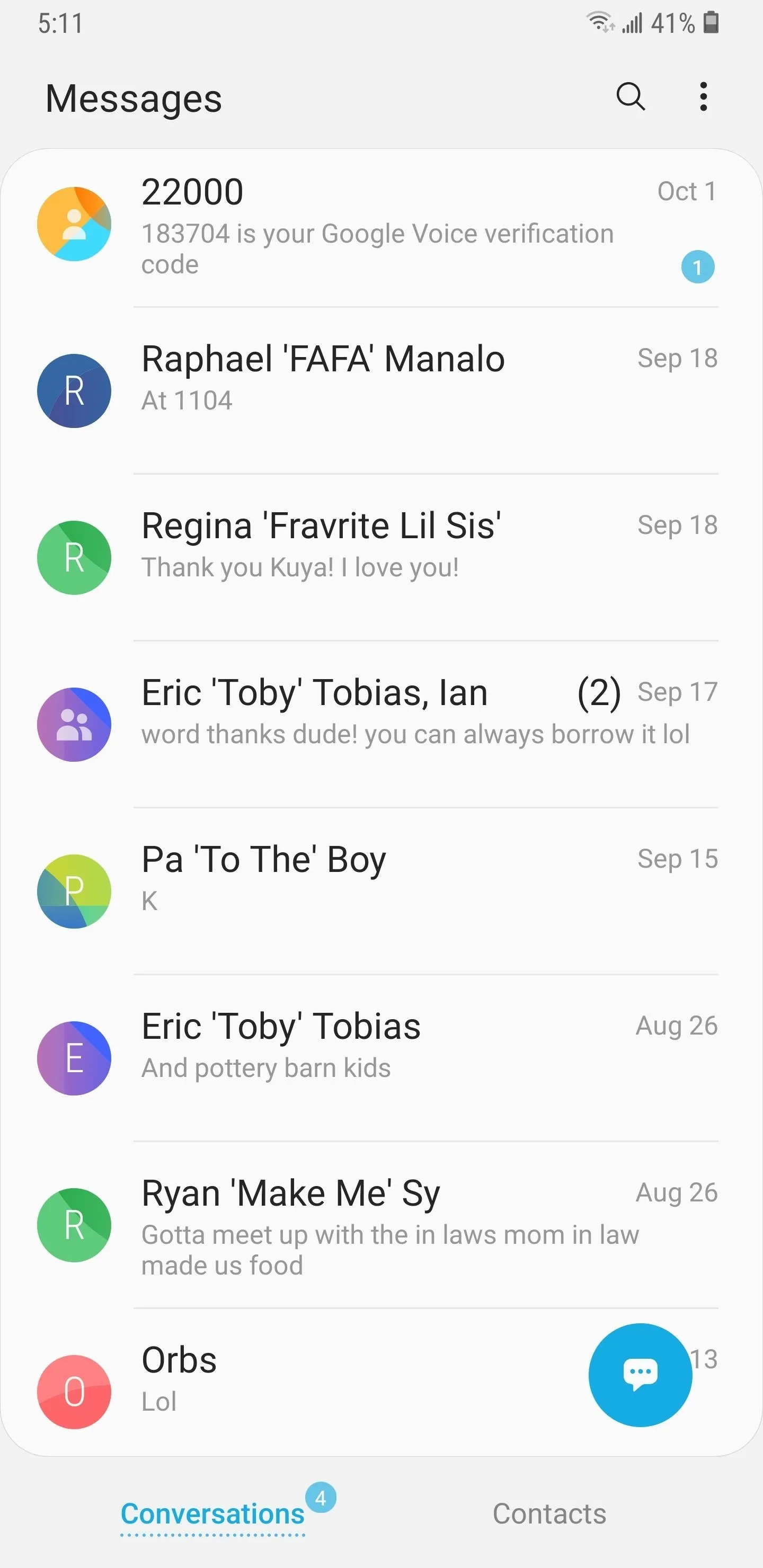
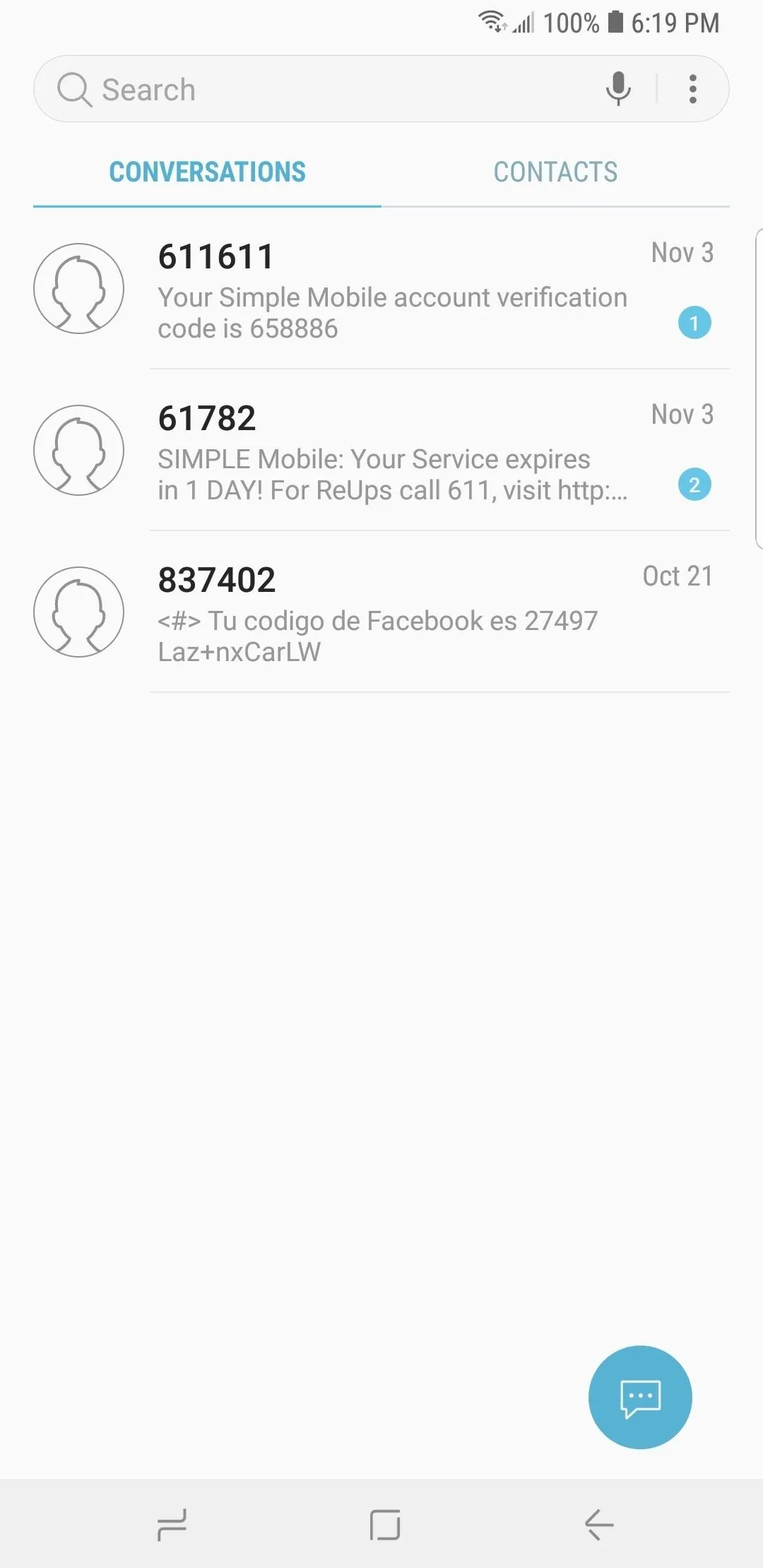
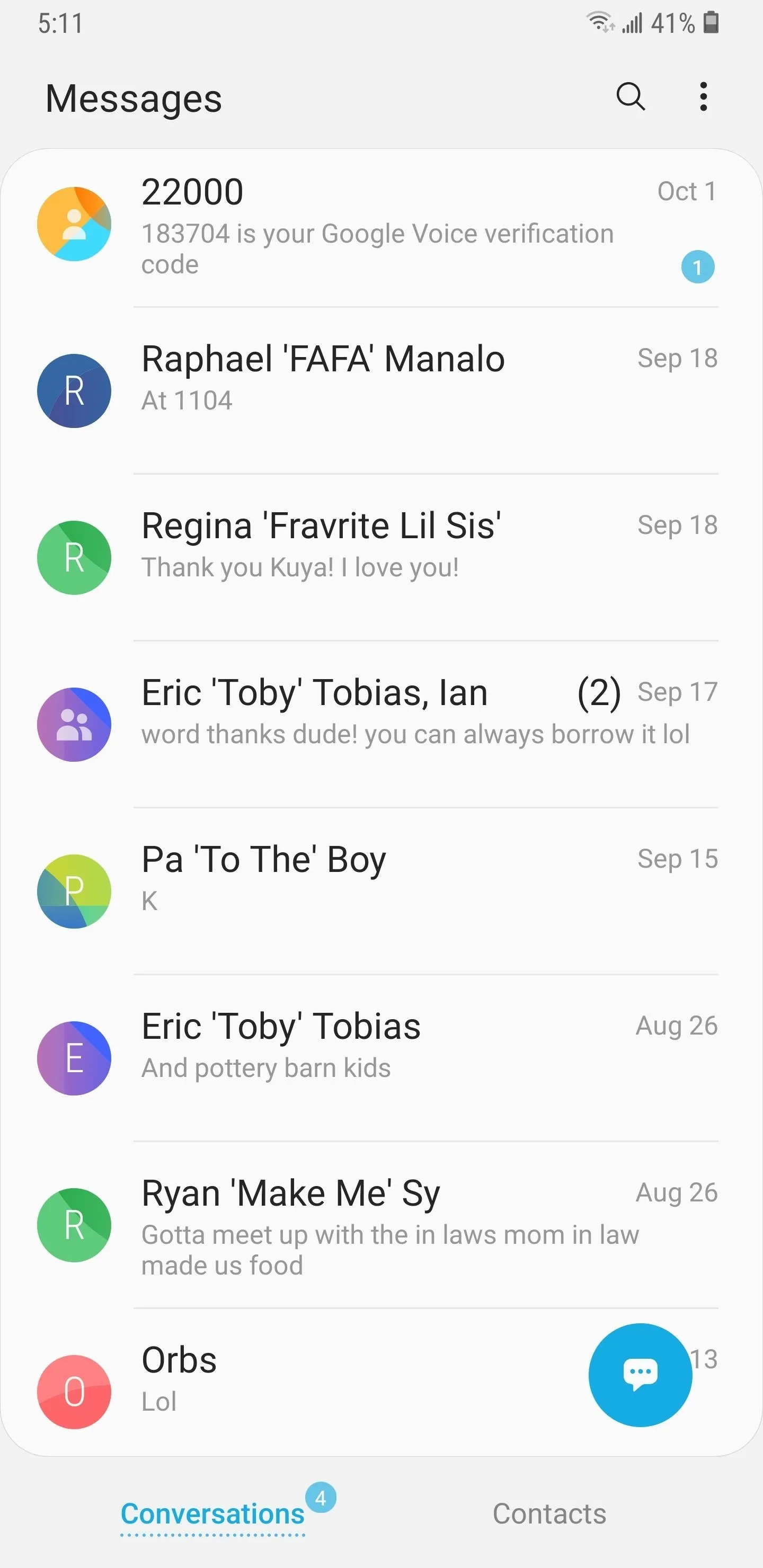
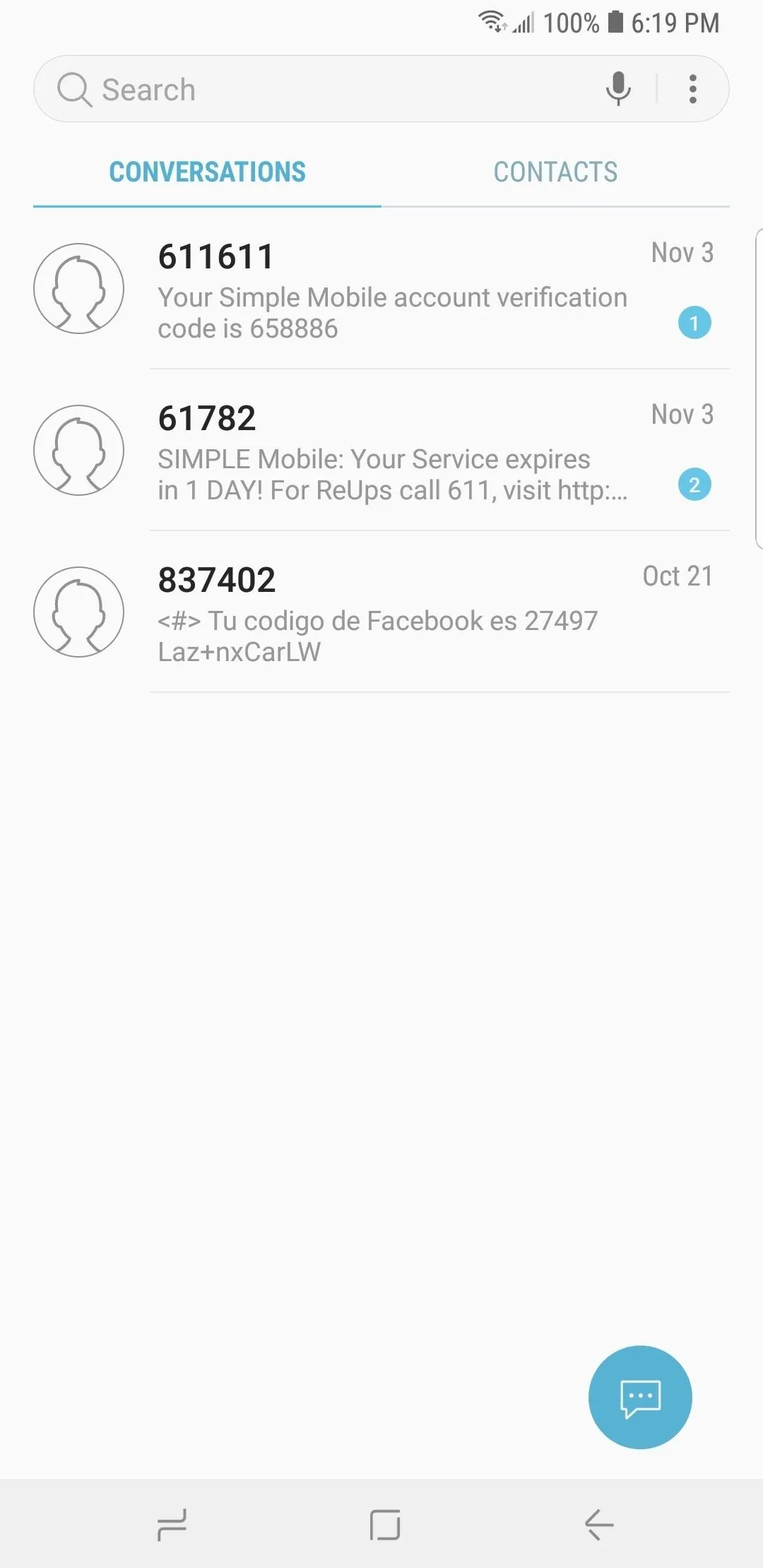
The conversation page page itself has largely remained the same, with the biggest difference being the removal of the borders from the recipient's chat boxes and the coloration of the contact's avatar (if no photo is assigned). Besides those, the message field has been colorized and expanded to house options like the send and sticker buttons.
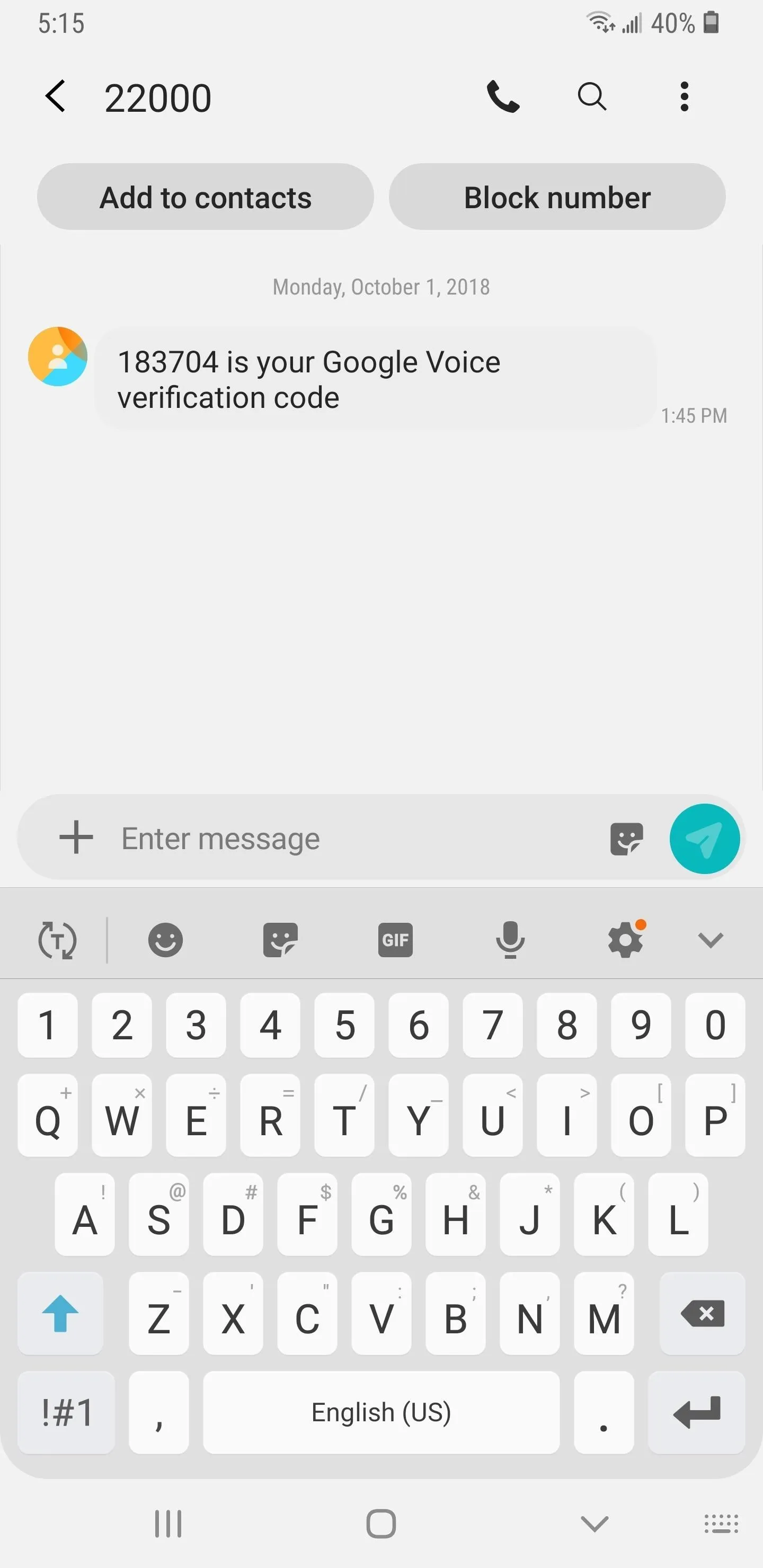
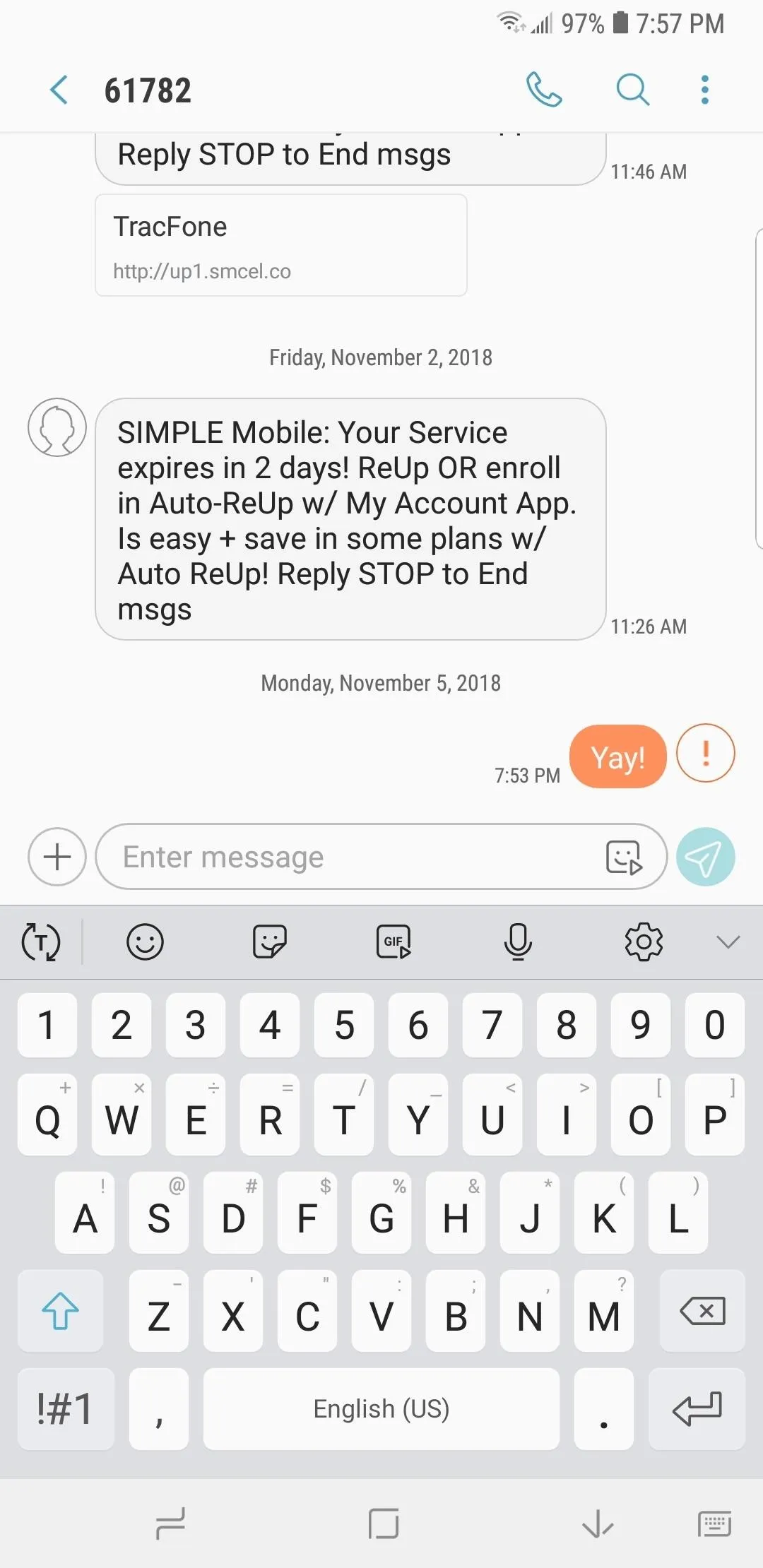
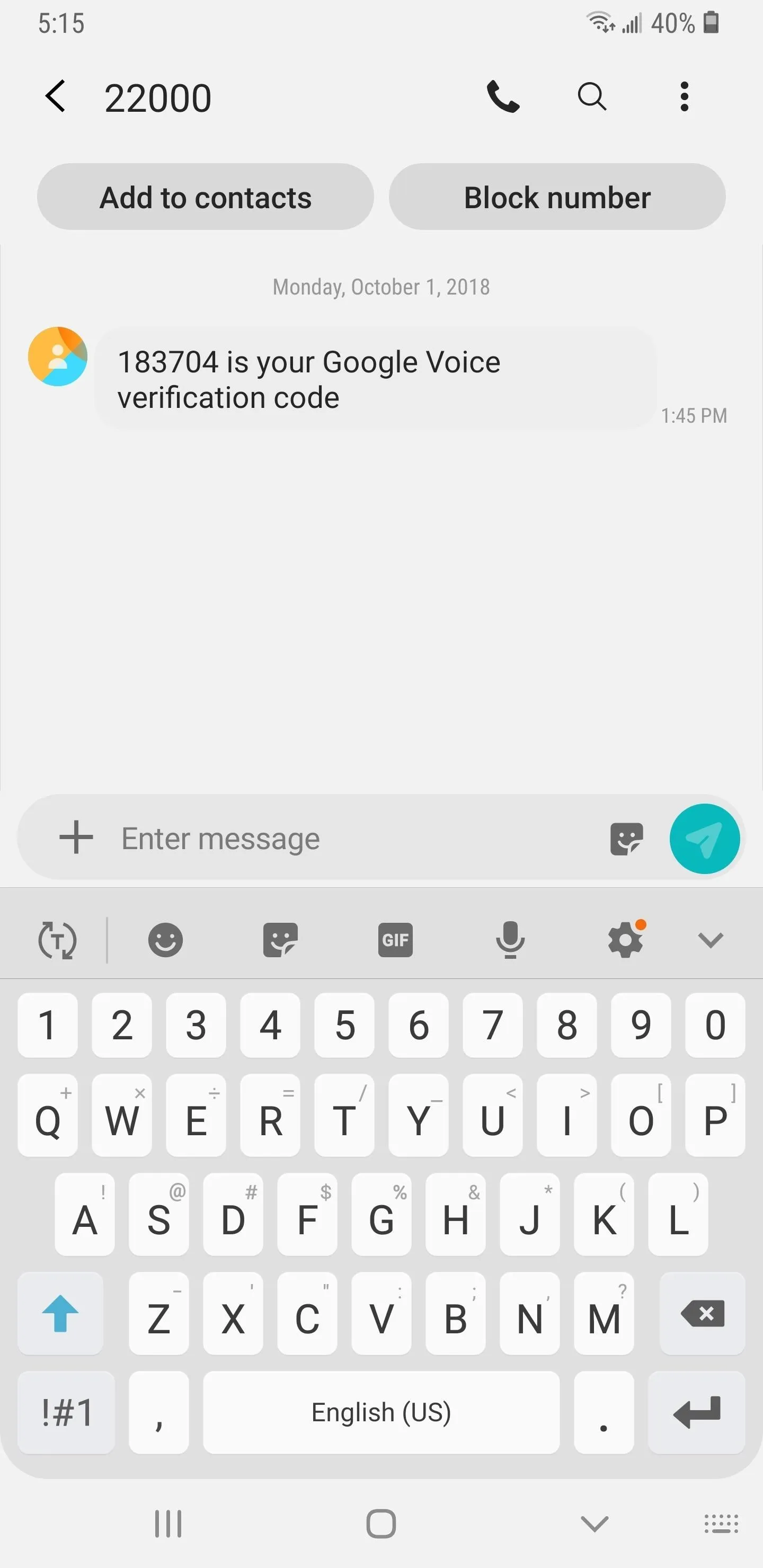
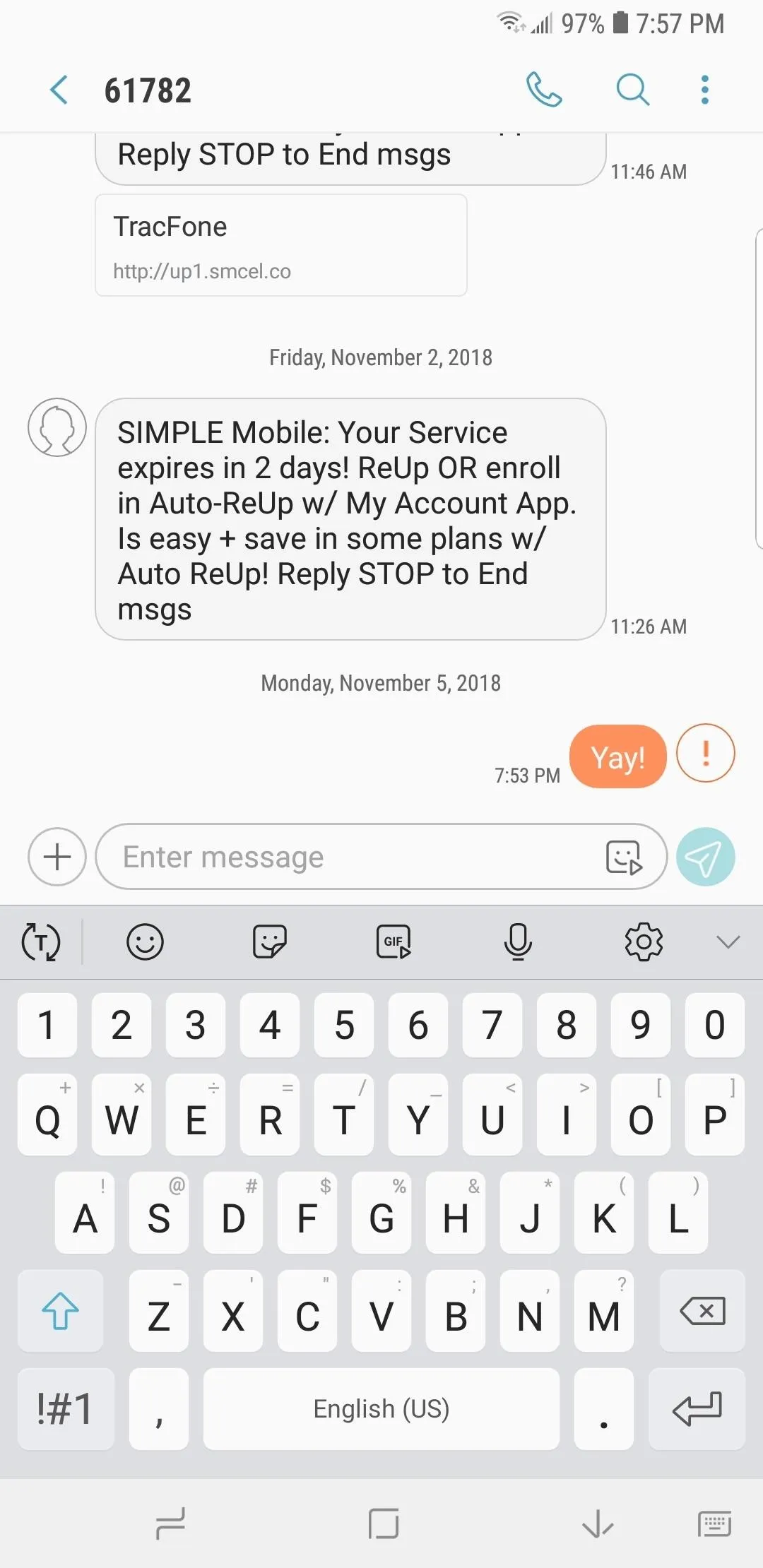
Because it's a native app, Samsung Messages has also gotten the Night theme treatment that now comes standard with Android Pie. Not only does the new dark theme consume less battery thanks to a black background, it gives the app itself an extremely eye-pleasing appearance that makes the lighter colored chat boxes and various colored icons really pop out.
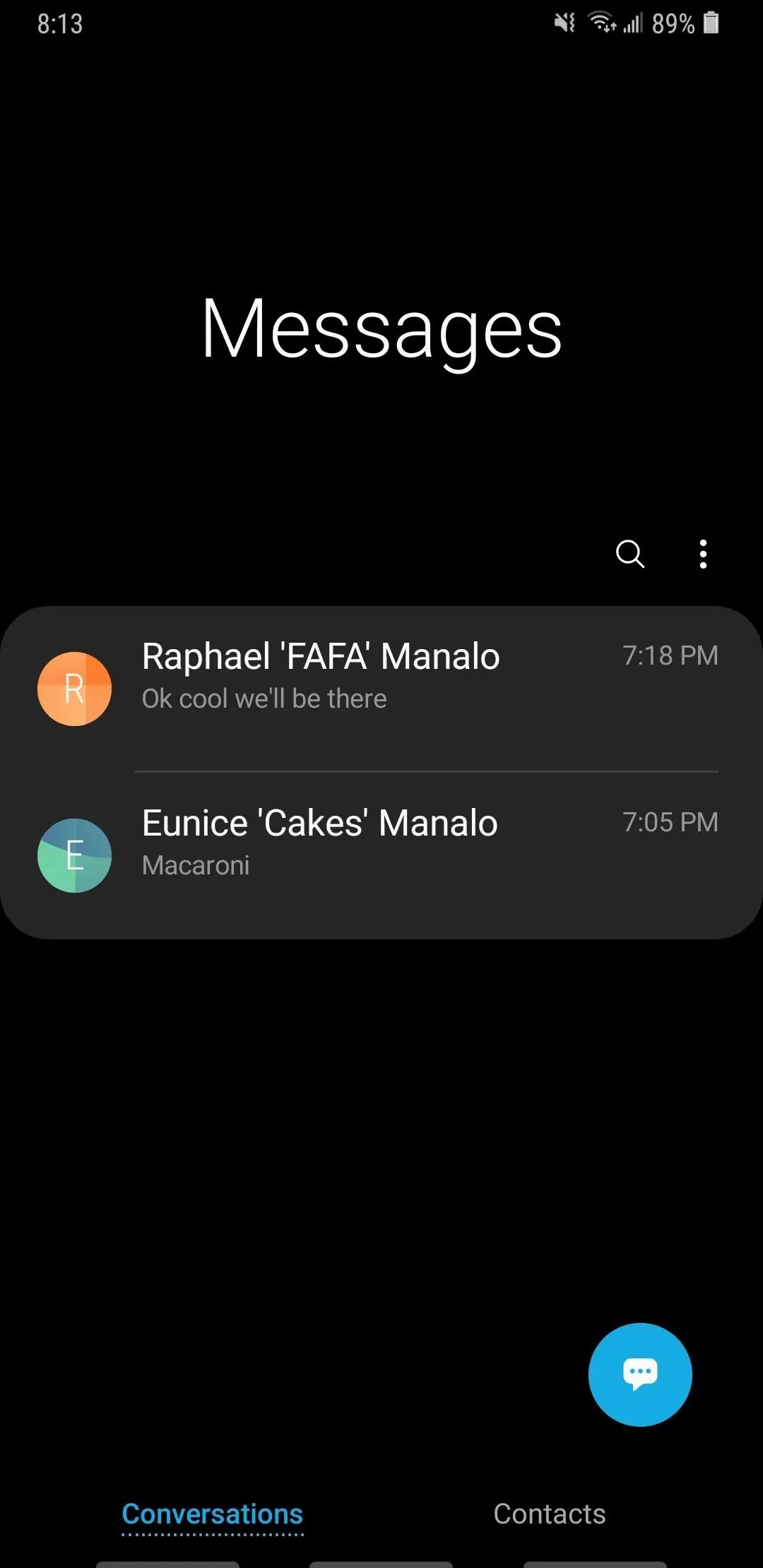
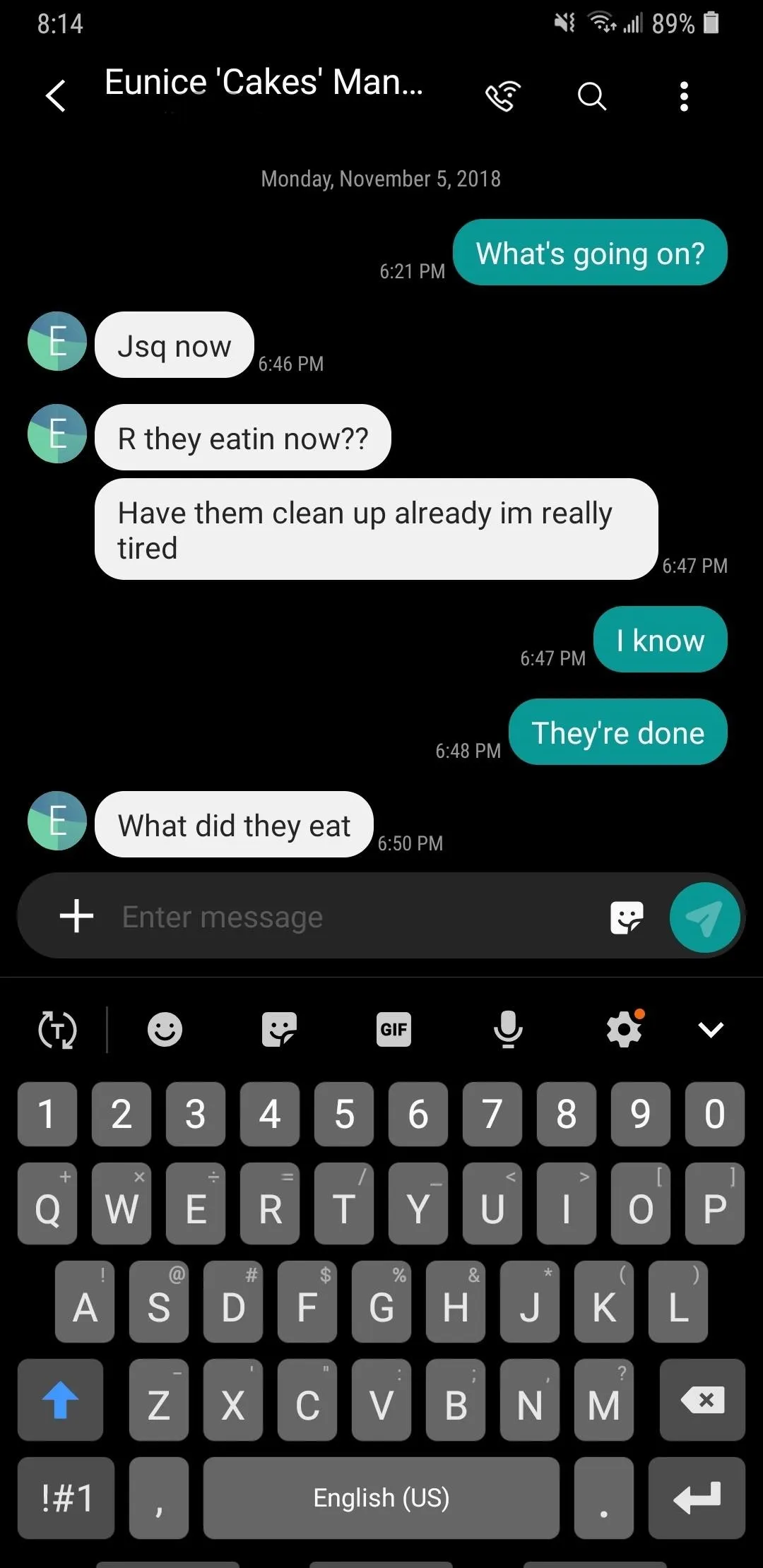
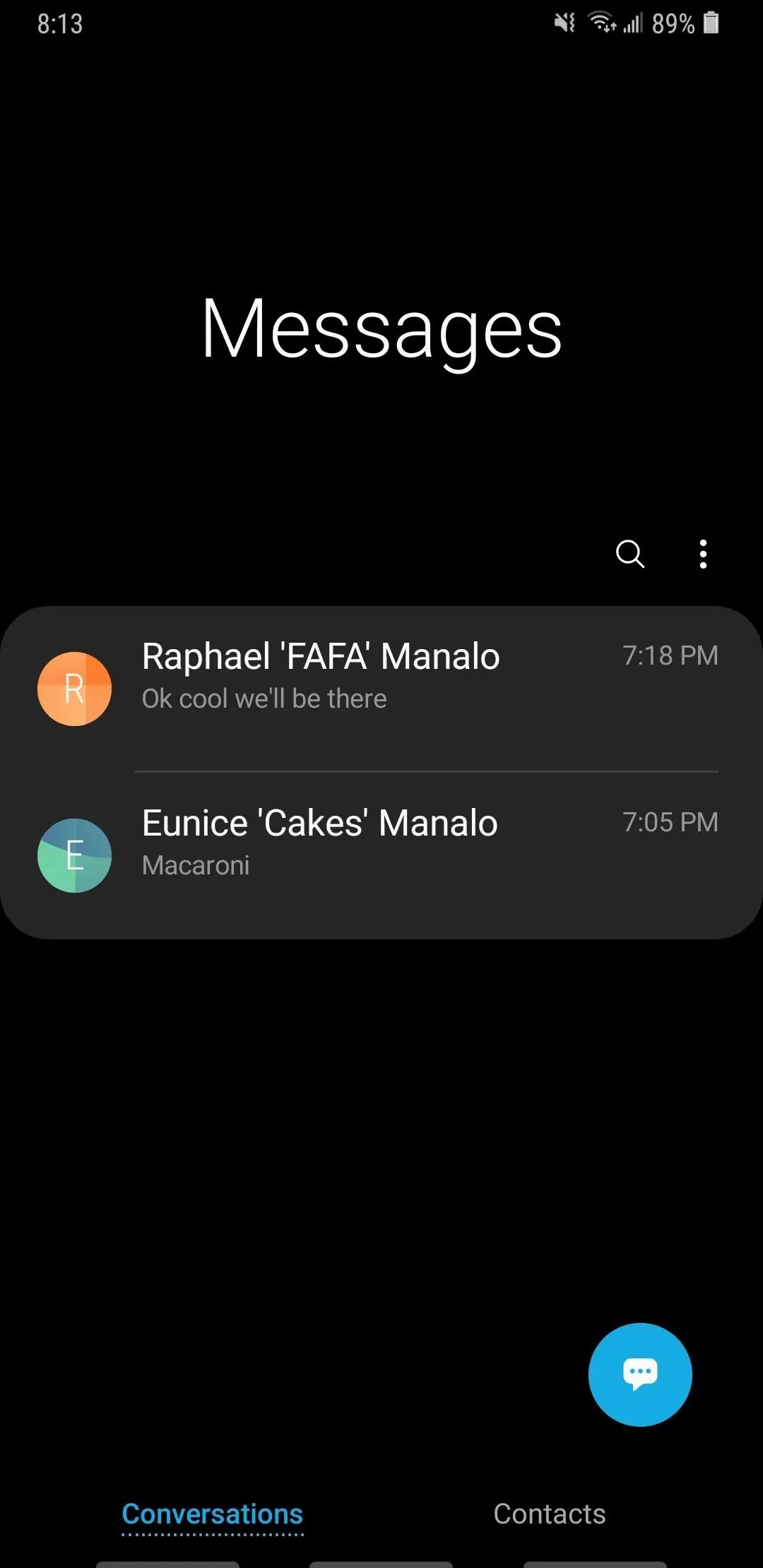
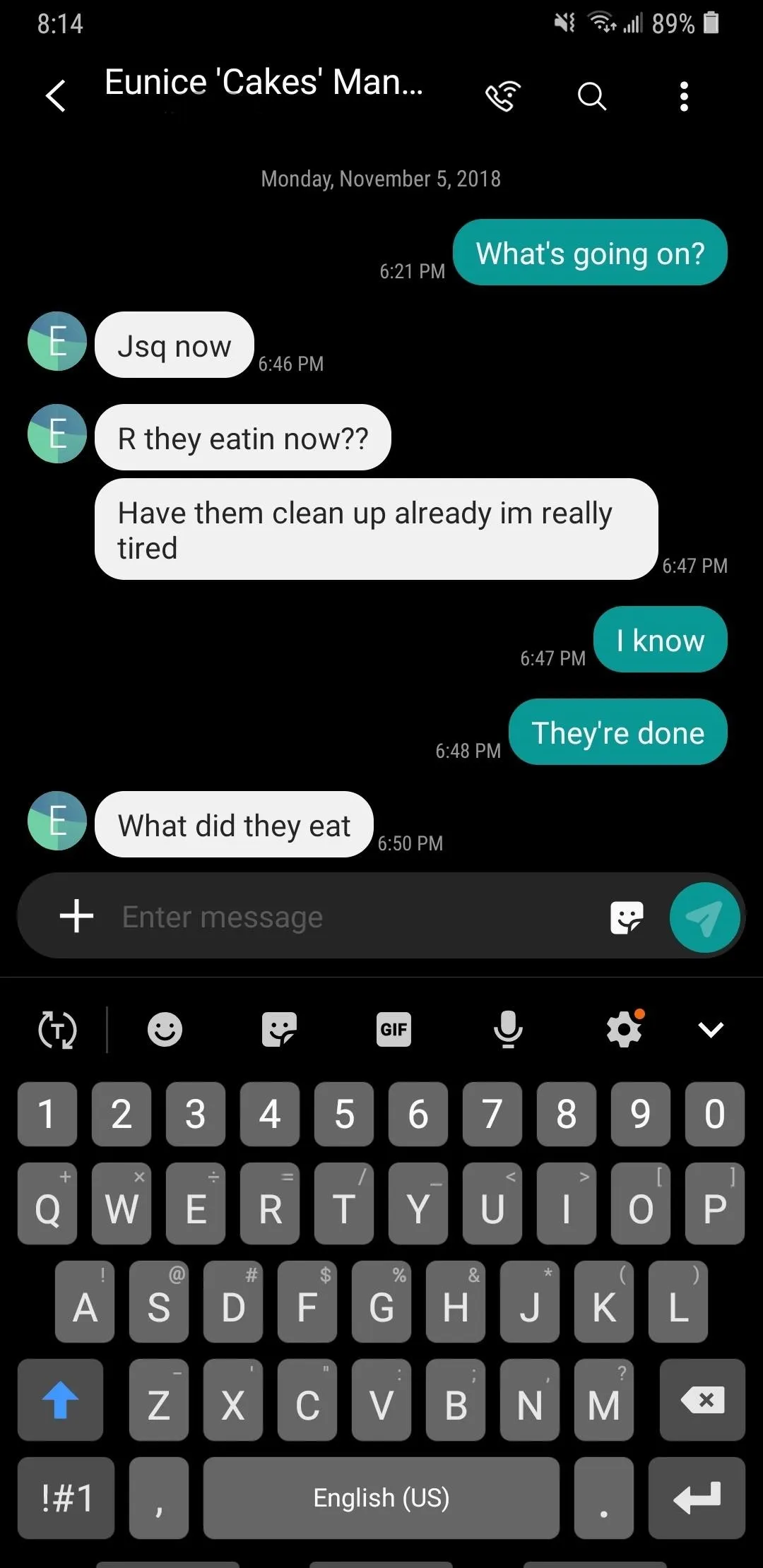
- Follow Gadget Hacks on Pinterest, Reddit, Twitter, YouTube, and Flipboard
- Sign up for Gadget Hacks' daily newsletter or weekly Android and iOS updates
- Follow WonderHowTo on Facebook, Twitter, Pinterest, and Flipboard
Cover image and screenshots by Amboy Manalo/Gadget Hacks

























Comments
Be the first, drop a comment!