You've just picked up your new Samsung Galaxy S20, S20+, or S20 Ultra — but wait. After you turn it on and restore your data, there a few apps you should install to get the most out of your updated phone. Installing these eight apps right away will help maximize your experience from the very beginning.
Upgrading a phone can solve many issues you had but can also add new problems. For example, the Galaxy S20's larger display improves content consumption but makes it harder to use with small hands, especially when considering that the smallest screen size is 6.2 inches.
While the One UI 2.0 skin and preinstalled apps try to address any issues you may experience, sometimes third-party apps do a better job. With the apps below, things like having a large screen or the inability to root will no longer be a problem.
1. Bottom Quick Settings
A common complaint I hear from friends and family is that phones are getting too large. Samsung has been driving the trend for years, and the Galaxy S20 series continues its tradition. With the Galaxy S20's screen ranging from 6.2 inches (S20) to 6.9 inches (S20 Ultra), many of you will have a hard time holding your new Android phone. One way to make your life easier (and avoid unnecessary screen replacement fees) is to download the free Bottom Quick Settings app.
- Play Store Link: Bottom Quick Settings - Notification Customization (free)
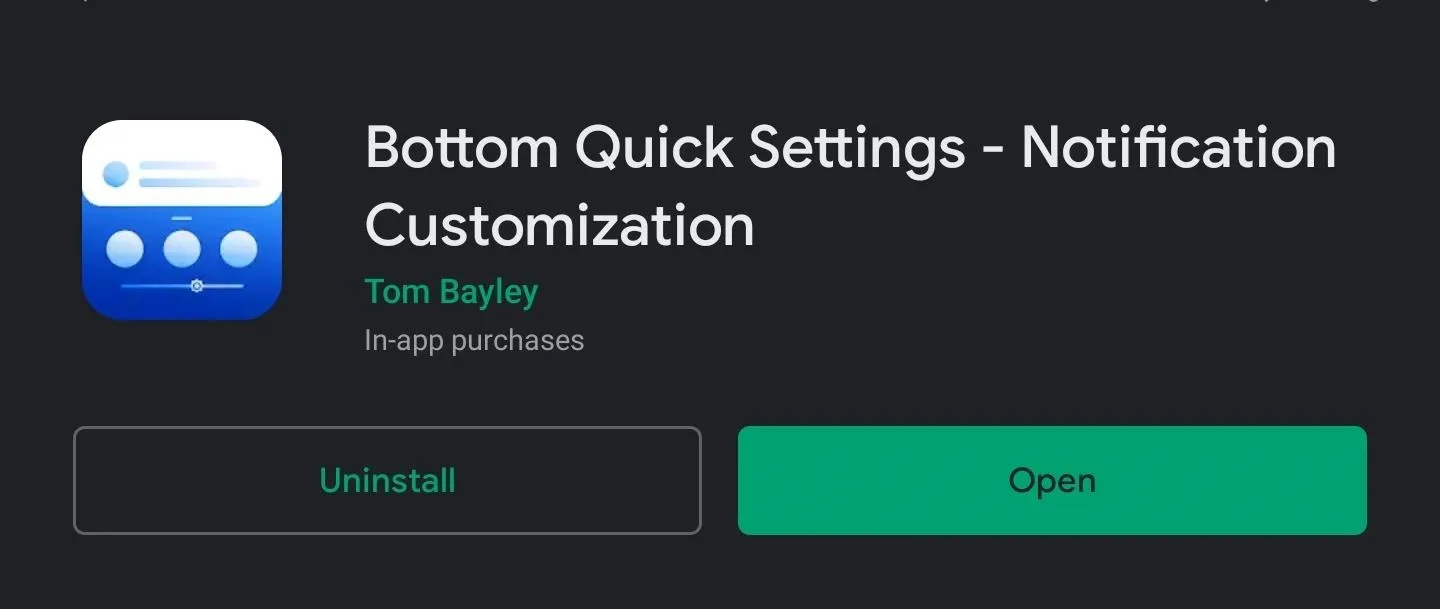
As the name implies, it adds a second Quick Settings (QS) menu that's accessible from the bottom of the screen. By swiping up from either the bottom or side edges (the latter being necessary if you use gesture controls), you can interact with standard QS tiles such as Wi-Fi, mobile data, Bluetooth, and more. You can also change and rearrange the tiles and even set one of your favorite apps as one. But it doesn't stop there.
If you spend $2.49 in-app, it'll let you set custom panel colors and tile styles, manage notifications, and move the entire Notification Shade (and QS) to the bottom of the screen while hiding the top one.
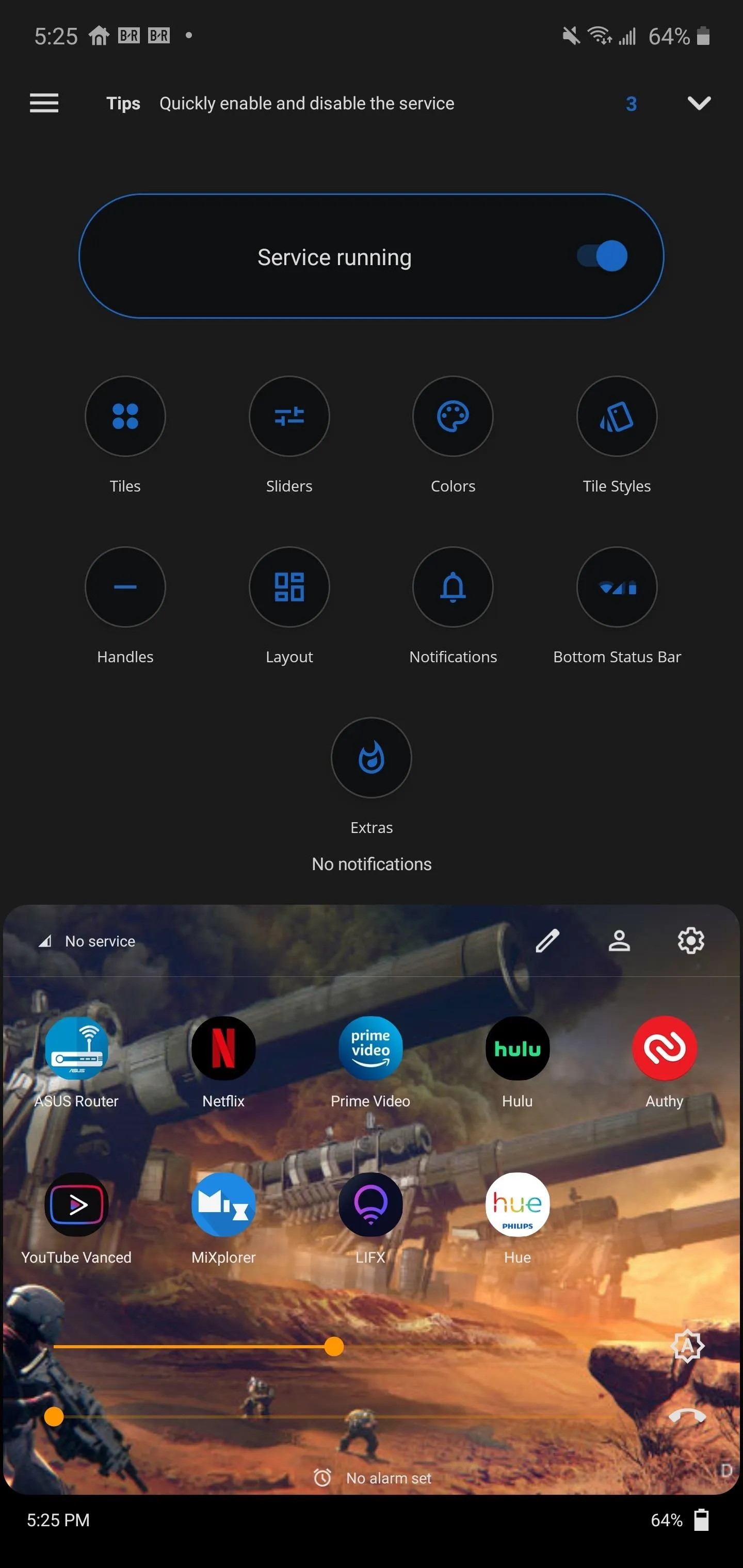
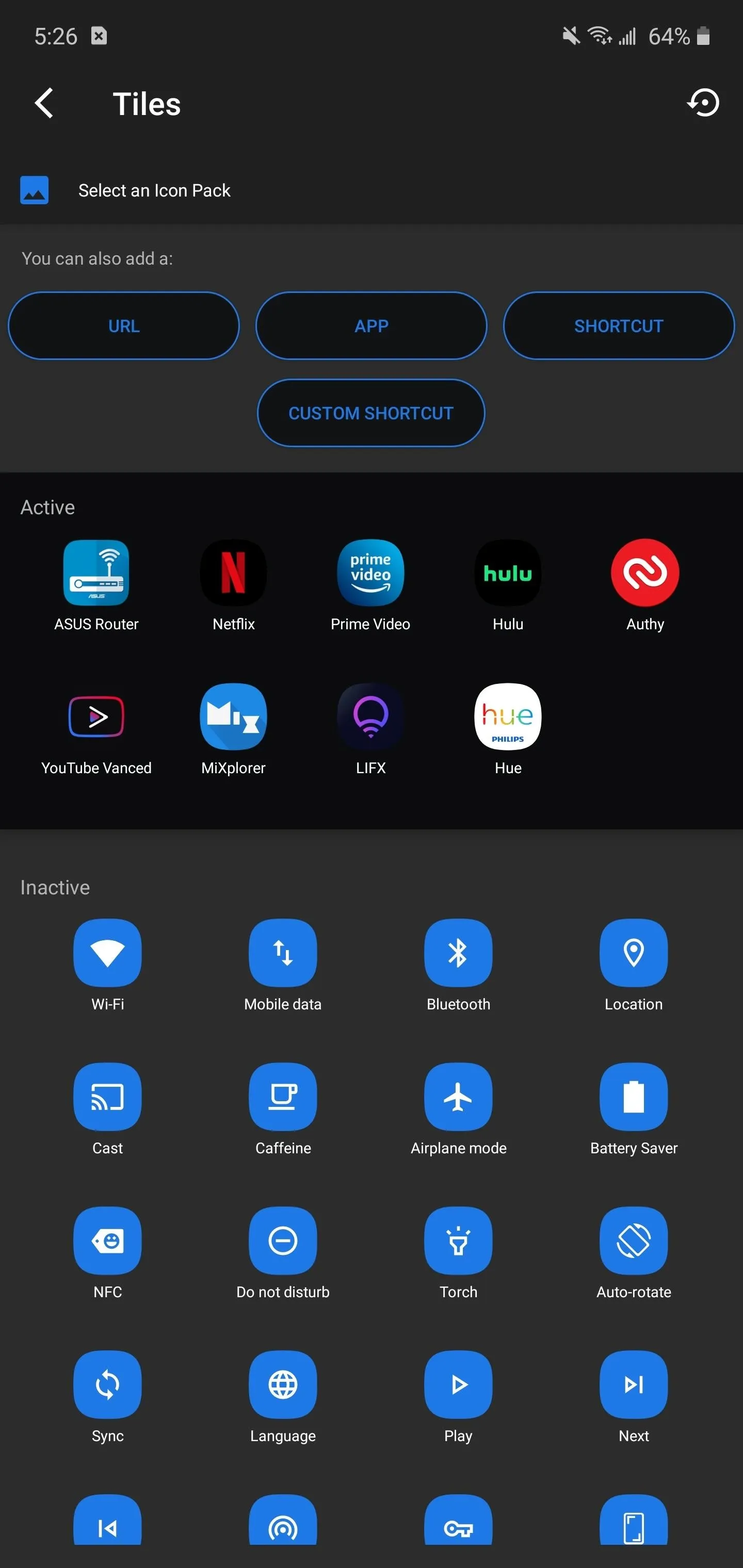
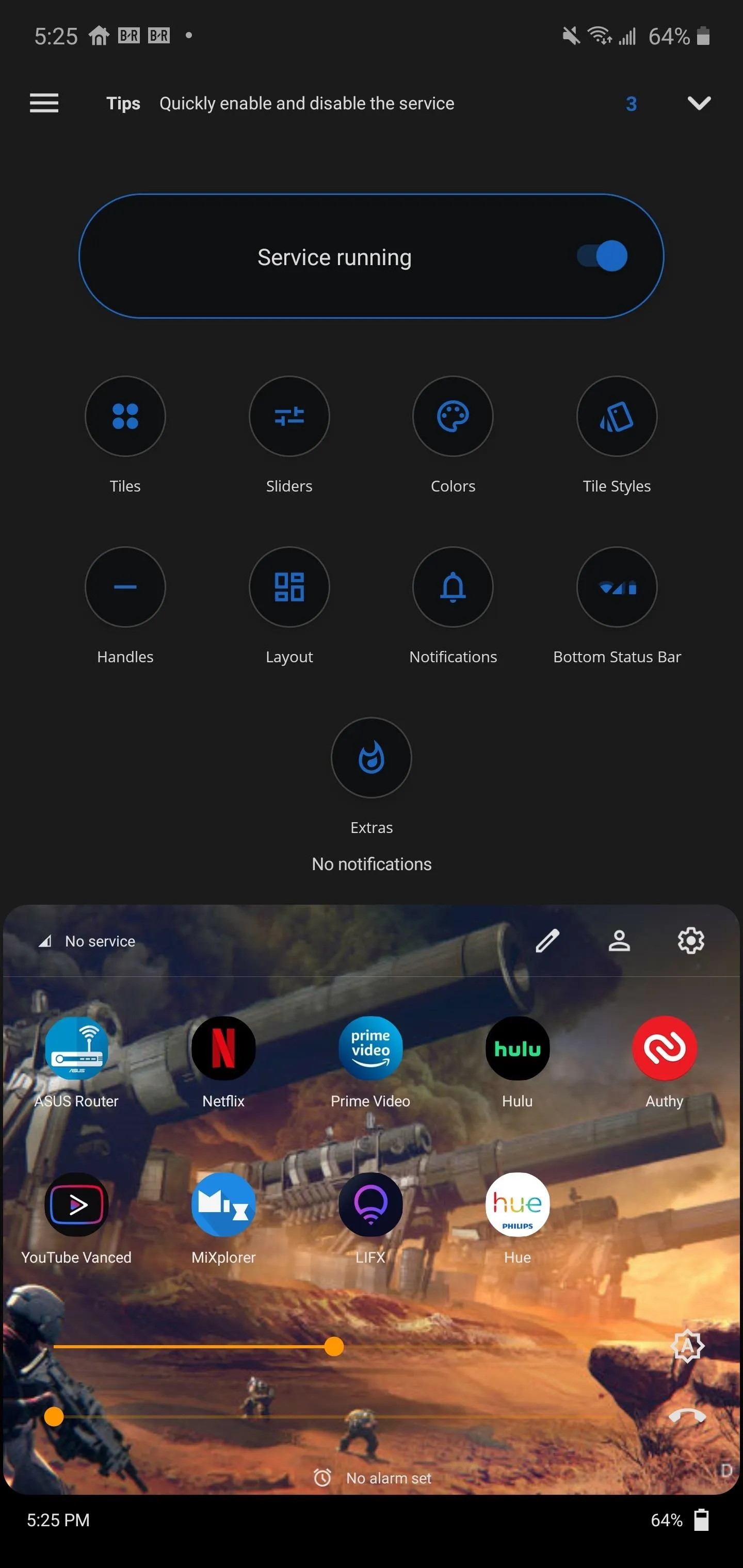
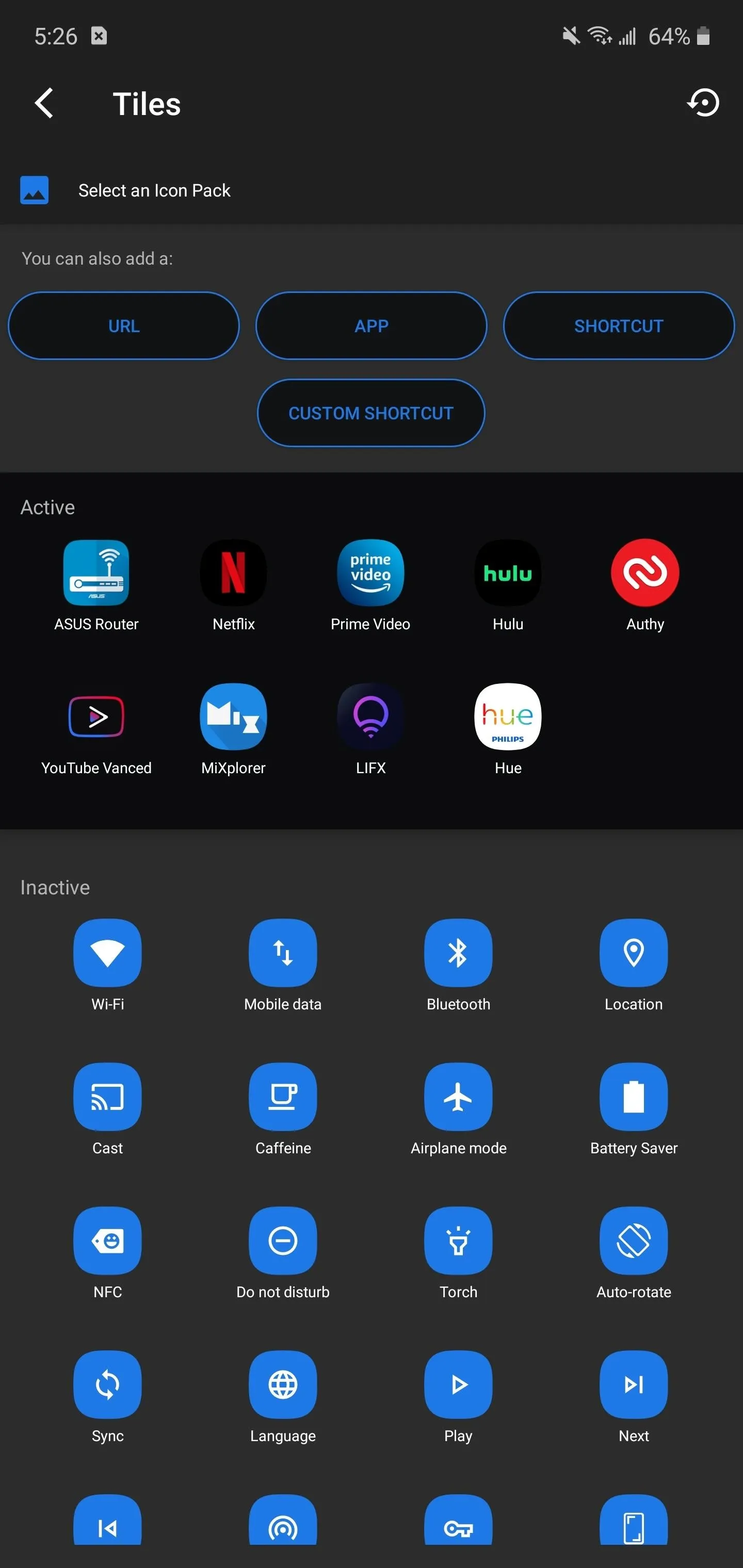
2. Good Lock
Like its predecessors, the Snapdragon-powered Samsung Galaxy s20 is not rootable. The Exynos-variant and many other smartphones can be rooted and customized beyond the standard. But if you're in a region that uses the Snapdragon model, your modifications are limited to what Samsung provides. Fortunately, Samsung has a few apps that offer more enhancements than other Android smartphones.
Good Lock is an app that brings customization tools and features not available elsewhere. The Samsung-developed app (via the Galaxy Store) is a one-stop-shop for customization tools, hosting numerous separate apps that you can choose to install based on your needs.
- Galaxy Store Link: Good Lock (free)
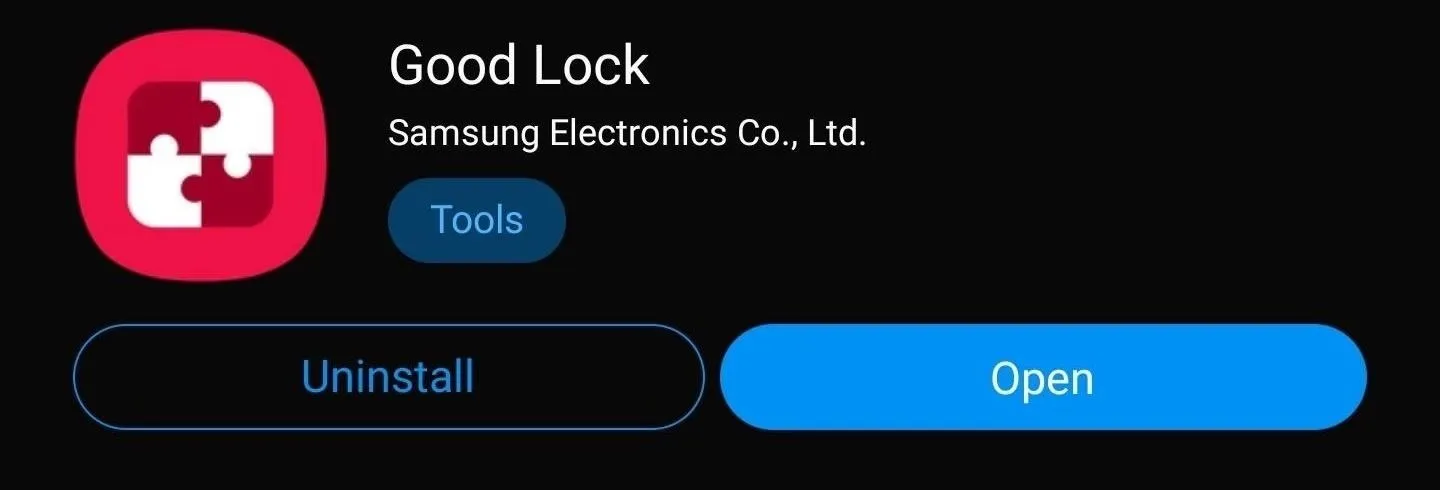
You can make the Quick Settings menu transparent, customize Overview (your recent apps), change the lock screen, and more. Check out those links to see how they work, and look out for new articles from us on Good Lock's other features.
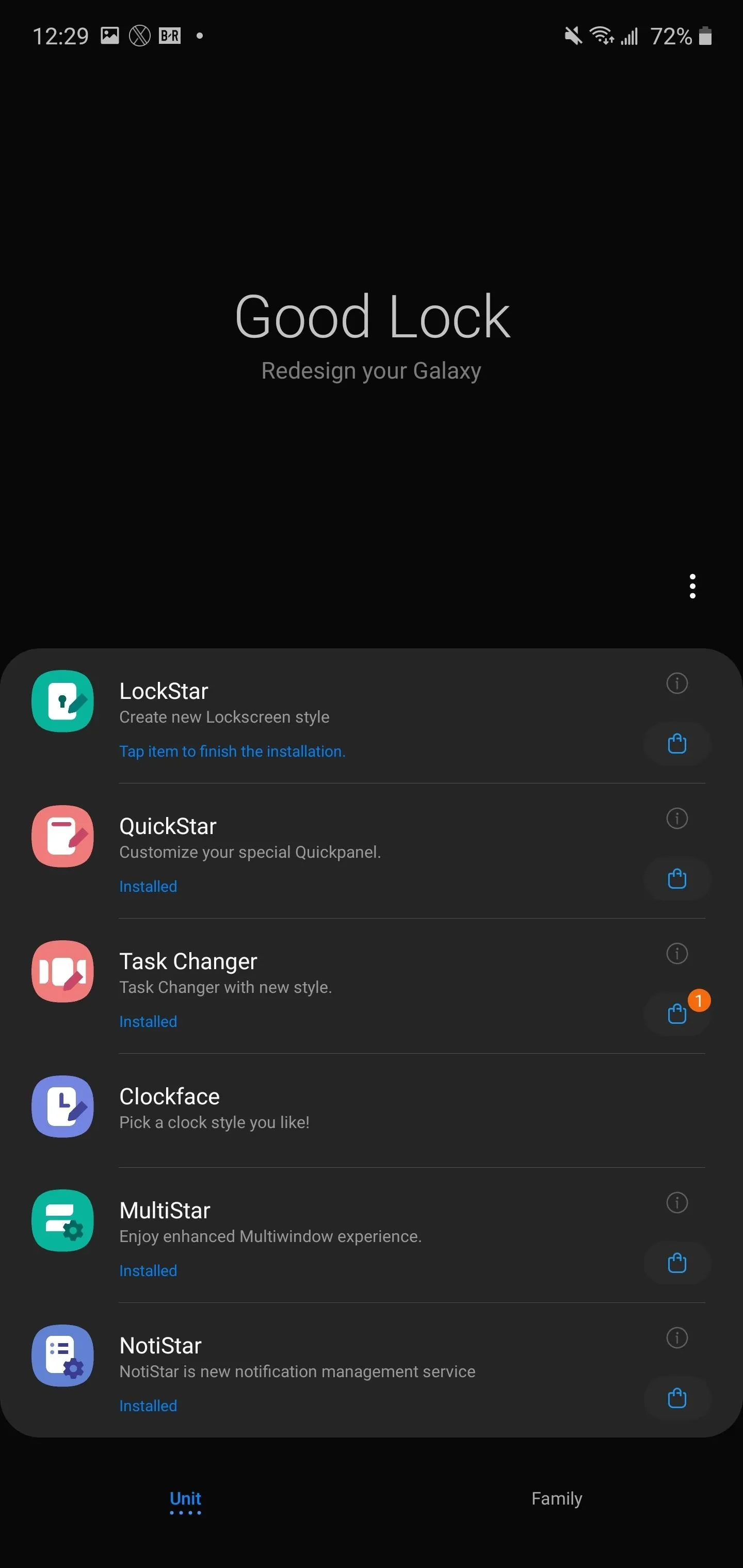
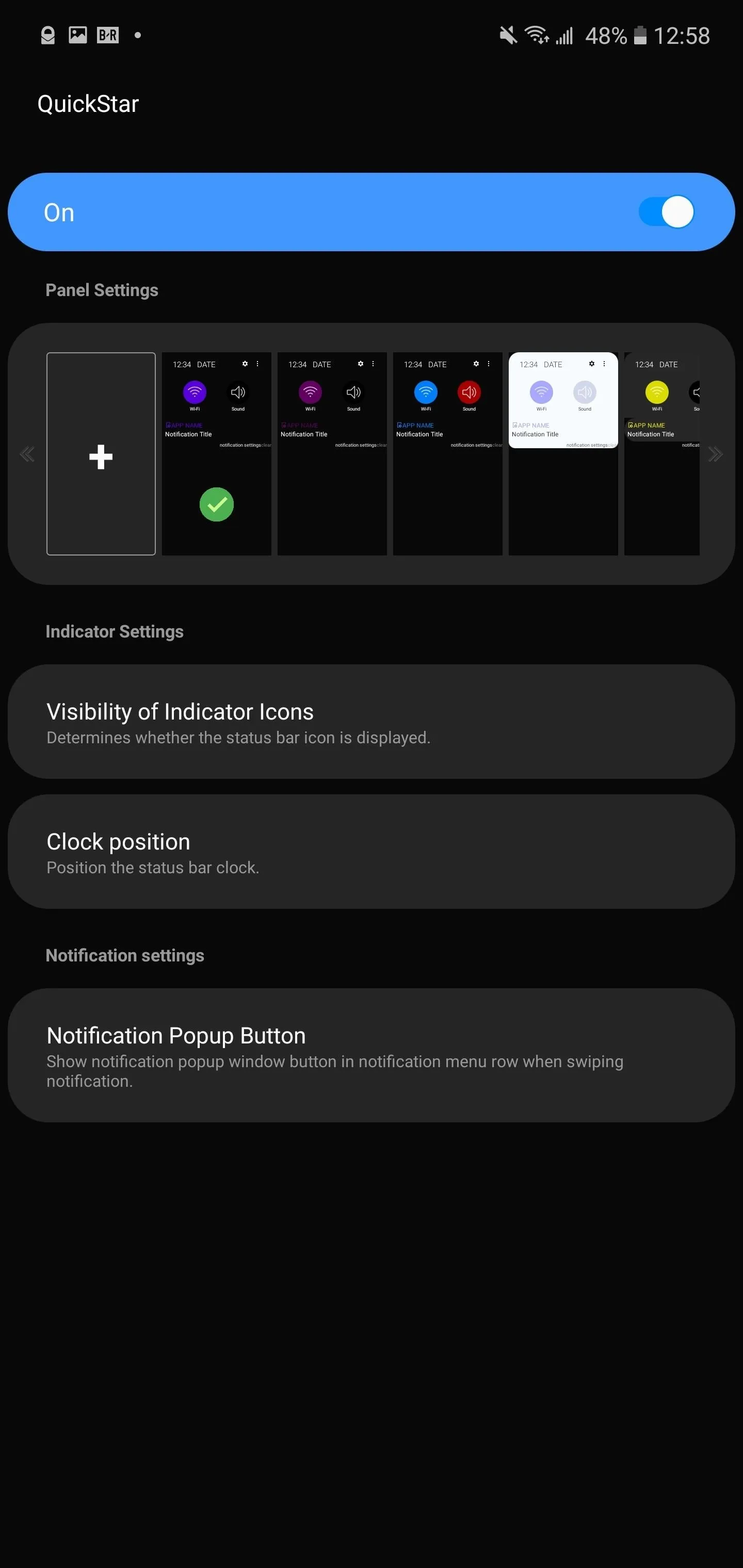
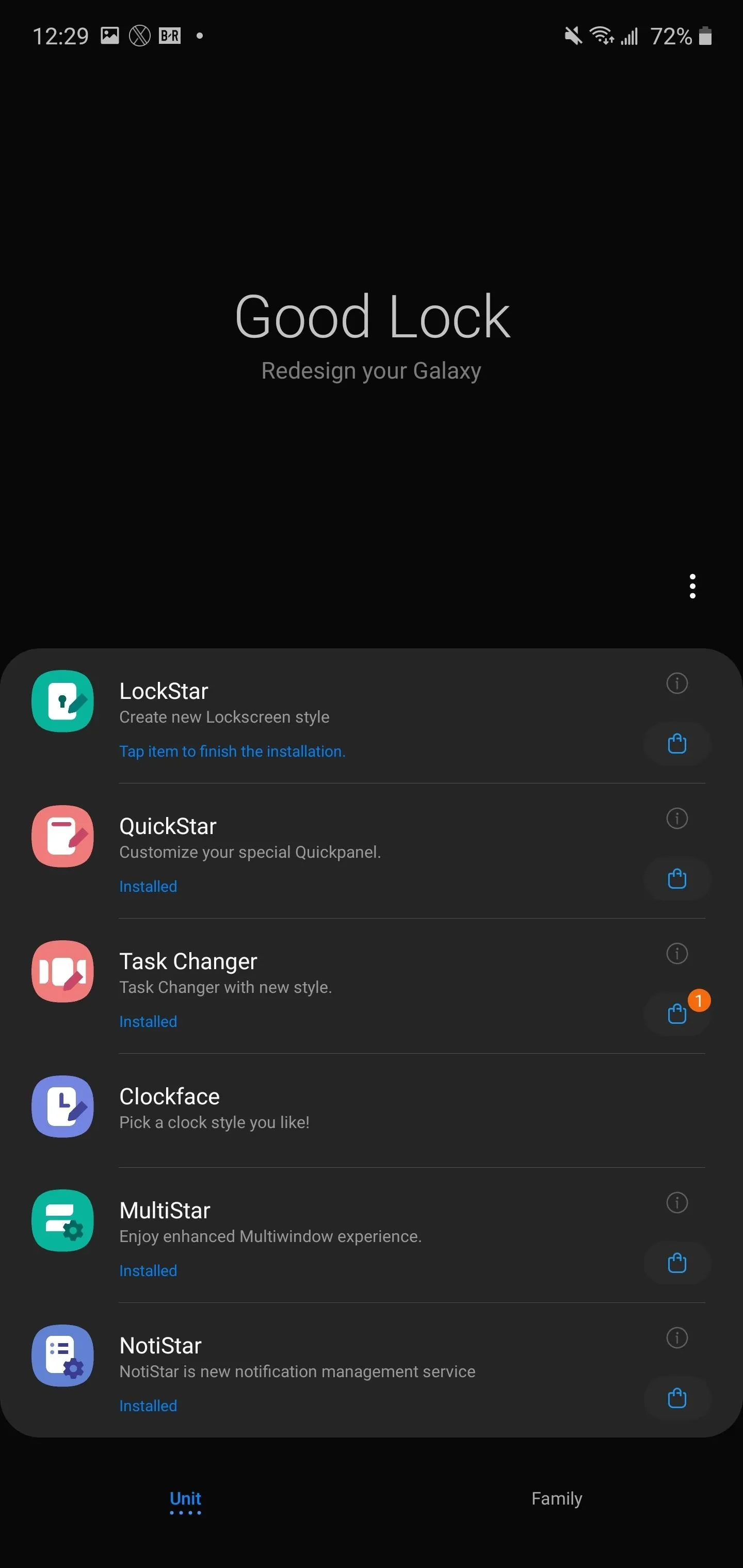
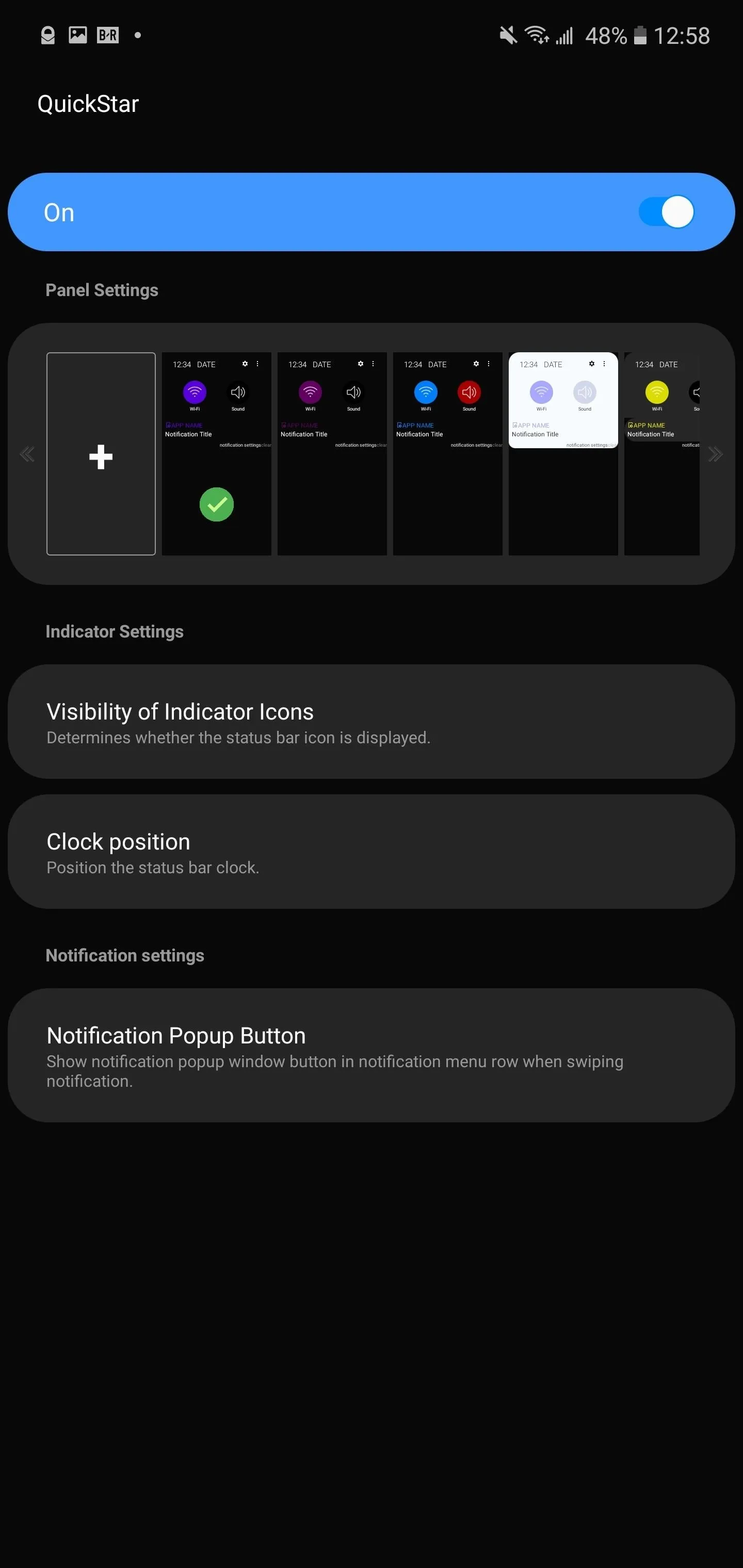
3. SoundAssistant
Another powerful tool for your Galaxy S20 is SoundAssistant. Like Good Lock, the app is created by Samsung and found on the Galaxy Store. As its name suggests, it opens up several tools related to managing audio. For example, "Scenarios" let you automatically configure the ringer based on the time of the day.
- Galaxy Store Link: SoundAssistant (free)
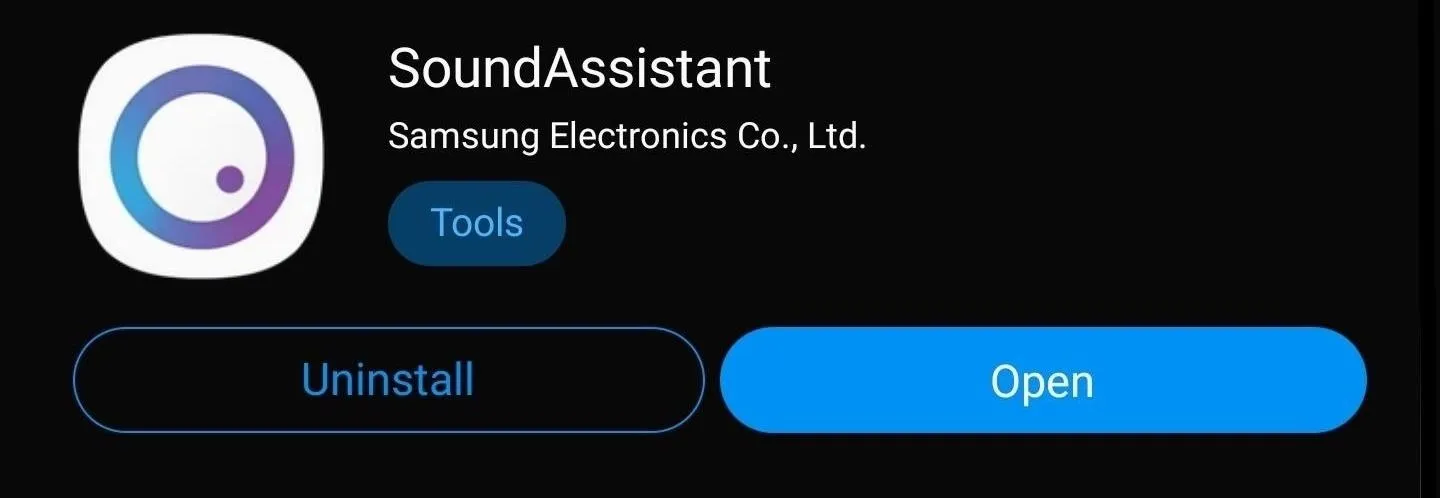
A new addition is the ability to switch the volume menu from a horizontal view to a vertical one along the right edge. Another significant feature is the ability to increase (and decrease) the number of steps to go from mute to maximum volume.
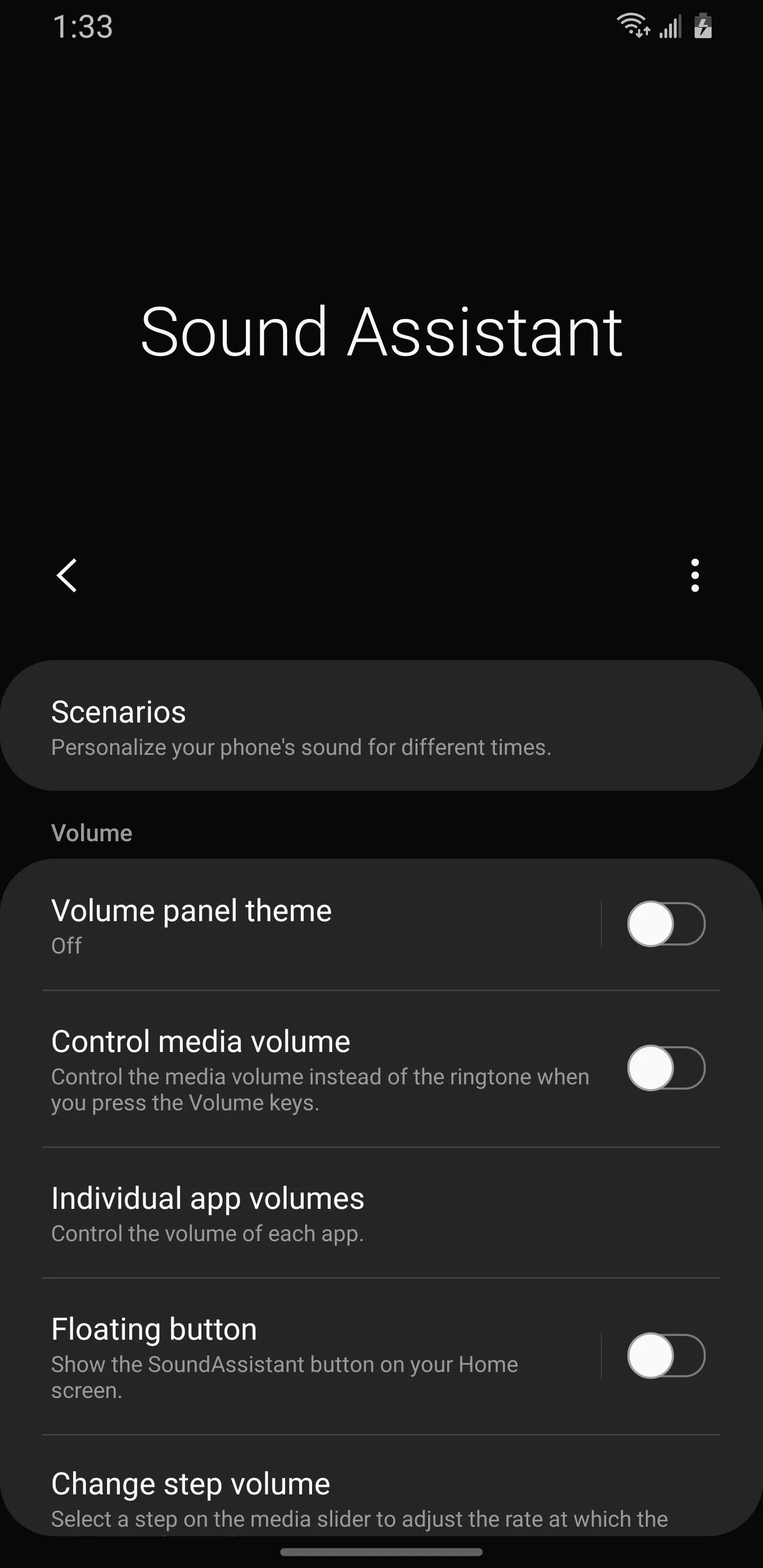
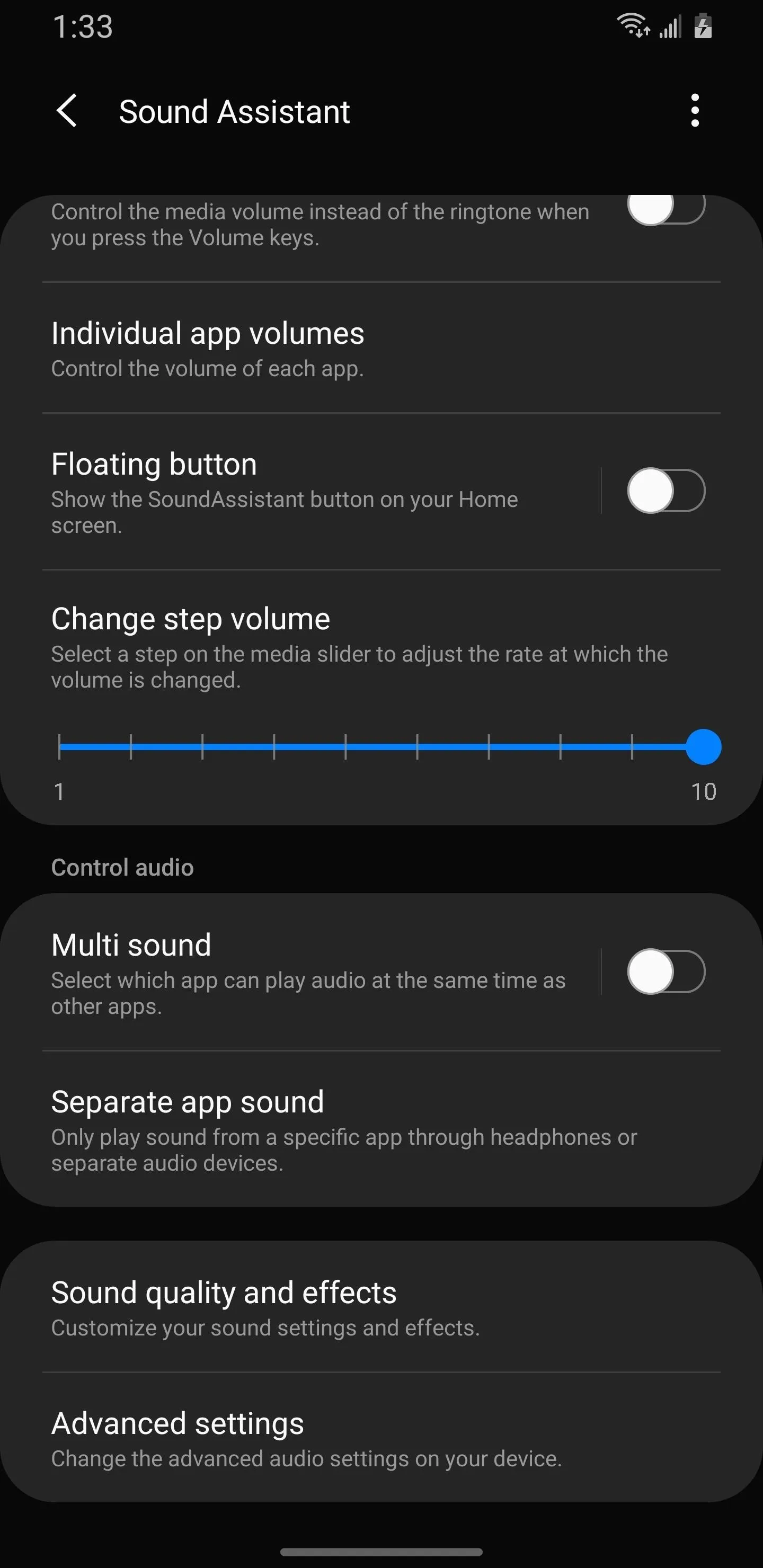
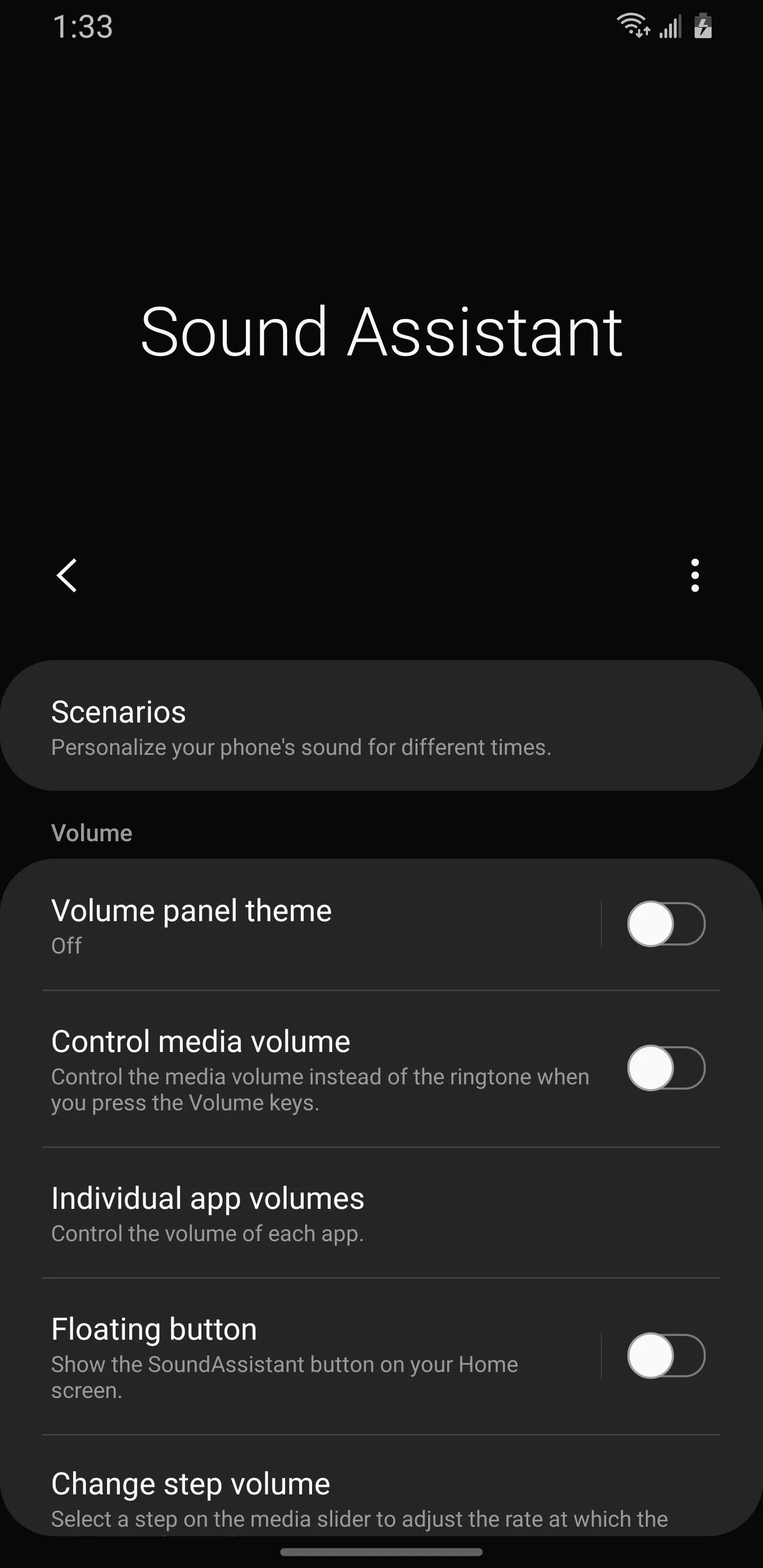
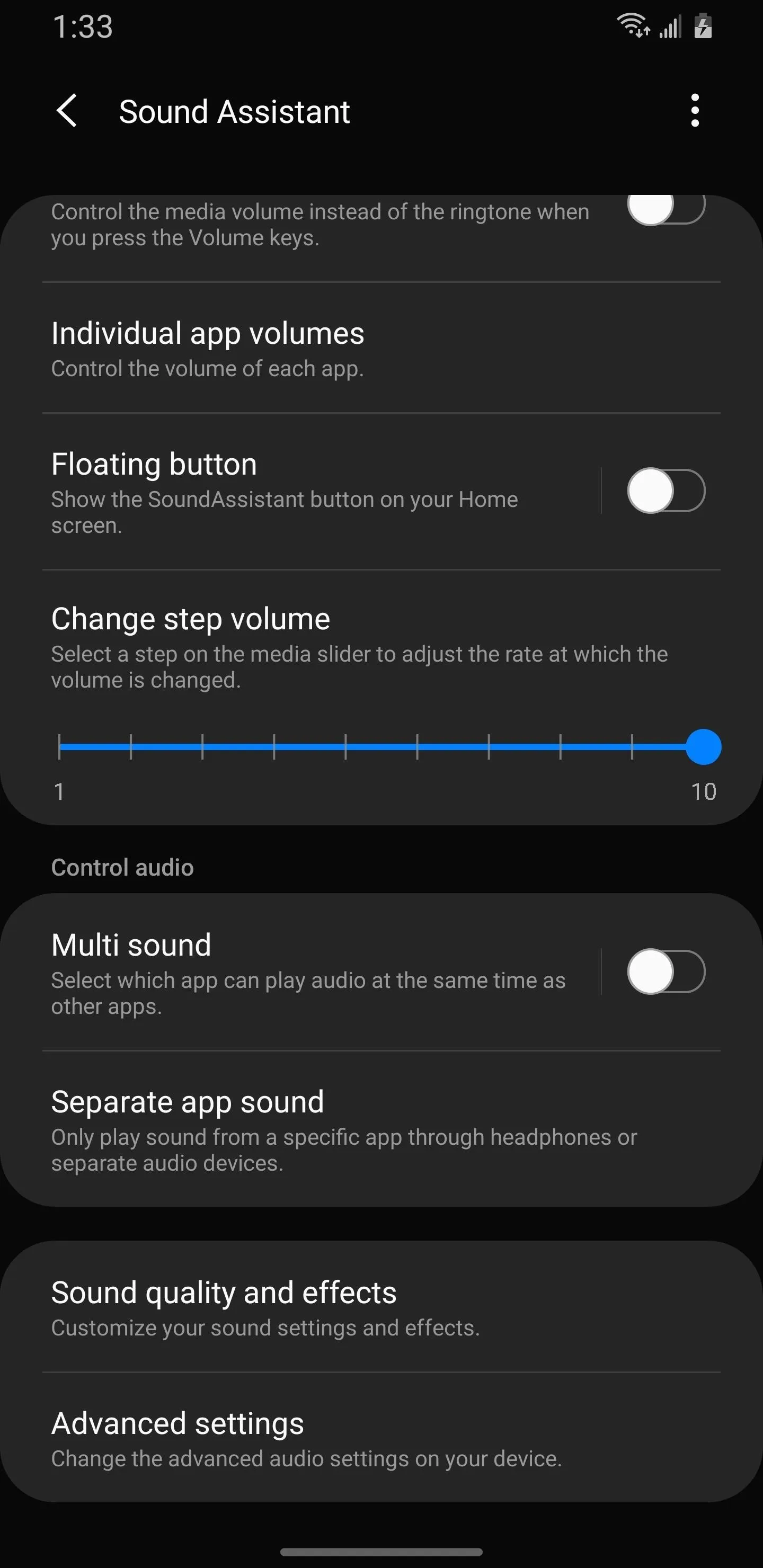
4. VLC for Android
Whether you opt for the least expensive model, the Galaxy S20, or the very best, the Galaxy S20 Ultra, you have access to many of the same videography features, including 8K video at 30 fps and super slow-motion video capture at up to 960 fps. While the Samsung Gallary app does an excellent job at playing back these videos, it doesn't compare to the third-party app, VLC.
- Play Store Link: VLC for Android (free)
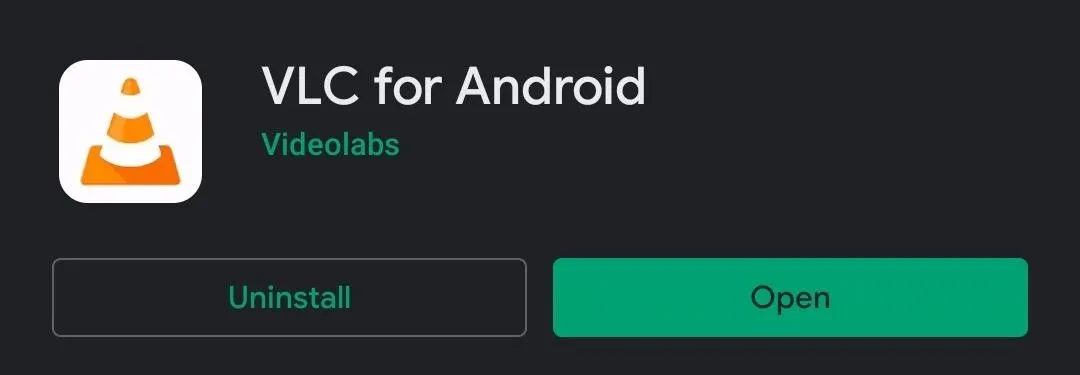
VLC is one of the best media player apps on Android, as well as most other operating systems. It has extensive support for video codecs allowing you to play back nearly any video file you throw at it, whether it's video captured from your Galaxy S20 or another device. HDR10+, HEVC video codec — VLC plays it all and can play videos smoothly without major hiccups or shuttering.
It even supports Chromecast, allowing you easily stream the same video to your Chromecast Ultra, NVIDIA Shield, or Cast-supported TV wirelessly.
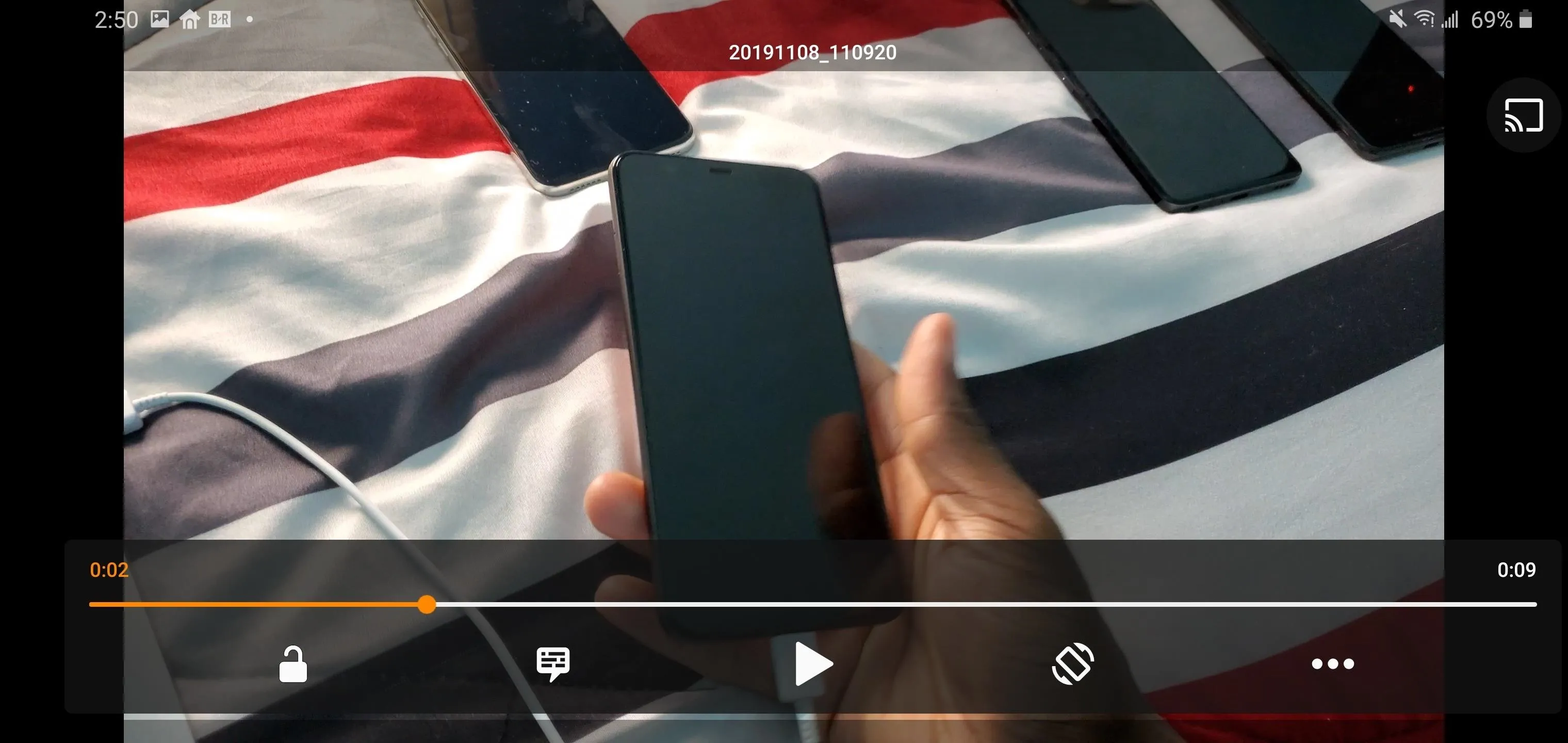
5. Adobe Lightroom
Adobe is one of the leaders in content creation, creating some of the best photo and video editors on the market. Its apps help fill the gap found on many phones, which have fantastic cameras but mediocre or limited built-in editing software. Adobe Lightroom is a great tool that, at least for photo editing, is the only tool you need to share amazing photos without needing to edit them on your computer first.
Adobe Lightroom has an app optimized for Samsung smartphones, including the Galaxy S20, S20+, and S20 Ultra, which can be found in the Galaxy Store.
- Galaxy Store Link: Adobe Lightroom for Samsung - Photo Editor (free)
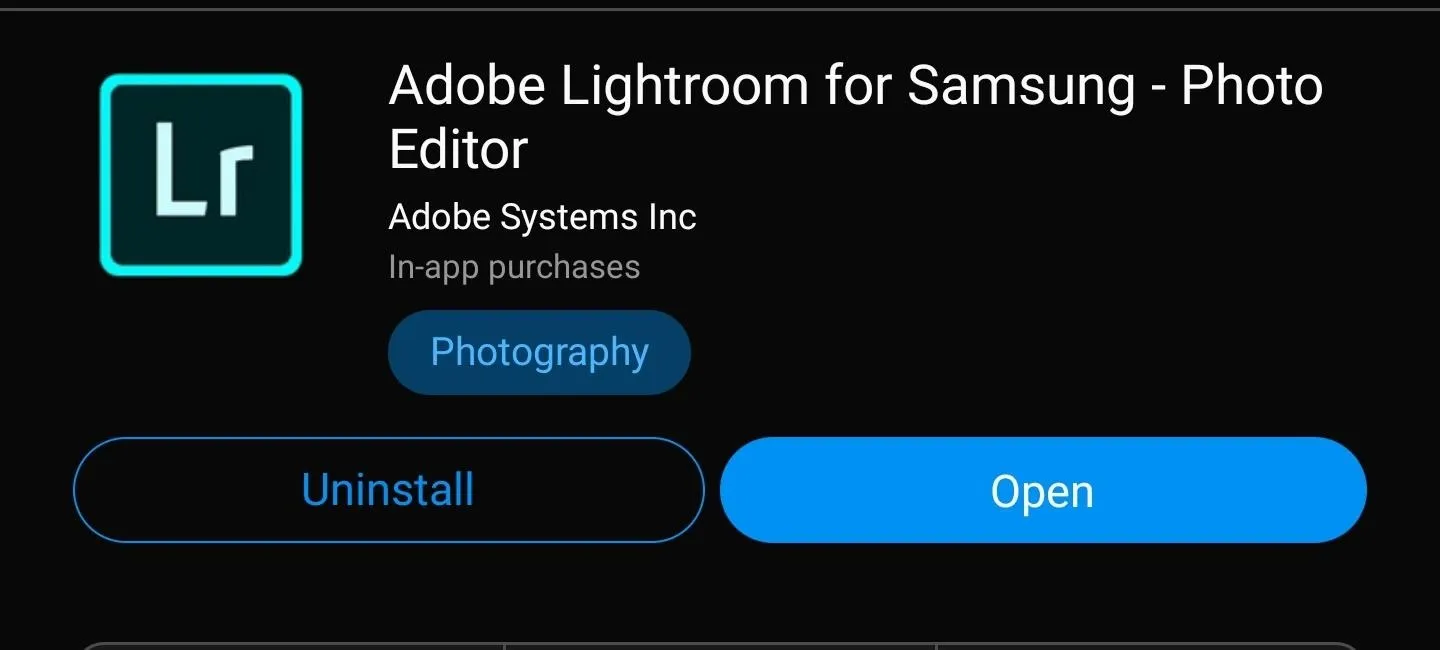
Lightroom acts as both a nearly complete photo editor (some tools are behind a paywall) and a camera app, making it a one-stop-shop for professional and aspiring photographers.
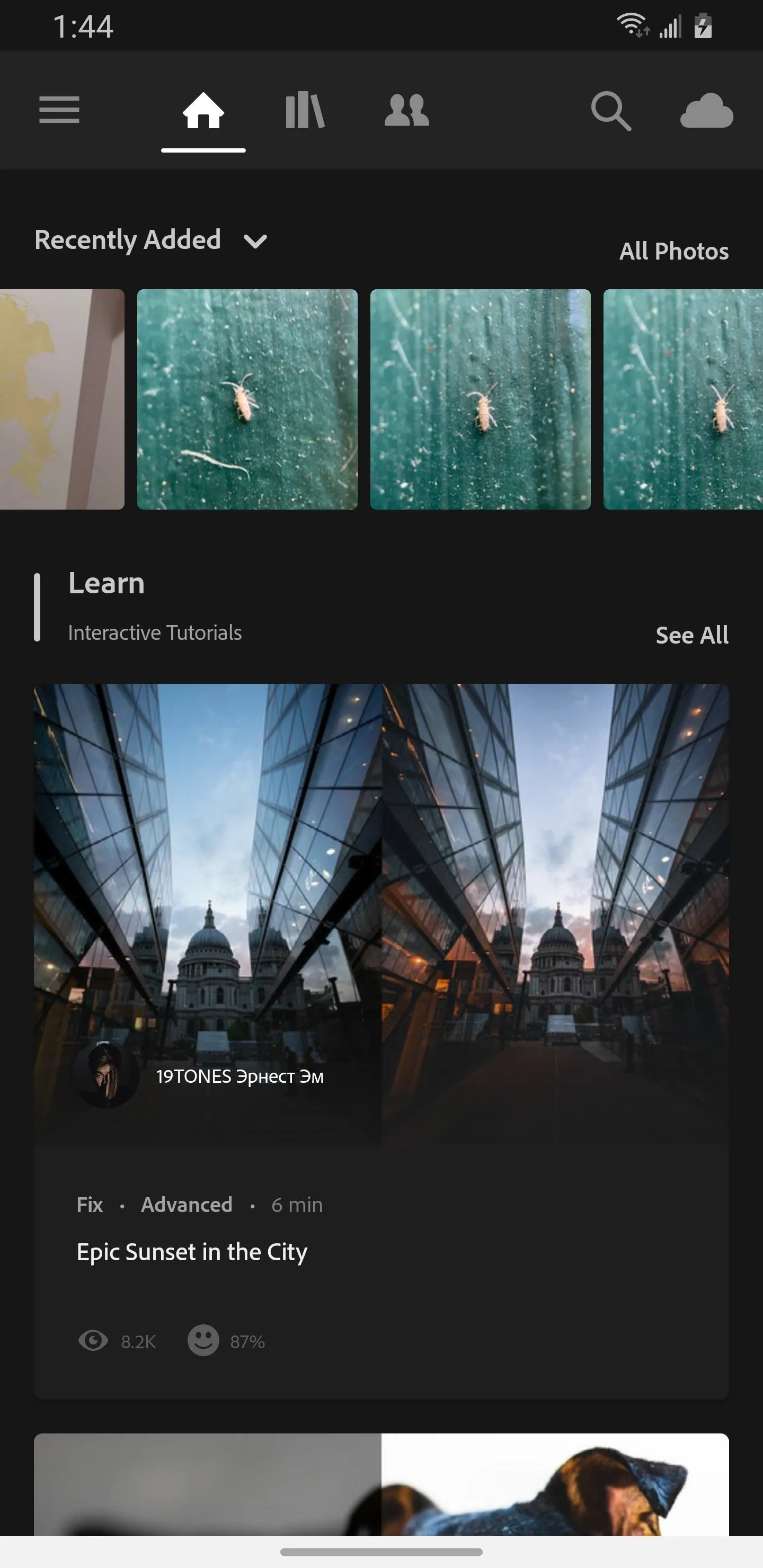
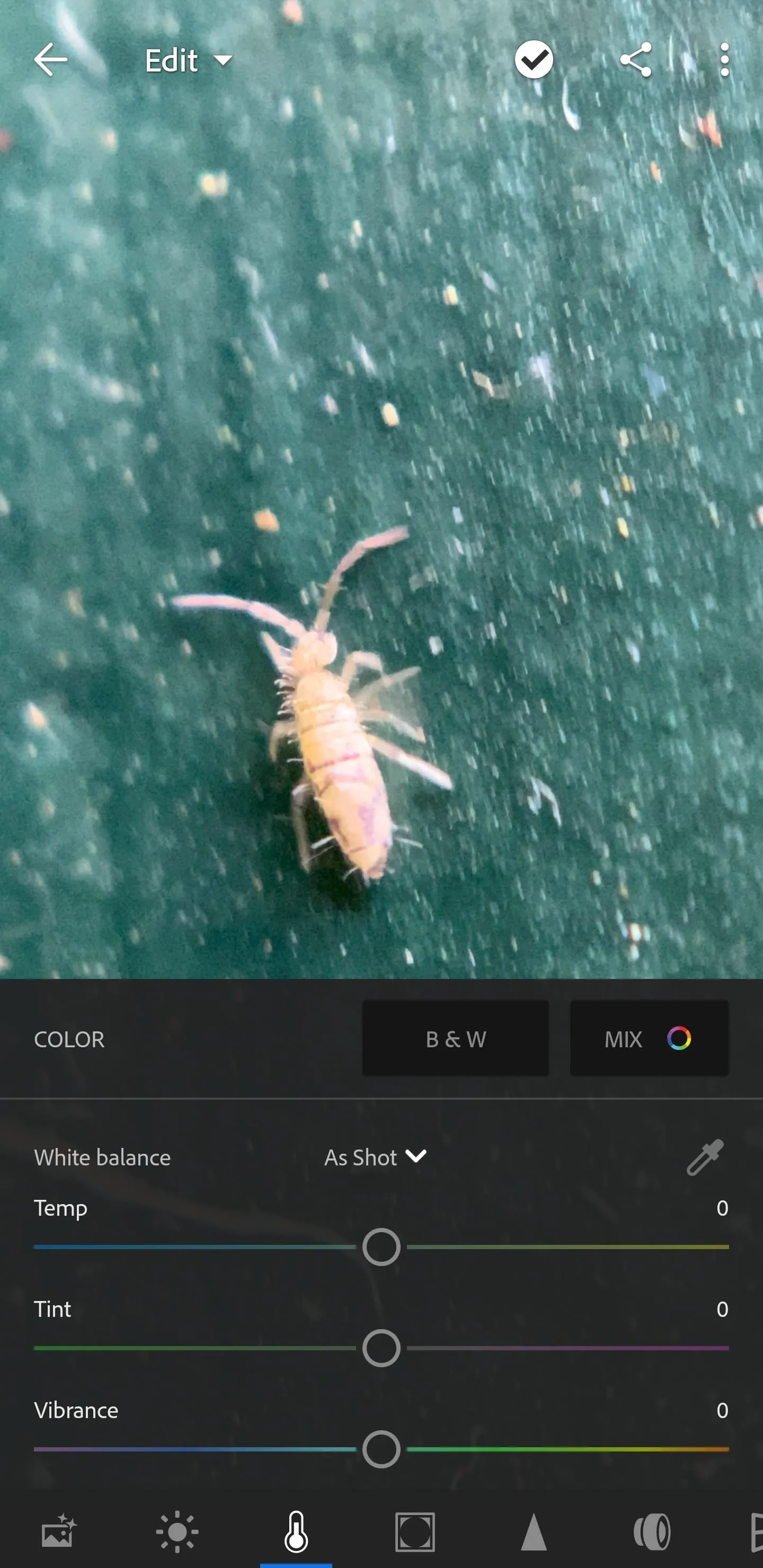
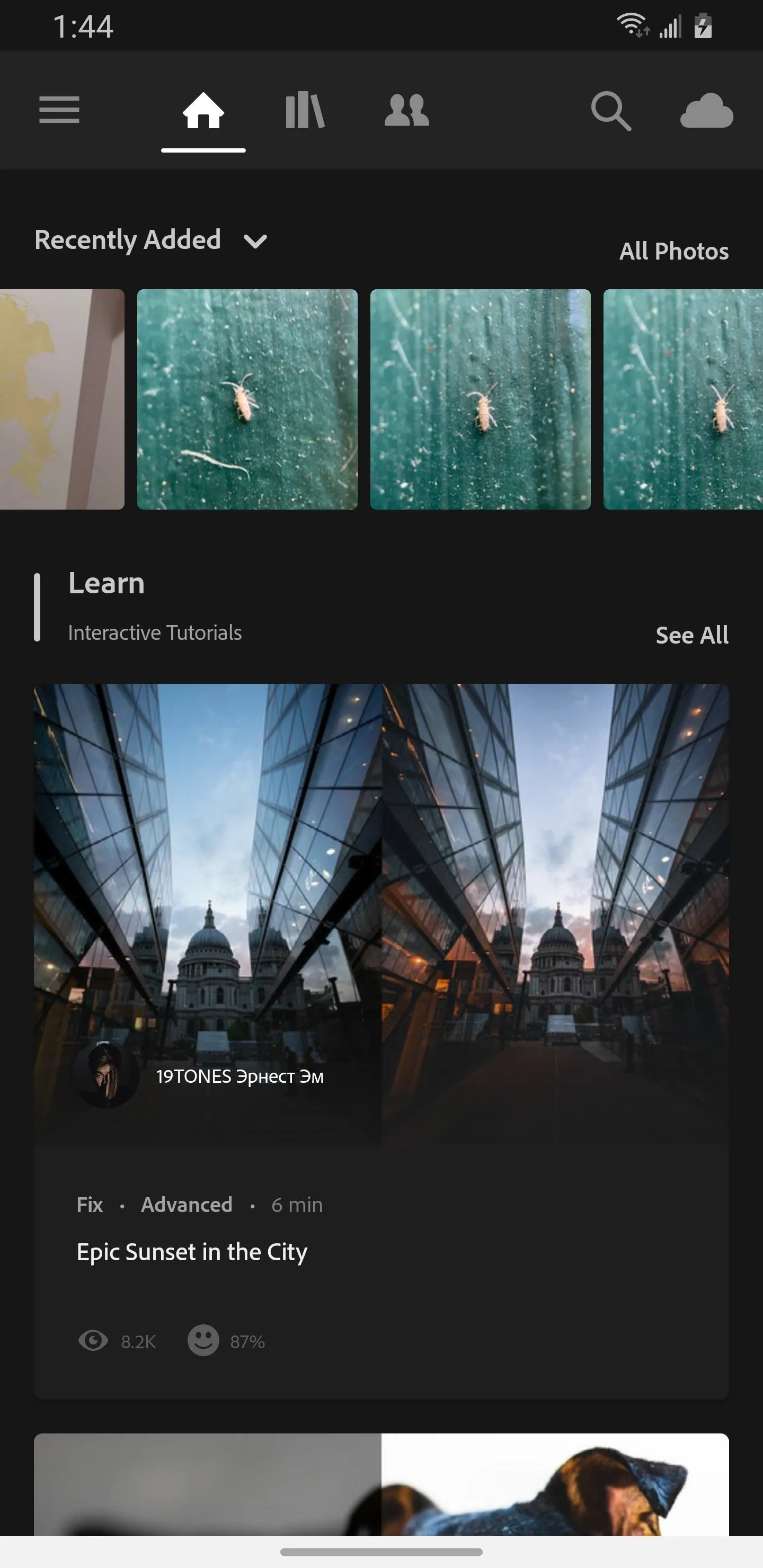
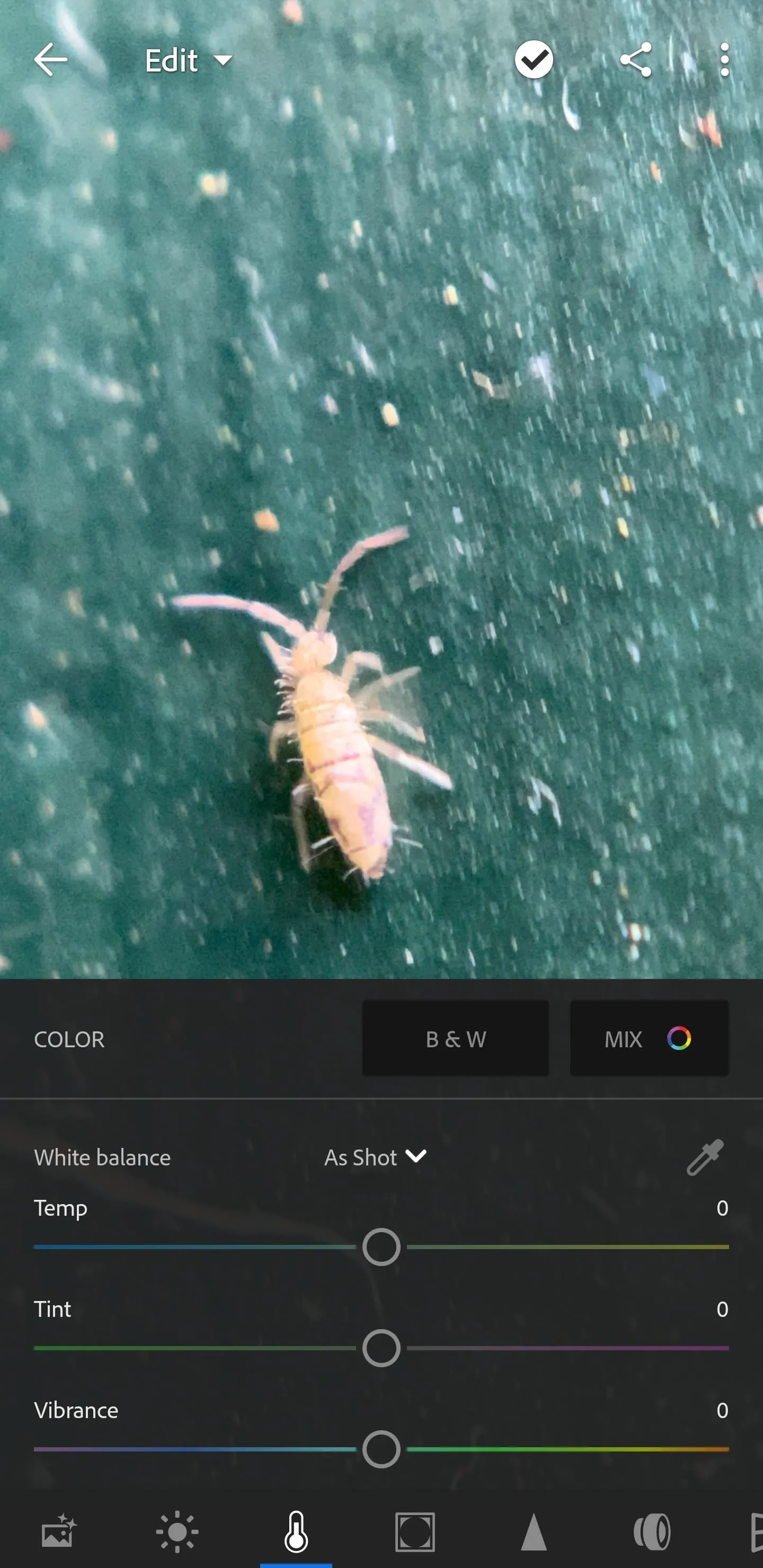
6. Voice Recorder
When Google announced the Pixel 4, one of the features it highlighted at the event was the new Recorder app, exclusive to Pixel devices. The app lets you transcribe your voice in real time, allowing you to both read and hear your voice memos.
The internet was quick to point out that the same feature has been in Samsung's Voice Recorder app; only it was often overlooked because you can opt not to have it. If you don't have the Samsung Voice Recorder app currently on your Galaxy S20 model, you can grab it from Google Play.
- Play Store Link: Samsung Voice Recorder (free)
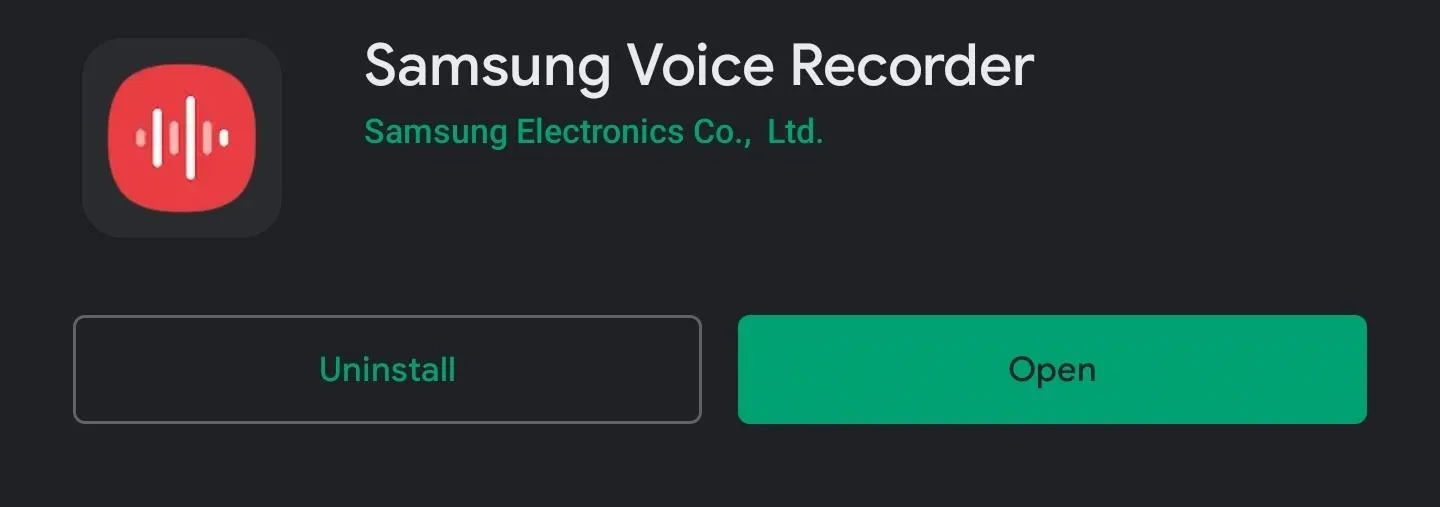
Open the app, and you'll find three buttons: "Standard," "Interview," and "Speech-to-text." Each button describes how the mic and app are configured for optimal voice recording.
- Standard will simply record your voice.
- Interview will separate the microphones, allowing you to record two different voices using the top and bottom microphones.
- Speed-to-text will mimic Google's Recorder app feature, translating the audio in real time (up to 10 min).
You can also configure the quality of the recording, block calls while you record, and even opt to record in mono instead of stereo
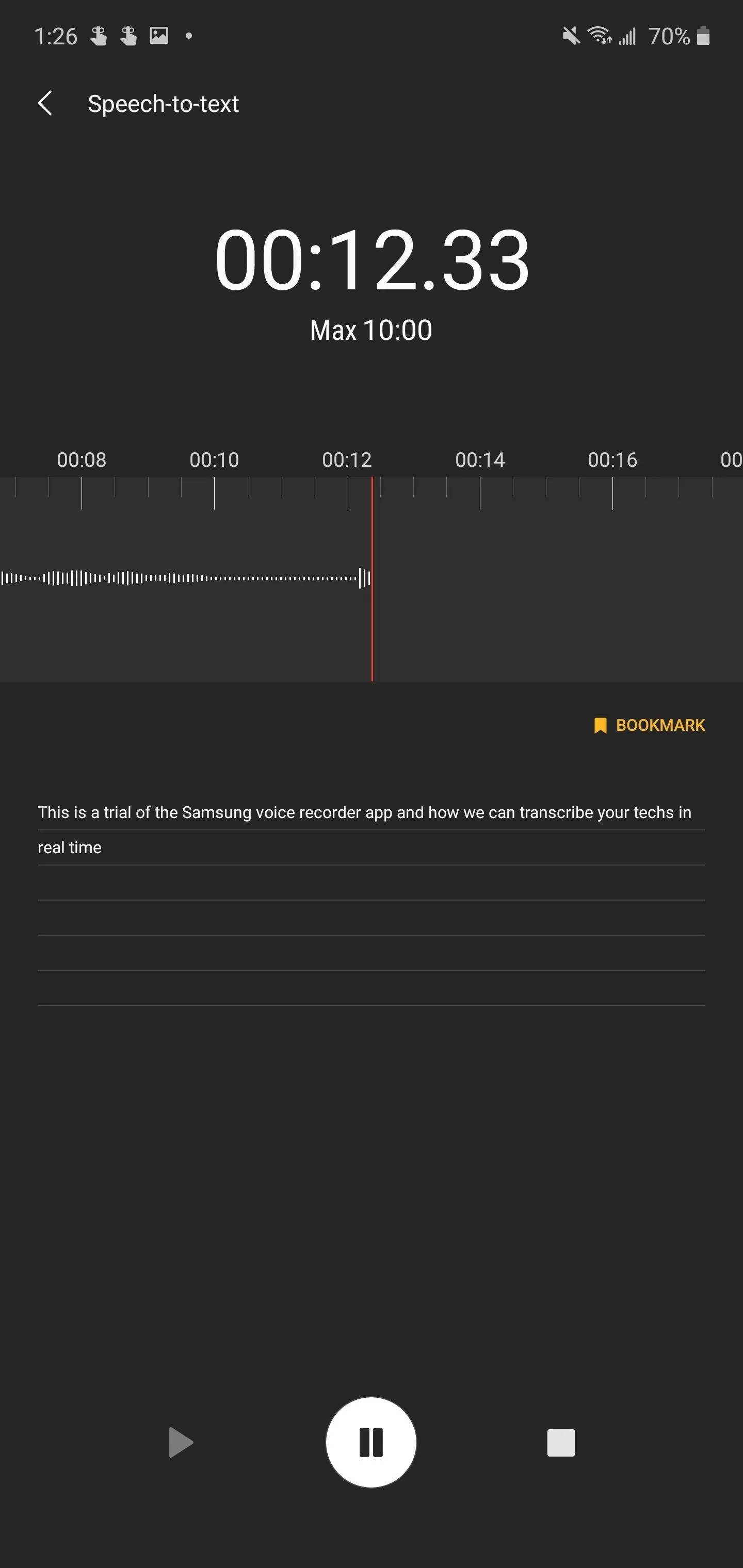
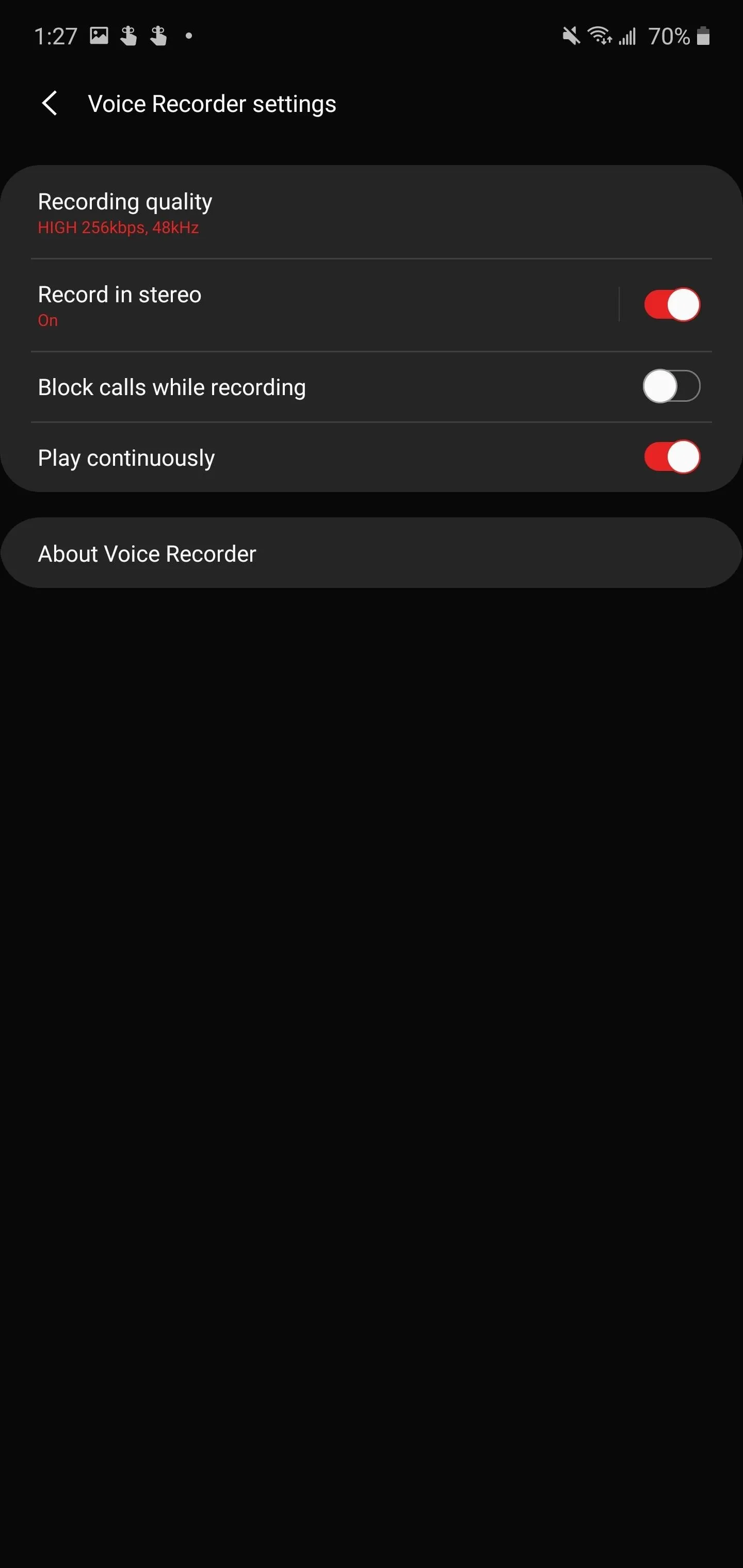
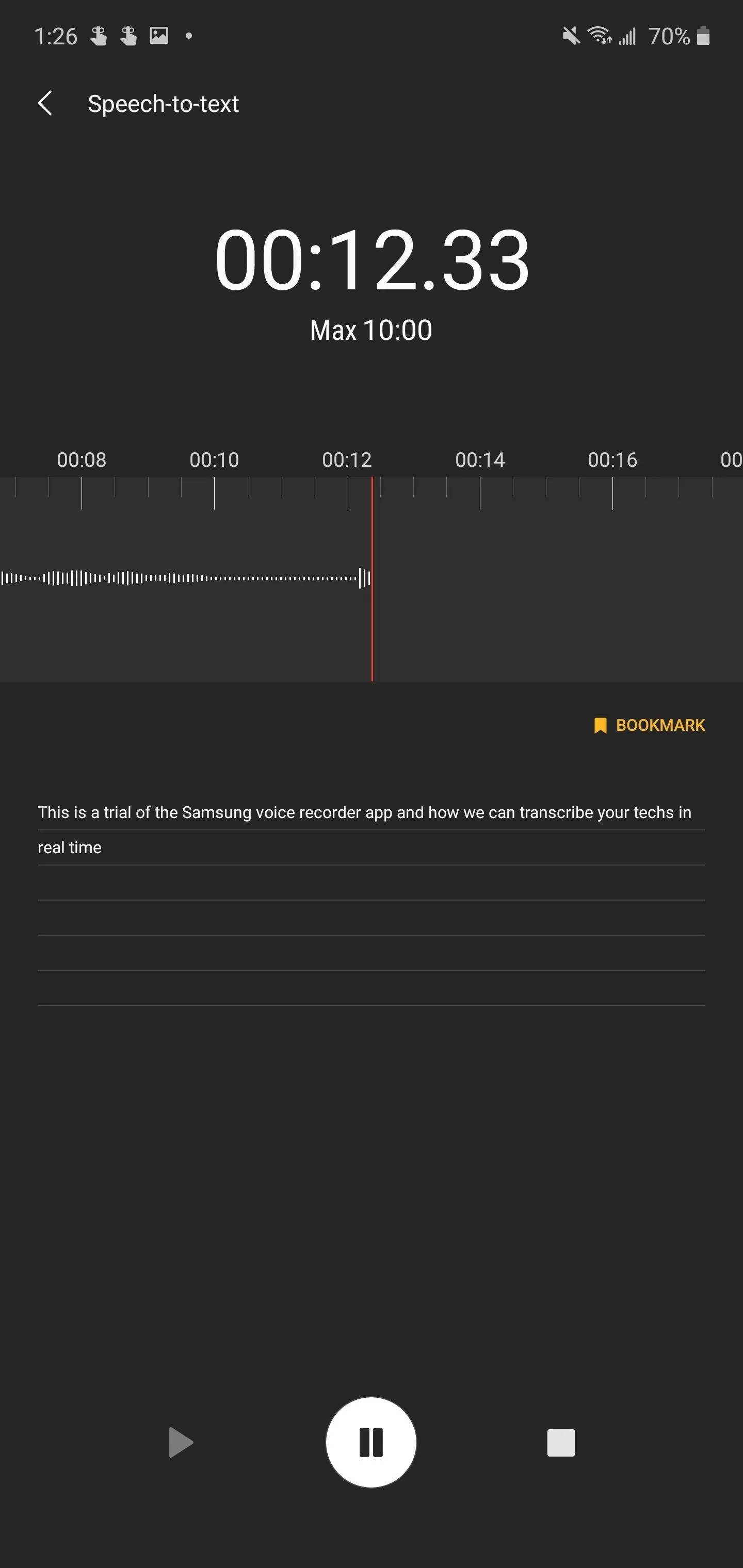
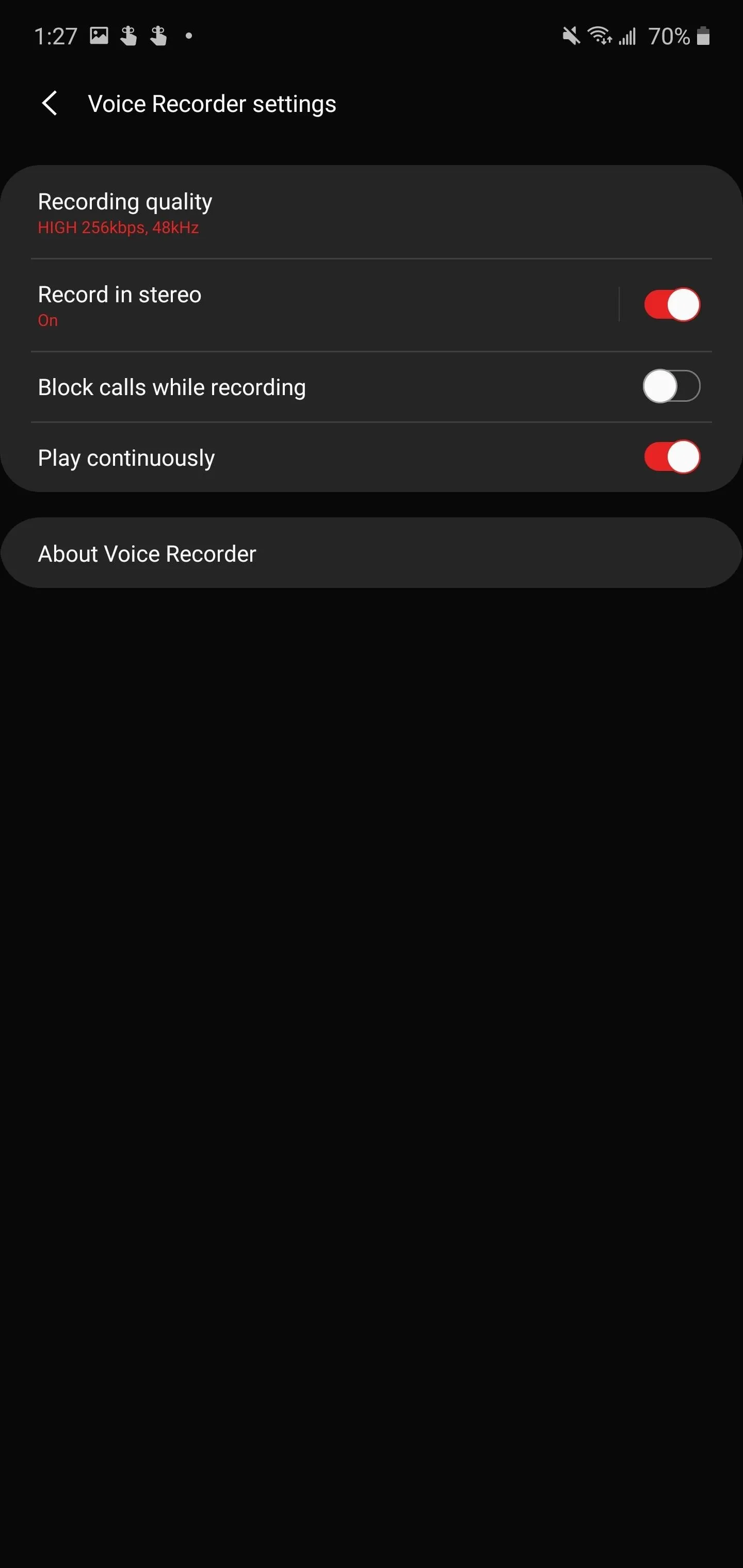
7. Action Launcher
Your home screen launcher is usually the app with the most interaction. It's the start page of your Galaxy S20, where you launch apps and glance at information provided by widgets. While the One UI launcher has made great strives in recent years, it's limited when compared to third-party options.
There are several excellent home screen launchers on the market that you can use to replace the default on your Galaxy S20, but the best option, which makes use of the larger screen sizes, is Action Launcher.
- Play Store Link: Action Launcher: Pixel Edition (free)
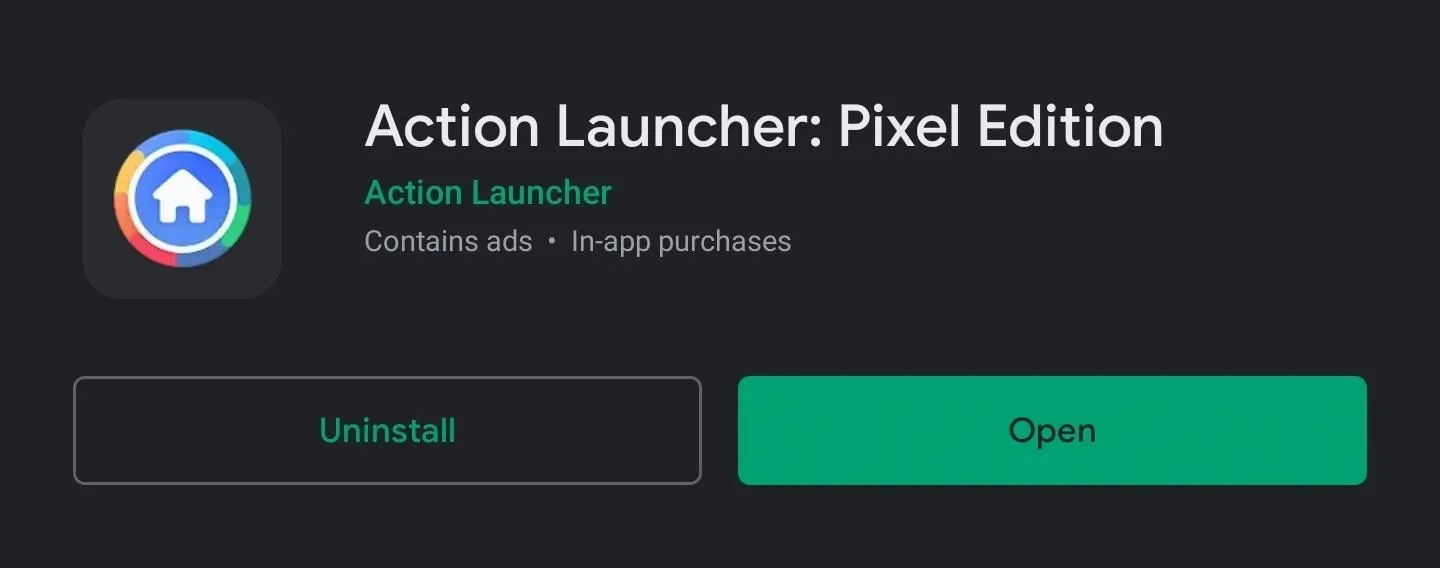
Action Launcher has two features, which I believe will help most people interact with their Galaxy S20: "Quickpage" and "Covers." Quickpage is an extra home screen accessible from any part of the main home screen by swiping left from the right edge. Here, you can place widgets, folders, and icons, making it easy to find and select your favorite or most-used apps.
Covers is an alternate take on folders by hiding the content of a folder behind a single icon. To access the folder content, you simply swipe up on the icon to reveal. That lets you get more apps on your home screen while persevering overall space.
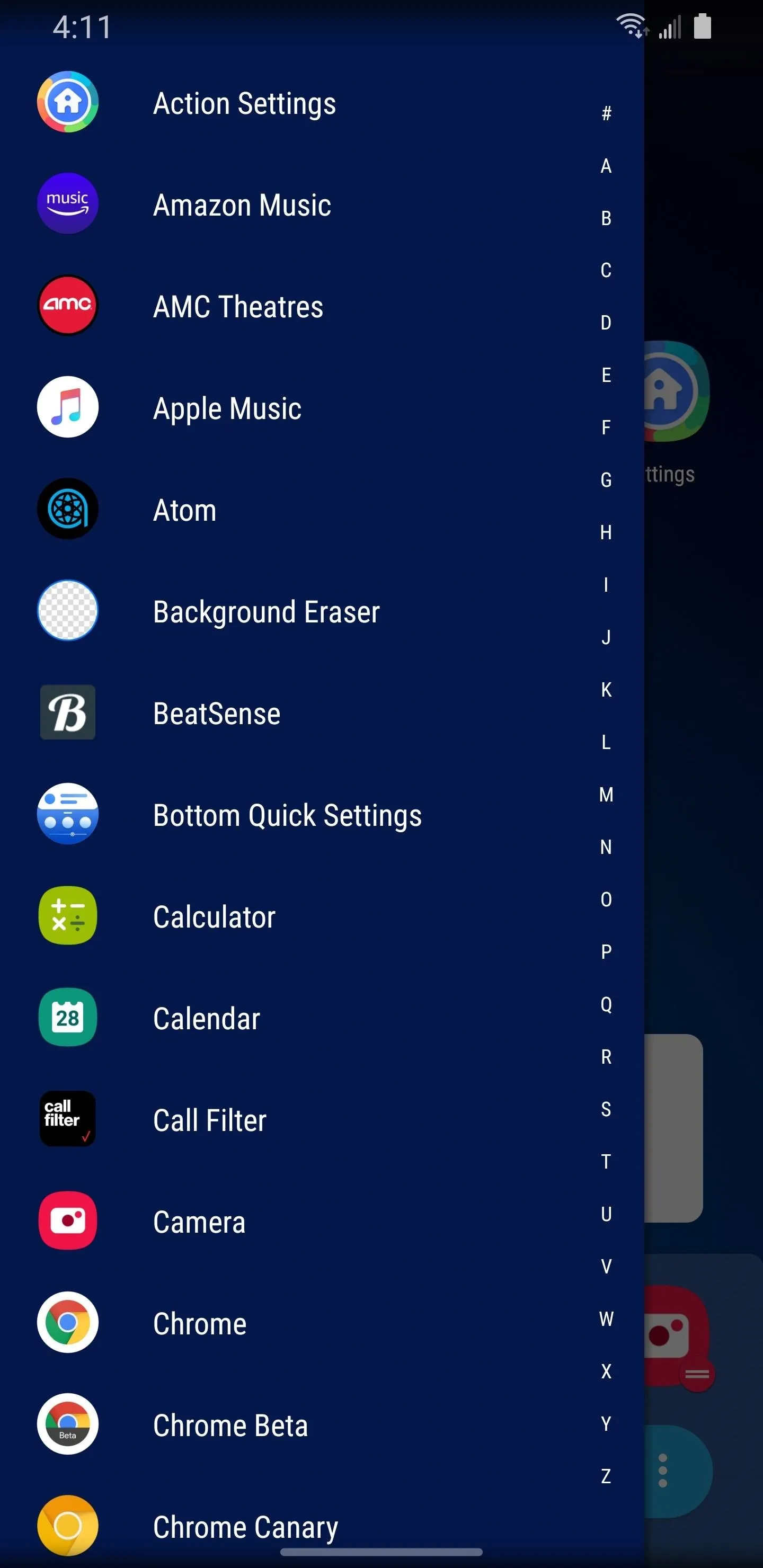
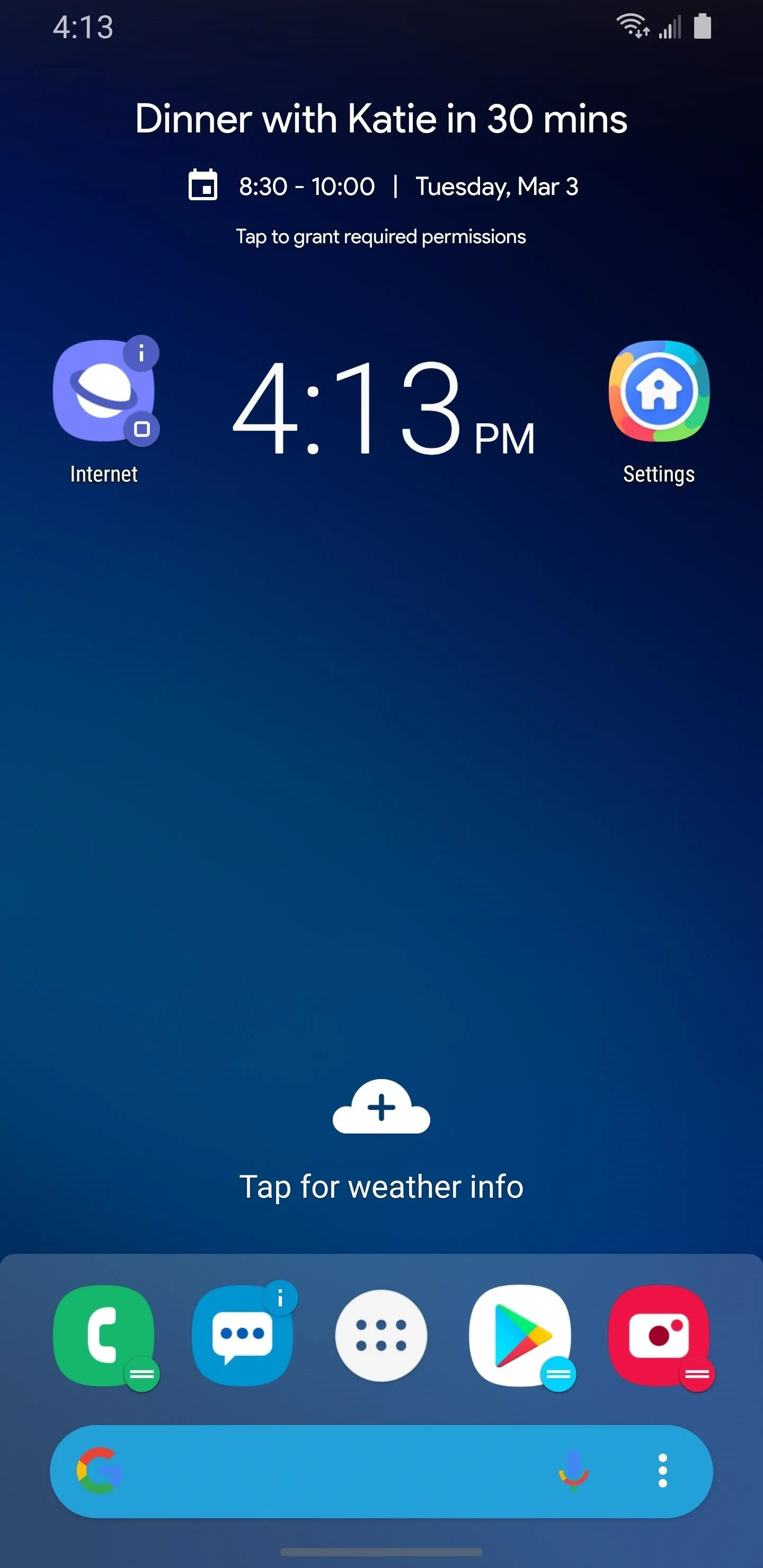
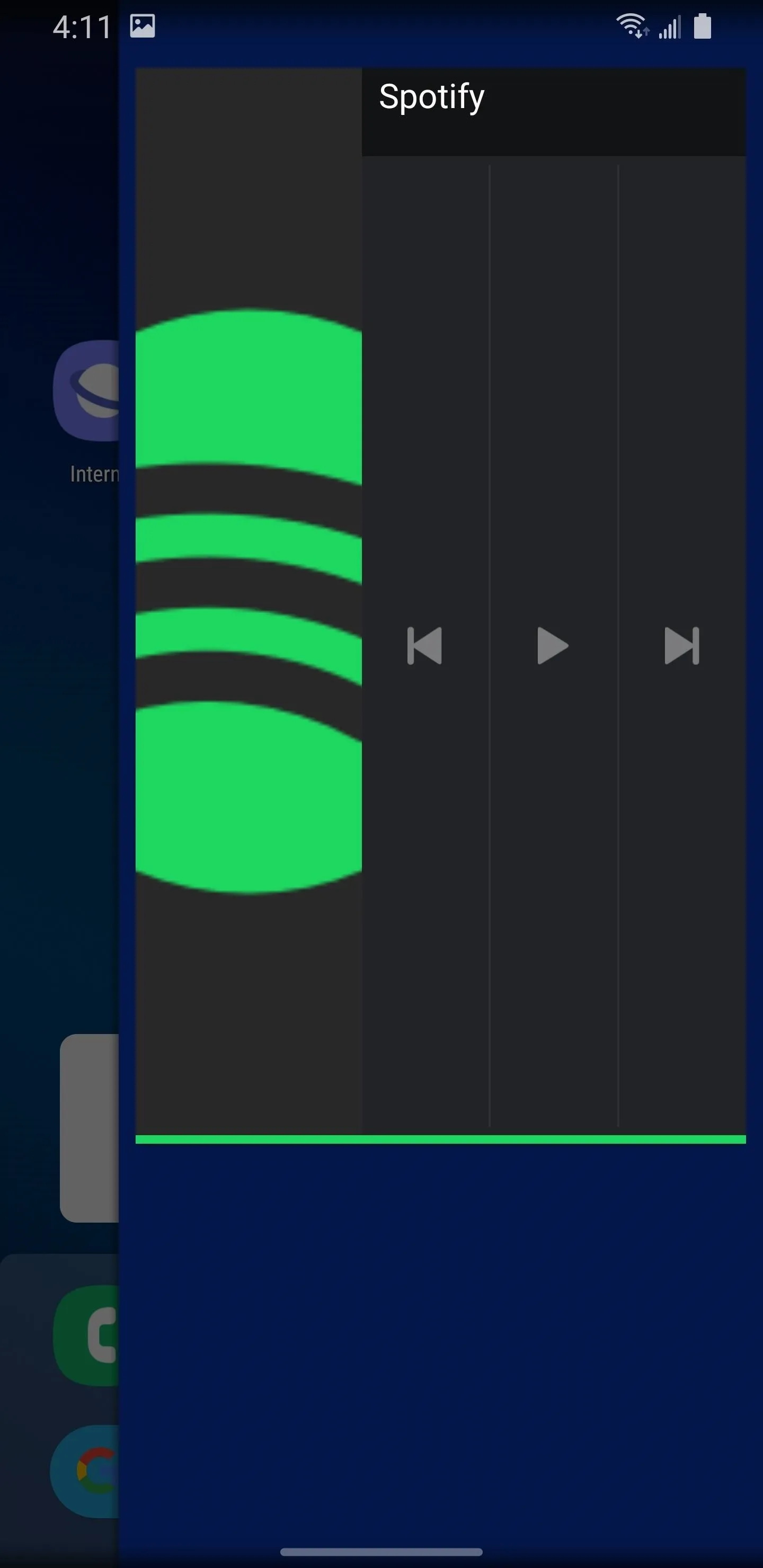
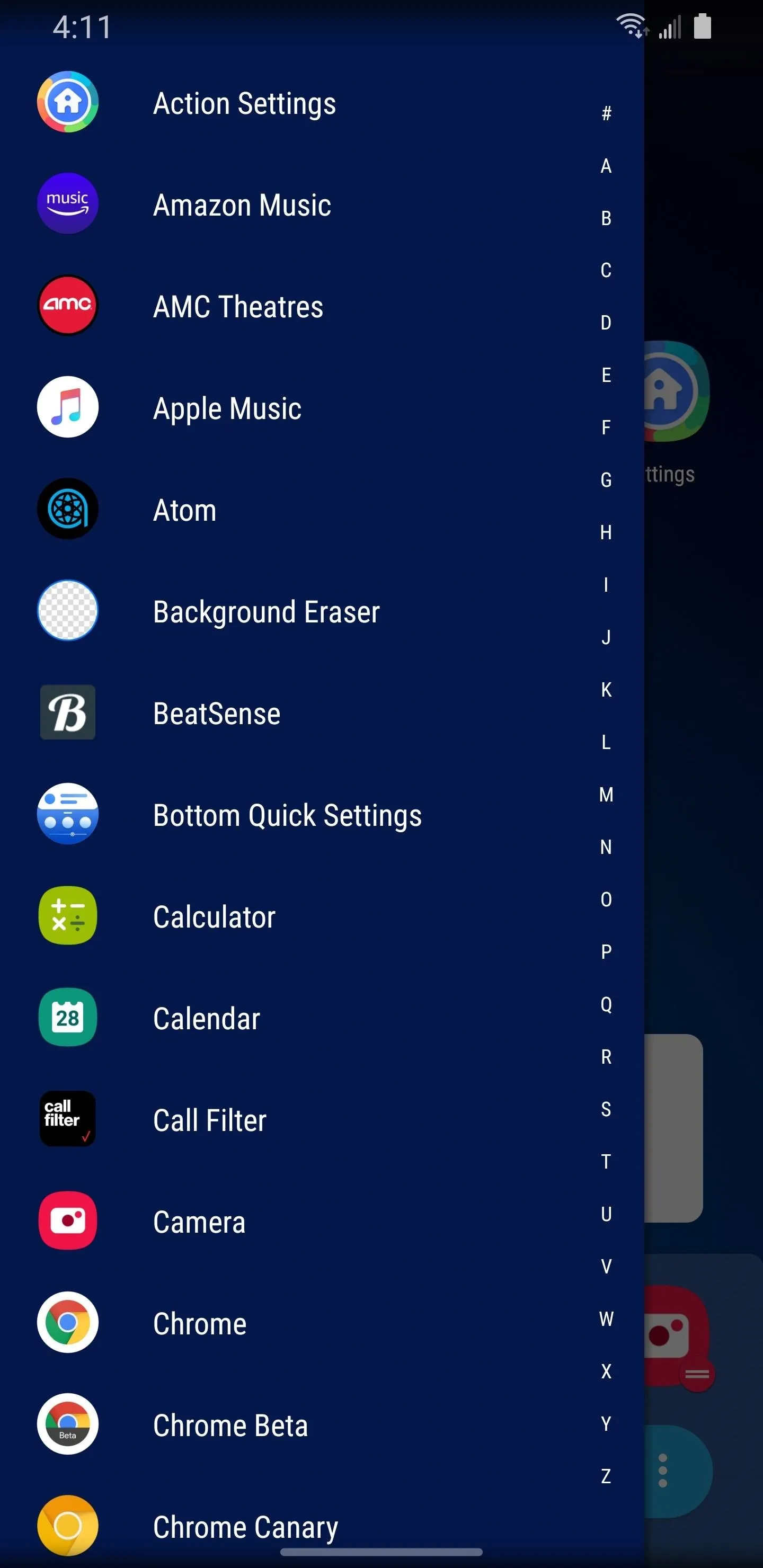
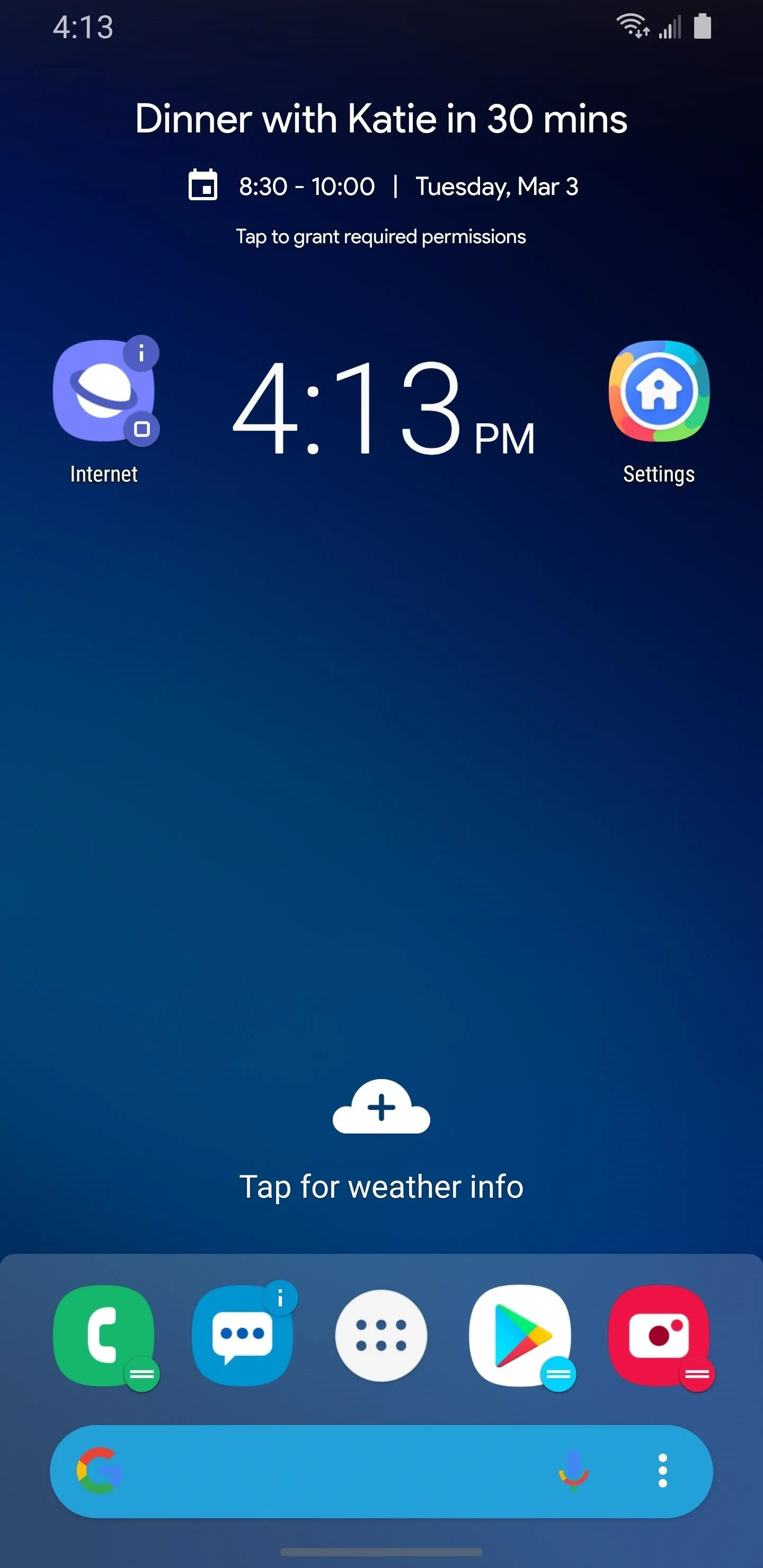
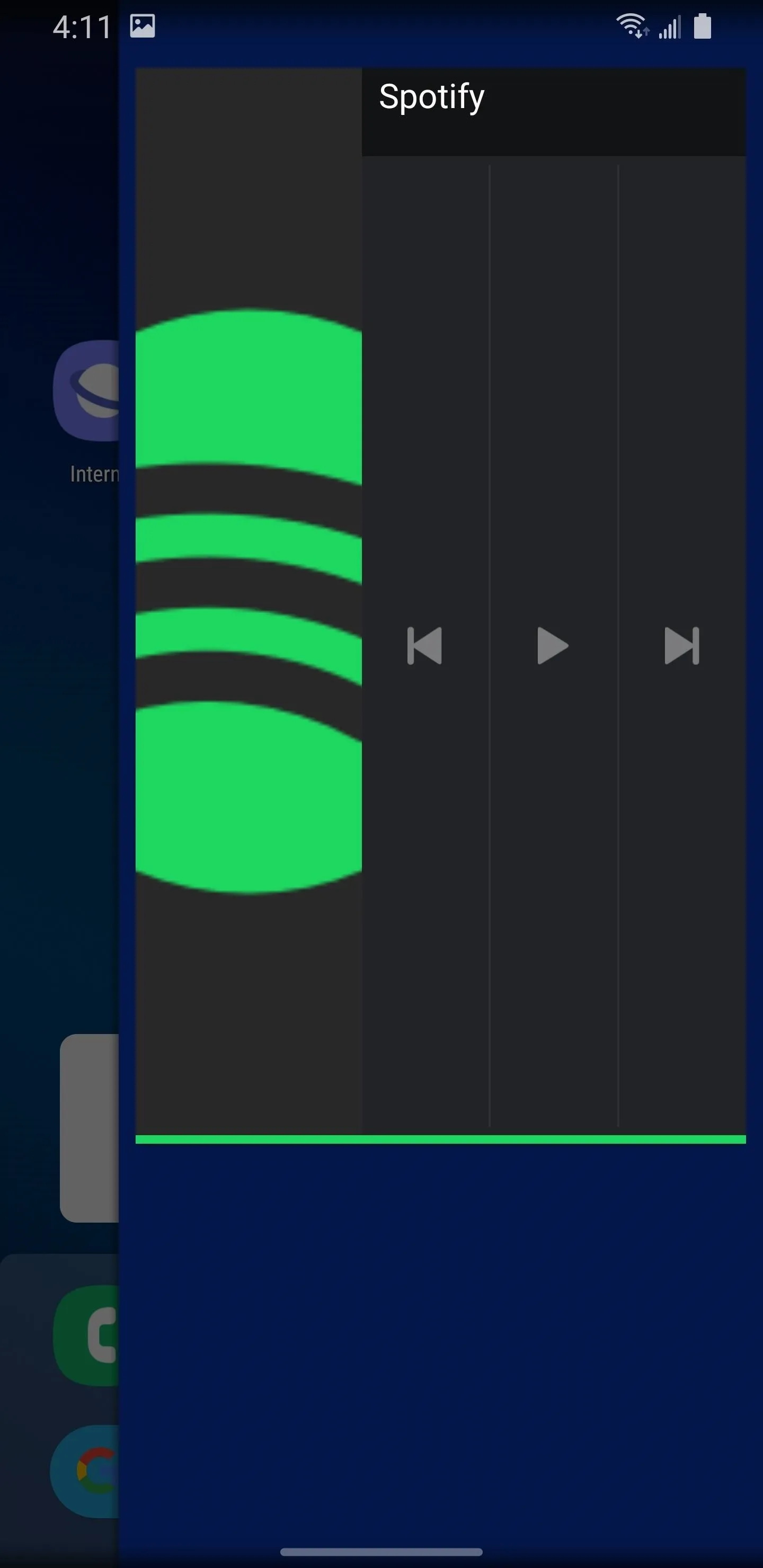
8. Energy Ring
Developer IJP is the creator of a fantastic app known as Energy Bar. It creates a battery indicator along the top edge of your phone, which changes color and animates as you lose battery life.
For the Galaxy smartphones with Infinity-O displays, IJP created a new app, Energy Ring. Instead of using the top edge, you can take advantage of the camera punch hole for the same functionality.
- Play Store Link: Energy Ring - S20/5G/Ultra/+ battery indicator! (free)
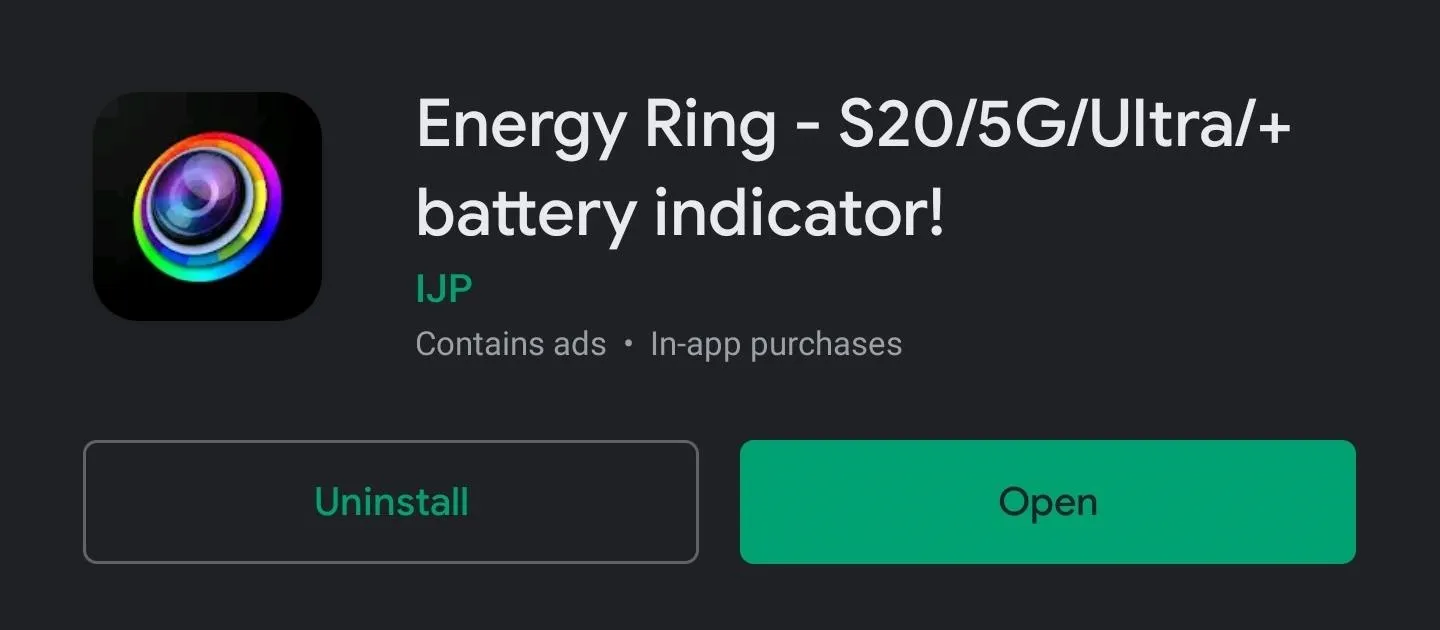
As with previous versions, you can configure the direction of the ring, the thickness, and the different colors displayed based on the current battery percentage.
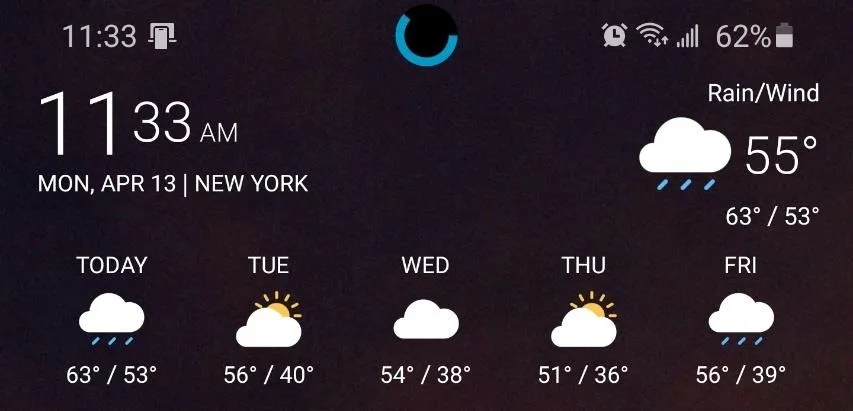
Cover photo and screenshots by Jon Knight/Gadget Hacks

























Comments
Be the first, drop a comment!