Well before Magisk was in our lives, the Xposed framework was where all the mods and magic happened. Magisk was built on a similar concept with the ability to customize your system via modules. We can thank Xposed for where we are today in terms of root-related mods, but it's not done just yet — it's still very much alive and kicking after all these years.
Xposed was almost dead for new devices, but the EdXposed module from developer solohsu gives Android 10 some unofficial support. It's based on the Riru platform by developer RikkaW, and with this combination, Xposed is brought into a new era. For a while there, we all thought the Xposed platform would be lost and forgotten in time, but the community stepped up and kept it going.
Guide Update: Back in March of 2020, Google made some changes to SafetyNet that permanently trips when your bootloader is unlocked no matter what you do. This means you'll no longer pass SafetyNet successfully in most cases. Magisk Manager may report a "Success" check, but it's just spoofing your local results.
Google will now remotely check your SafetyNet status from its servers, which makes it impossible to spoof until another workaround can be found. It doesn't seem to affect all users just yet, but it might change soon to include everyone with an unlocked bootloader. We're keeping a close eye on the situation and will report any new changes if or when they should happen.
Requirements
Install the 'Riru - Core' Module
There are three total parts to this mod. In addition to the EdXposed Manager app (more on that later), there are actually two Magisk modules at work here. One is a set of support files called the core, and the other is the actual EdXposed module that makes everything tick.
Head into the Magisk Manager app, tap the menu on the left, then go to "Downloads." Tap the search icon, then search for the term "riru," then scroll down to the "Riru - Core" entry. Tap the download arrow, hit "Install," then the first module will begin installing to your system. Once finished, hit the back arrow once to return to the search results page.
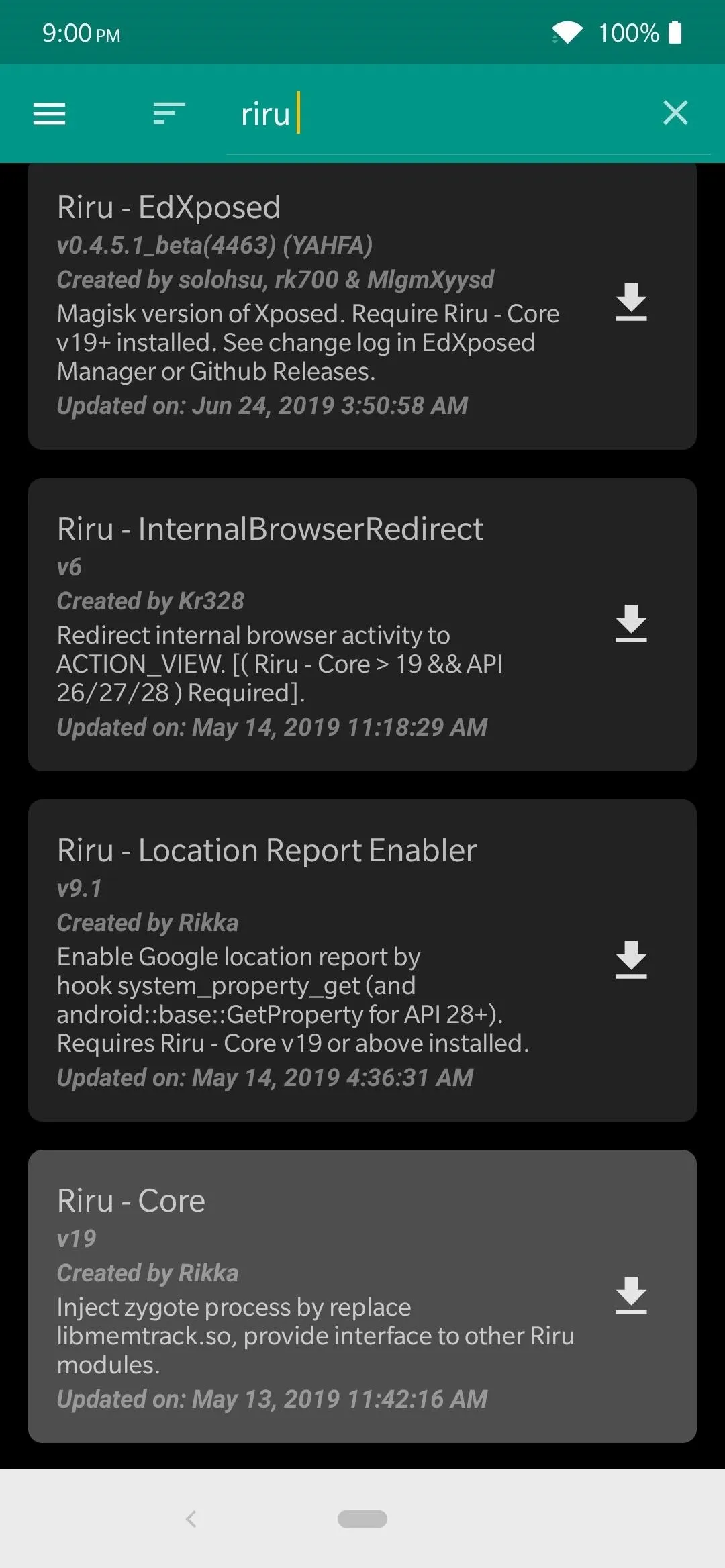
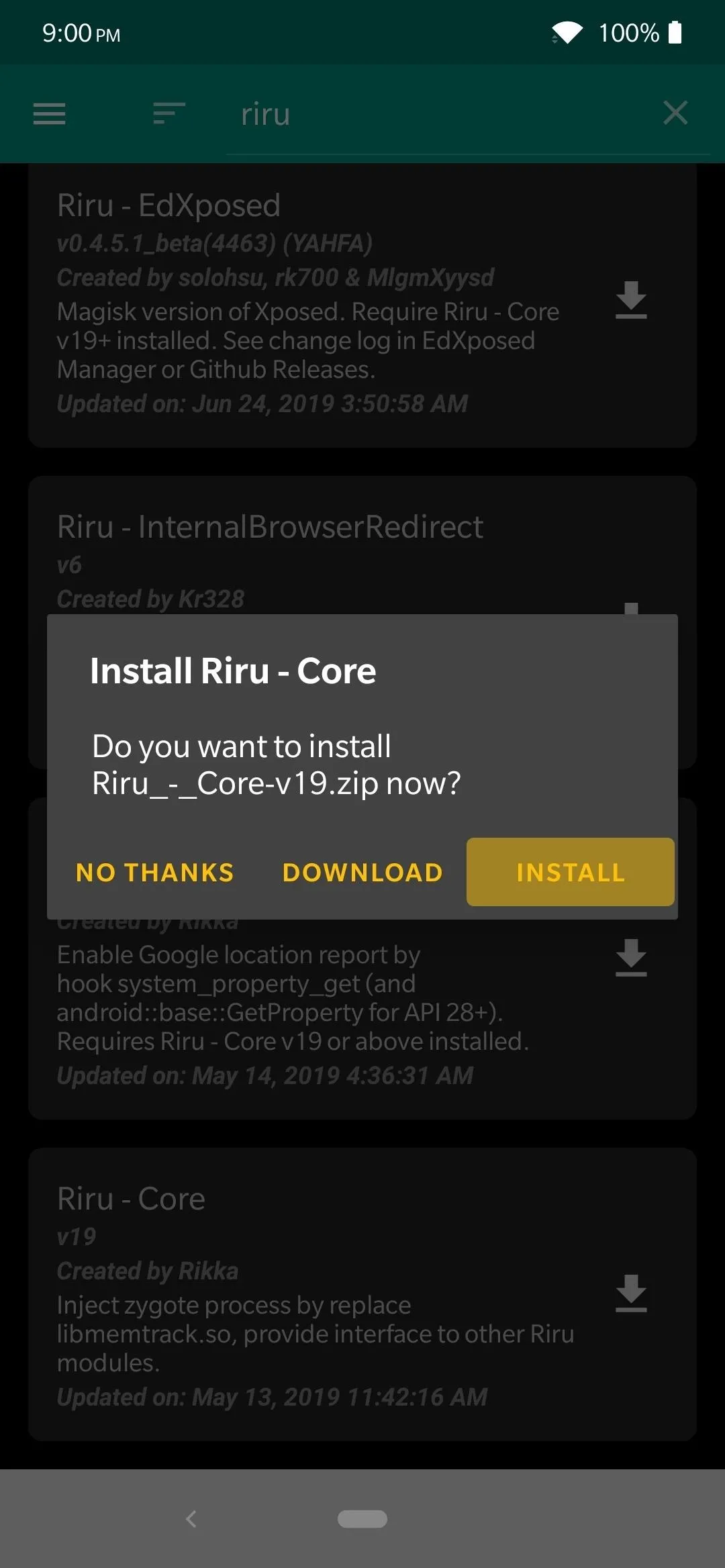
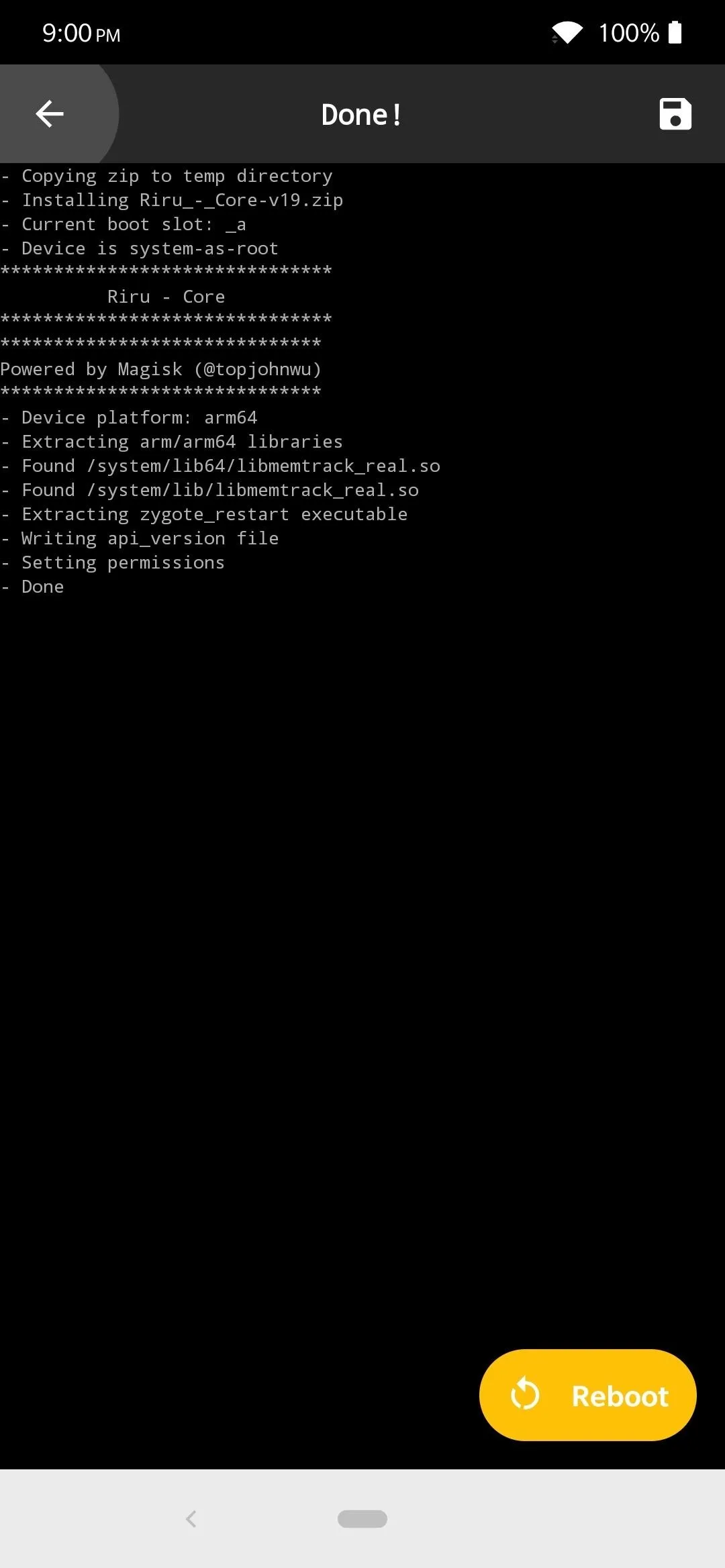
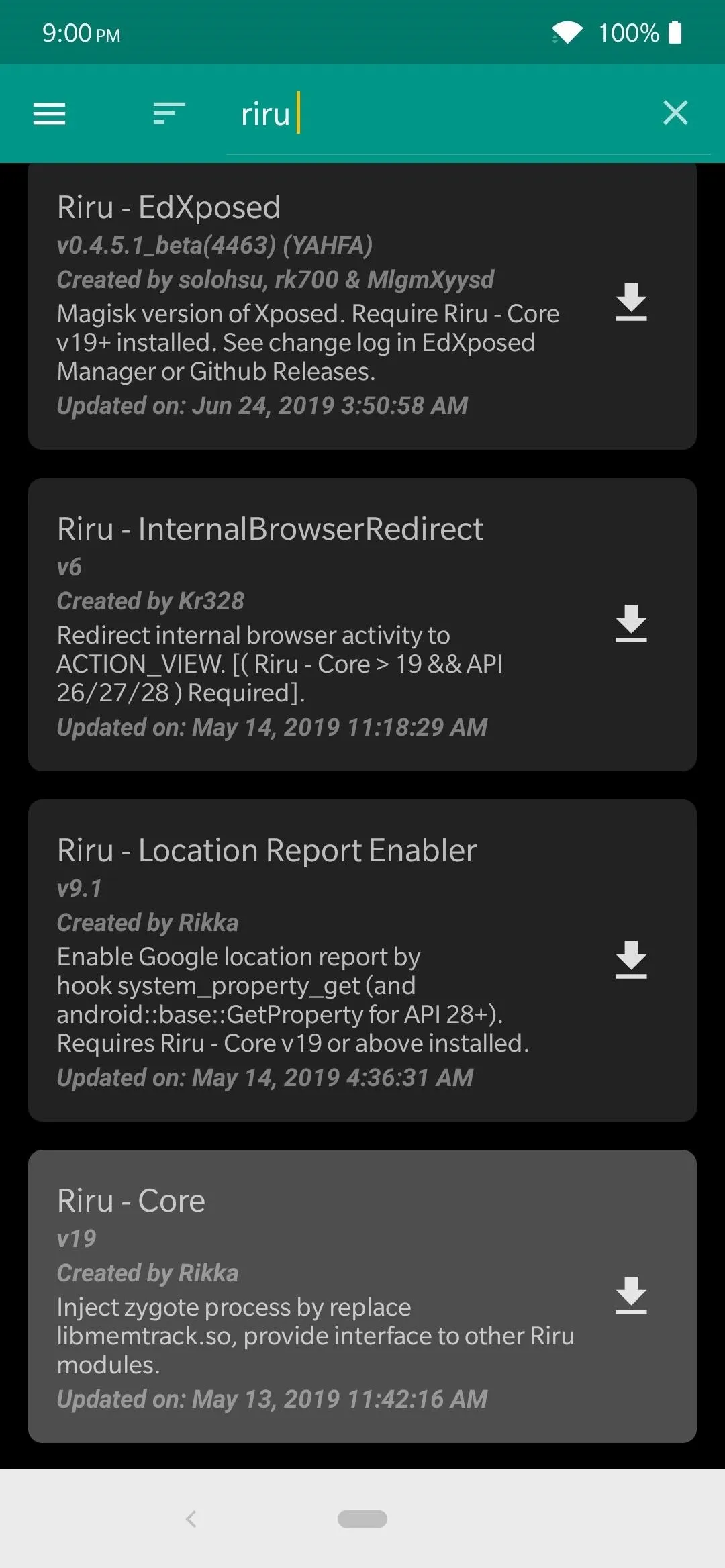
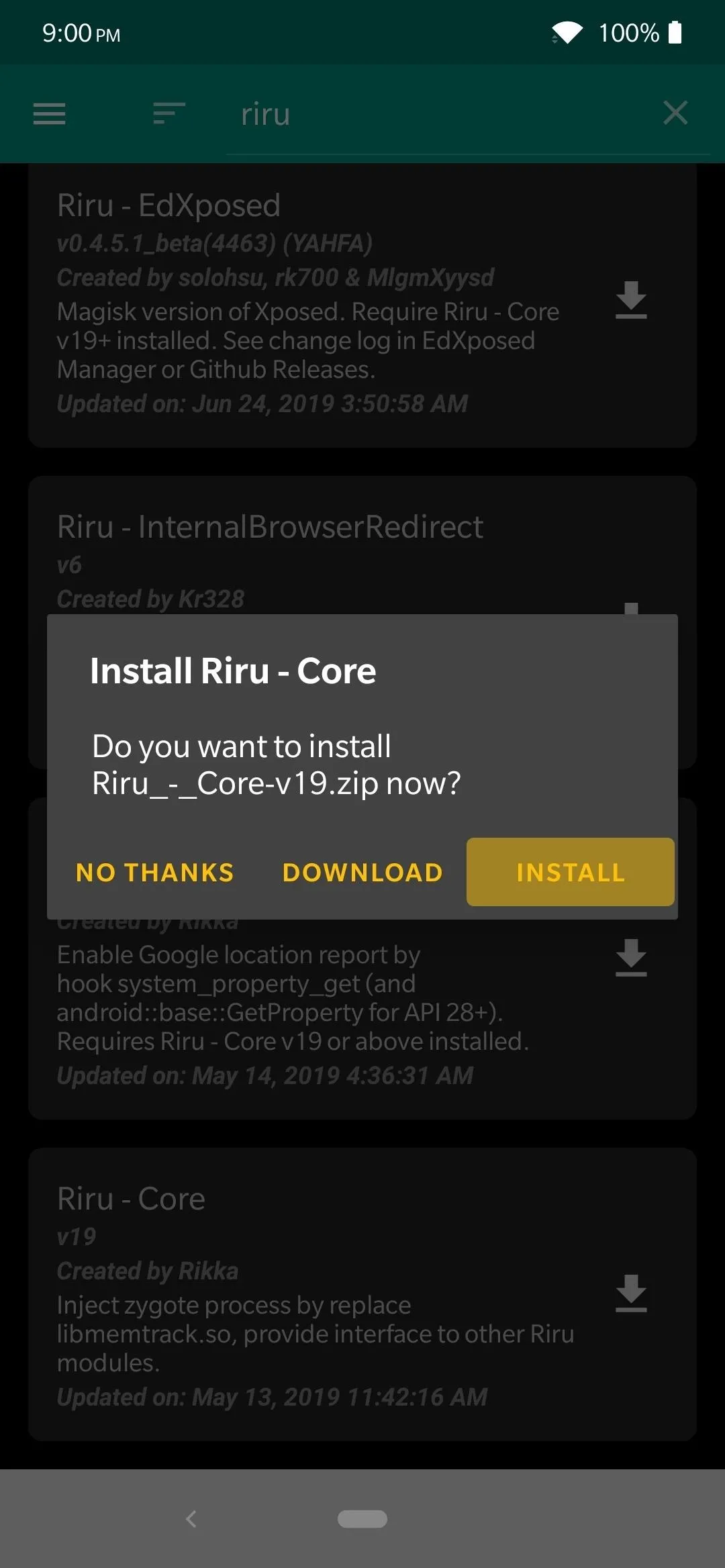
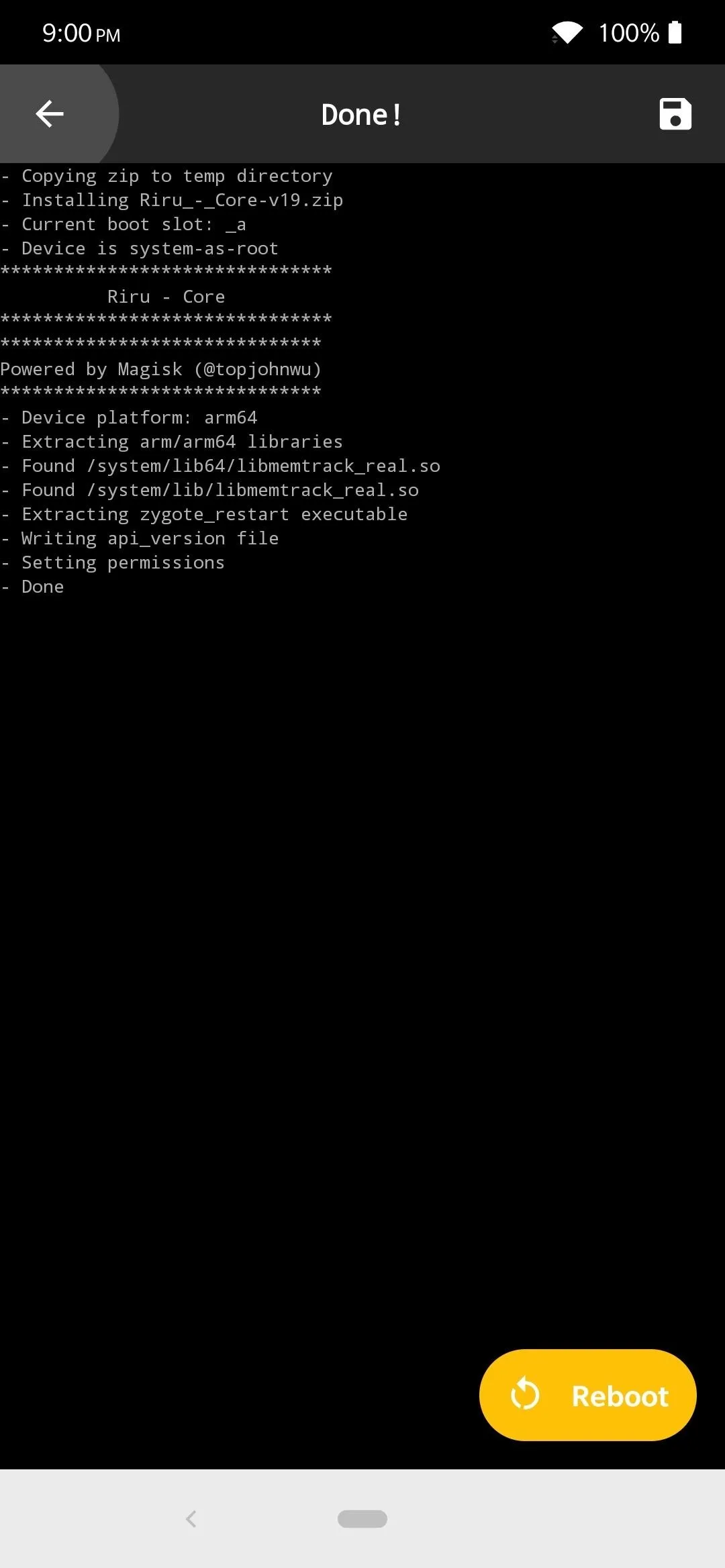
Install the 'Riru - EdXposed' Module
Now that the core module is installed, you'll need to install the actual EdXposed framework itself. From the same search results page for "riru," scroll up to the top and locate the "Riru - EdXposed (SandHook)" module, hit the download arrow just like before, then "Install." Once the module finishes installing, tap the "Reboot" button at the bottom-right to restart your phone.
Update: Android 10 users will have to download a separate beta version of the EdXposed module instead of using the one from the Magisk Manager app. There are still bugs and issues on this variant of the module, so keep that in mind when installing it. Download the SandHook or YAHFA variant and install it manually. There's no universal version that works perfectly across all devices — see note below.
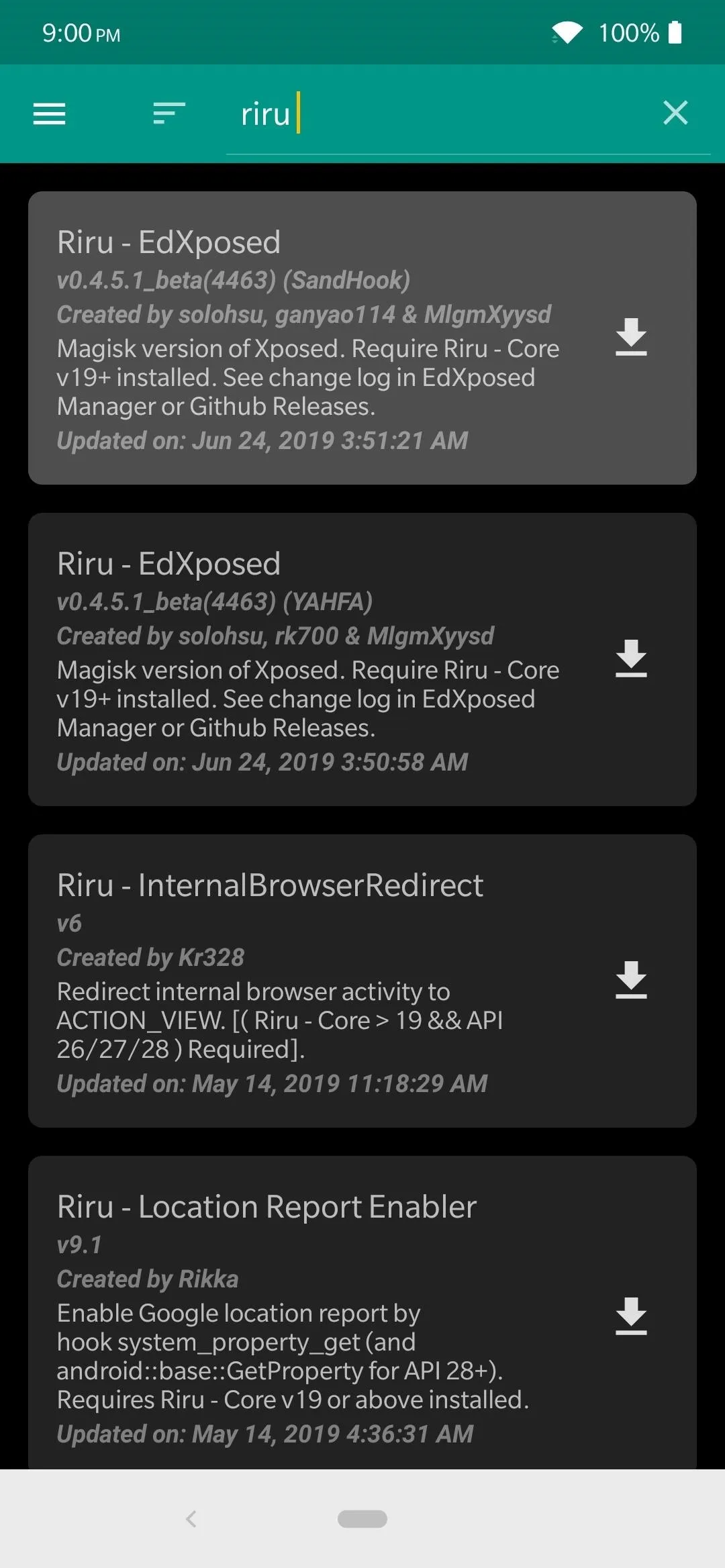
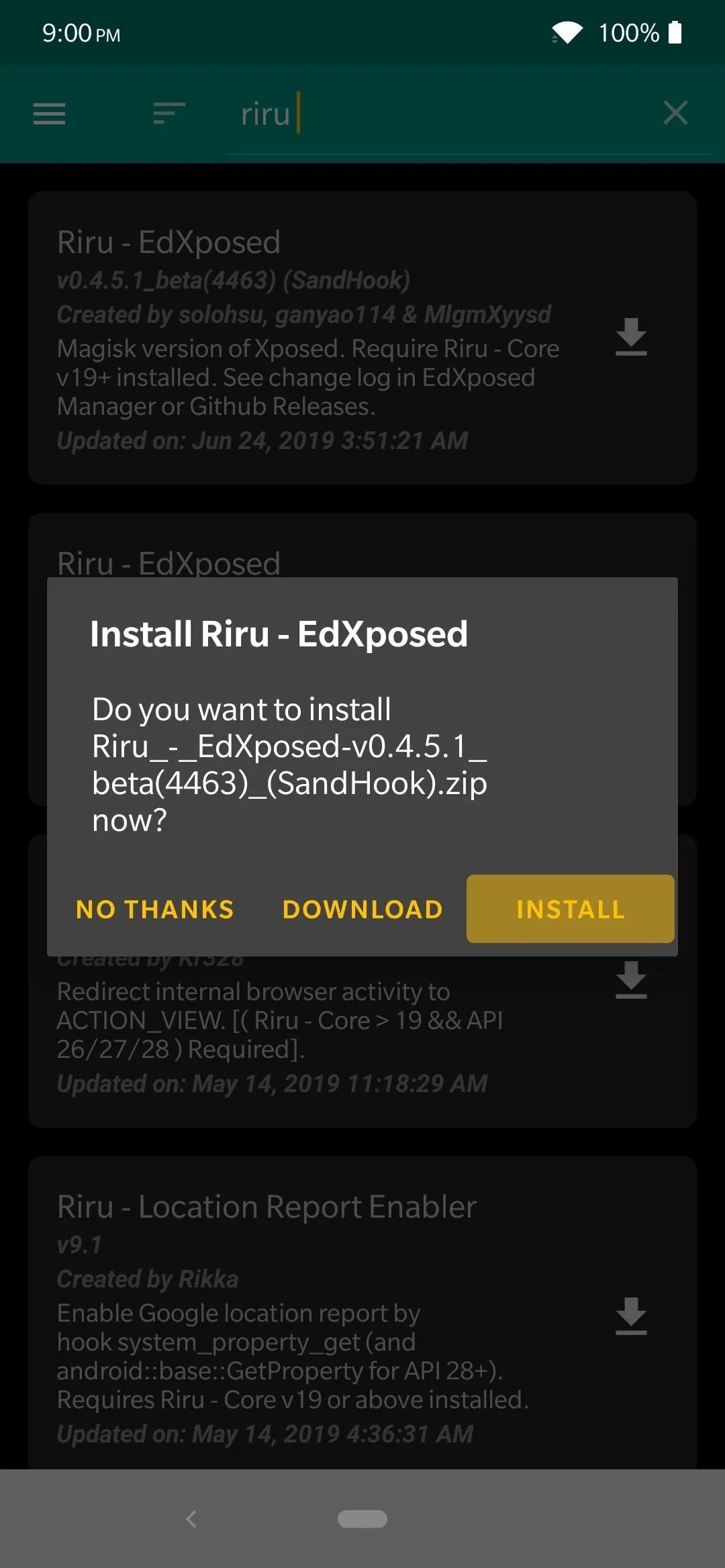
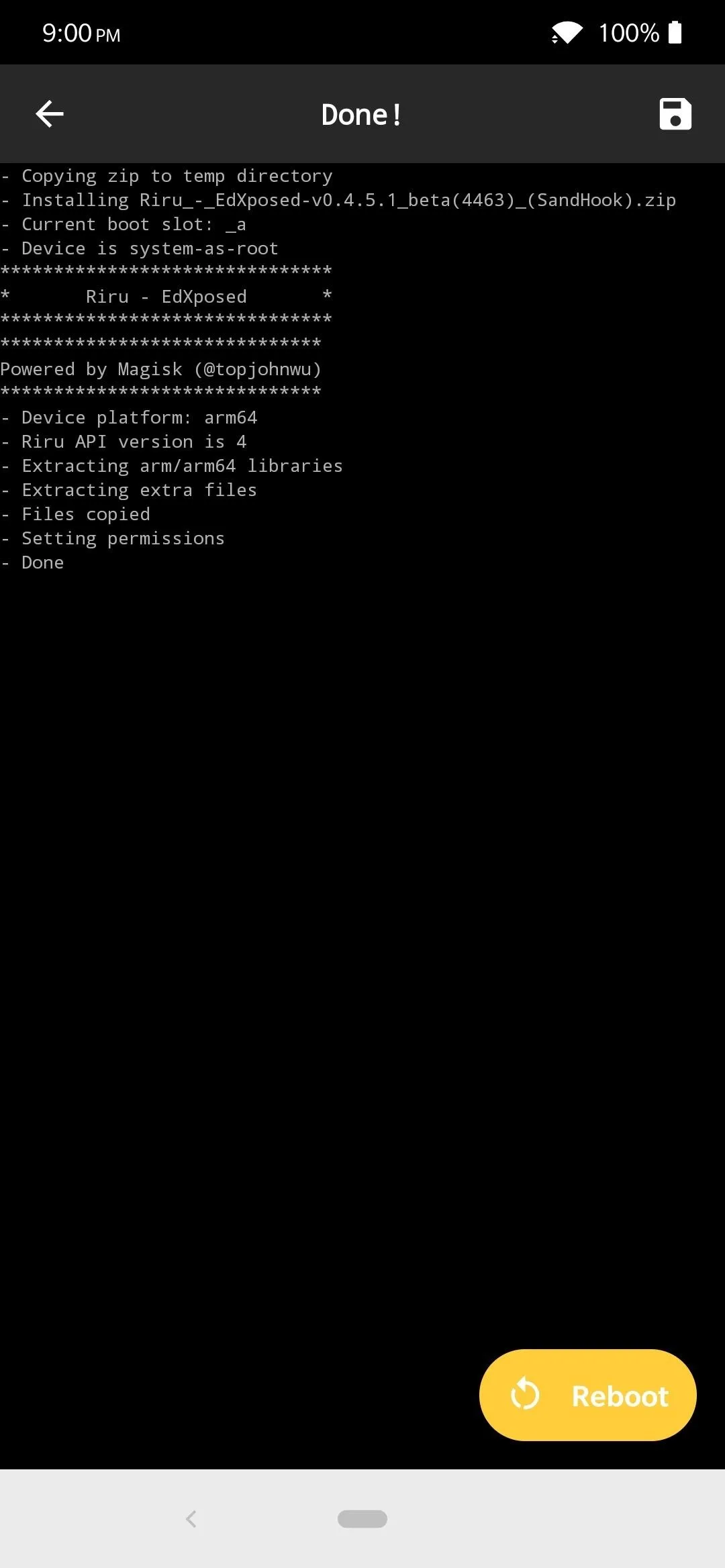
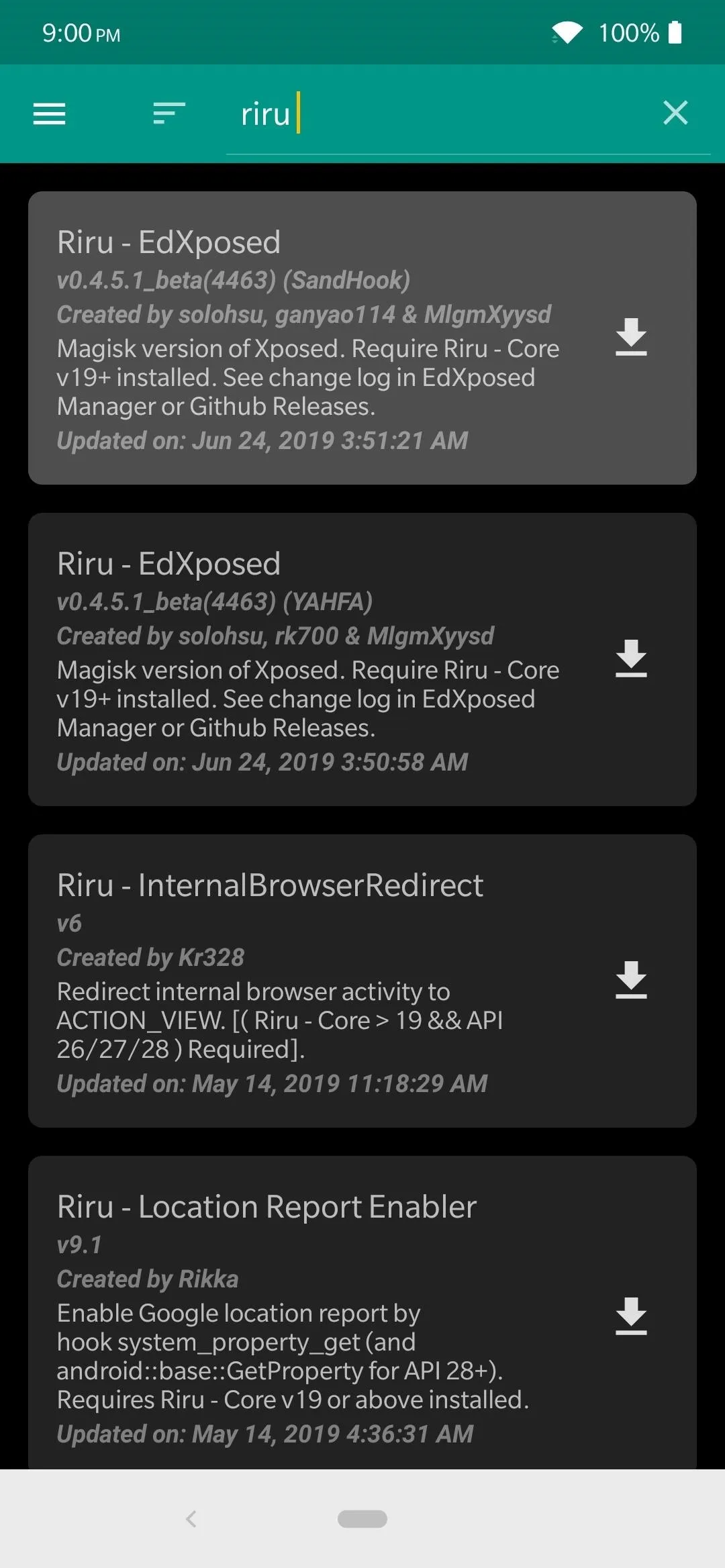
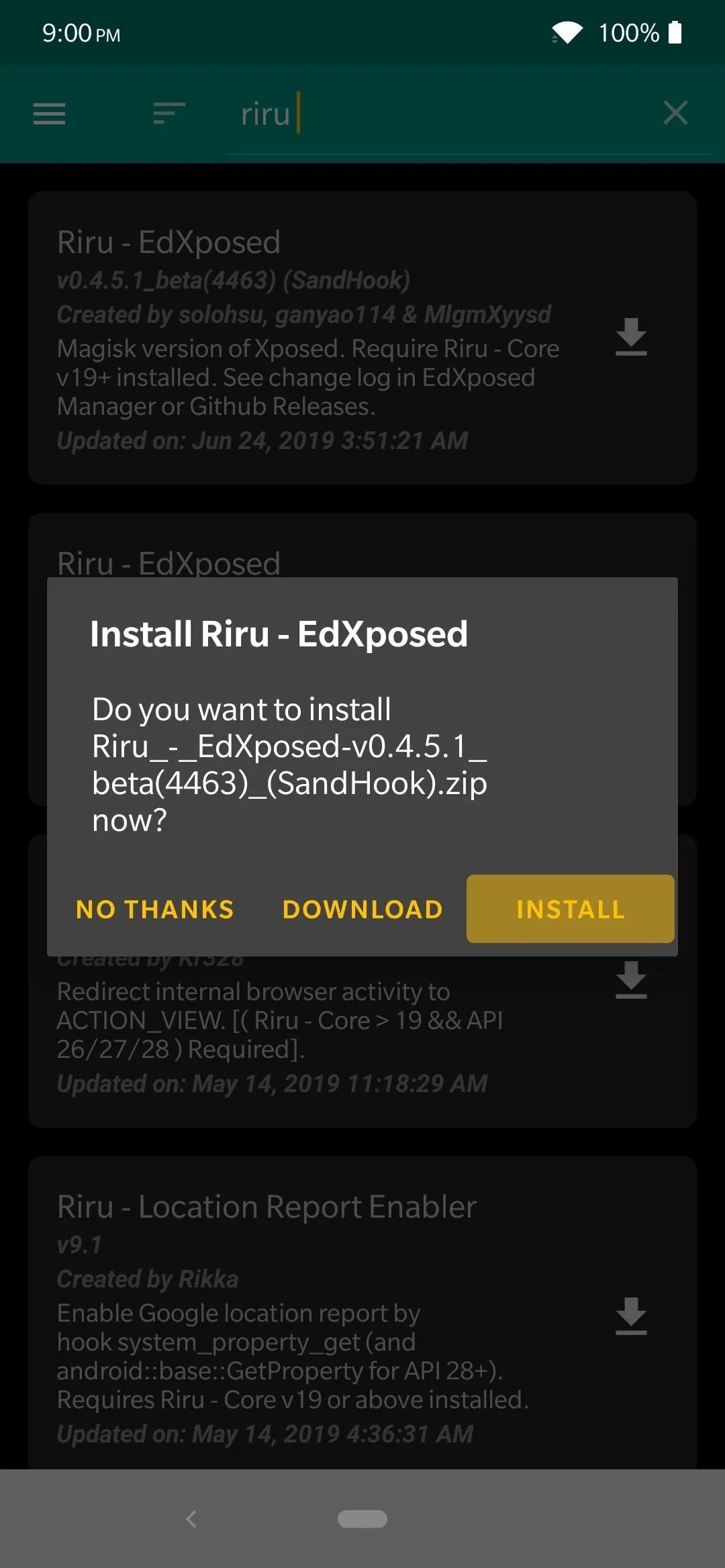
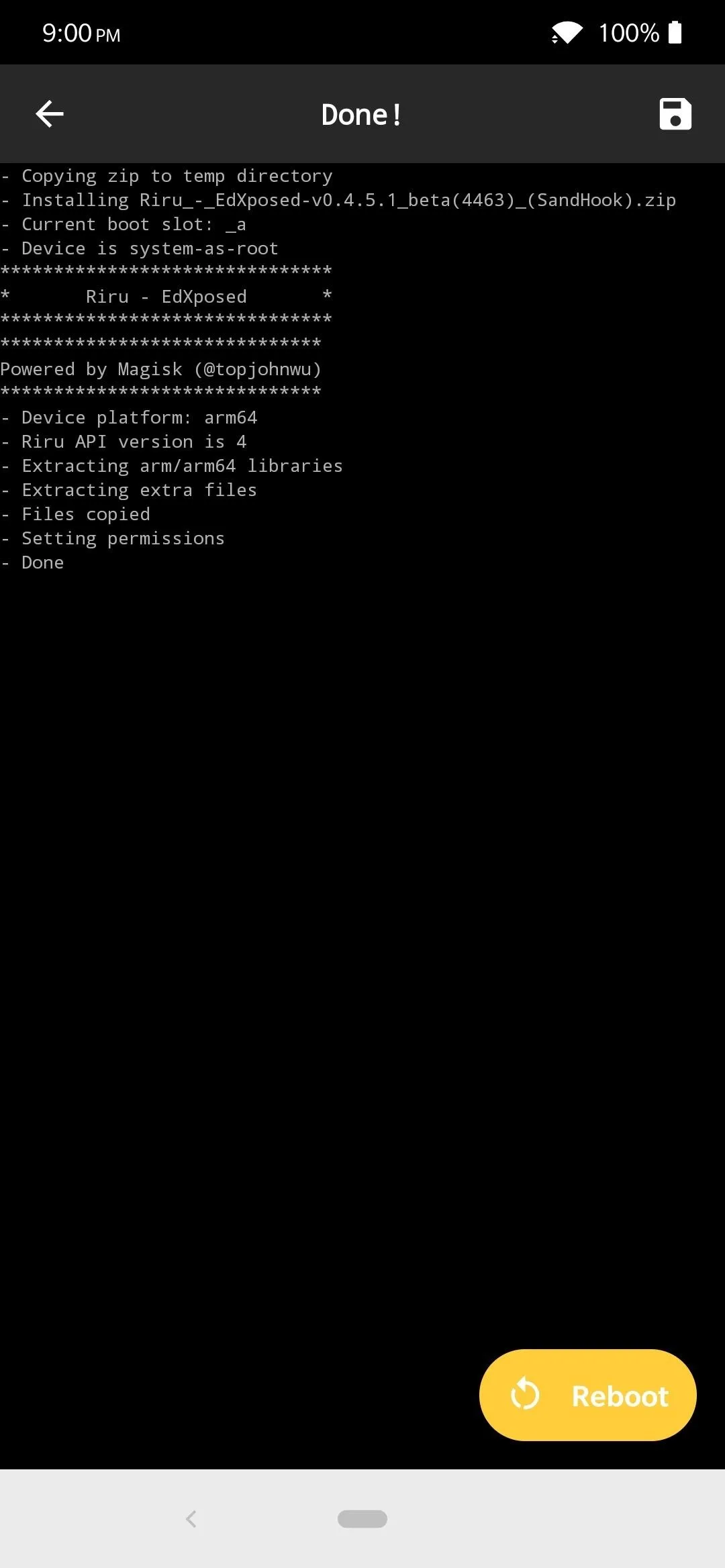
Note: If you find you're having a problem with the "SandHook" variant, such as performance issues or trouble booting, feel free to try the "YAHFA" one instead. Since there are so many different devices out there, one might work better than the other for you. The main benefit of using one over the other is system stability, which is what you'd like to have with this module.
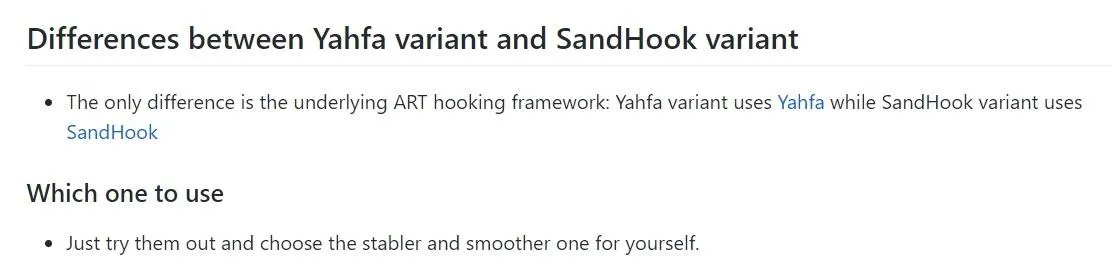
Install the EdXposed Installer
The final thing required to make everything work is the EdXposed Installer app, which is where you can manage all of the modules. Much like Magisk Manager, the EdXposed Installer app is also where you'll discover new modules to download directly from within the app itself.
Download and install the app from the link below, then you can move onto the last part of the guide. You might also have to enable the "Install Unknown Apps" option beforehand as well.
Check Out the New Xposed Modules
Now that the hard stuff is out of the way, it's time to have some fun! Head into your app drawer and look for a new app named "EdXposed Installer" then open it to the main page. If everything checks out, you should see a big green check mark that states the Xposed Framework is active. For what it's worth, you will still pass Google's SafetyNet checks as well, so you won't have to worry about tripping that flag either.
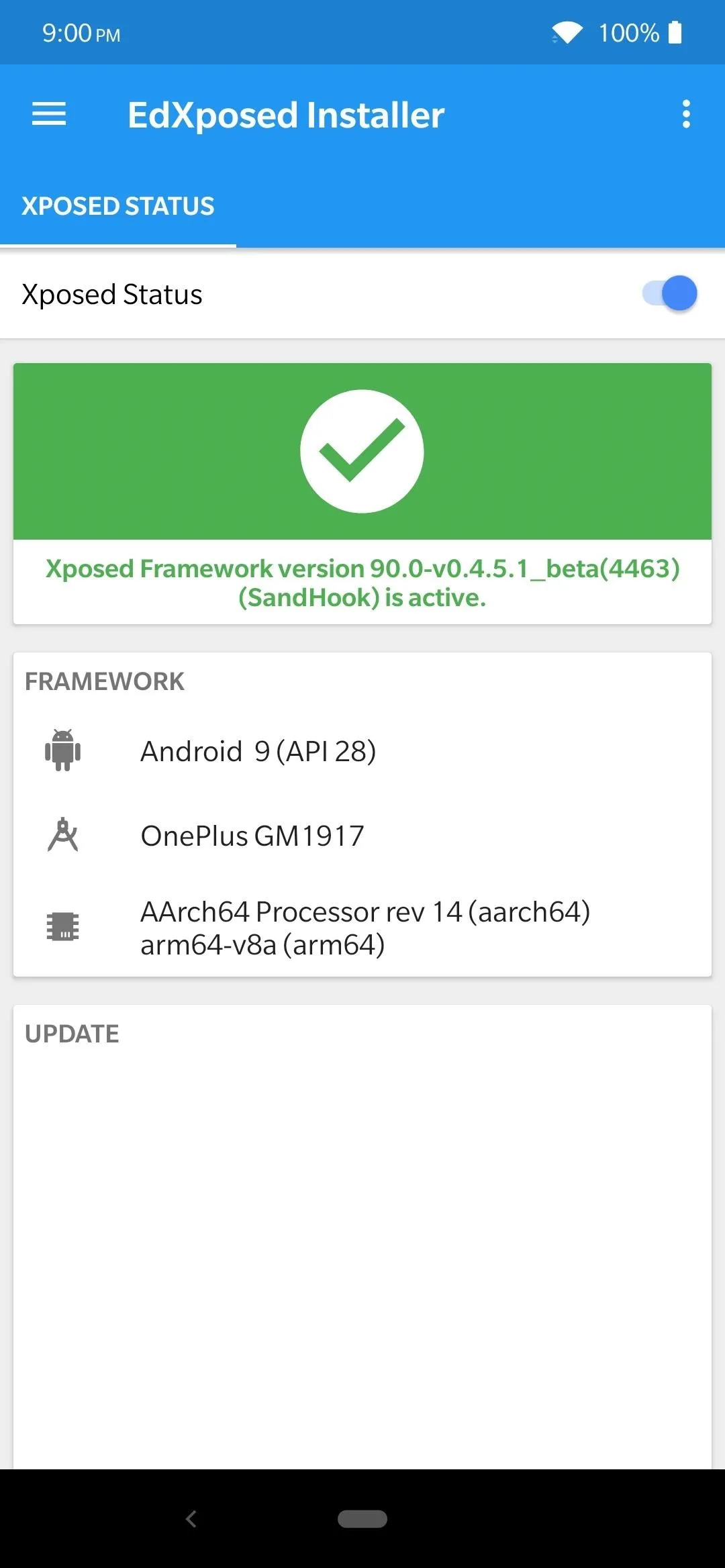
The Xposed Framework is working and entirely up to date.
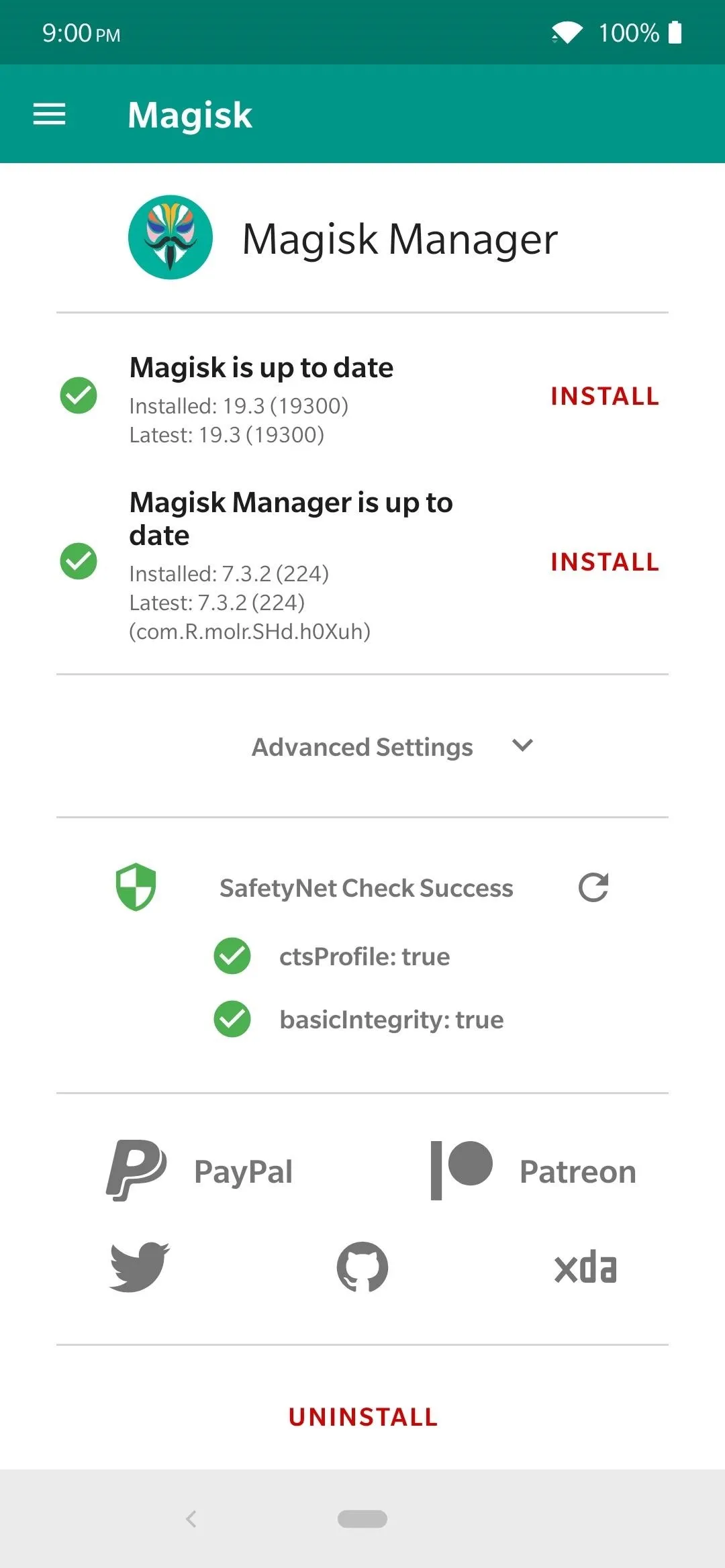
SafetyNet checks are successful with the EdXposed module installed.
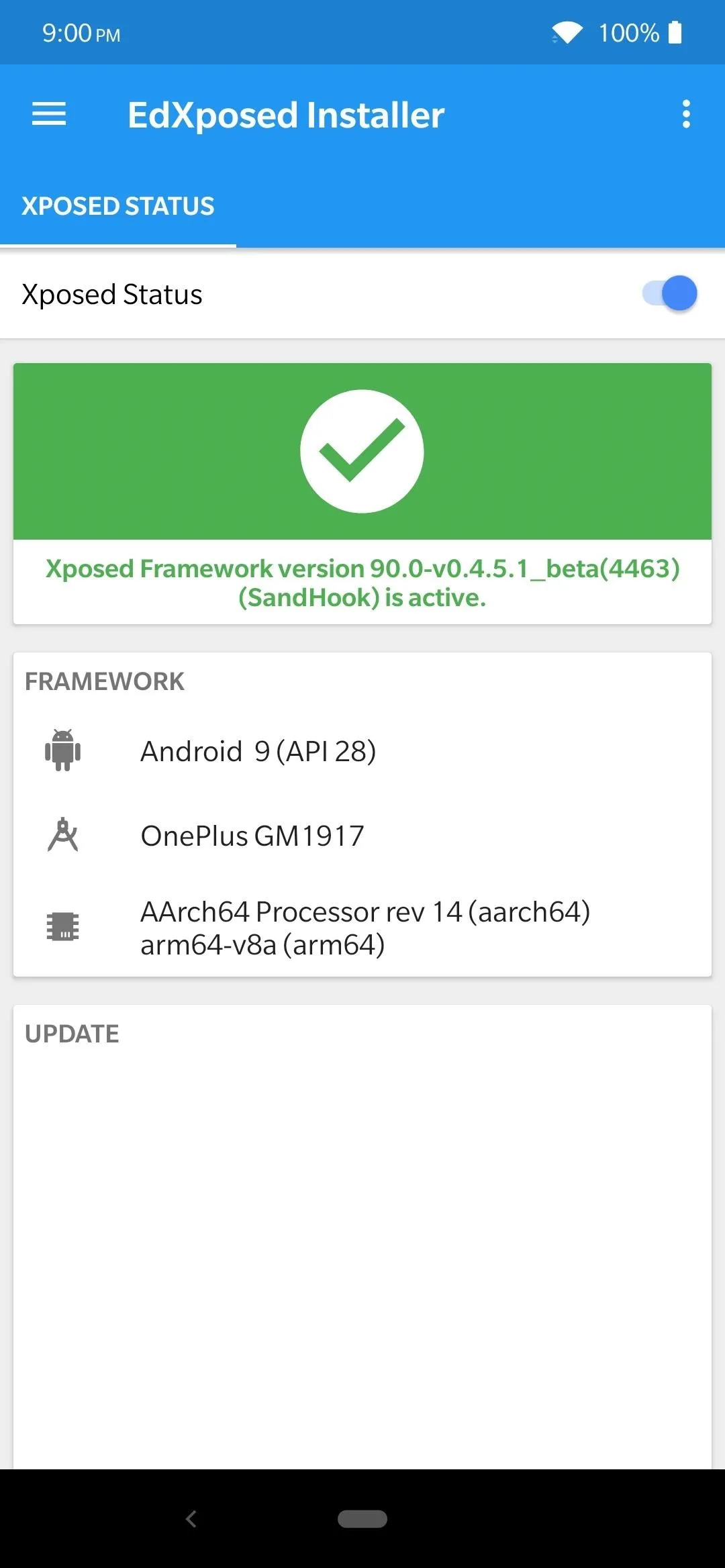
The Xposed Framework is working and entirely up to date.
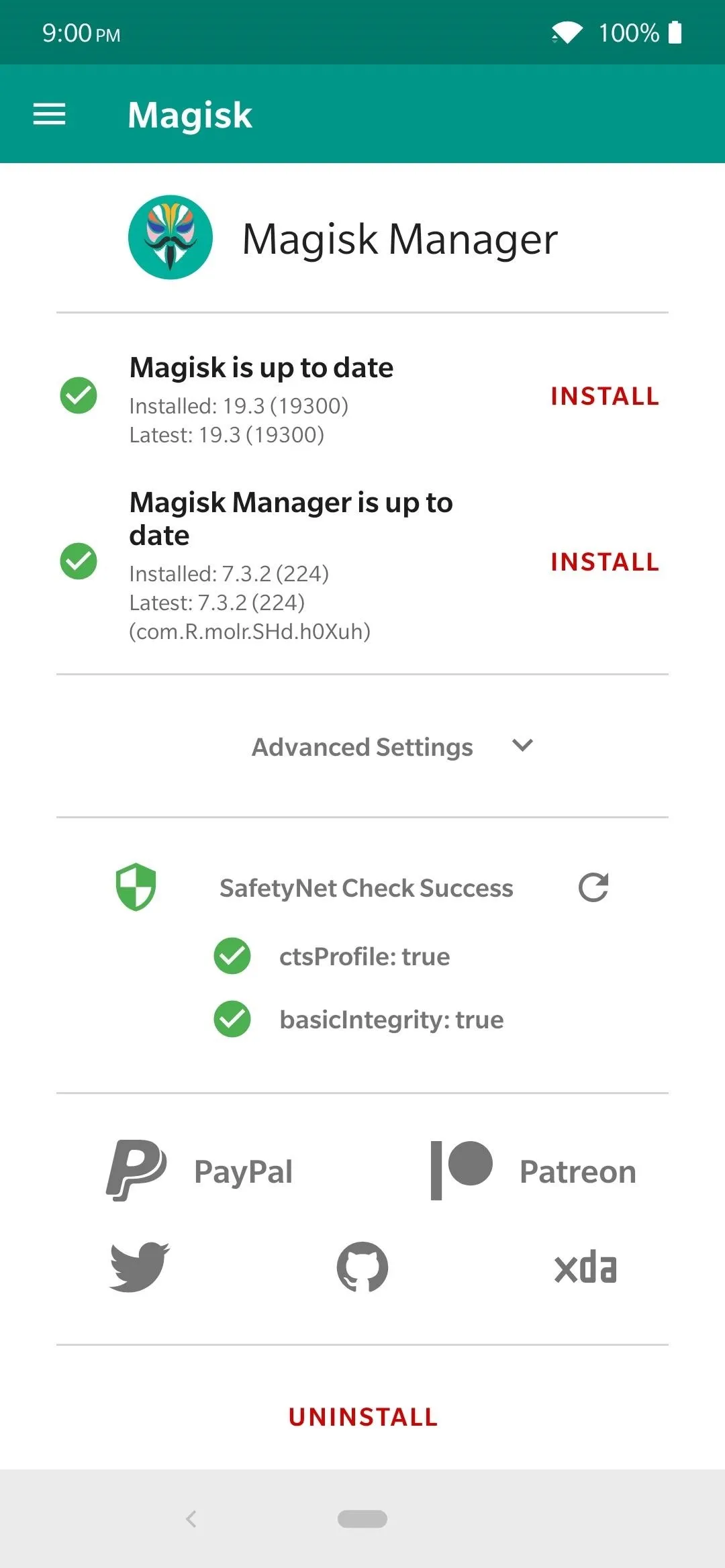
SafetyNet checks are successful with the EdXposed module installed.
Tap the menu button on the upper-left, choose "Download," hit the sorting button in the upper-right, then "Sort by last update." It's crucial that you sort by the most recent modules and updates since the platform has been around for many years. I wouldn't push your luck installing a module that hasn't been updated in years since it could cause some significant issues with your newer device.
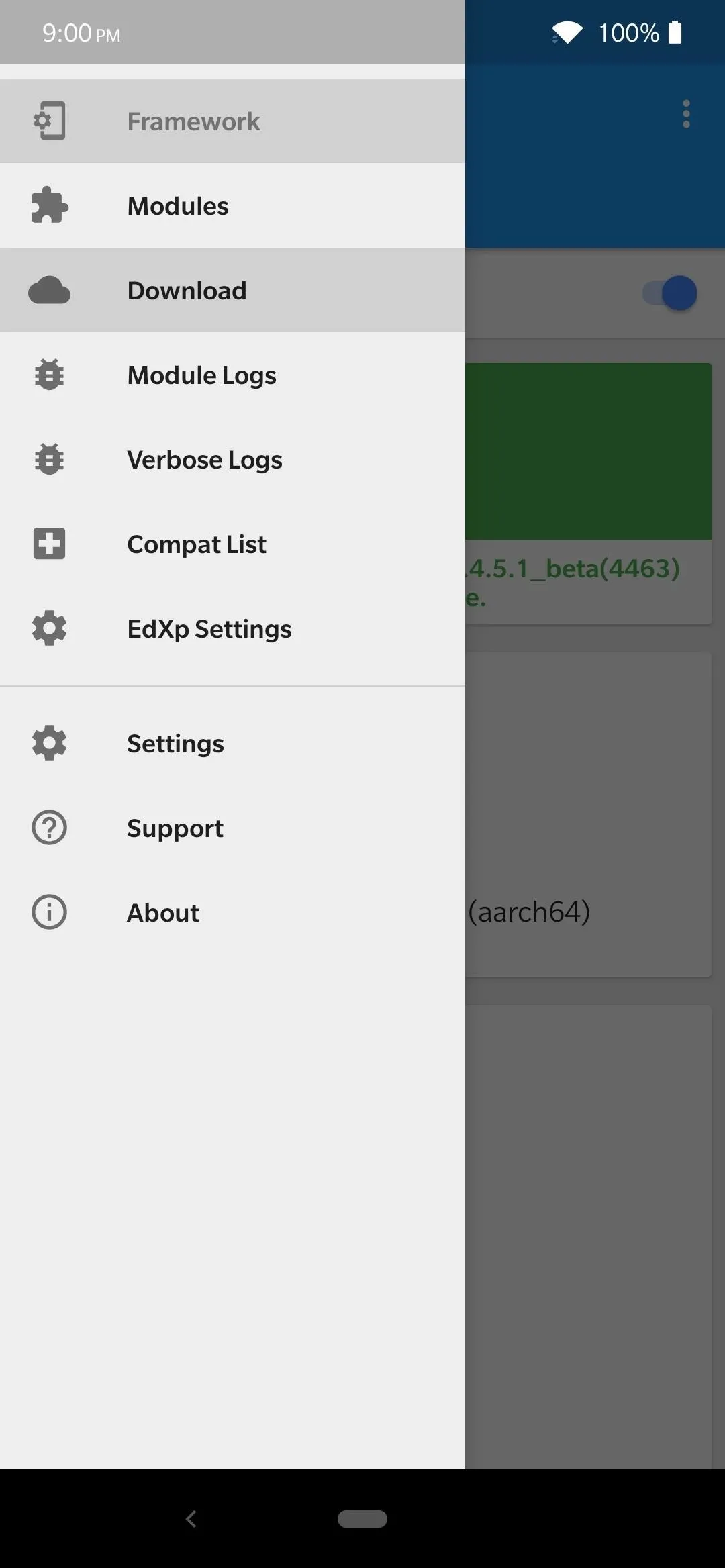
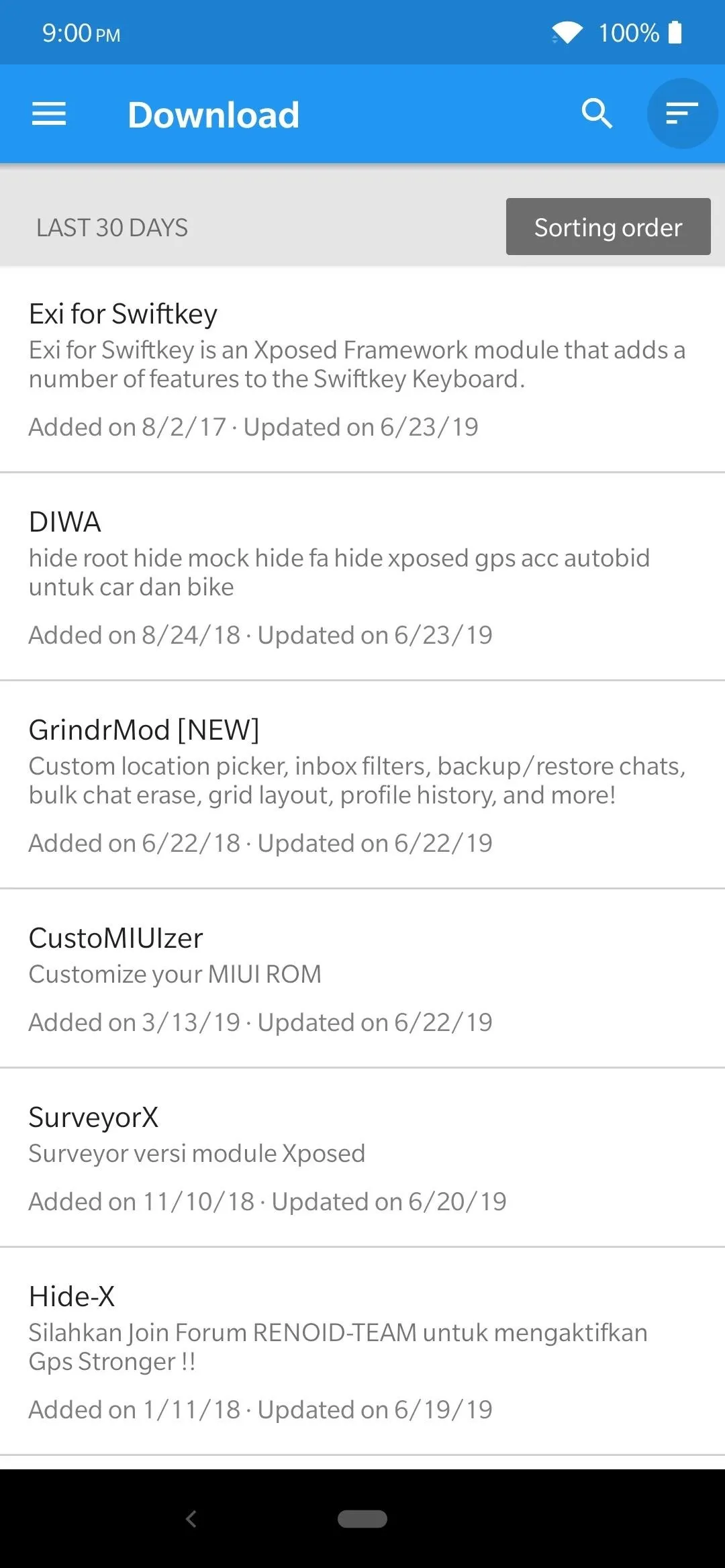
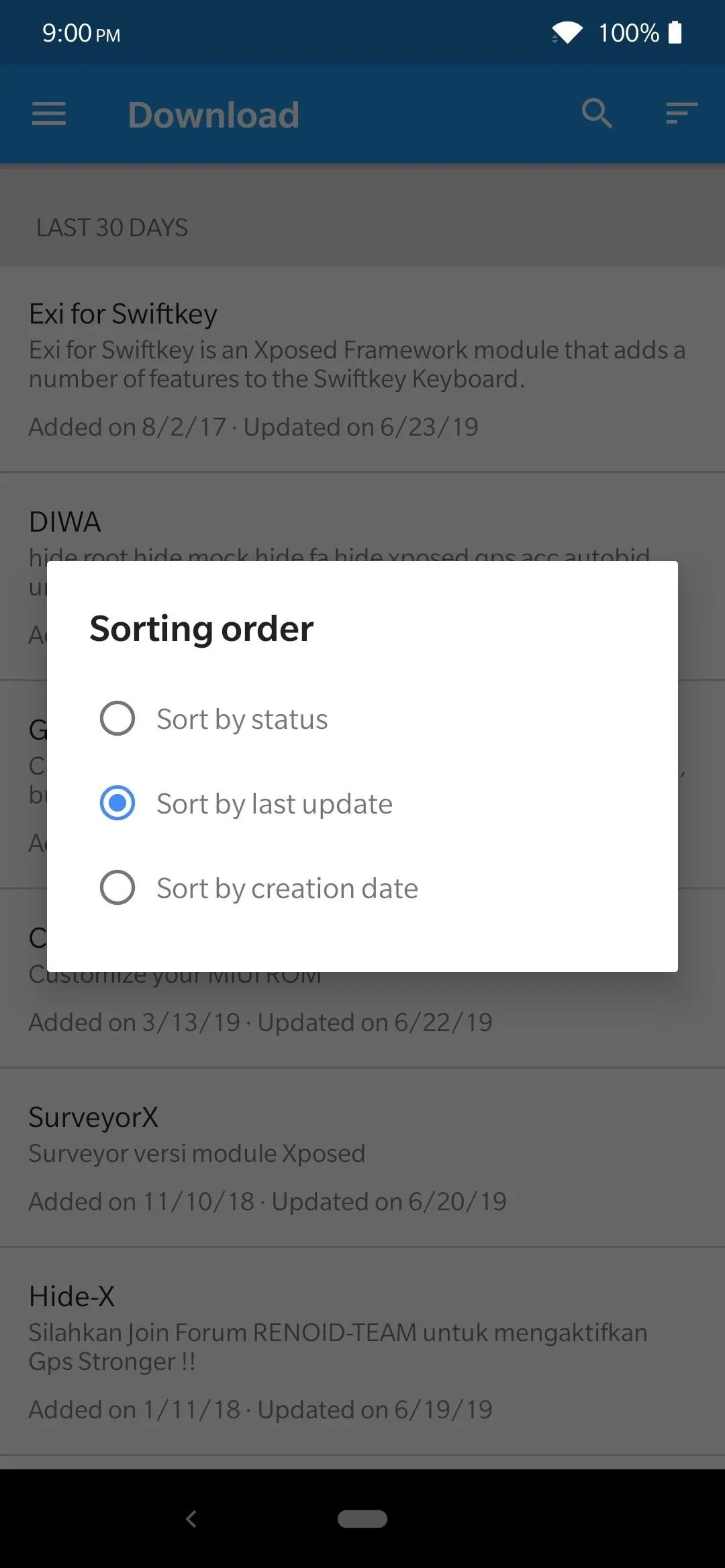
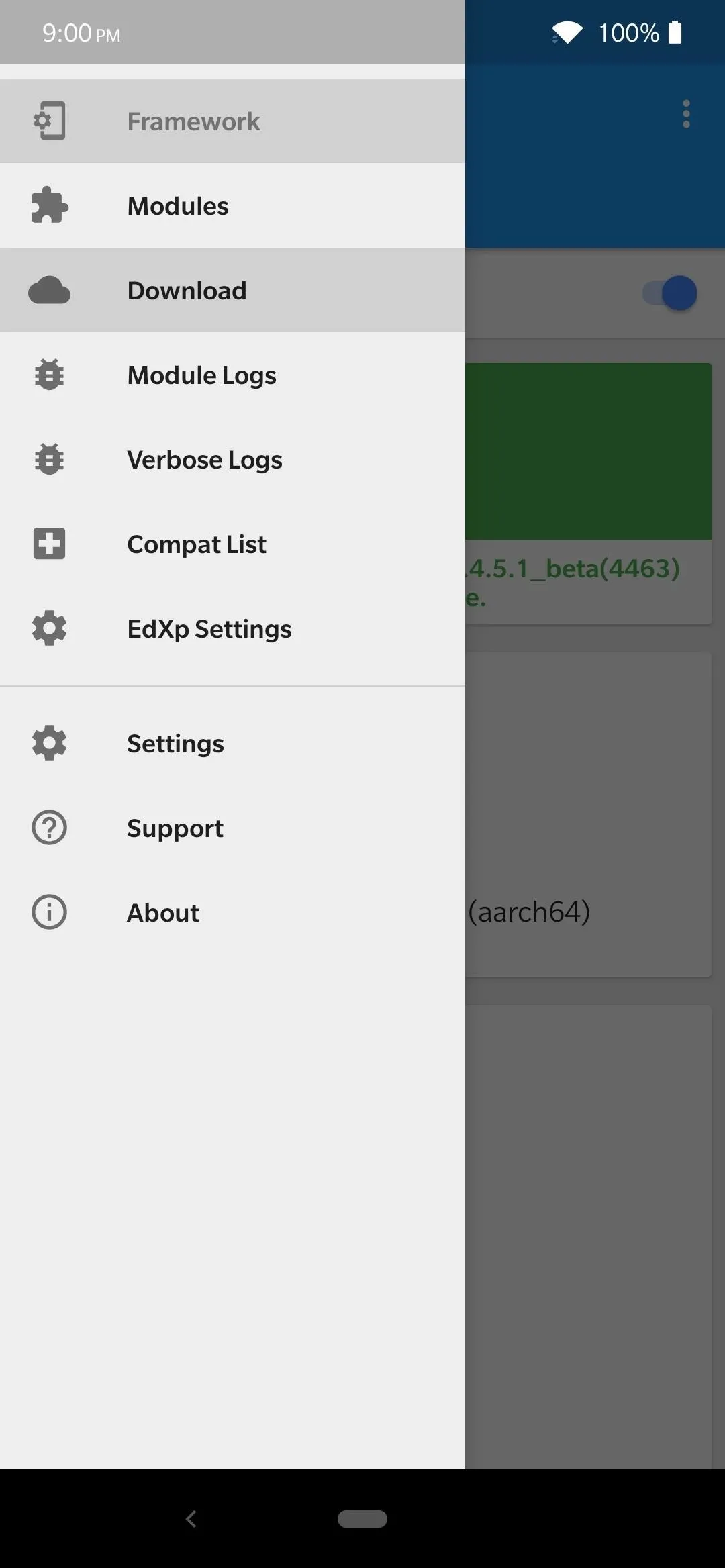
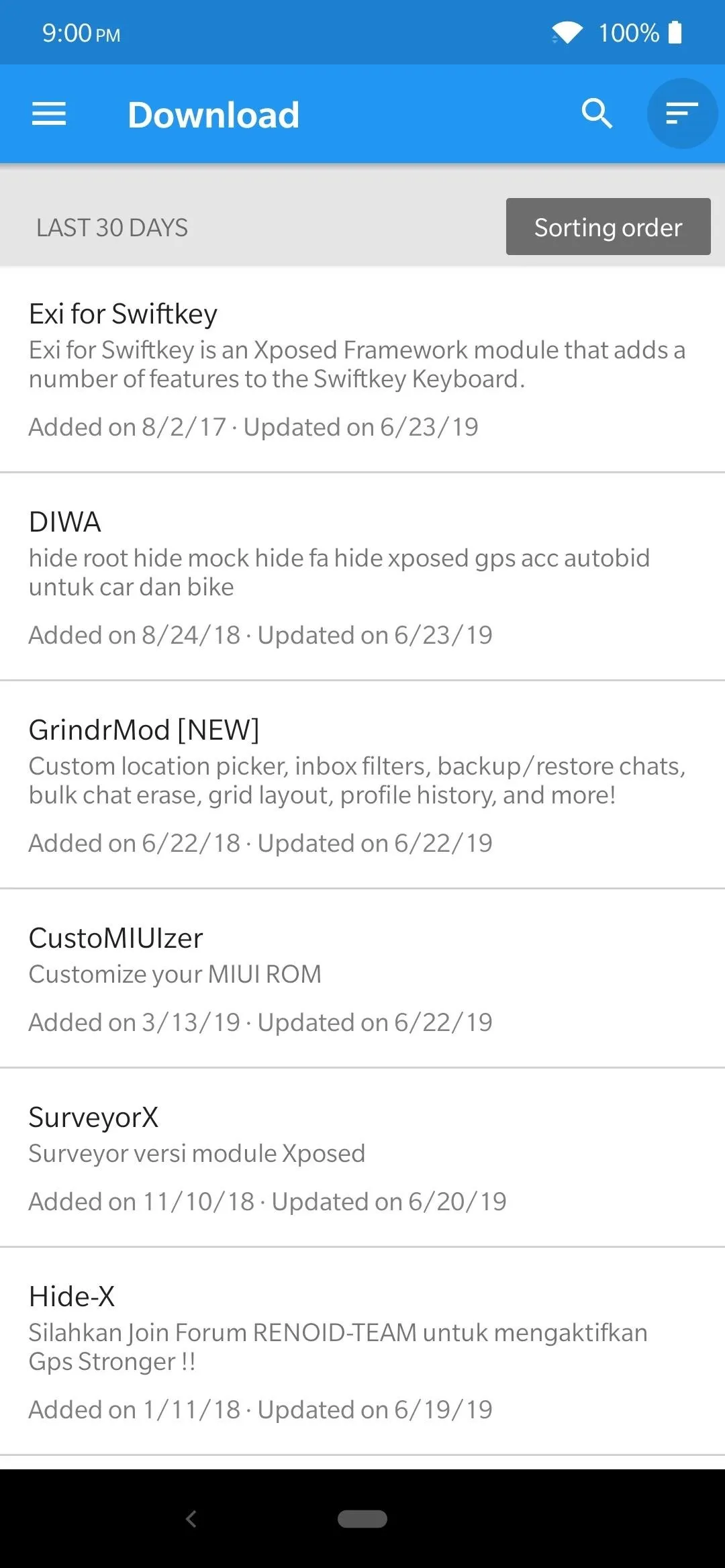
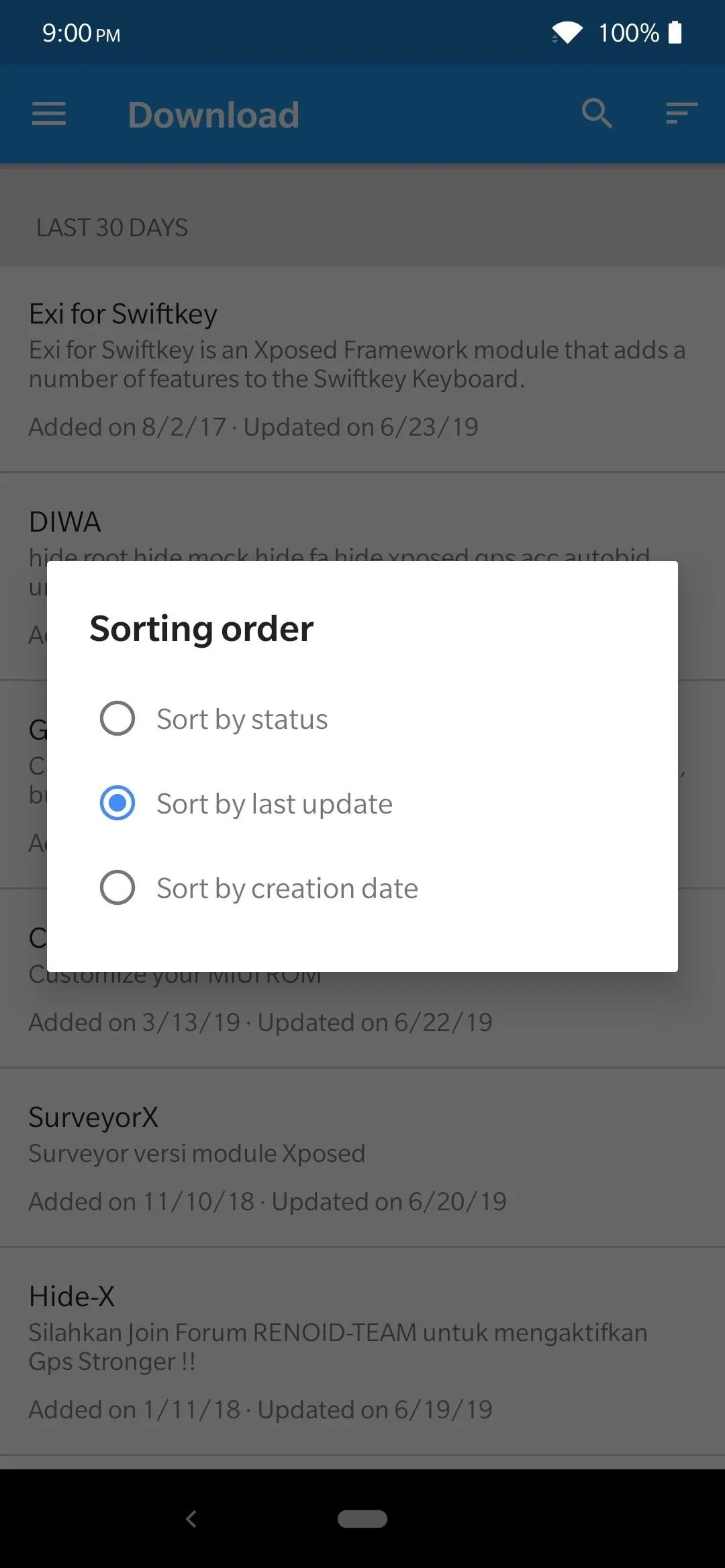
After you find a module to install, tap the entry on the list, hit the "Versions" tab, then tap the "Download" button for the newest version. From here, you'll install it just like you would any other app. After the install is finished, you'll get a notification in the status bar saying the module is not activated yet. Tap "Activate and Reboot" to finalize the module for use upon reboot. That's it!
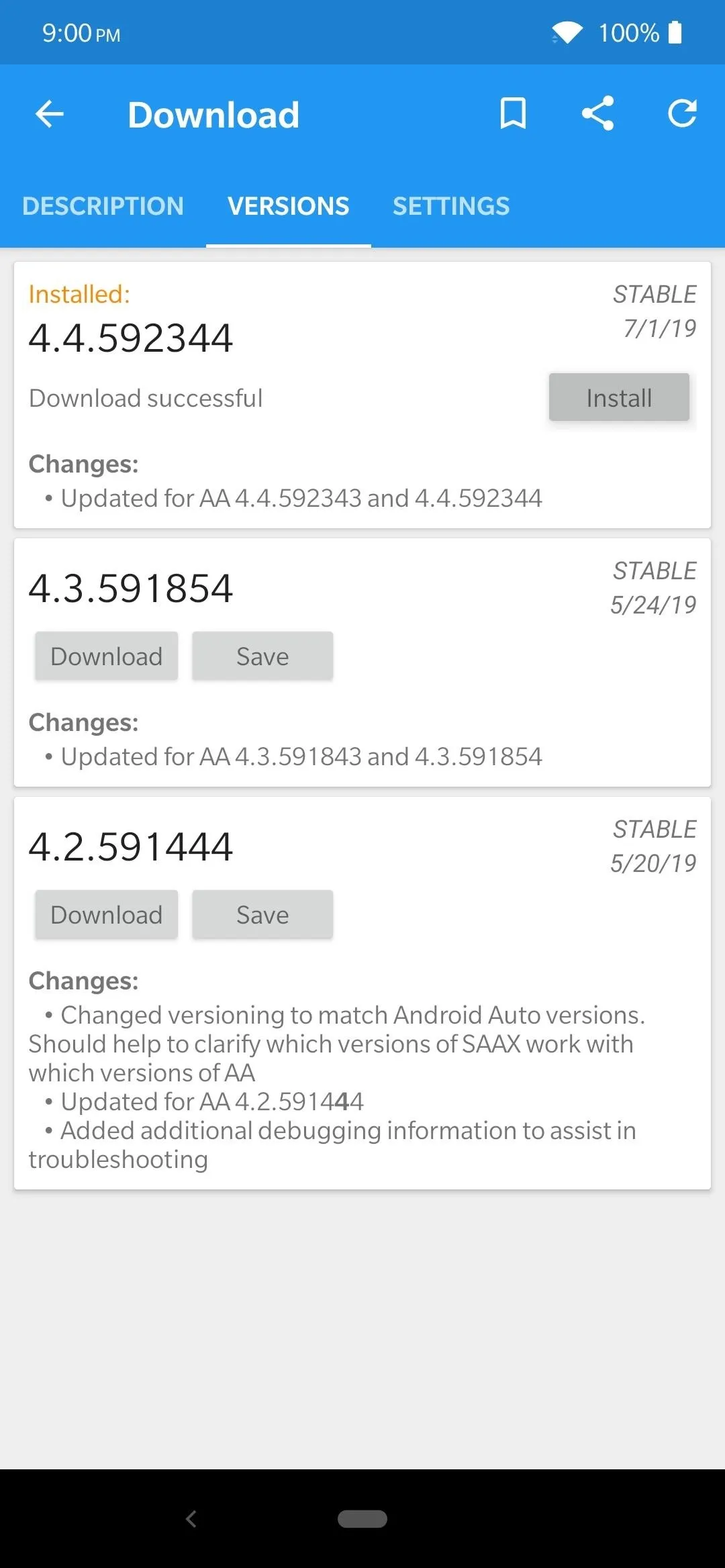
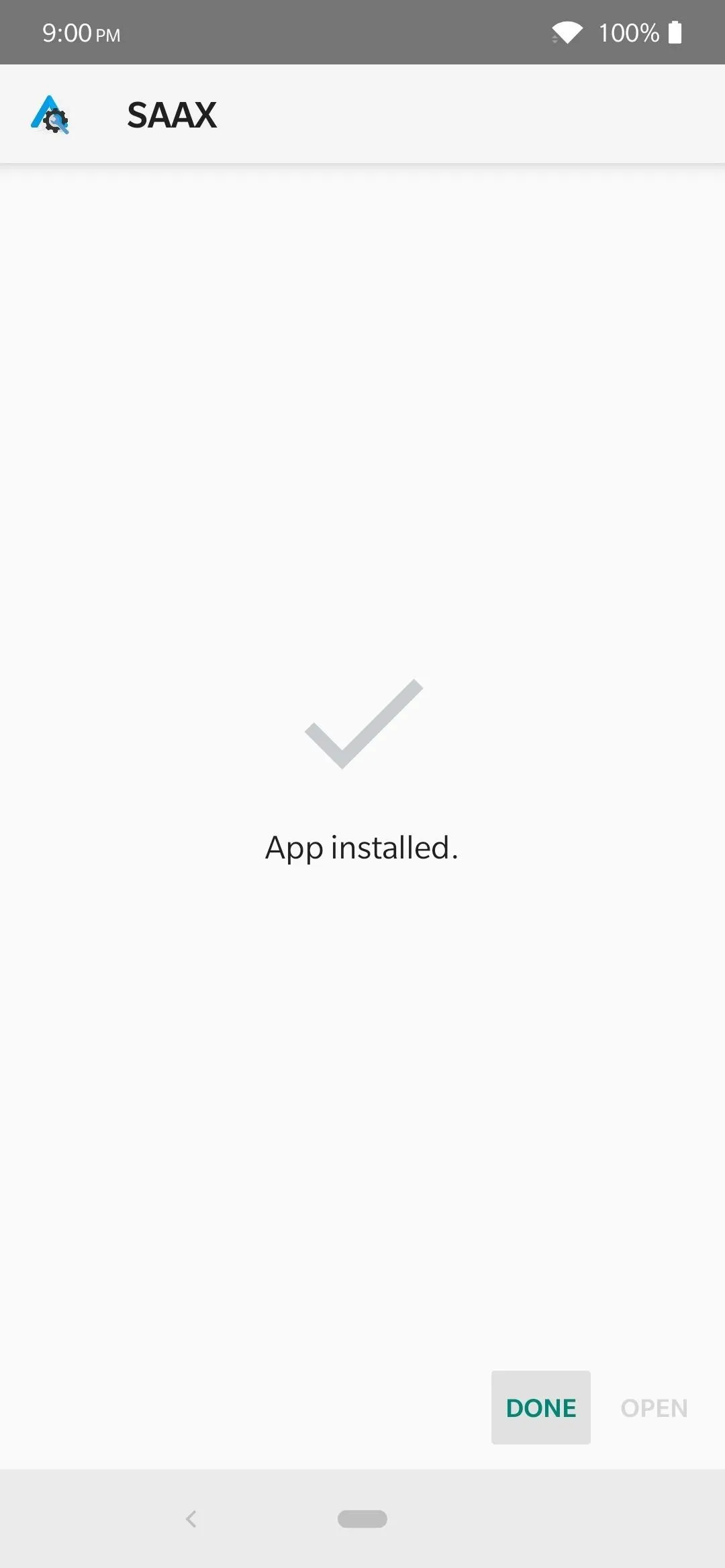
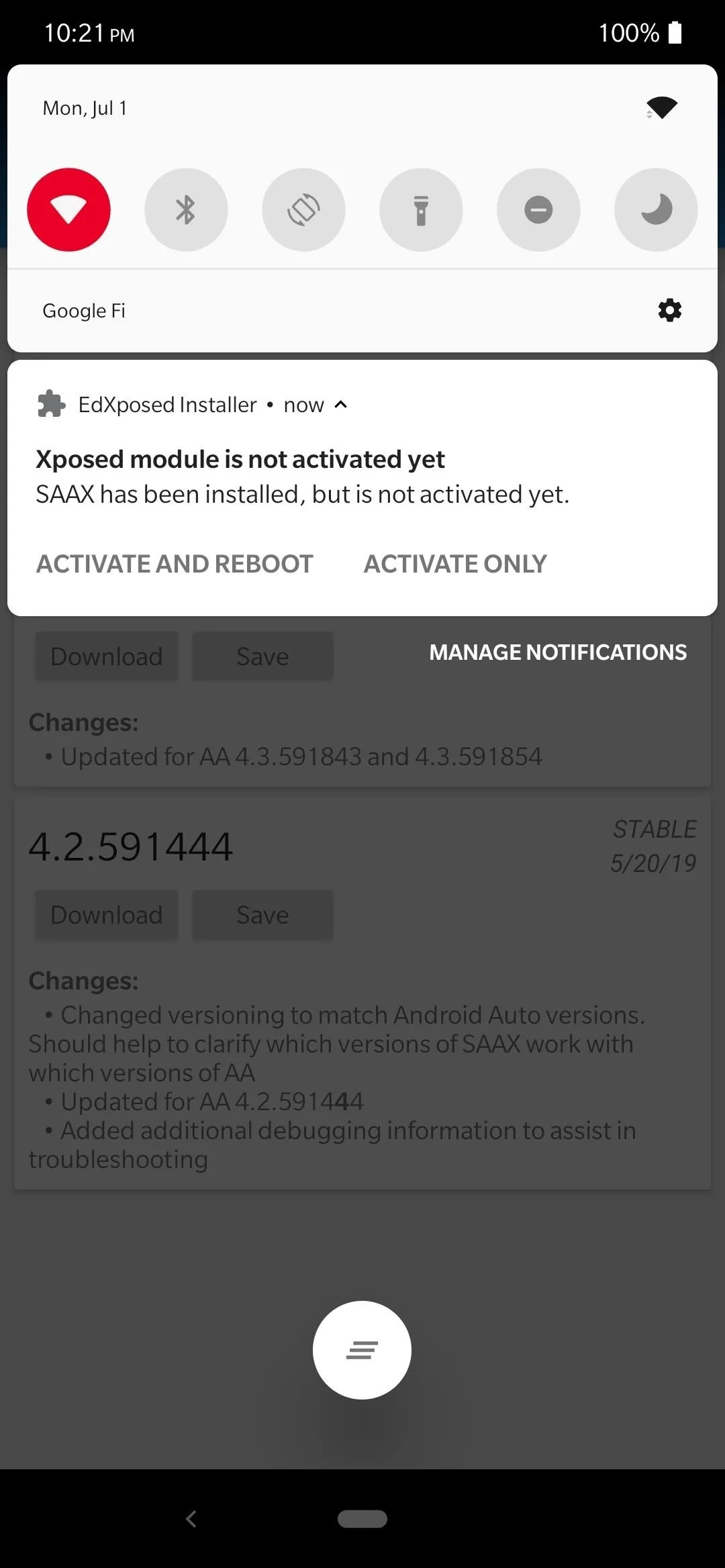
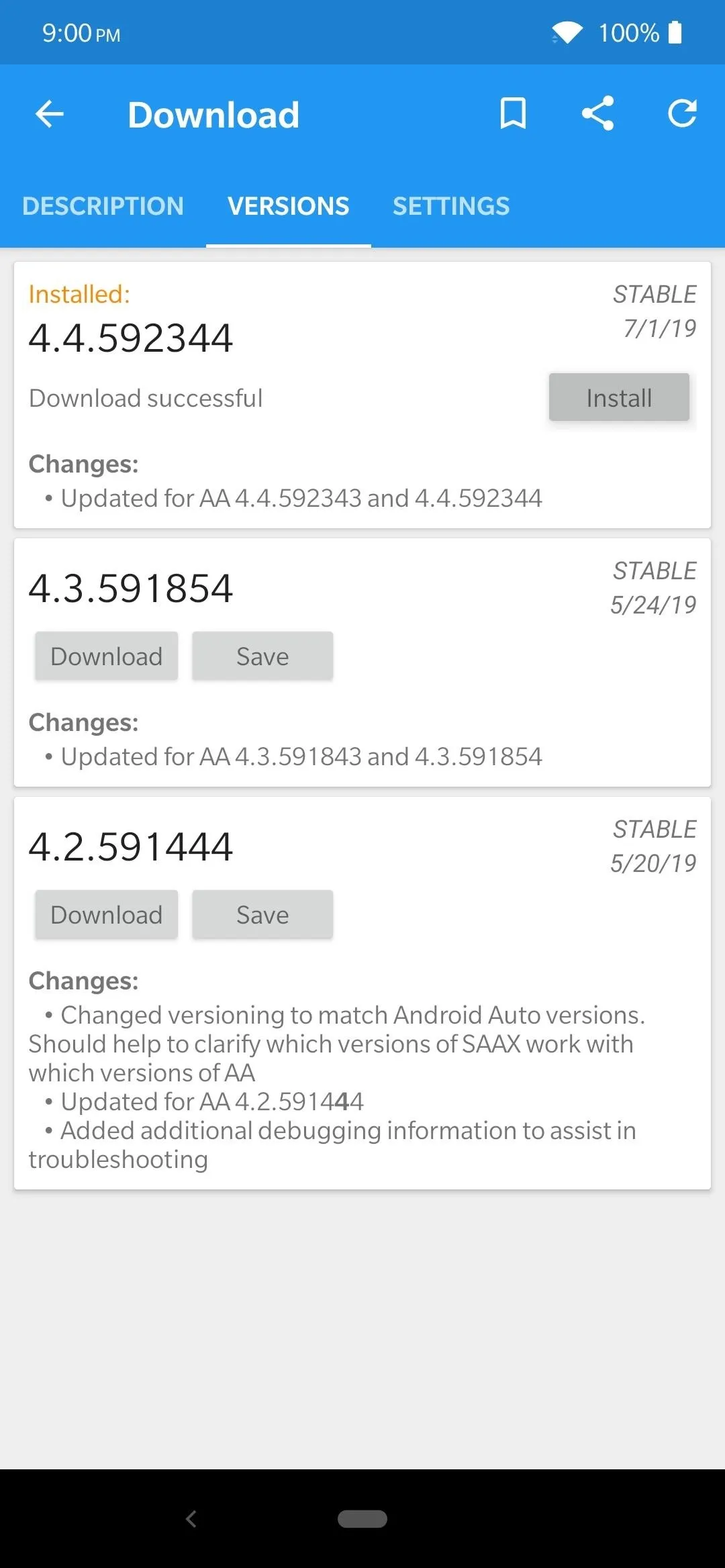
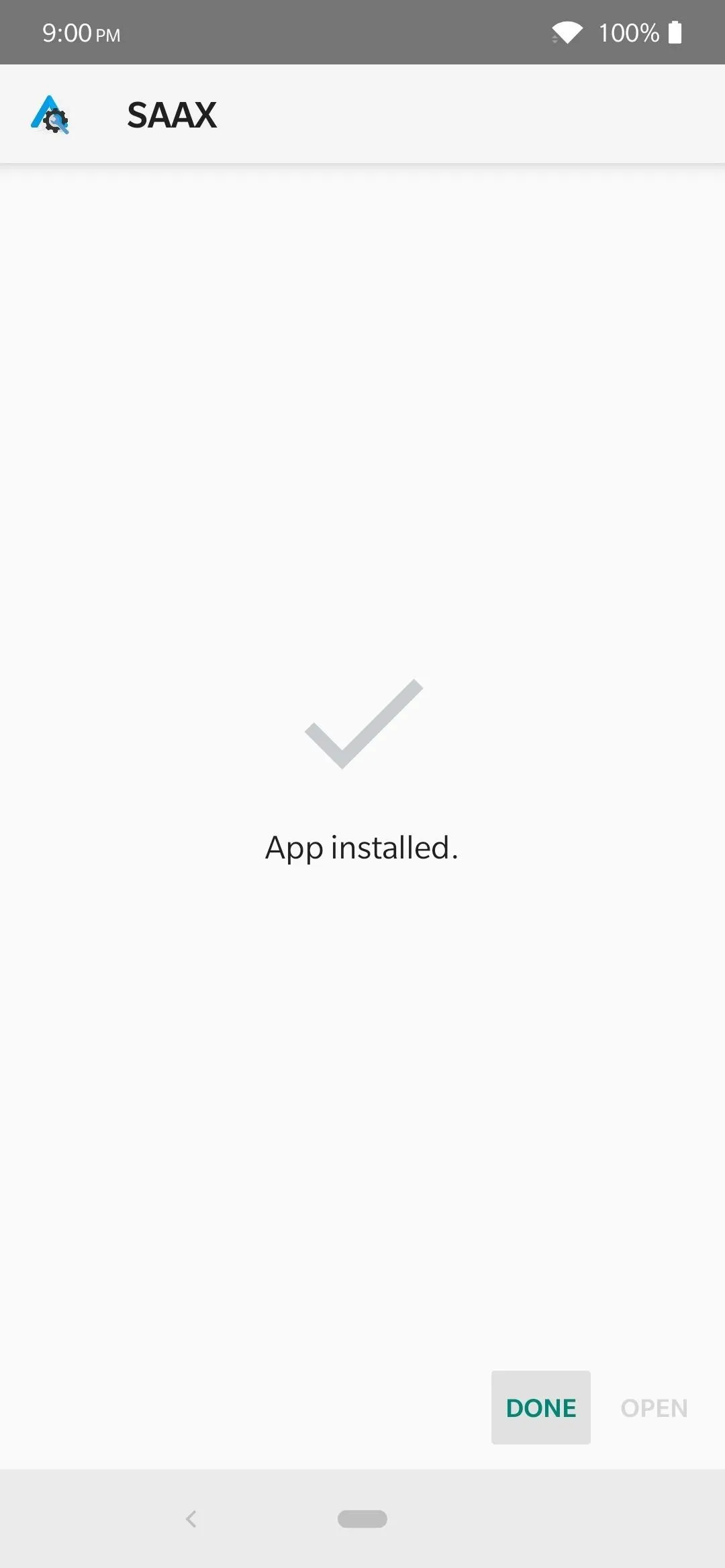
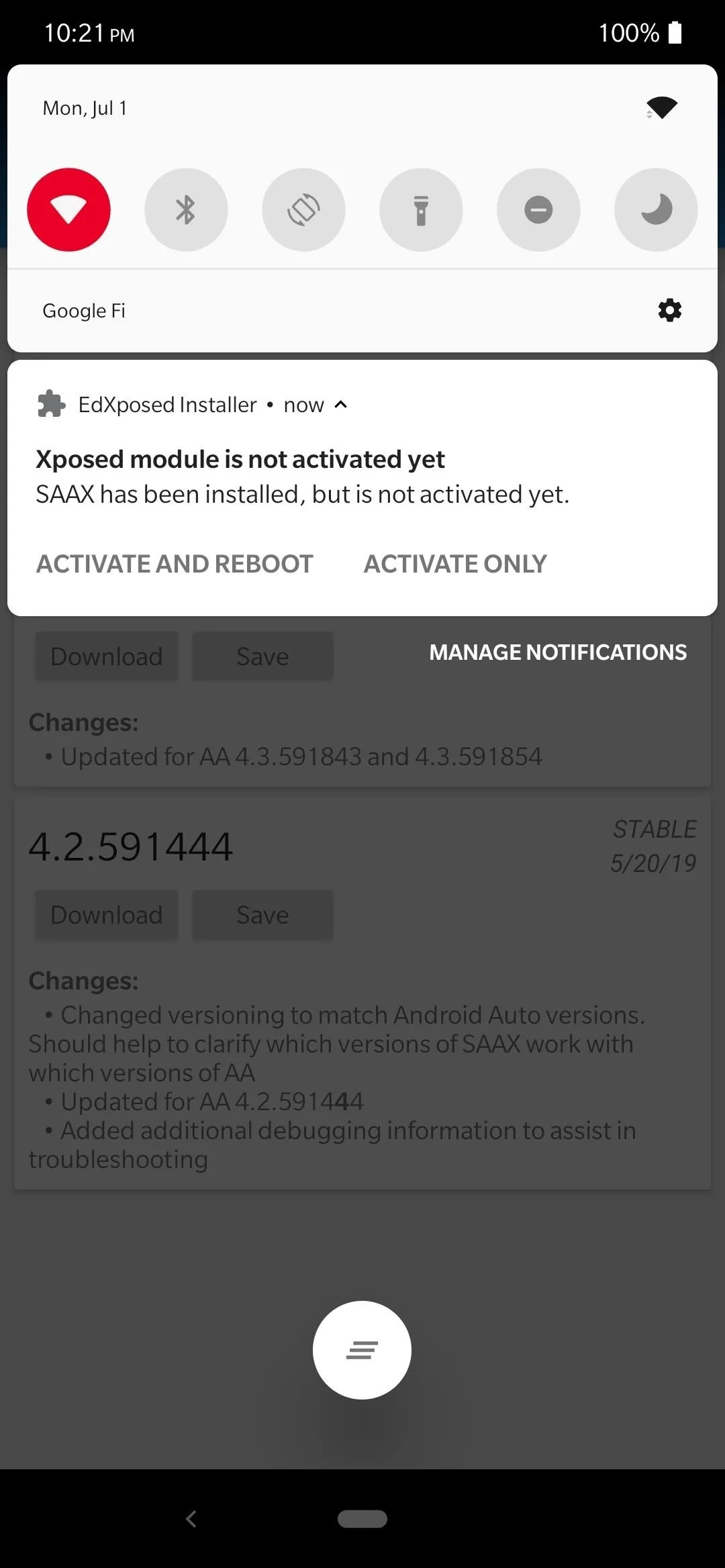
Final Tips and Notes
What's the difference between Xposed and EdXposed?
The original Xposed framework was initially developed many years ago as the best way to deck out your device with cool mods. Unfortunately, it has since been left behind when official support ended with Android 8.1 Oreo. However, EdXposed is the unofficial resurrection of the platform that brings support to the newer versions of Android.
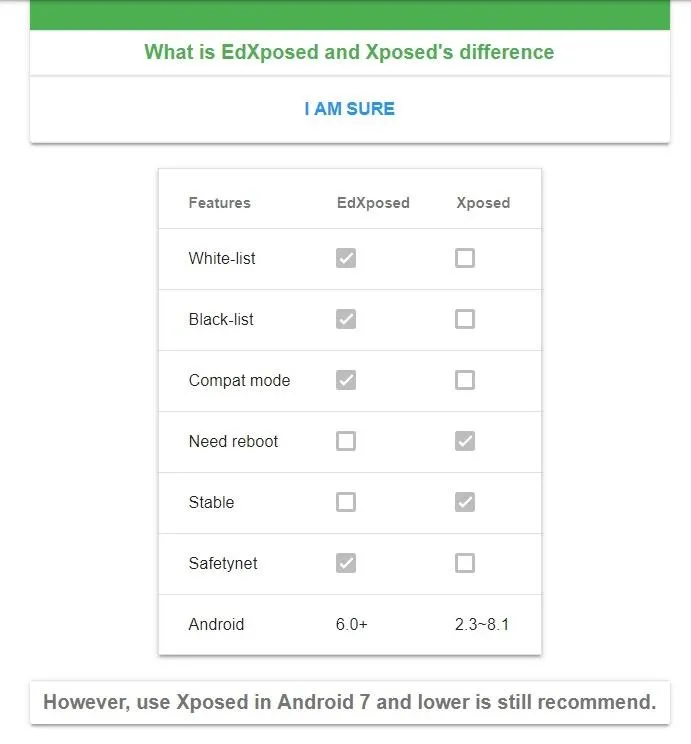
Since EdXposed is an unofficial platform, it's not currently marked as "Stable" when compared to the original Xposed framework — there's always going to be some sort of "risk" factor involved. You may occasionally run into a few problems along the way, but the project is being actively worked on. This means any issues right now can be addressed in a future update.
What if the Riru/EdXposed Magisk modules cause my device to not boot?
Not to worry! If you can install TWRP custom recovery onto your device, you'll have no problem fixing that up real quick. There's a Magisk module that can be used within TWRP to easily manage your modules if one of them is causing bootloop issues. You can visit the link below to get that taken care of — nothing to it!
Are there any known issues with the EdXposed platform?

Should I install older modules?
It's never going to be a good idea to install an outdated module on your new system since things can go wrong in an instant. The Xposed platform has been around for a long time, which means plenty of old modules still exist in the "Download" section. As long as it was relatively recent on the update, it should be just fine to install up to Android 10.
- More Info: Xposed Modules That Work with EdXposed
Visit the link above for more information on which Xposed modules have full compatibility and which might have some issues on EdXposed. Just to be in the know, it's definitely a good idea to check the list of compatible modules before getting too far ahead of yourself. Safety first!
What to do when installing multiple modules?
There's definitely no need to install the modules one at a time while rebooting after each one. If you plan on installing more than one module in a single sitting, you can skip the "Activate and Reboot" option that pops up and hit the "Activate Only" option instead. Once you've activated all of the modules individually, then you can reboot your system to ensure the modules are working.
What's up with all the other languages?
When scrolling through the modules in the "Download" section, you might find a lot of non-English entries, but you can ignore those for the most part and keep looking. Unless you're willing to translate the text and figure out what it does, it's best to avoid these unless you know what the module is supposed to do.
What modules work with my phone?
In general, most of the newly updated Xposed modules will work just fine, but steer clear of modules that are made with one device in mind. For example, if you have a Pixel smartphone, you don't want to download anything that is meant only for the OnePlus phones running the OxygenOS.
Does the EdXposed module pass SafetyNet checks?
As mentioned briefly in an above section, the EdXposed module is running through the Magisk platform, which allows it to pass the SafetyNet checks without a problem. No worries there!
Should I mess with any other settings in the EdXposed app?
When you start digging around, you'll find that there are quite a lot of options for you to check out and play around with. In general, everything you need will work just fine without touching anything else, but you can always explore if you're an advanced user. Otherwise, it's best to avoid all the other settings if you're not sure what they do. Better to be safe than sorry!
How should I uninstall EdXposed when I'm finished?
Since it's running on the Magisk platform, you can go into the Magisk Manager app under the "Modules" section and tap the recycle bin icon next to both Riru modules. It'll then uninstall like any other Magisk module will do after the next reboot. You can also uninstall the EdXposed Installer app.
Reminder: Don't do anything unethical
There are some Xposed modules out that are made explicitly for unethical purposes, which is something you should avoid at all costs. As always, use the Xposed platform with care and don't do anything that might be considered questionable. Stick with the modules that allow you to tweak and customize your system with cool new features rather than things that can get you into trouble.
Cover image and screenshots by Stephen Perkins/Gadget Hacks

























Comments
Be the first, drop a comment!