Google lets you change the system-wide accent color on its Pixel devices, but the options are a bit muted. If you'd like something more vibrant, developer Tulsadiver created a mod that will give you a wide selection of punchier colors.
The accent colors will theme things like your Quick Settings tiles, the volume menu, buttons and toggles, and even some elements within third-party apps. The stock options are very understated colors — almost pastel — but with one of these Magisk modules installed, you can change them to a set of primary and secondary colors, one with multiple shades of orange, or even a pack of neon colors.
Requirements
Download a Custom Accent Color Pack
There are three versions of this mod, each with its own collections of colors. The names below should give you a good idea of which is right for you, but if you want, you can skip ahead to our GIF demos of each theme. Regardless, download a theme to your phone using one of the links below.
- Pick a Theme Pack: Vibrant Colors | Orange Shades | Neon Colors
Install the ZIP in Magisk Manager
Now, open your Magisk Manager app and tap the hamburger menu icon in the top-left corner. Choose "Modules," then tap the big + button in the bottom-right corner. From there, navigate to your Download folder to select the ZIP you chose in Step 1, then tap "Open" and "Install" when prompted. Once installed, reboot your phone.
Change the Accent Colors
Once your phone finishes rebooting, you will find the new colors in Settings –> Display –> Styles & Wallpaper. Select "Custom 1" and choose a font and icon style. When you get to colors, you will see the new set of colors you flashed. Select a color and hit "Next." Finish the process by choosing an icon shape, naming your style (optional), then selecting "Apply."
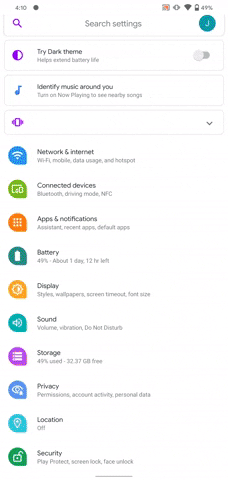
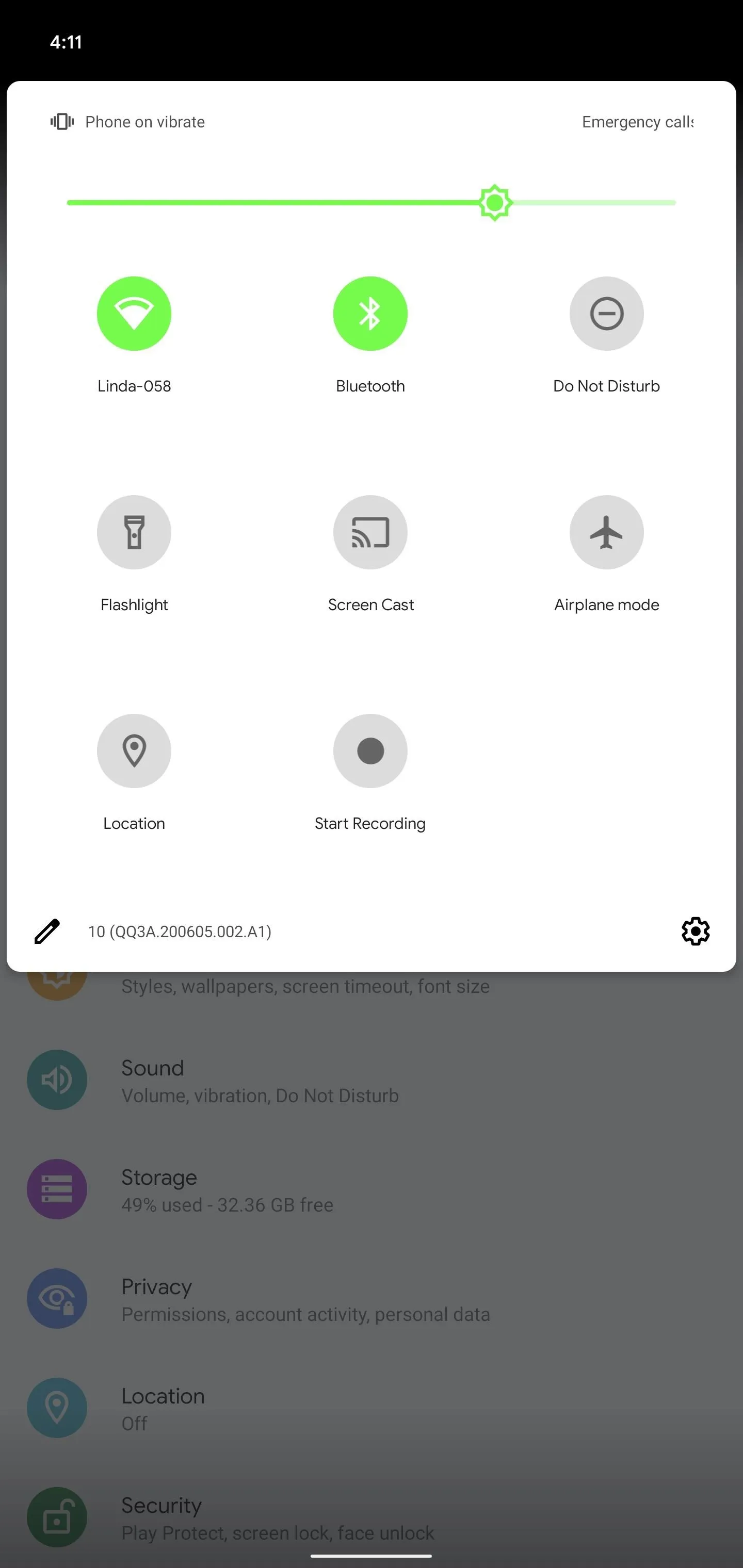
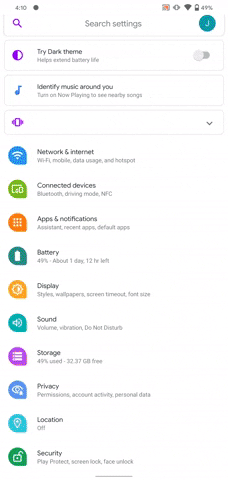
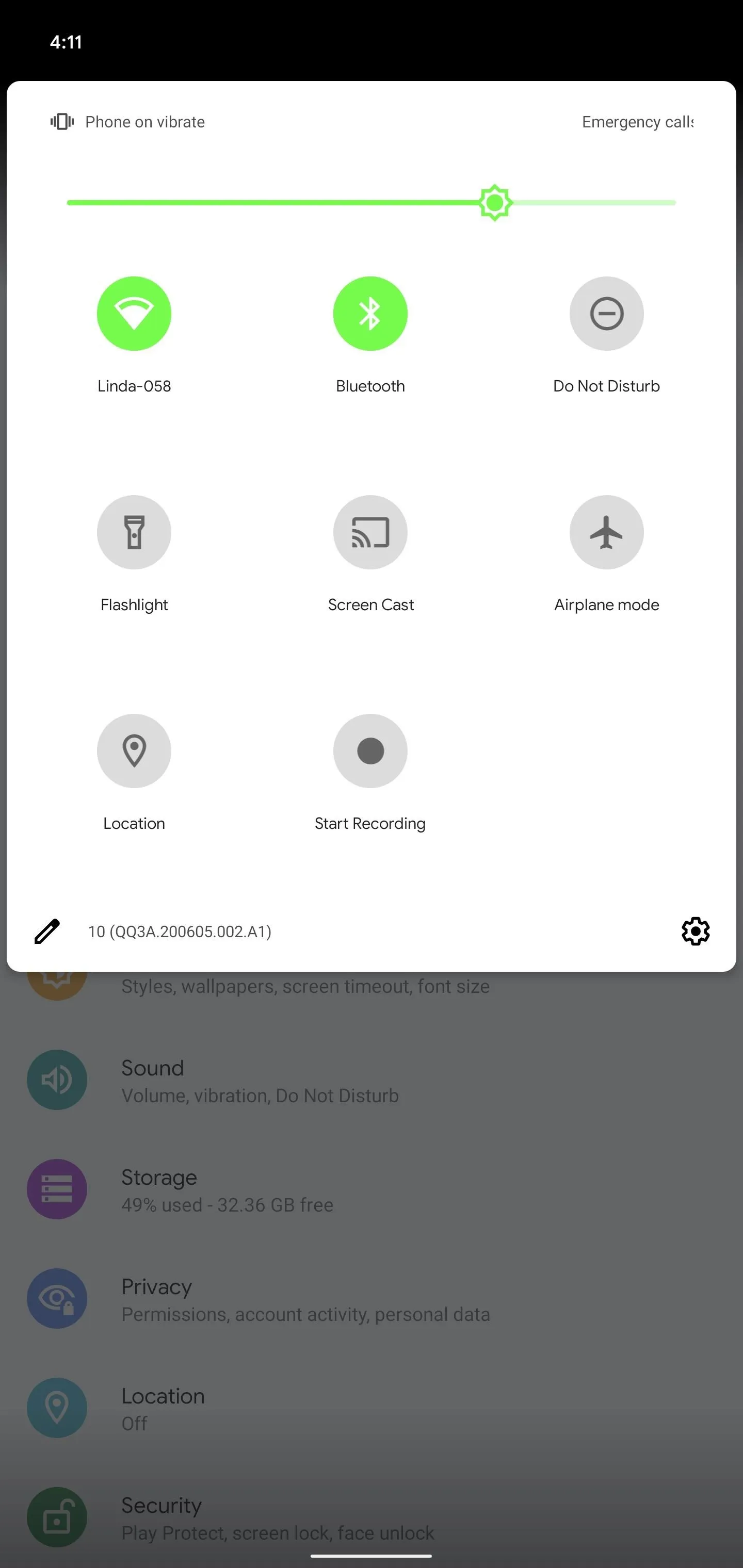
The accent colors across your phone's entire UI will now reflect your selection. You can change to any other color in that collection by editing "Custom 1" or creating a new custom style. But if you want to use a different set, you will need to flash another module, then change the color in Styles & Wallpapers again.
To make things easier, here are each module's collection of colors:
Vibrant Colors
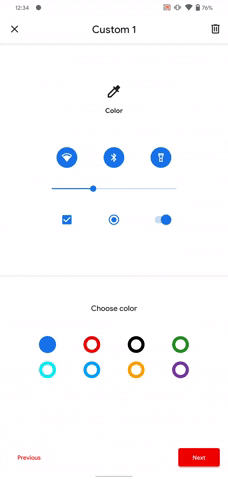
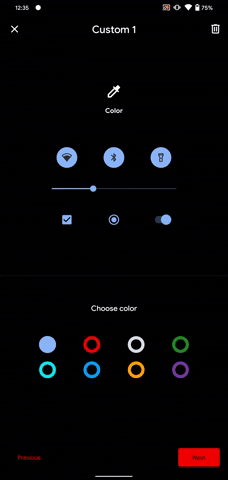
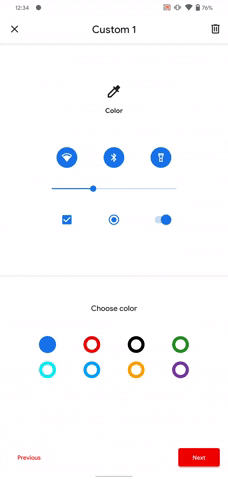
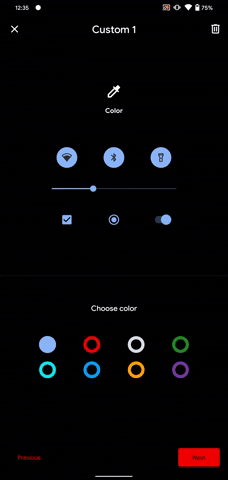
Orange Shades
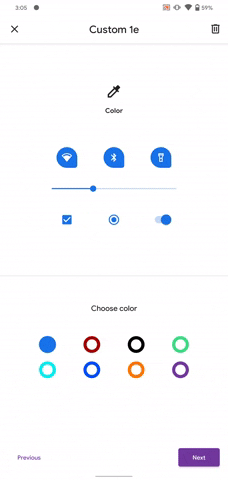
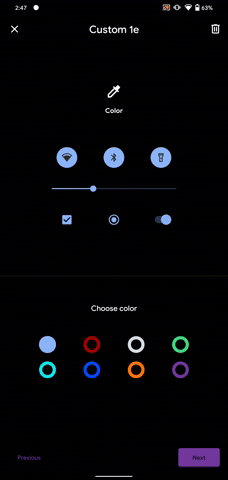
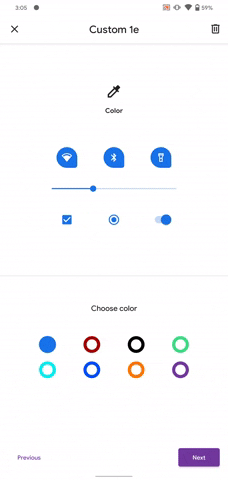
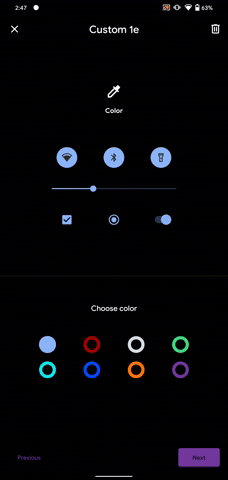
Neon Colors
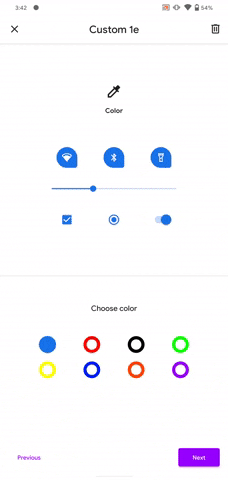
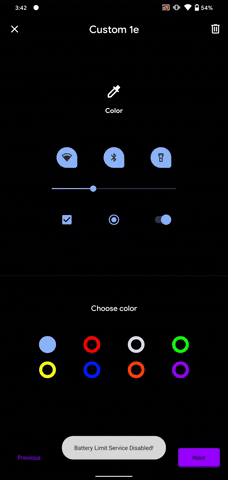
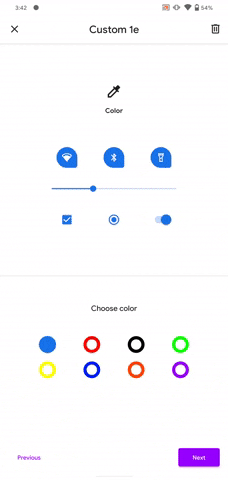
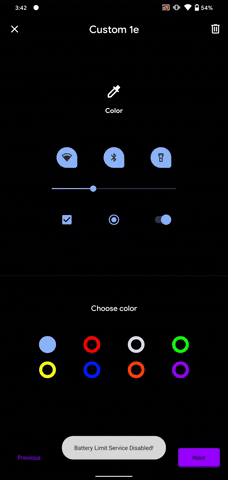
Cover image, screenshots, and GIFs by Jon Knight/Gadget Hacks

























Comments
Be the first, drop a comment!