Alongside the launch of Android 11, Google has gifted Pixel users with several exclusive features, including App Suggestions on the home screen. Another exclusive feature involves Live View, the augmented reality walking navigation feature in Google Maps and one of the more useful implementations of AR for the average consumer.
Now, Pixel users can quickly see the location of their friends in augmented reality. So, if you have a Pixel in your hands, continue reading to try out this exclusive feature. If you have another device that supports Google Maps Live View, skip to Step 4 to discover a lesser-known alternative to the Pixel exclusive feature.
Update to Android 11
One of the leading selling points of Pixel is that Android updates arrive for them first. So, if you haven't already updated your device, search for "System Update" in Settings, then tap the "Check for update" button.
If this doesn't work, you can register for the Android Beta for Pixel, which now furnishes the official version of Android 11.
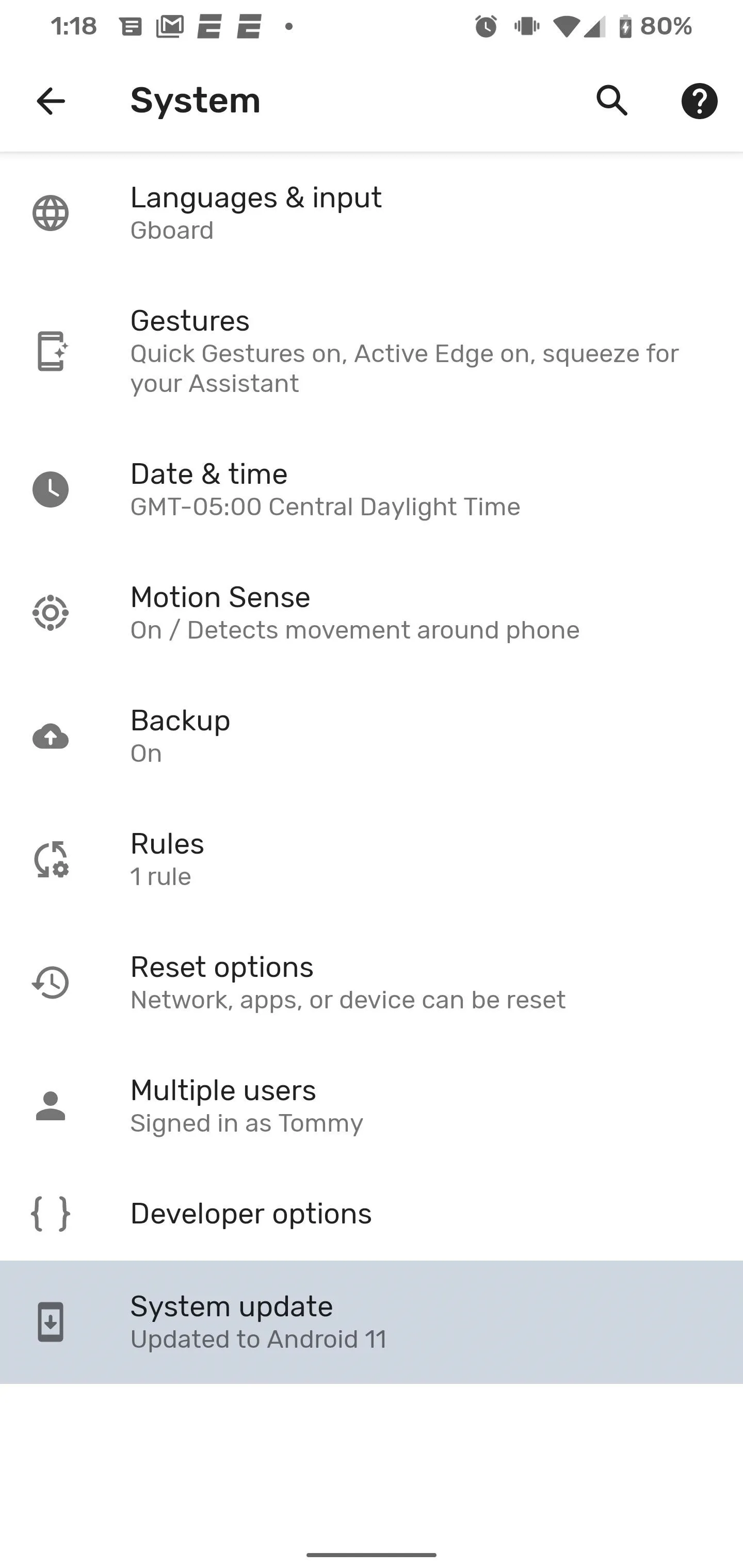
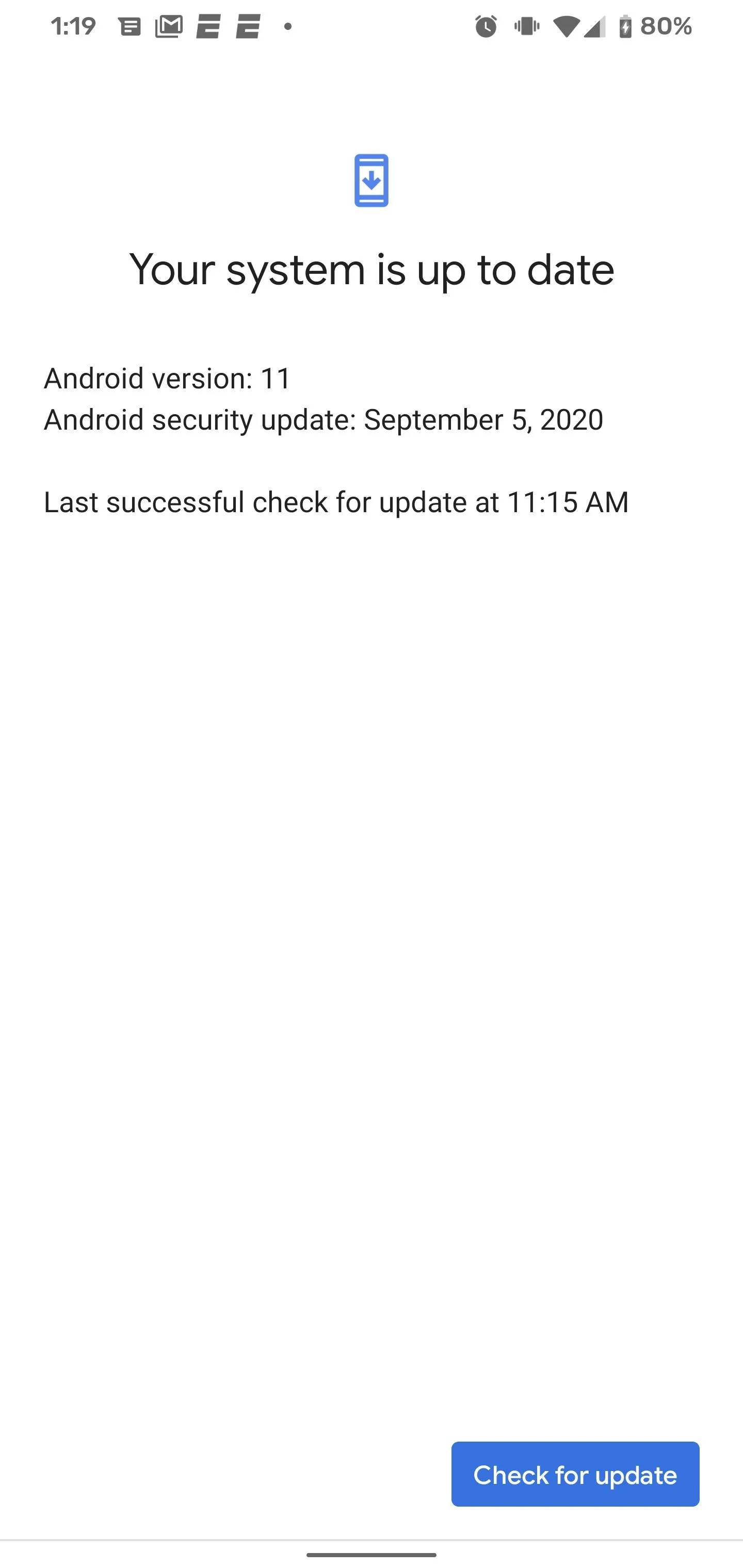
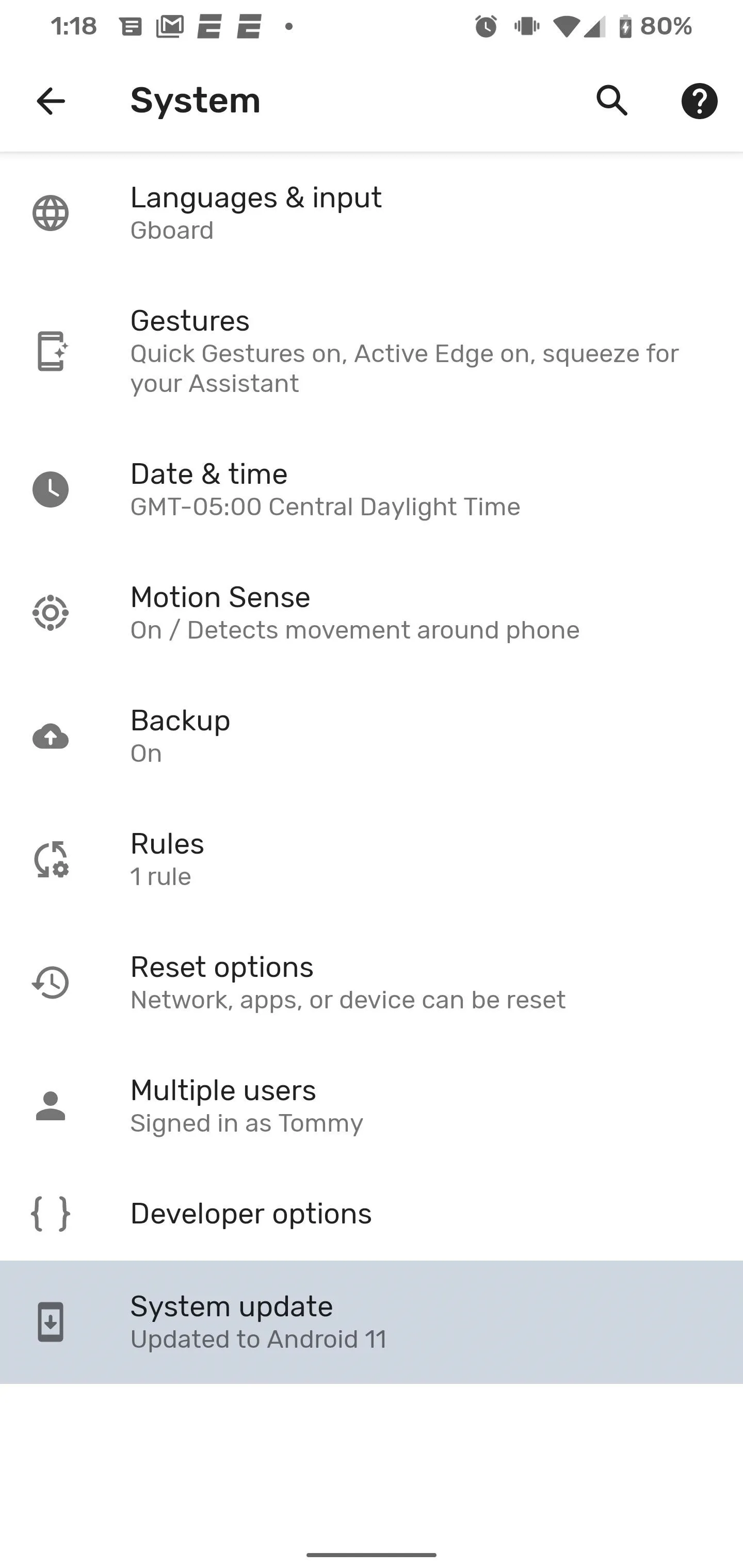
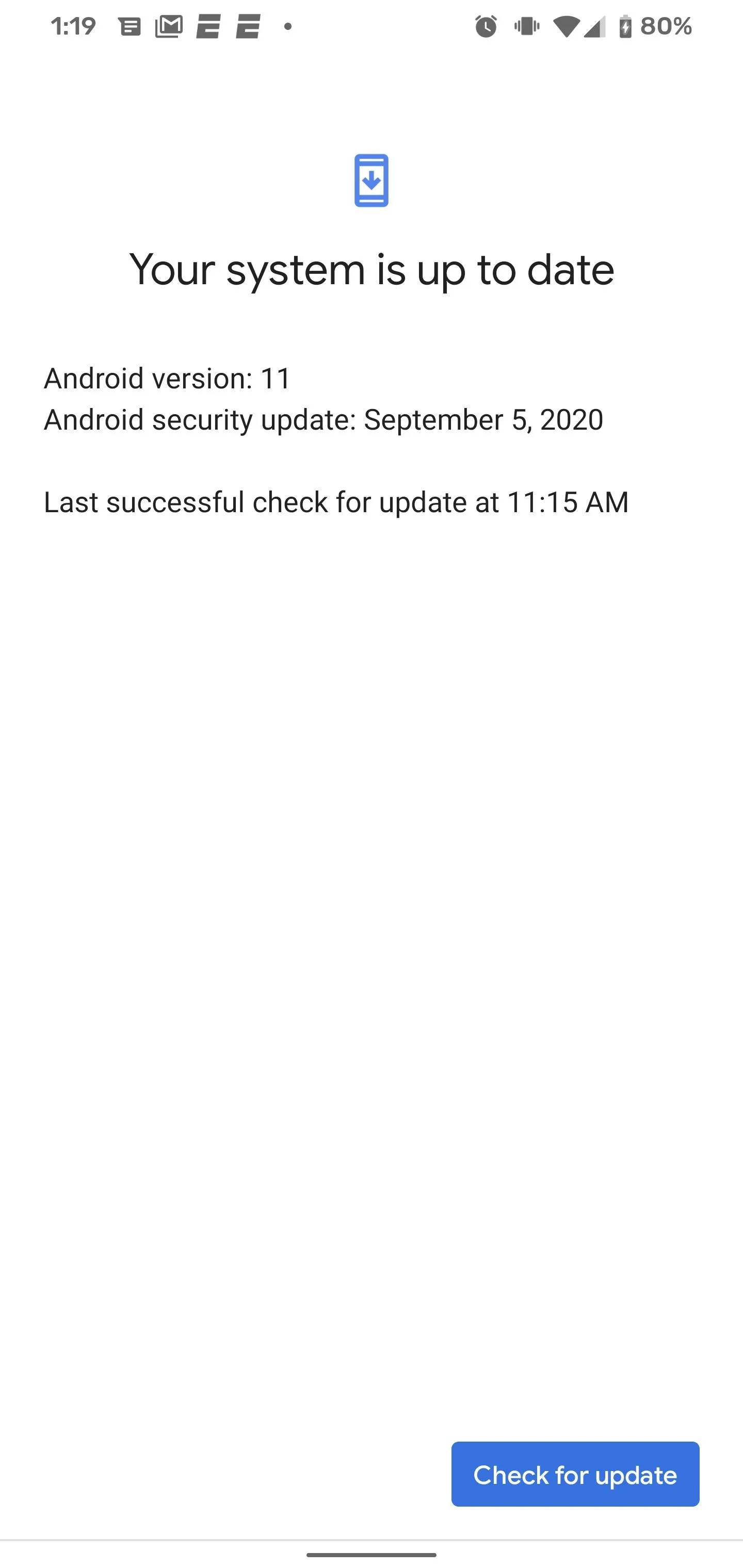
Update the App
Hop on over to the Play Store to update your Maps app. You don't have to be on the beta version; that's just how I roll.

Tap Friend's Location
This feature only works when your friends share their location with you. This is done by tapping your profile icon, selecting "Location Sharing" and following the prompts from there.
Once your friends have shared their location with you, tap their icon in your map view to pull up the available options.
Enter Live View
Pixel owners will find a Live View icon in the lower right corner of the map view. Tap this to enter the camera view, where the app will ask you to scan your surroundings.
Once the app has identified your location, AR overlays will guide you towards your comrade's location. Their whereabouts will be denoted with an AR waypoint that includes their profile photo. You can then press "Start" to begin AR walking navigation to their position.
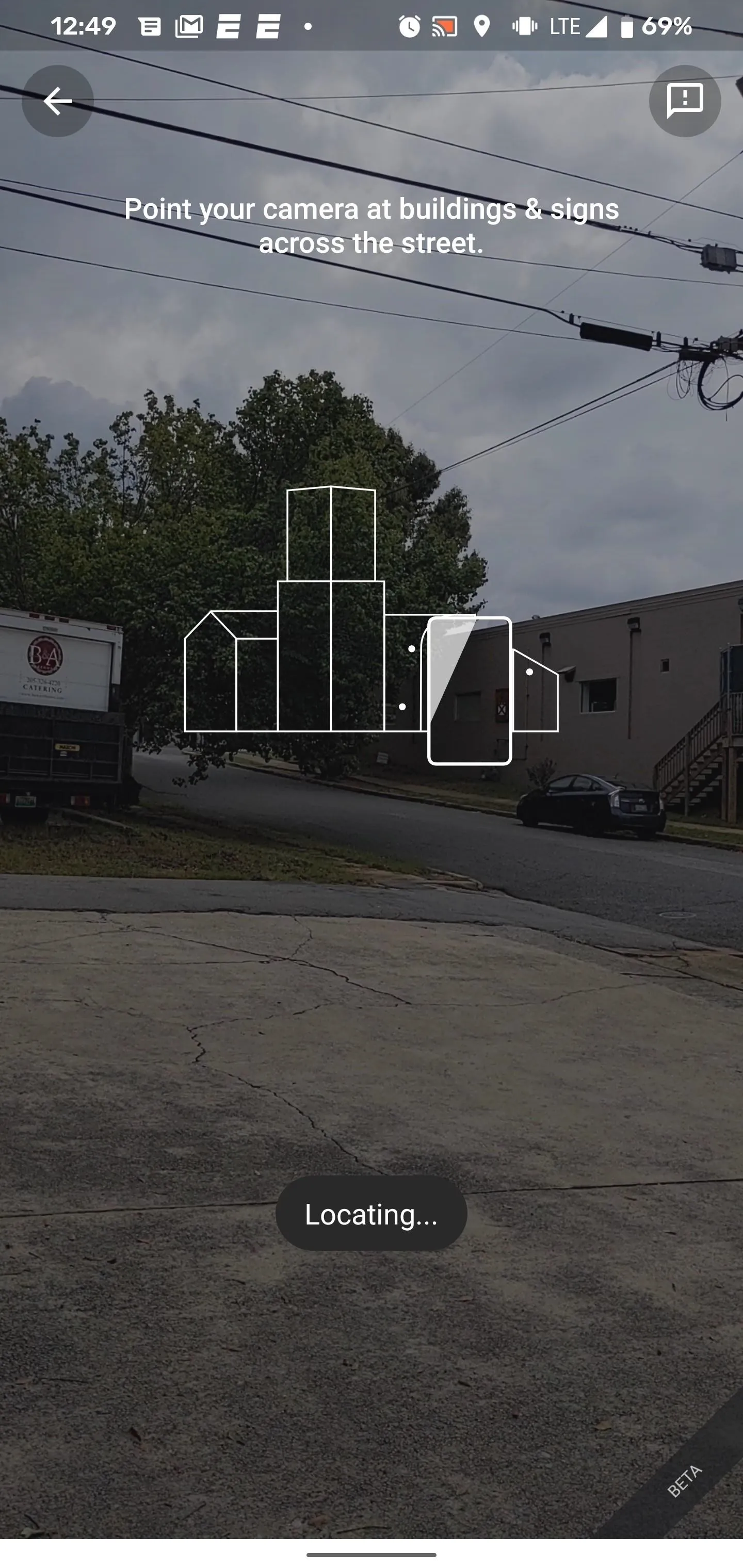
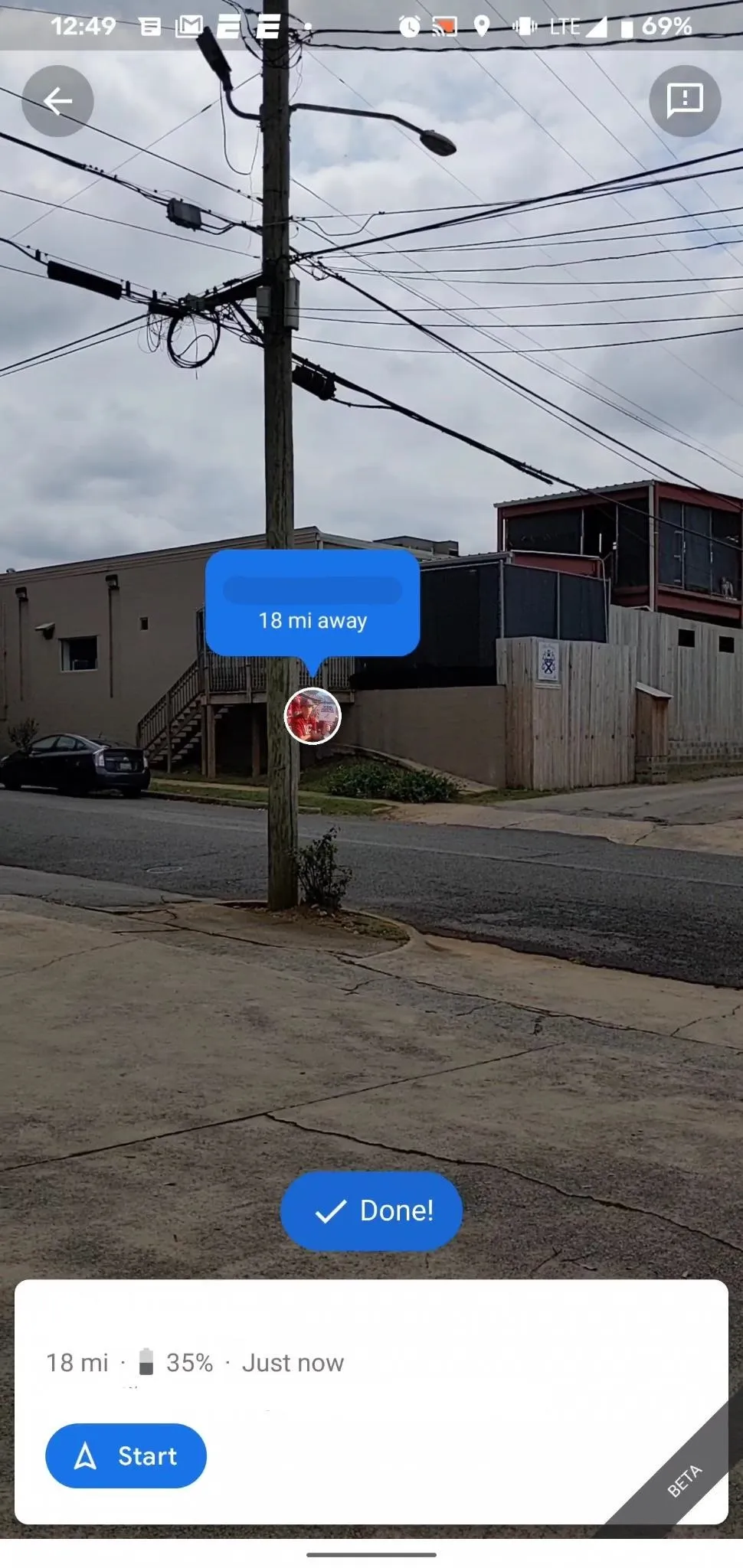
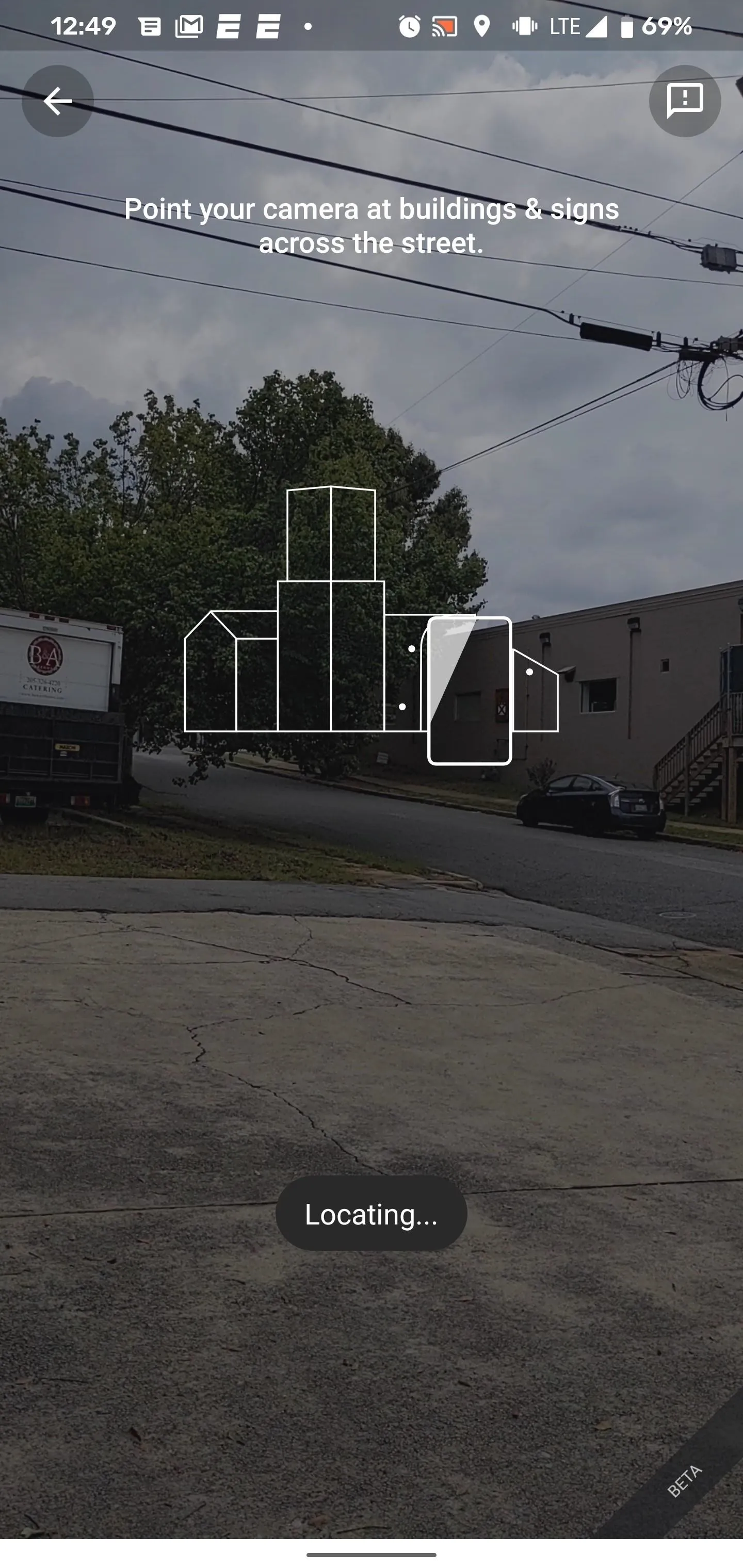
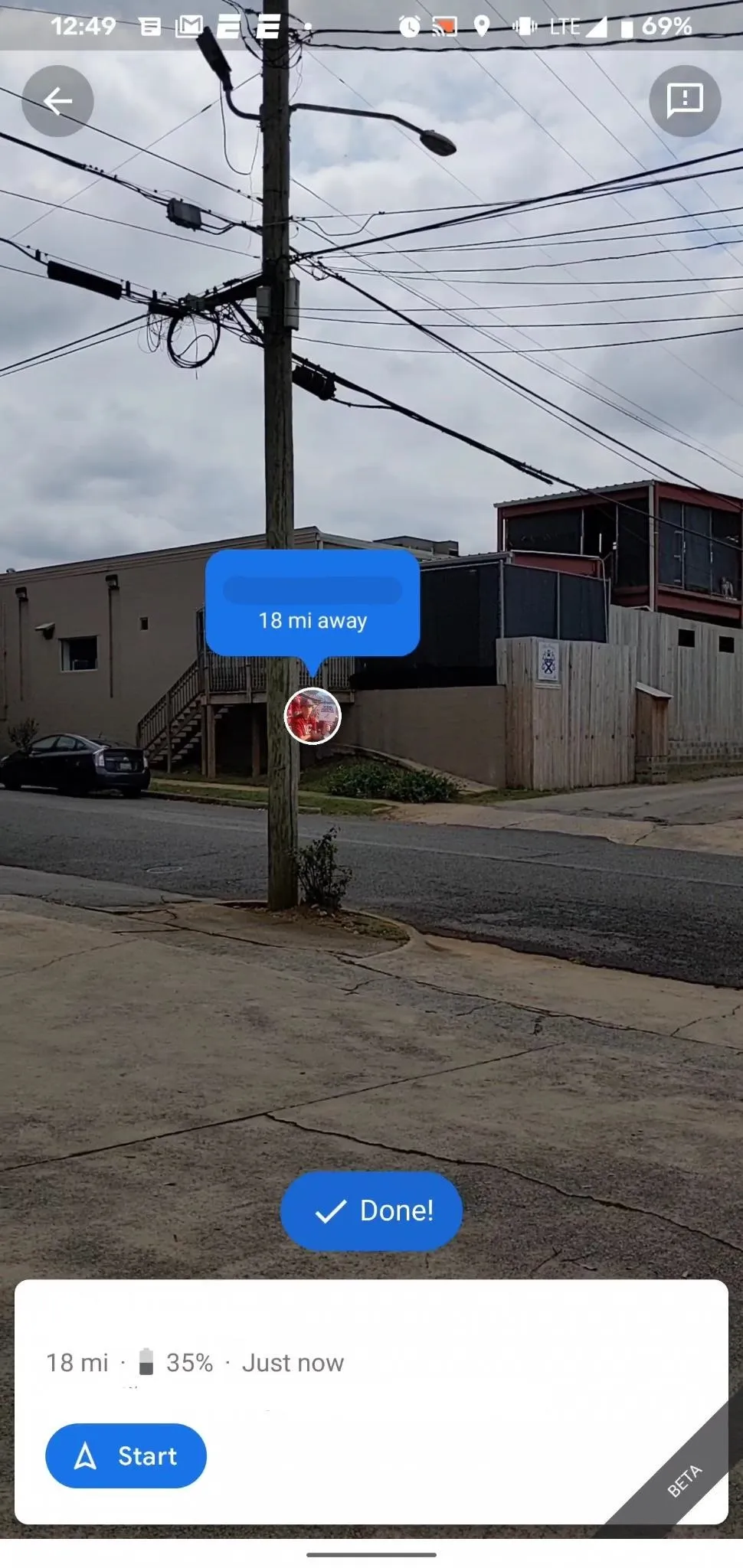
Alternate Method: Get Directions (Android and iOS)
For all other Android devices that support ARCore, along with ARKit-compatible iPhones, you can still find your friends. It just takes a few extra steps.
Back at the shared location screen in Step 2, tap the Directions button. This will bring you to the traditional navigation setup screen. Tap the walking directions option, then select the Live View icon. This will bring you to Step 3, with the exception being that your friend's location won't be personalized; instead, it will display their approximate address.
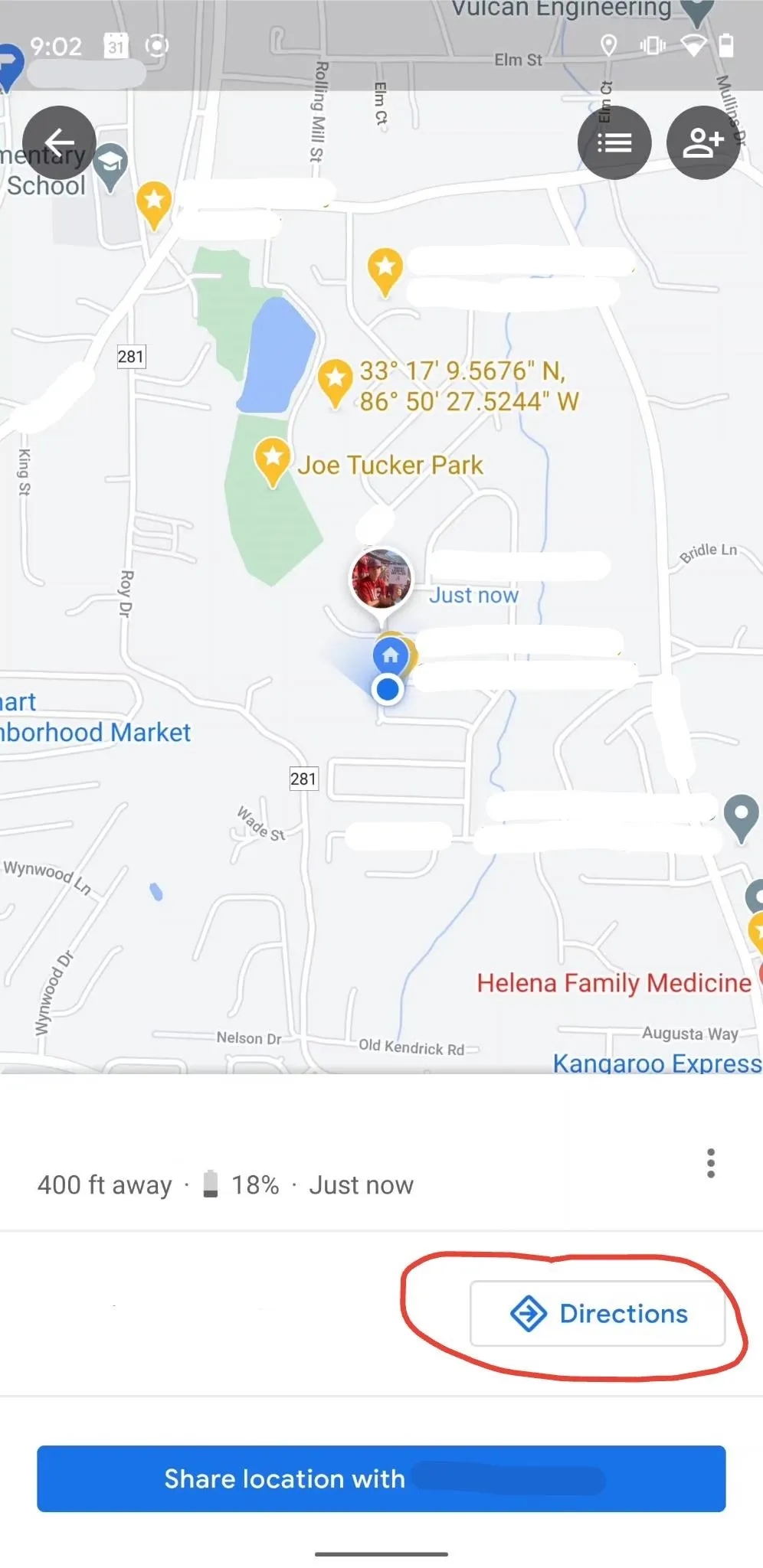
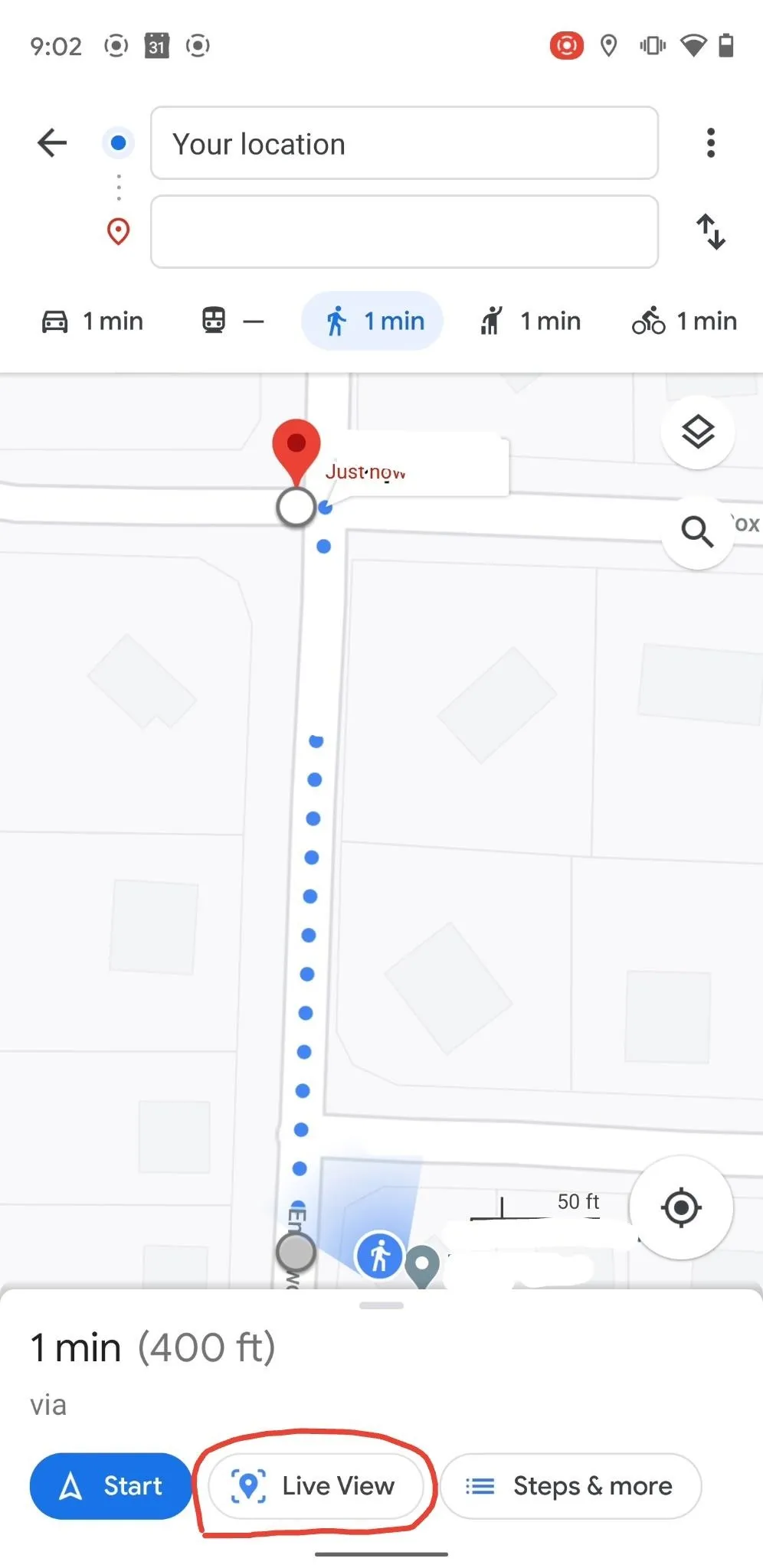
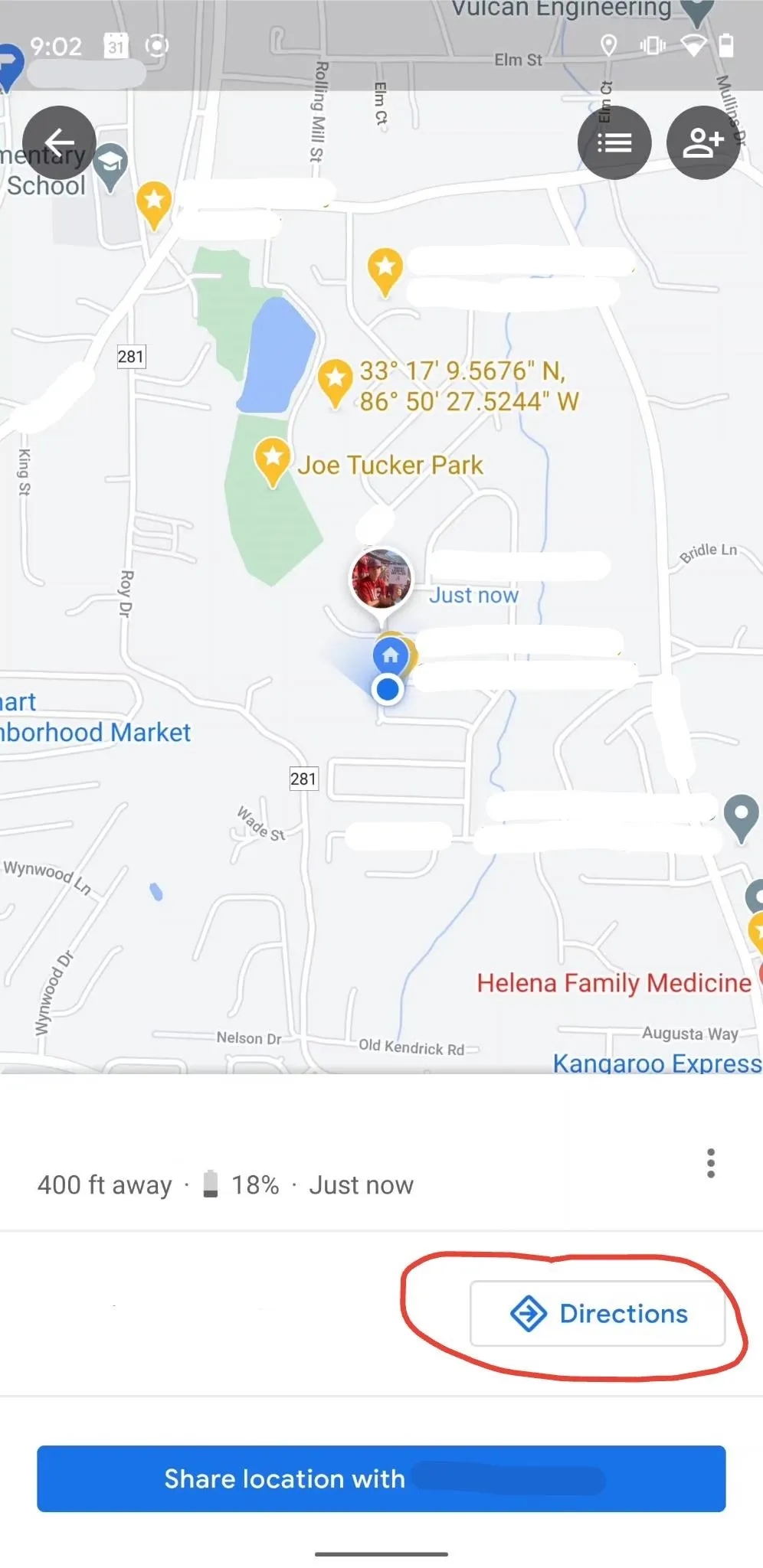
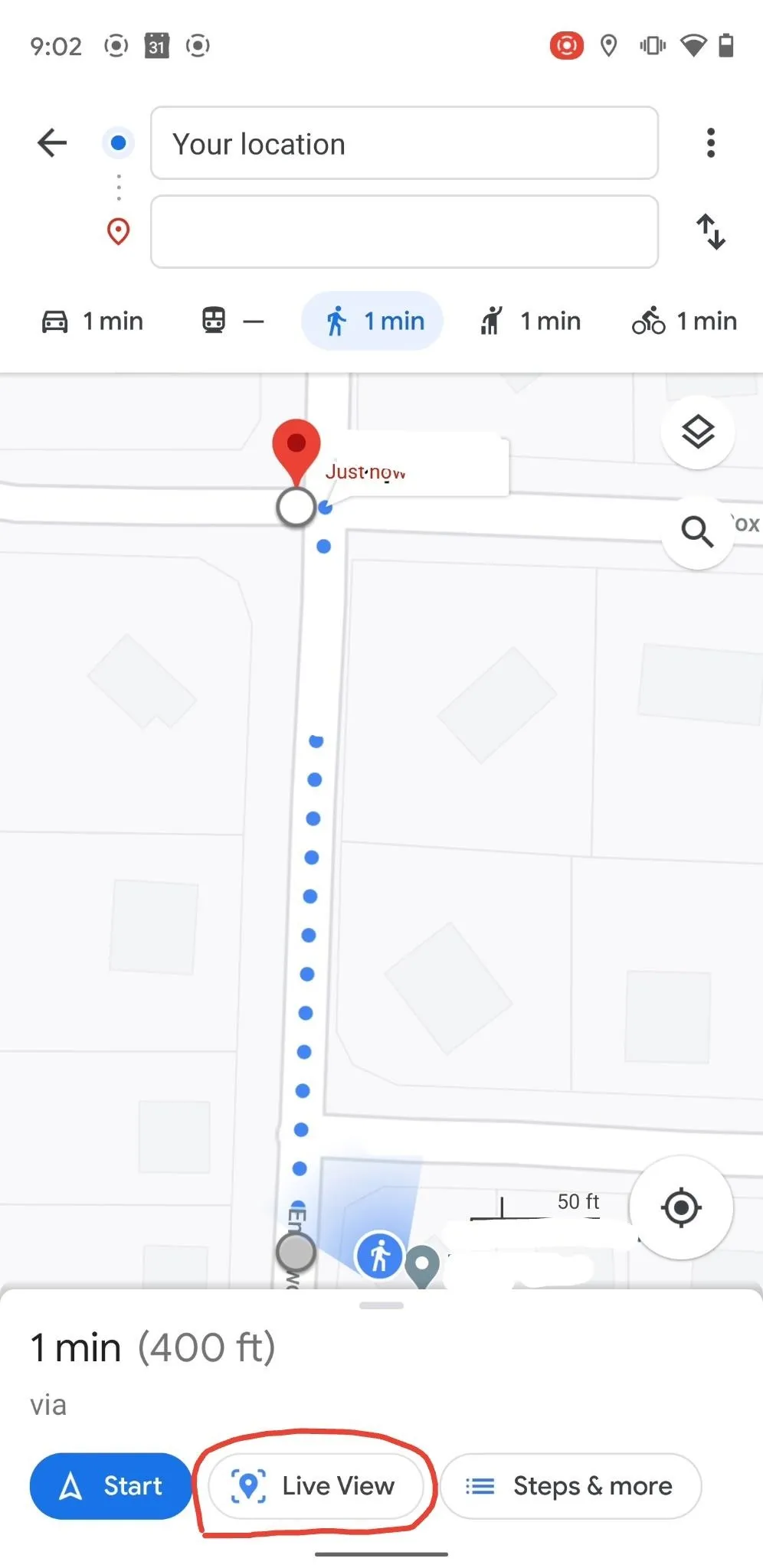
Cover image and screenshots by Tommy Palladino/Gadget Hacks

























Comments
Be the first, drop a comment!