You may have heard that Samsung Push is an incredible service that all Android users absolutely love. For one, Push provides extremely useful notifications for Samsung apps to assist you in all aspects of your life.
For instance, after Samsung Push's March 21 update, Android users all over started to rate the app with joy for its number of very useful purposes. After all, the app has over one billion downloads, which is amazing considering the fact that it is nothing more than preinstalled bloatware on every Android phone from Samsung.
Interested in what this wonderful piece of ... software can do? Ready to get the full benefit of all the Push services? Check out what this amazing app can do for your life below.
Crime fighter at night? Wife going into labor? Not to worry! Push does it all.
Alright, yes, I know. This is all a joke. Let's be real here. These reviews are fake.
Samsung Push is an annoying push in your annoying ... well, you know. The app constantly asks you to update it, to "imporves its service stability" (yup, that has been misspelled in the current update) until you kind of just have to update the silly little thing.
Okay, so how about, let's get rid of it? There are a couple options, so let's start with the most basic one first.
Disable Push's Notification Settings
By far the easiest way to get ride of Samsung Push's pop-up notifications is to simply disable it. The app will still technically be installed and continue to take up valuable space on your smartphone, but your battery will thank you for it. Also, it won't annoy you as much.
Go to your device's Settings, then select "Applications" (also called "App Manager" on some devices). Once, there, tap on "Samsung Push Service" (you may have to sort by System apps first), then "Notifications," and then toggle on "Block all" to never show notifications from the app.
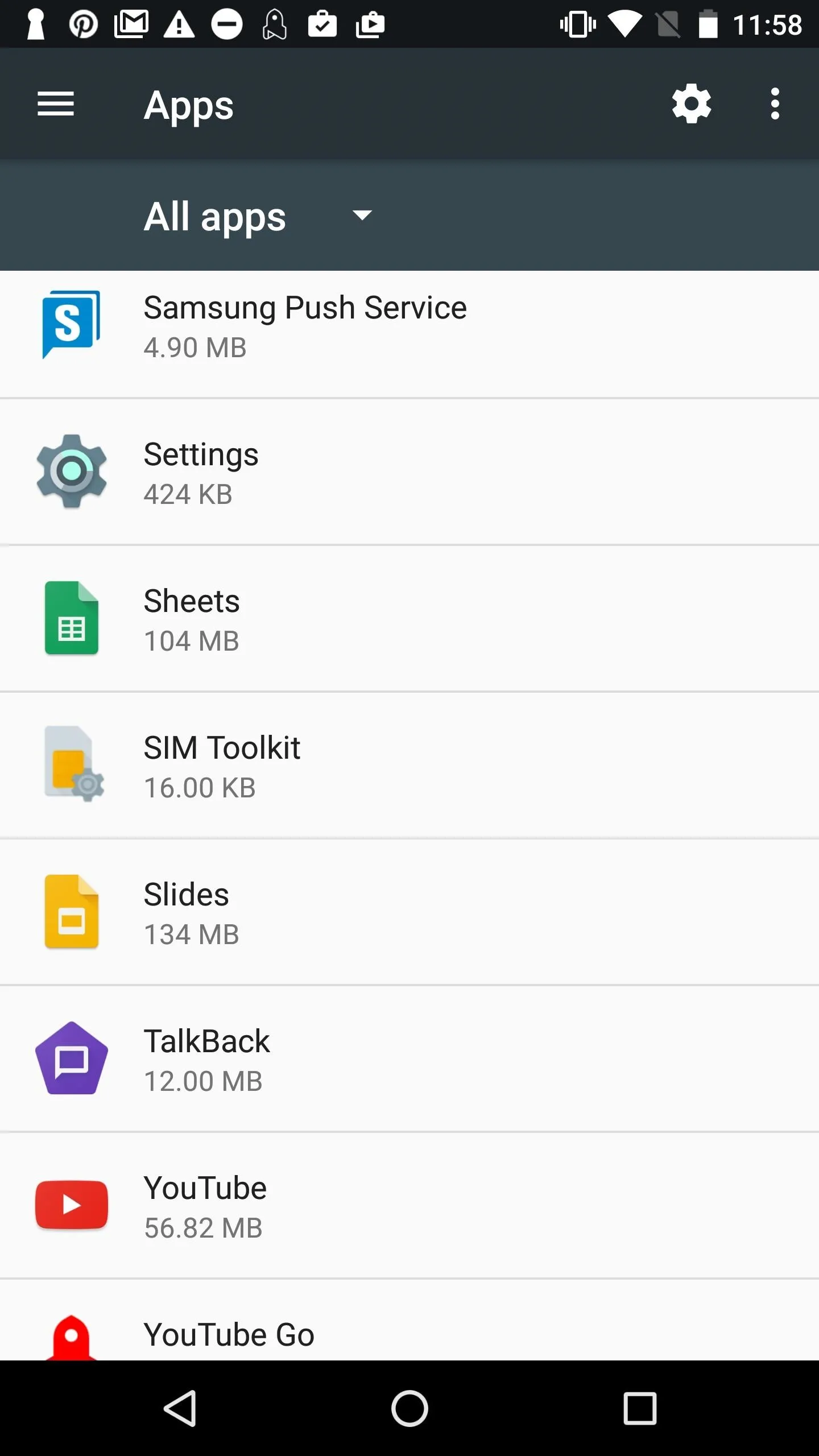
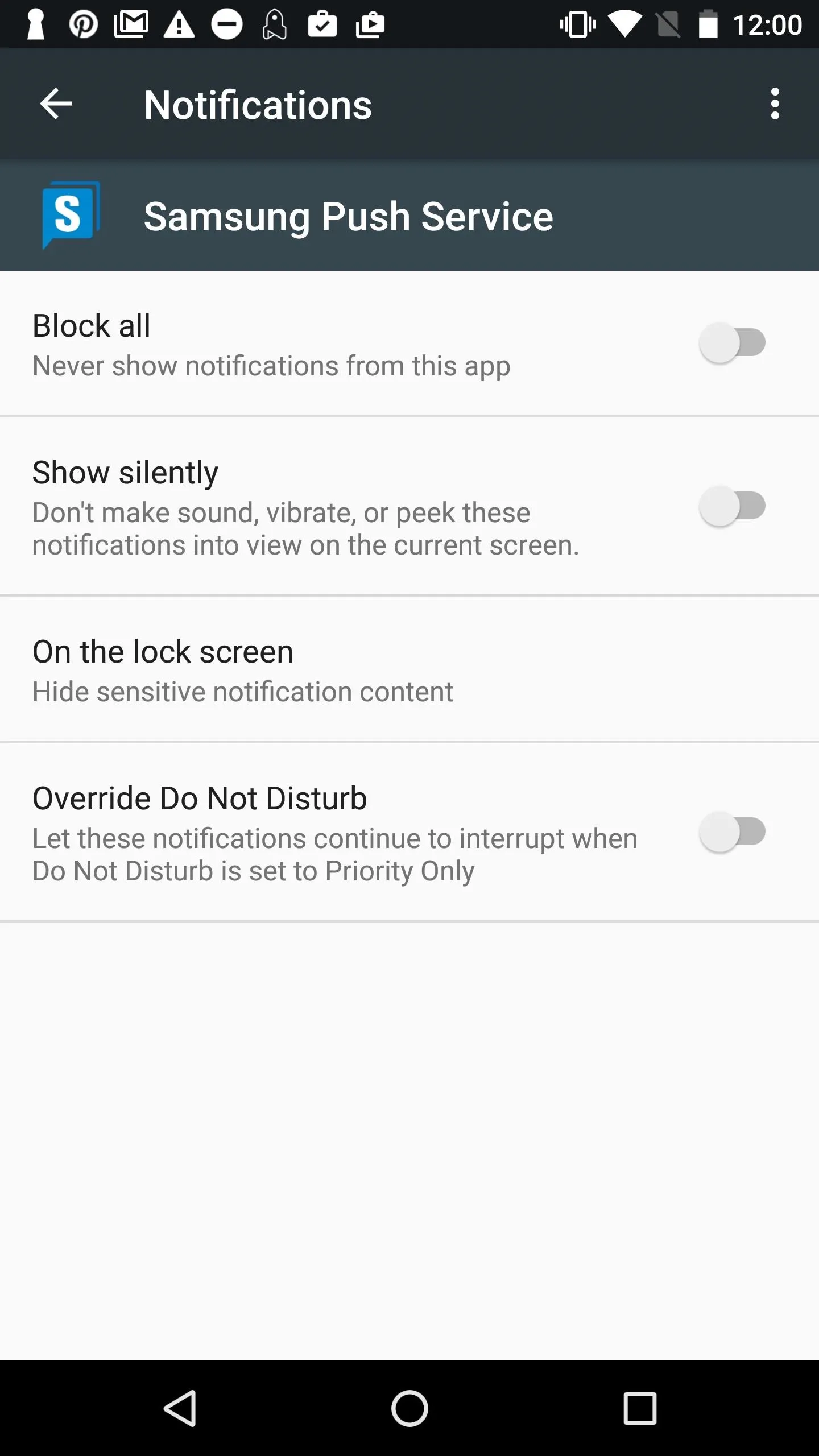
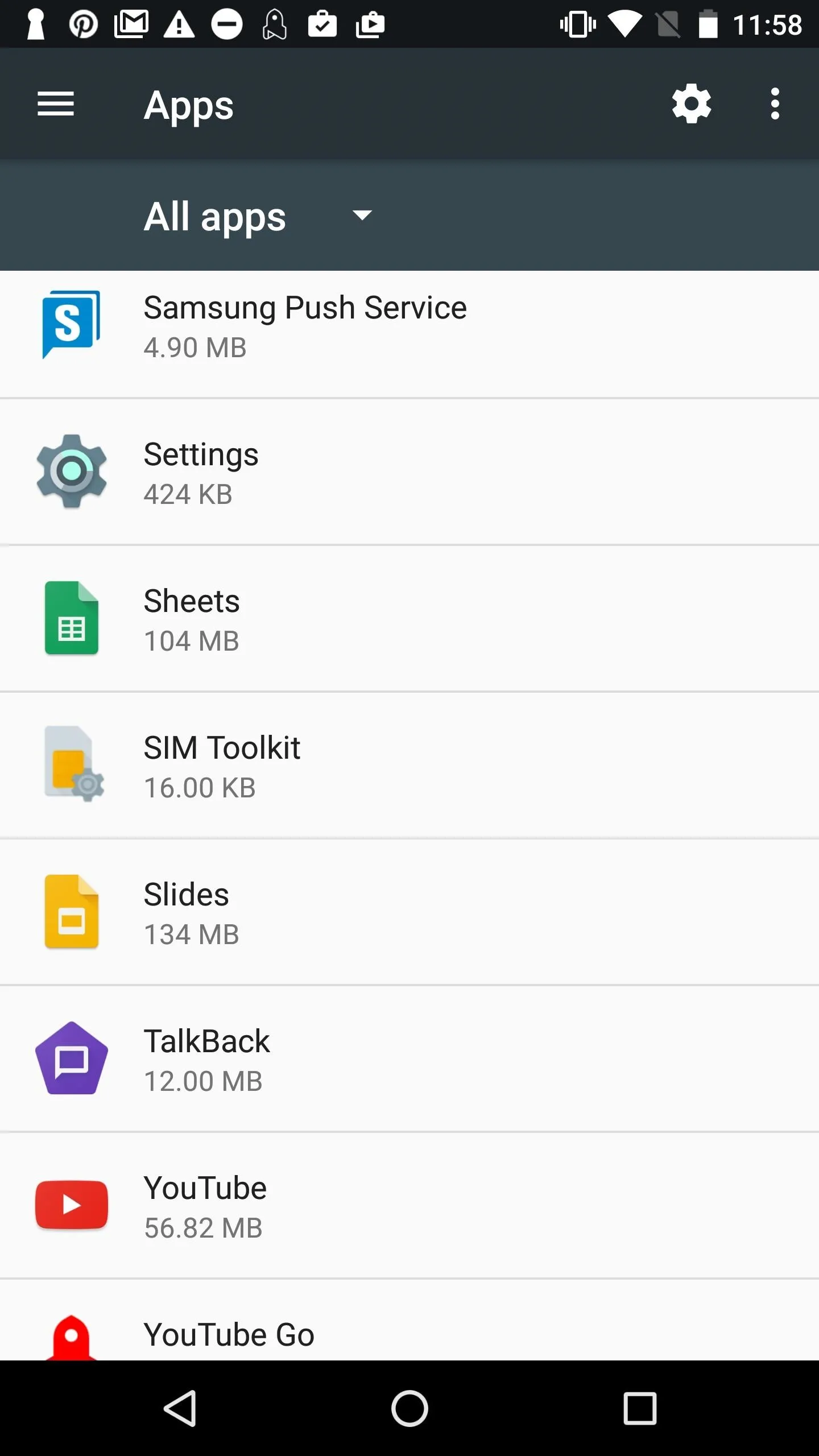
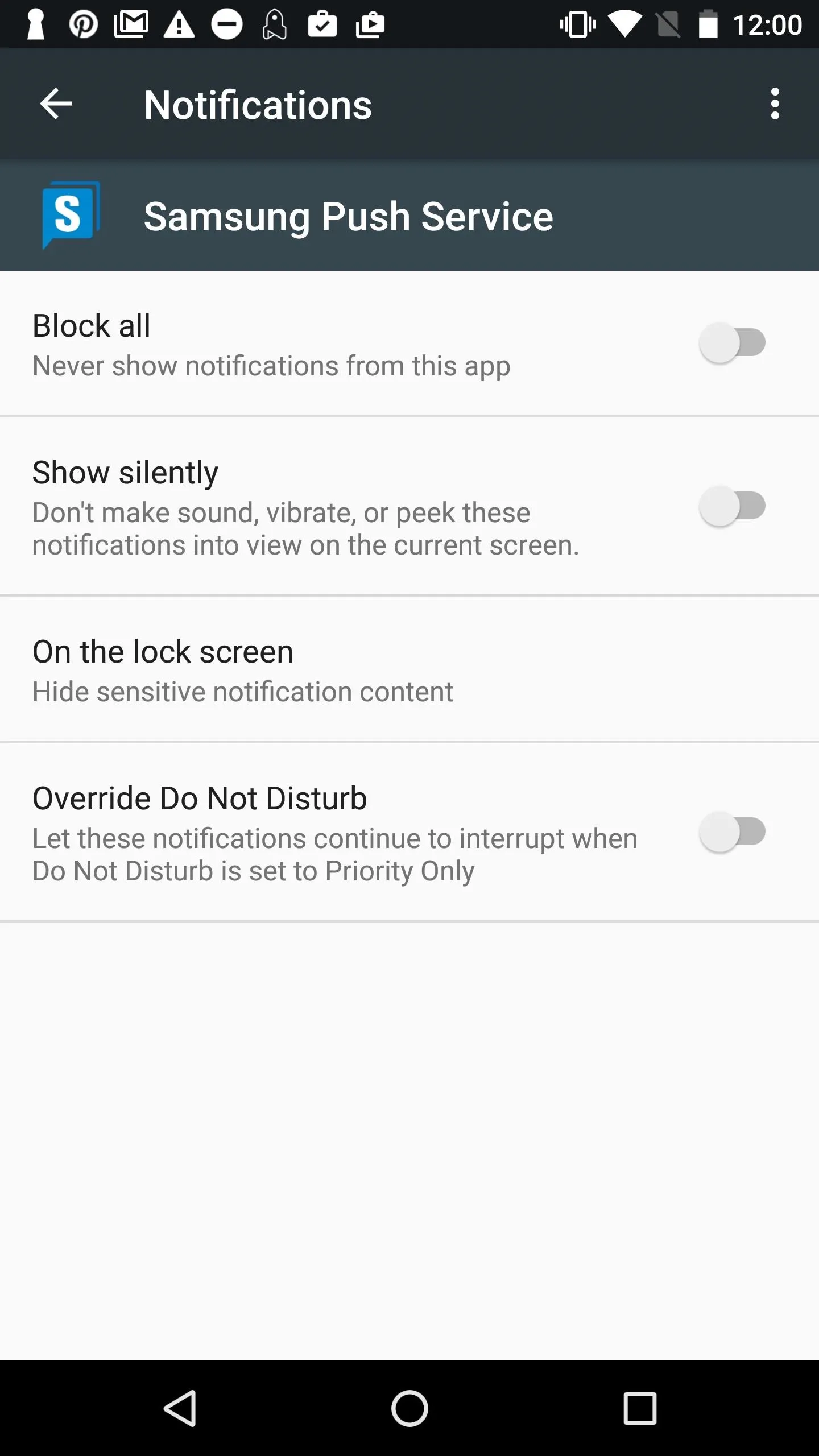
If simply disabling the app doesn't cut it for you, then there are a couple more options below for you to uninstall Samsung Push depending on if your phone is rooted or not.
Uninstall Samsung Push with ROM Toolbox
If your phone is rooted, you can use ROM Toolbox Lite, which is a free app to remove preinstalled Samsung bloatware. Launch ROM Toolbox, then select "App Manager." You'll see all your apps listed where you can start to select the ones you want to remove. Scroll all the way down to see the apps with a reddish background — these are your system apps, and this is where Samsung Push would be located.
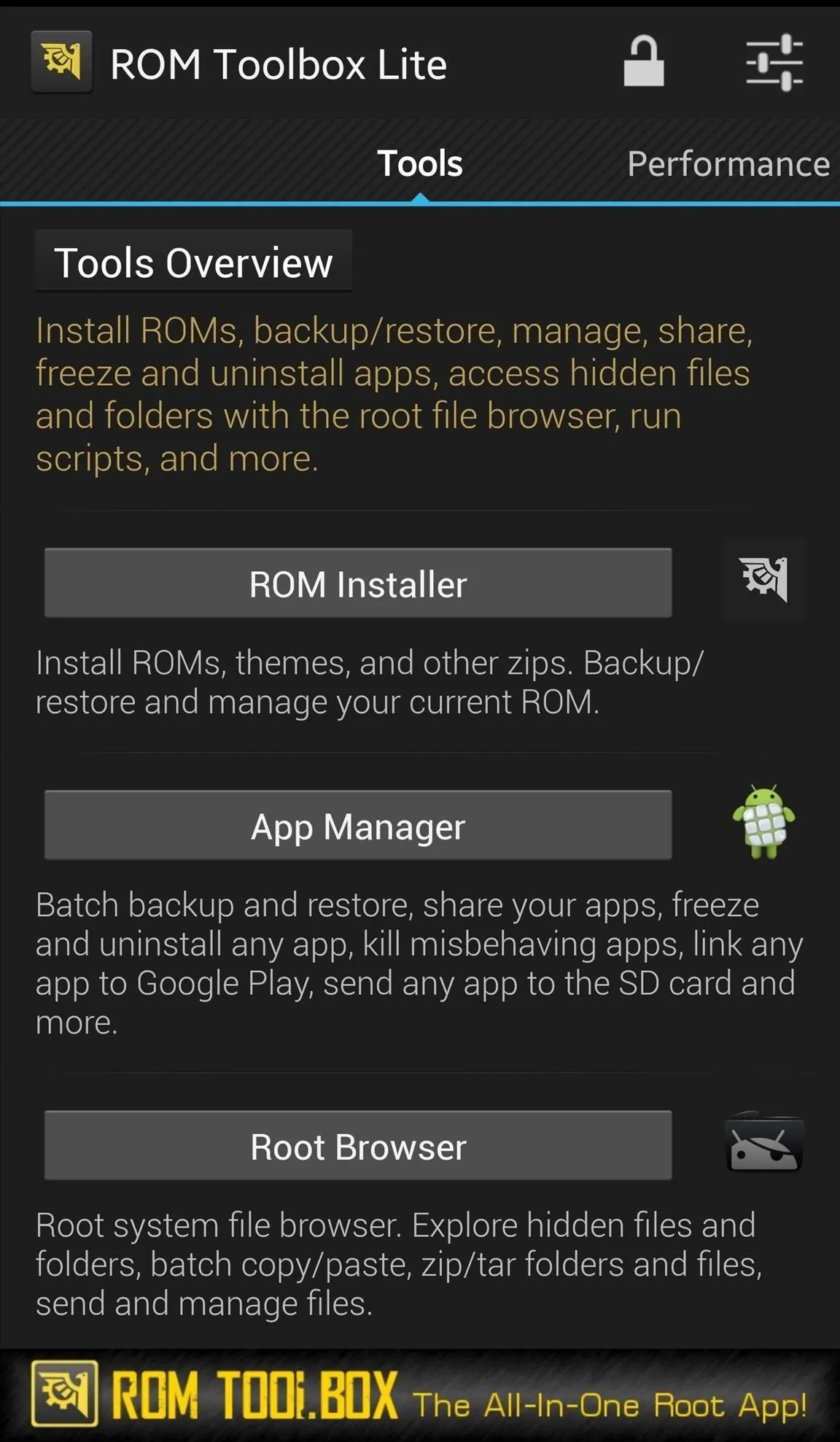
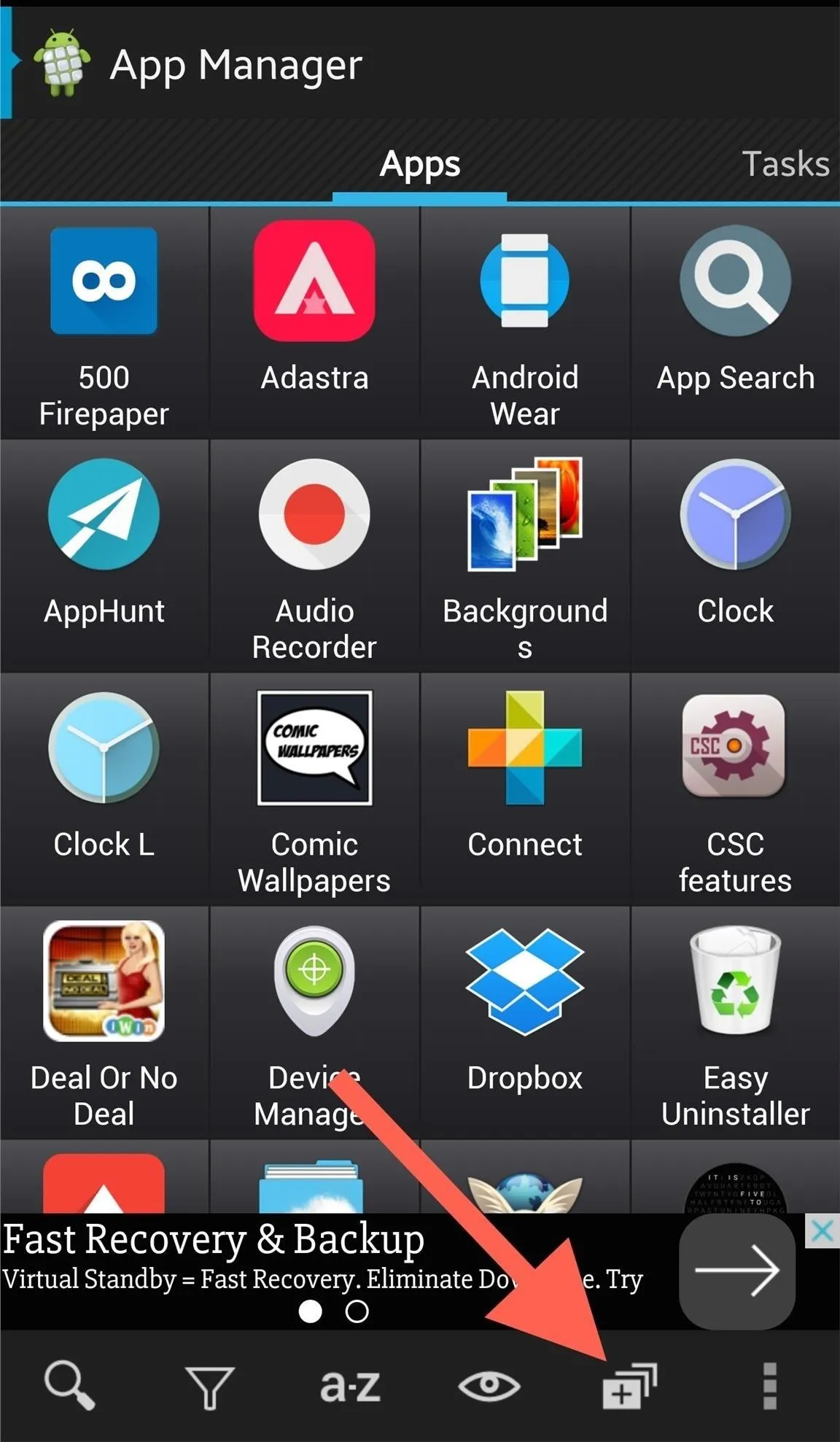
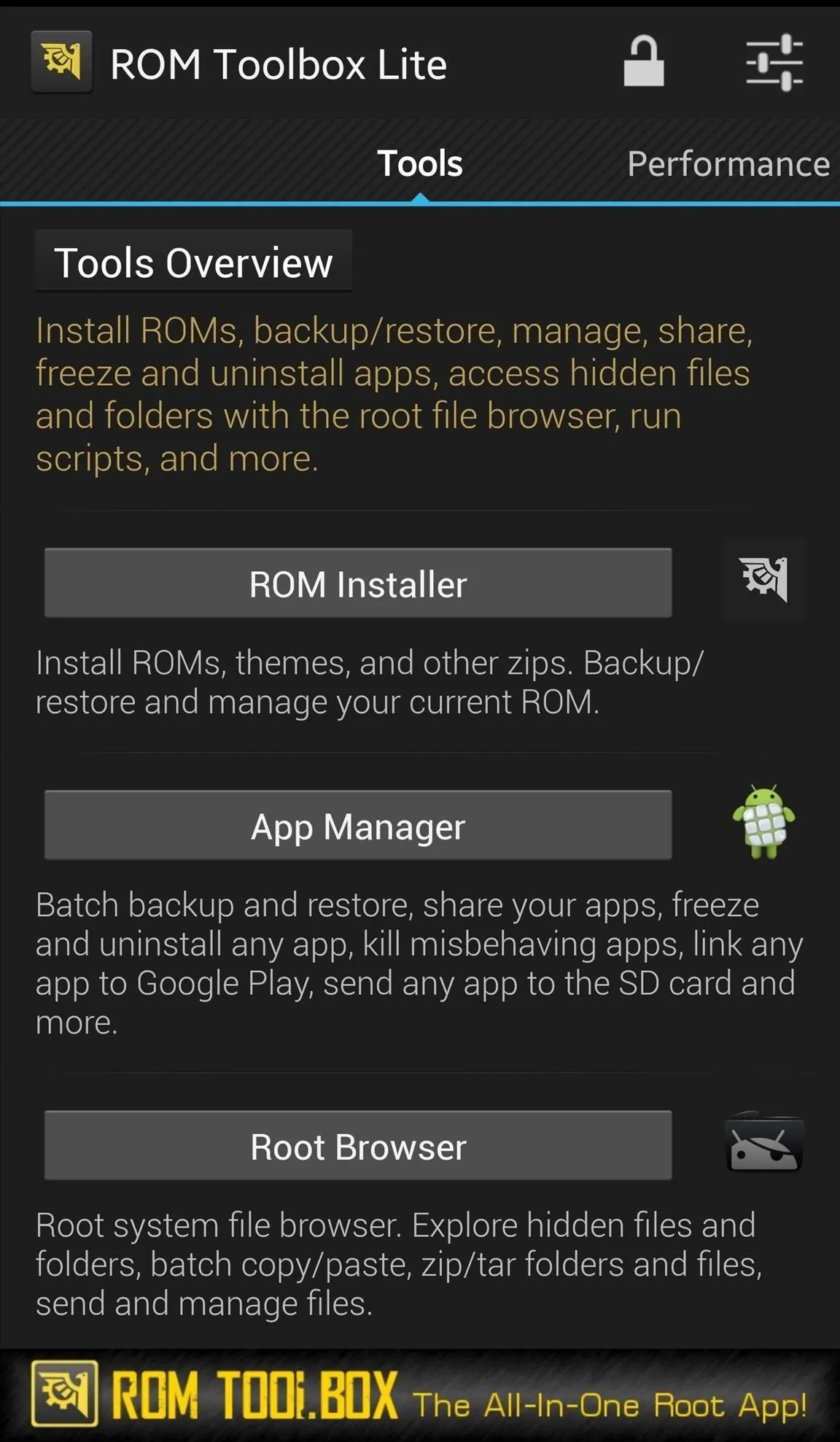
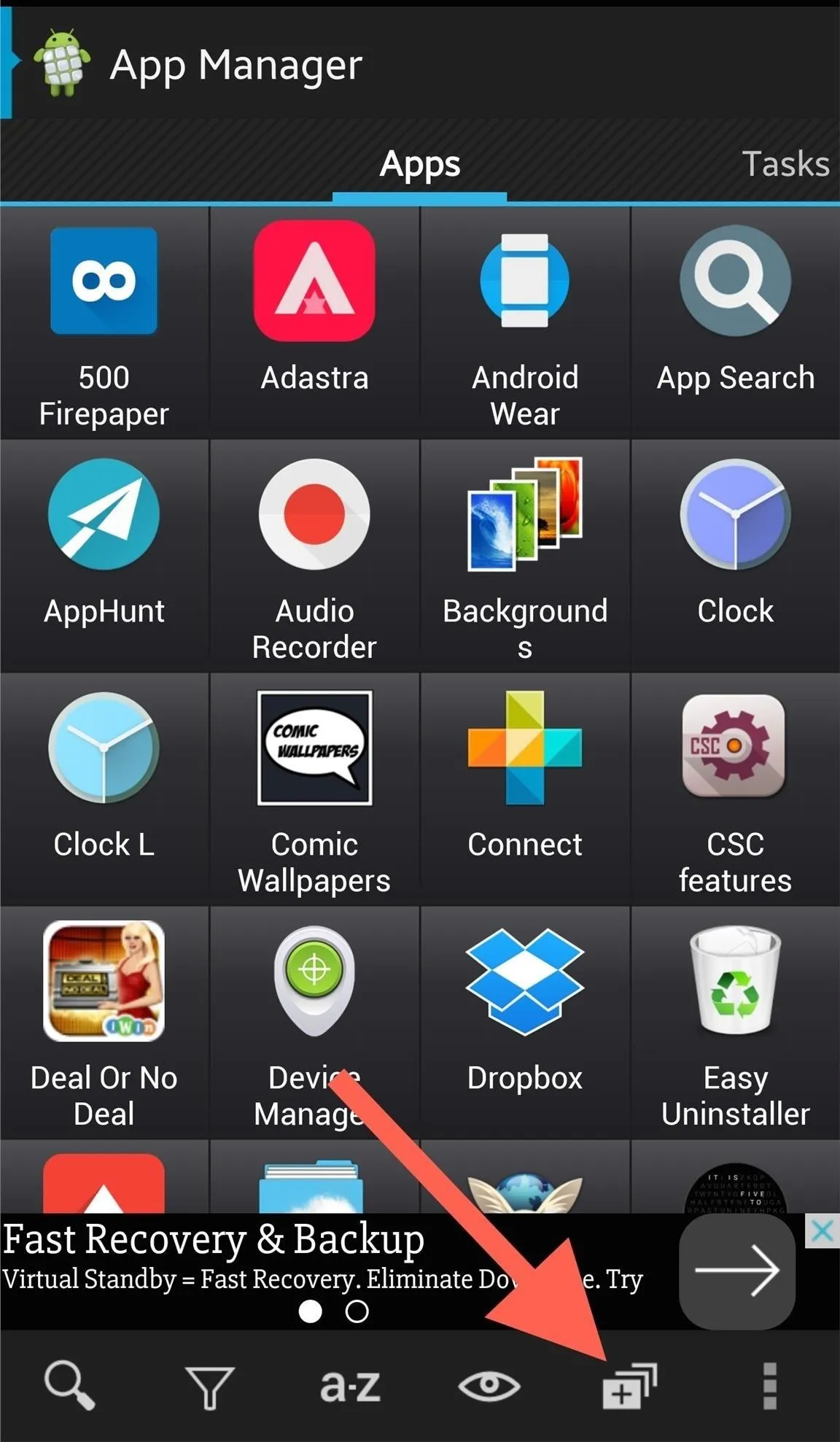
After selecting the apps you wish to remove, tap the trash icon and begin to remove all the Samsung apps you never want to see again.
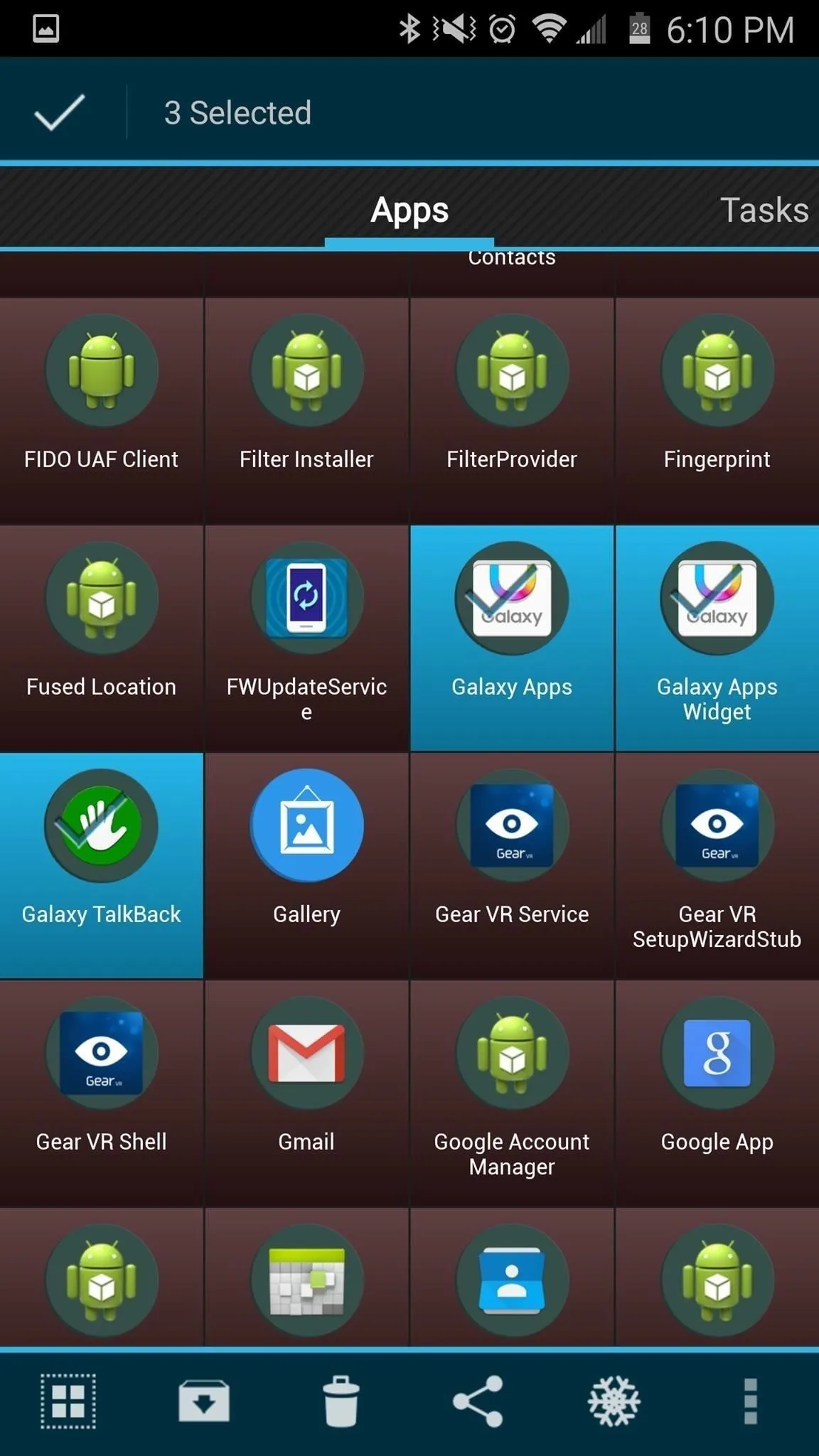
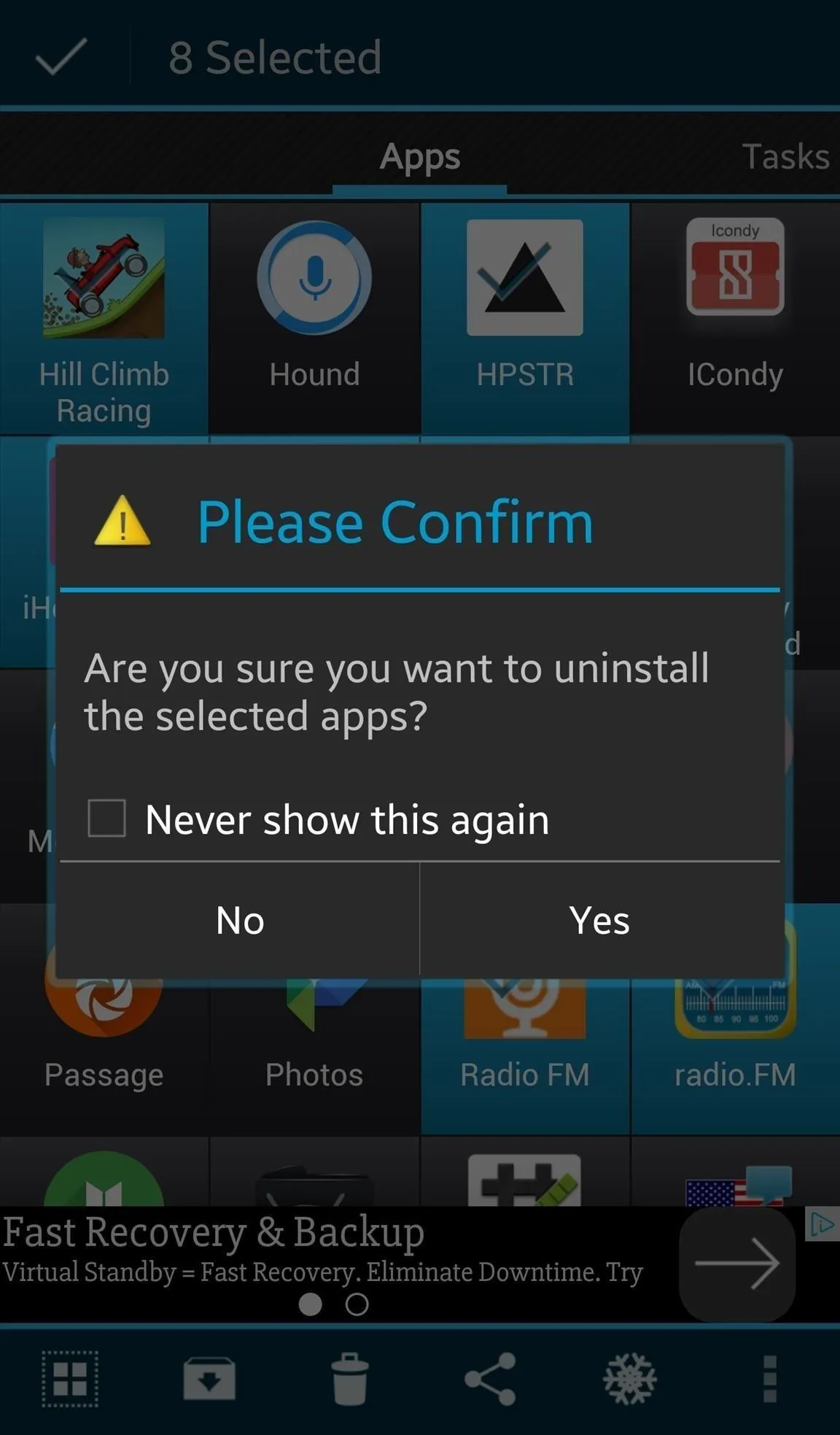
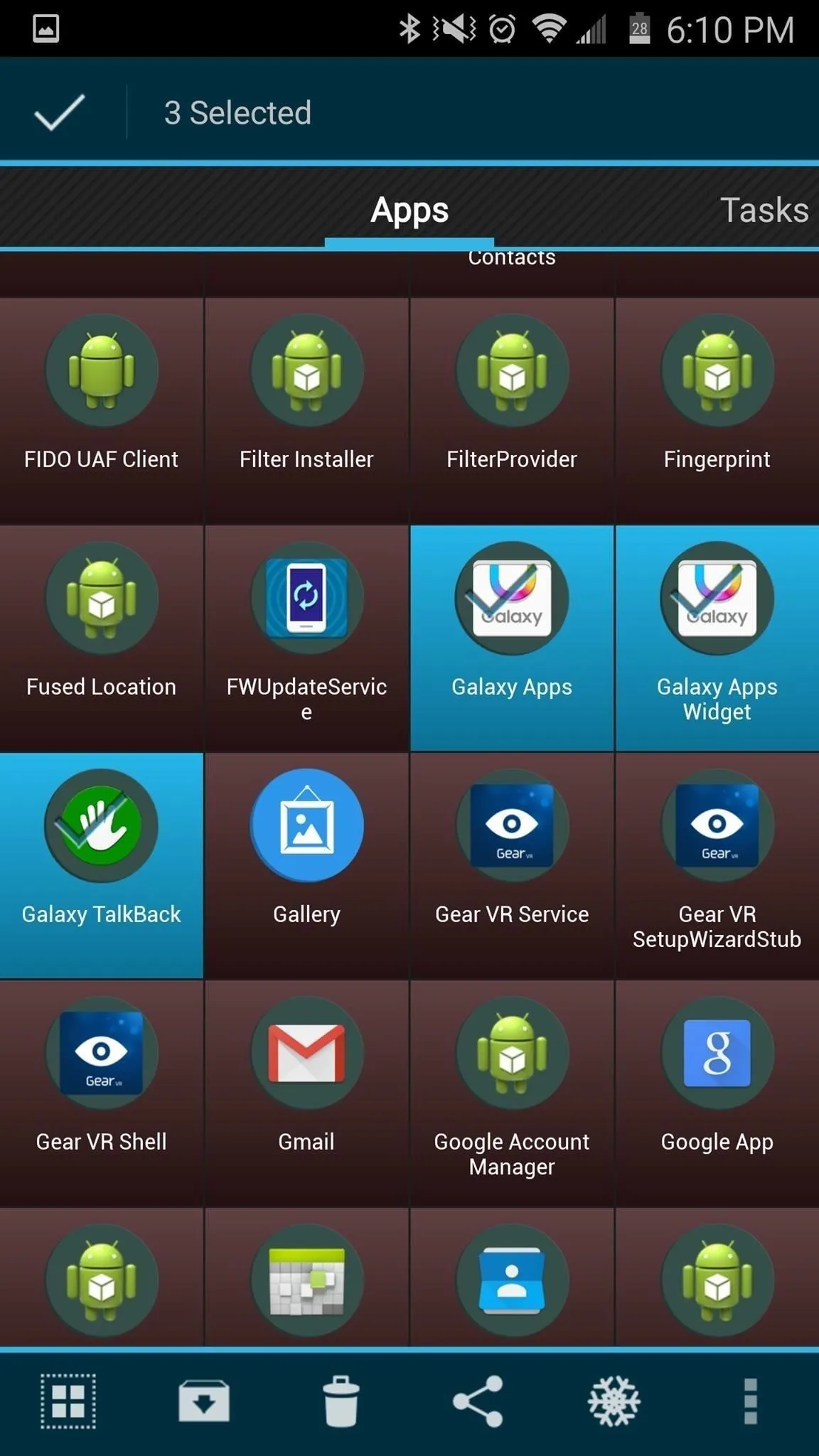
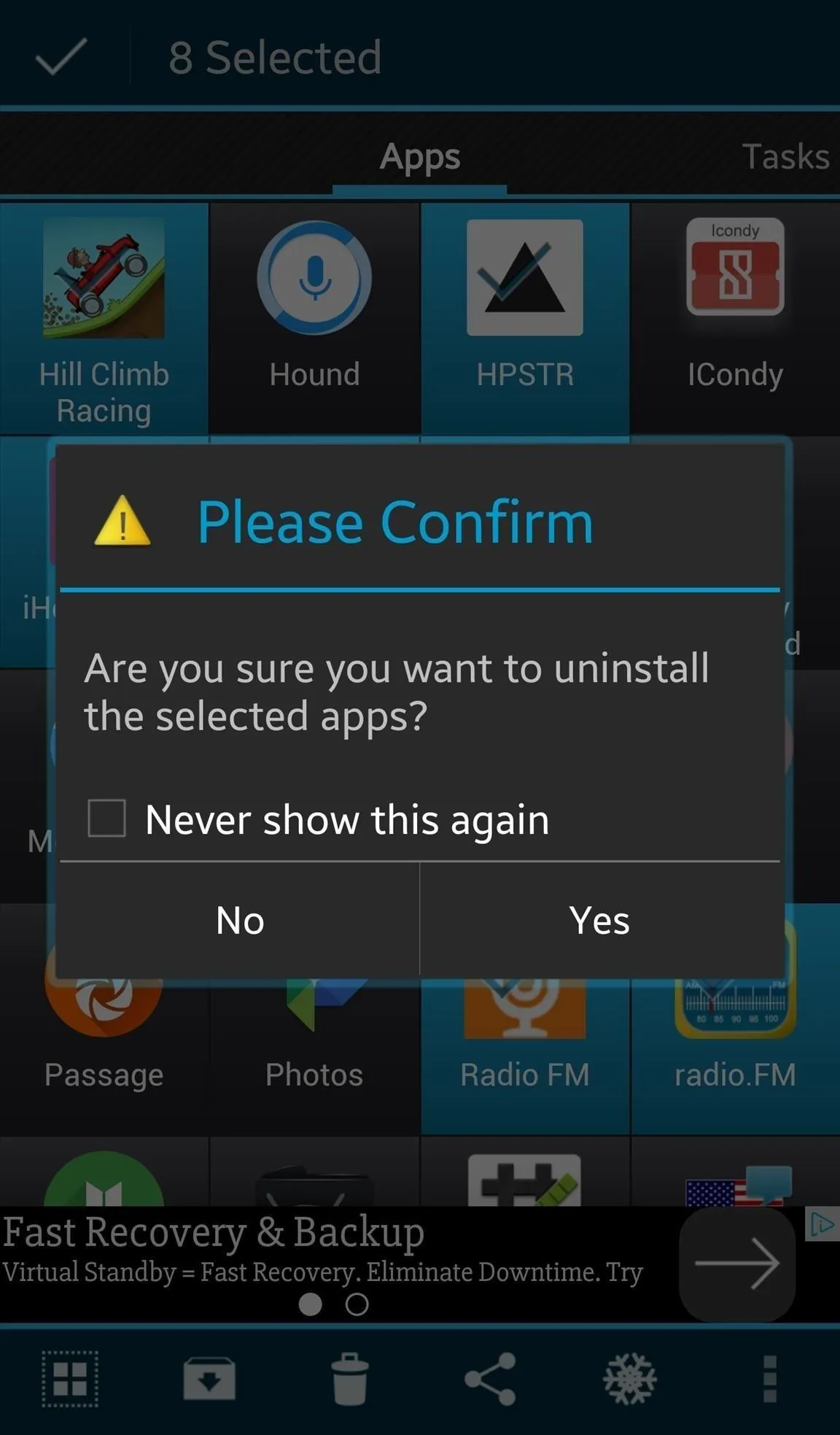
Uninstall Samsung Push with Package Disabler Pro
If your phone isn't rooted, though, then you'll need to use Package Disabler Pro to remove Samsung Push from your device. Download the app from the Google Play store and install it on your Samsung phone.
After installing, launch the app from your home screen. Select "Samsung Push Service," then hit "Disable." Samsung Push will now be removed from your phone.
That's all there is to it, folks. I know we all wish Samsung Push really did give us magical powers, superhuman abilities, and bowel movements (?), but the reality is, it doesn't. So now, we either got to learn to live with the app's push abilities, or learn to push them right out of our phone and our life altogether.
Have any tips on how to remove Samsung bloatware? Let us know in the comments below!
- Follow Gadget Hacks on Facebook, Twitter, Google+, and YouTube
- Follow Android Hacks on Facebook, Twitter, and Pinterest
- Follow WonderHowTo on Facebook, Twitter, Pinterest, and Google+
Cover image via Samsung
Screenshots by Bettina Mangiaracina/Gadget Hacks
































Comments
Be the first, drop a comment!