Ever typed out a long message on your phone only to find several errors after you hit send? Proofreading would fix this, but anyone who's spent time trying to edit on a smartphone knows how difficult it is. Thankfully, Gboard makes this task easier.
Gboard has a text editor feature that lets you jump around text with ease. Tap the circular menu icon in the top-left corner of the keyboard itself. This will expand a few options — tap the three-dot menu button here, then drag the "Text Editing" icon to the top row. Tap the back arrow in the top row to save your changes.
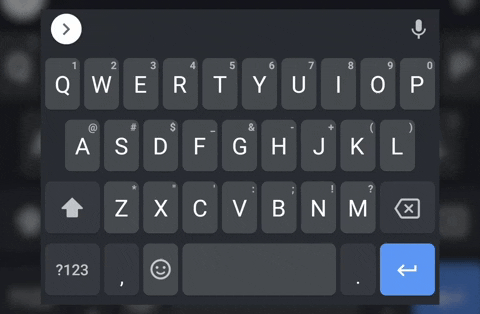
Now when you need to edit a wall of text, choose the same white circle with the right arrow and select the "Text Editing" icon. The keyboard will change to a series of buttons, including a d-pad, select all, advance to the beginning, and advance to the end.
Use these buttons to navigate to the precise area of your paragraph. Choosing a word (or words) will change select all to cut to make things easier. Once you finish proofreading, use the back arrow in the top row of the keyboard to return to the default view.
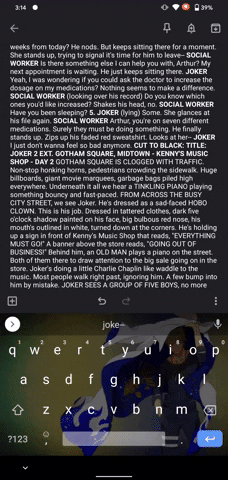
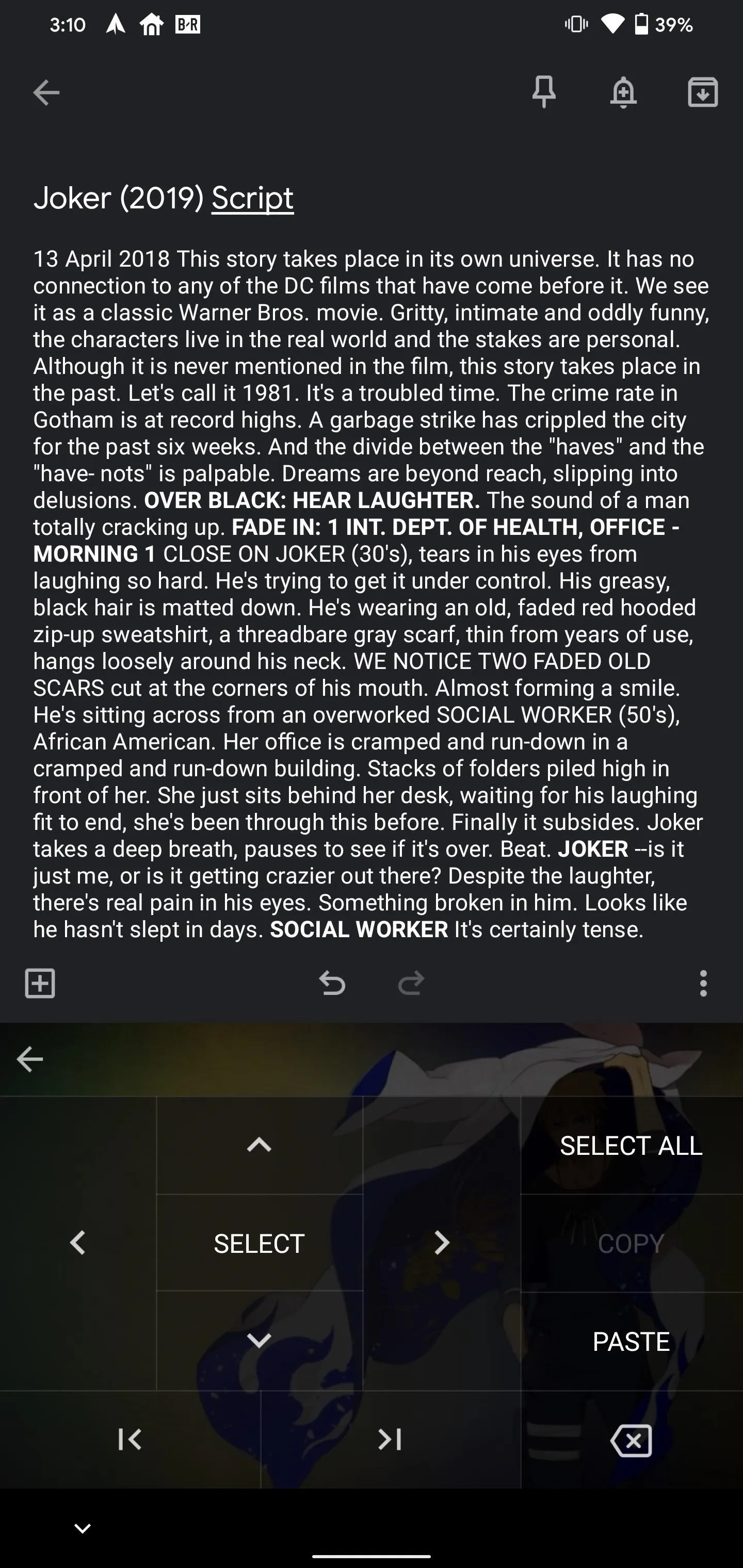
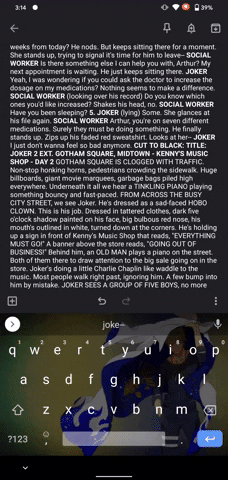
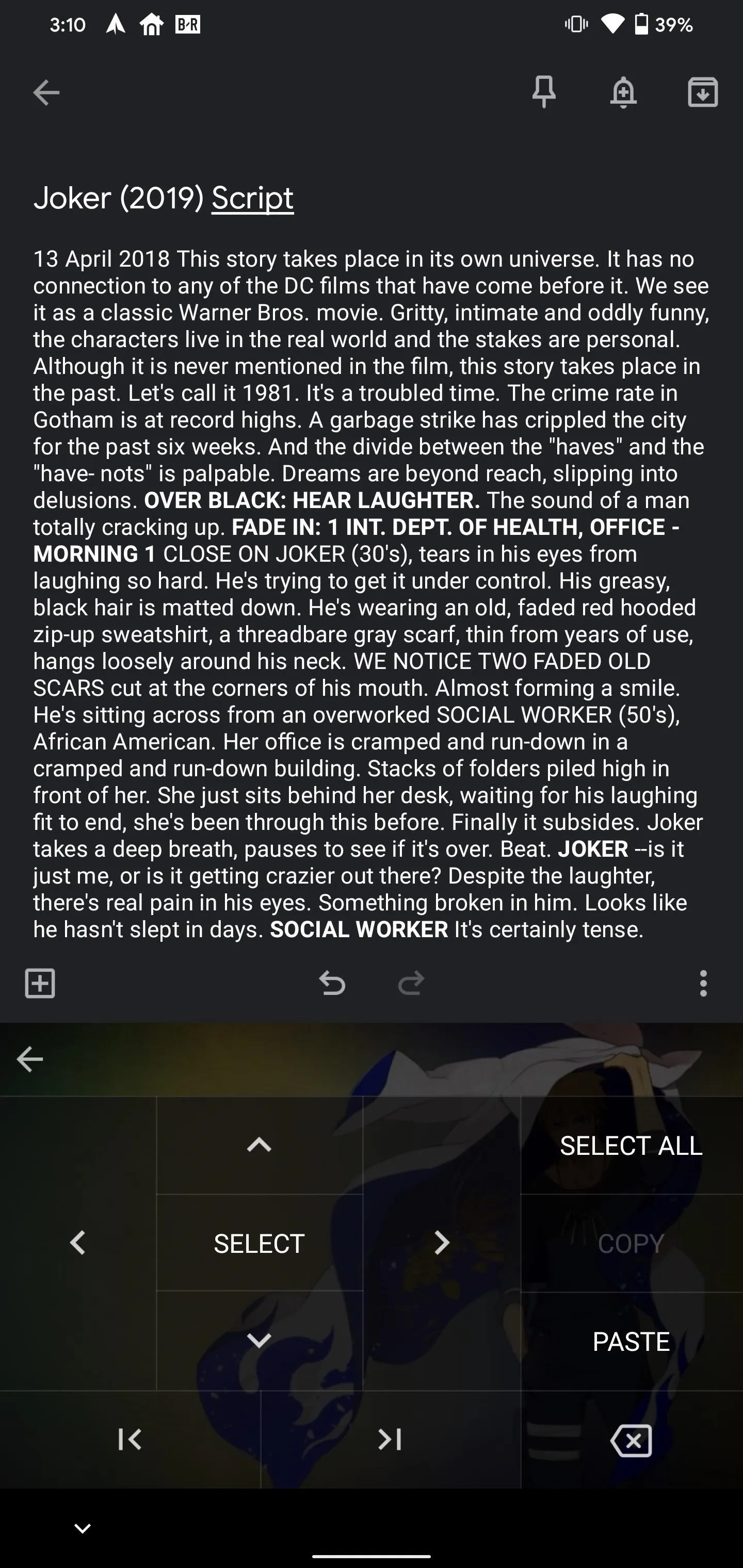
Cover image, screenshot, and GIF by Jon Knight/Gadget Hacks

























Comments
Be the first, drop a comment!