Nokia's calling card used to be camera quality, a small bright spot compared to the black hole that was Windows Mobile. Since Microsoft discontinued the rarely-used operating system, Nokia phones began to run Android — and now, they're getting back to their camera-driven roots with their Pro Camera mode. What's more, you can experience their camera app on any Android phone.
Thanks to developer LinuxCT (who ported the Pixel Launcher to all Android phones), you too can use Nokia's Pro Camera mode on any Android device with Nokia's Camera app. Installing it requires you to sideload it, which may be a difficult process for those of you who have never dabbled in it before. Luckily for you, every step will be detailed here on your way to a better camera app.
Requirements
Install the Ported Nokia Camera App
To install Nokia's Camera app, tap on the download link below (or use this mirror). When prompted, tap "Ok." The download will appear in your Notification Shade. Once it's done downloading, tap on the file in your notification tray to open it up. Once you do, tap "Install" to finish installing the app.
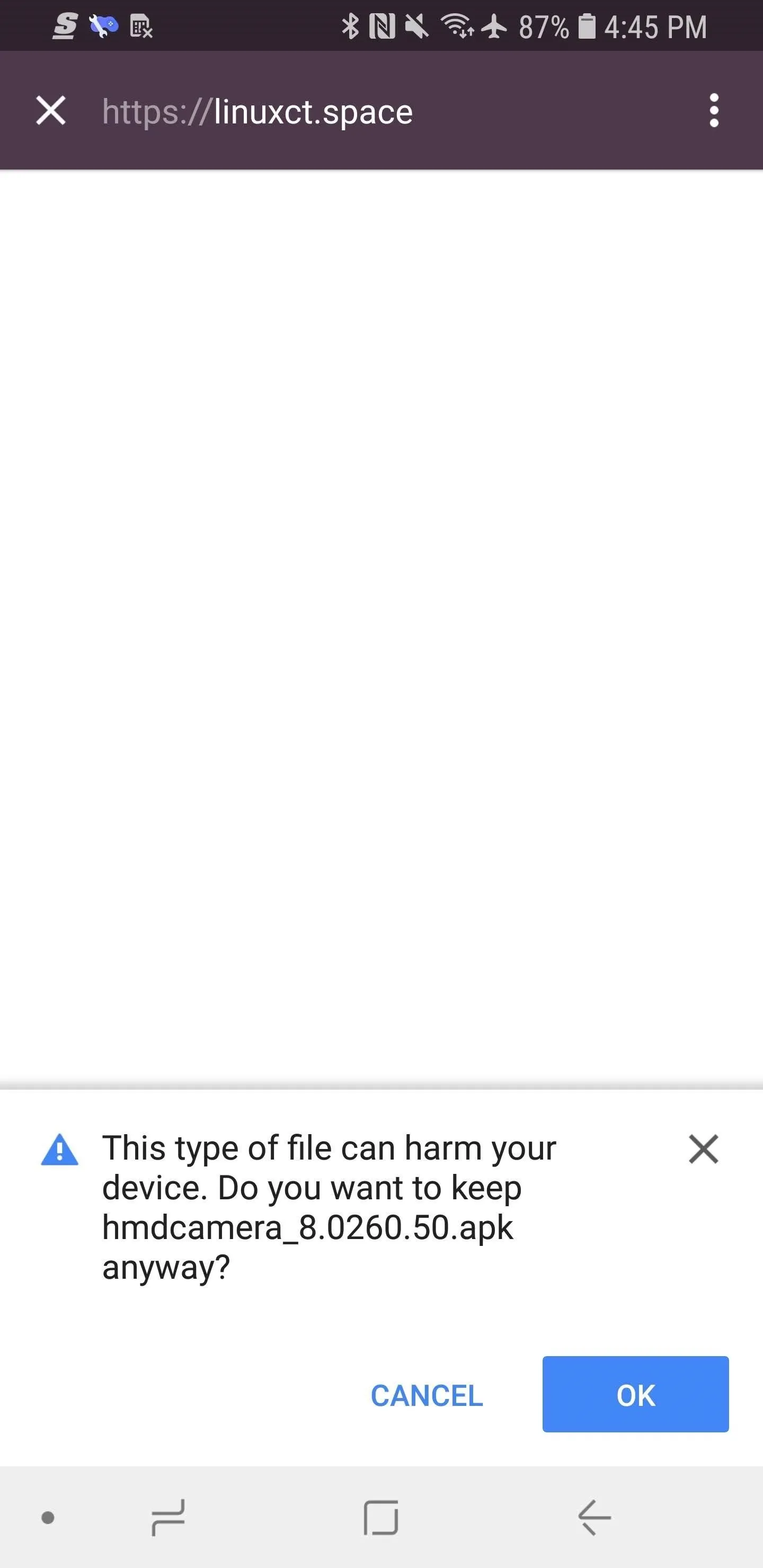
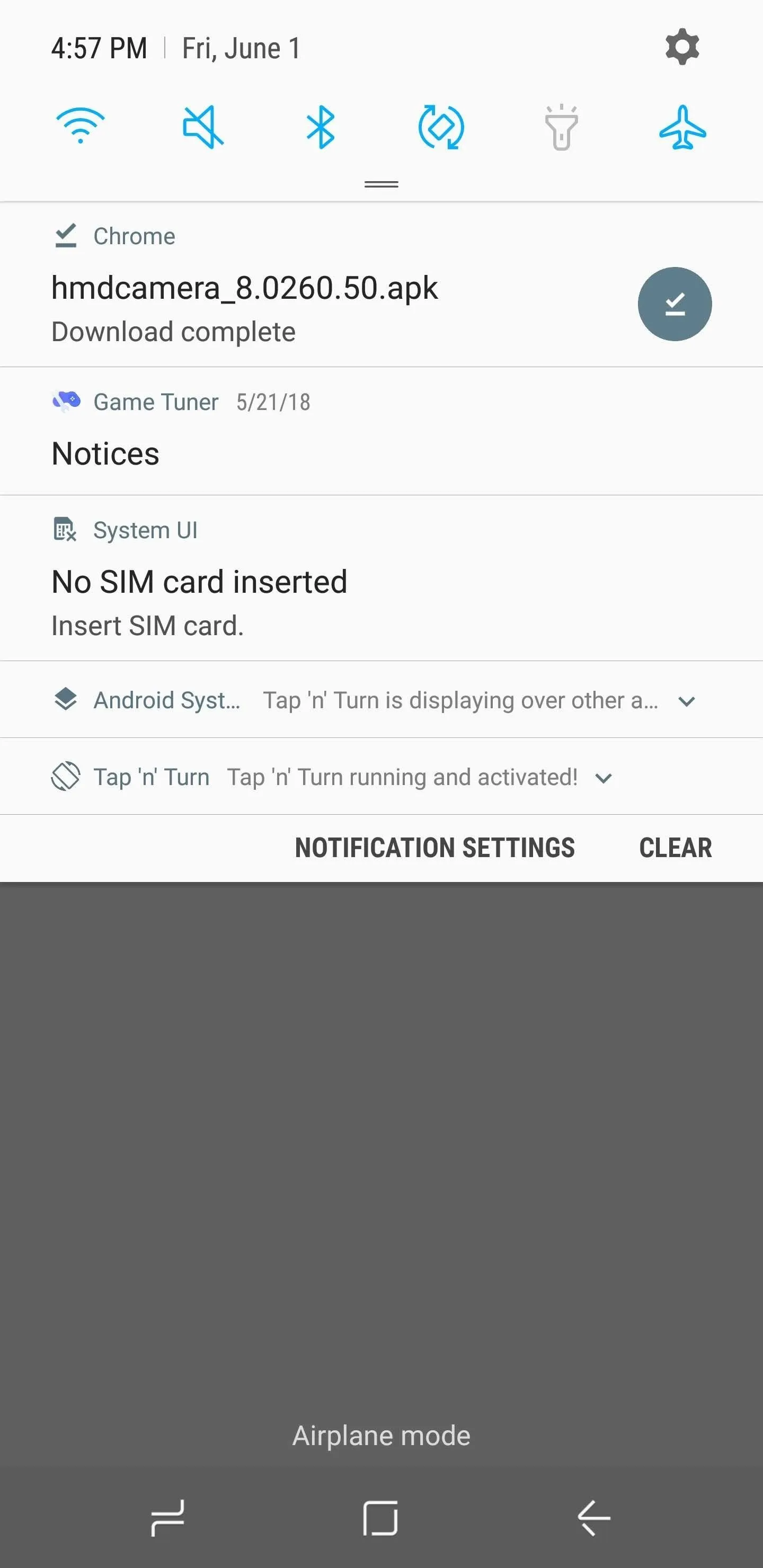
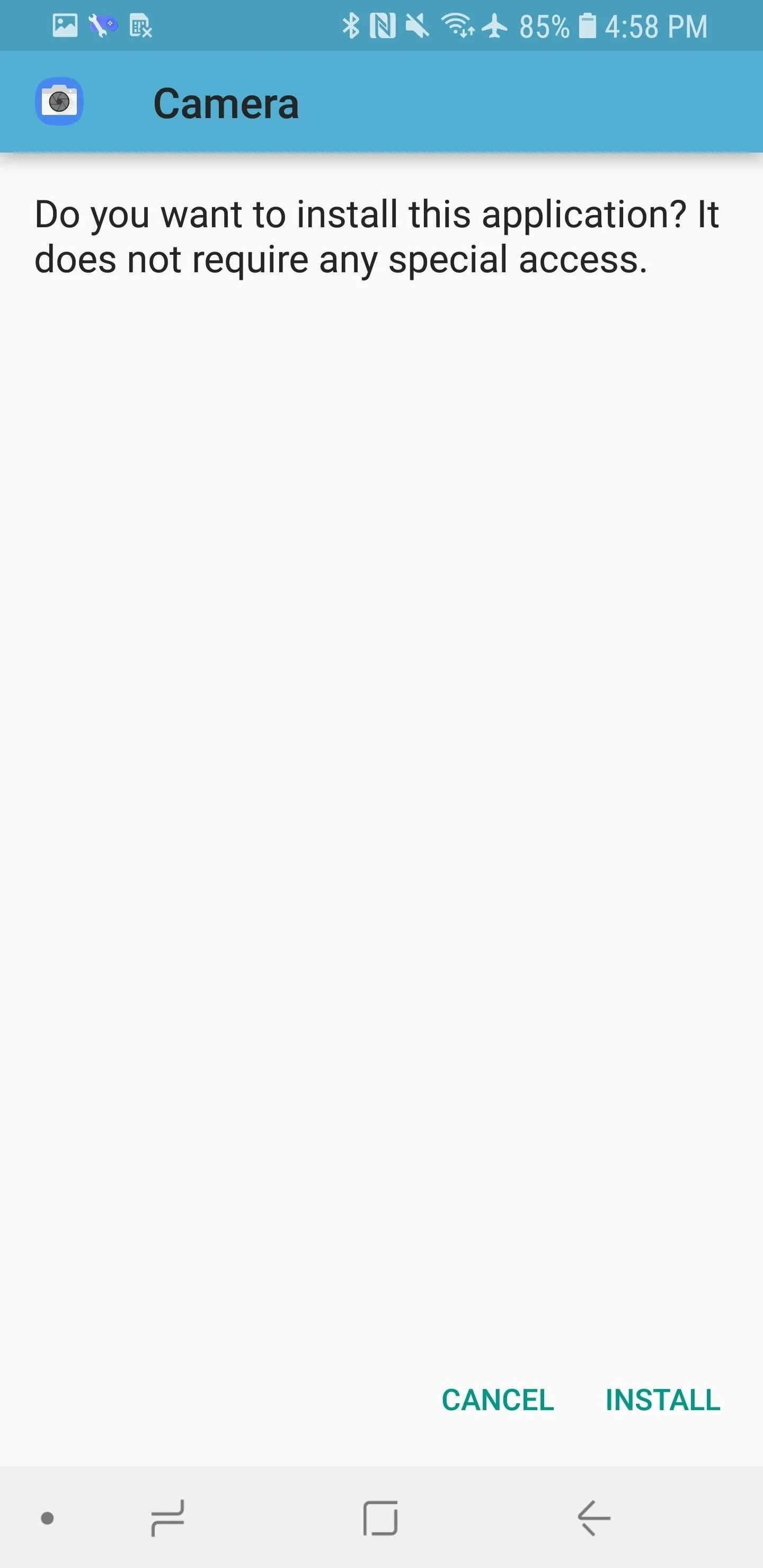
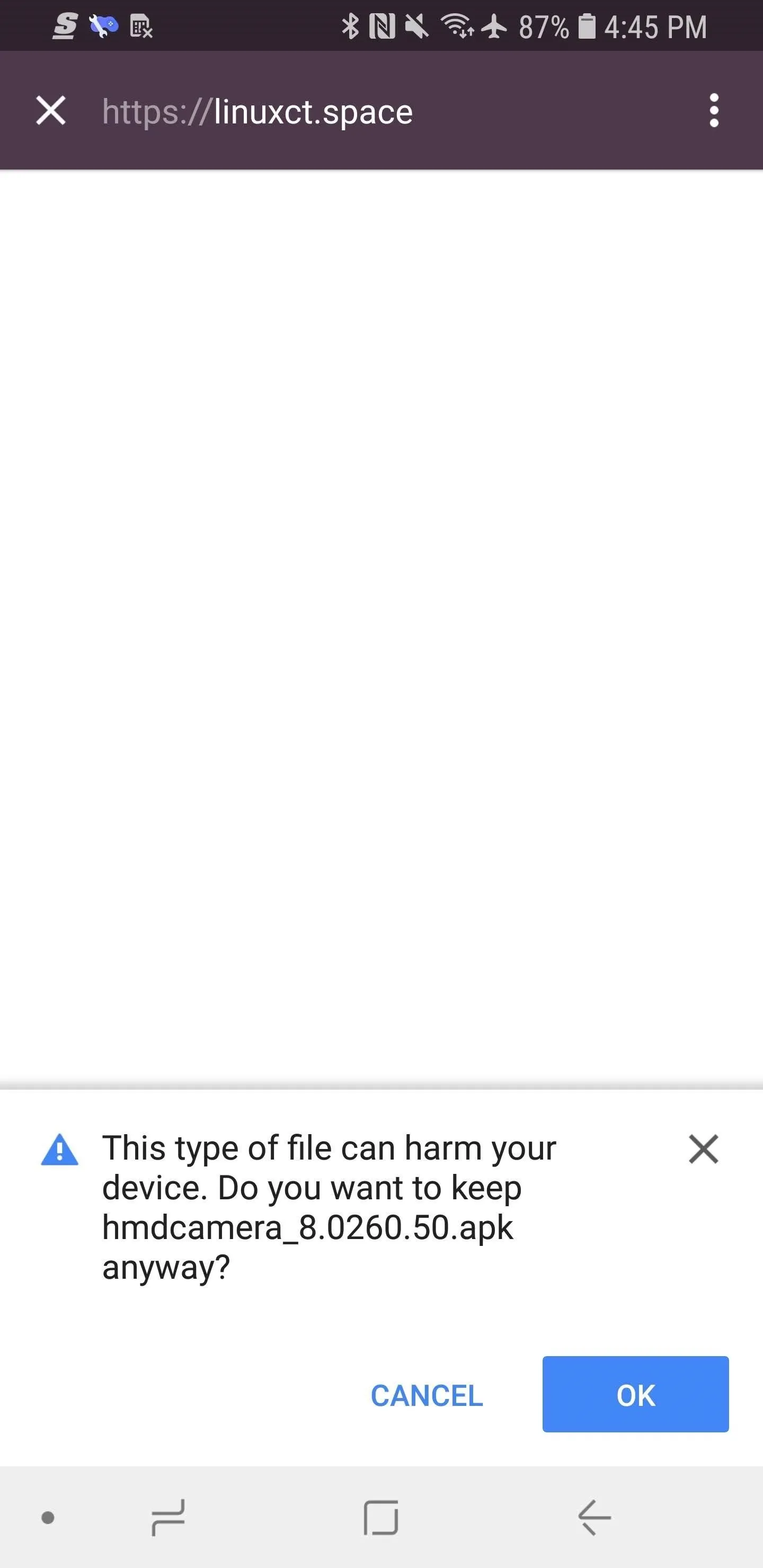
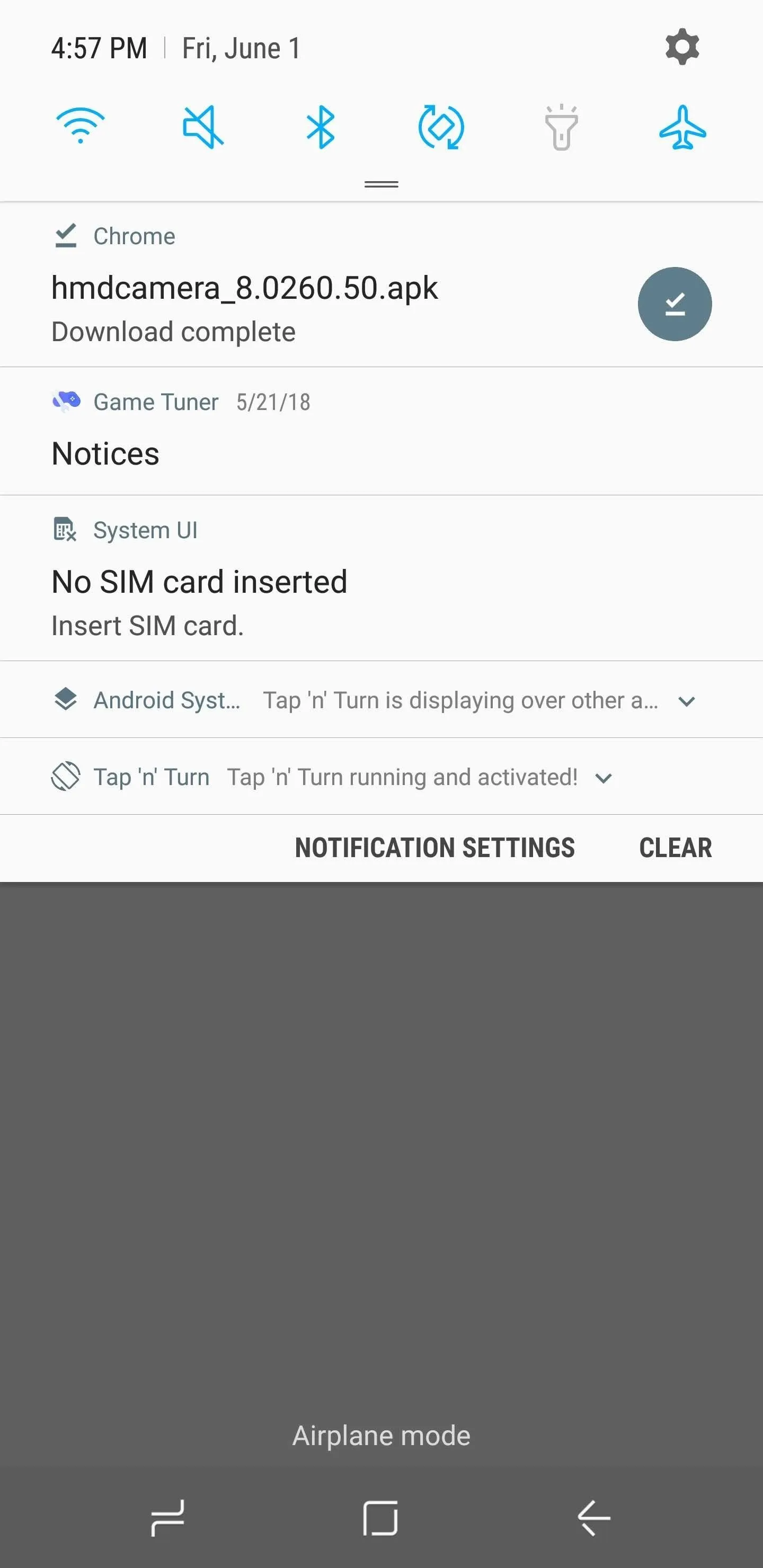
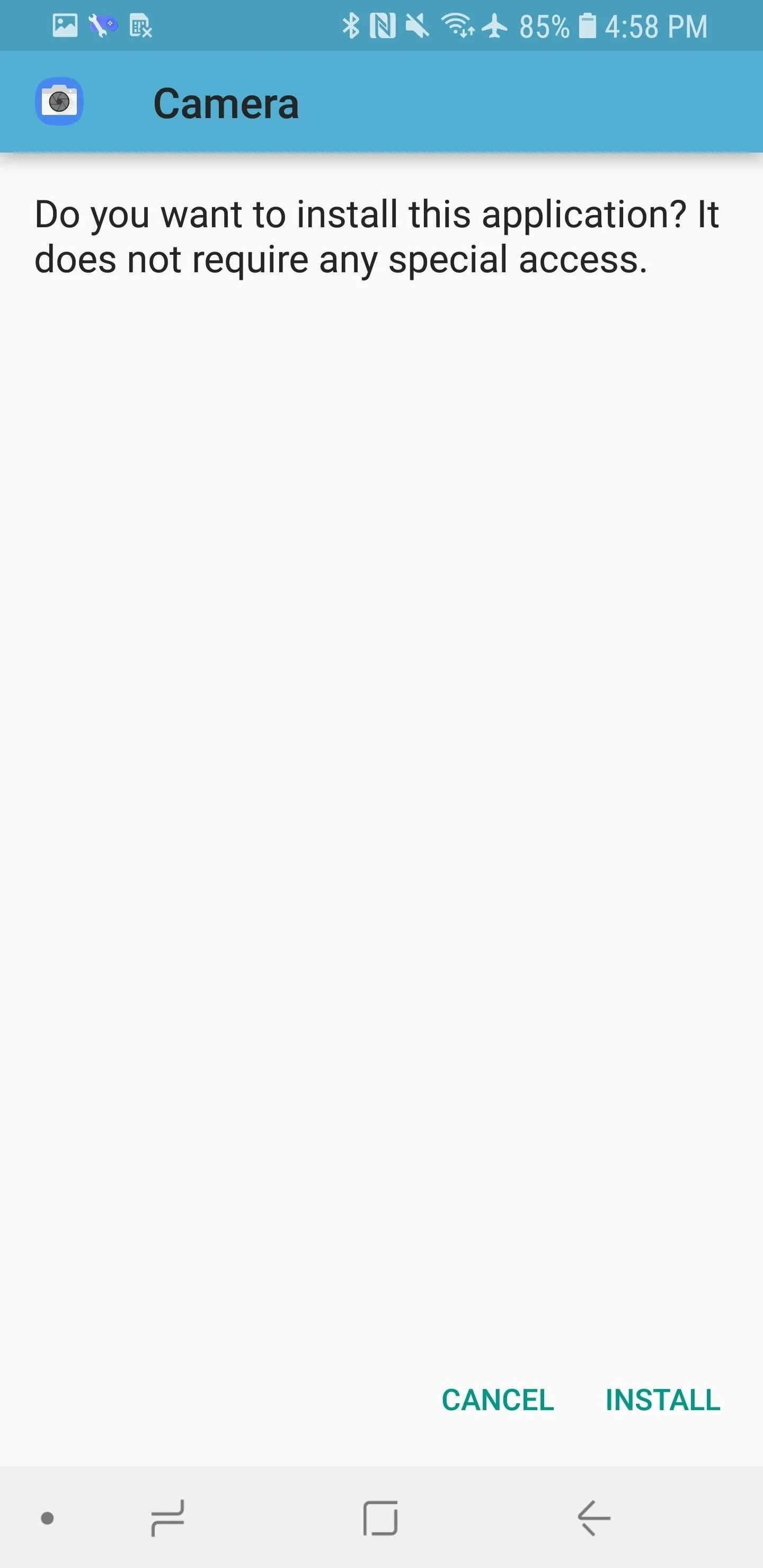
If you're having trouble downloading the APK, you may need to long-press the download link above, then choose "Download link" from the popup.
Grant Permissions
When you first open Nokia's Camera app, you'll be asked to grant it permissions like "Camera," "Location," "Microphone," and others. You may have accidentally not granted some of those permissions though. To make sure, go to your phone's Settings, then to "Apps," and select Nokia's "Camera" (the icon is the one with the blue background). From there, scroll down to "Permissions" and tap it. Make sure to grant it all the permissions by tapping on them.
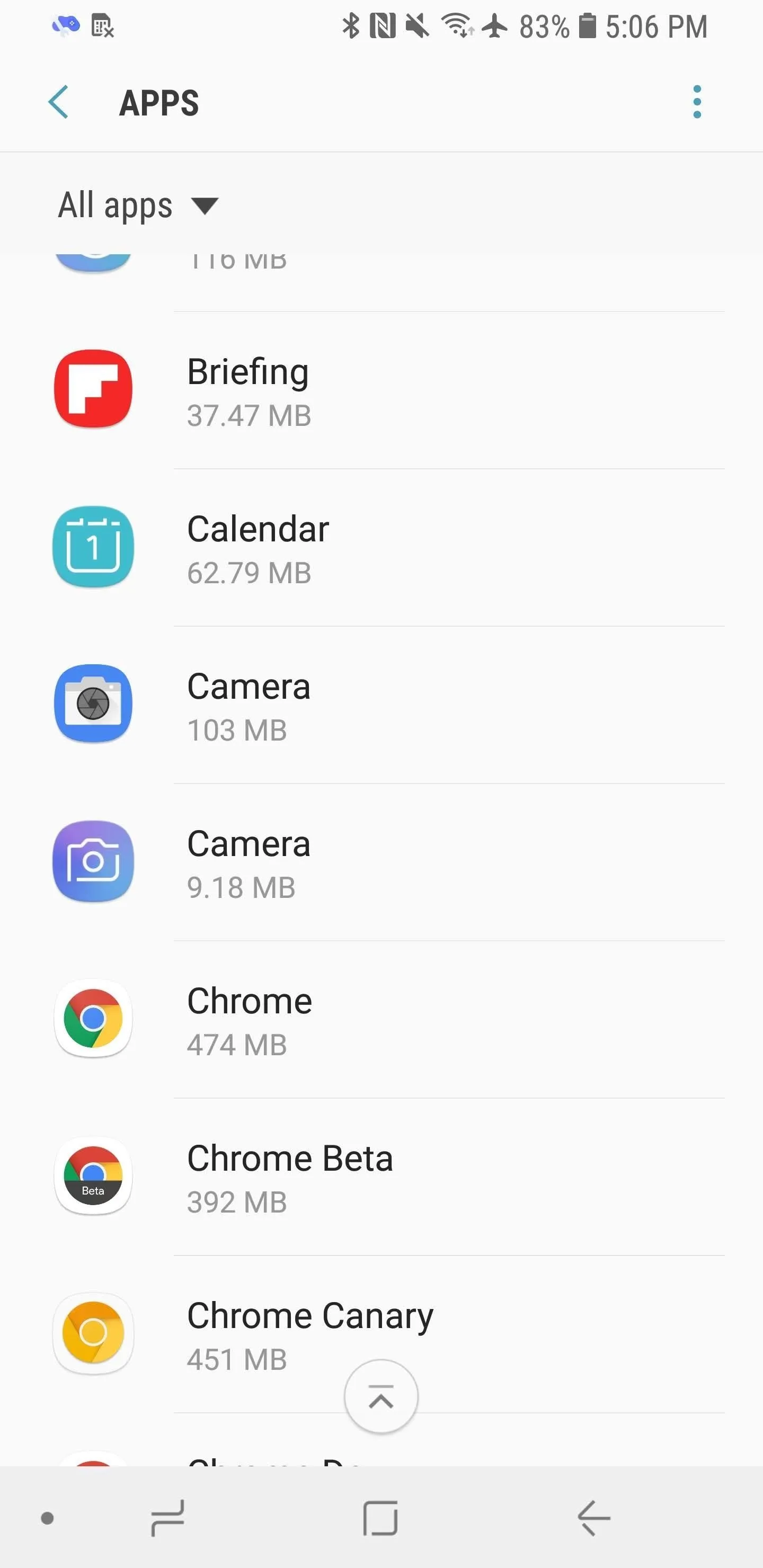
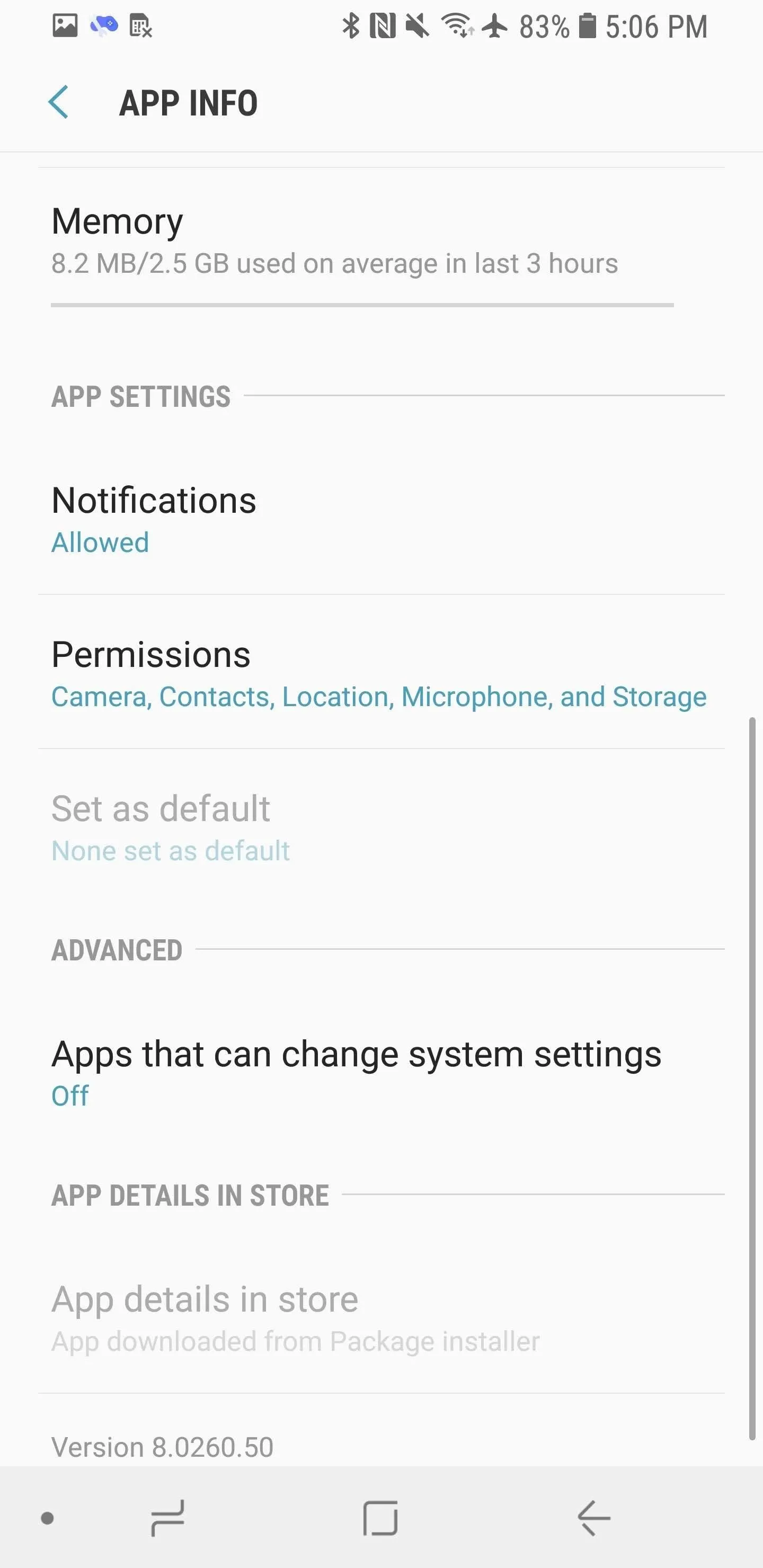
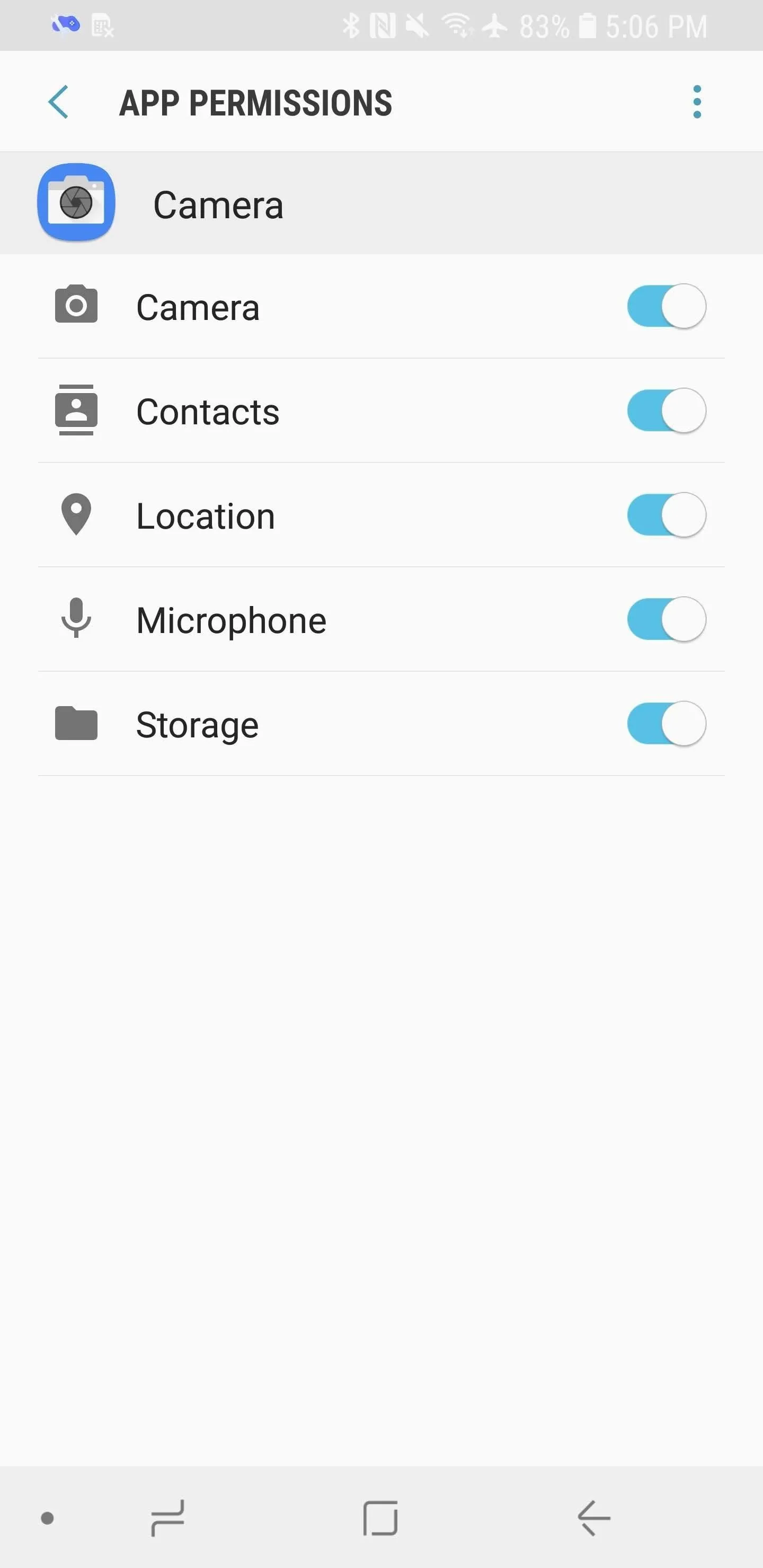
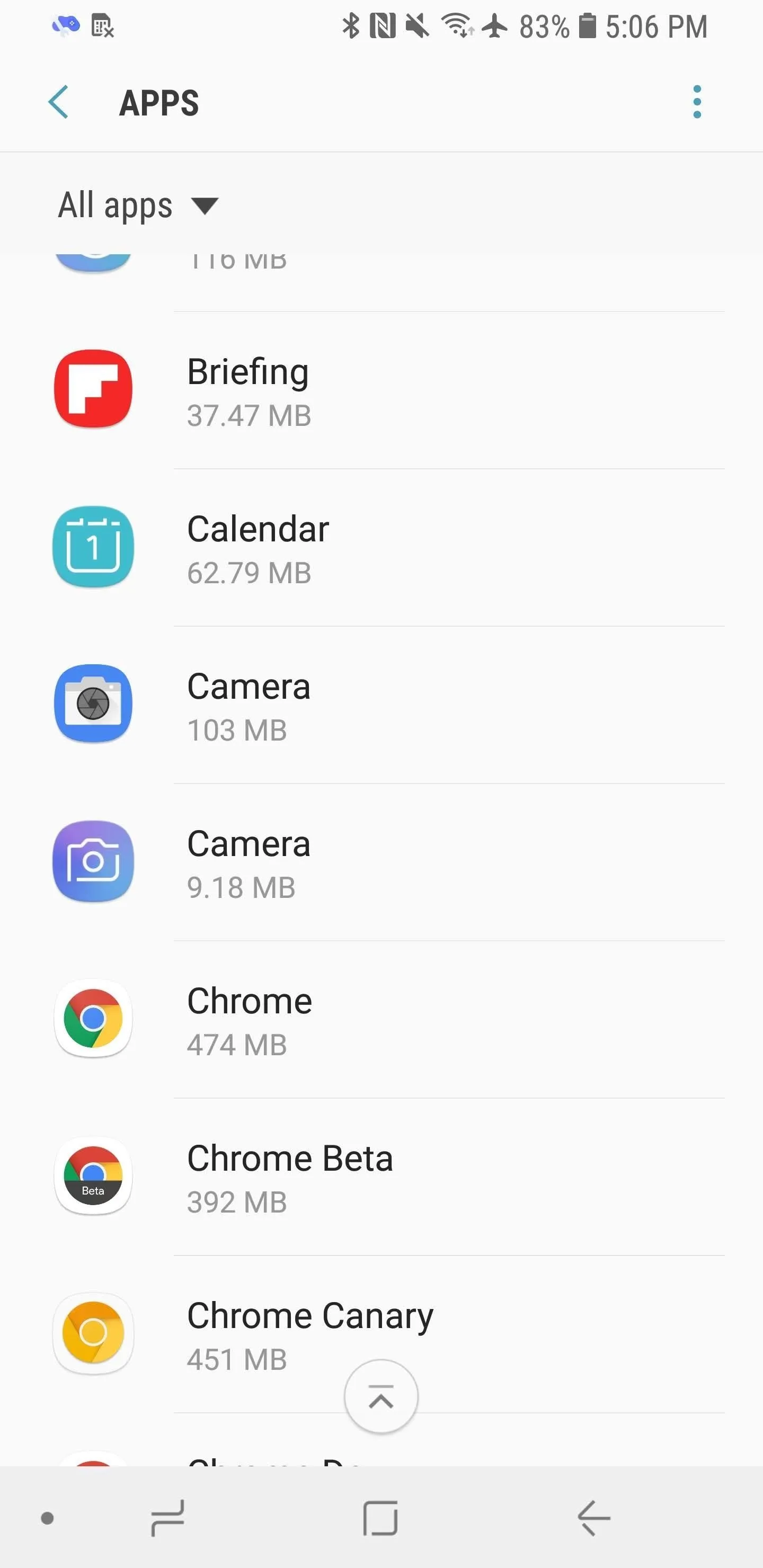
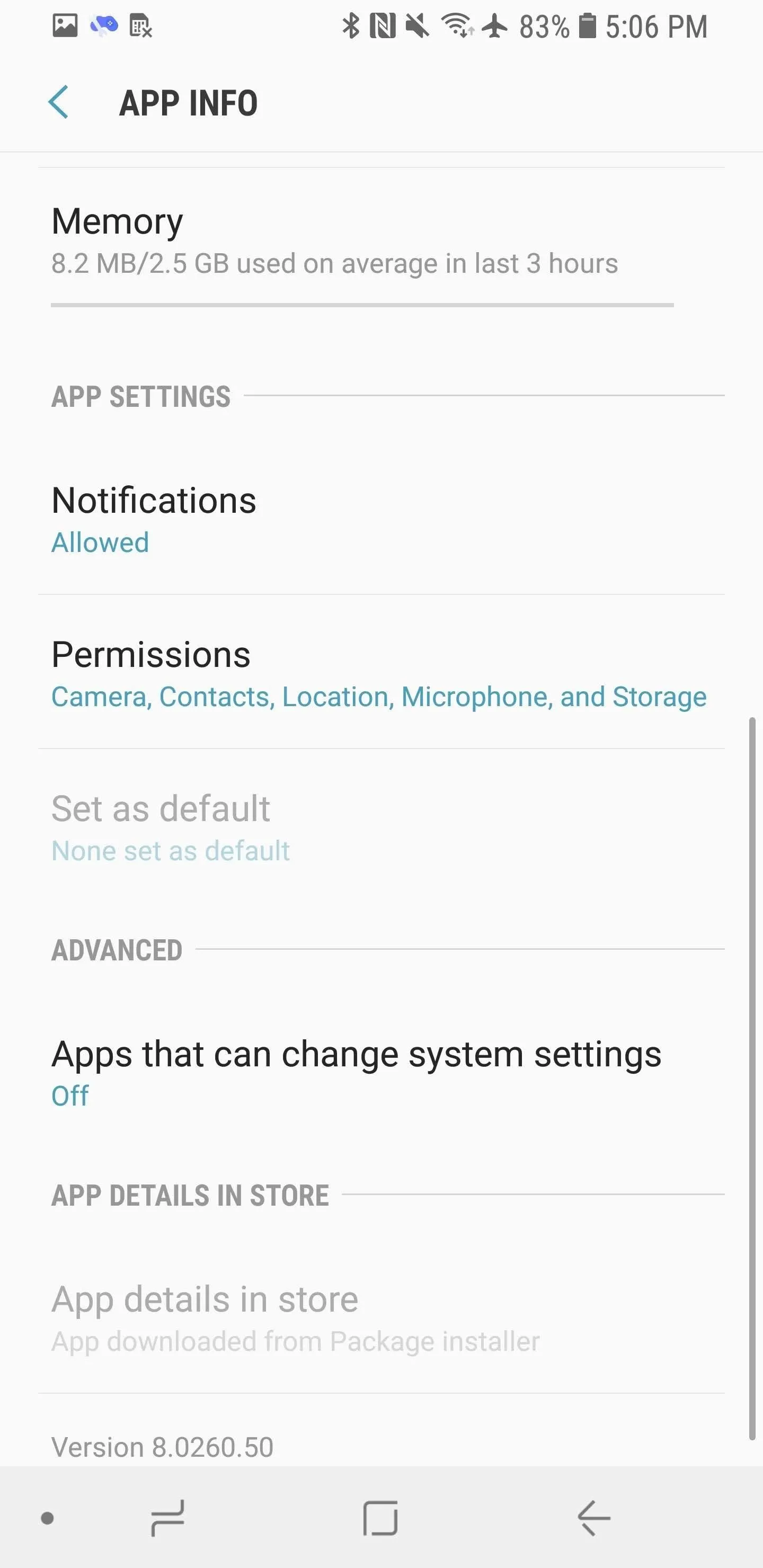
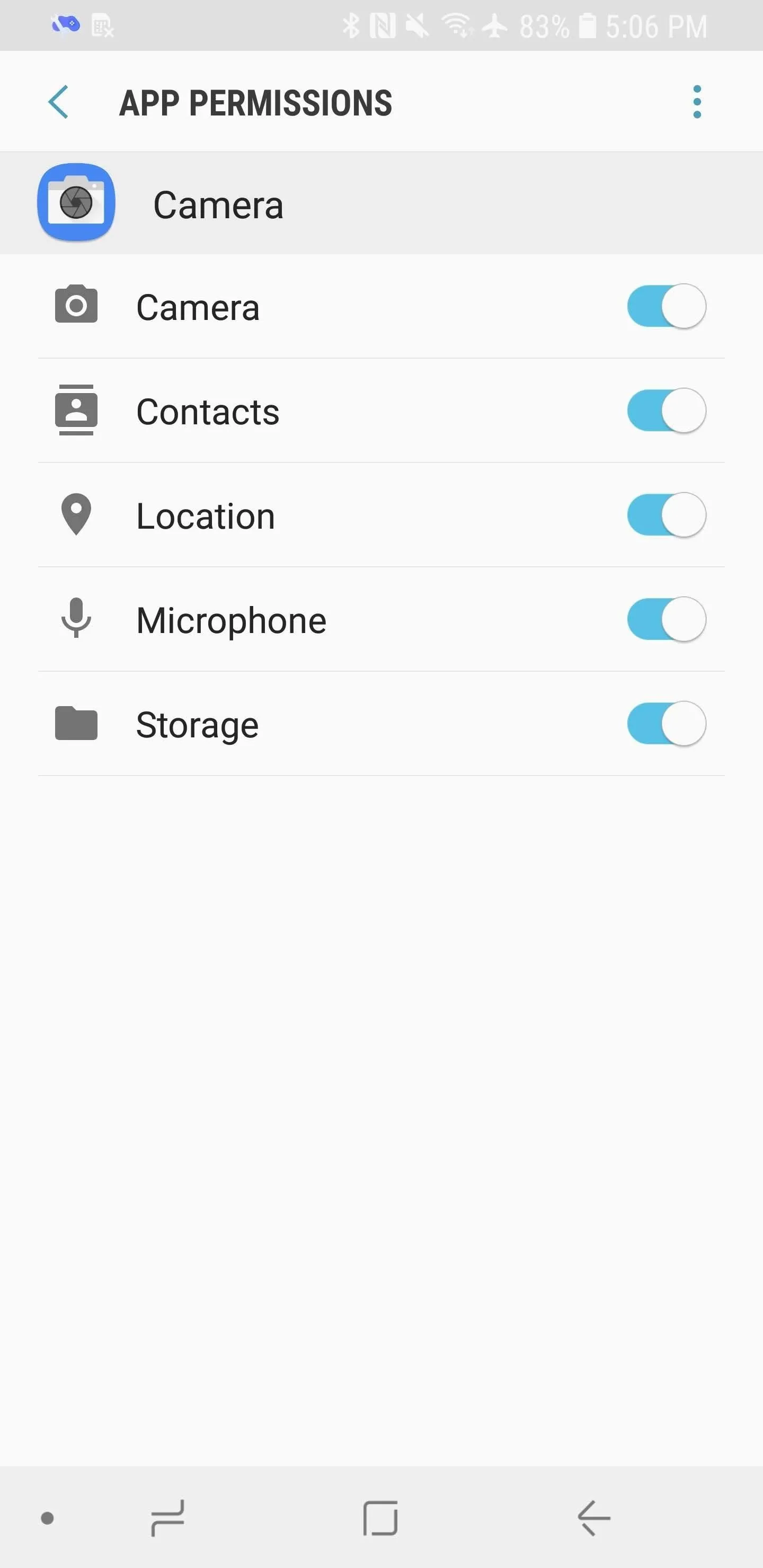
Try the Camera App with Pro Mode
First, launch the camera app. Trigger Pro Mode by swiping up on the circle in the bottom-center of the screen (the circle is how you take pictures, too). A semicircle will appear on the screen, indicating you've entered Pro Mode. You'll then be able to tweak white balance, focus mode, ISO, shutter speed, and exposure compensation. To exit pro mode, swipe down on the circle.
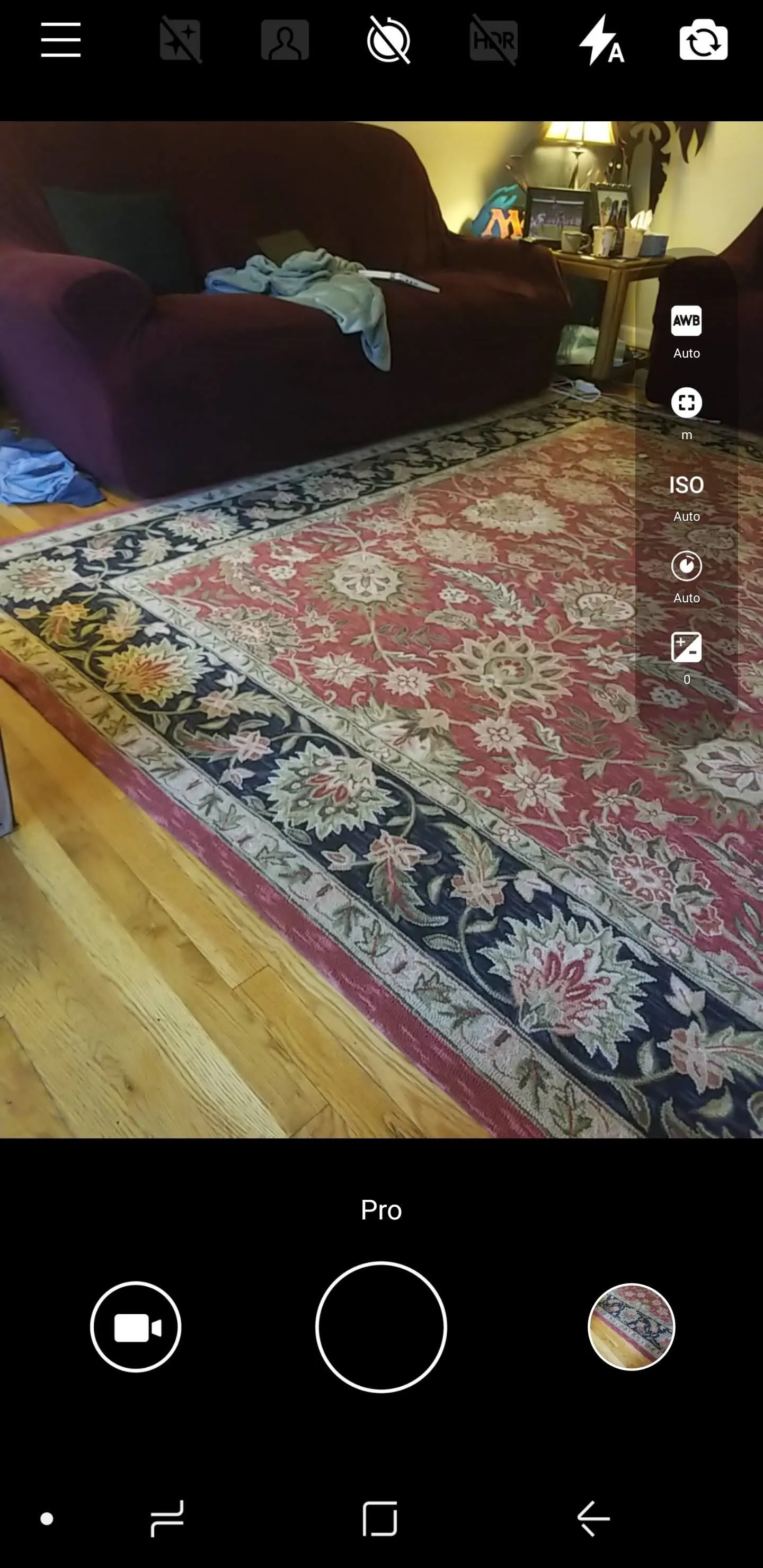
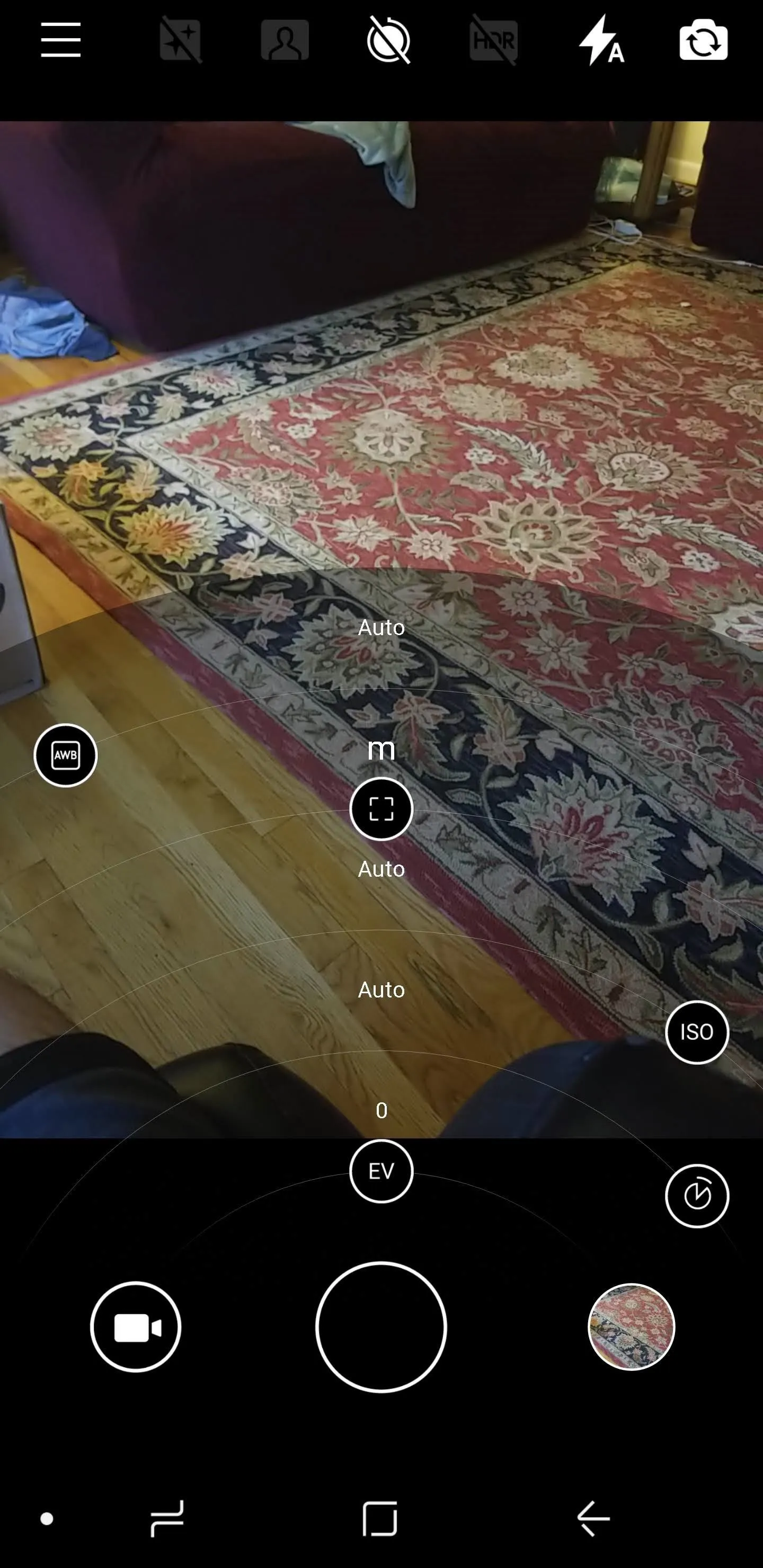
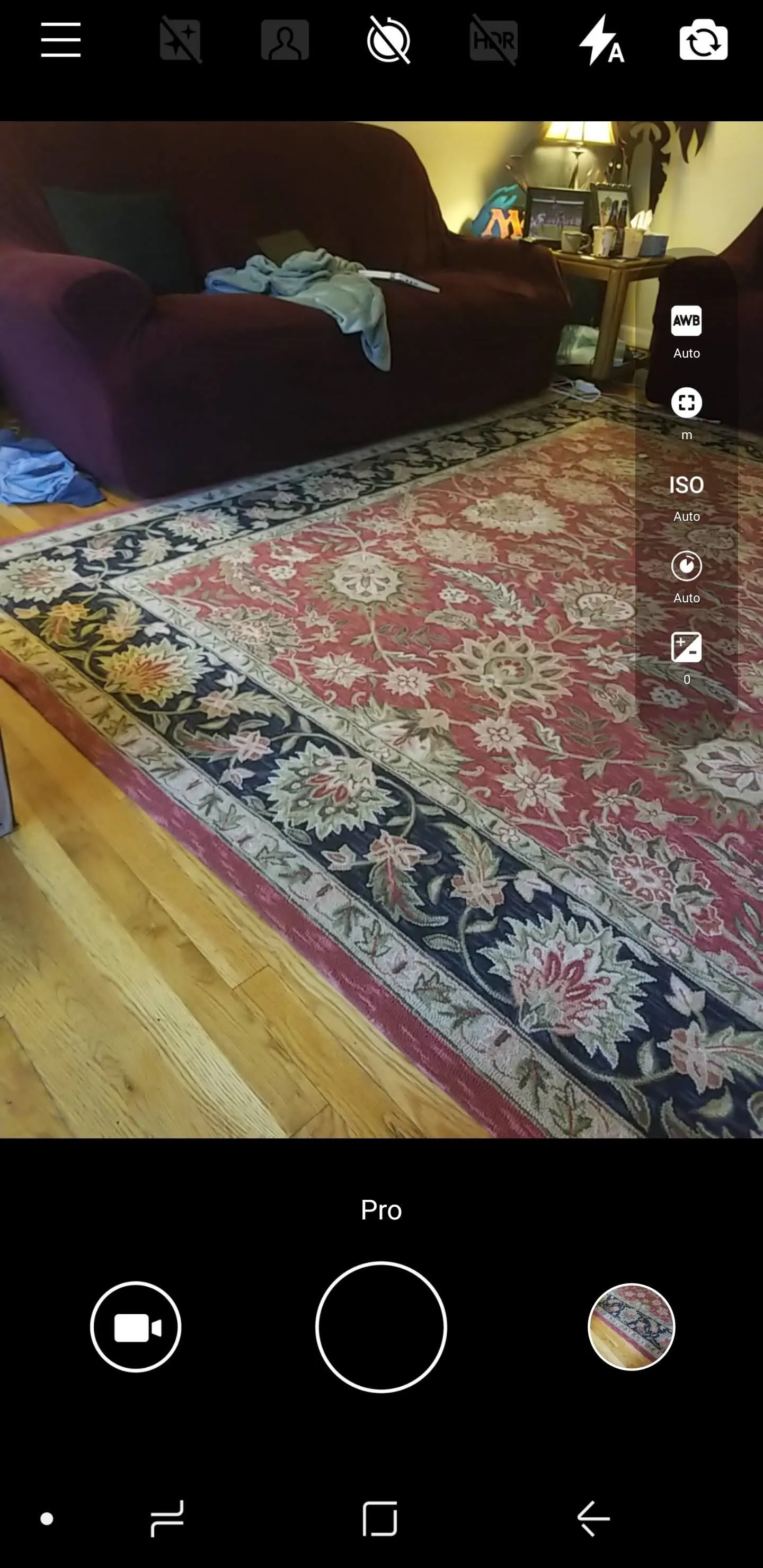
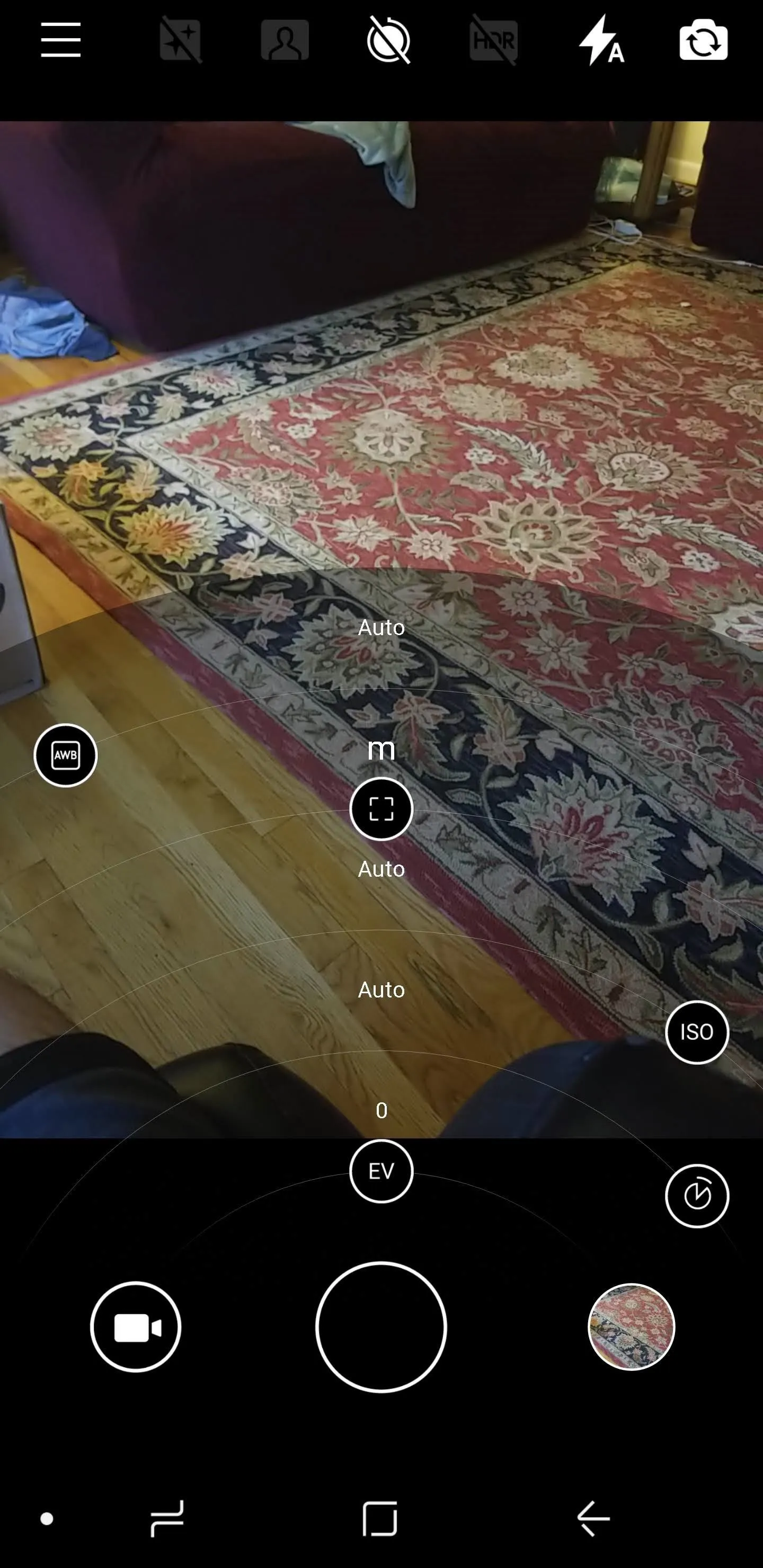
Now you're all set to take pictures like a pro, even though you don't have a Nokia phone. While this app won't solve all your camera's woes if you're on an older device, it should at least improve every phone's camera incrementally, and stylishly at that.
- Follow Gadget Hacks on Facebook, Twitter, YouTube, and Flipboard
- Follow WonderHowTo on Facebook, Twitter, Pinterest, and Flipboard
Cover image and screenshots by Brian Lang/Gadget Hacks

























Comments
Be the first, drop a comment!