The Google Now gesture included in the Google Now Launcher and on Nexus devices isn't something I regularly utilize, and you might not either. There is a way to disable it, which is a good idea if you were executing it accidentally, but what's even better than disabling it? Repurposing it!
We've already showed you how to launch applications using the Google Now gesture, but now there's another way to take advantage of this shortcut, thanks to developer Keerthi Kumar. By using his new app, you'll be able to save some wear and tear on your power button and lock your device by way of the upward-swipe Google Now gesture.
Step 1: Install ScreenOff
The installation is simple, but you will need to ensure that your device is rooted. If it's not, take a look at our rooting guide for Android, then report back here. Also, since ScreenOff is not on Google Play, you will need to make sure "Unknown sources" is enabled so you can install the APK file.
Now download the ScreenOff APK (currently version 1.1), then install it like any other APK file. For newer versions, make sure to keep eyes on Keerthi's XDA thread.
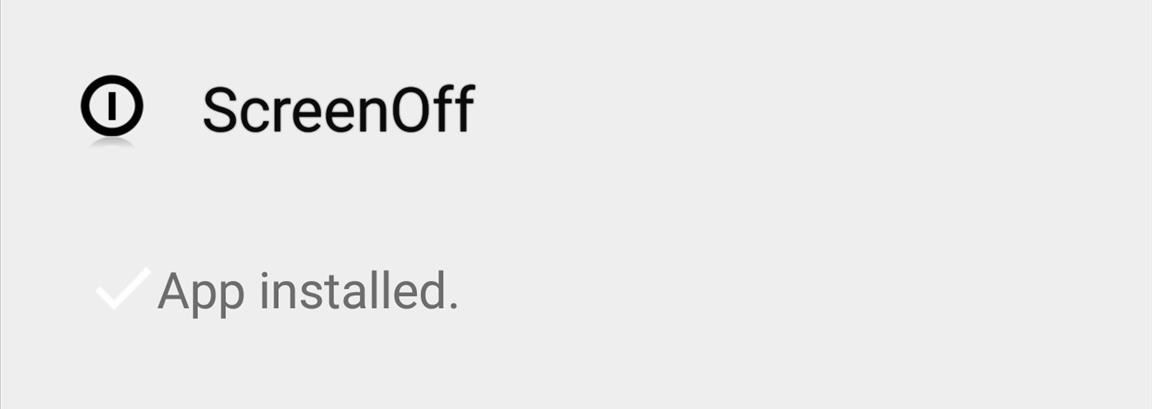
Step 2: Enable ScreenOff Google Now Gesture
When you swipe up from the bottom of the display to perform the Google Now gesture, you will be prompted to select how you would like to complete the action. Select "Screen Off," then "Always."
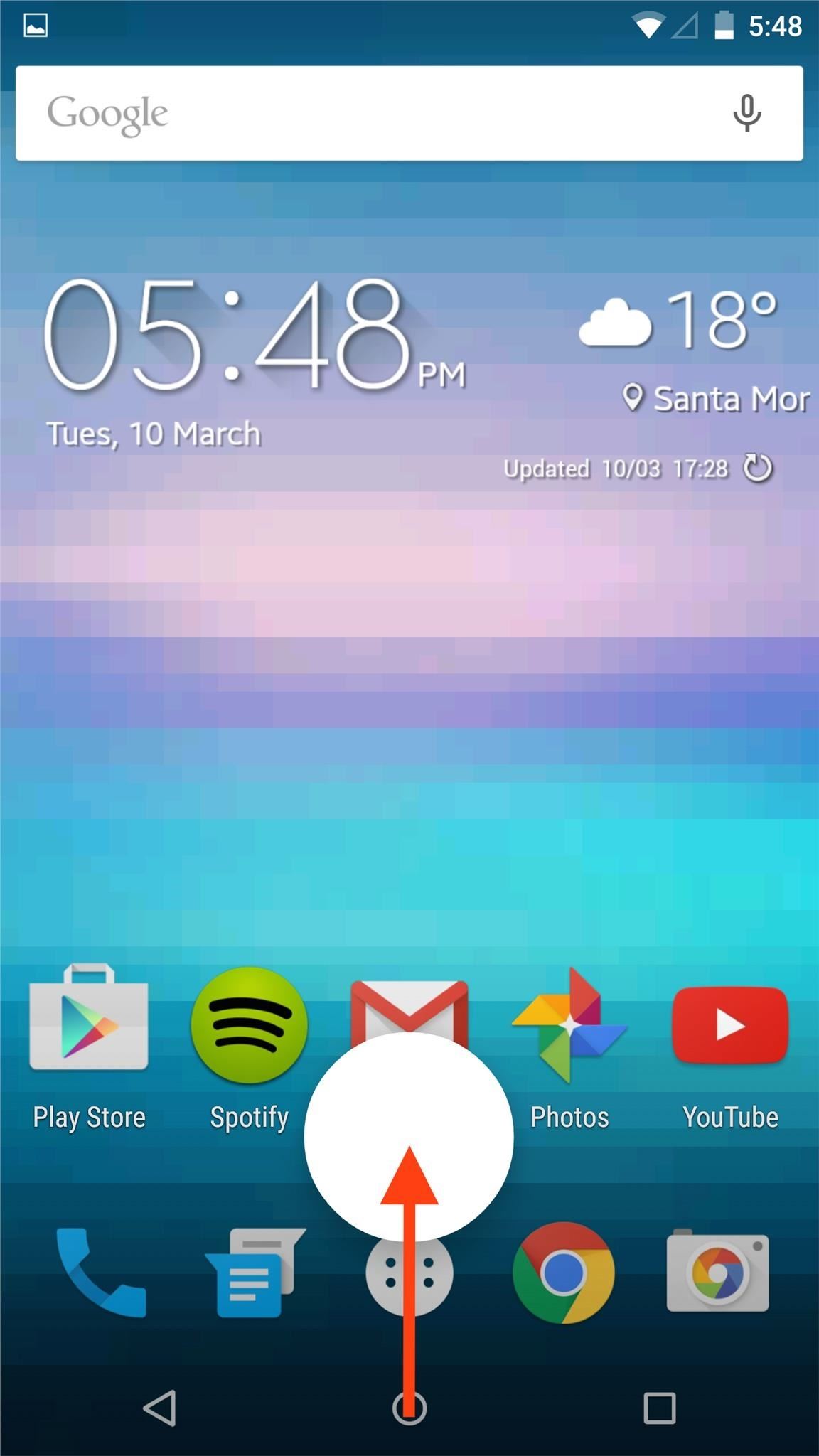
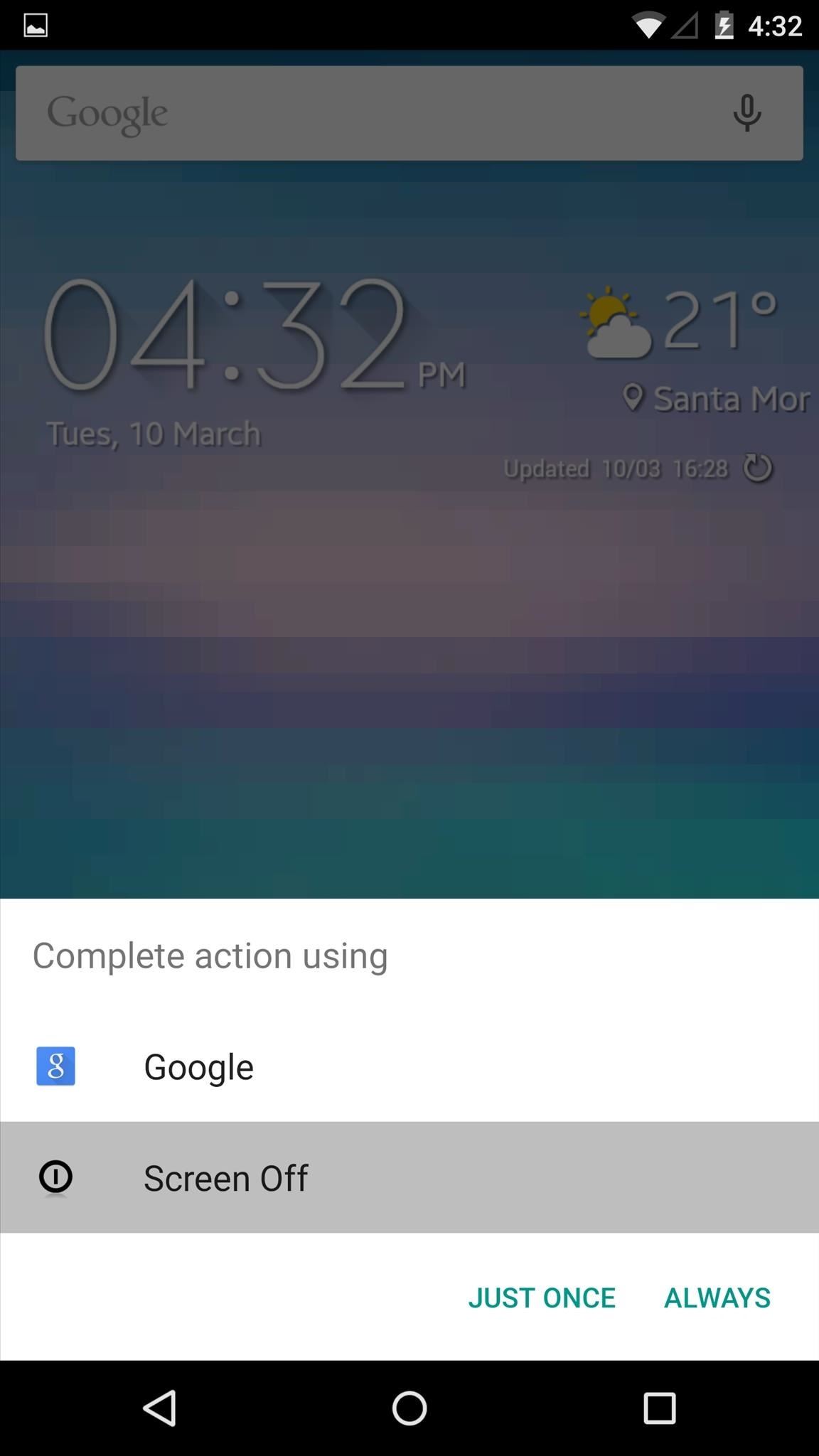
Step 3: Allow Root Access (Important)
On the XDA thread, plenty of the issues reported were a result of this step. When you first perform the gesture, you will need to wait a second or two for the Superuser request to pop up, then select "Grant." If the app is not granted access through this popup, you will have issues, resulting in the need to uninstall and reinstall the app.
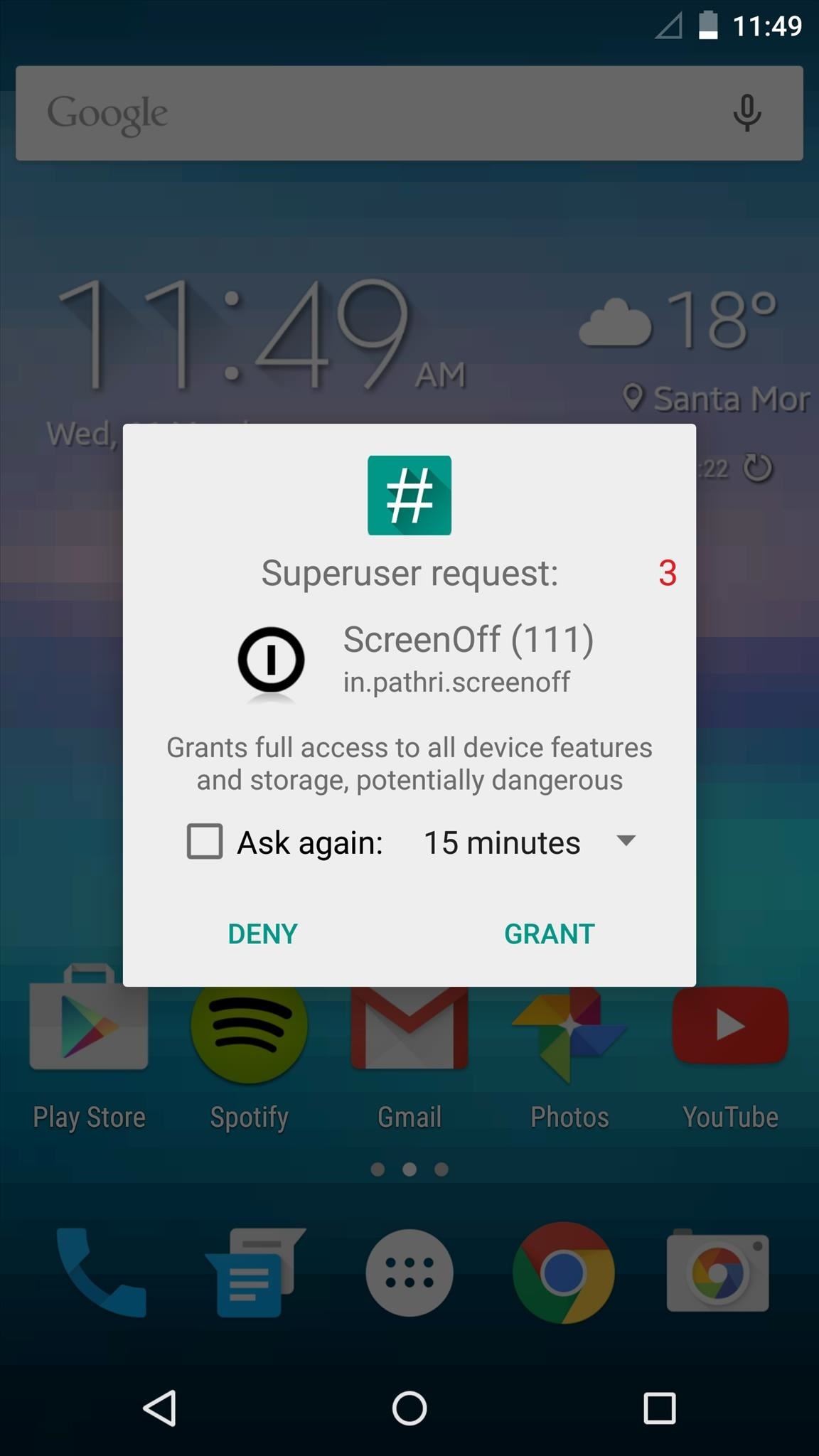
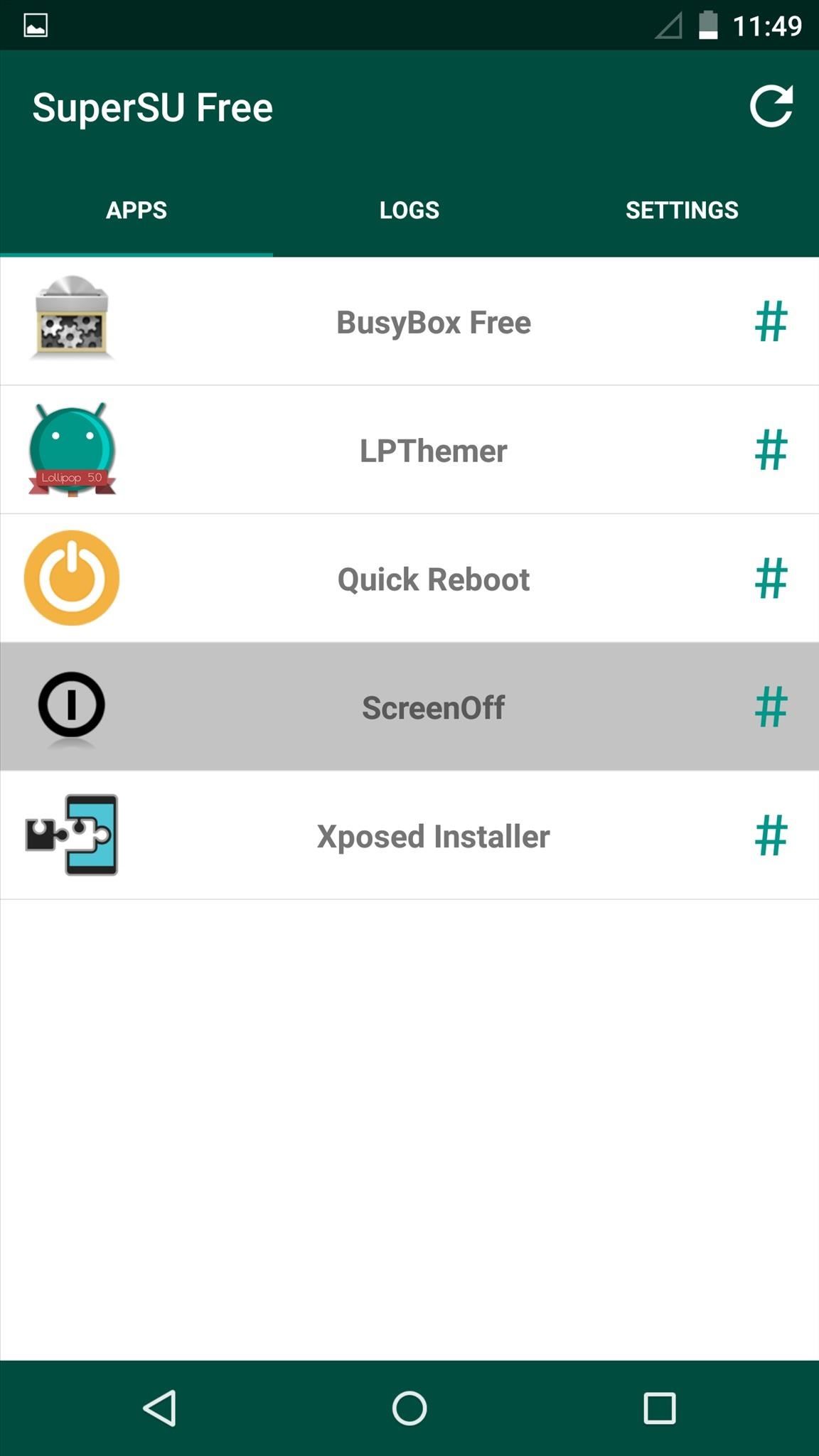
With Superuser access granted, you can now swipe up to turn your screen off and lock the device. And unlike other screen-off apps, like Pocket Lock or Gravity Screen, ScreenOff will not disable the Smart Lock feature introduced on Lollipop.
Other ScreenOff Options
Along with the Google Now gesture, ScreenOff offers a couple of other ways to turn your screen off. Using the icon in the app drawer or a widget, you can turn your screen off without using the hard key. Some people have had issues with the widget not being applicable, so just be aware of that.
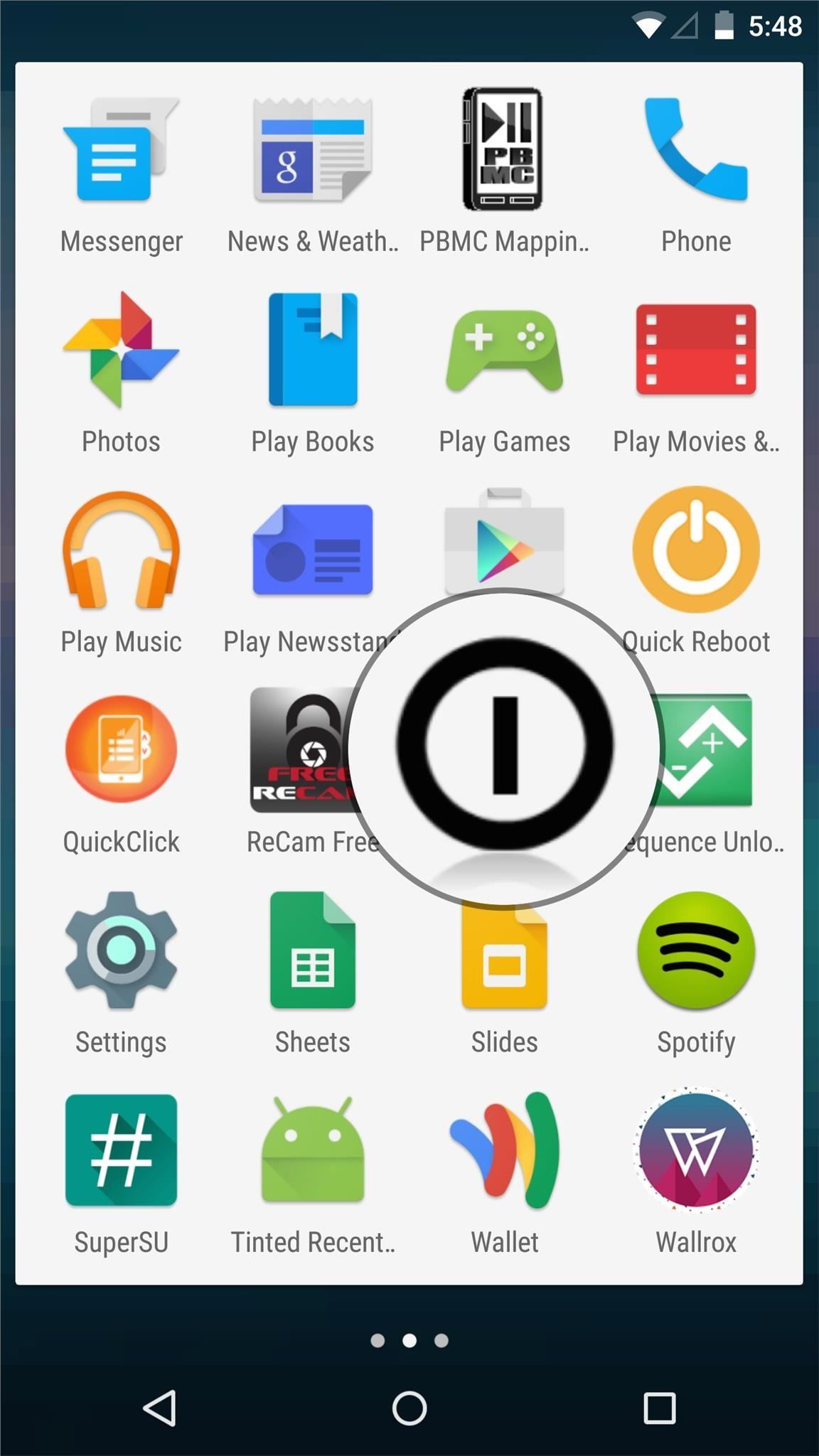
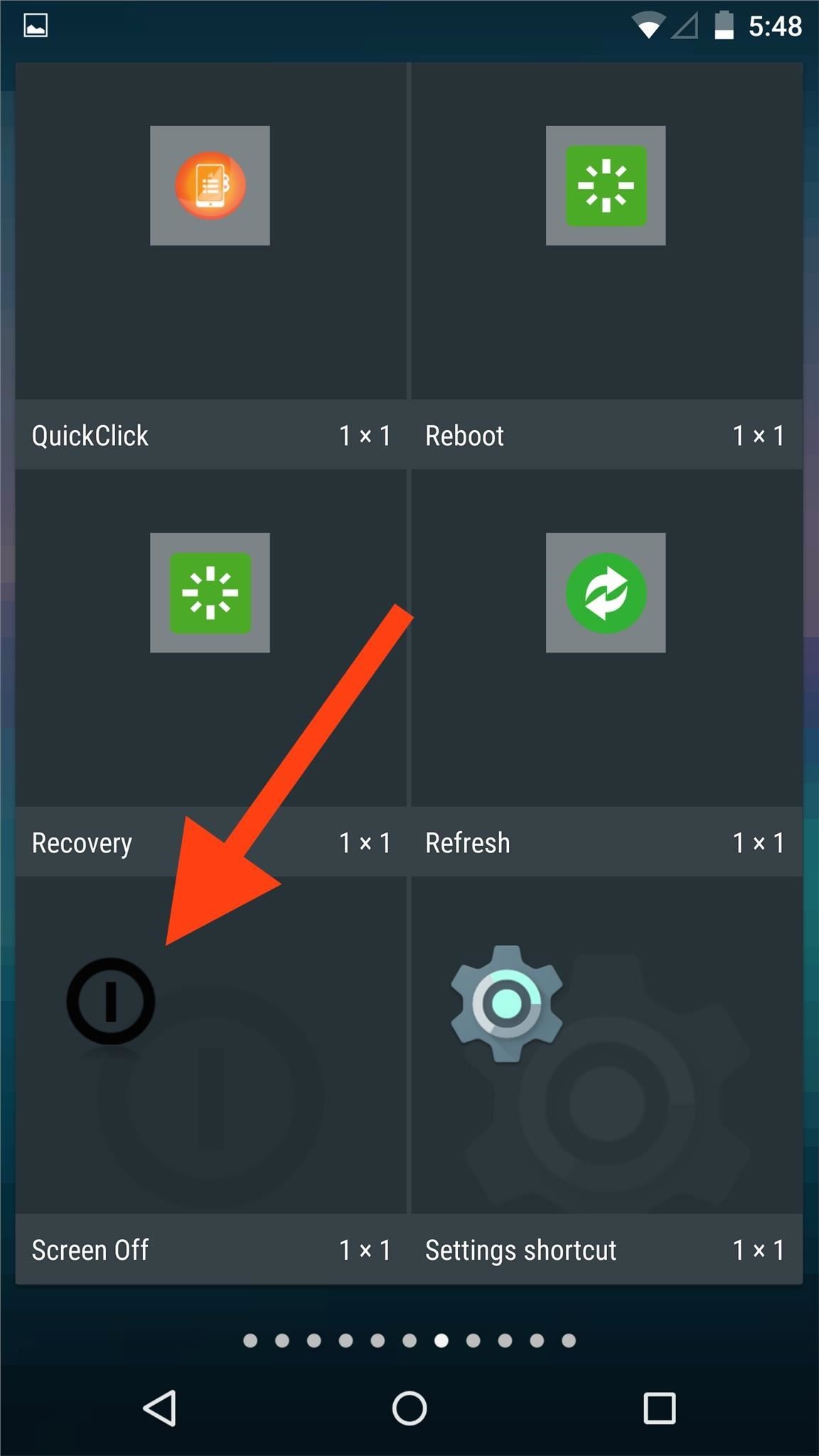
This modification may seem simple or small, but considering the amount of times you press the power button, this can prevent wear and tear from ruining it down the line.
Comment below to tell us what you think, and keep up with all the news and guides by following us on Facebook, Google+, and Twitter.
Who needs a wand? Unlock your magical powers and transform yourself from a Muggle into a Wizard or Witch just by using your Android phone. See how:
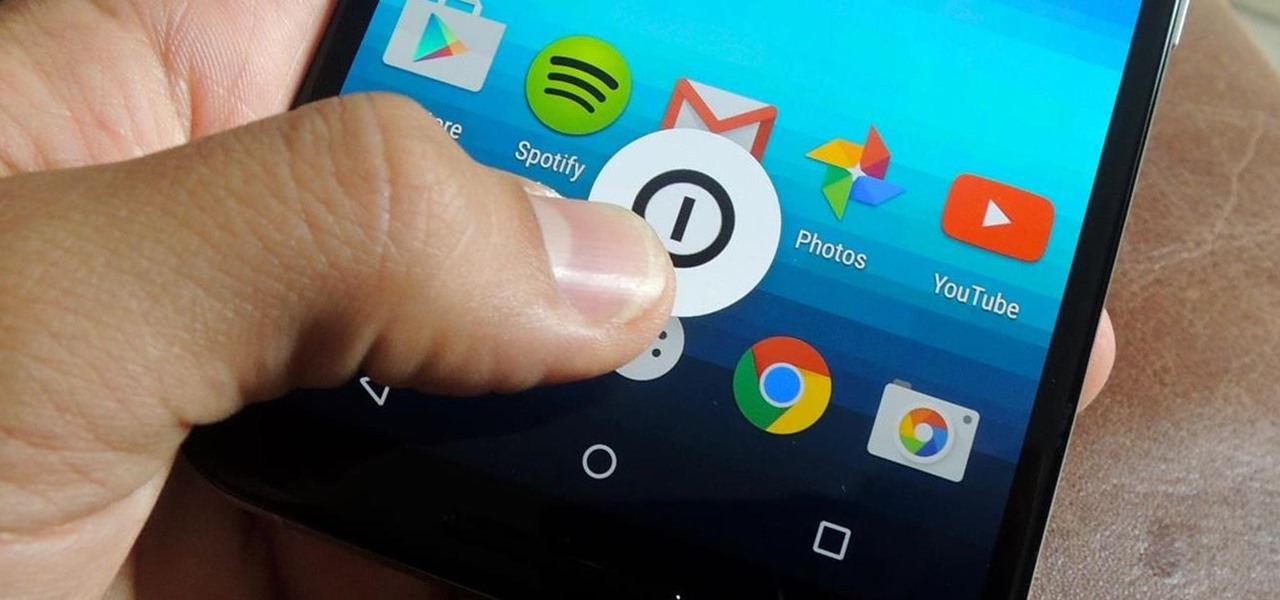












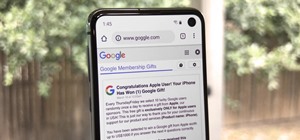







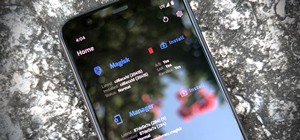

Be the First to Comment
Share Your Thoughts