The Galaxy S8 Oreo Beta has been out for just over a week now. Over that time, we've taken a look at some of the best new features and improvements. One area of smartphone software that never gets much love in updates is the lock screen. Samsung changes that in the Oreo beta, bringing new colorization options that match lock screen info to your wallpaper.
One of the most noticeable home screen improvements for the S8 on Oreo is the addition of colored folders to match your personal style. Samsung is bringing a similar custom color option to the lock screen. To enable the color-matching feature, head to Settings –> Lock Screen and Security –> Information and Face Widgets, then enable "Adaptive Color."
Instead of using a custom color picker, the lock screen clock and info adapts to the color of your wallpaper. The appearance is very understated and subtle, but definitely noticeable if you compare to the lock screen on Nougat. If you use a mostly white or black background then you will notice that the only color used is black and white, respectively.
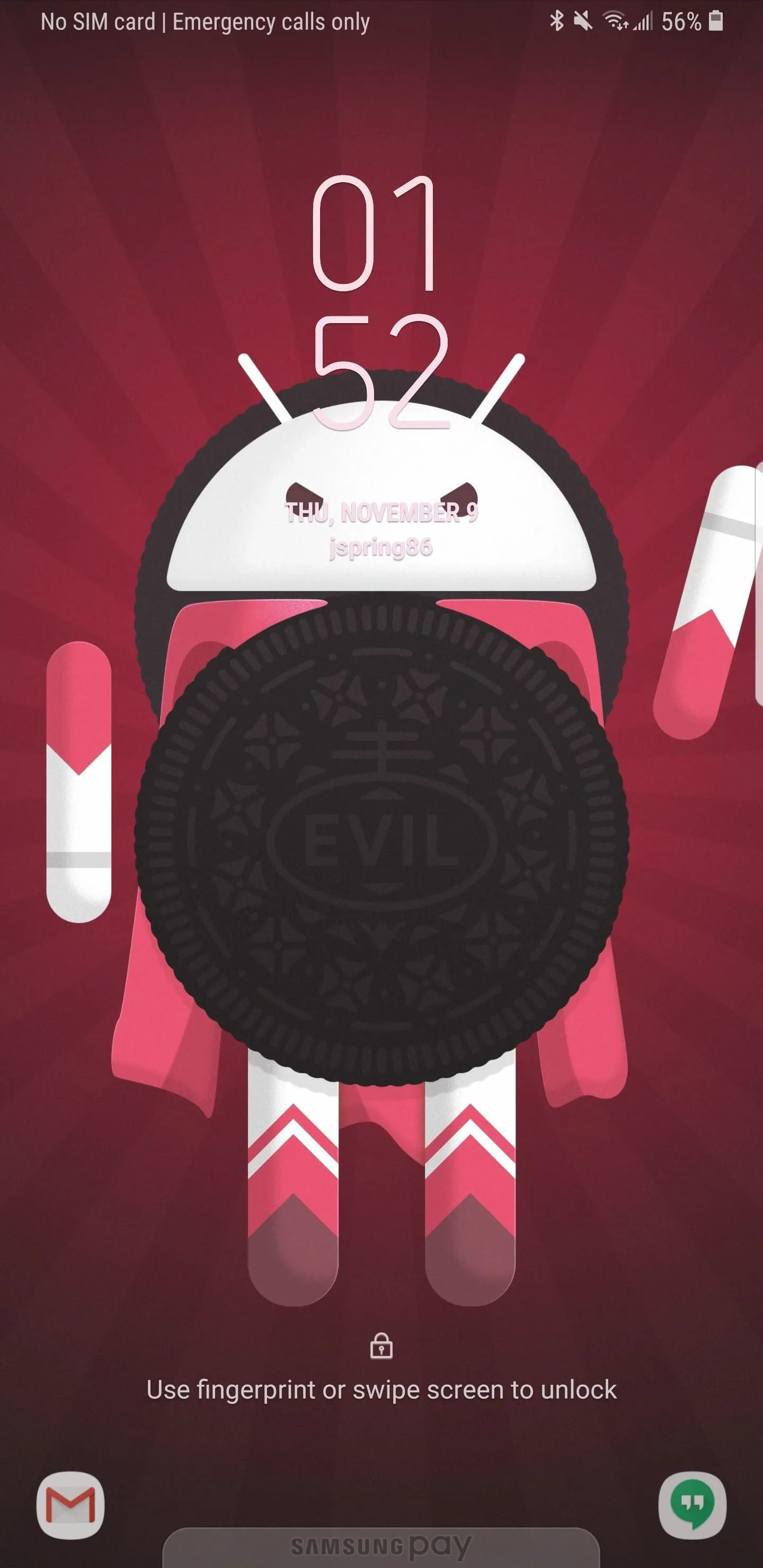
Lock Screen Clock with Colorization on S8 running Oreo.
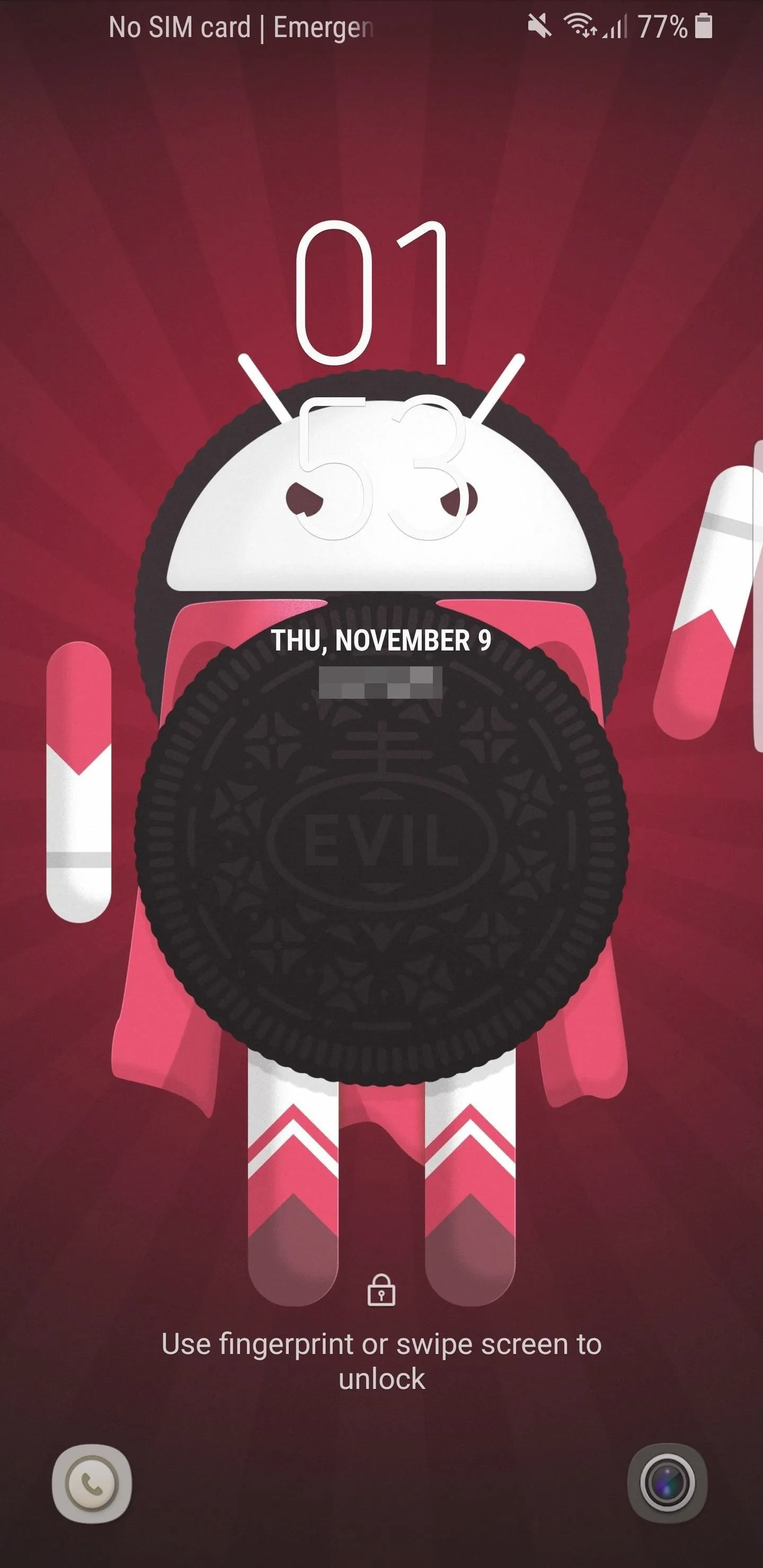
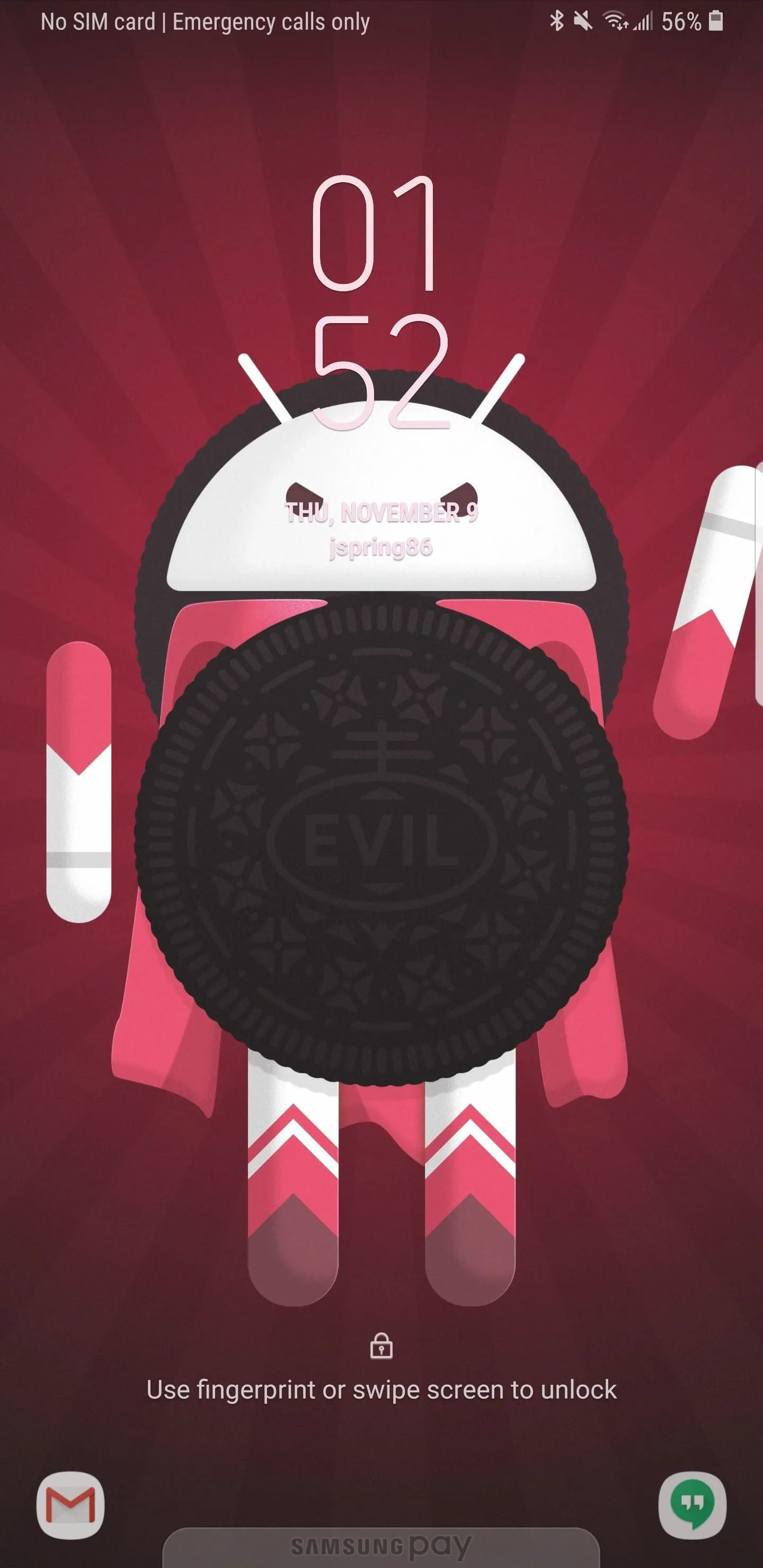
Lock Screen Clock with Colorization on S8 running Oreo.
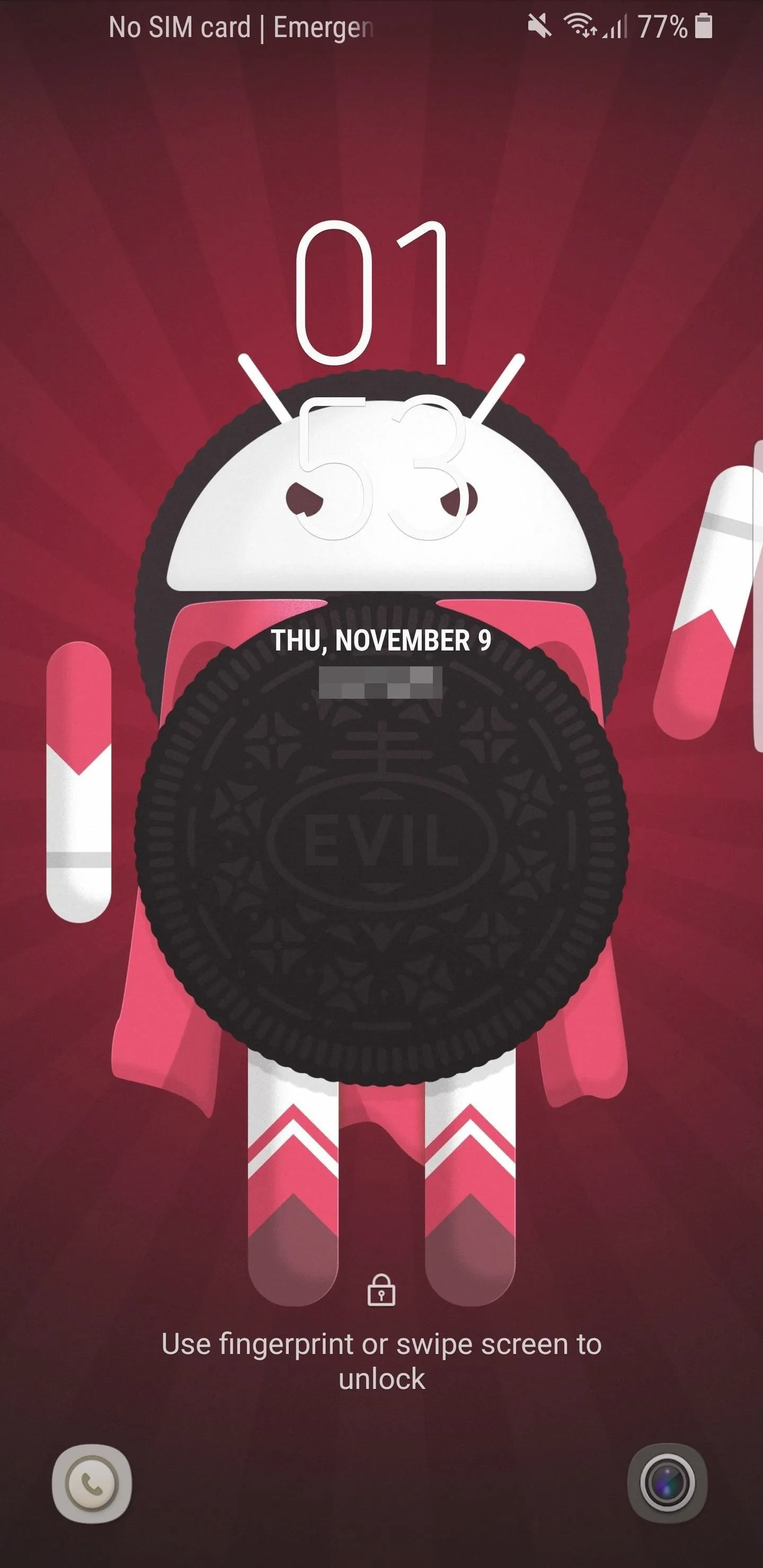
In addition to the new color matching, we also get the ability to expand the clock to view hours, minutes, and seconds. This is a nice touch, even though not a huge feature or improvement. To access the expanded clock, simply swipe down on the standard lock screen clock. One disappointing aspect of this feature is that the color matching is not preserved when you swipe into the expanded clock format.
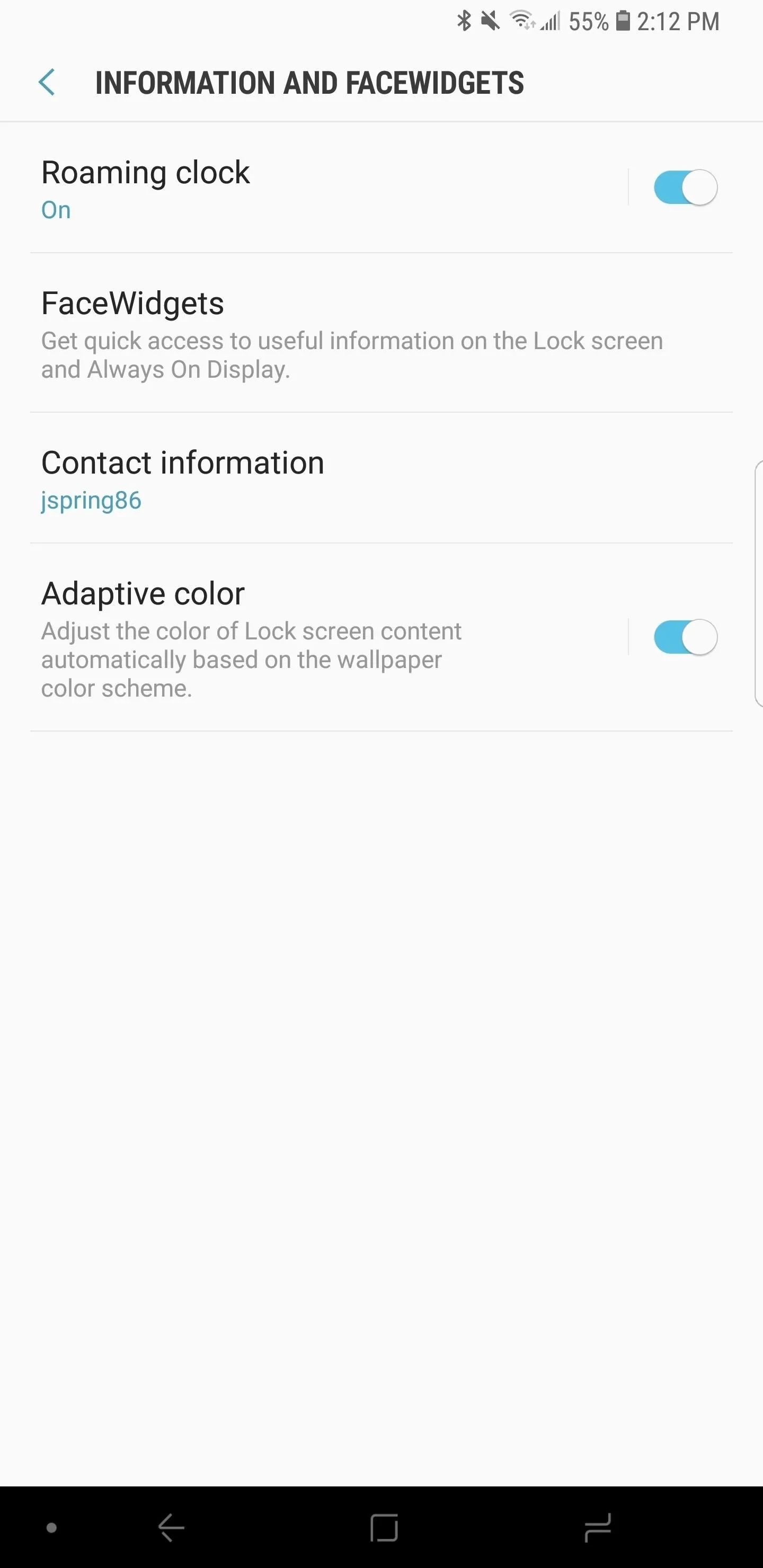
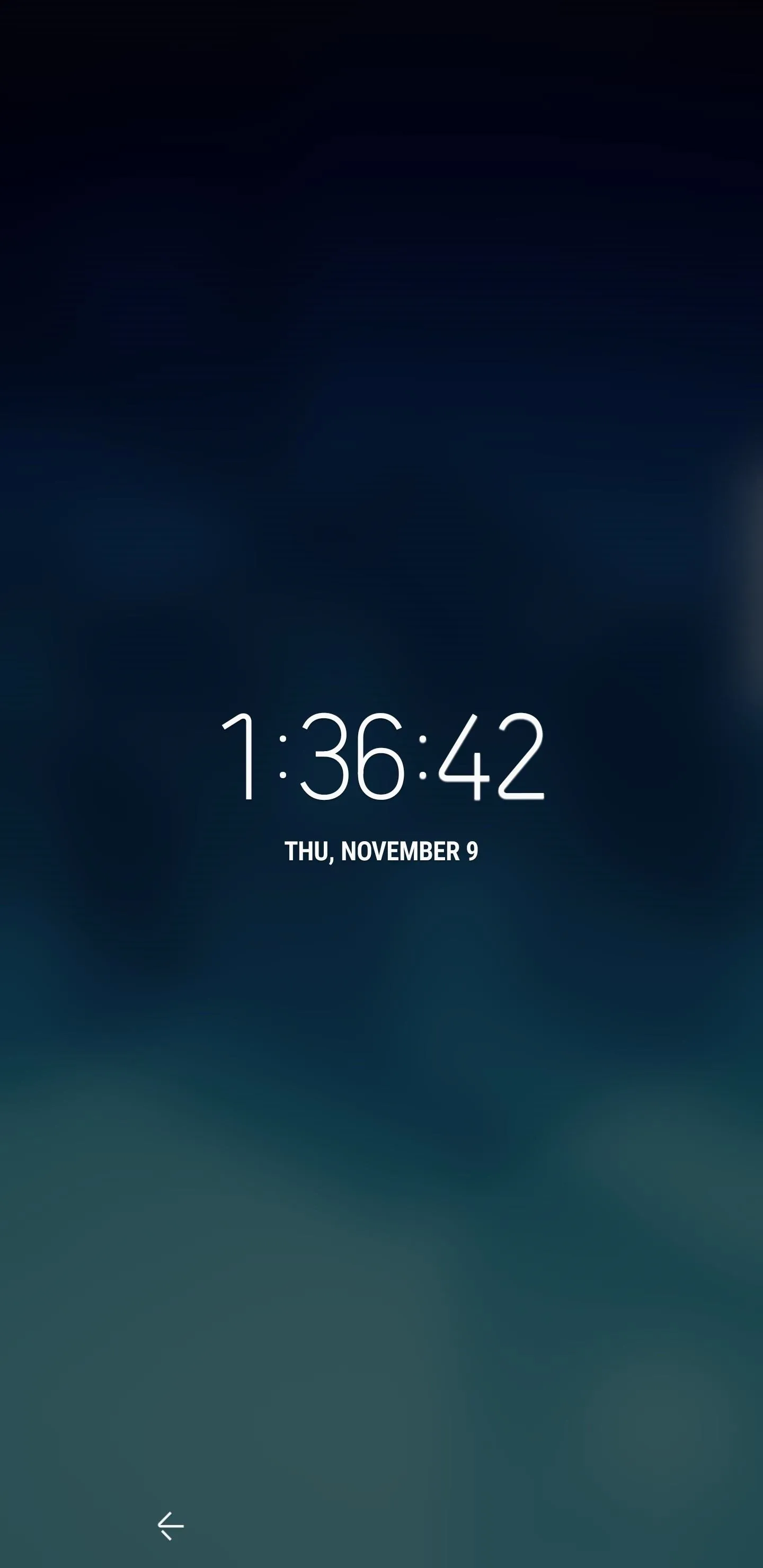
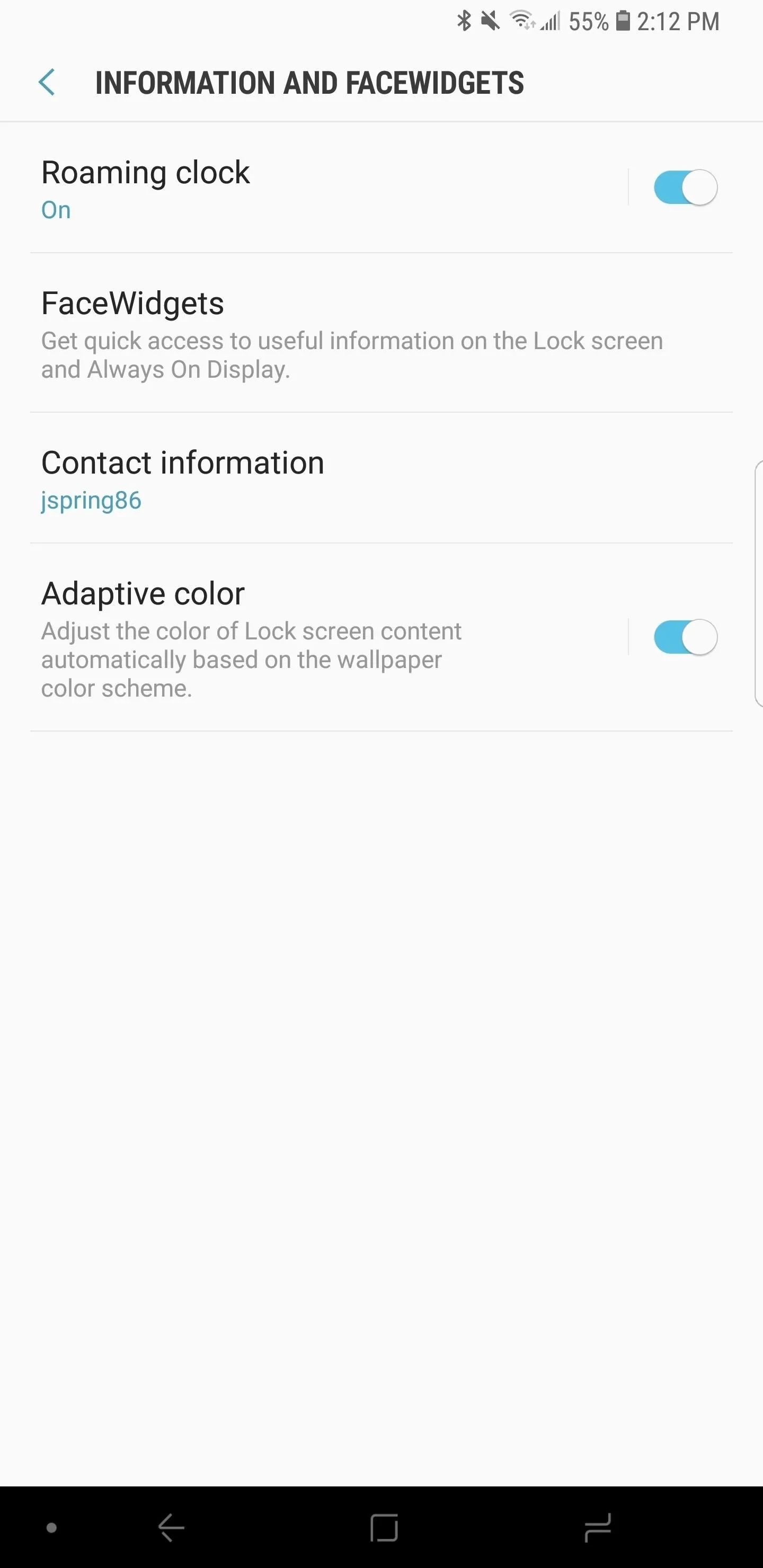
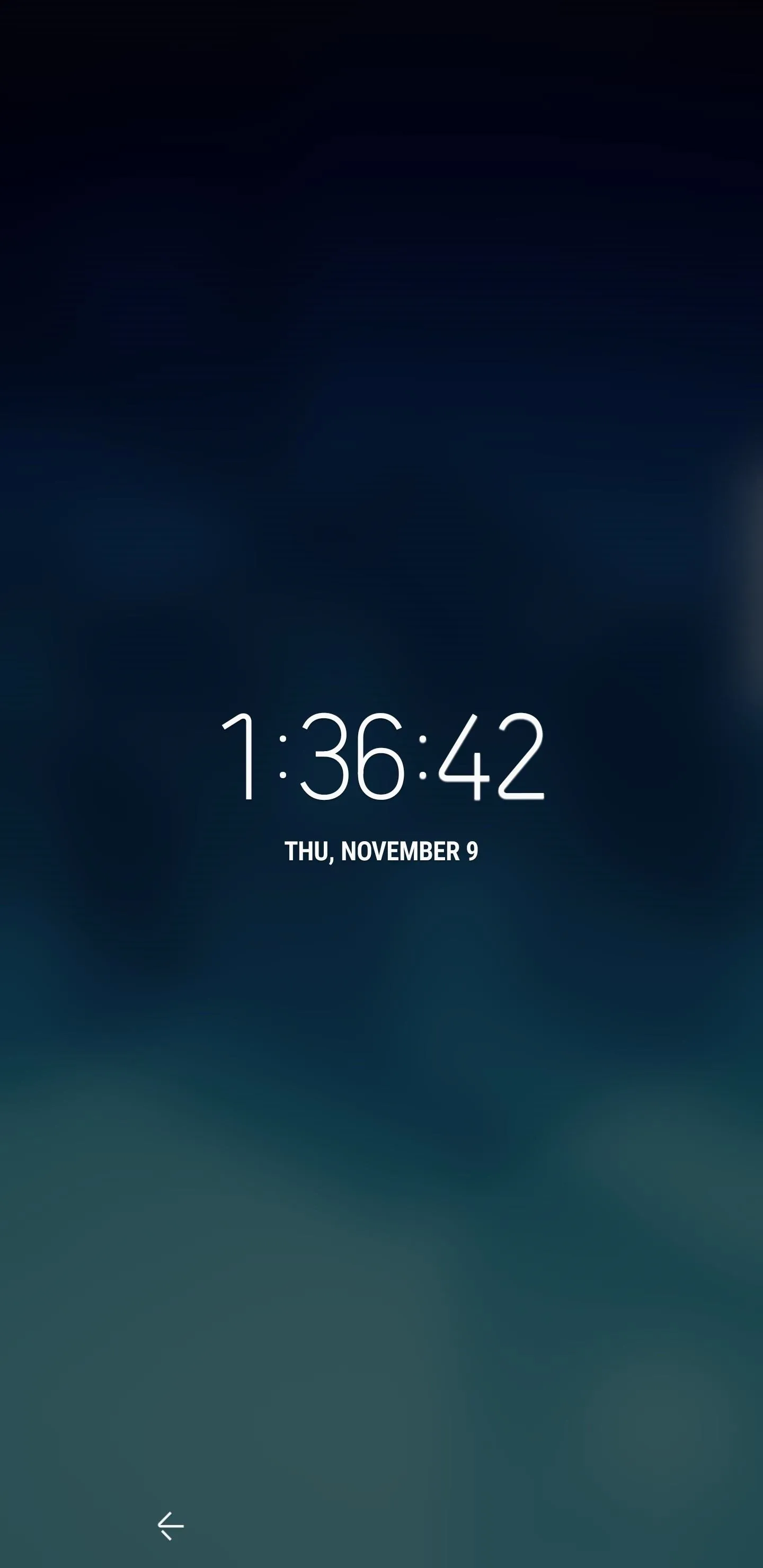
Subtle features are always a nice surprise, especially when they compliment your customization style. It would be nice to see the expanded clock offer color matching in the Oreo Beta 2 update. Have you noticed any other subtle changes to the lock screen or UI when running Oreo on the S8? Let us hear your thoughts in the comments below!
- Follow Gadget Hacks on Facebook, Twitter, Google+, YouTube, and Instagram
- Follow WonderHowTo on Facebook, Twitter, Pinterest, and Google+
Cover image and Screenshots by Jeff Springer/GadgetHacks

























Comments
Be the first, drop a comment!