If you are reading this article right now on your Galaxy Note 20, you are using one of the most powerful smartphones on the market — but are you taking full advantage of it? The answer is likely no, but you can change this with a few apps.
The S Pen is the biggest differentiating factor between the Galaxy Note and Galaxy S series these days. But if you're not an artist, you might not see much use in a stylus at first. But with the help of a few apps, you can find usage beyond just creating. And that's not all. With all that power contained in the Galaxy Note 20, the preinstalled apps aren't enough to get the most of your investment.
App 1. Good Lock
Good Lock is a first-party Samsung app that lets you make major changes to parts of your phone's operating system. It's actually more like a suite, containing different apps that customize various features on your Note 20.
You can theme the Quick Setting menu, change the recent apps UI to a list, and so many more nifty little personalizations. It's a must-have for any Galaxy user.
- Galaxy Store Link: Good Lock (free)
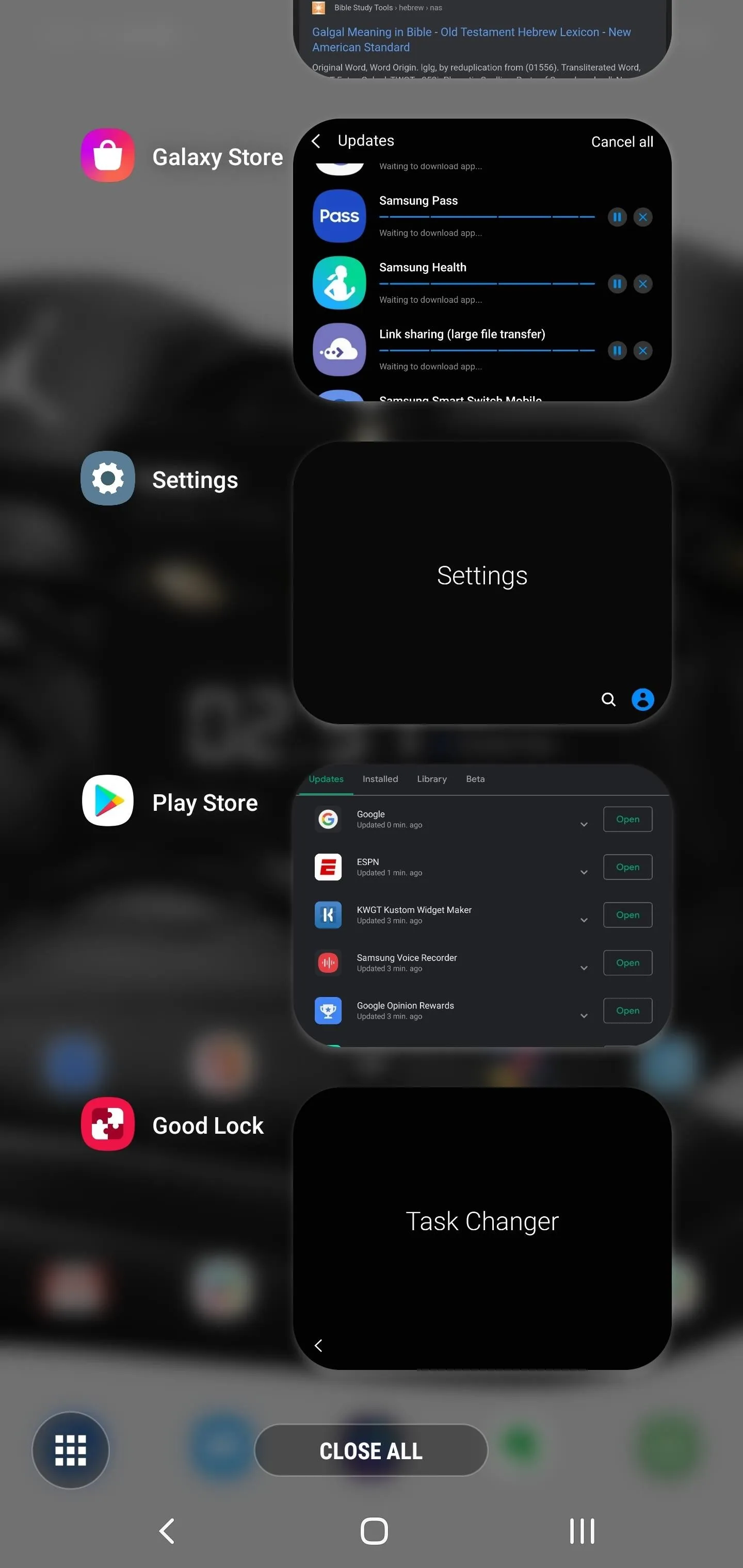
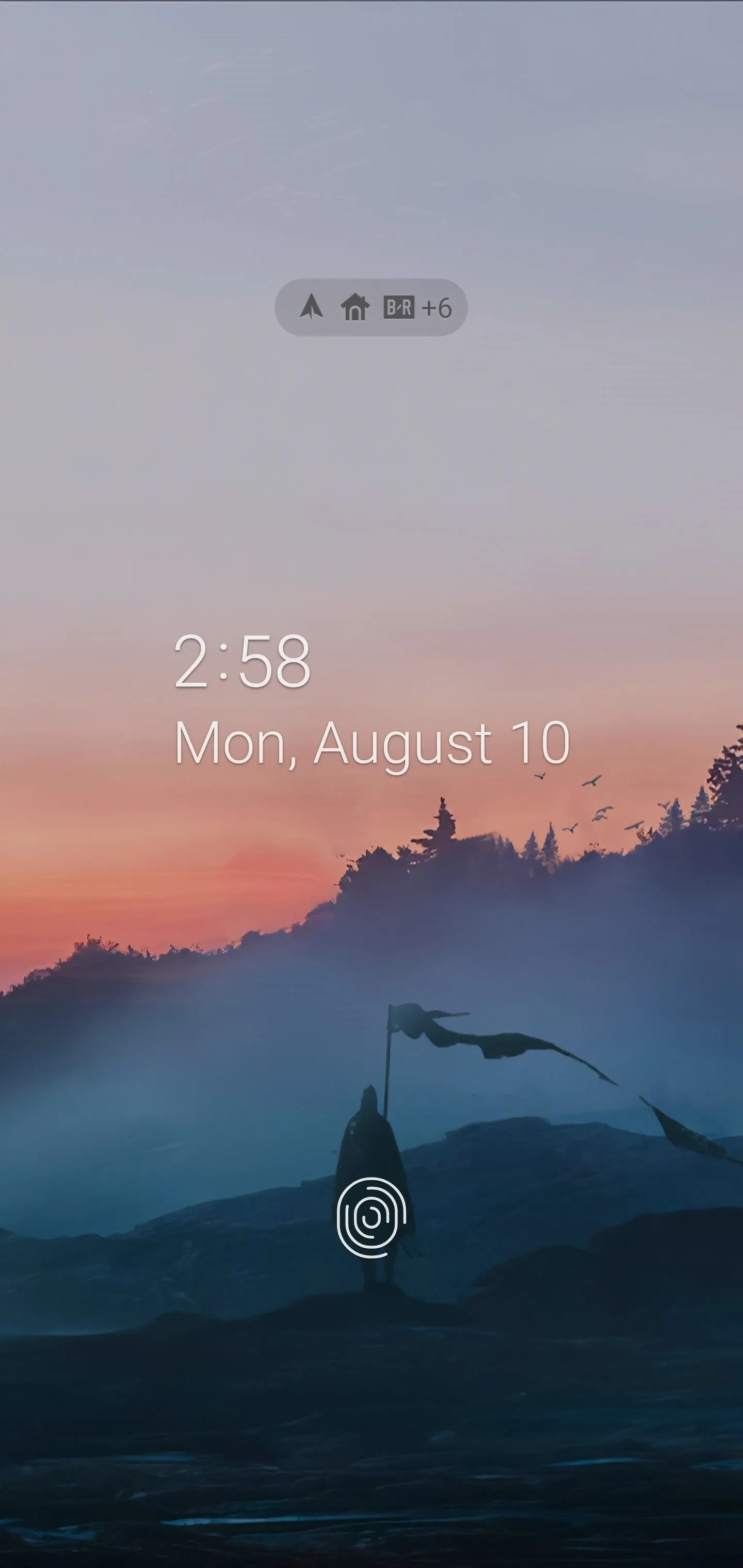
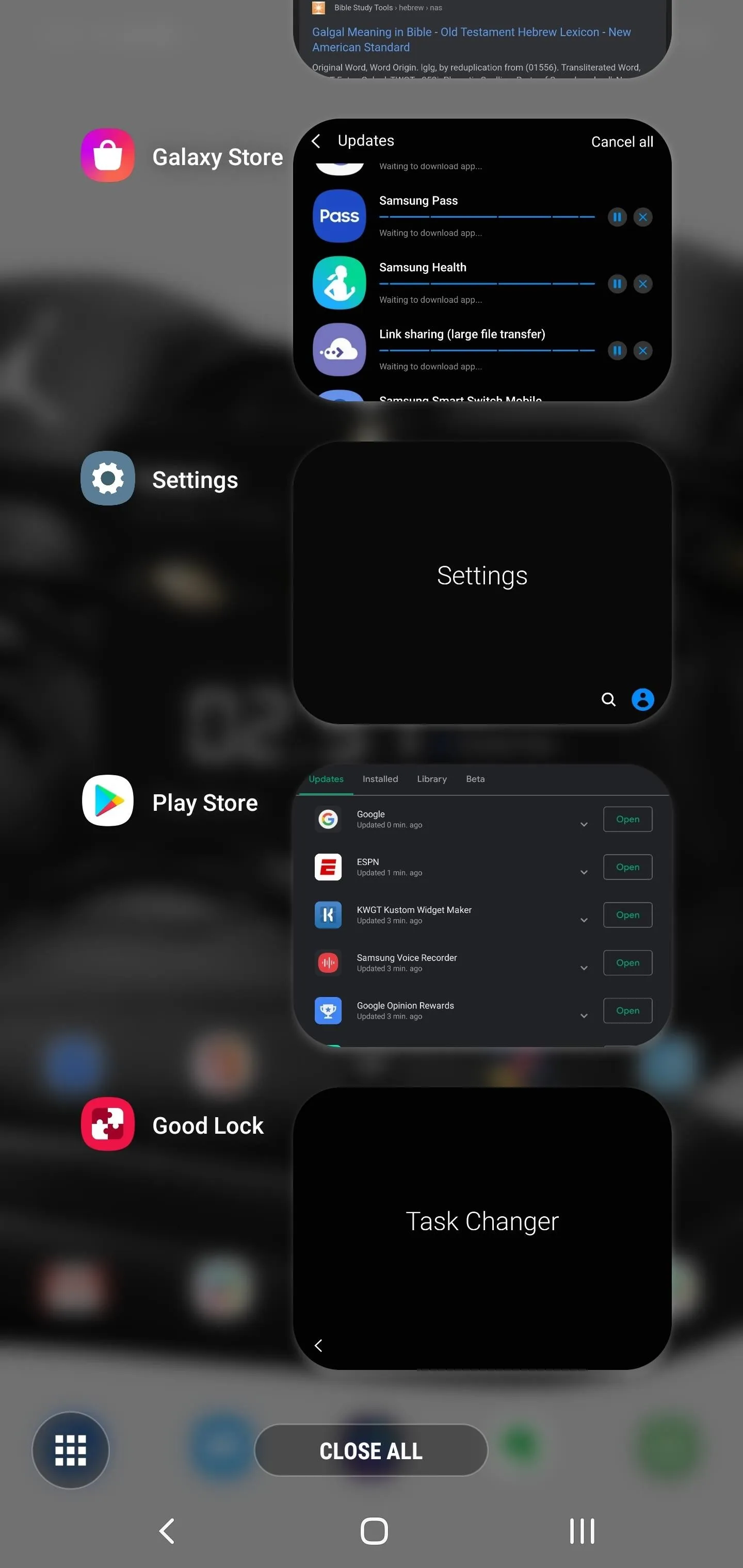
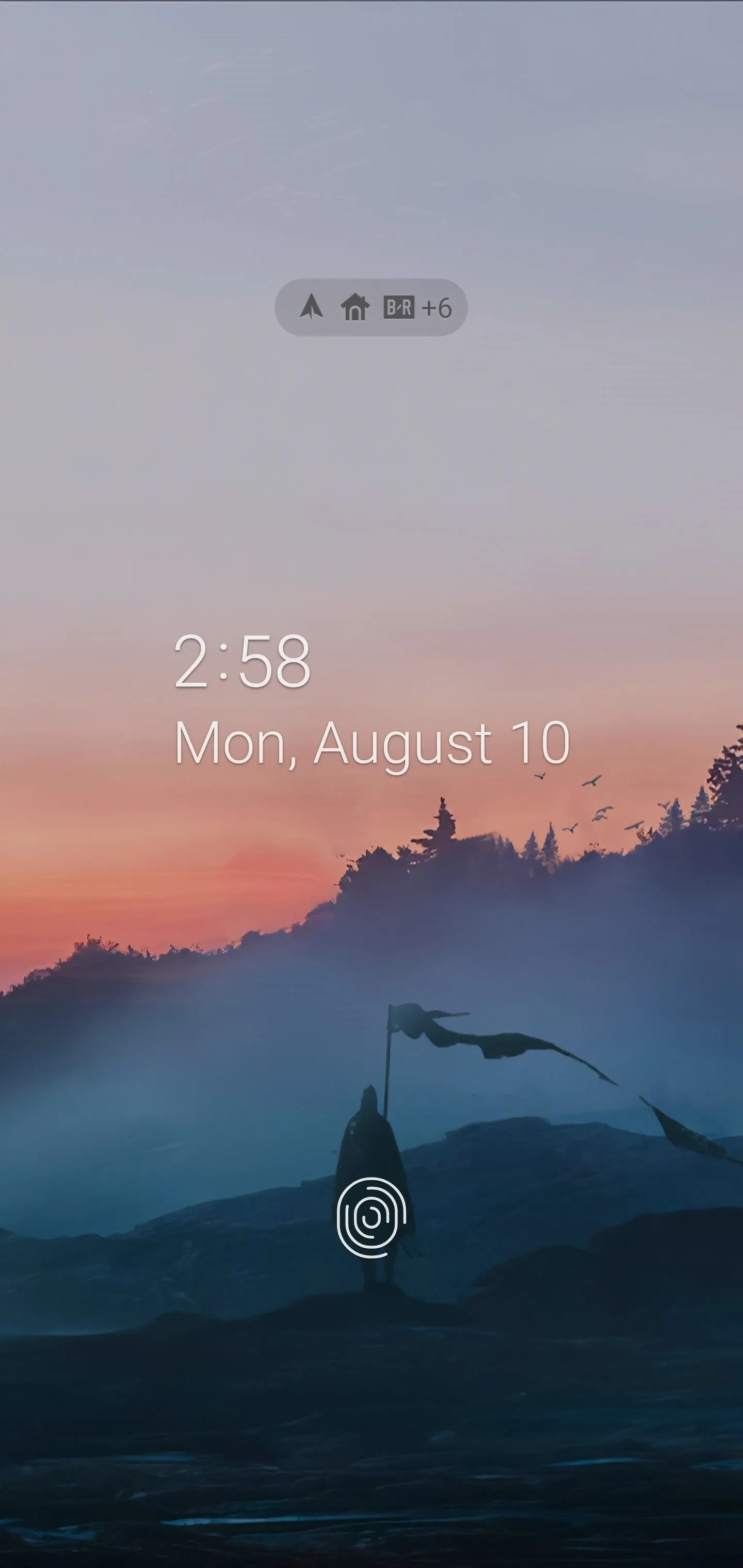
App 2. SoundAssistant
For those who want to customize the audio experience, you will need SoundAssistant. Created by Samsung, this app lets you adjust various aspects of the UI related to sound. This includes adjusting the number of presses on the volume rocker to reach maximum volume, making the volume menu vertical, and adding an equalizer to the volume panel.
- Galaxy Store Link: SoundAssistant (free)
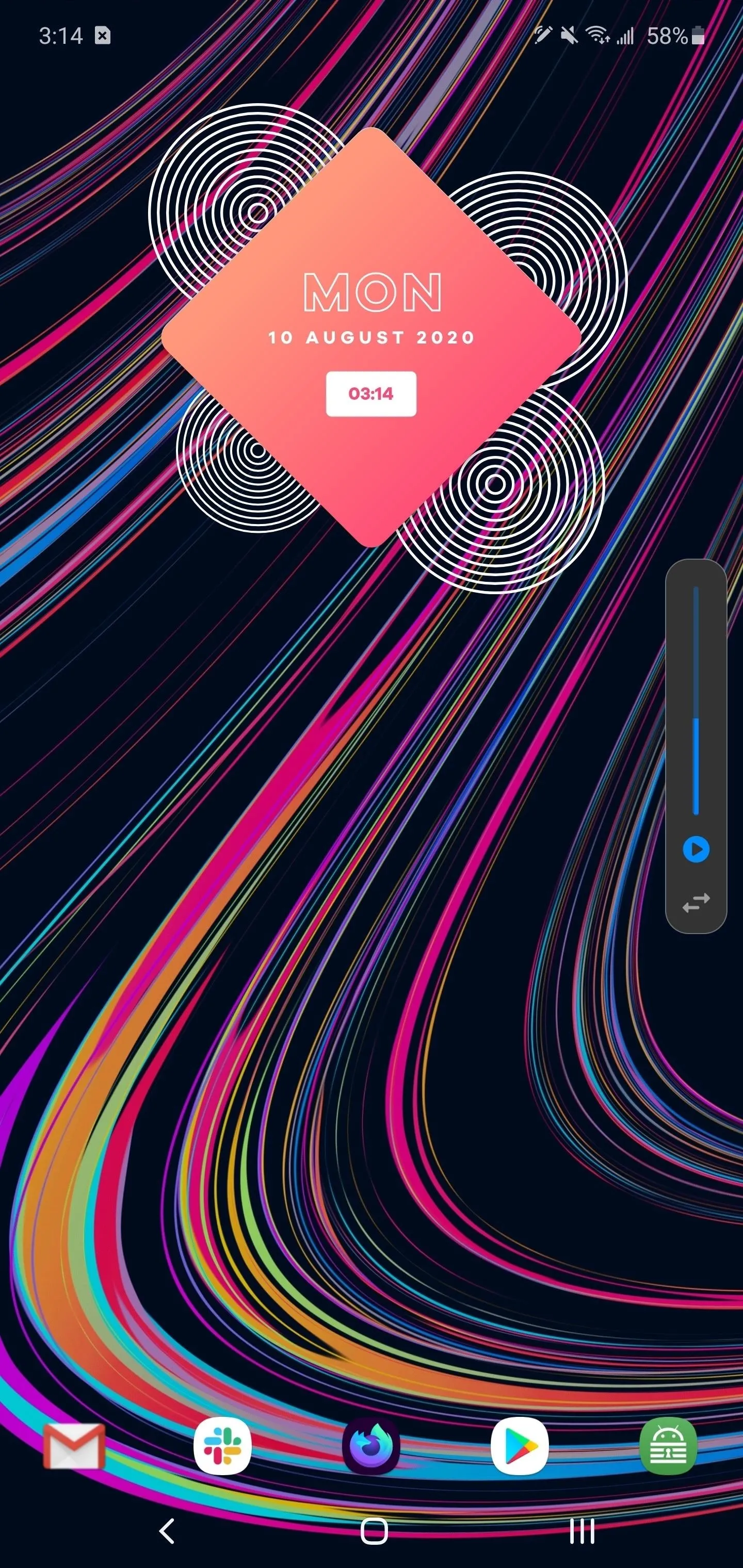
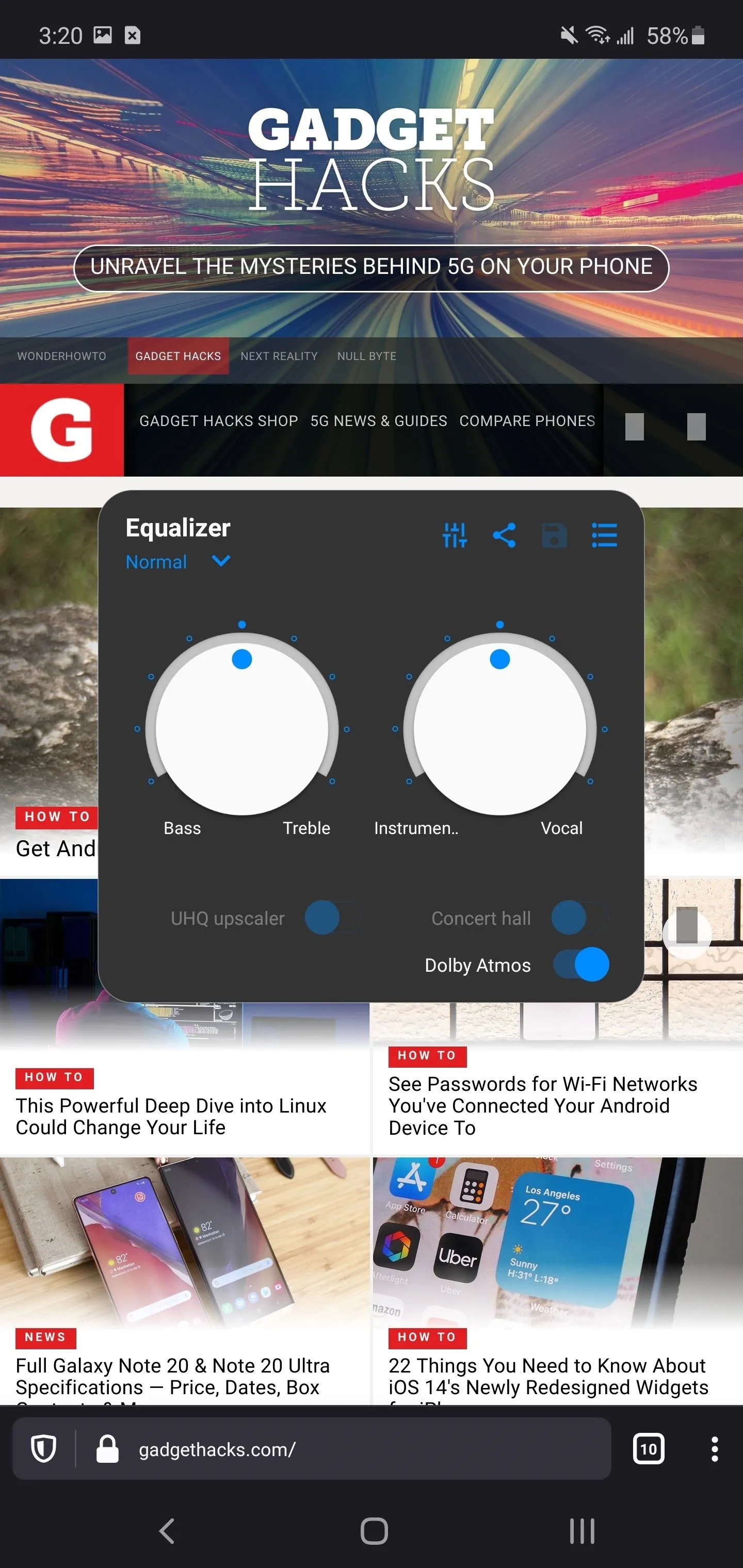
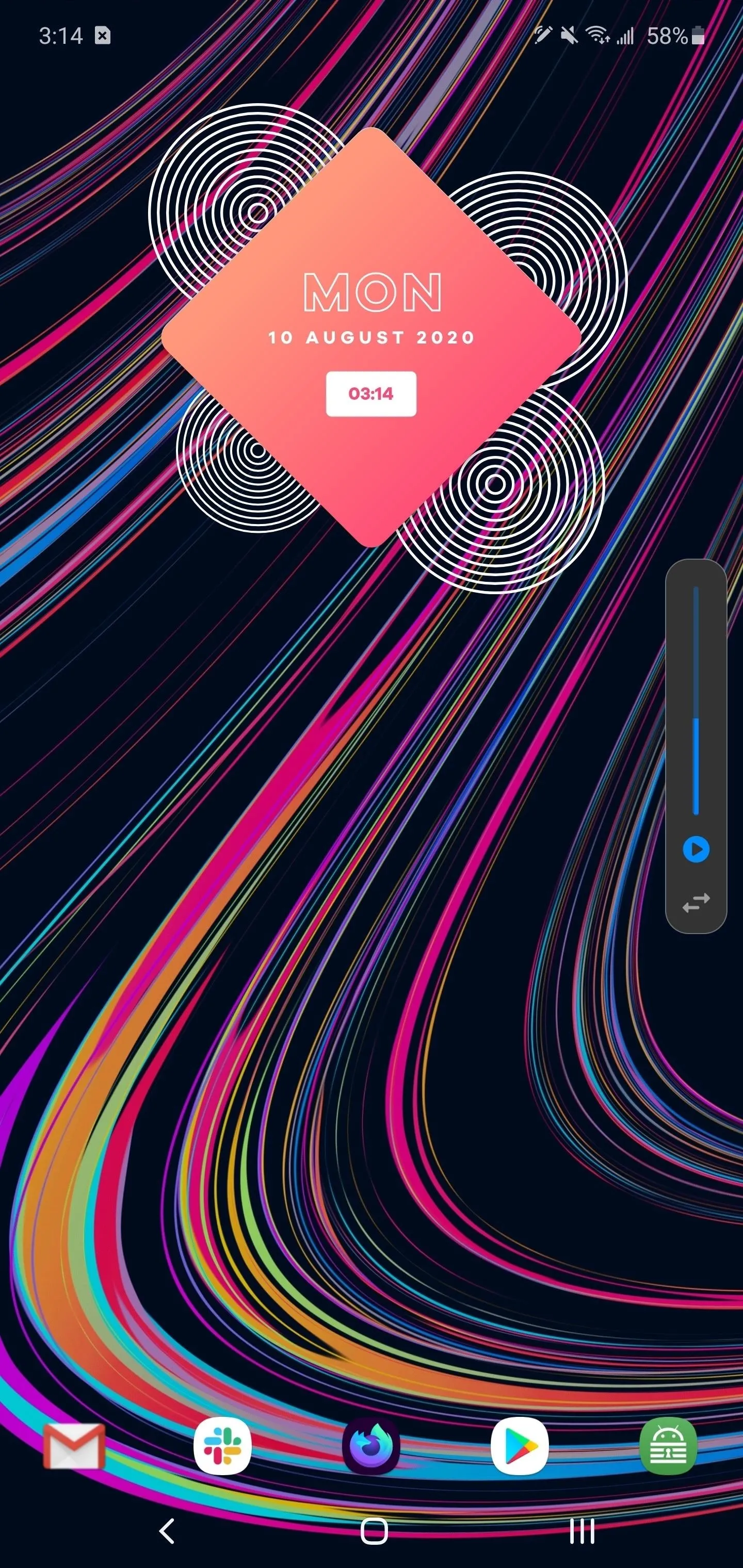
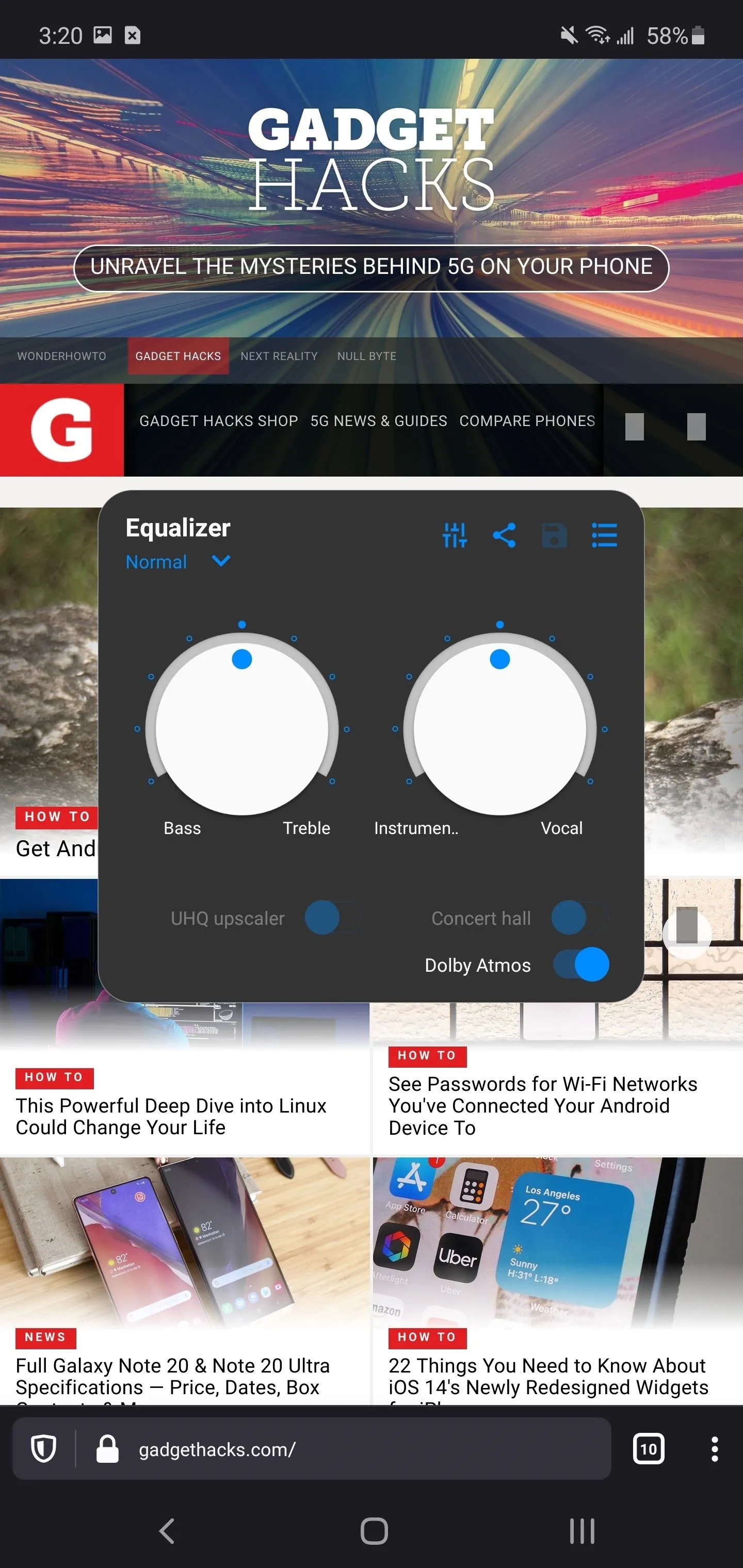
App 3. Edge Touch (Note 20 Ultra)
Because curved edges are prone to accidental touches, another app you'll want is EdgeTouch. This app lets you create zones along the side edges that will not register touches. For the Galaxy Note 20 Ultra, this a must-have app.
Galaxy Store Link: EdgeTouch (free)
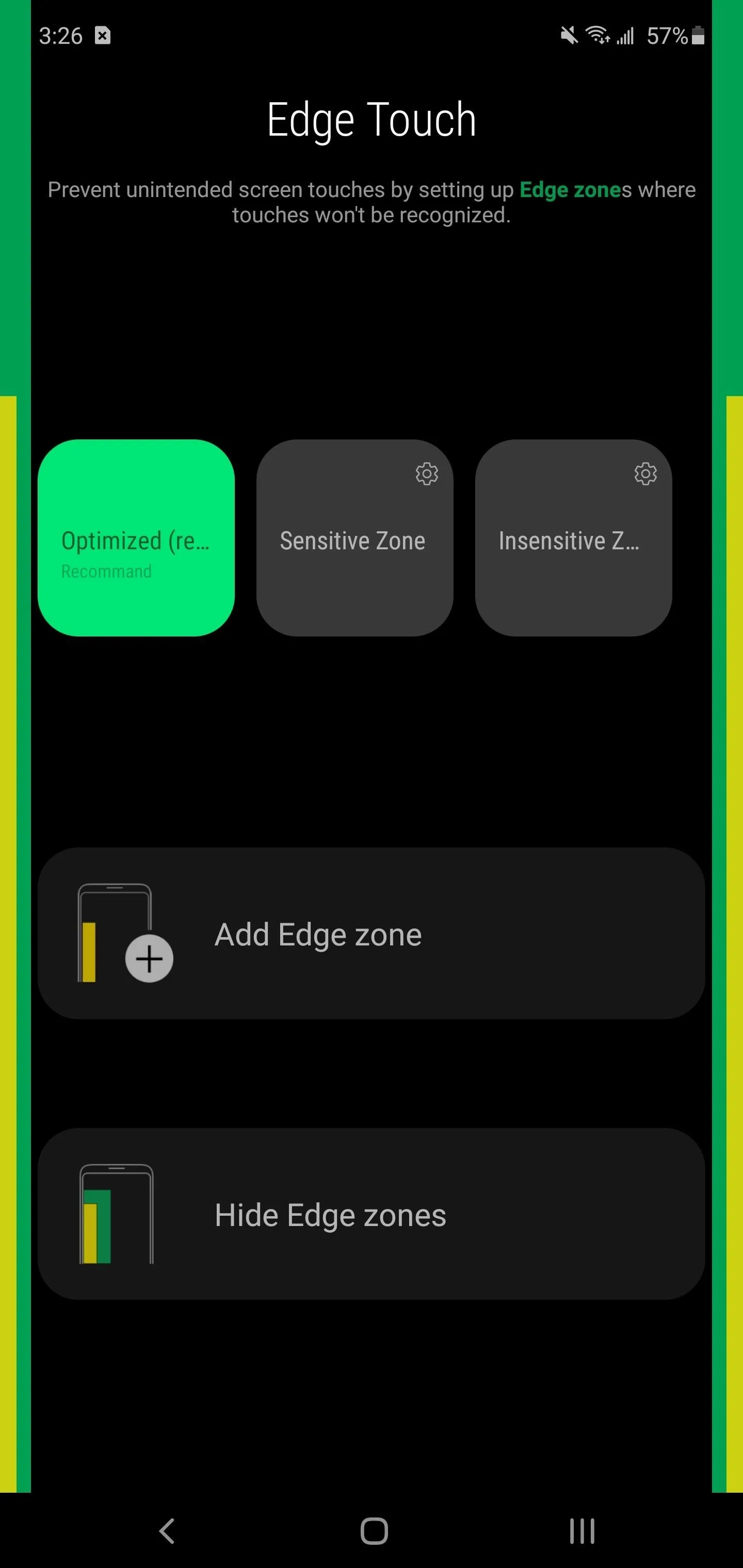
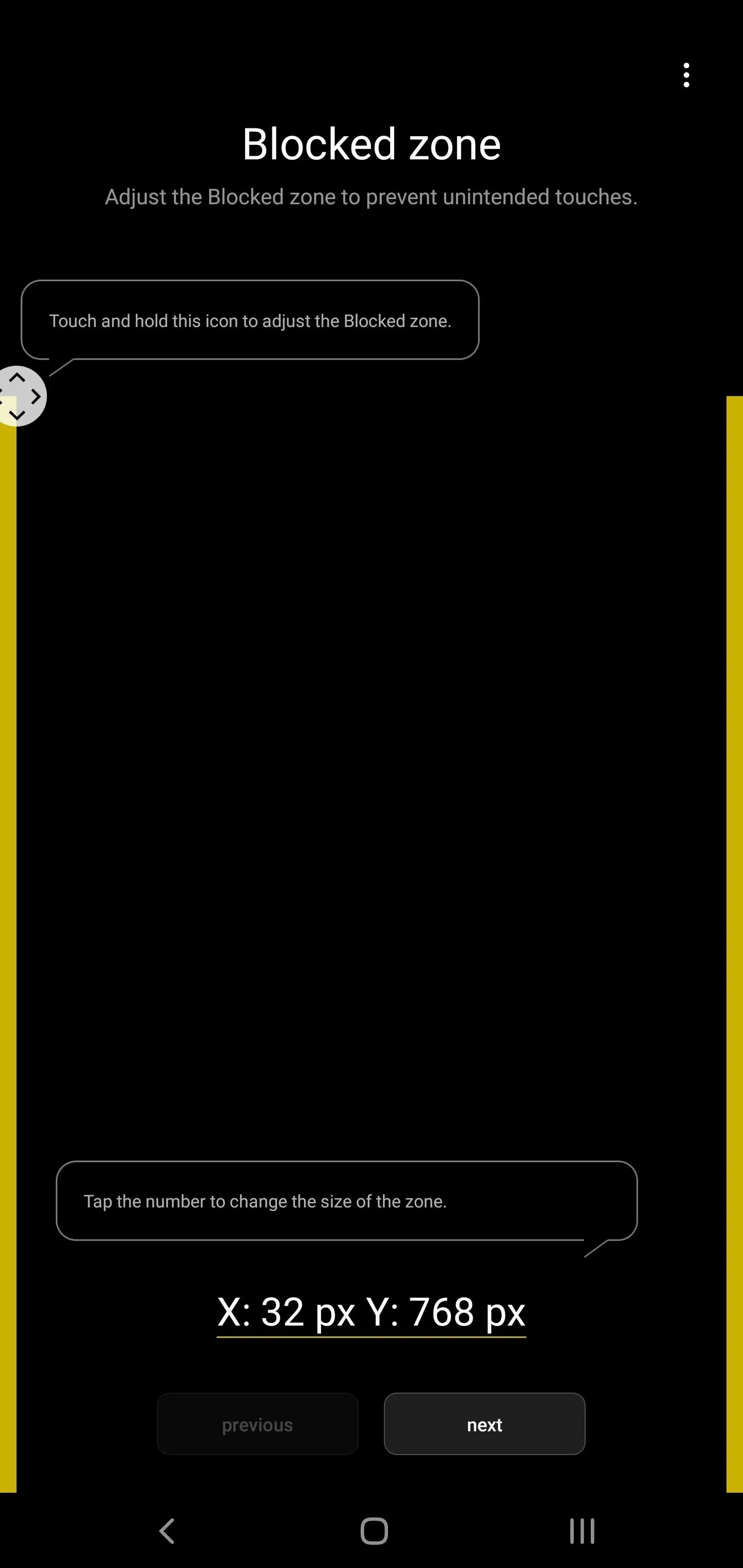
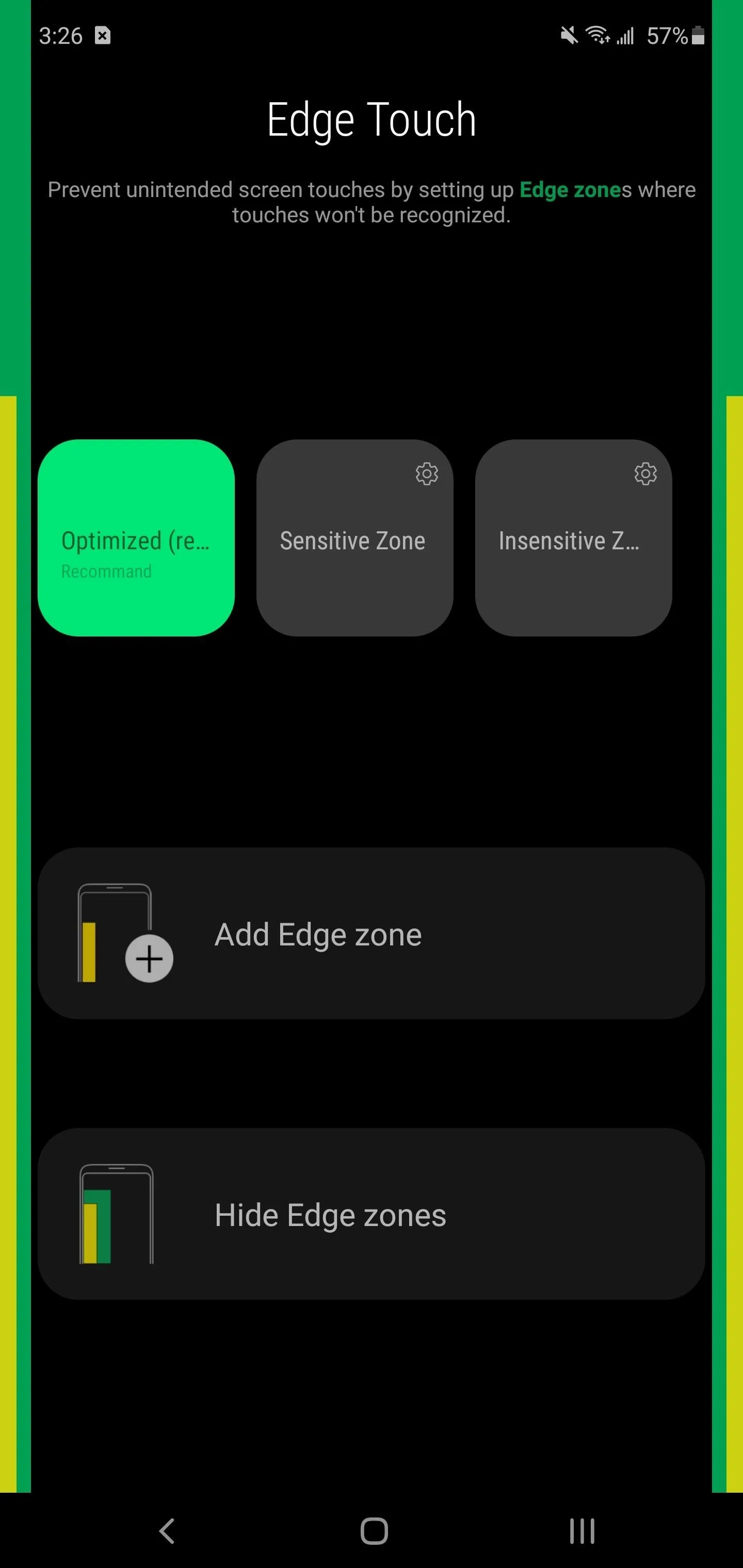
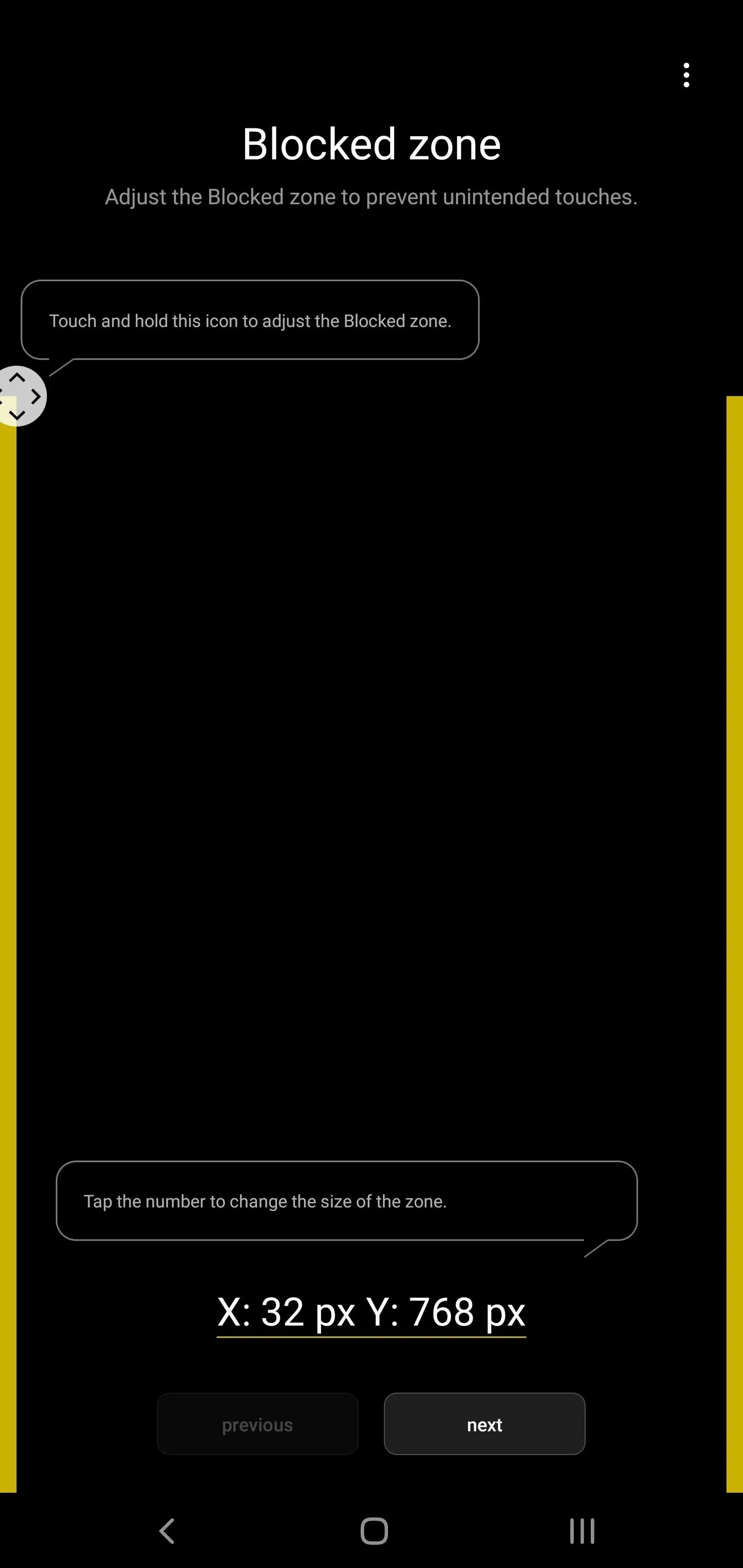
App 4. VLC for Android
The Galaxy Note 20 and Note 20 Ultra are among the few phones that can record in 8K. While the built-in video player can handle playback, it is pretty limited in features.
VLC for Android is a much better video player and one of the only third-party options that supports 8K. It can play nearly any video you throw at it and has native casting support if you want to watch it on the big screen as long as you have a Chromecast Ultra, NVIDIA Shield, or Cast-supported TV.
- Play Store Link: VLC for Android (free)
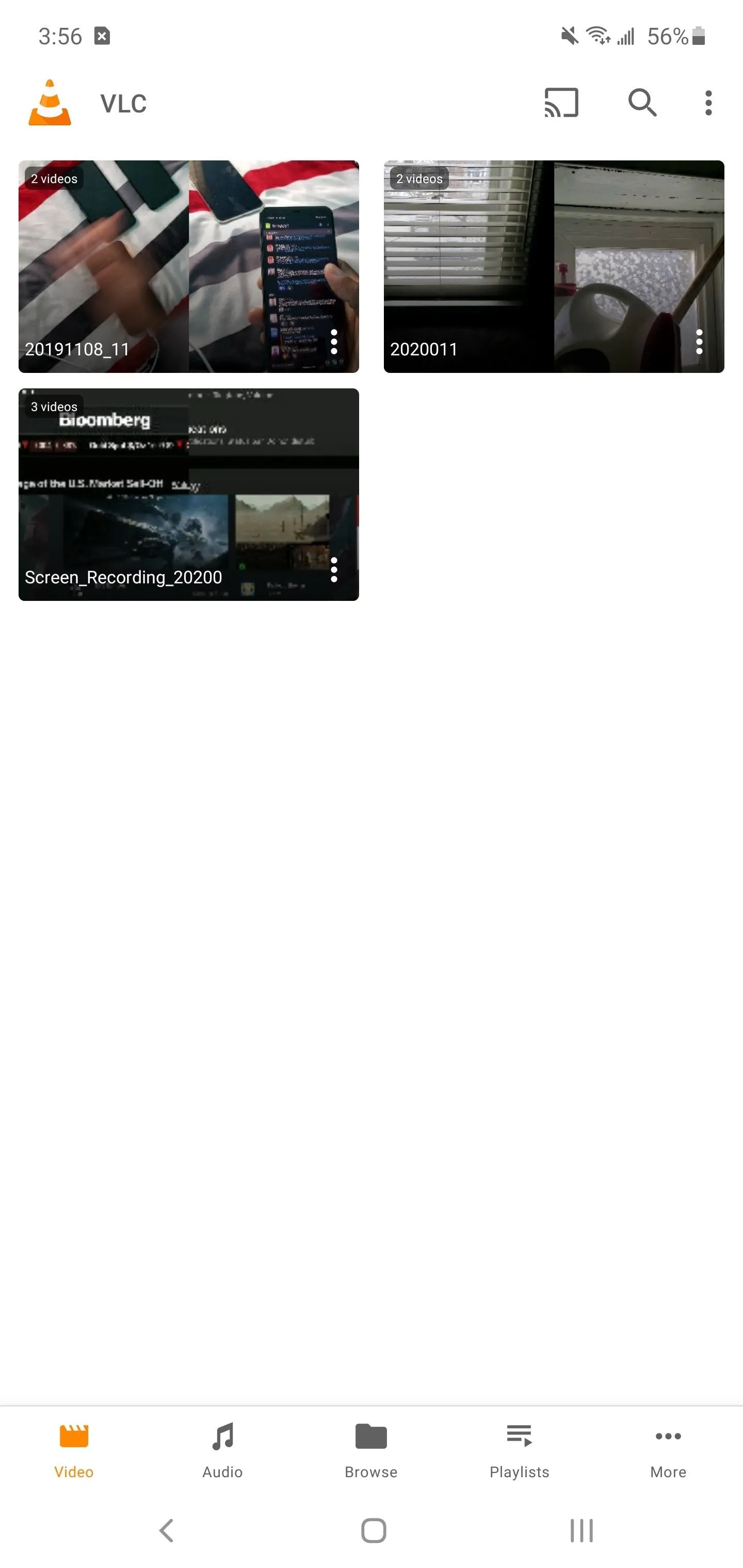
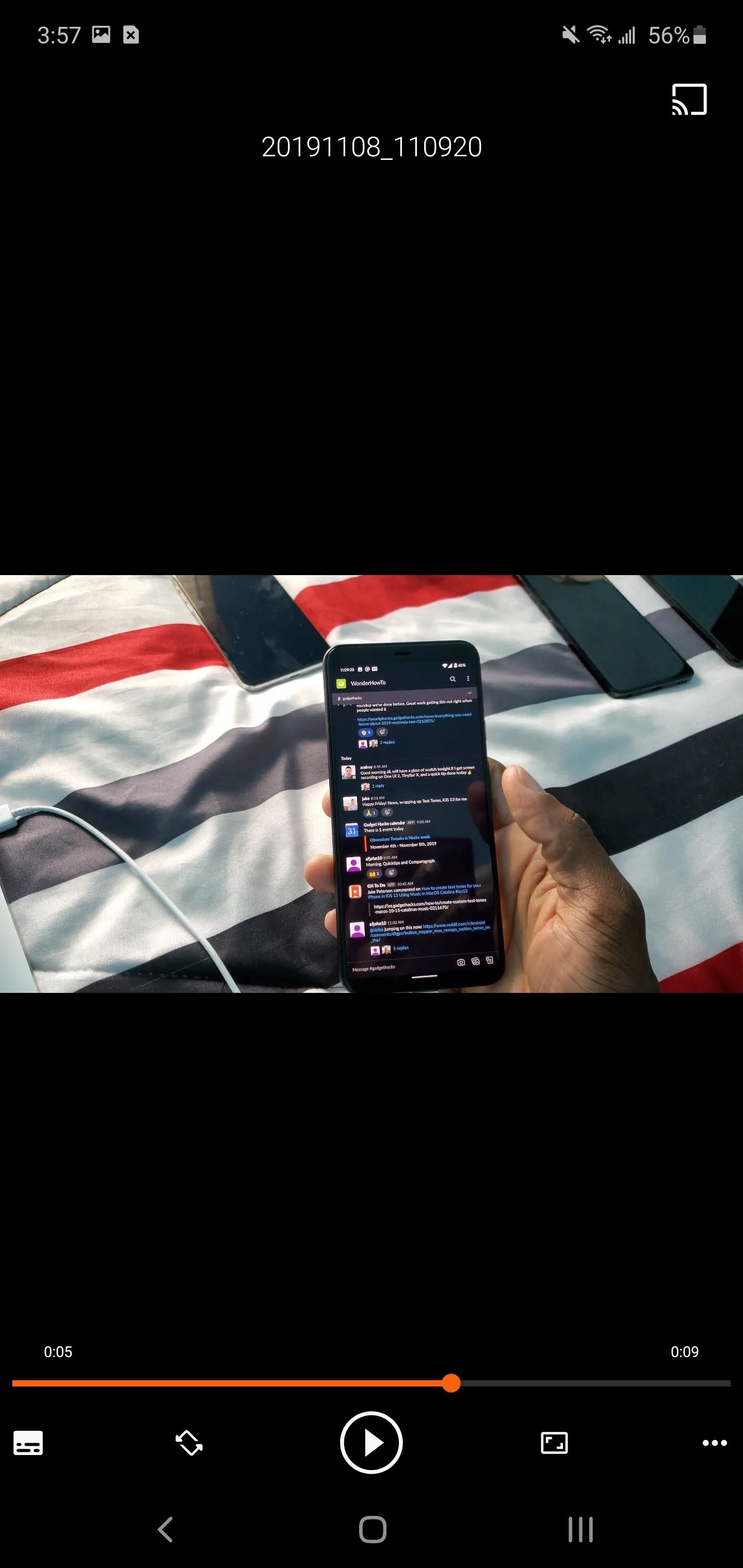
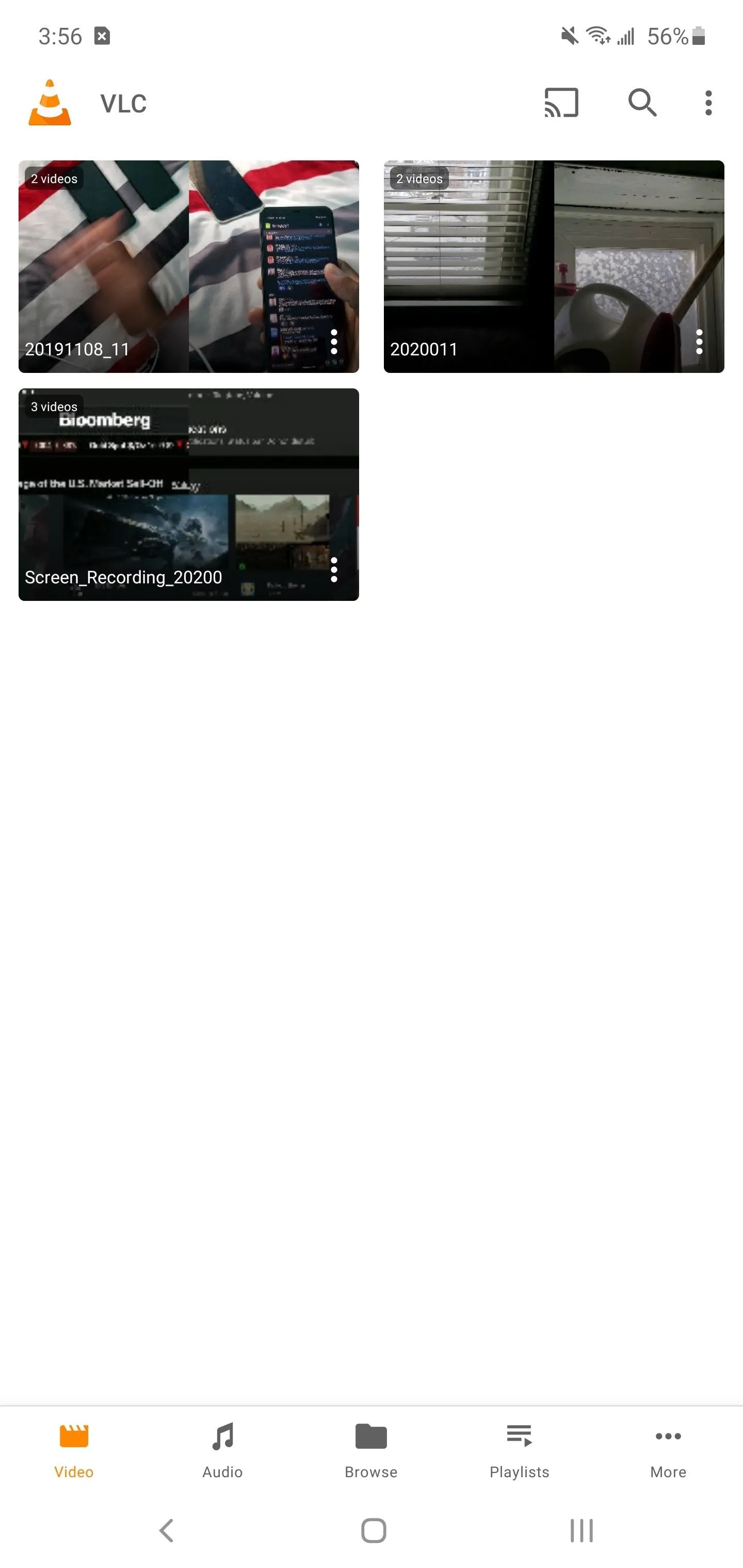
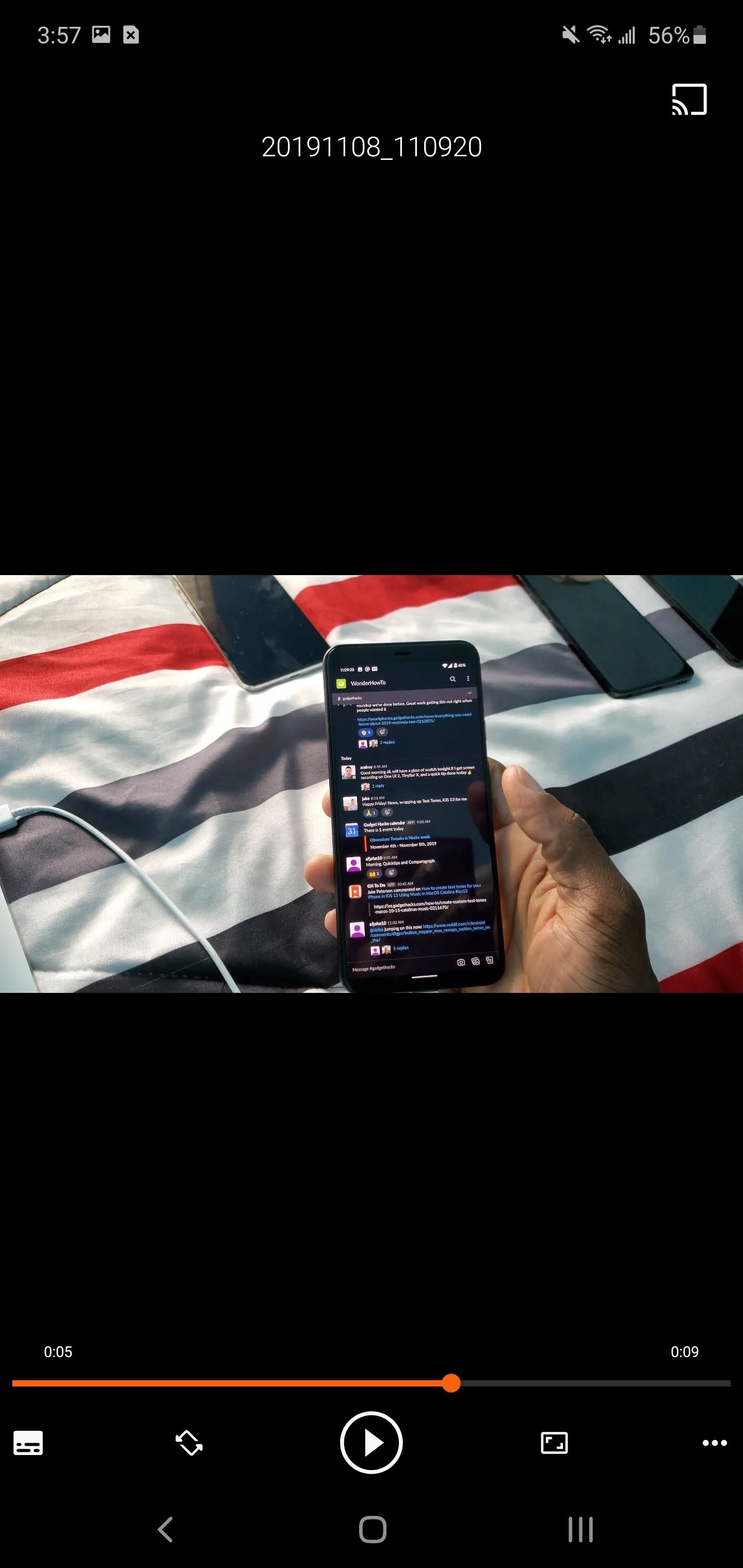
App 5. Tidal
Here's something you probably didn't know: your Galaxy Note 20 or Note 20 Ultra is capable of streaming ultra high quality (UHQ) audio with up to 32-bit sound. Not many streaming music services support such a high quality, so you might be missing out. This is where Tidal comes in, with audio quality that can max out your Note 20.
- Play Store Link: Tidal (free)
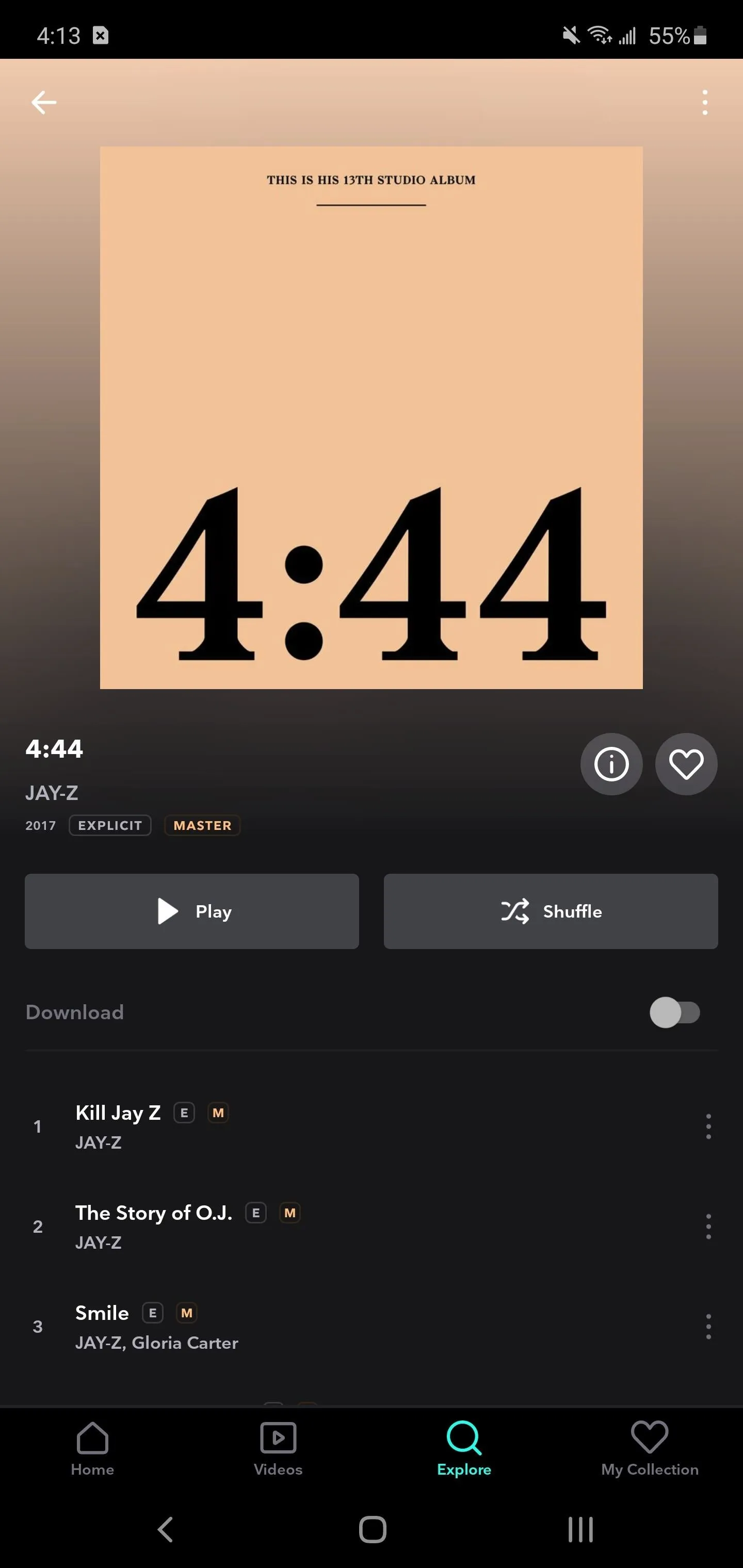
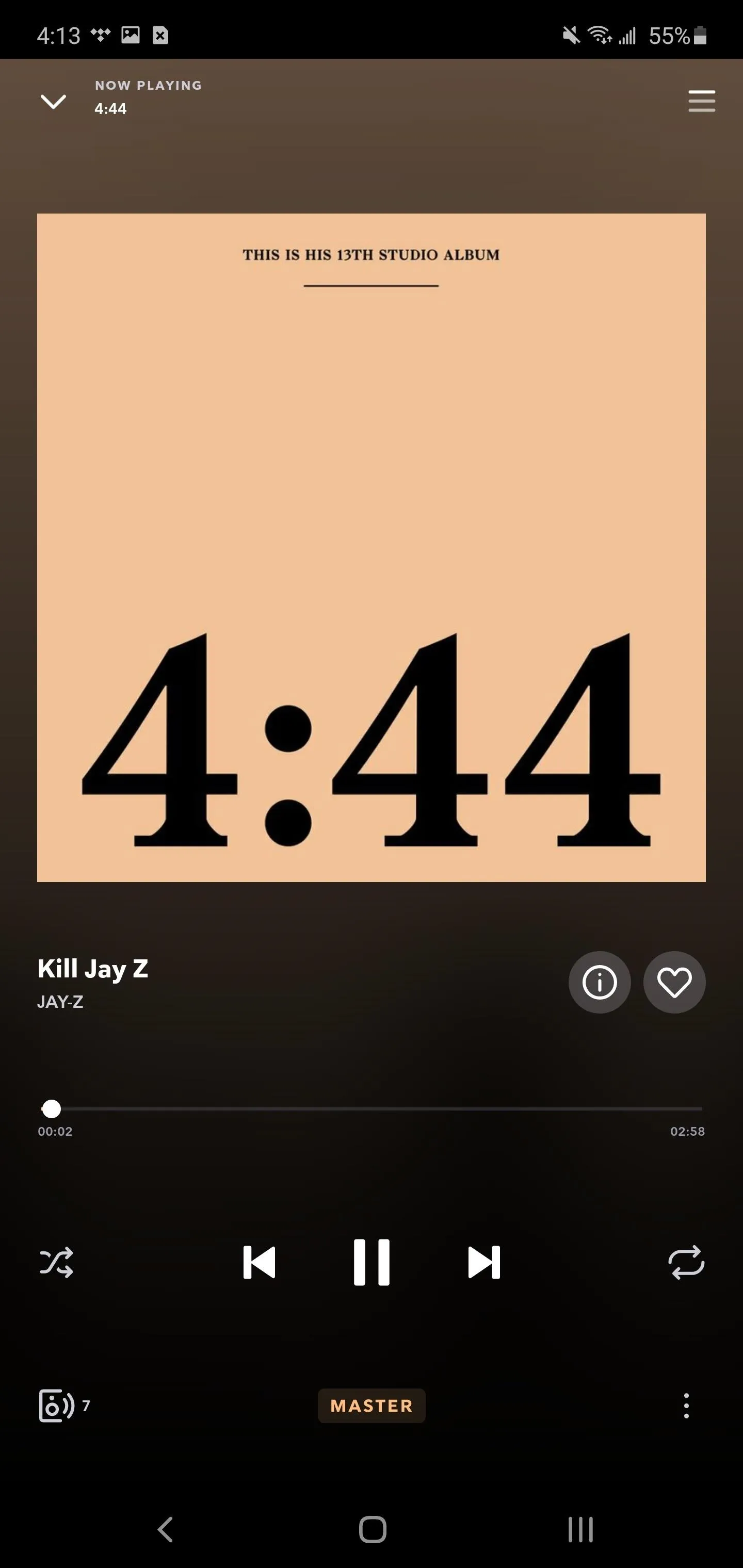
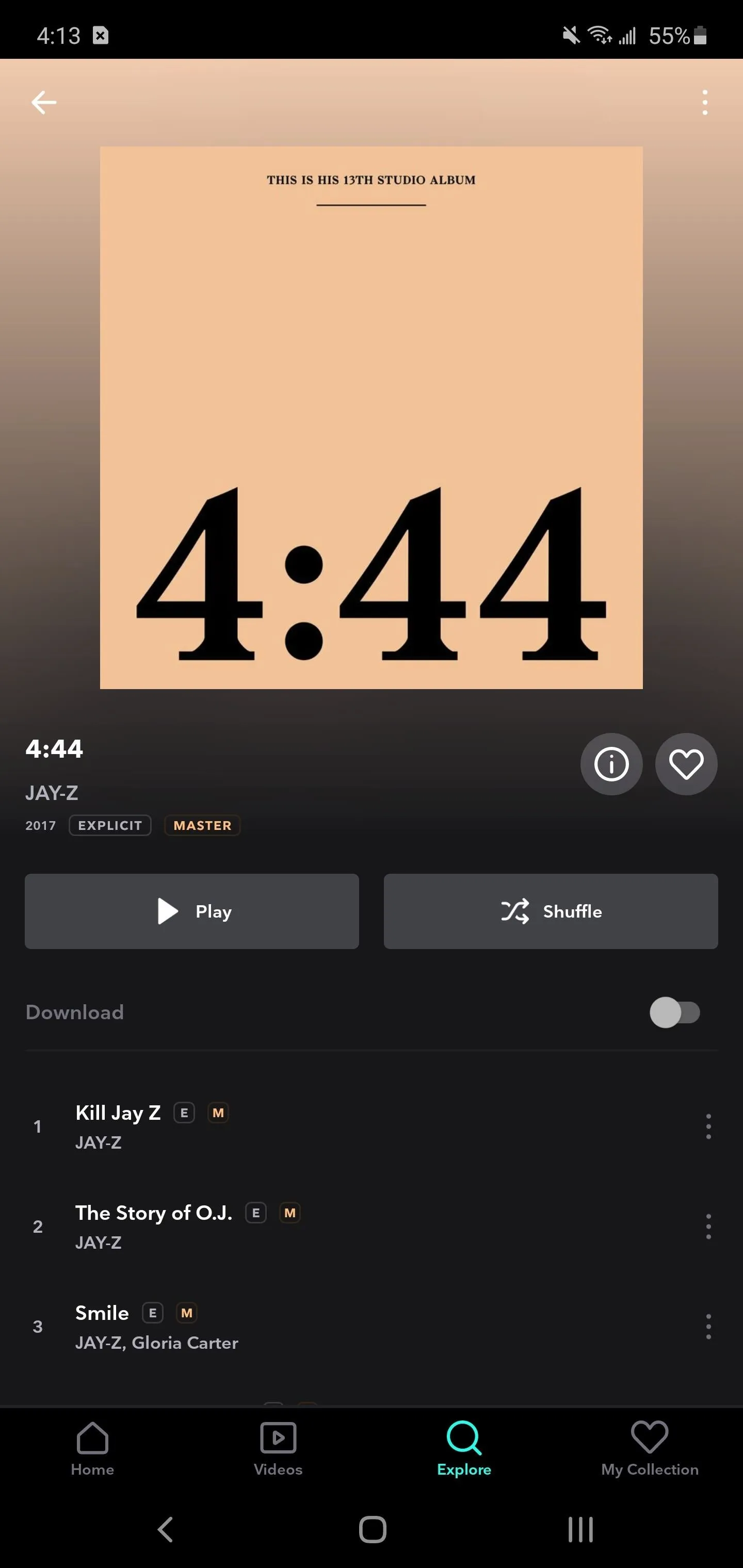
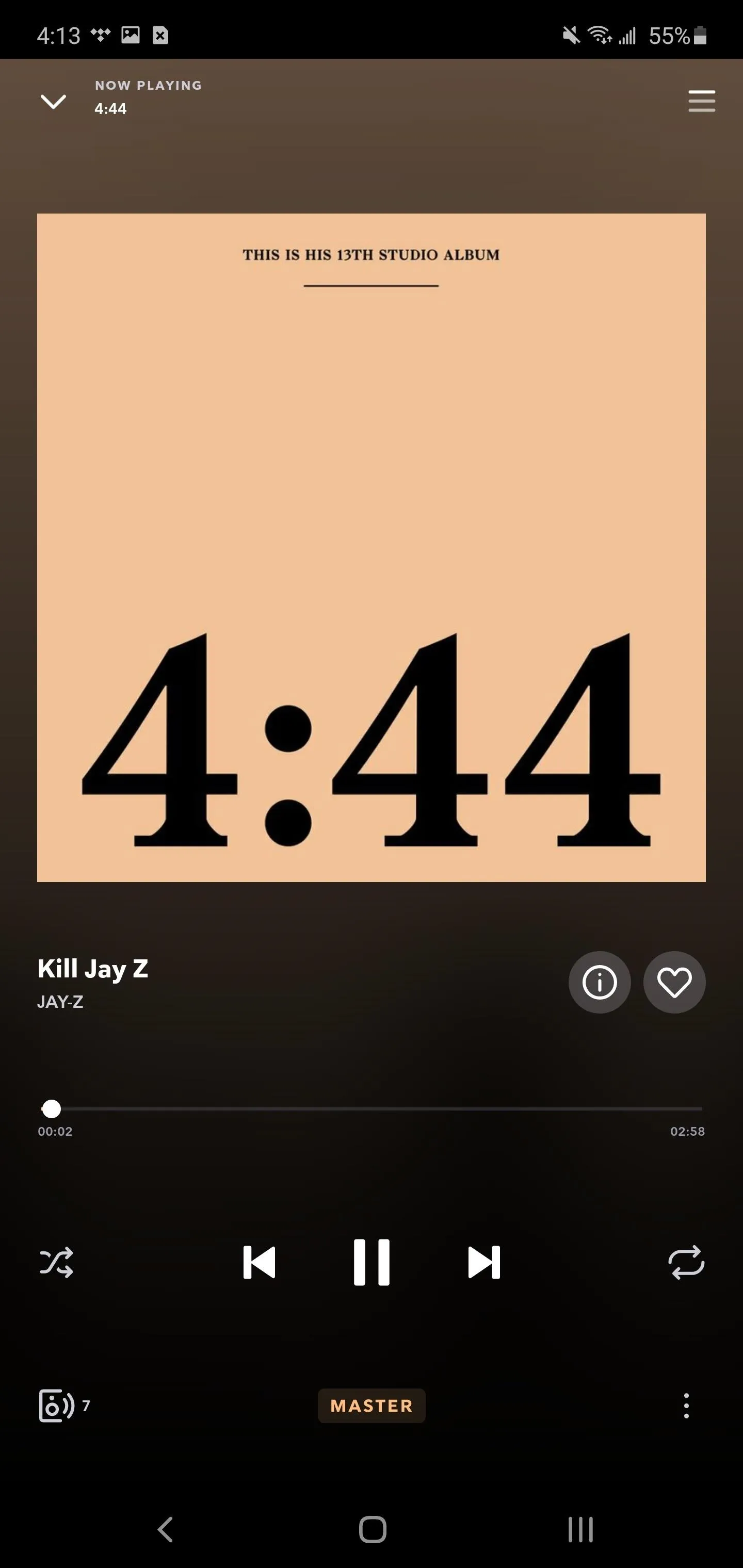
App 6. Any 120 Hz Game (Note 20 Ultra)
The Galaxy Note 20 Ultra has a 120 Hz display. When supported, every second, the screen displays 120 frames, making animations and transitions smoother. You can kind of get a sense of this when scrolling around, but only when you play a game do you feel the difference.
Even better, 120 Hz displays have been a thing in Android for quite some time, so there are already quite a few games that will render in full, glorious 120 fps. Mobile Mode Gaming has an extensive list of all supported games at the link below.
App 7. Adobe Fill & Sign
Nowadays, you don't need a pen and paper to fill out official forms. From offer letters to leases, you can do it all digitally with the help of Adobe Fill & Sign. So stop printing forms out, signing them, then scanning them back into new PDFs — just do it all in one fell swoop.
- Play Store Link: Adobe Fill & Sign (free)
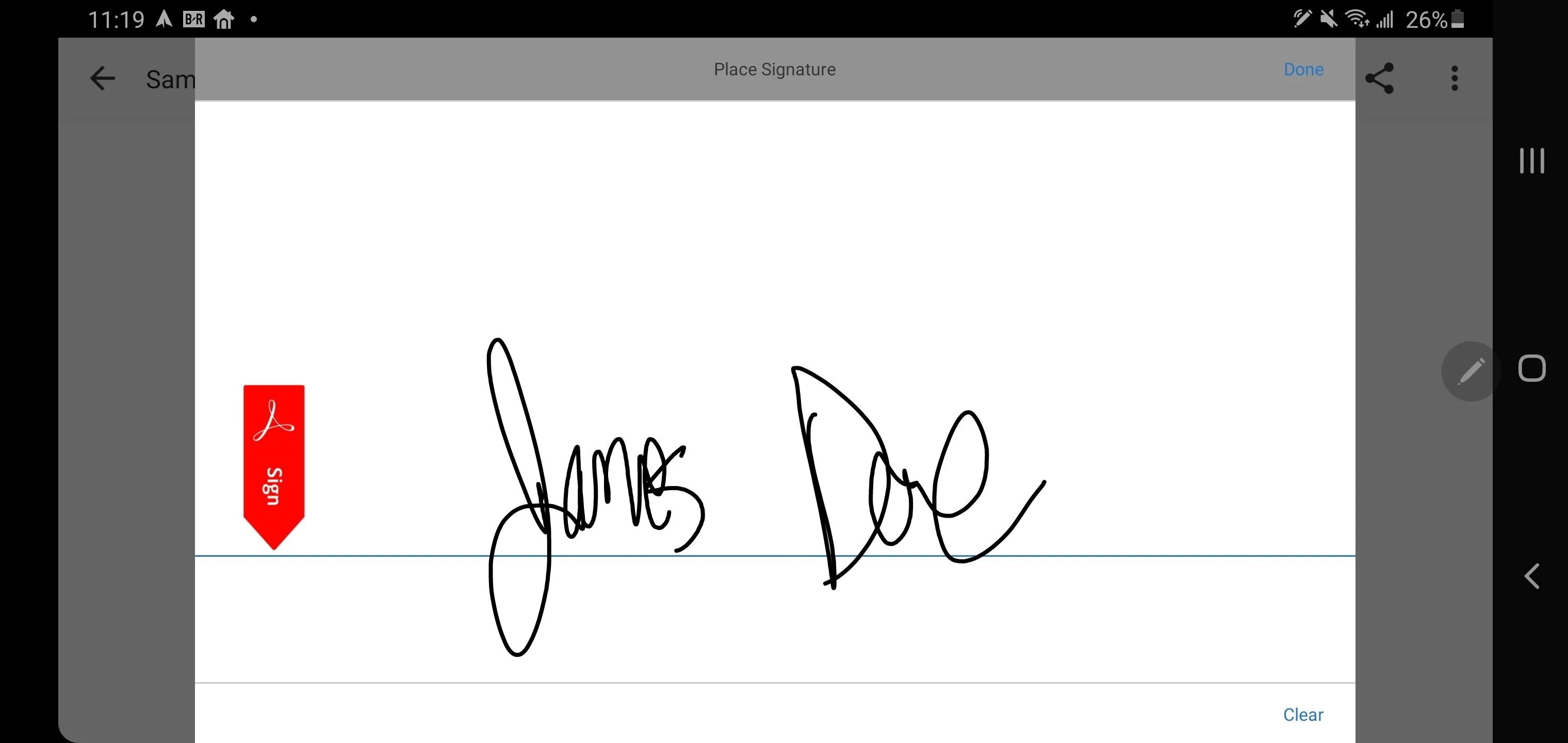
App 8. Samsung Voice Recorder
When taking notes, for most people, using your voice is faster. The Samsung Voice Recorder app can transcribe in real-time a memo up to ten minutes. It also has tons of features from configuring the audio quality to how the microphone records sound.
- Play Store Link: Samsung Voice Recorder (free)
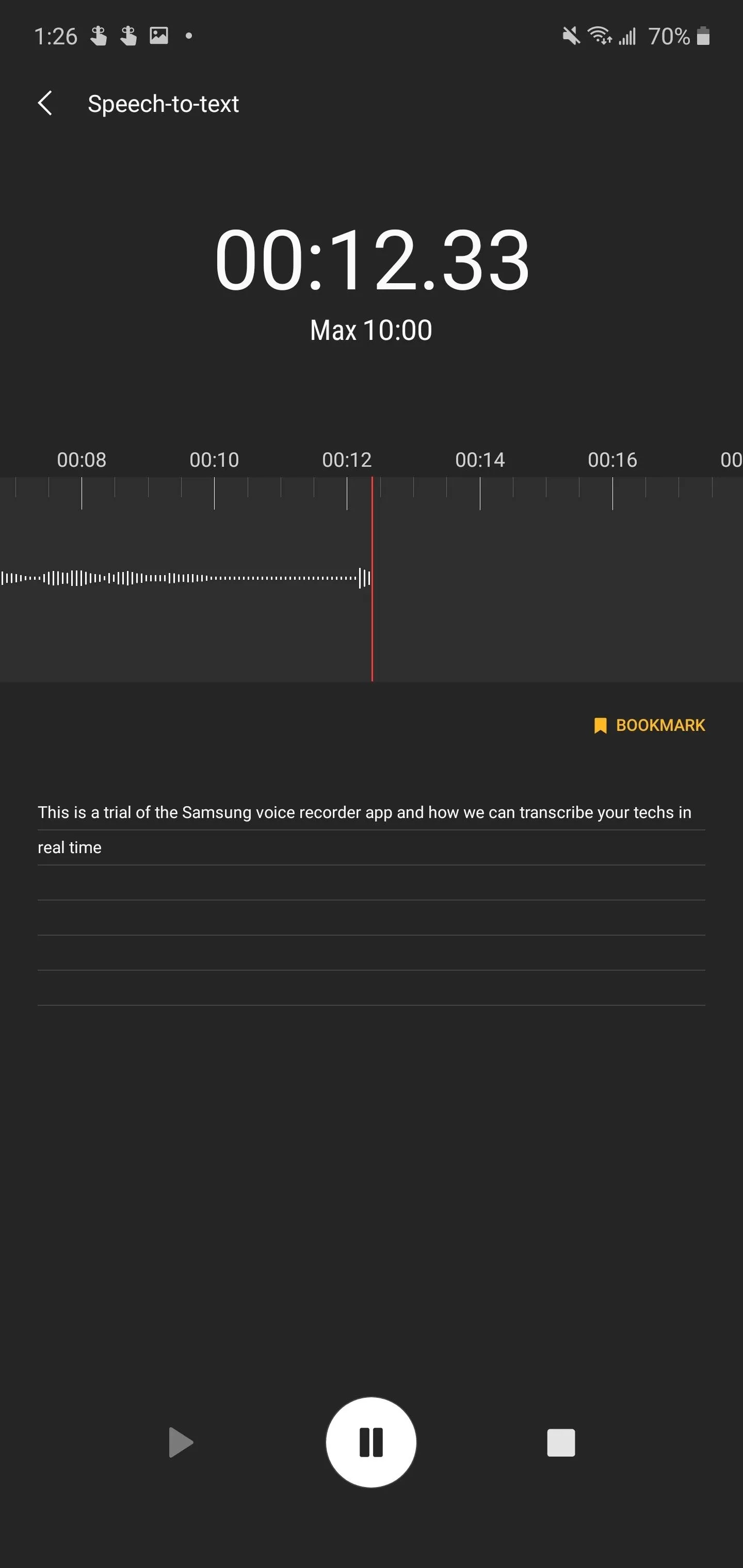
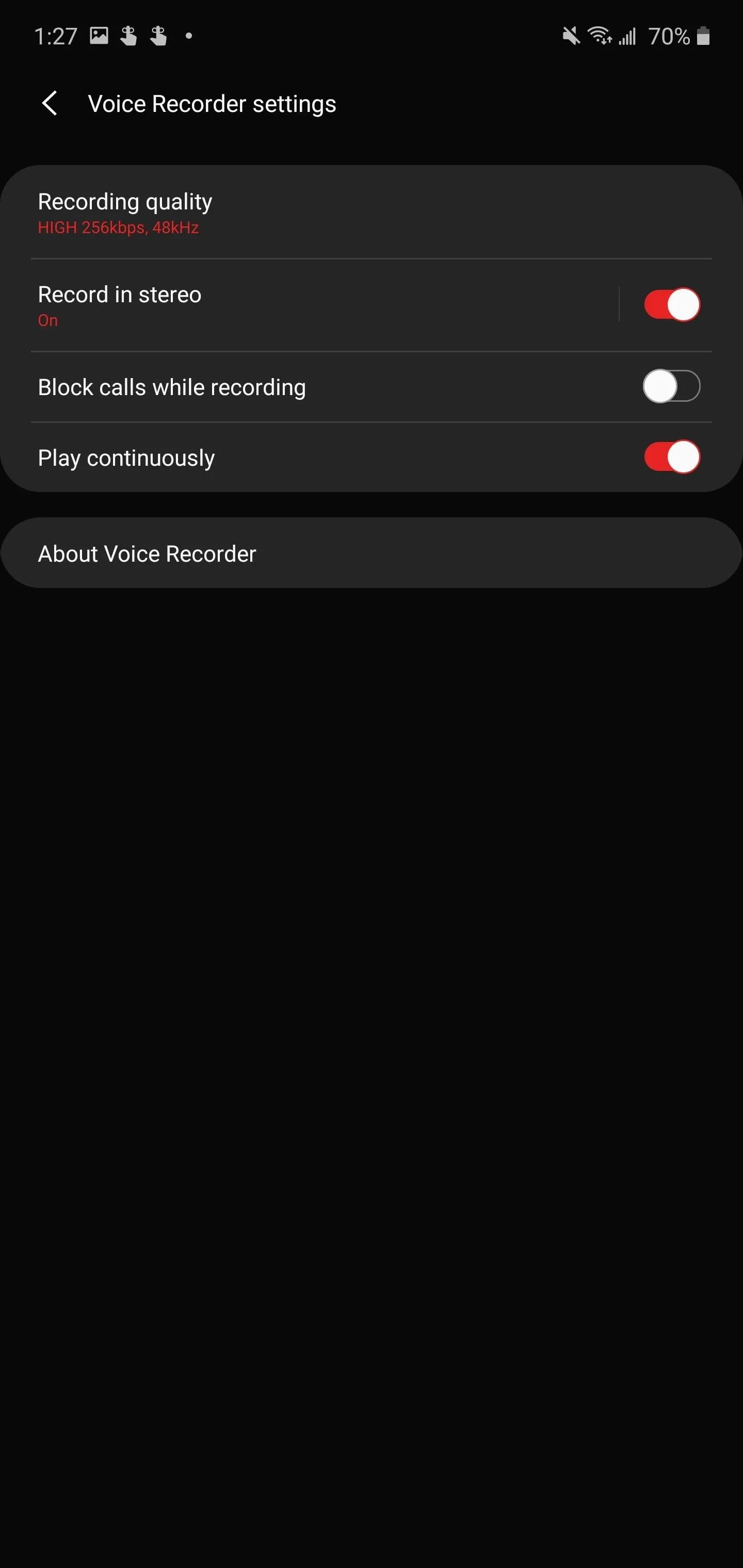
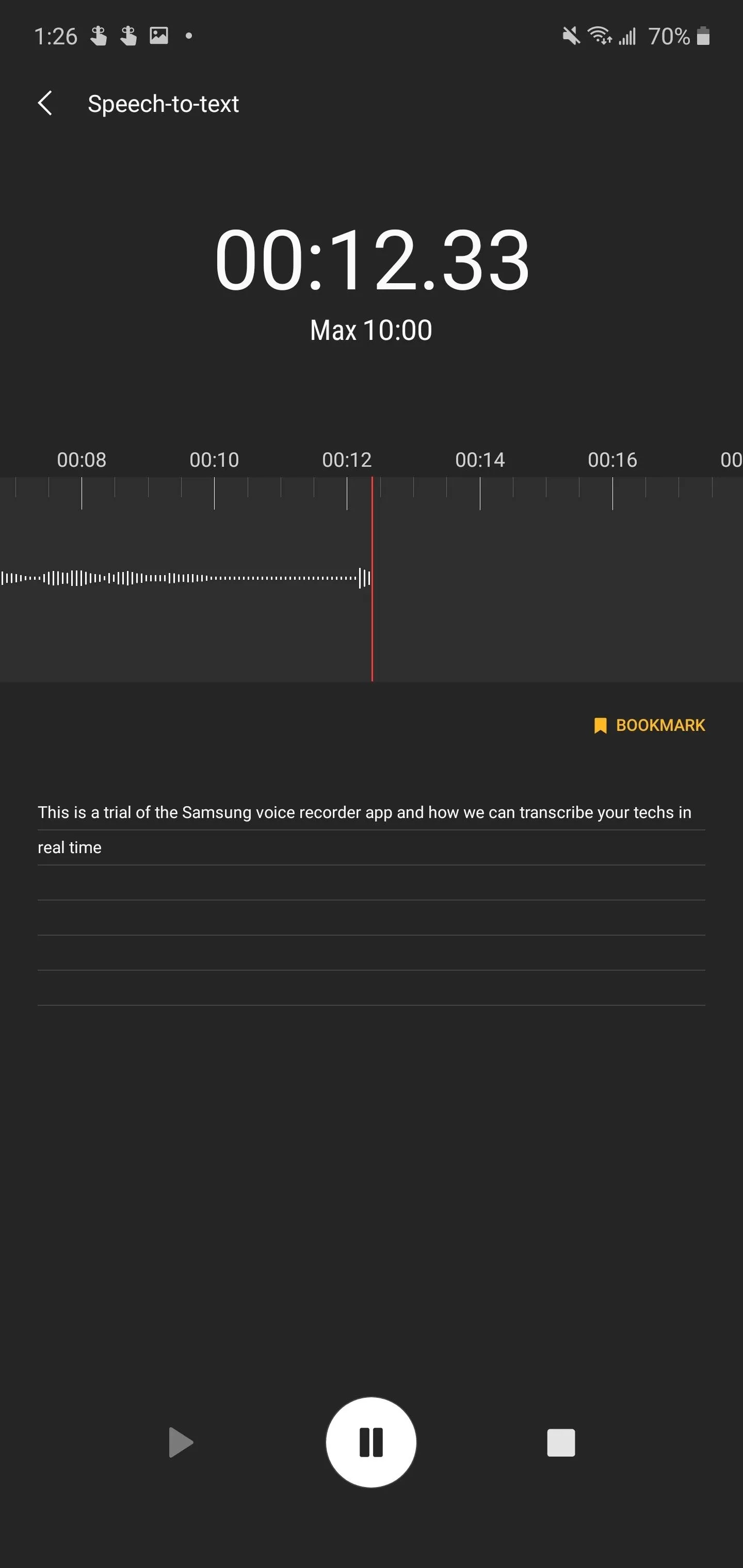
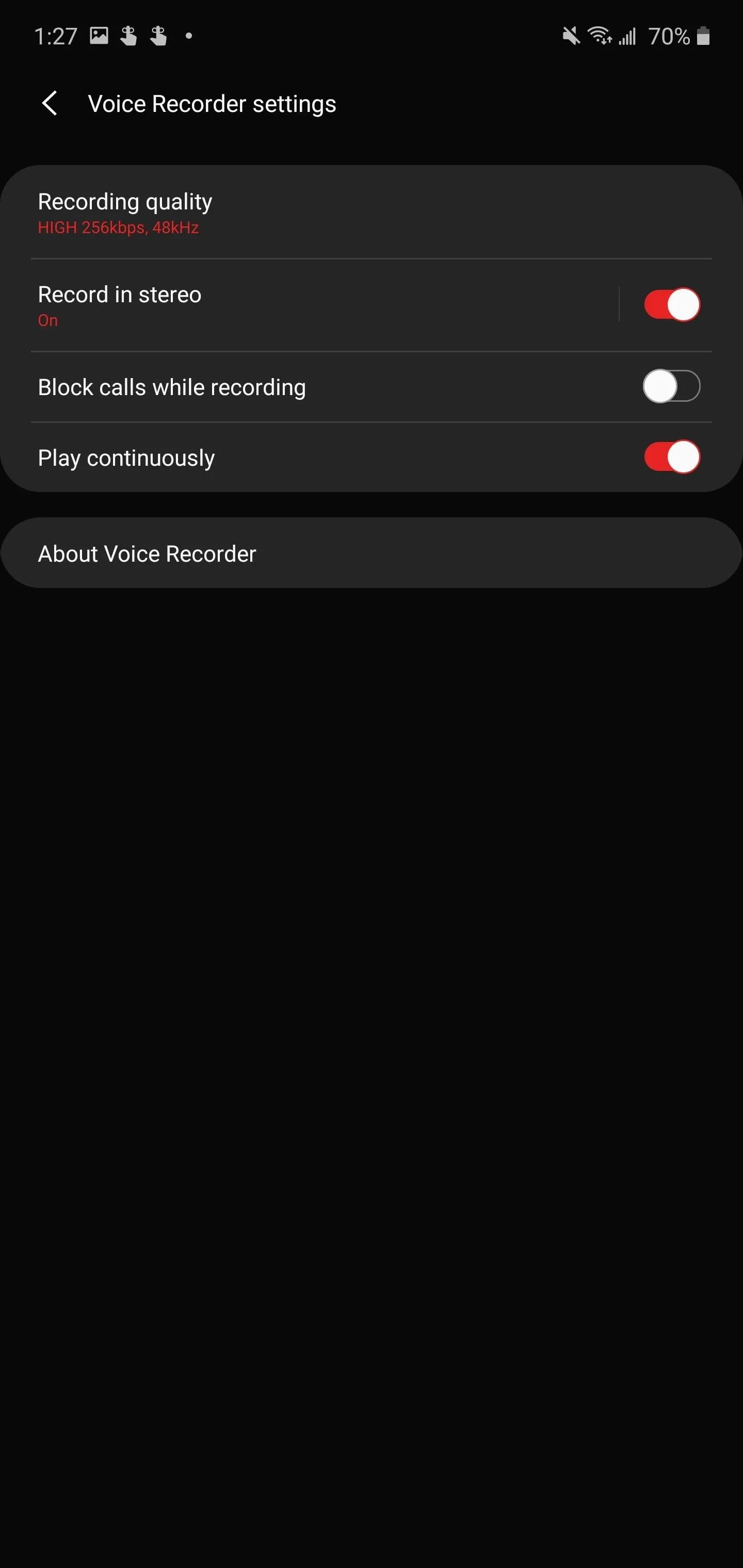
App 9. Adobe Photoshop Express (& Lightroom)
Adobe is one of the leaders in content creation thanks to some of the best photo and video editors on the market. Their apps help fill the gap found on many phones, which have fantastic cameras but mediocre or limited built-in editing software.
Both Lightroom and Photoshop have mobile apps that are optimized for Samsung Galaxy smartphones, including the Galaxy Note 20. Depending on your skill and needs, download either or both to take your photos from average to extraordinary.
- Galaxy Store Links: Lightroom (Easy) | Photoshop Express (Intermediate)

Adobe Lightroom
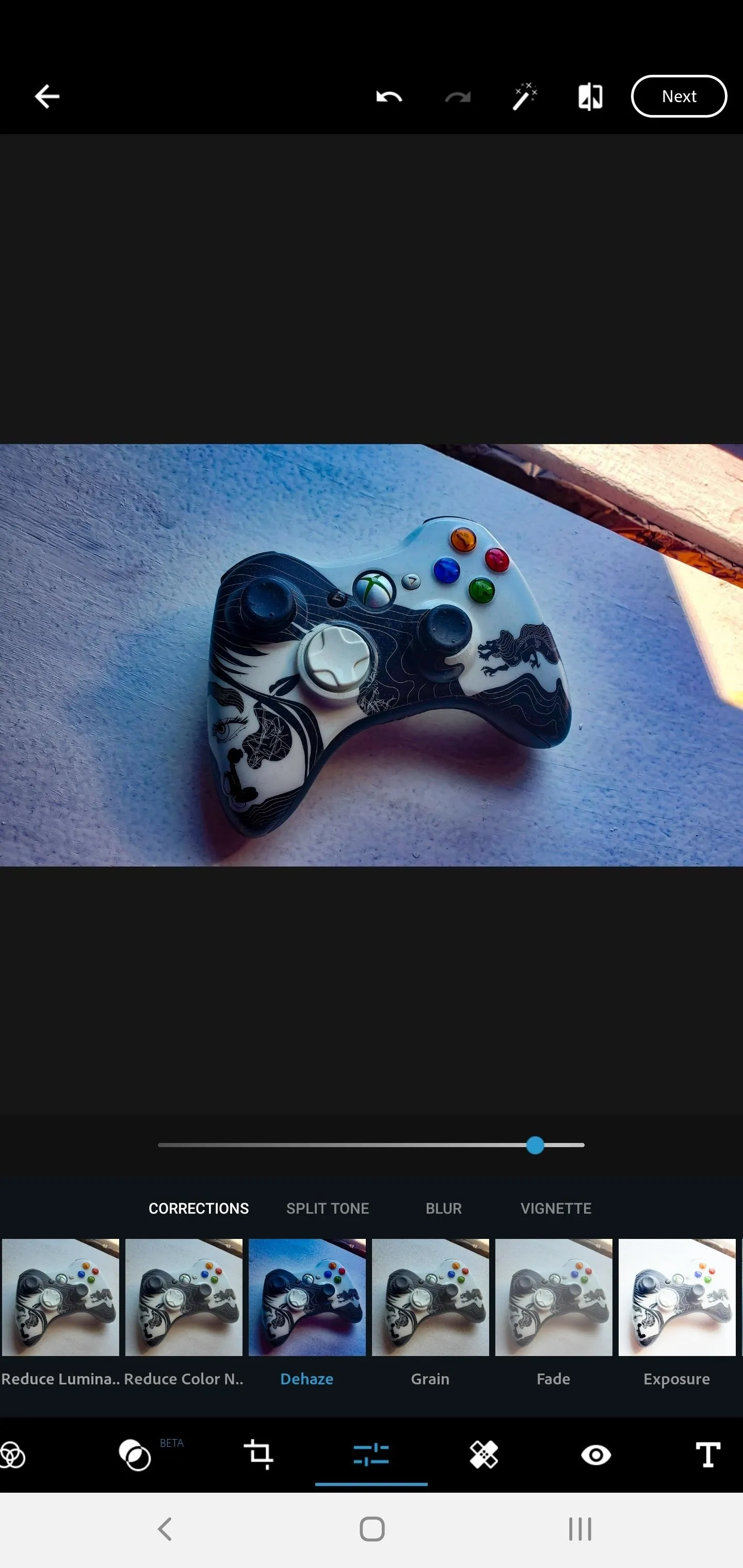
Adobe Photoshop Express

Adobe Lightroom
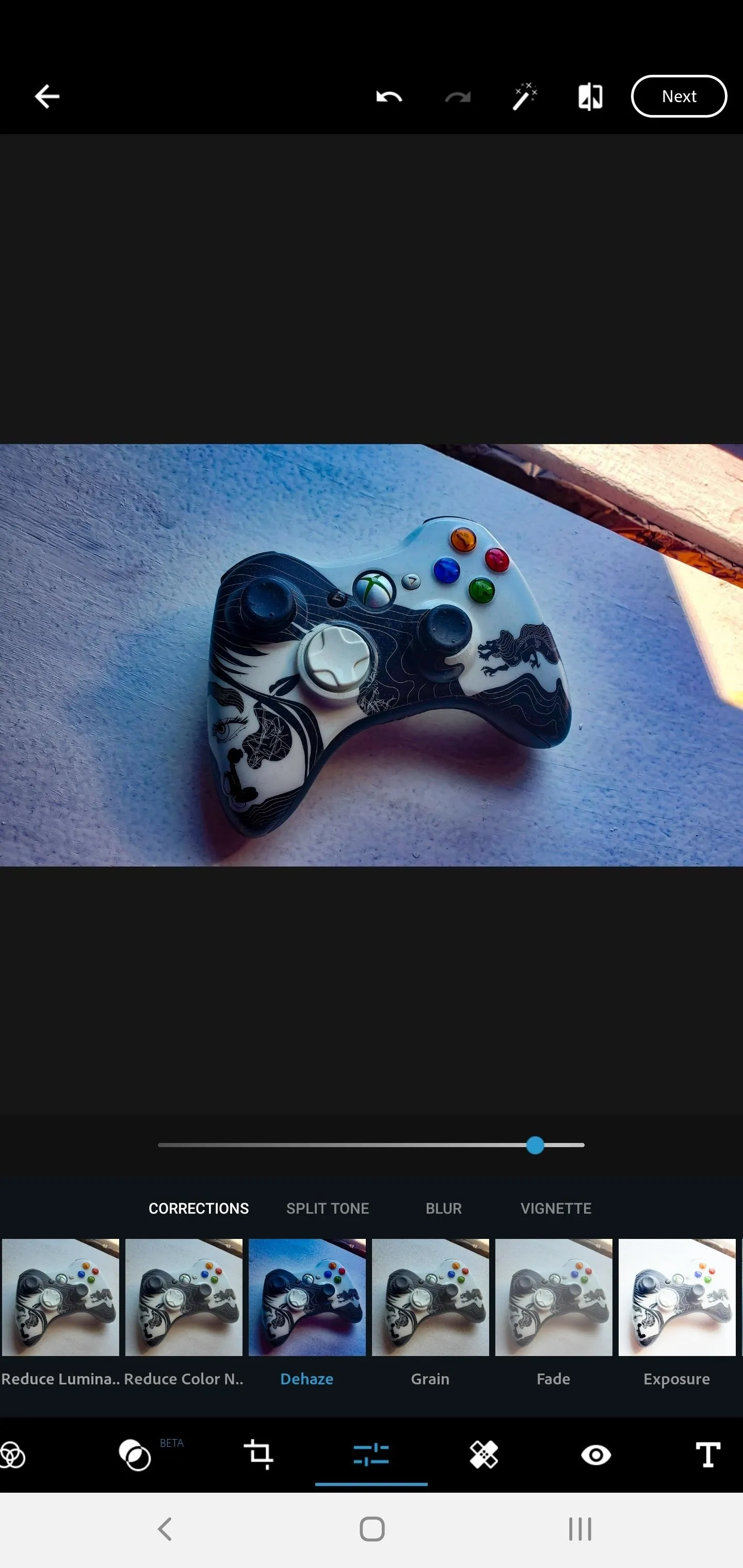
Adobe Photoshop Express
App 10. Autodesk Sketchbook
Not everyone who buys the Galaxy Note 20 or Note 20 Ultra is purchasing it for the stylus, but it is a key tool to get things done. Artists who create paintings, sketches, or concepts get a level of precision with a fine-point stylus that wouldn't be possible using fingertips.
For those who fall in that category or have any interest in trying, you'll want Autodesk Sketchbook. The app gives you a virtual blank canvas to create works of art with over 50 different tips.
- Play Store Link: Autodesk SketchBook (free)
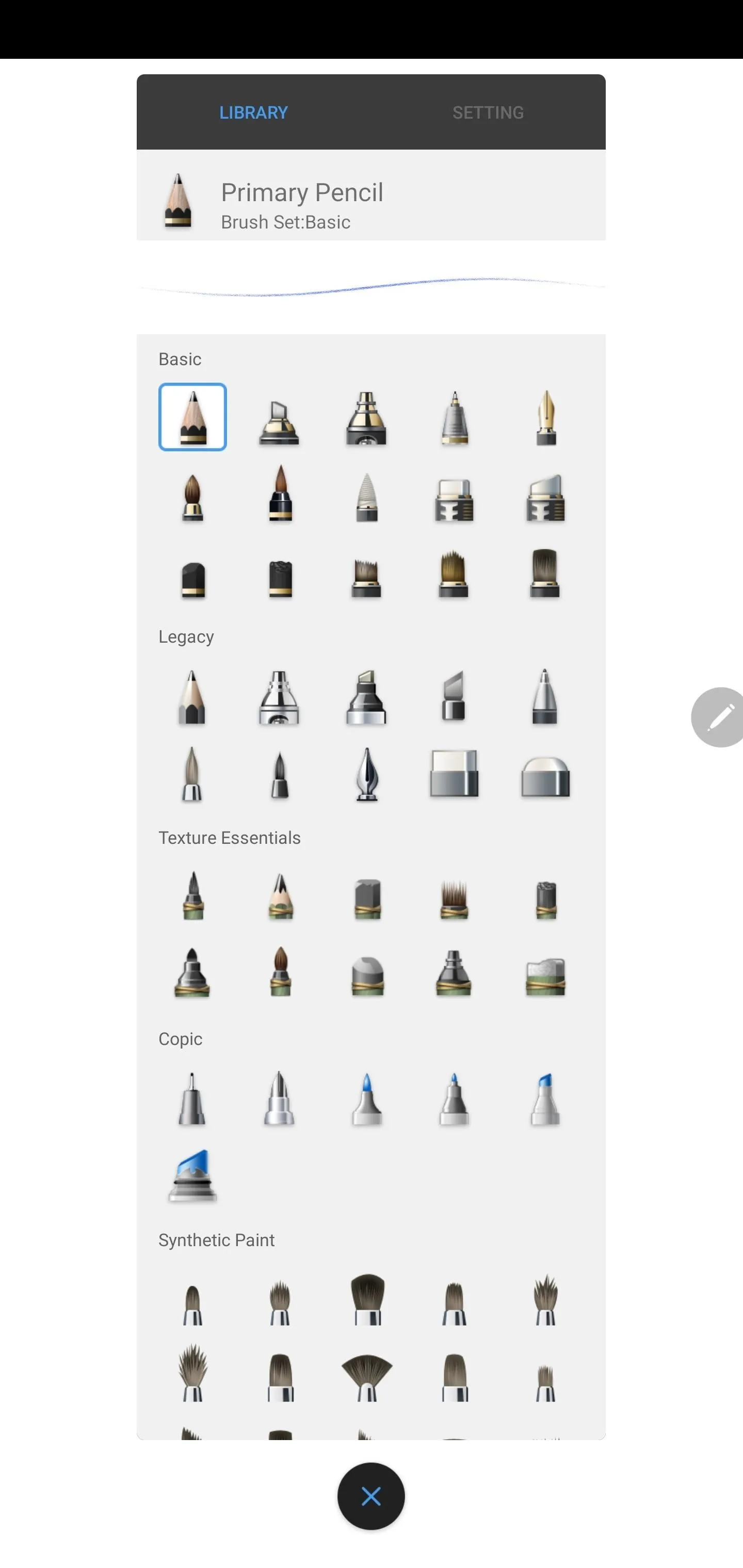
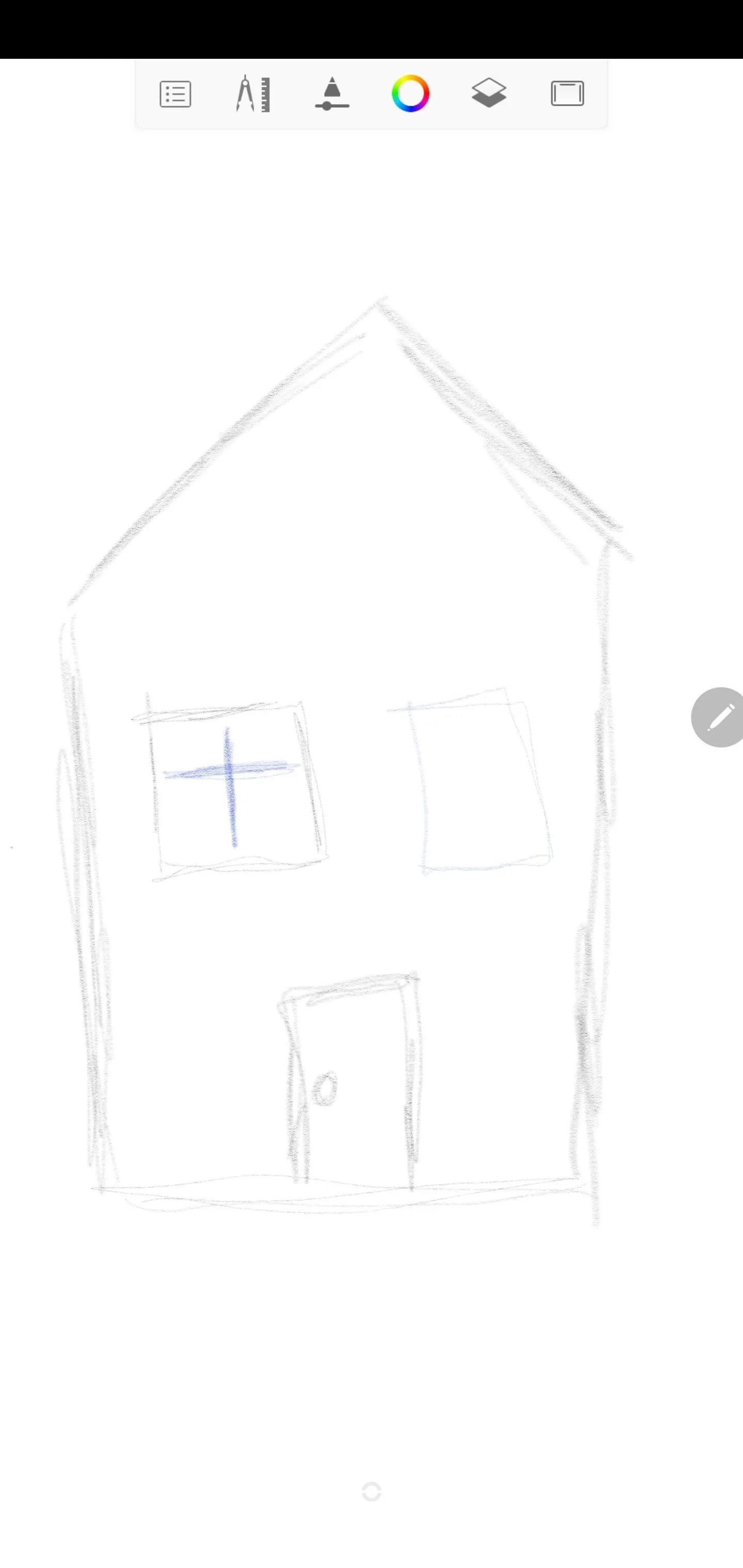
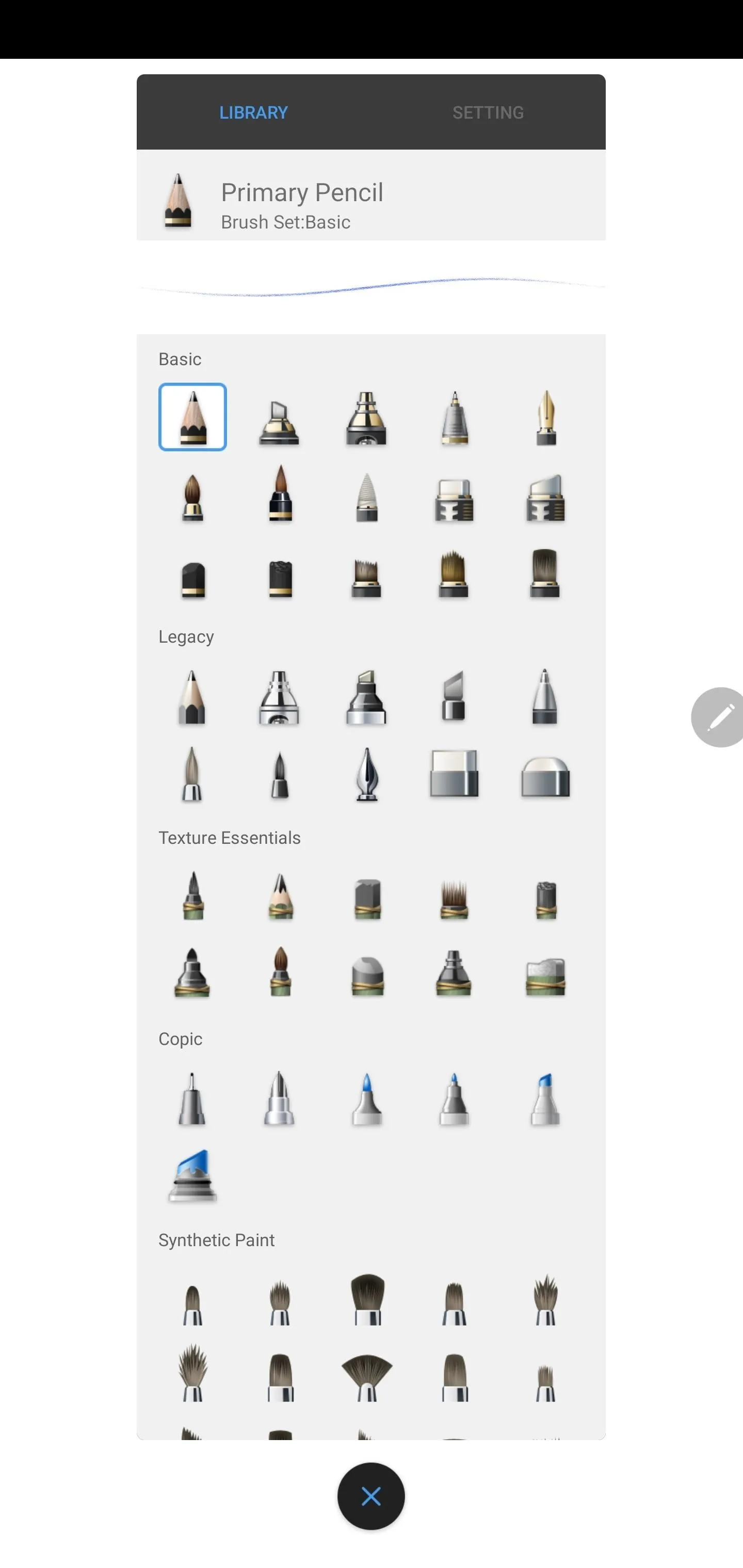
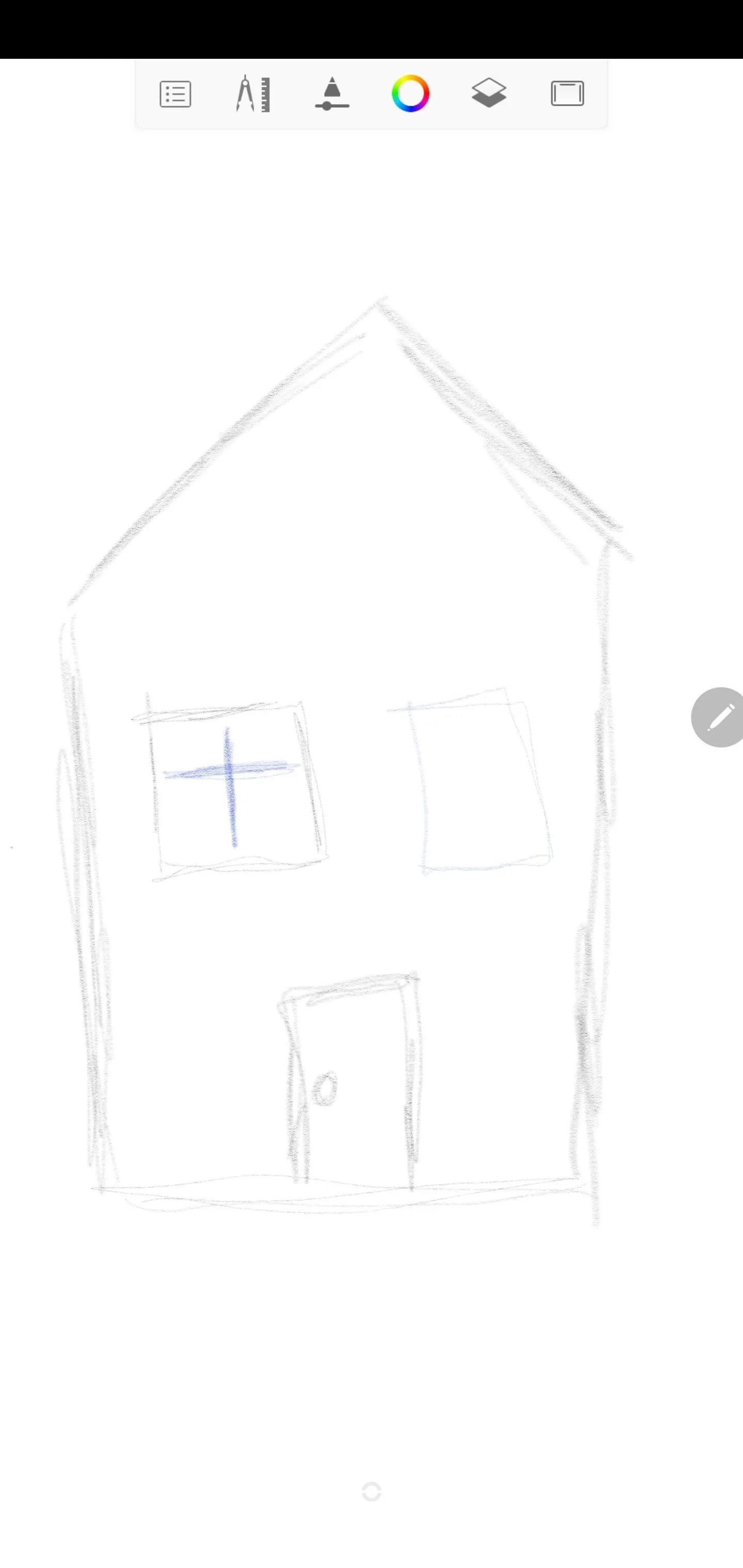
App 11. Google Handwriting Input
Besides drawing and signing things, the stylus is good for another major task: writing. With the Google Handwriting Input app, you can write out your responses instead of typing them, and the app will convert your handwriting into text instantly. It takes some practice, but once you get the hang of it, it can be faster than typing.
- Play Store Link: Google Handwriting Input (free)
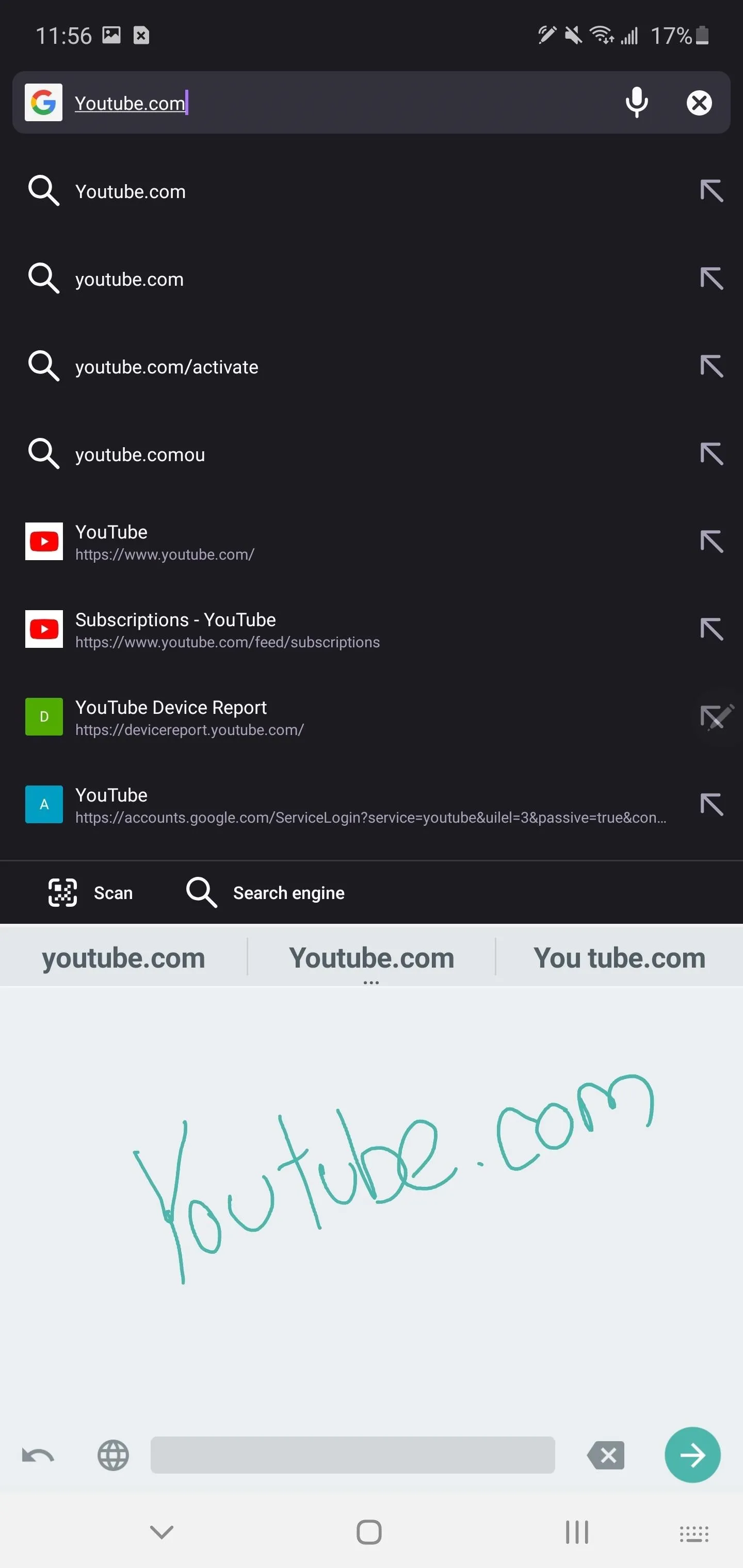
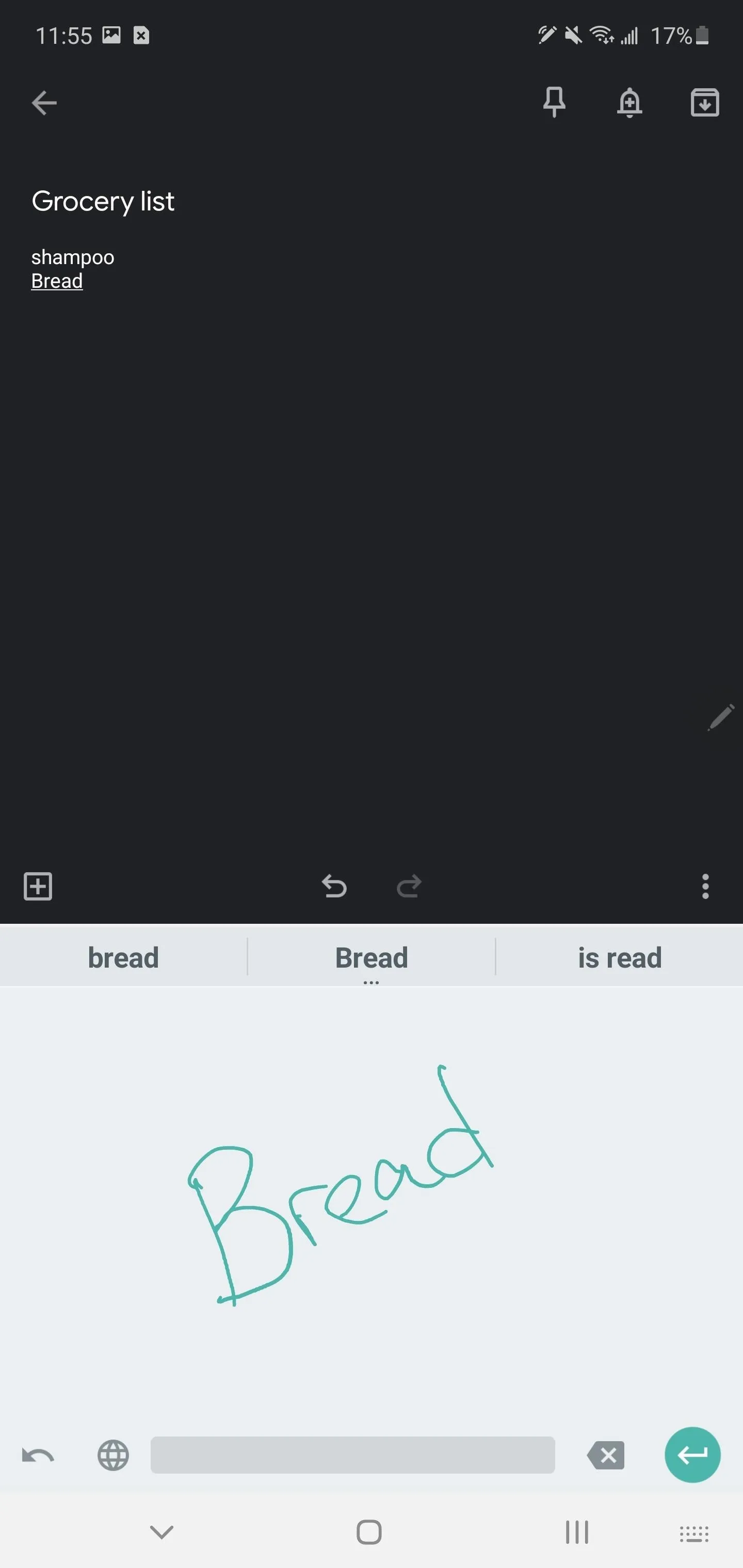
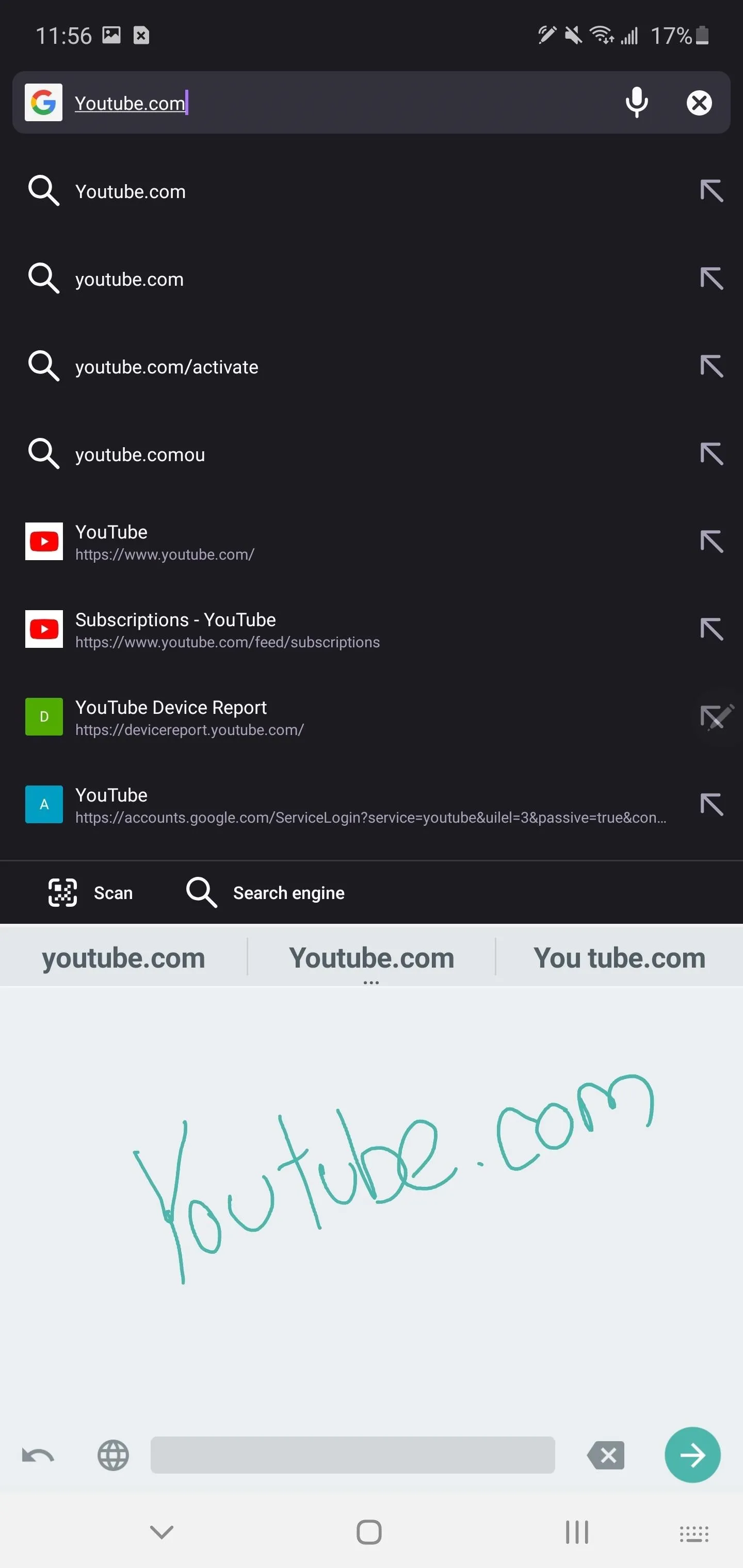
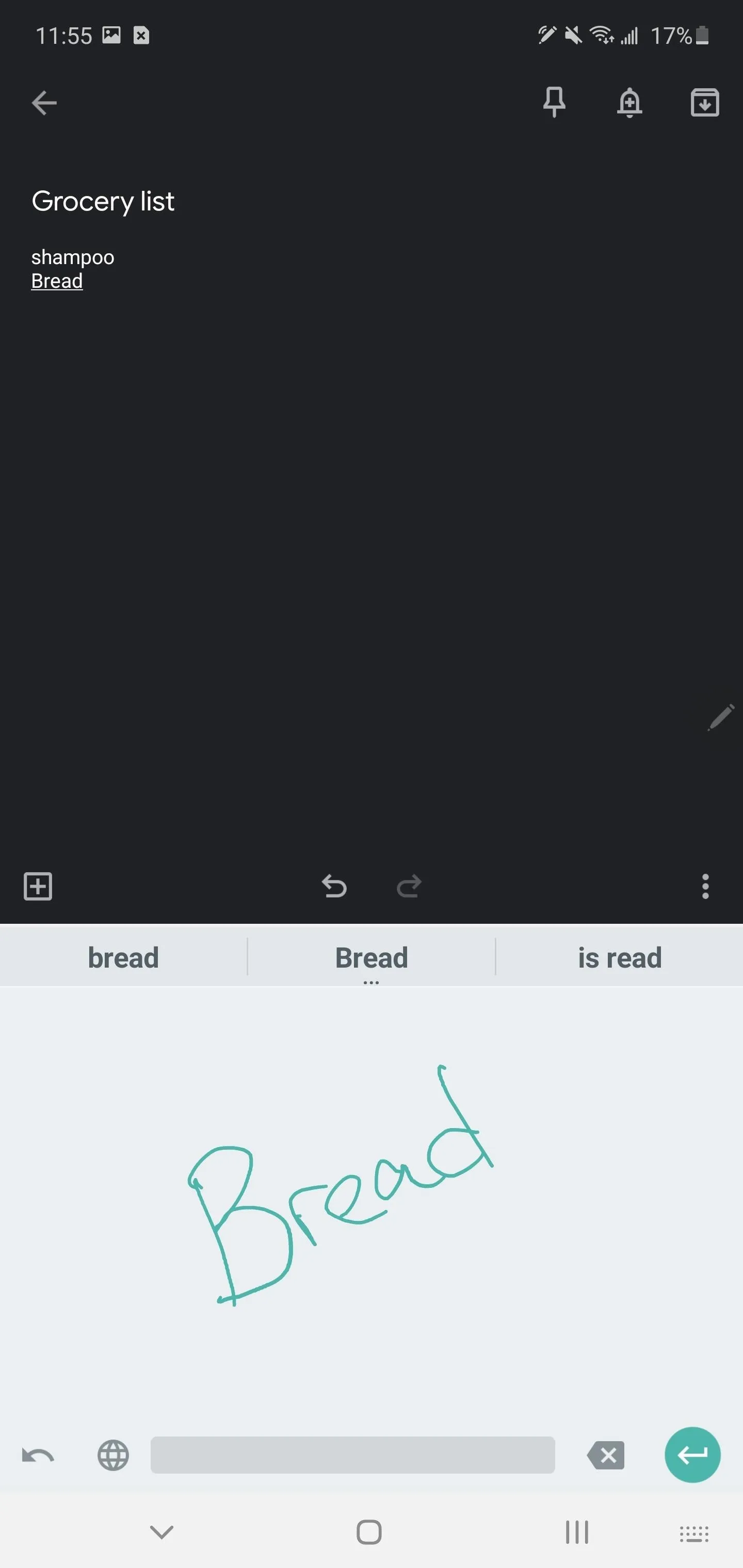
App 12. Squid
Squid is a great third-party alternative to the stock Samsung Notes app. It supports different pressures, making lines larger the harder you press. It supports PDFs, lets you add handwritten notes and even signed documents, supports various paper types and sizes, and much more. Some features do require premium service, which is currently $10 a year.
- Play Store Link: Squid (free)
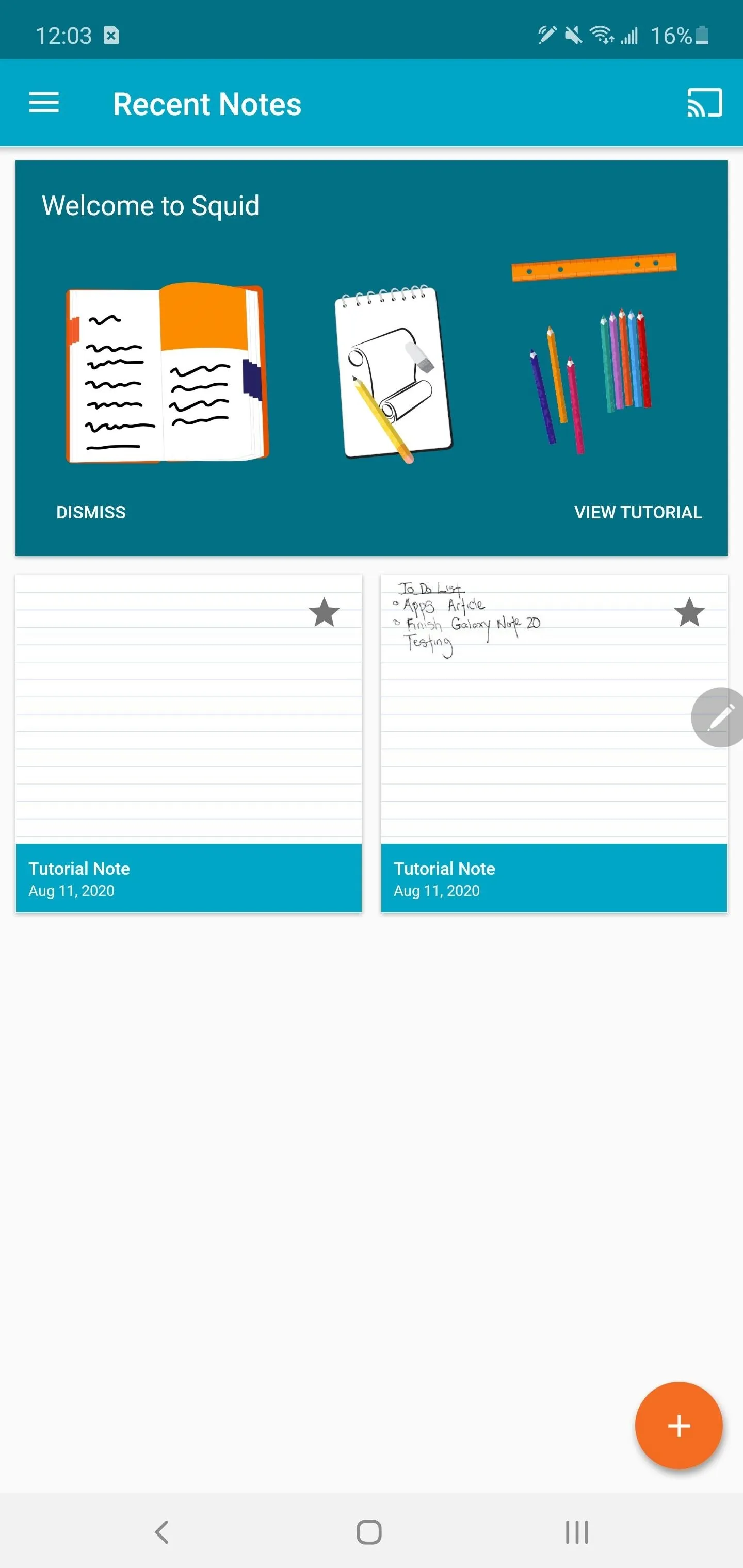
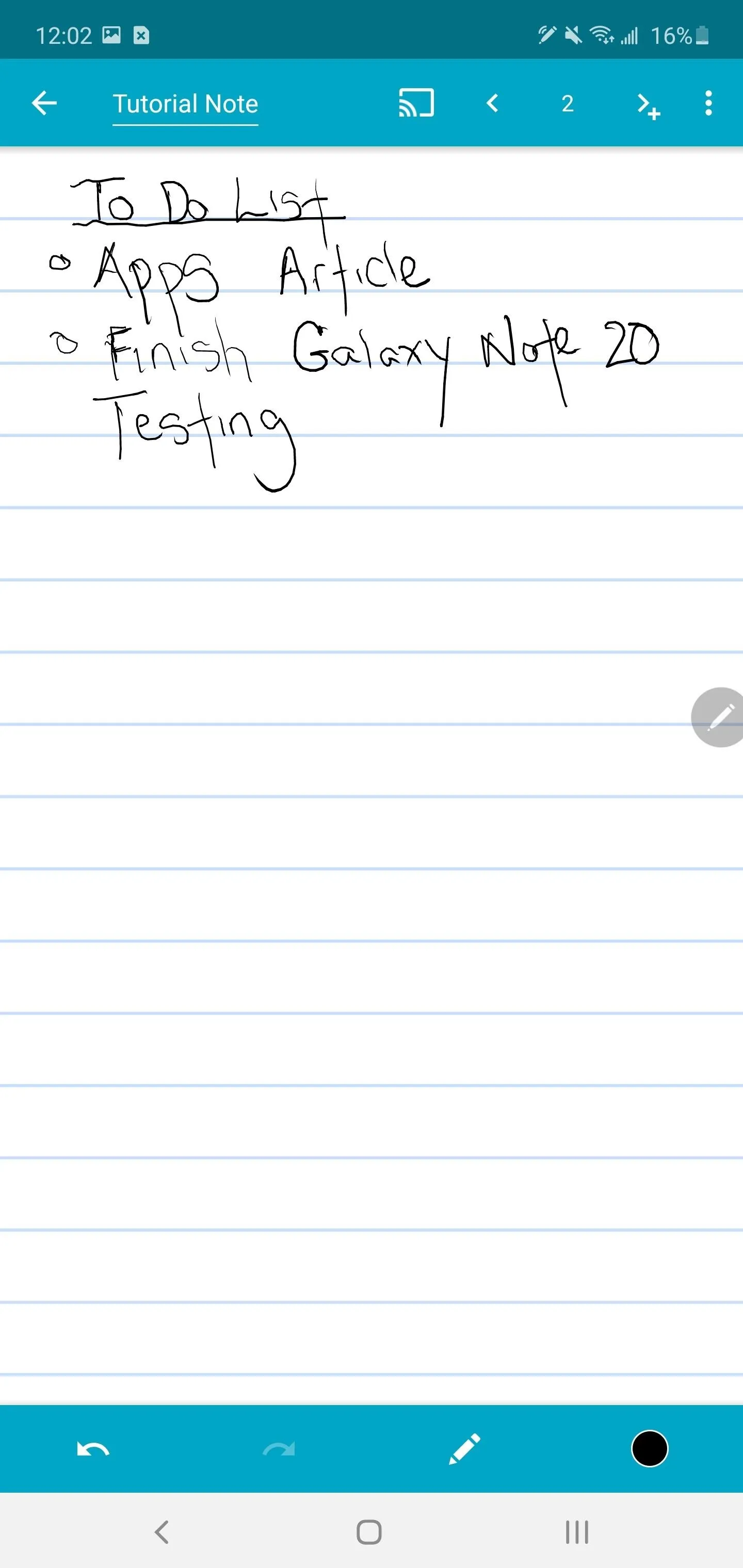
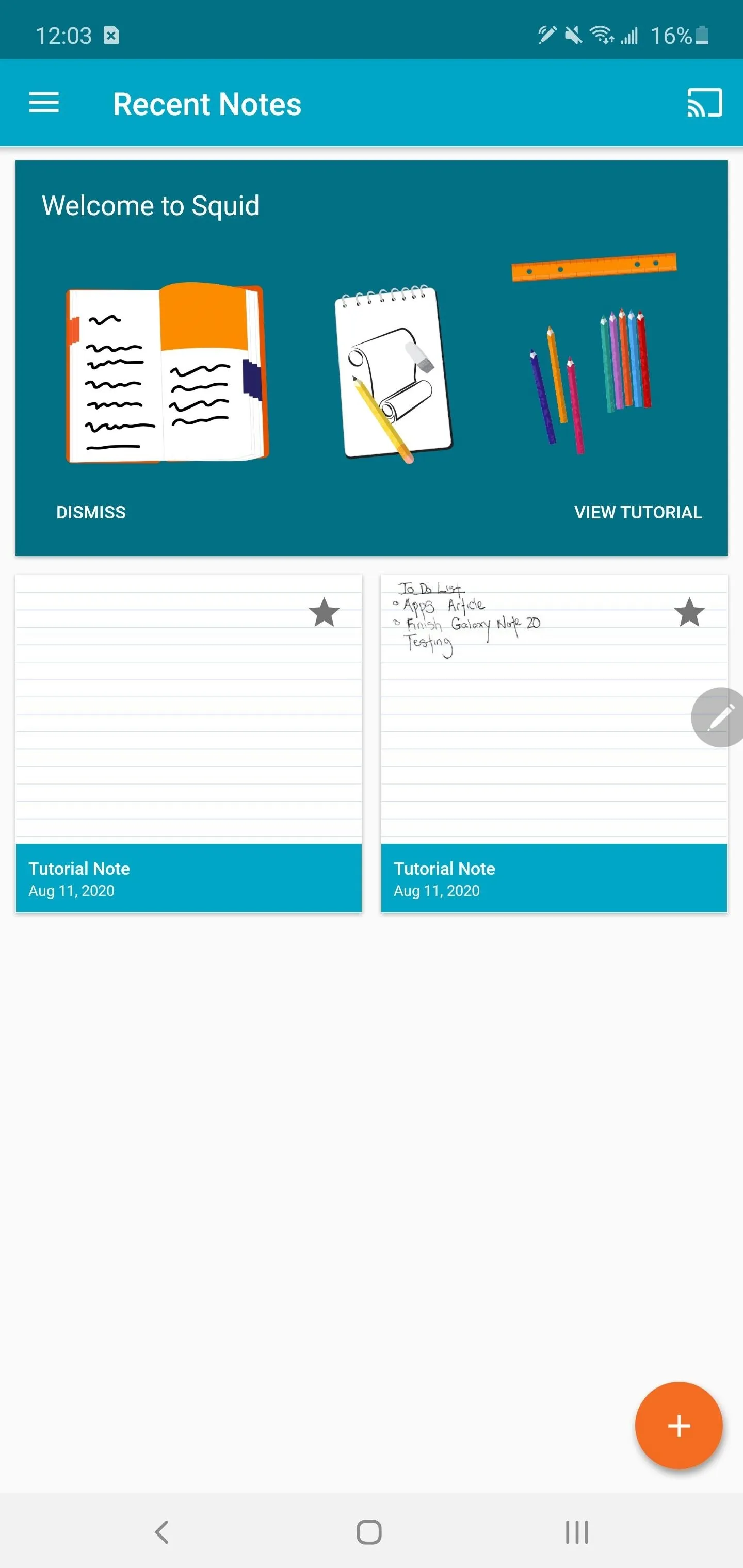
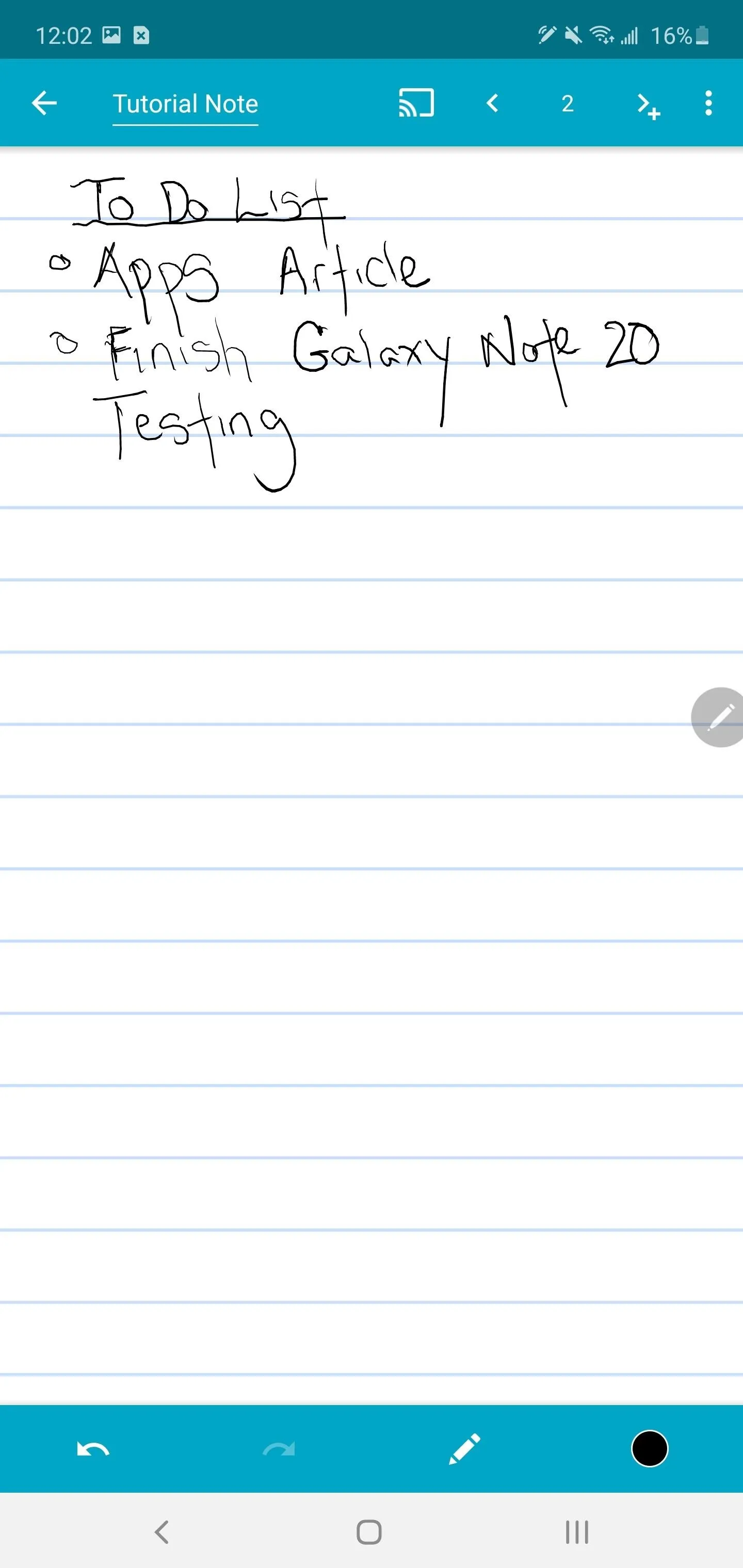
Cover photo and screenshots by Jon Knight/Gadget Hacks

























Comments
Be the first, drop a comment!