While the Galaxy S10+ is a fantastic device, the biggest gripe I have with it is the curved display. Yes, it adds to the aesthetics of the phone, but it makes the phone prone to accidental touches. Thanks to a recent update, however, this is a problem of the past.
Edge Touch is a Samsung-developed app which stops these accidental touches. It allows you to create "zones" where touches won't register.
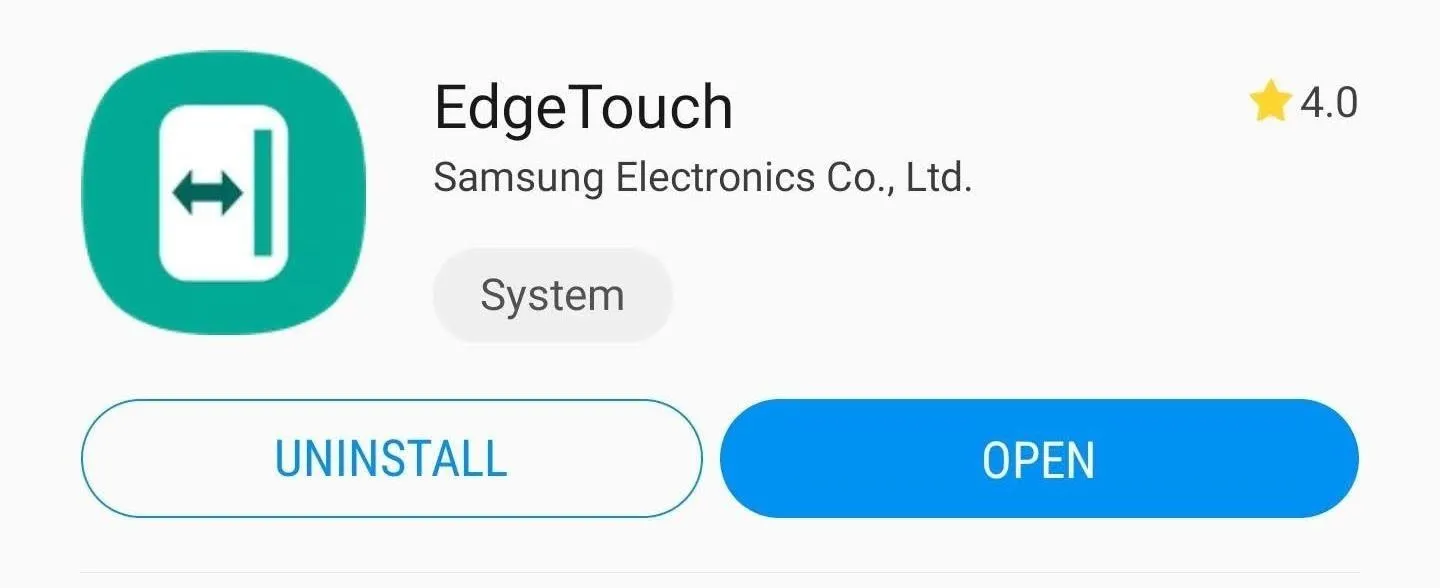
Previously, this app was limited to Samsung Experience devices running Android Oreo or older. This meant the brand new Galaxy S10 couldn't take advantage, as it came with One UI running on top of Android Pie out of the box. But the most recent update, Edge Touch now supports One UI, meaning it works on the S10 and other Galaxy phones that have received the latest Android OS version.
Edge Touch can only be used on Samsung Galaxy devices. The app, which you can find on the Galaxy Store, let you set two zones: "Blocked Zone" and "Grip Zones." You use the "Blocked Zone" to prevent any accidental touches by instituting an area where touches won't register. The "Grip Zone" improves palm rejection by preventing touches only while gripping the phone.
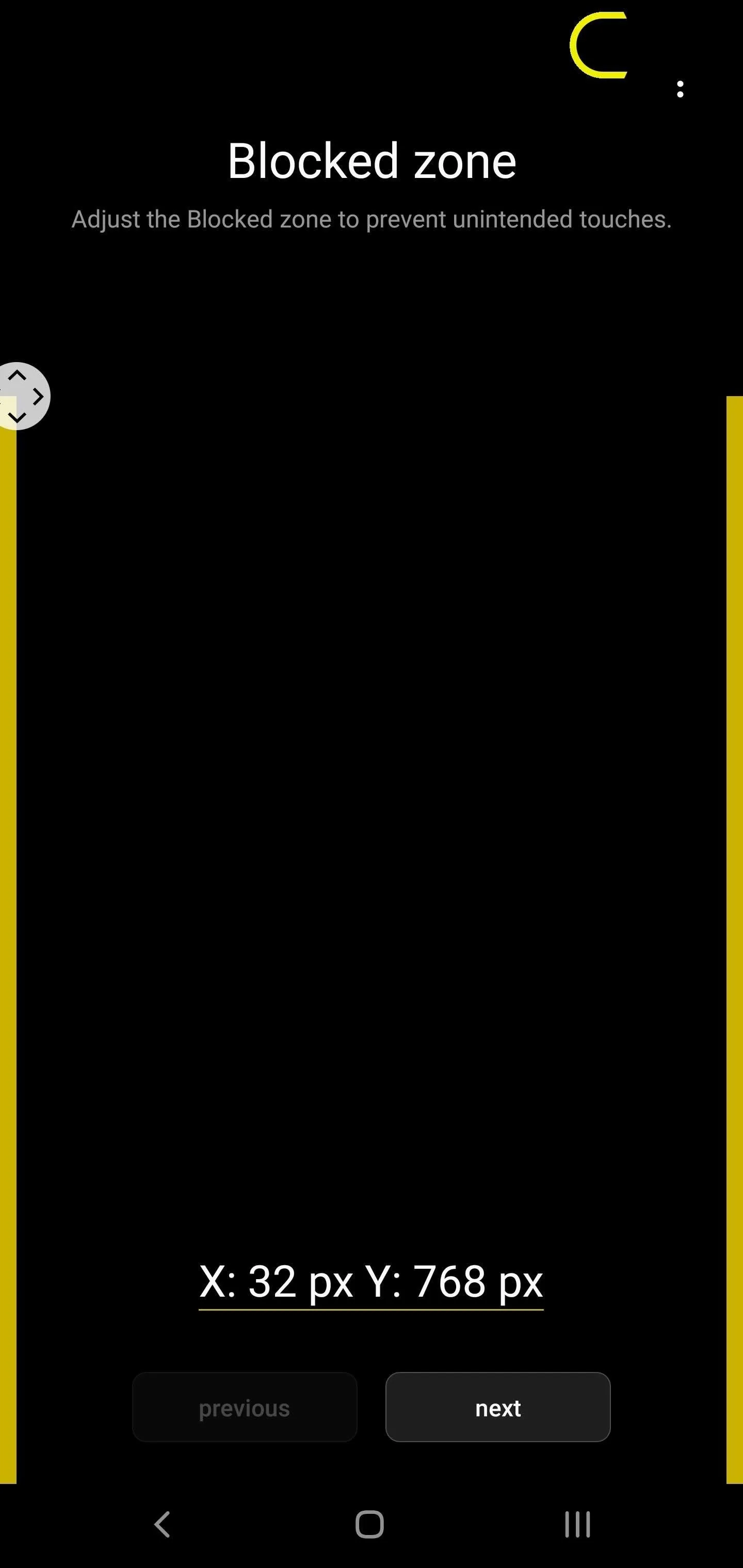
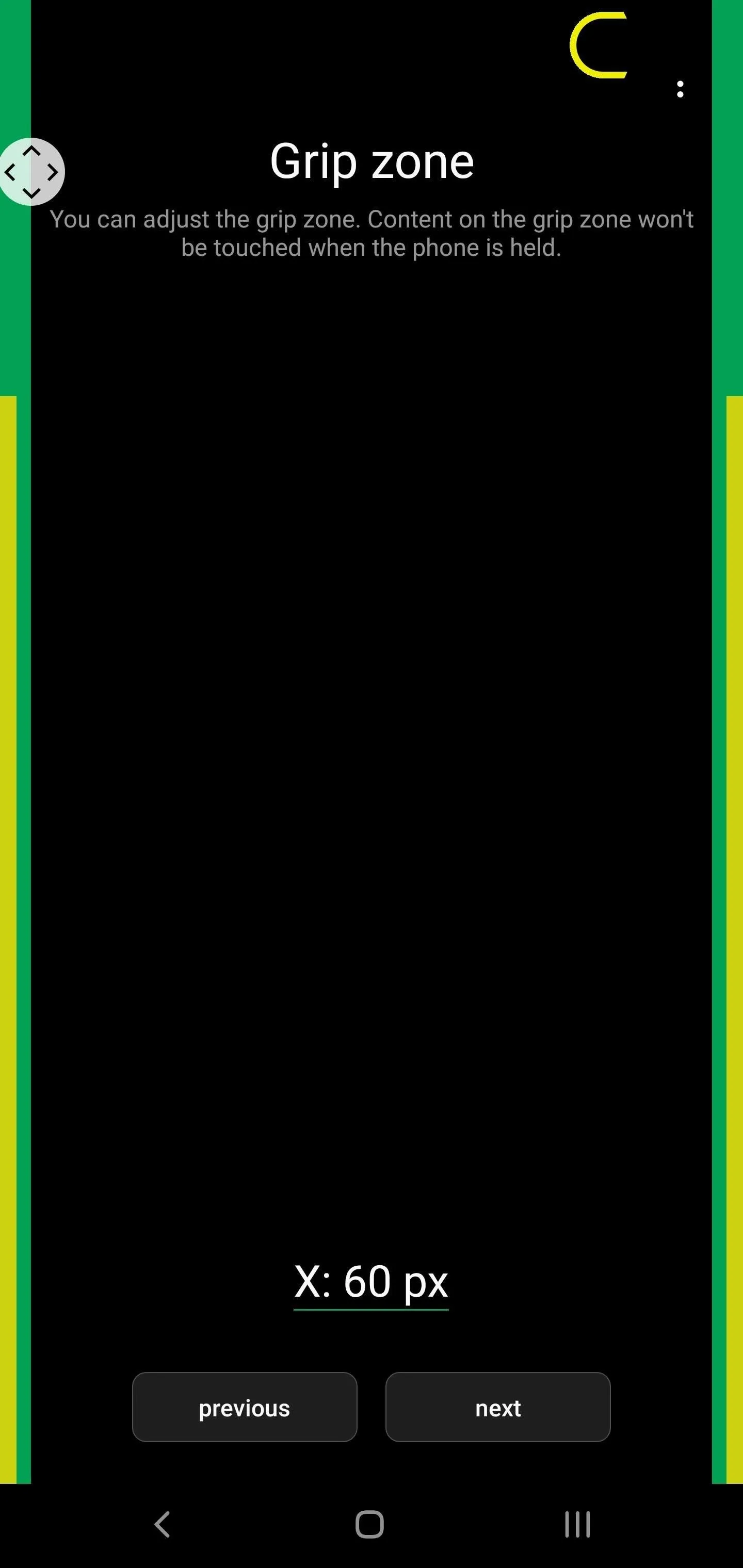
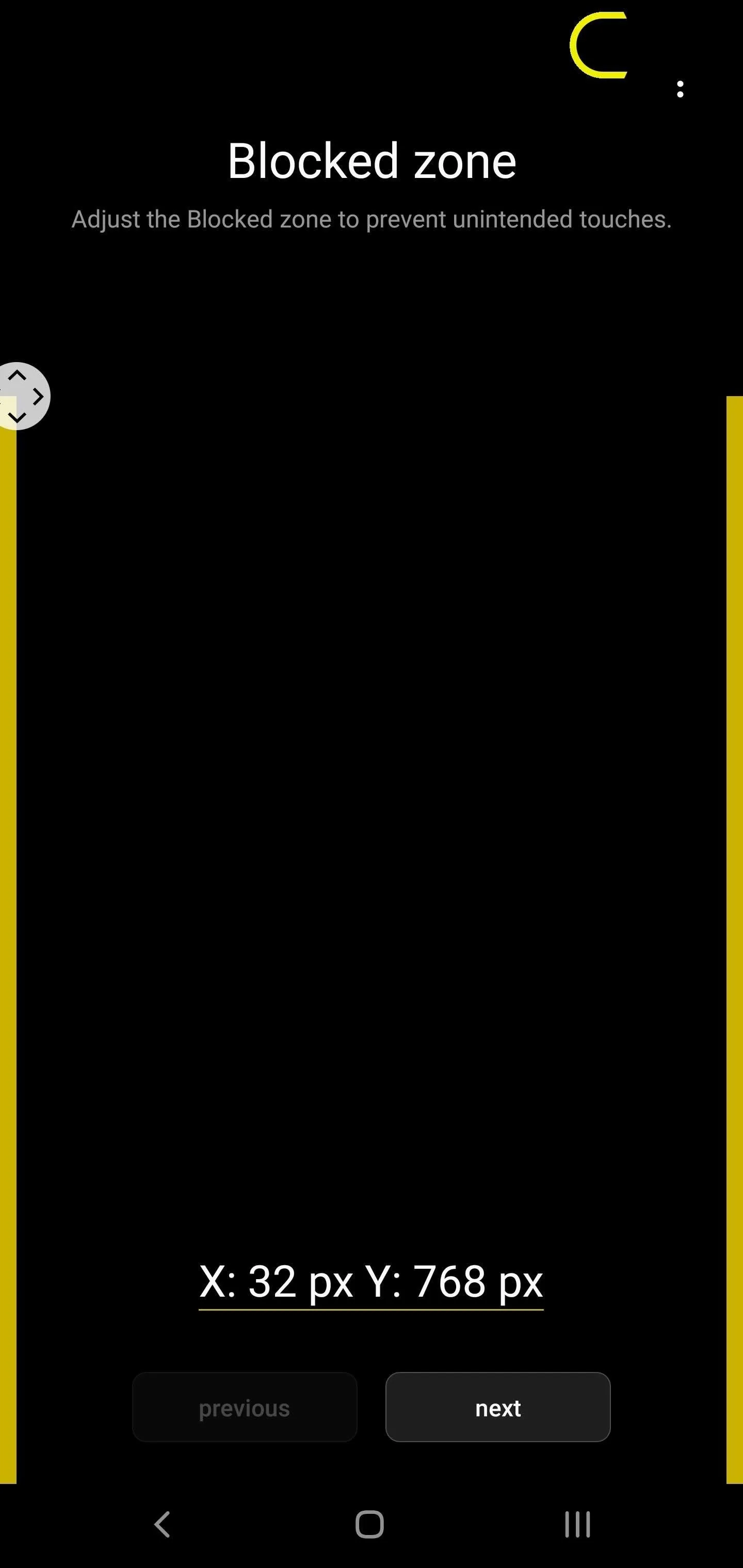
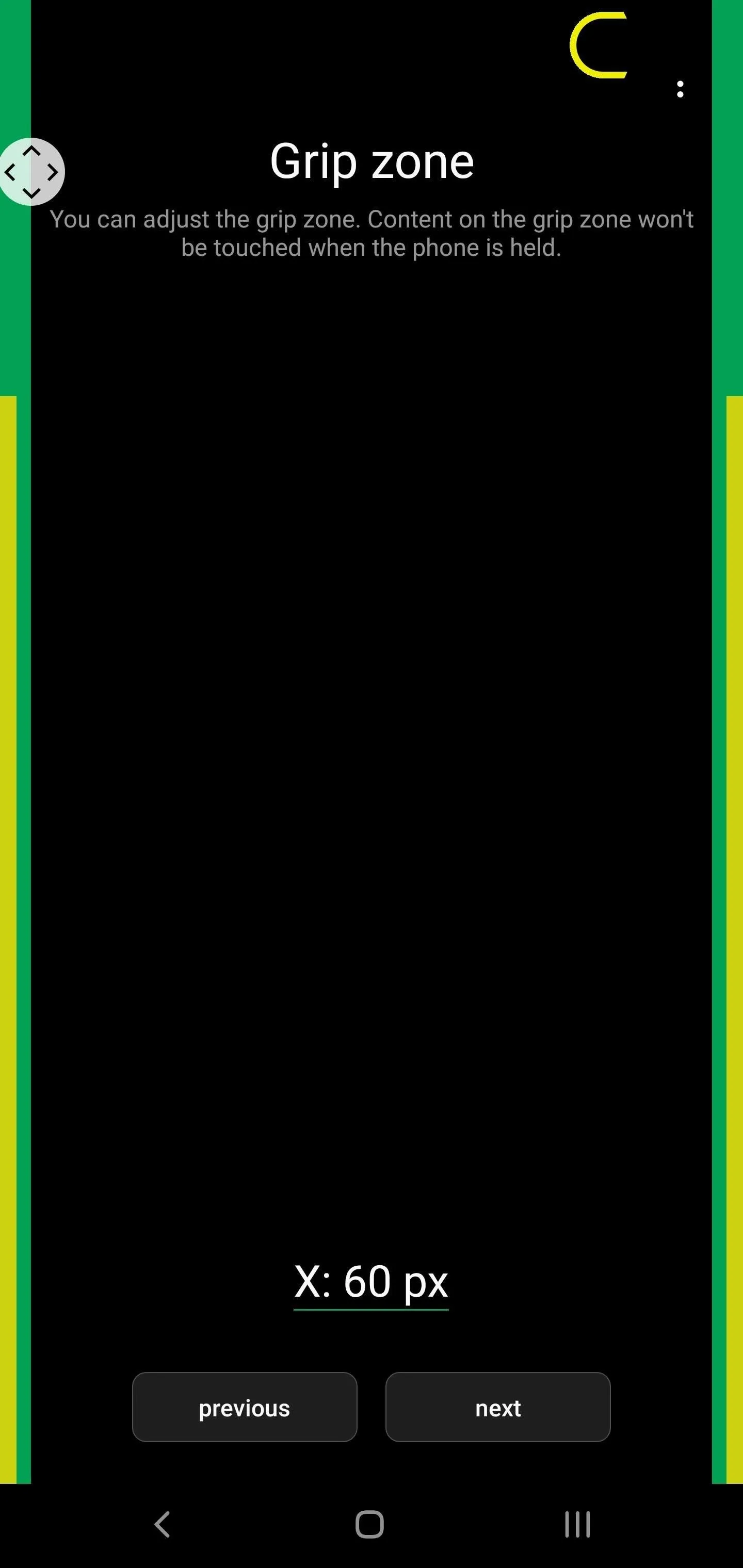
If you're interested in learning how to install Edge Touch and use this feature, check out our guide linked out below. In it, you'll find a tutorial on how to set up the "Blocked Zone" and "Grip Zone," along with GIFs to help you through the process.
- Follow Gadget Hacks on Pinterest, Reddit, Twitter, YouTube, and Flipboard
- Sign up for Gadget Hacks' daily newsletter or weekly Android and iOS updates
- Follow WonderHowTo on Facebook, Twitter, Pinterest, and Flipboard
Cover image and screenshots by Jon Knight/Gadget Hacks






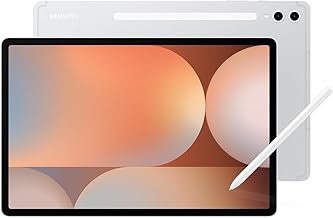



















Comments
Be the first, drop a comment!