For a while, YouTube Red original content was a joke, lagging behind other services like Netflix and Hulu in terms of quality, so breaking down the paywall didn't seem necessary. However, with series like Cobra Kai turning heads, it's a good time to start using Red. Luckily, Android users can get all of this content for free, and without rooting.
To do this, you'll need to install an app called NewPipe, which is a free YouTube client. NewPipe does a lot of cool stuff, like blocking ads in videos and, yes, giving you access to YouTube Red content. There are also a ton of other options to play around with, like Picture in Picture and granular streaming resolution settings.
One of the downsides to using it is that you won't be able to access any of your subscriptions, as NewPipe aims to exist completely independent of Google (so you also won't be logging in to your account either). This is kind of nice in a way, though, as Google won't be breathing down your neck while you do some shady stuff.
Enable Unknown Sources / Install Unknown Apps
Before you can do anything else, you need to make sure your phone is ready to sideload apps. If your device is on Android Nougat or earlier versions, enable Unknown Sources. This will let you install apps that aren't downloaded from Google Play.
Alternatively, If your phone is on Android Oreo or later, then you need to give your browser permission to install Unknown Apps. You have the option of either doing it now or when you're trying to install the NewPipe app. If it doesn't matter to you either way, it's much easier to do it when you try to initially install the app — you just tap "Settings," check a box, and go back to choose "Install."
Install NewPipe
Now, go get the NewPipe APK directly from the link below. When prompted, hit "Download." You may need to long-press it if you're having trouble downloading it, in which case you'll need to choose "Download link" manually.
After it's downloaded, the file will show up in your notification shade, where you can simply pull down and tap on it to open it up. You can also find NewPipe on F-Droid, an open-source app store, to remain constantly updated. Still, that's another app to install, so the choice is yours.
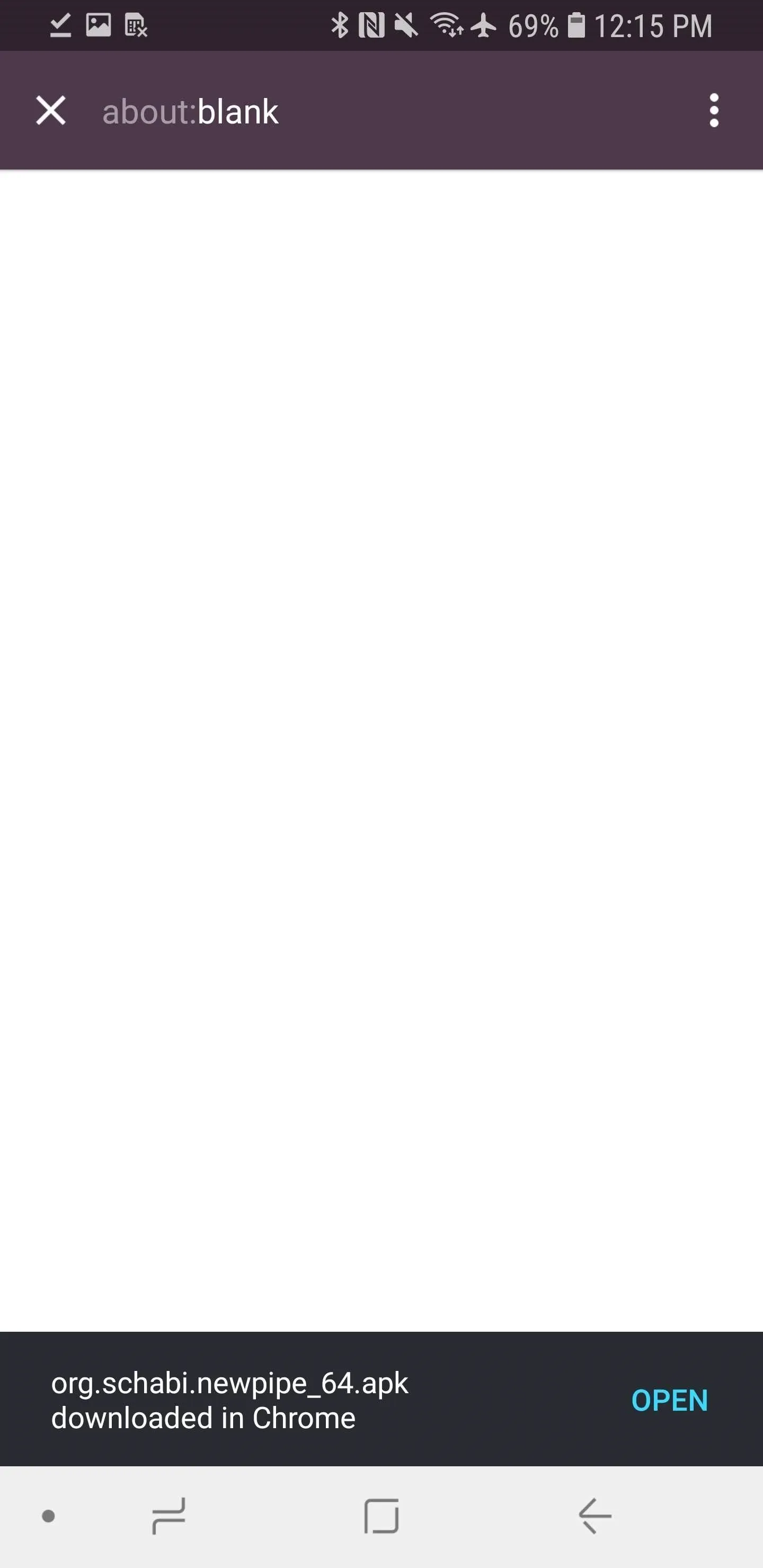
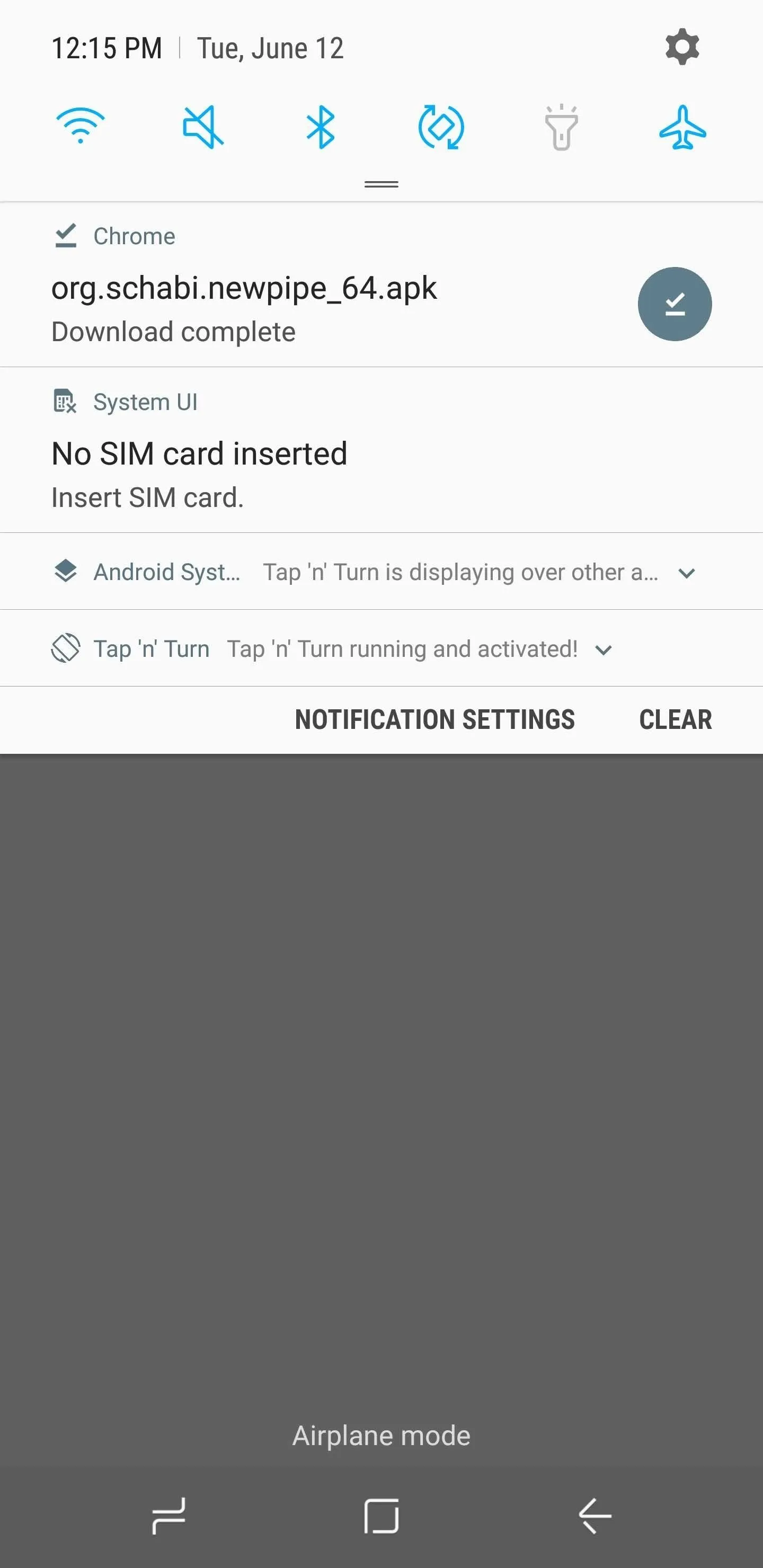
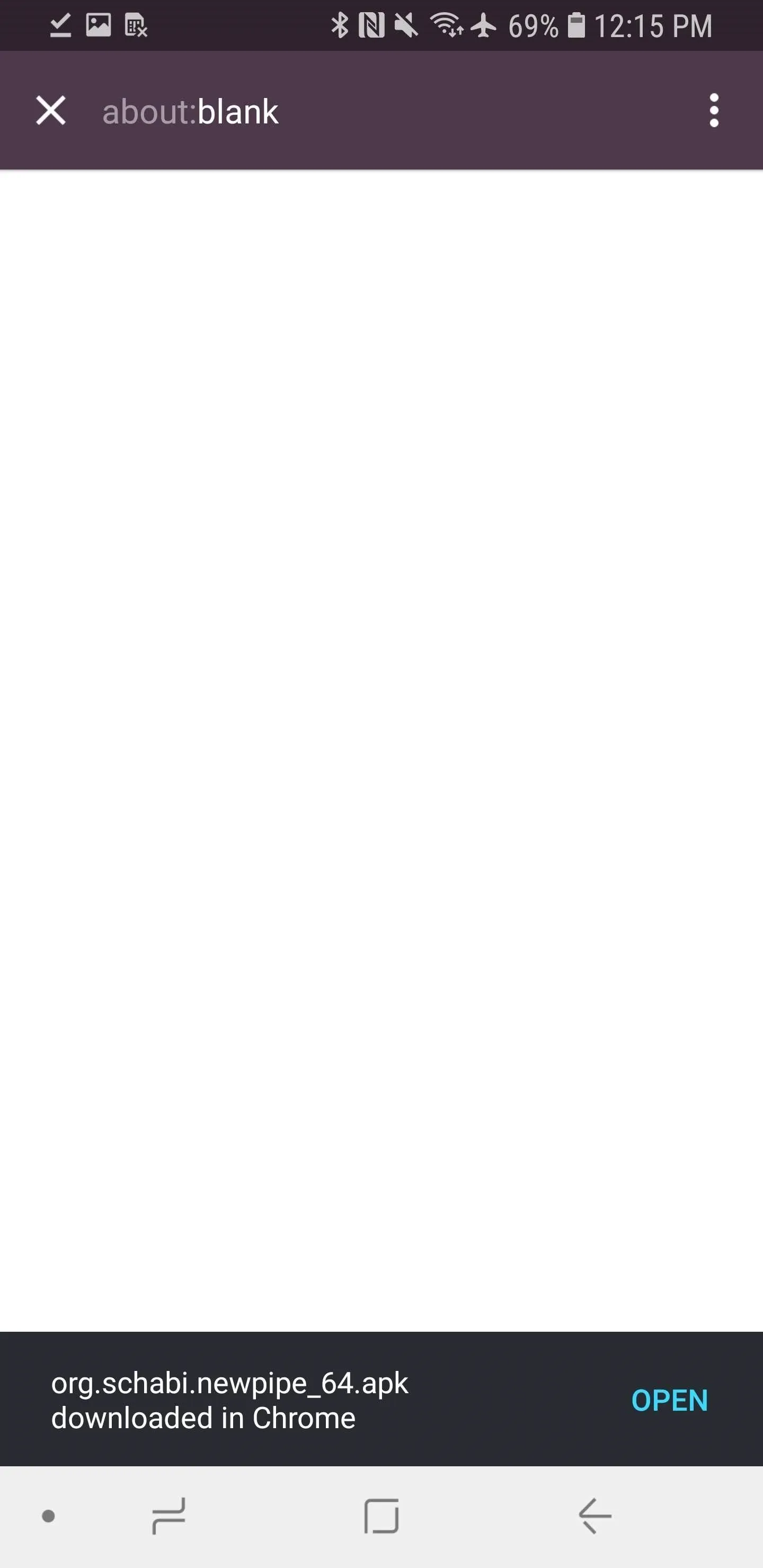
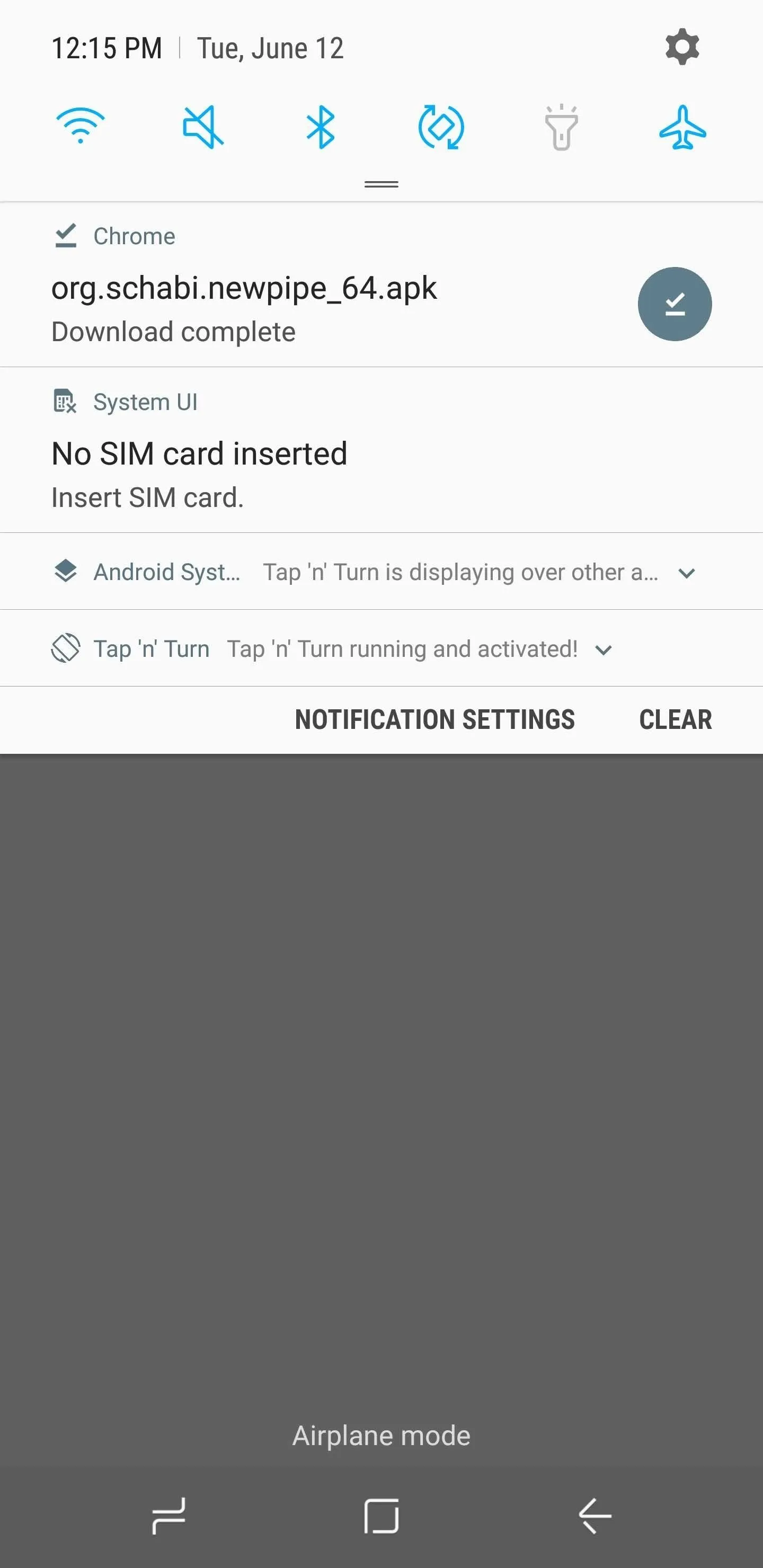
Now your phone will make sure you want to install the app. Do this by tapping "Install," then hitting "Open" when your phone is finished installing it.
If your phone is on Oreo or higher and you wanted to wait to grant your browser permission to install Unknown Apps, this is where you'll need to tap "Settings" when prompted. On the following screen, enable the switch, hit the back button, and then tap "Install."
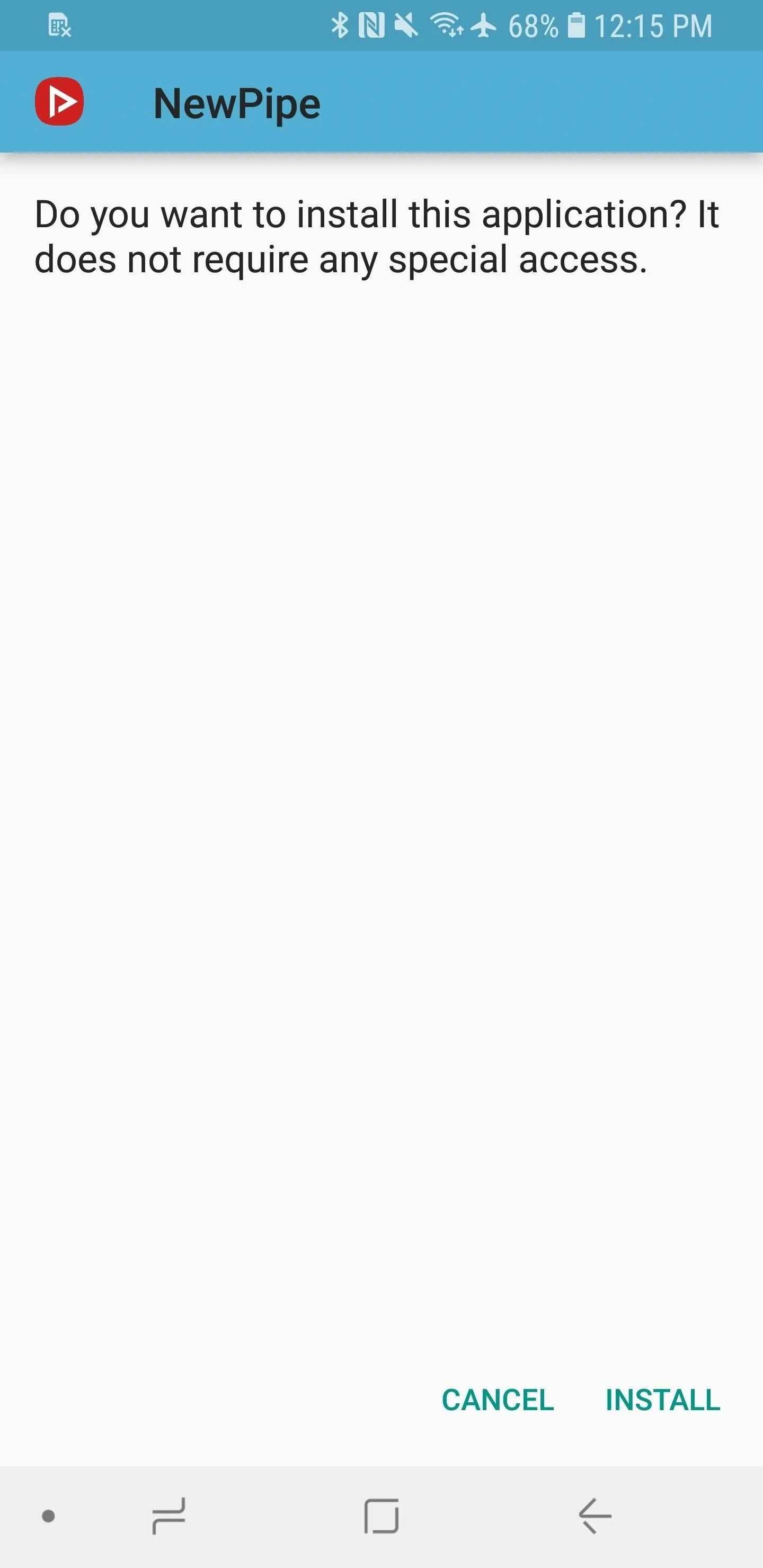
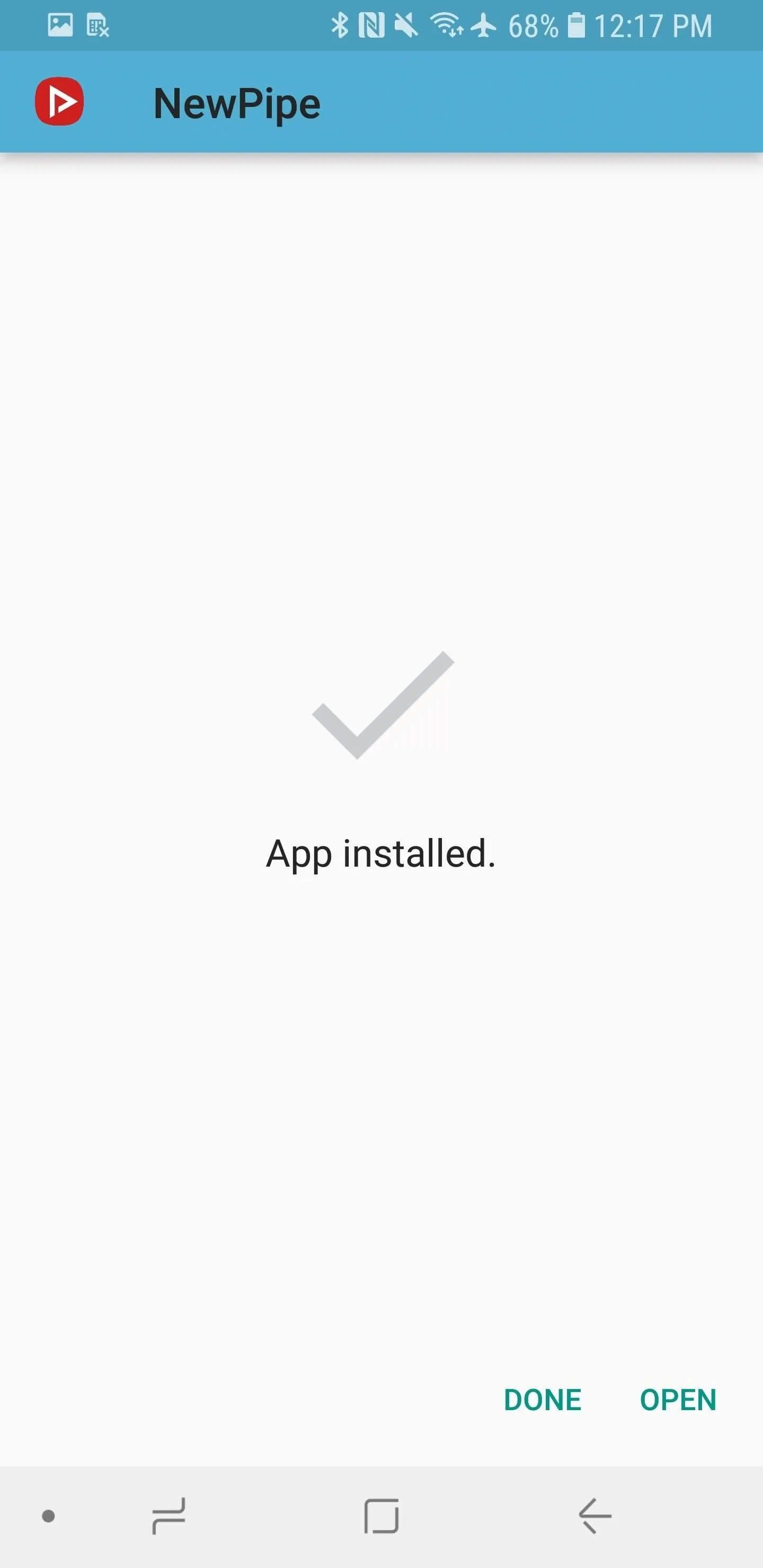
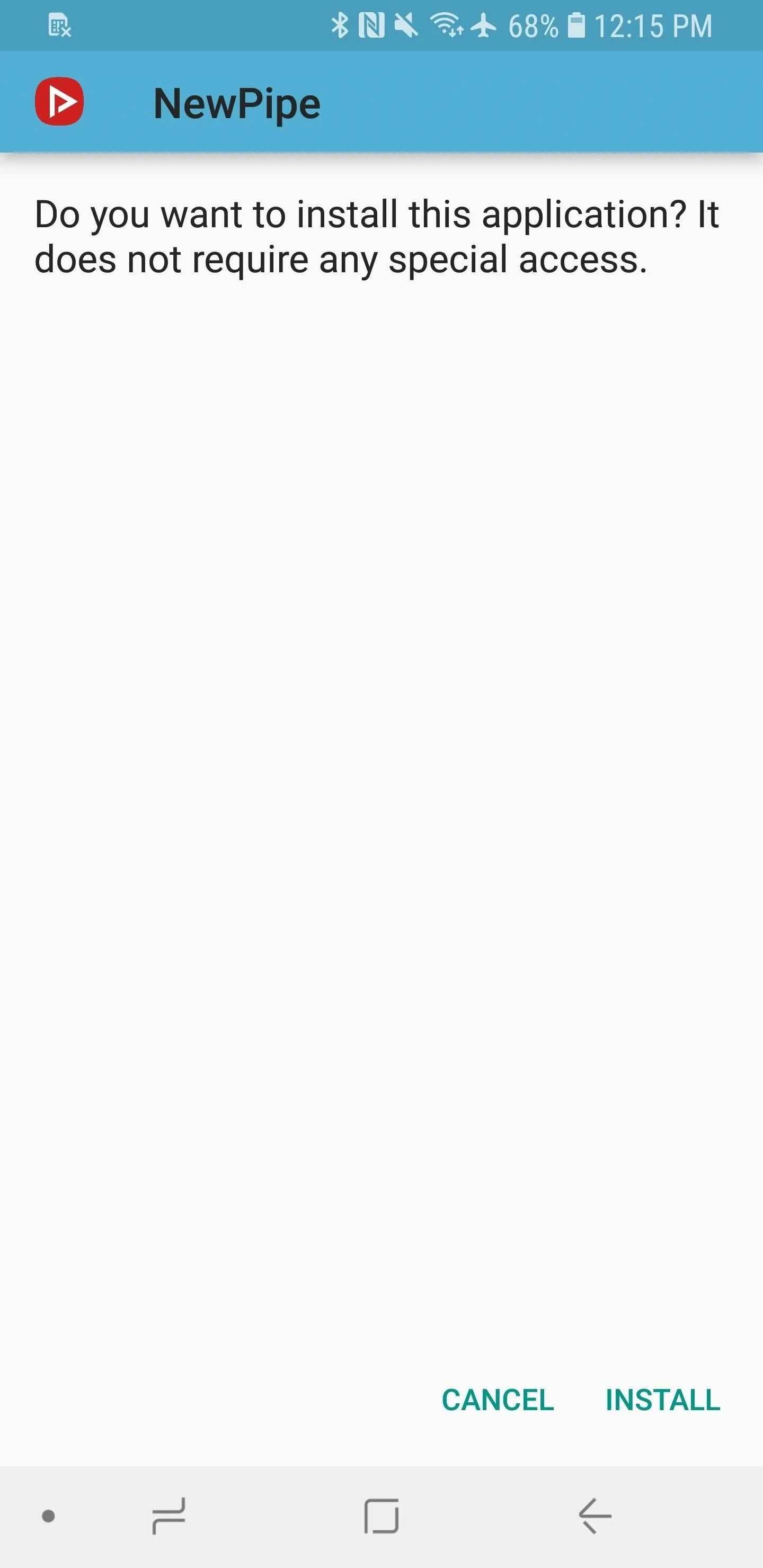
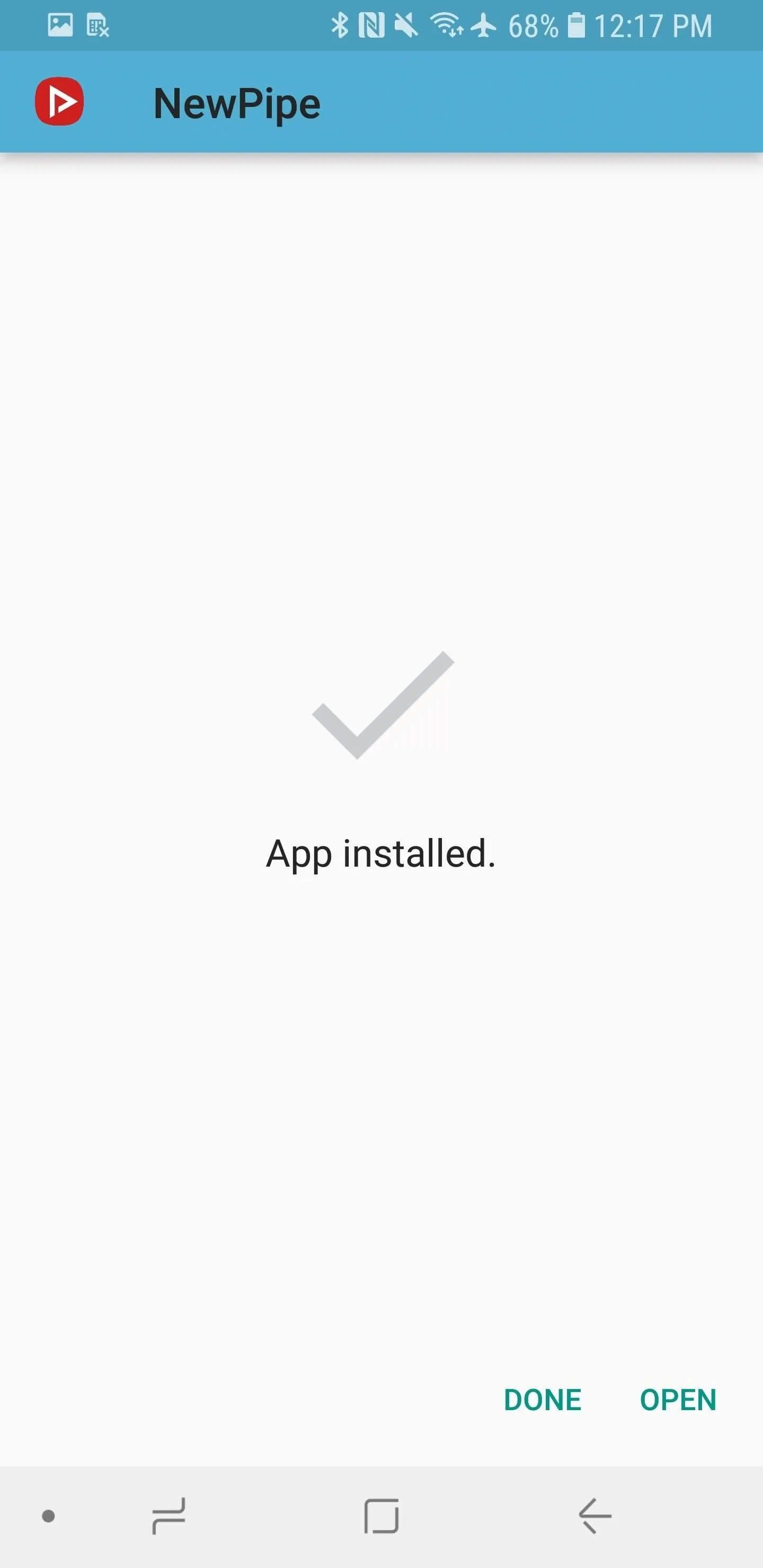
Adjust Settings
Before you start watching YouTube Red content, you'll want to change a couple settings, like the video quality. To navigate to them, tap the hamburger menu in the top-left corner, then hit the cog icon in the bottom-left corner of the menu that slides out.
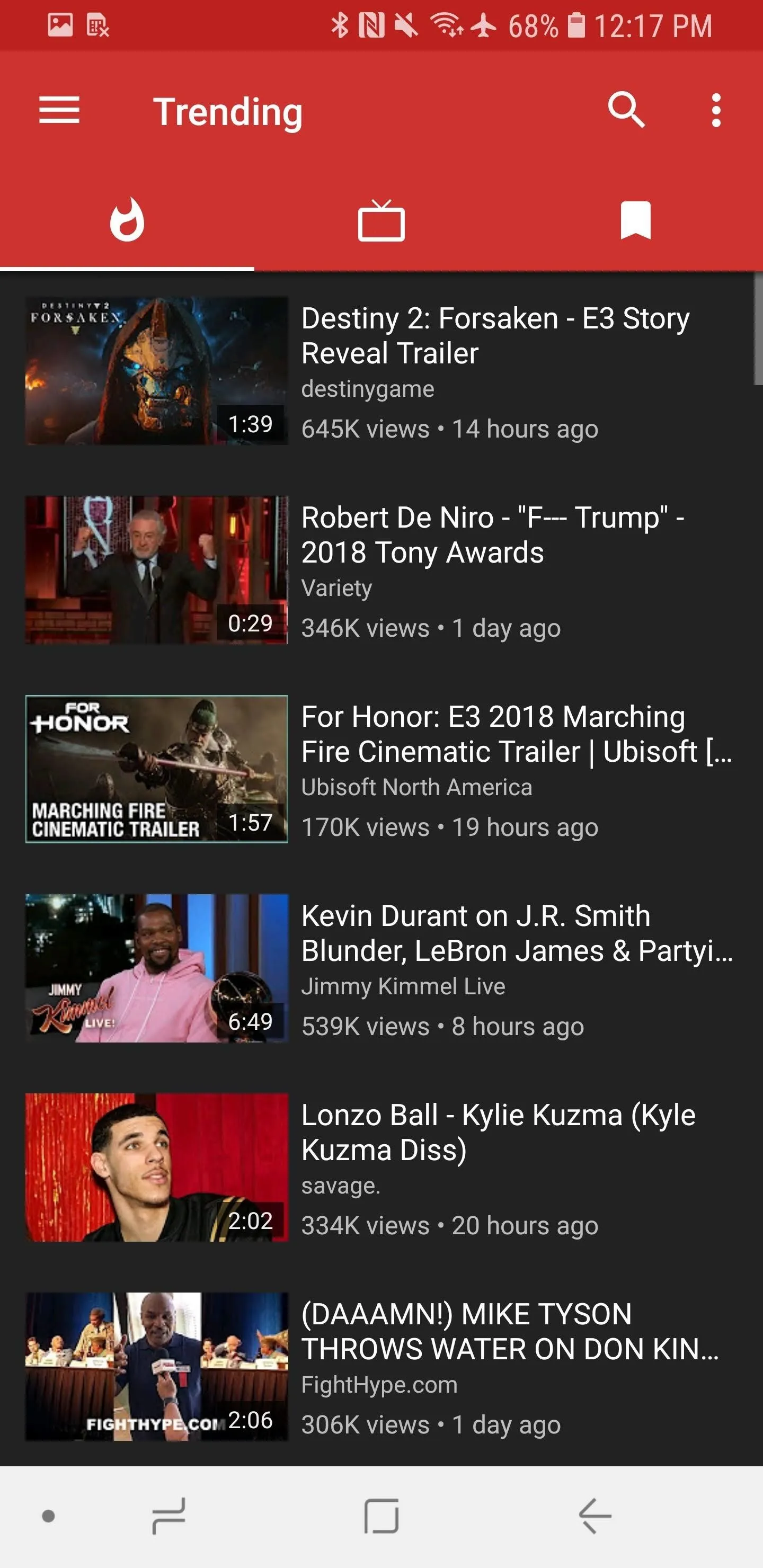
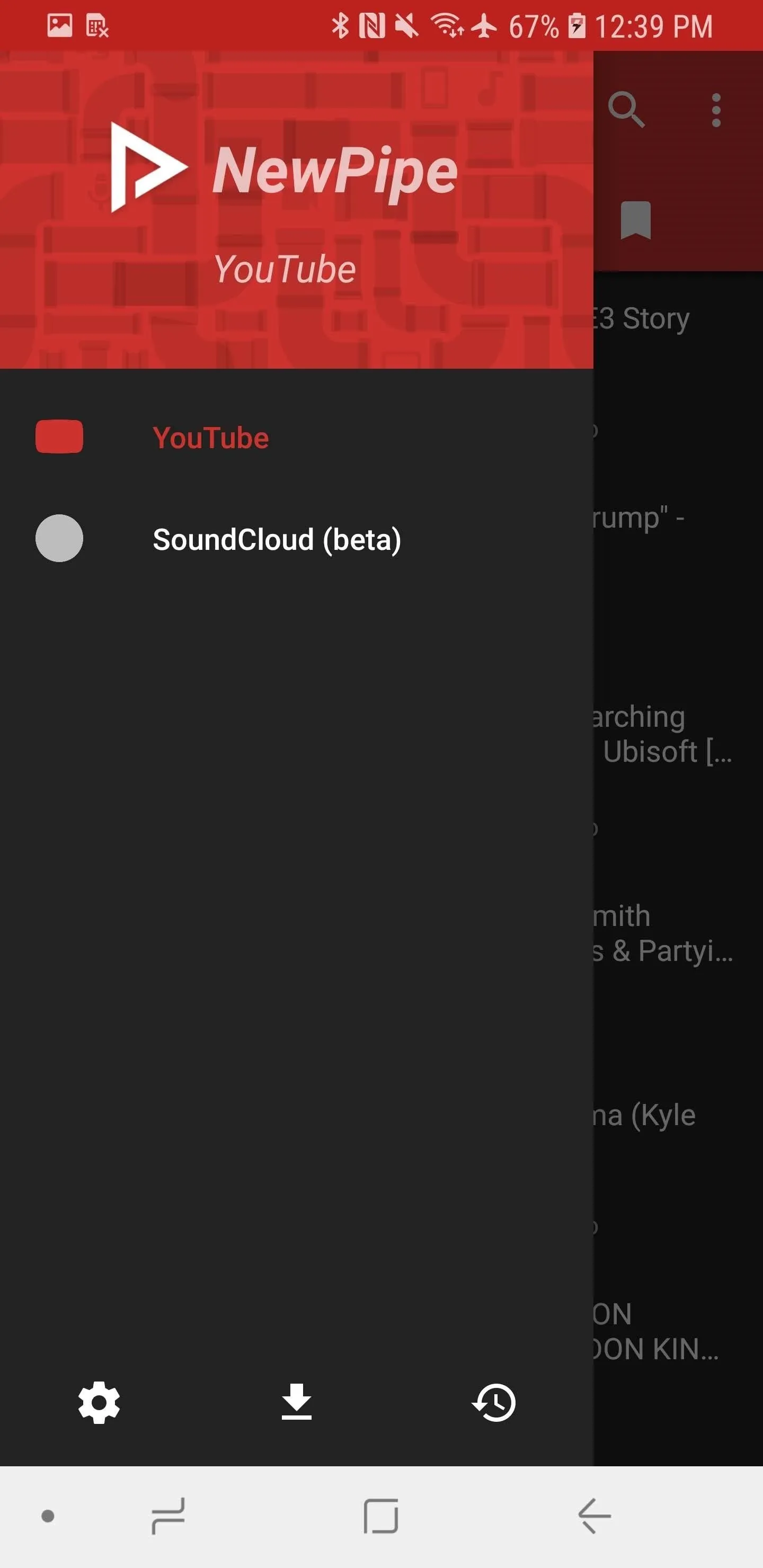
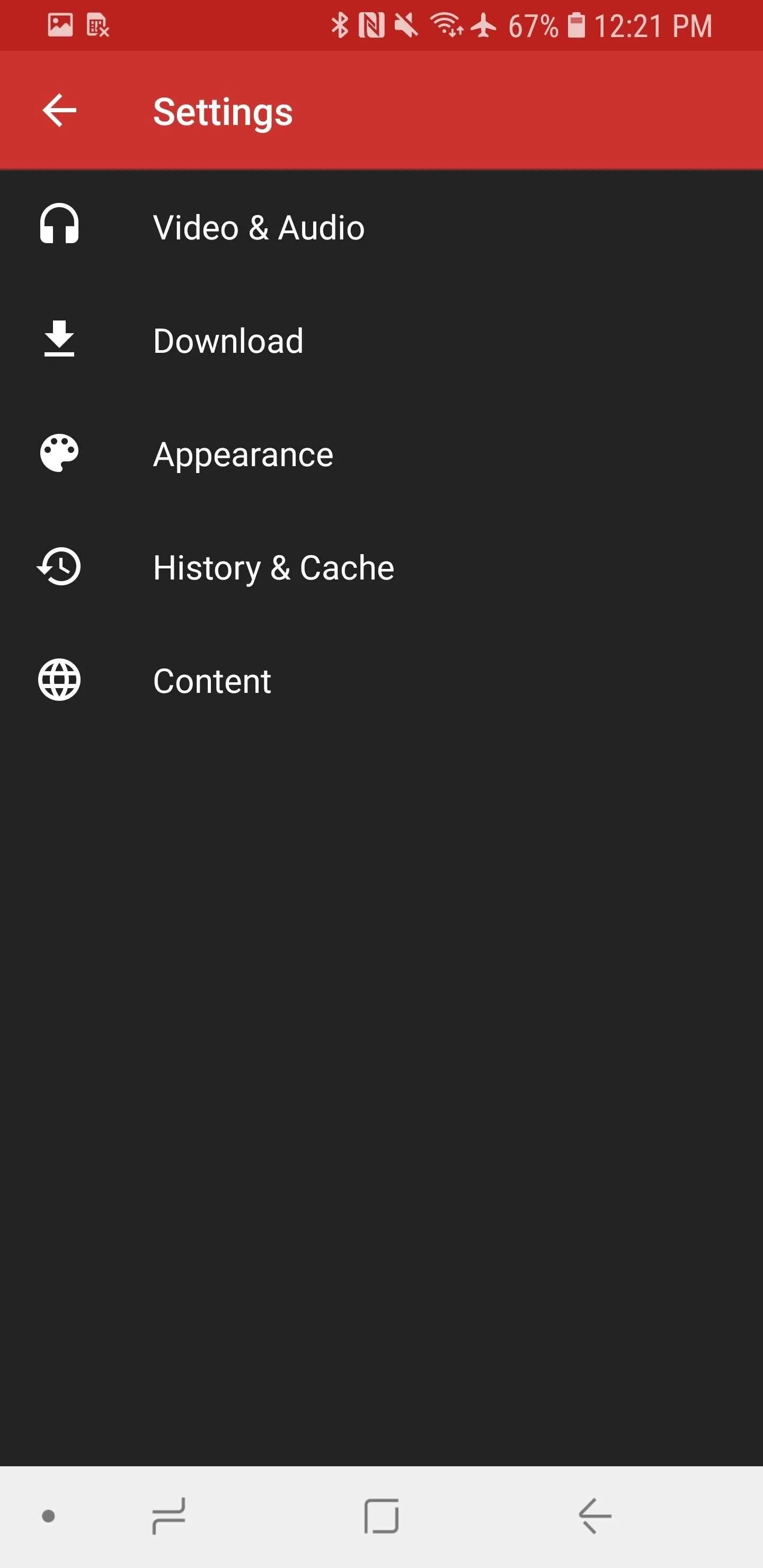
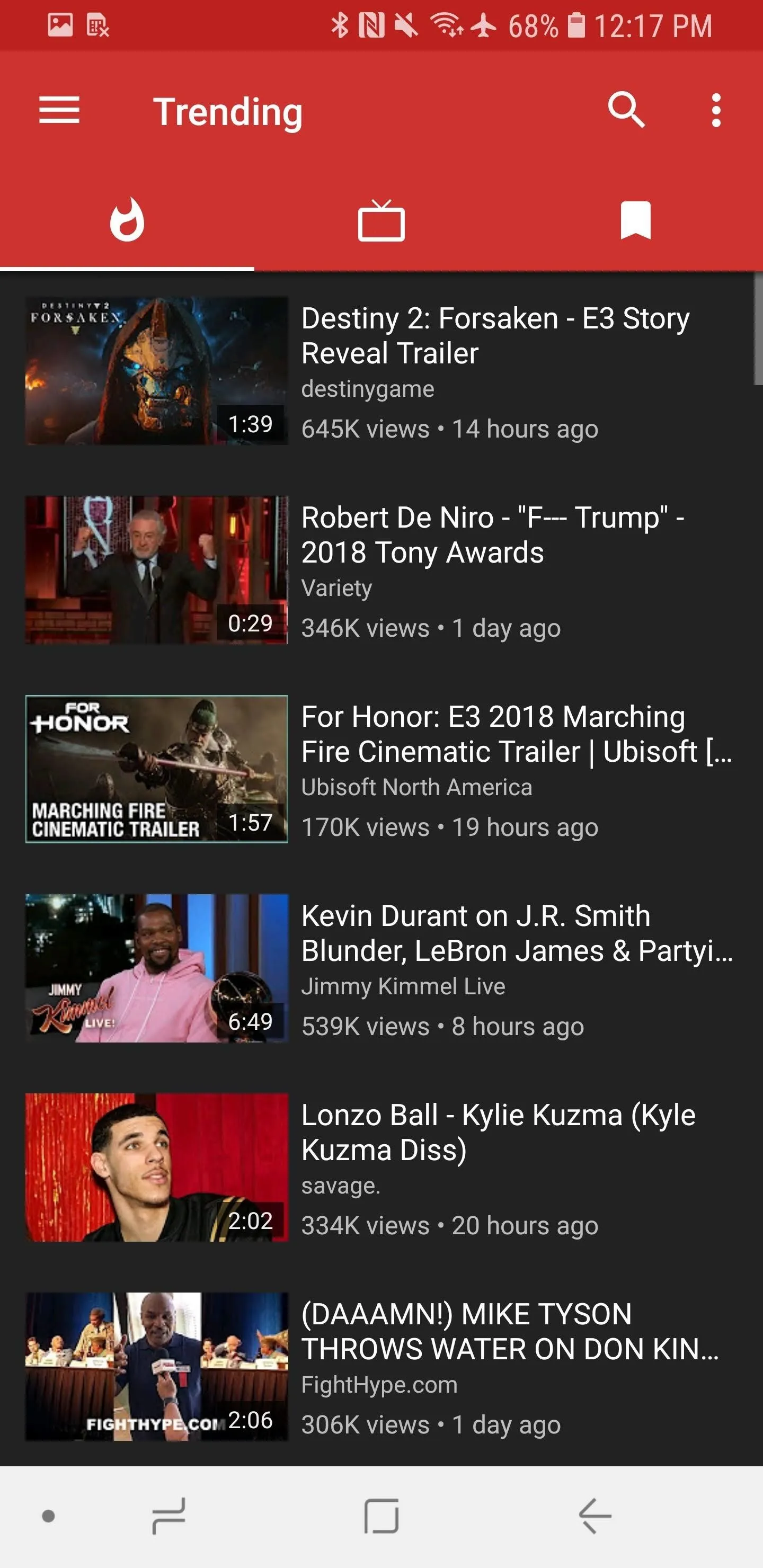
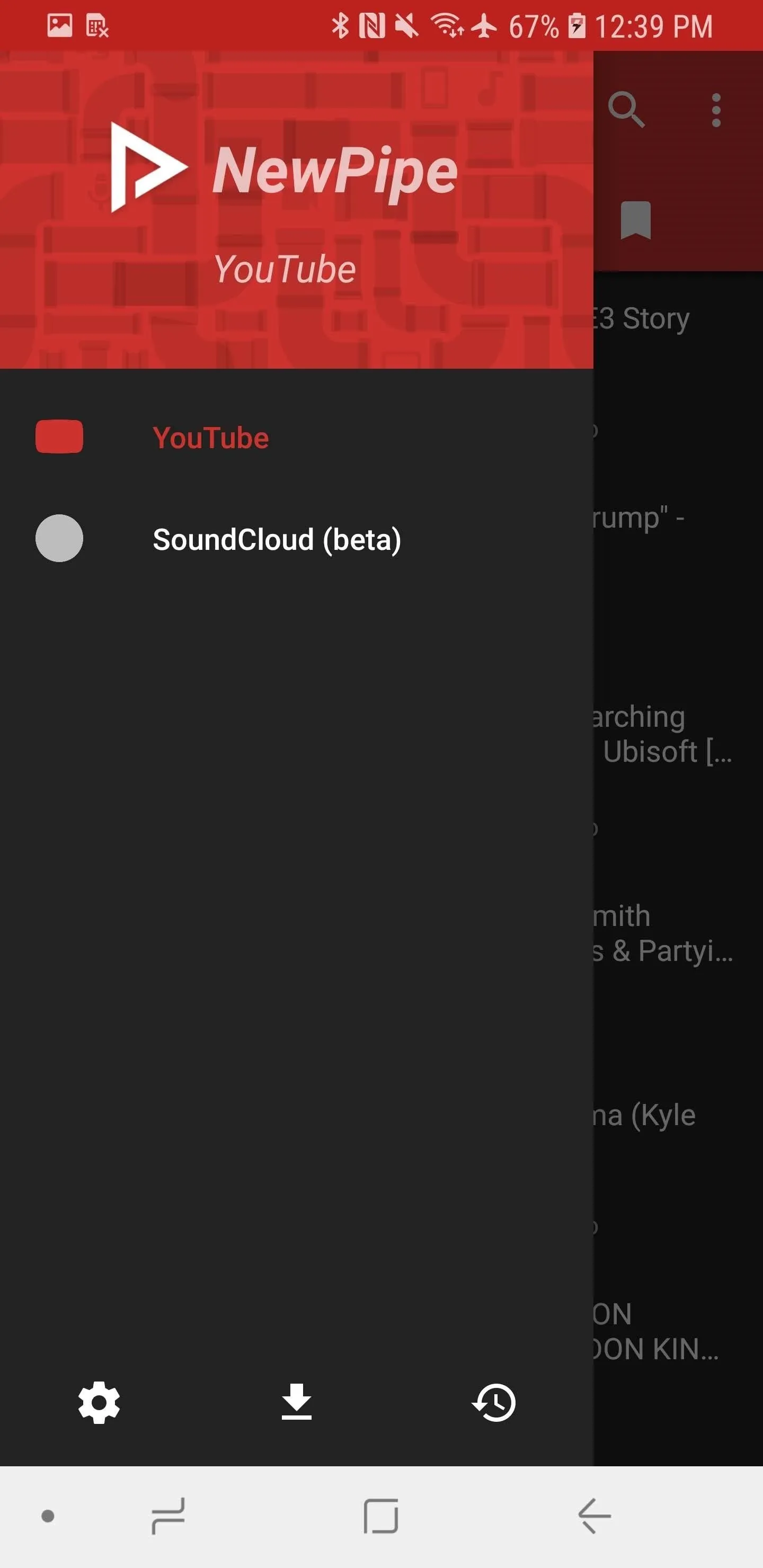
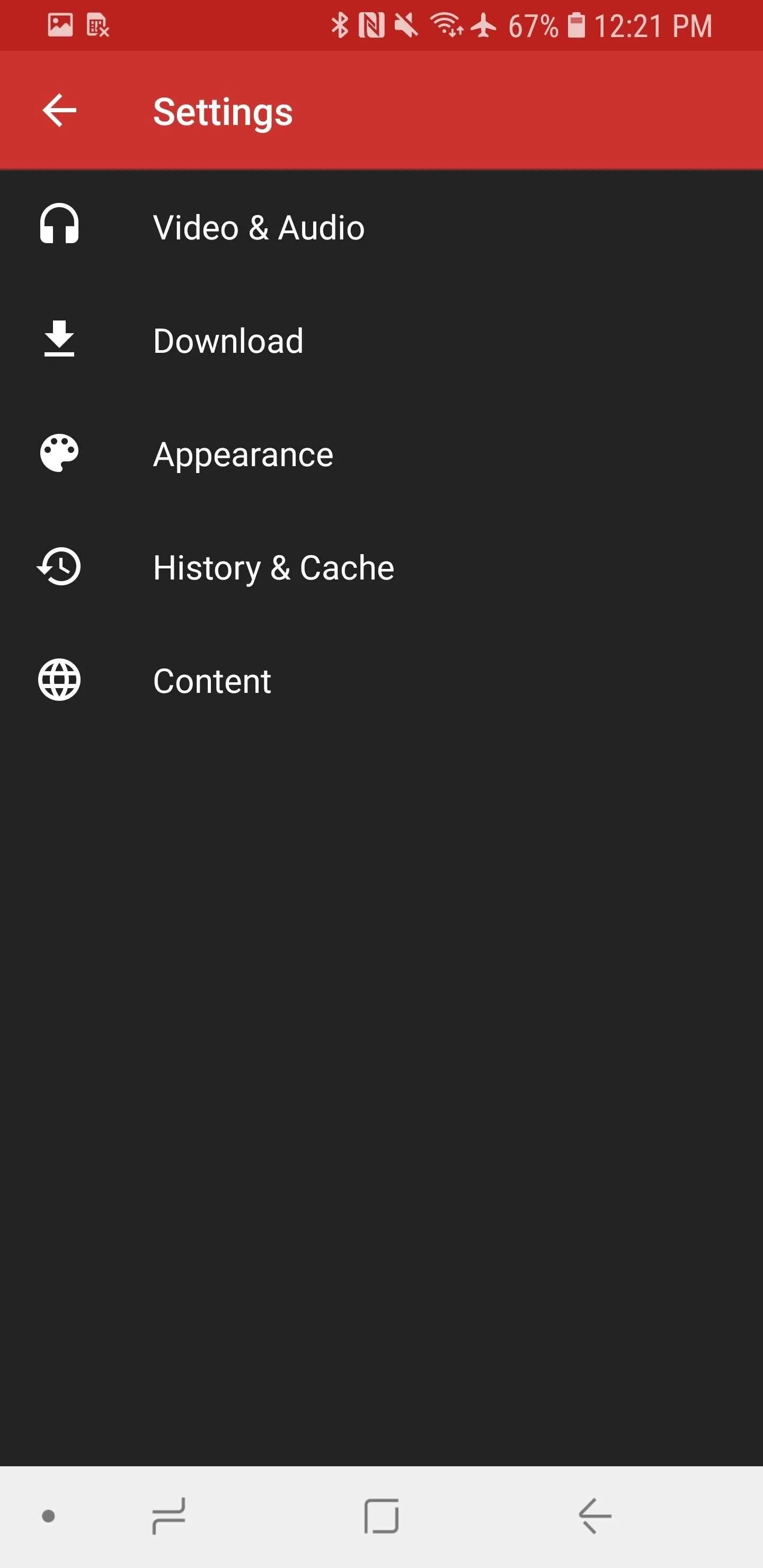
From there, tap "Video & Audio," and you'll notice the resolution is capped at 360p. Tap on "Default resolution" and choose "Best resolution" to change it — then do the same for "Default popup resolution." You should also modify "Limit resolution when using mobile data" to something you're comfortable with given your data plan — probably around 720p to maintain a decent resolution.
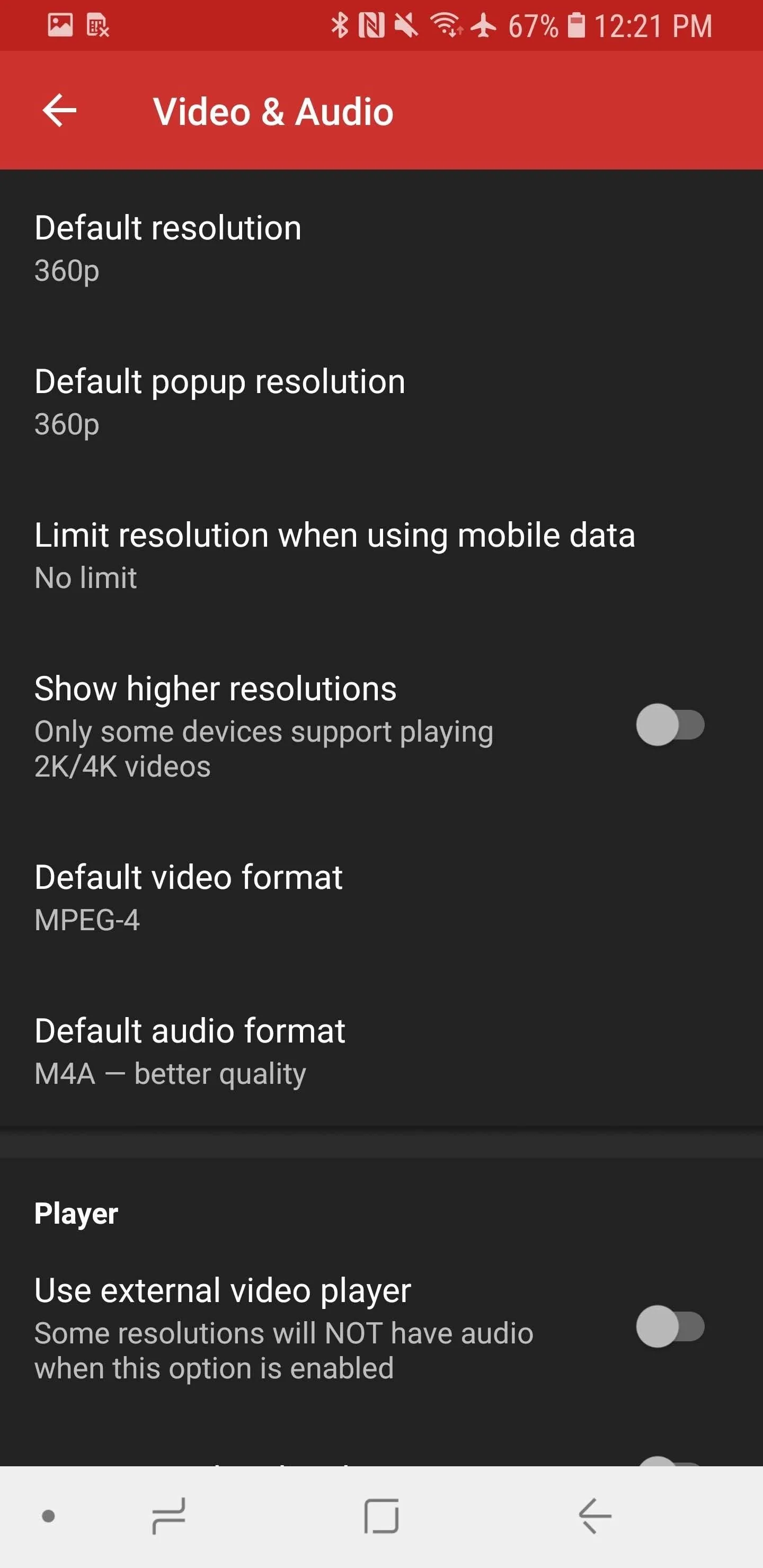
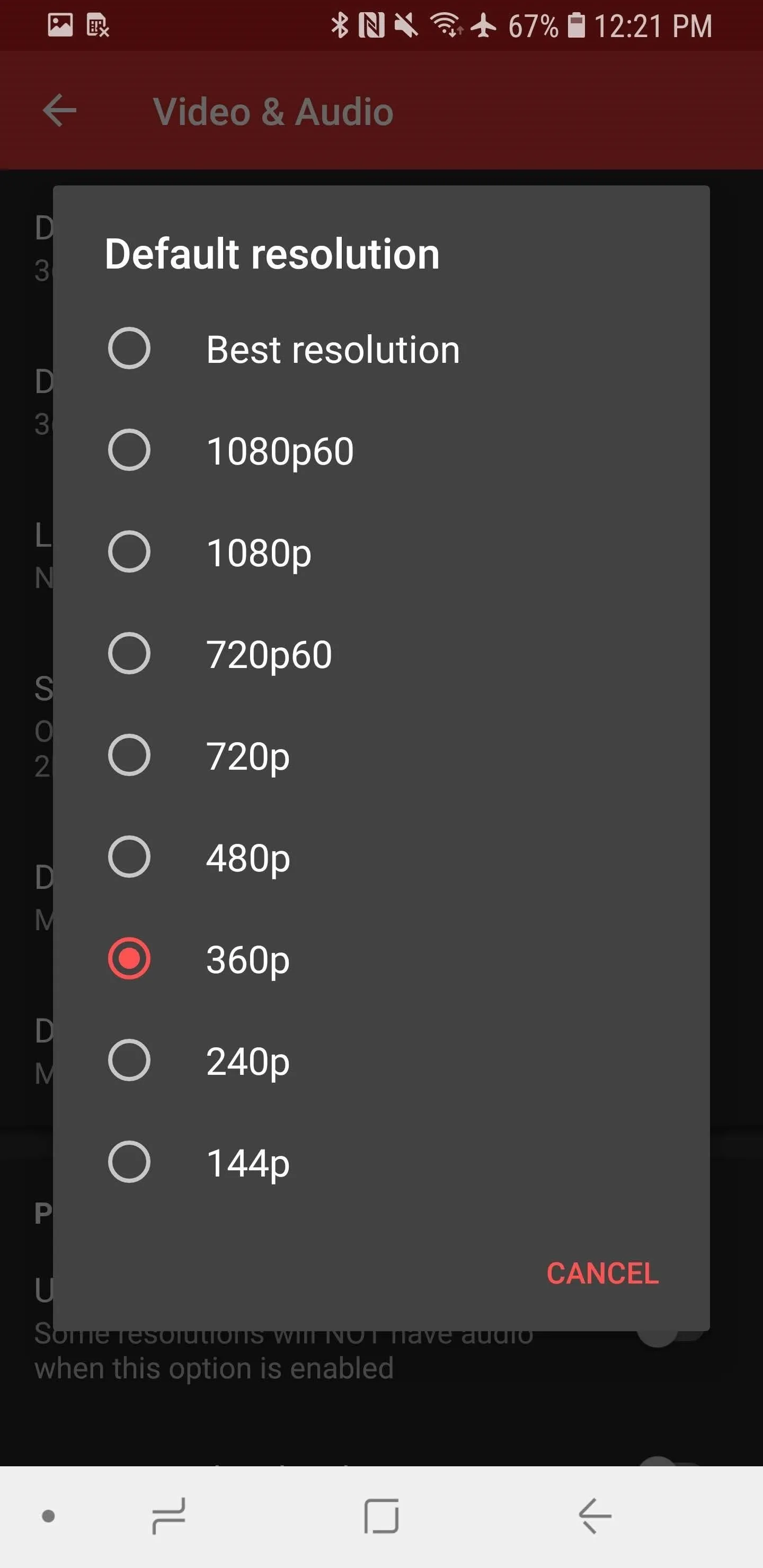
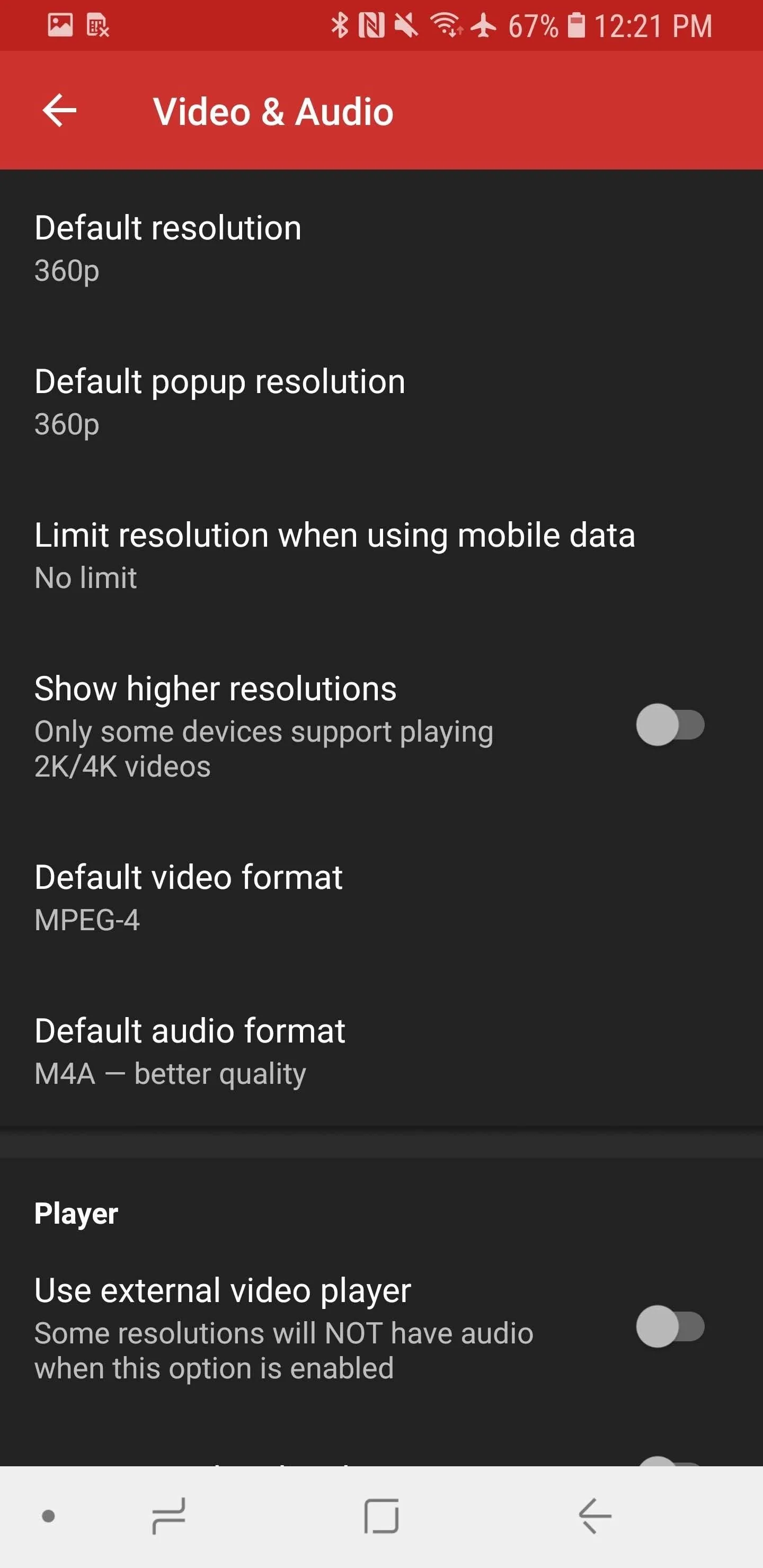
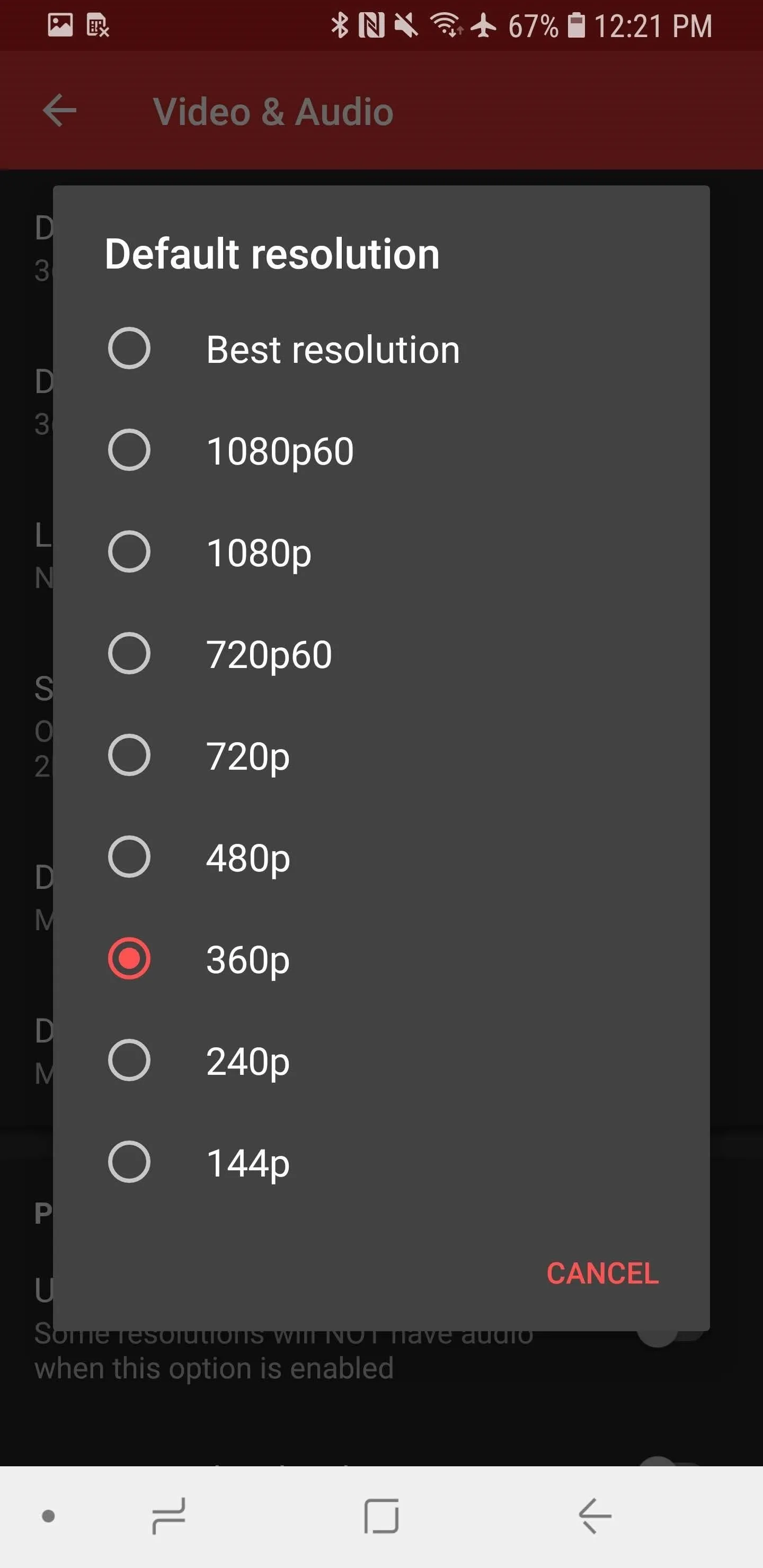
Watch Cobra Kai
To watch Cobra Kai (or other original YouTube Red content), tap the "Search" icon in the top-right corner, then type in the name of the video you want to watch. Then, hit enter on your phone's keyboard. The videos should appear right before you, and you can select whichever one you want to start watching.
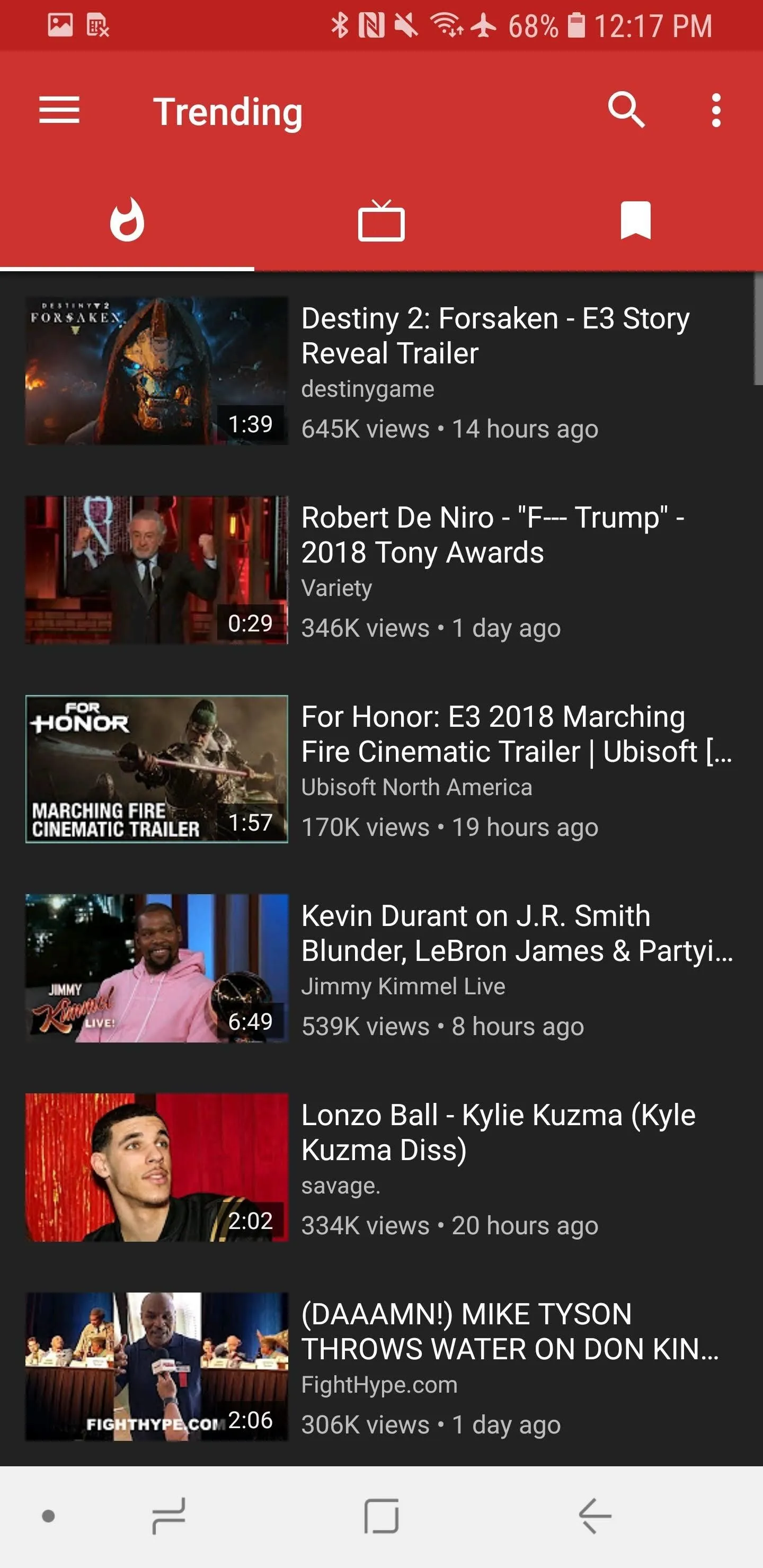
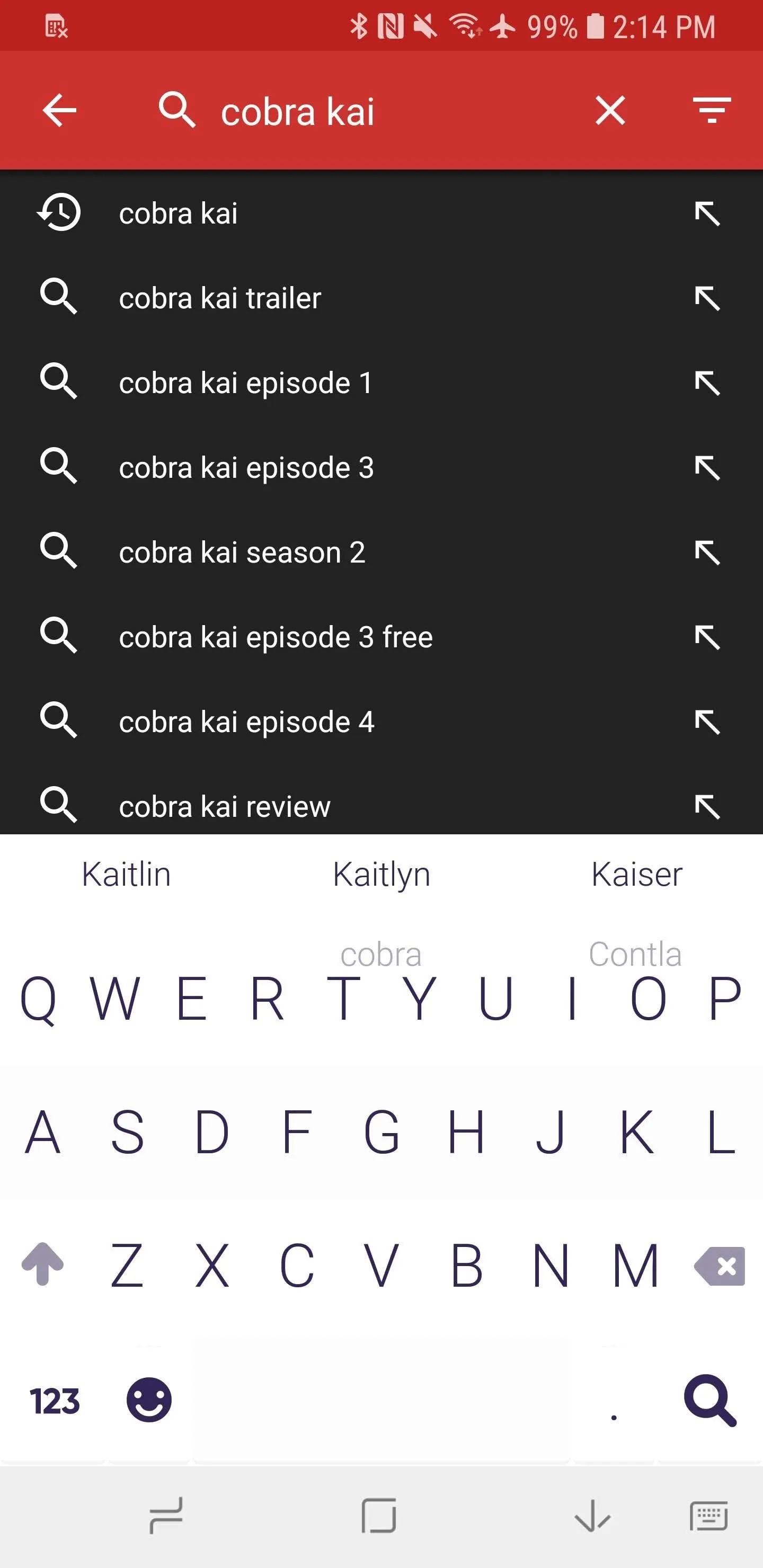
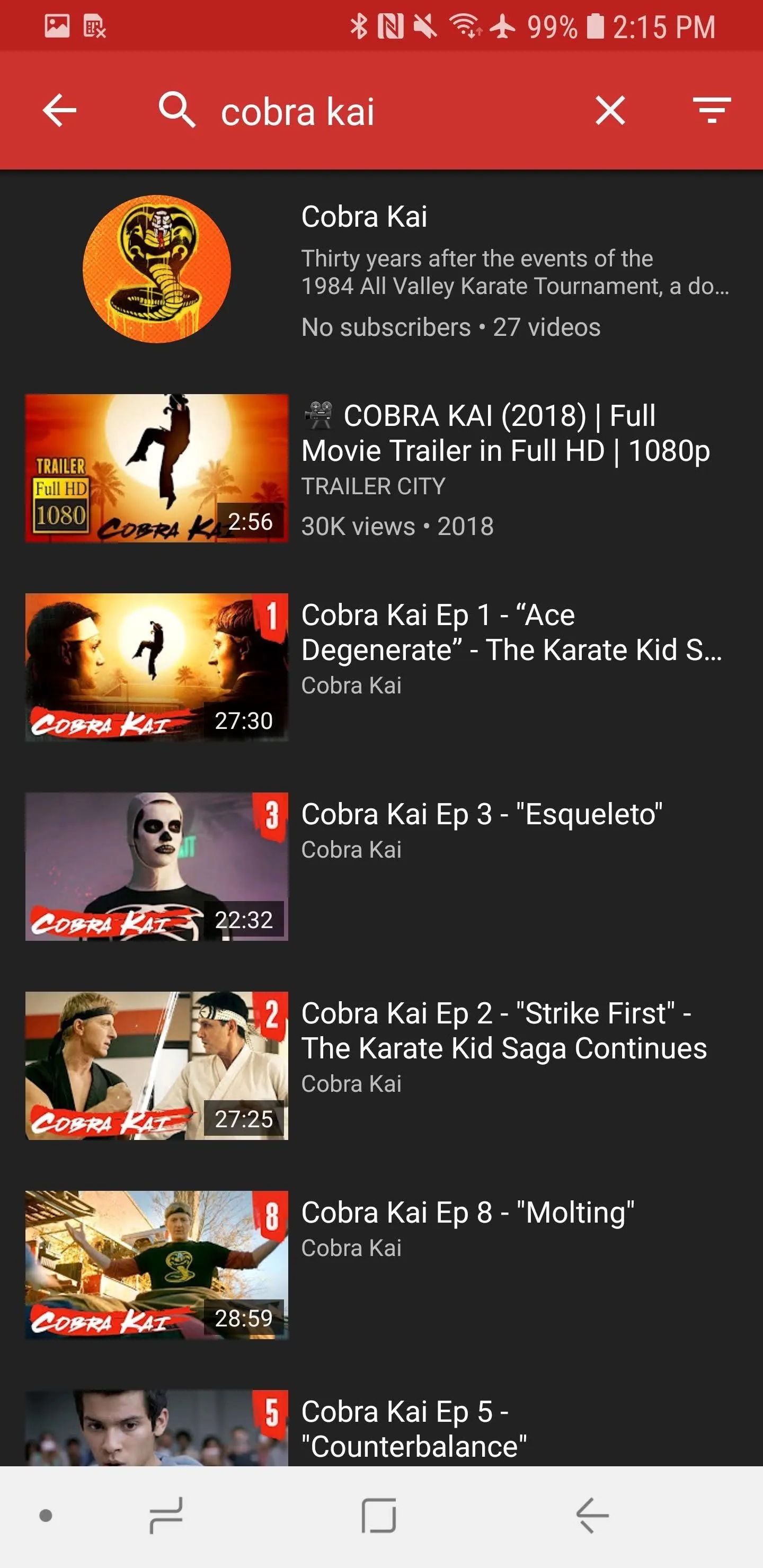
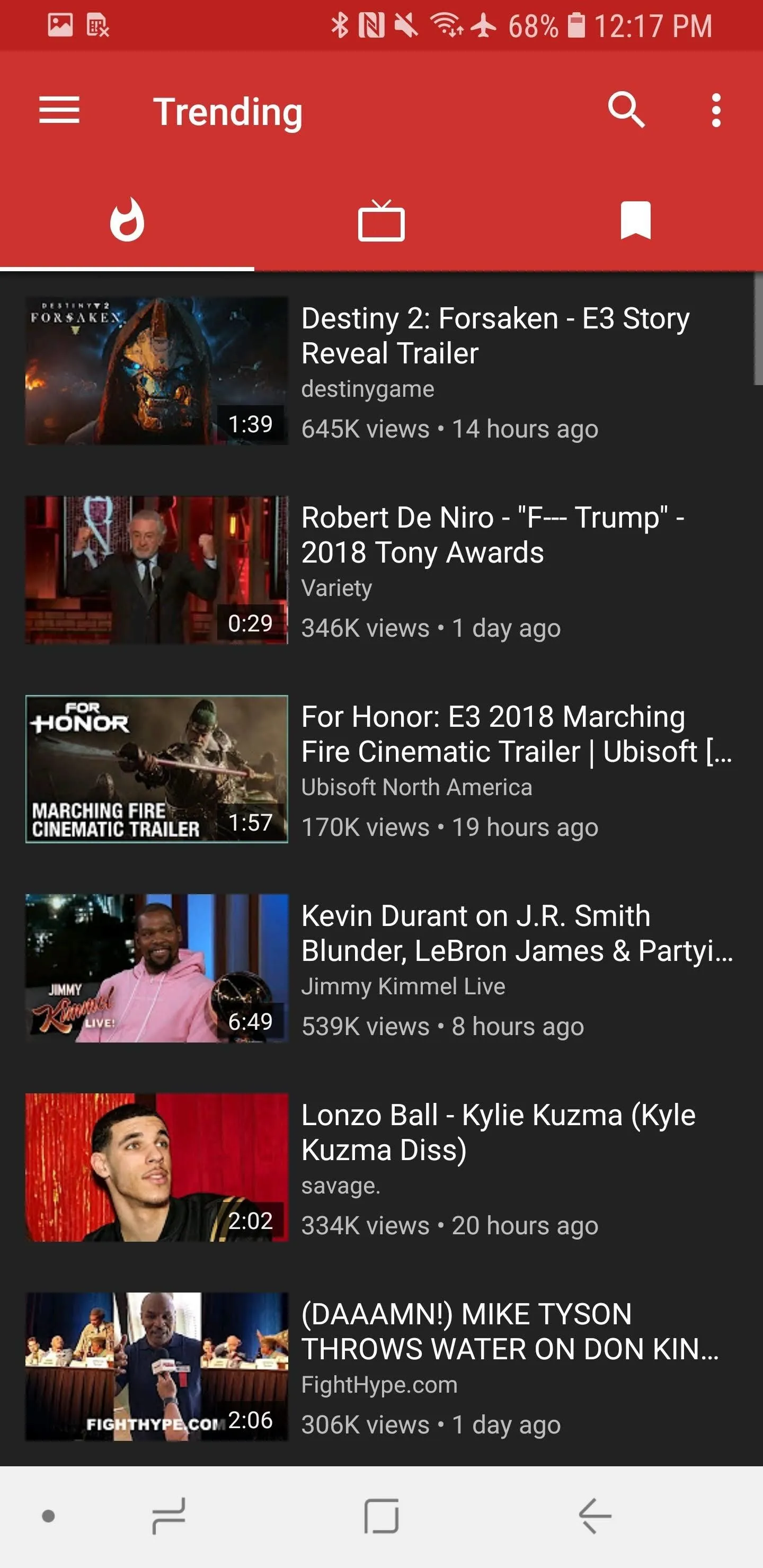
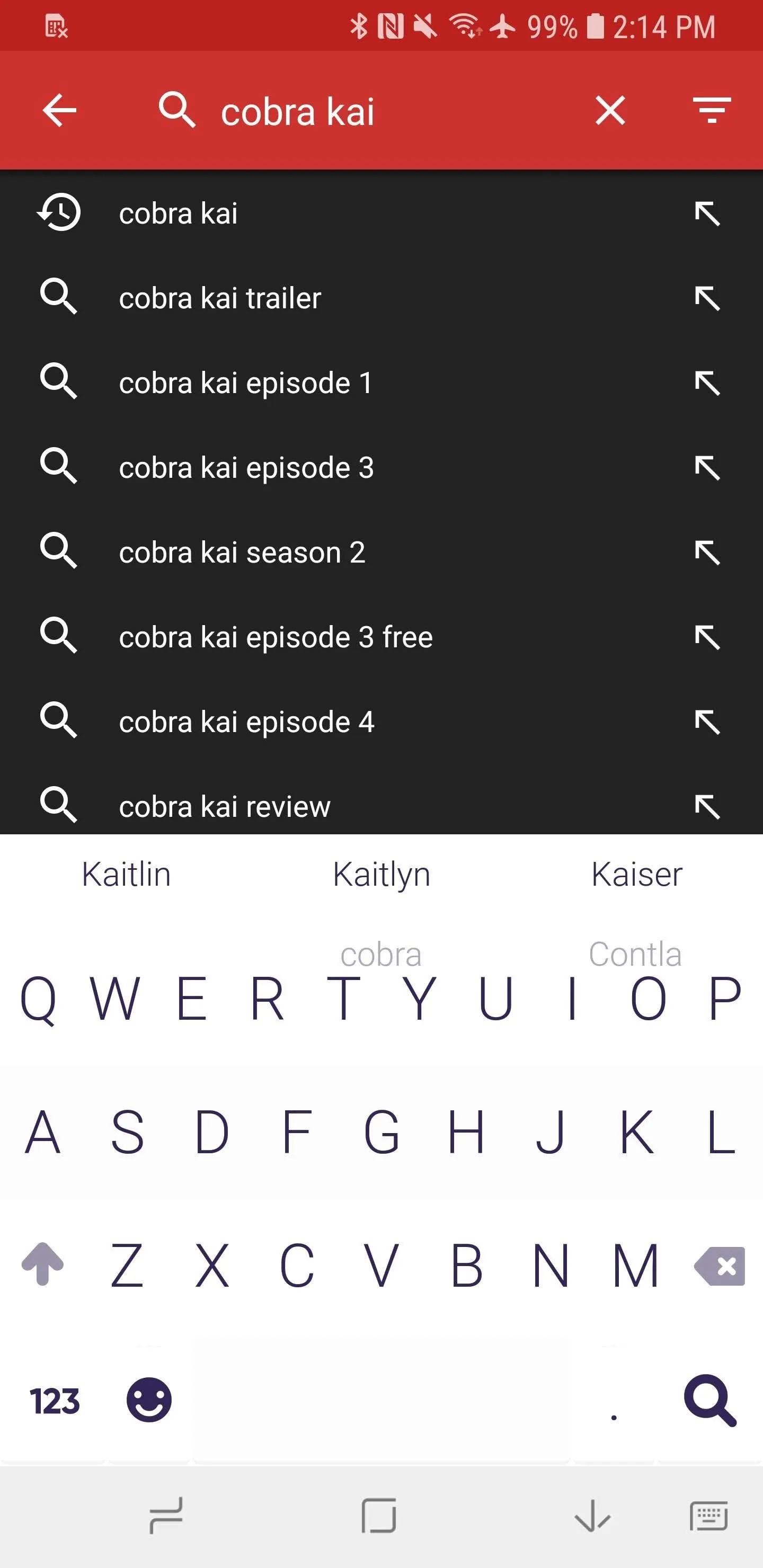
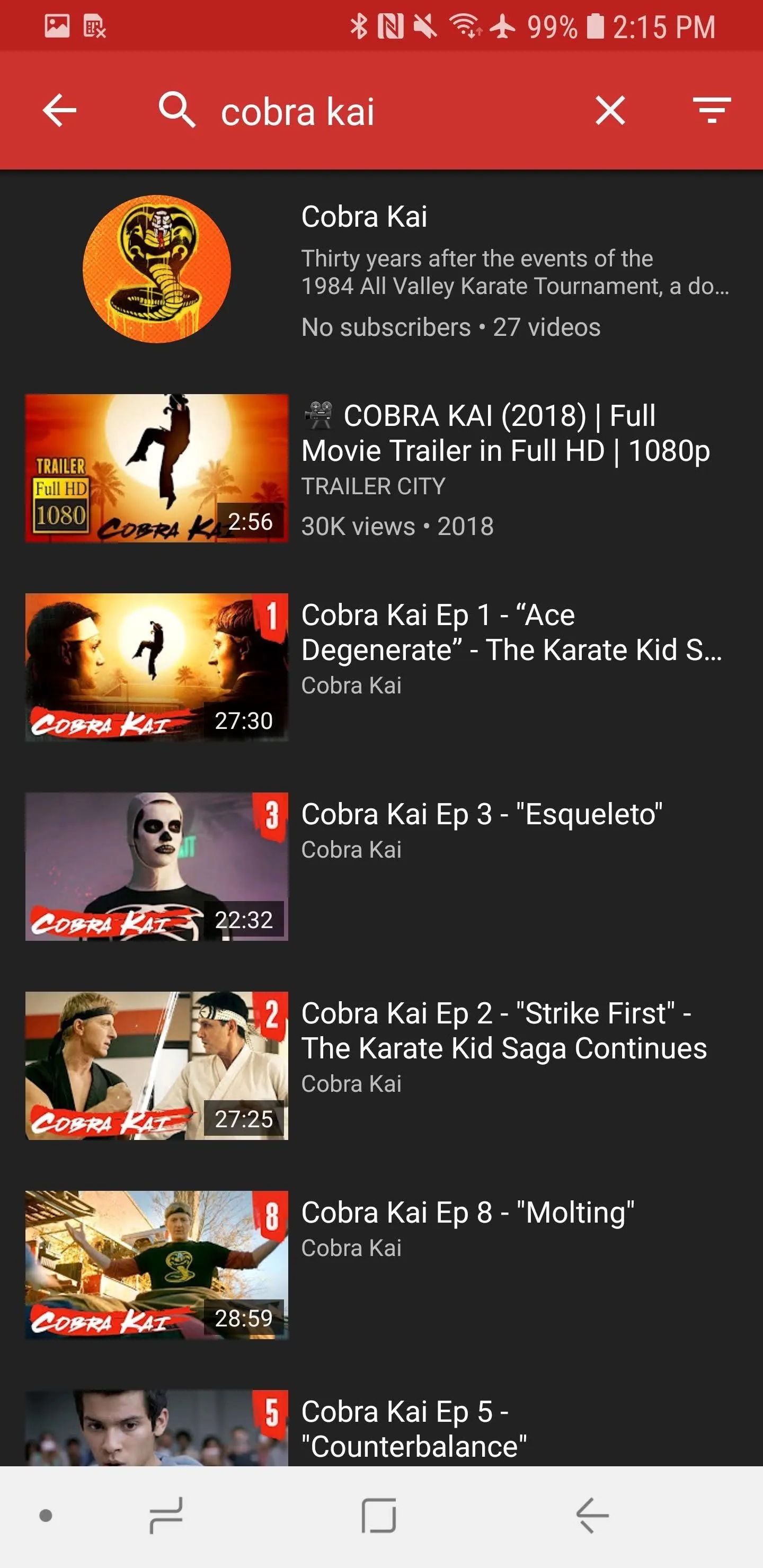
Now you're all set to consume YouTube Red content. While NewPipe probably won't replace YouTube for you, given the fact that it doesn't import your subscriptions or liked videos, it's a handy tool for viewing videos without ads — and for watching YouTube Red shows, of course.
- Follow Gadget Hacks on Facebook, Twitter, YouTube, and Flipboard
- Follow WonderHowTo on Facebook, Twitter, Pinterest, and Flipboard
Cover image and screenshots by Brian Lang/Gadget Hacks

























Comments
Be the first, drop a comment!