The idea of translating in real-time has become quite popular recently, with Google's Pixel Buds integrating the feature. However, their implementation is audio-only. Until recently, you needed to download a frequently-unreliable third party app to translate text using your camera — but that all changes with the Galaxy S9 and Bixby Vision.
Bixby has had the ability to translate text since it was first introduced, but the process was long and you were often better off just doing it manually in Google Translate. Now with some key improvements to Bixby Vision, translating text is as simple as holding up your phone to a phrase in a foreign language.
Navigate to 'Bixby Vision'
Bixby Vision lives inside the Camera app that comes pre-installed on your Galaxy S9 or S9+.Open it up, then tap "Bixby Vision" in the bottom-left corner.
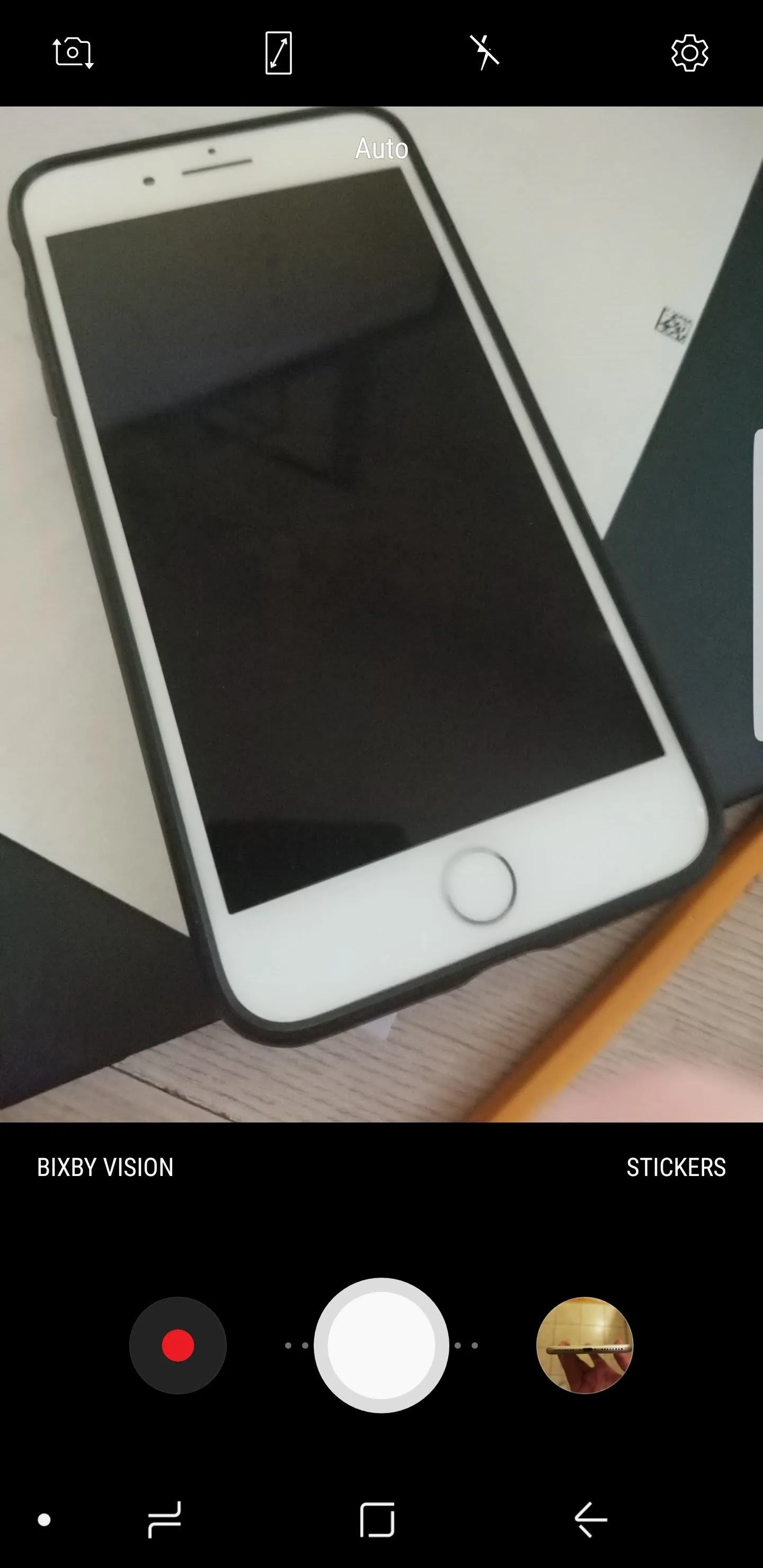
Brian Lang/Gadget Hacks
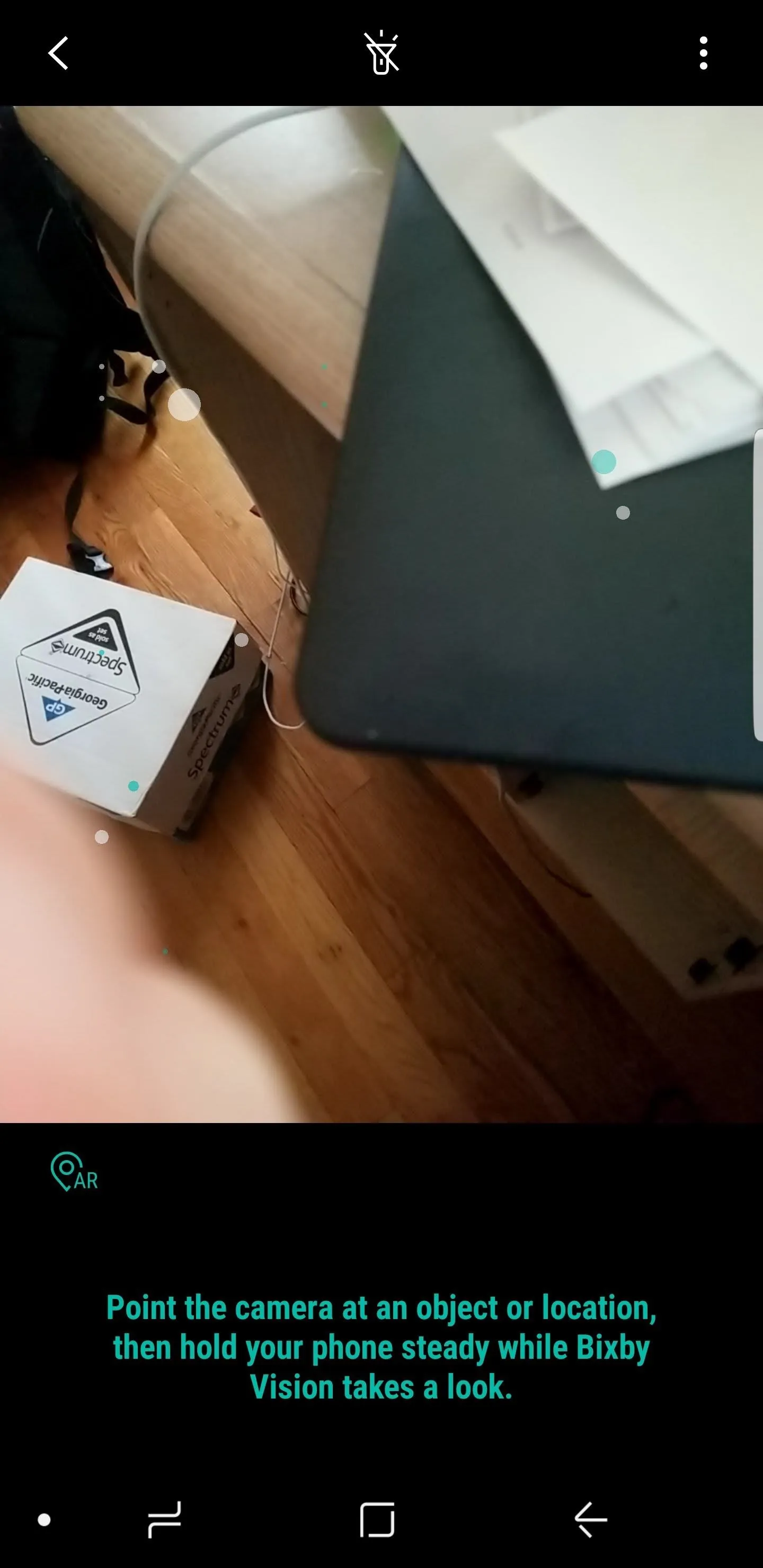
Brian Lang/Gadget Hacks
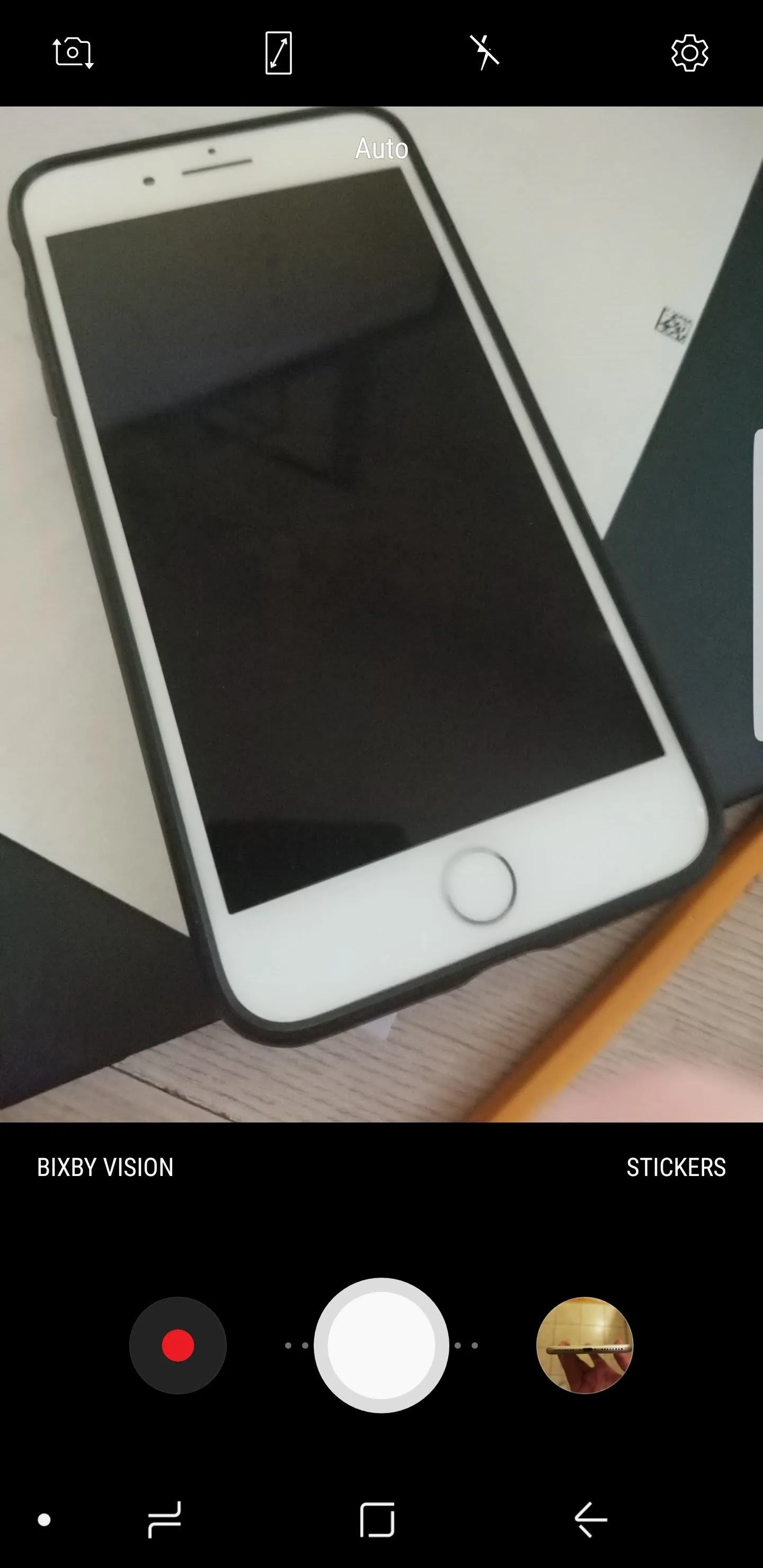
Brian Lang/Gadget Hacks
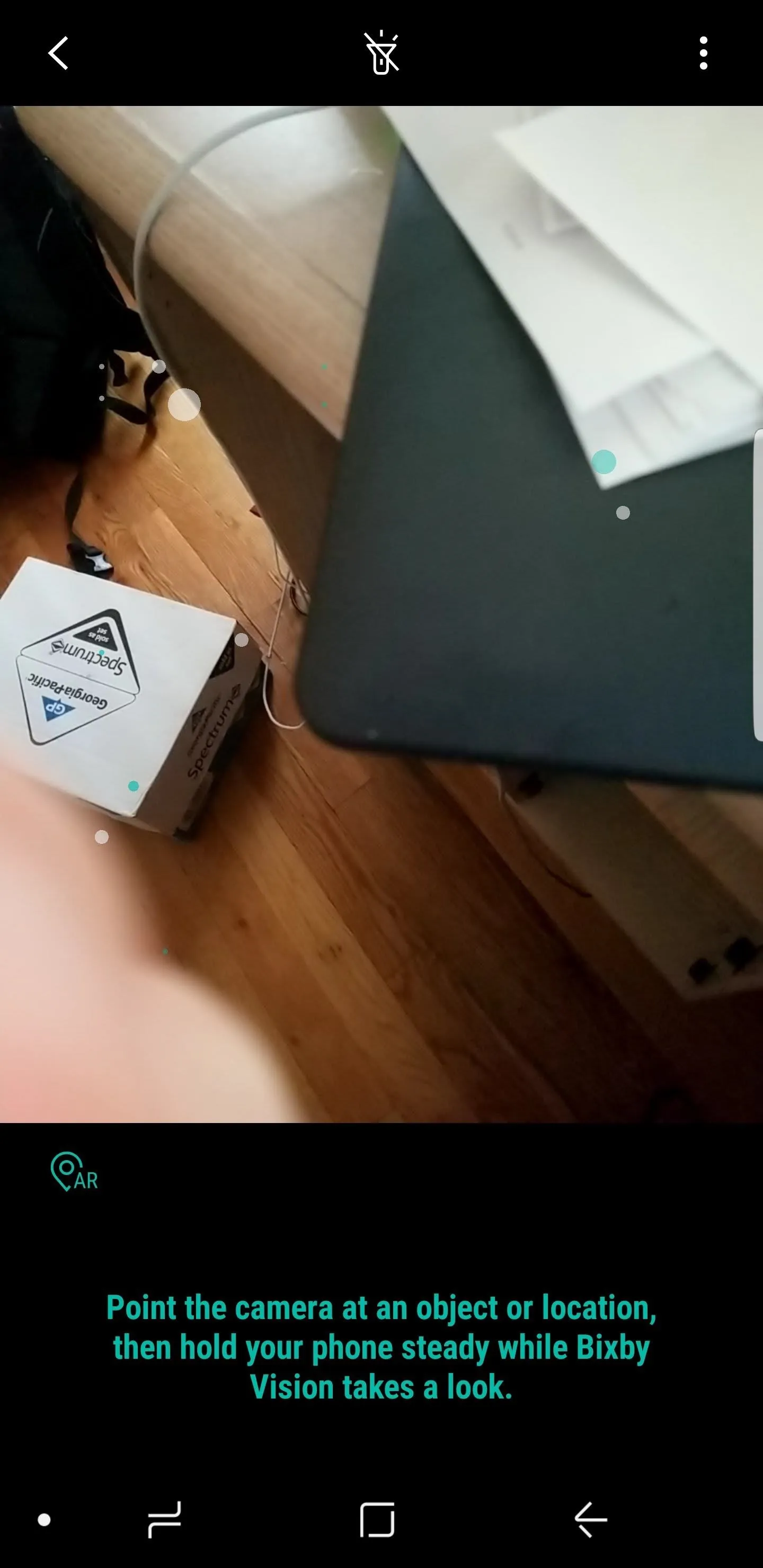
Brian Lang/Gadget Hacks
Point Your Camera at the Words You Want to Translate
Once you open up Bixby Vision, point your Galaxy S9 or S9+'s camera at the word or phrase you want to translate. Once you've done so while keeping the phone steady, a few options will show up on the screen such as "Text," "Image," and "Shopping." Select "Text."
If you correctly performed the previous two steps, then the words should translate to English (or your native tongue) almost instantly. Now you won't need to be afraid of what you're ordering while you're in foreign countries. How do you feel about the improvements to Bixby? When are you planning on using this feature next? Let us know in the comments below.
- Follow Gadget Hacks on Facebook, Twitter, YouTube, and Flipboard
- Follow WonderHowTo on Facebook, Twitter, Pinterest, and Flipboard
Cover image by Brian Lang/Gadget Hacks




























Comments
Be the first, drop a comment!