One of the biggest hurdles for making touchscreen text input easy on the user has been finding a simple way to move the cursor around. With all the advancements in mobile technology, we're still left fumbling around with tiny arrow indicators or magnifying glasses when we need to add a letter to a word we've already typed. But thankfully, developer Ouadban Youssef has found a better way.
Without having to touch the screen at all, Youssef's newest app lets you move the cursor by clicking your volume buttons. So fat-fingered fumbling is finally a thing of the past, as you can now click a button to move the cursor with total precision. Special thanks to the XDA Portal team for spotting this one, but I'll outline the detailed instructions below.
Install Volume Key Cursor Control
If you're ready to end your cursor-related frustrations, start by installing Youssef's app, which is called Volume Key Cursor Control.
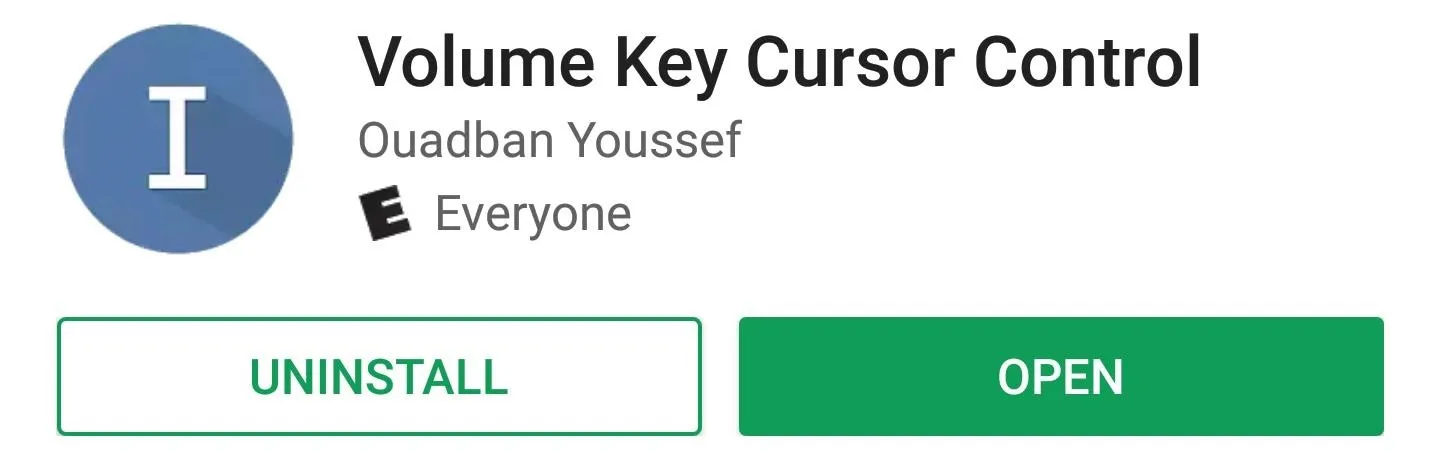
Enable the Accessibility Plugin
After you've installed the app, go ahead and open it up and tap the toggle switch at the top of the screen. At this point, you'll be asked to enable the app's Accessibility plugin, so tap "Show the settings" on the popup. From here, select Cursor Control from the list, then enable the service, and press "OK" on the popup.
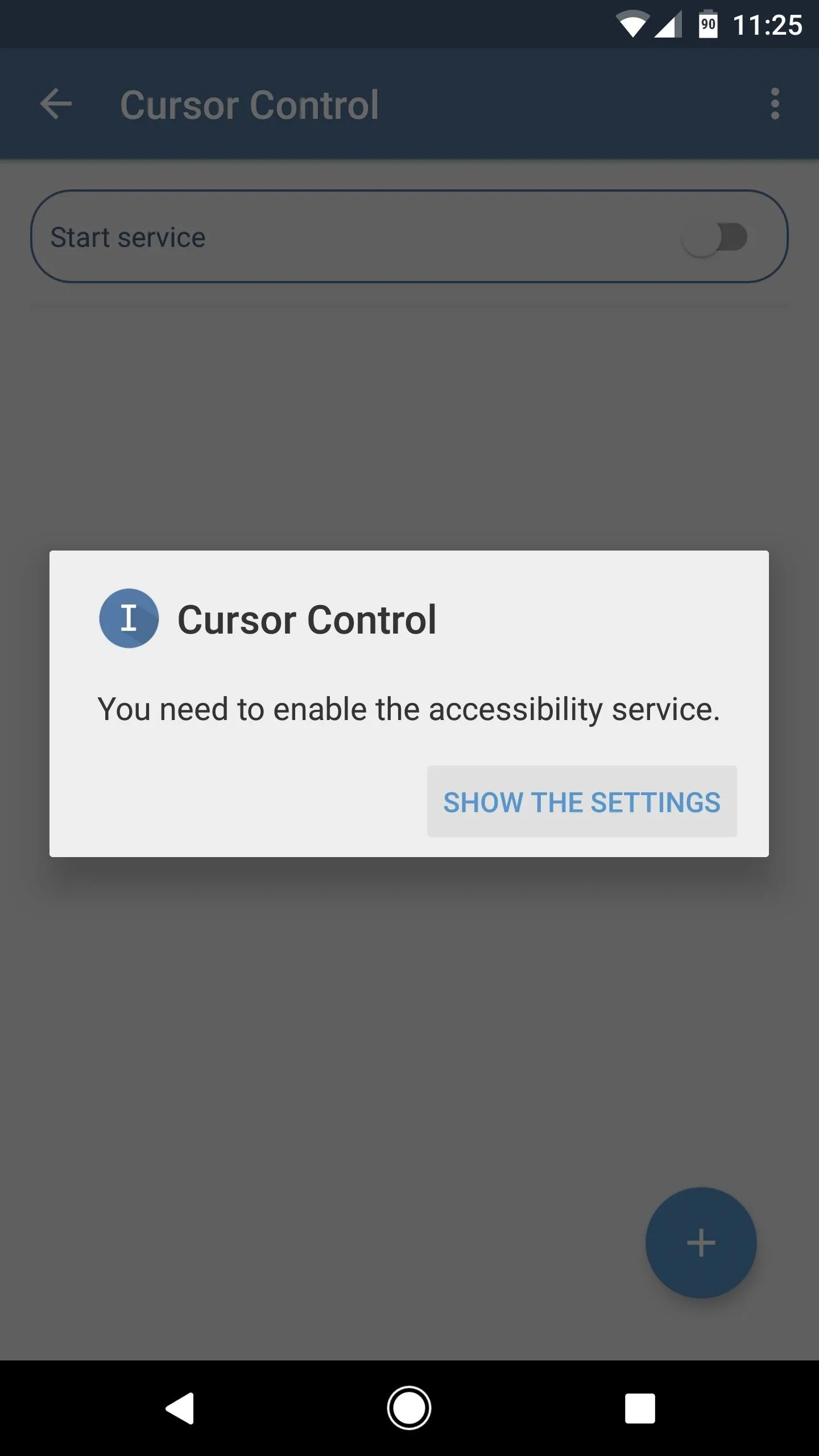
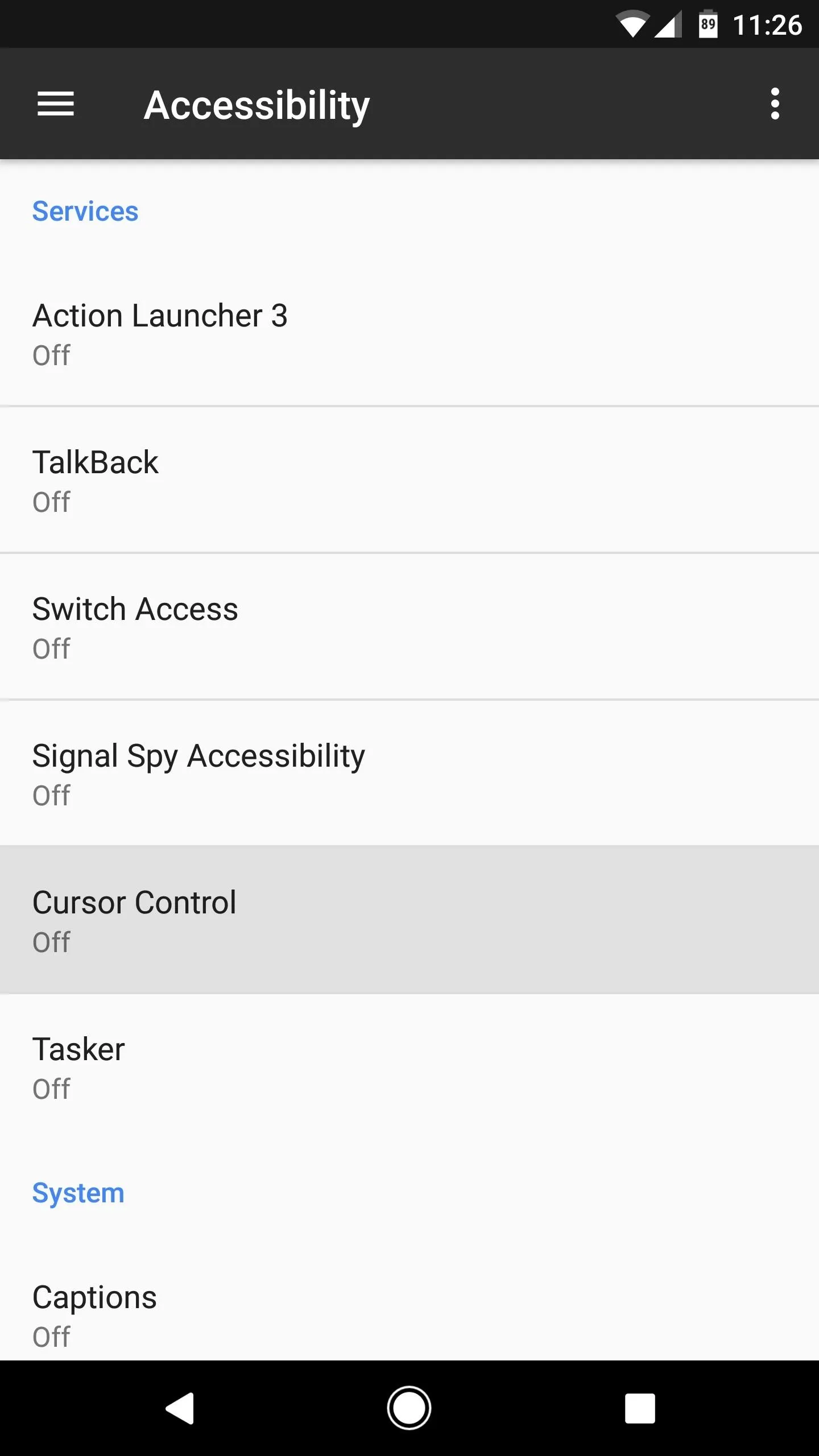
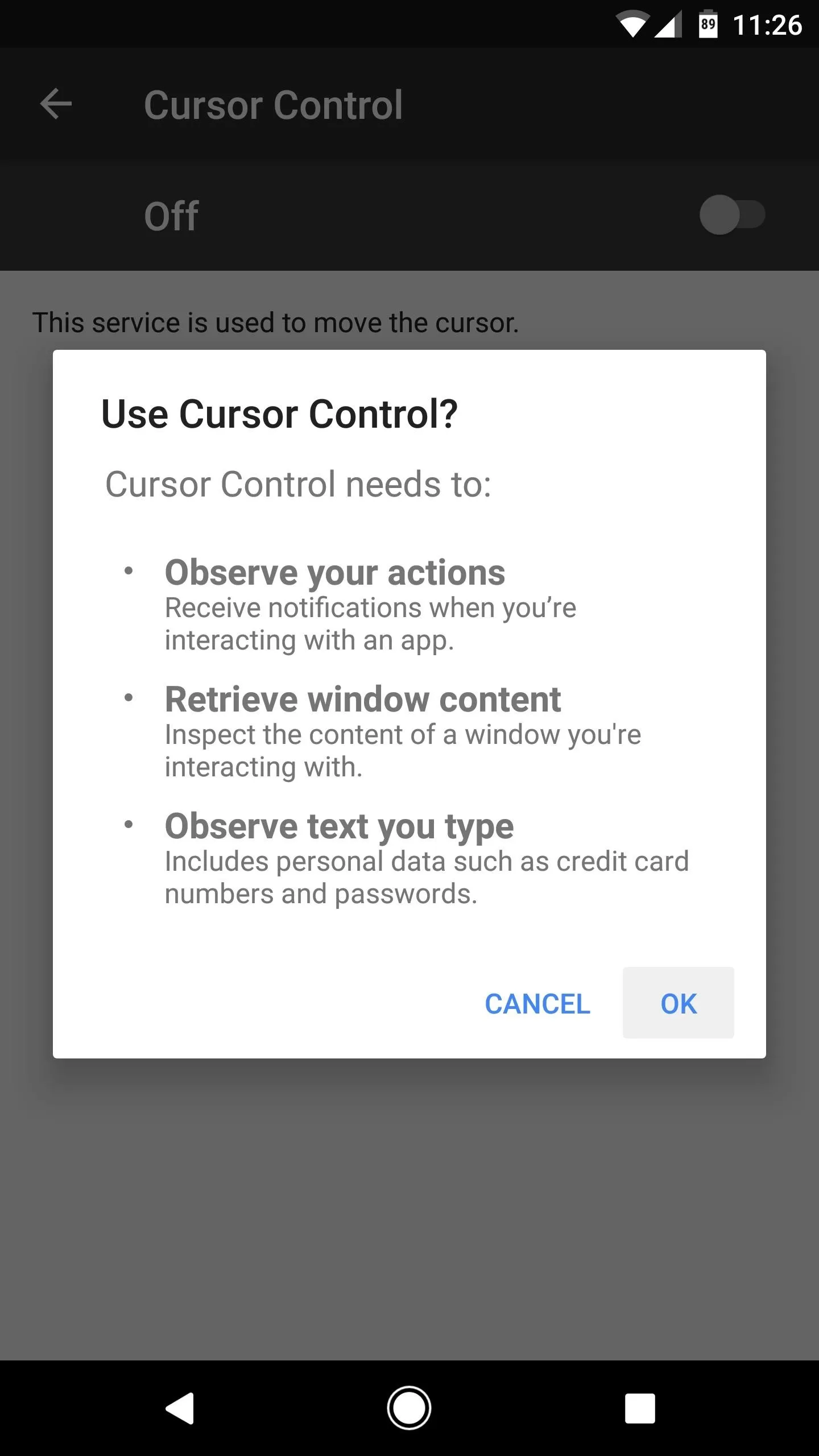
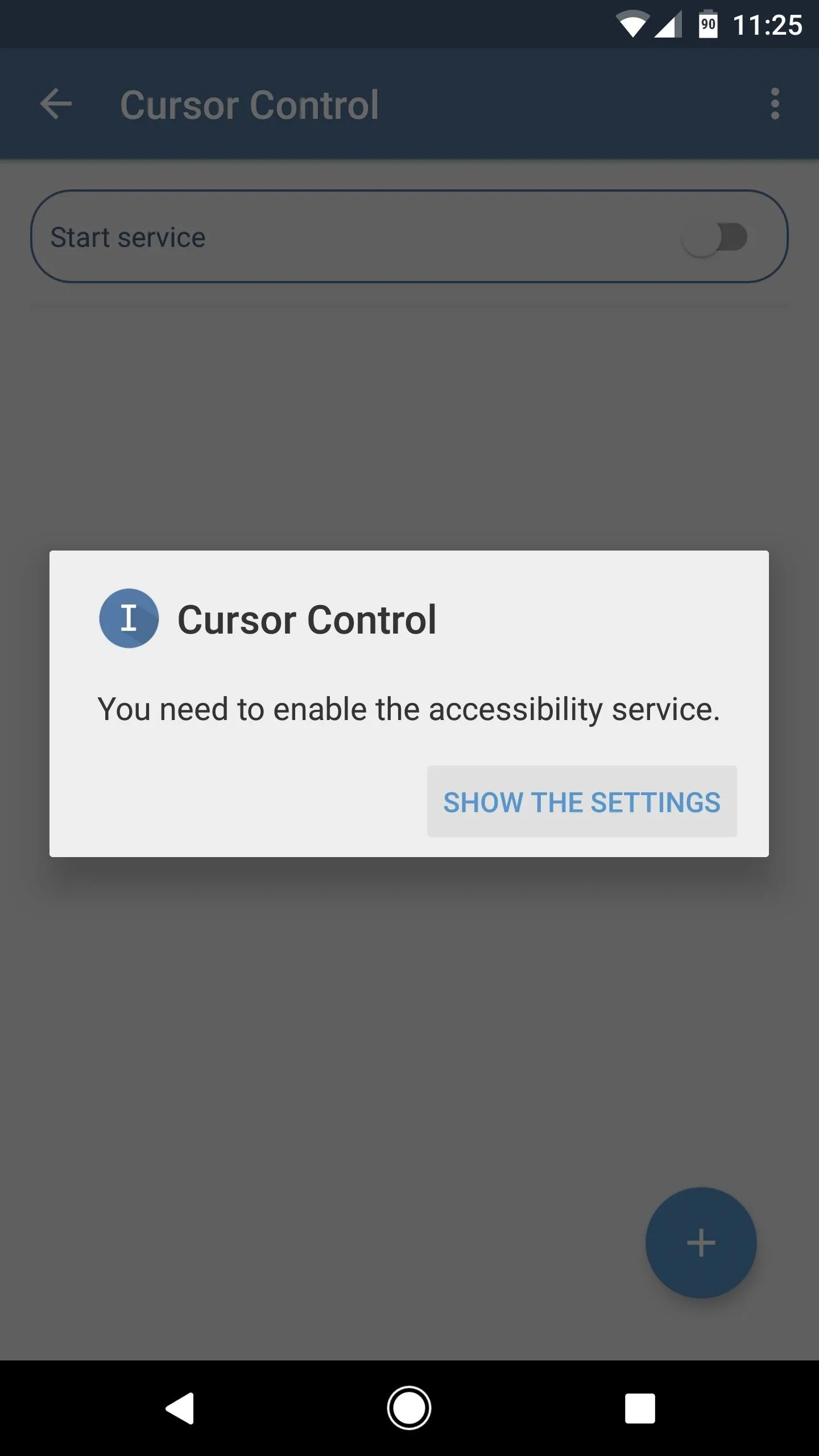
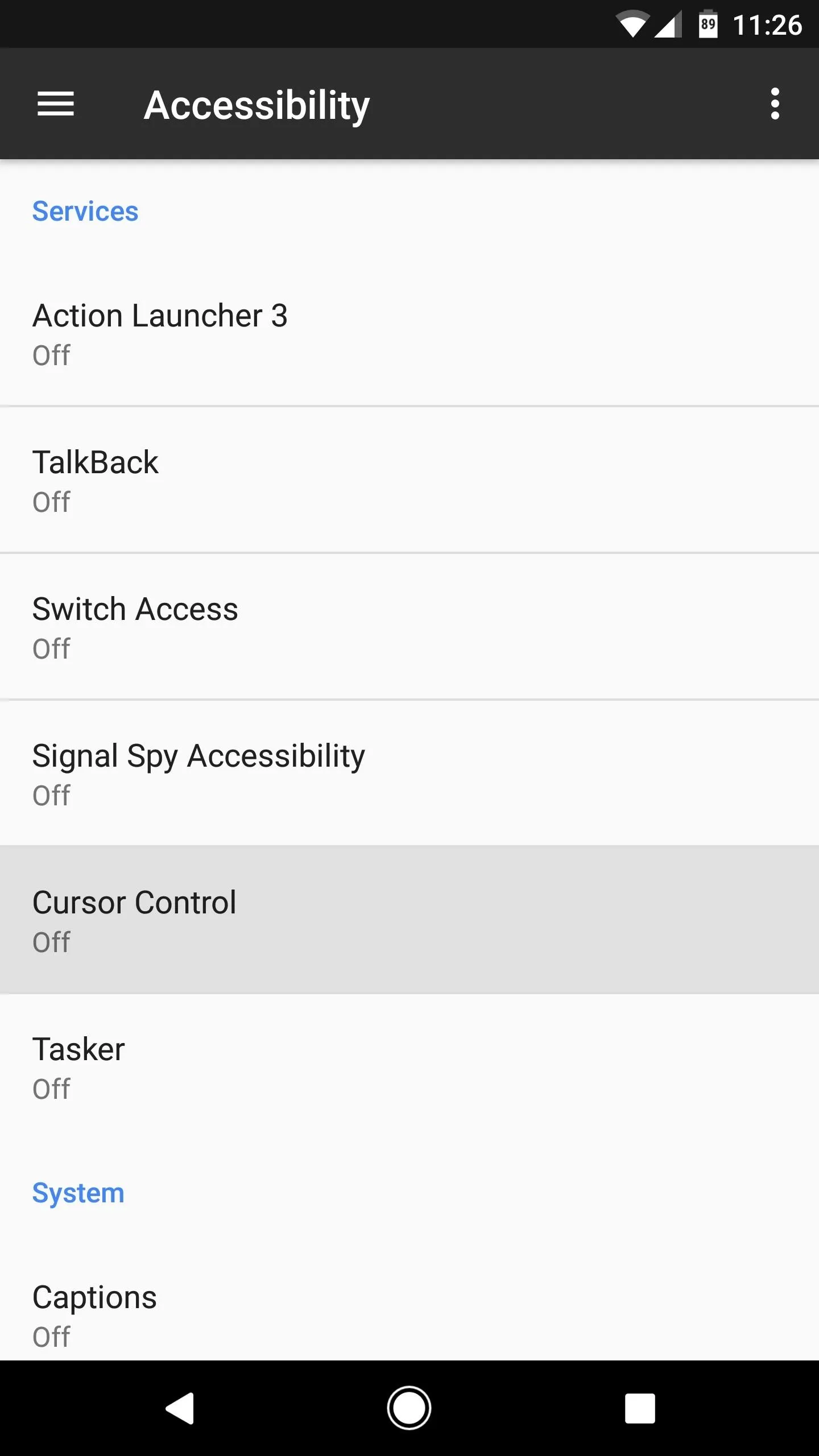
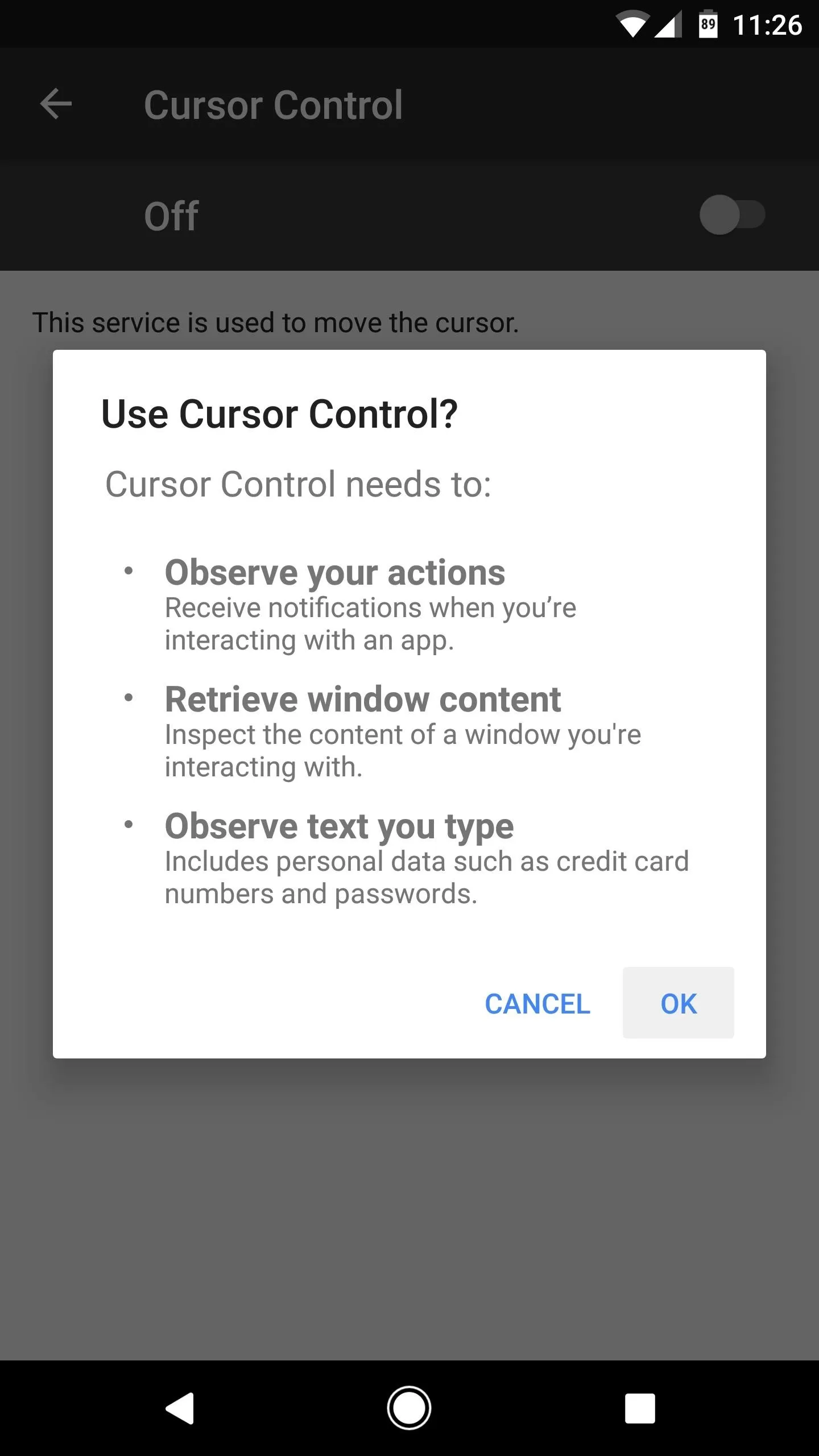
Enable Cursor Control & Select Apps
Next, enable the "Start service" switch at the top of the screen to ensure that Cursor Control is running. From here, tap the floating action button in the bottom-right corner, then select some apps that you would like to use this feature with. You can only add up to five apps with the free version, so choose wisely and pick the ones that you find yourself typing in frequently. Alternatively, you can purchase the pro version for $0.99, which allows you to add as many apps as you'd like.
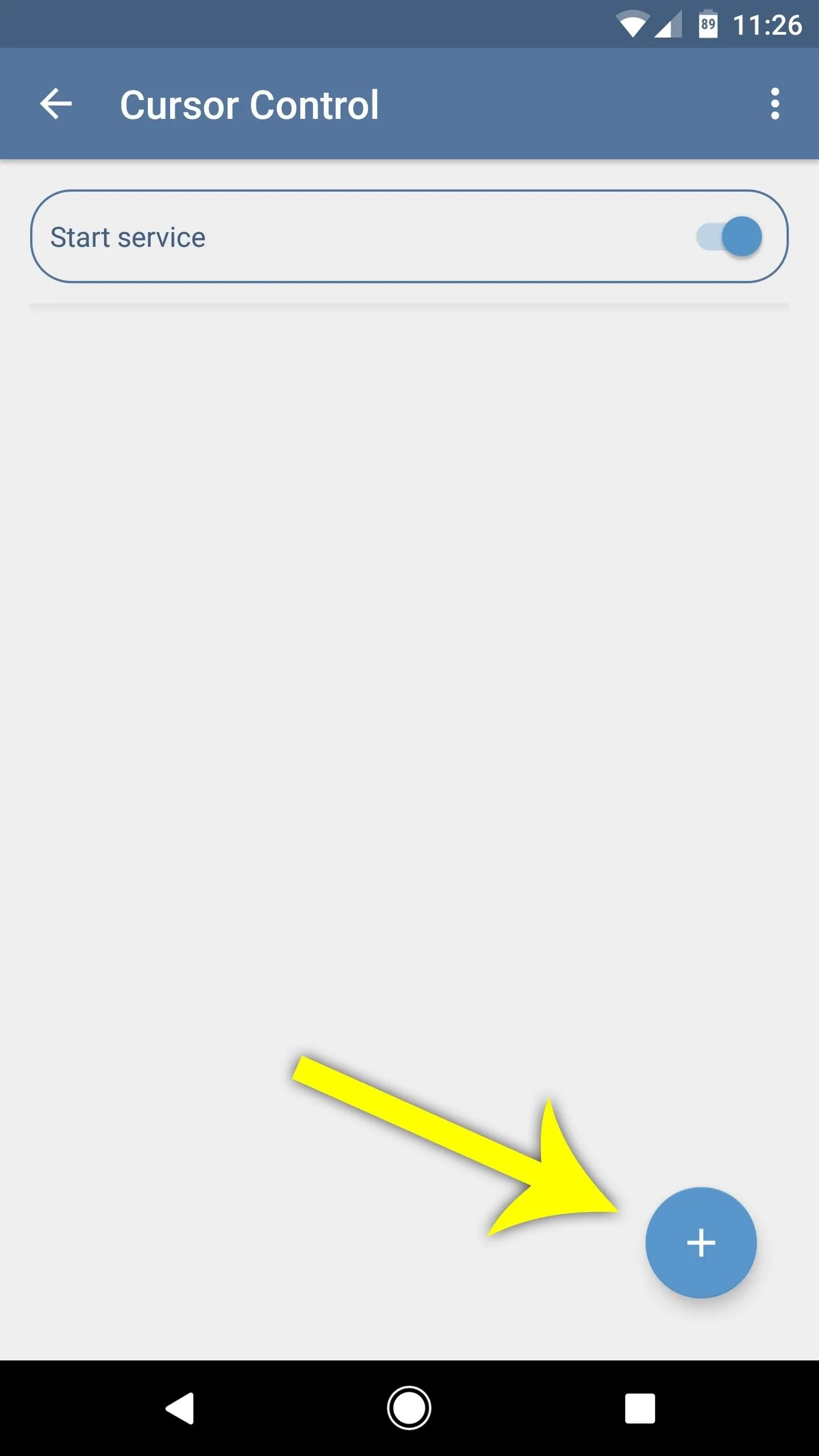
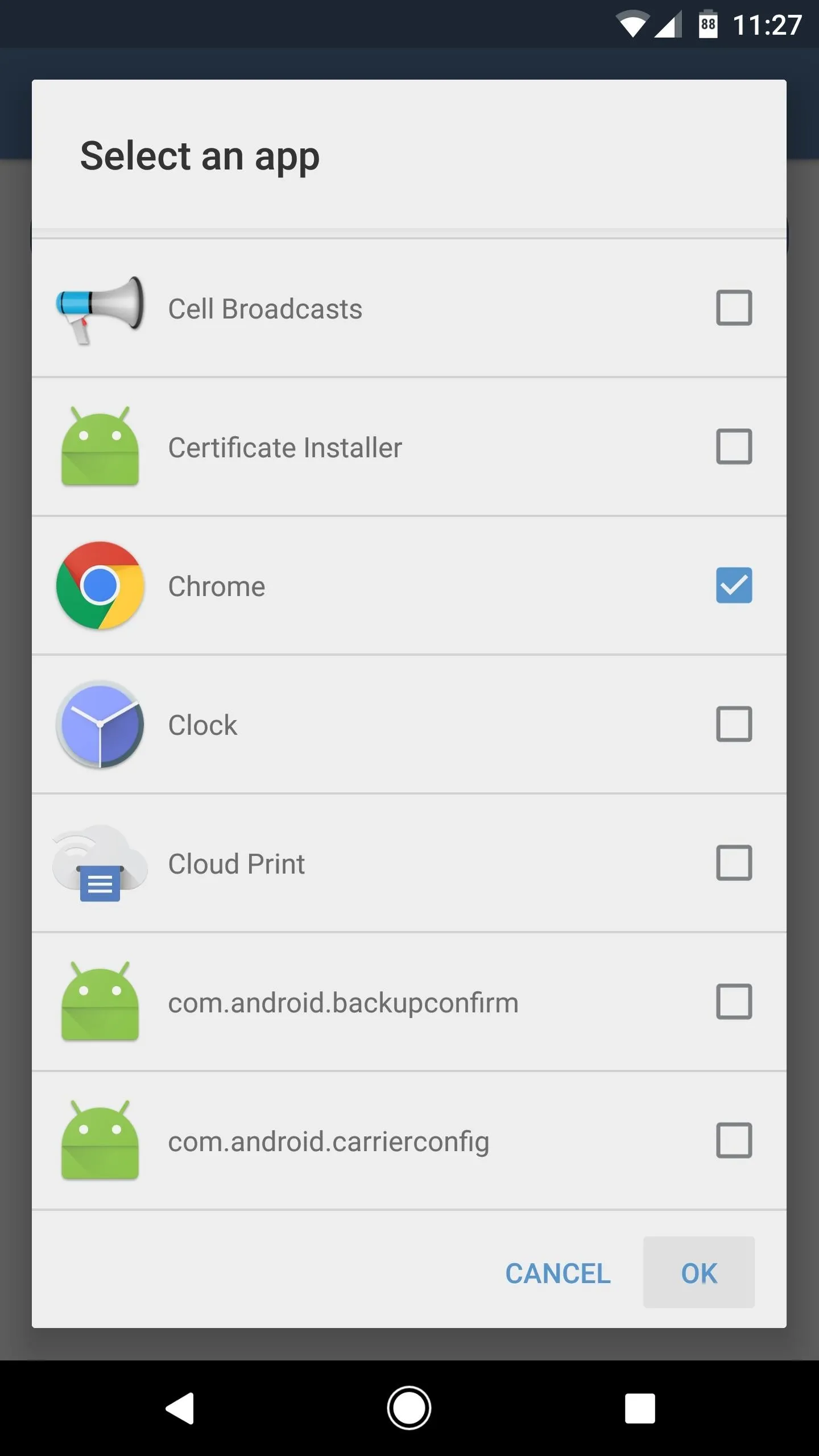
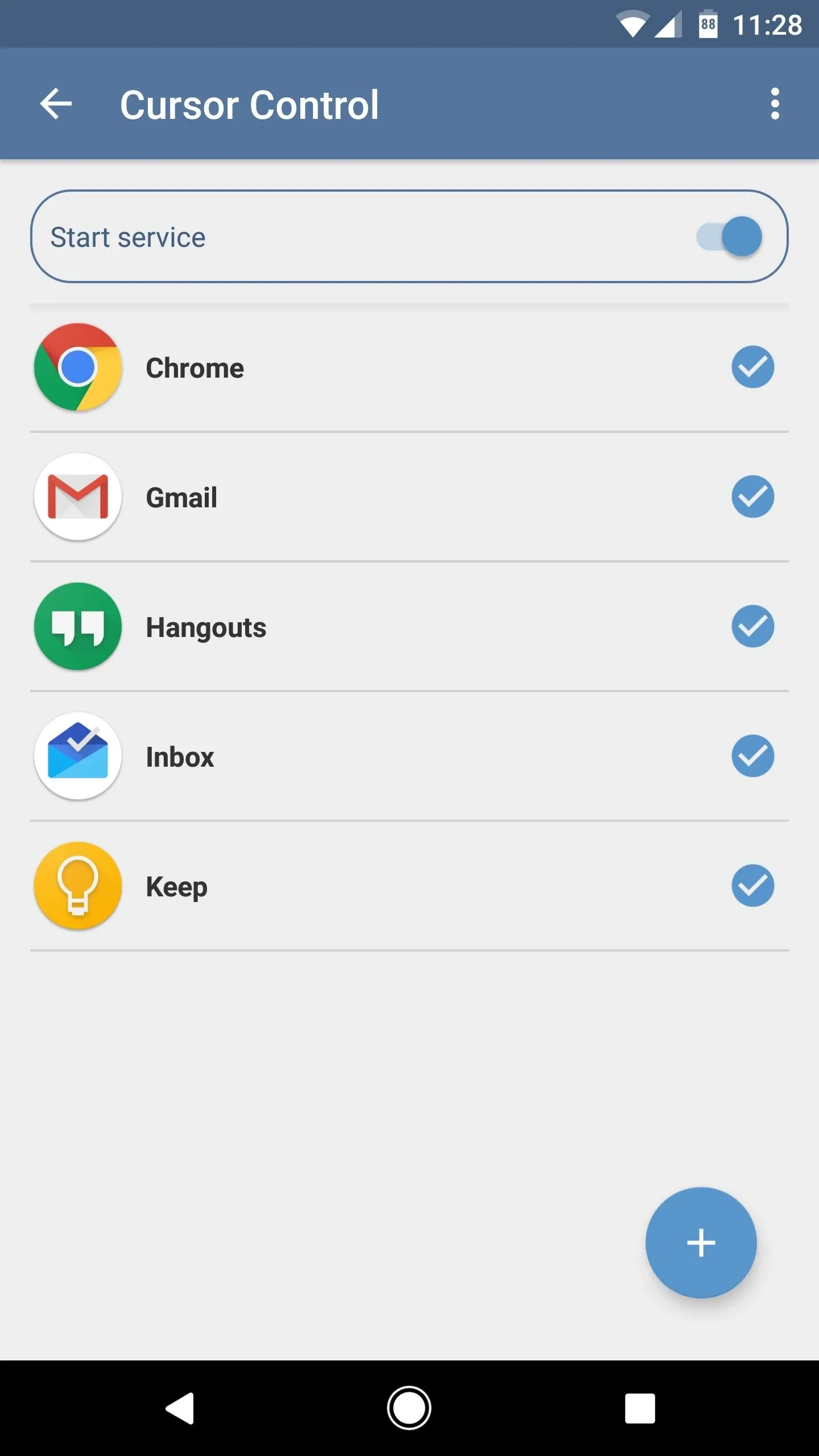
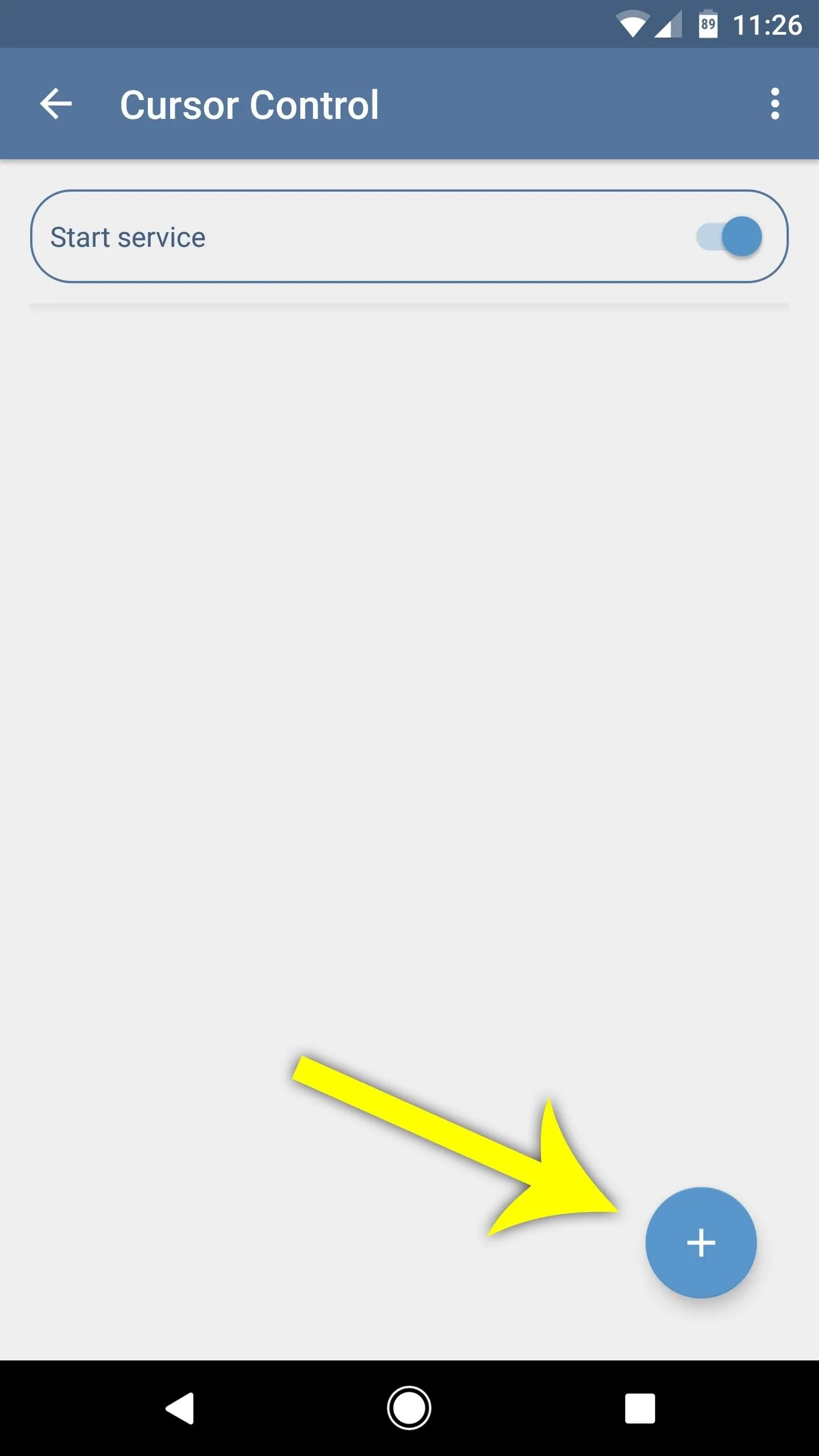
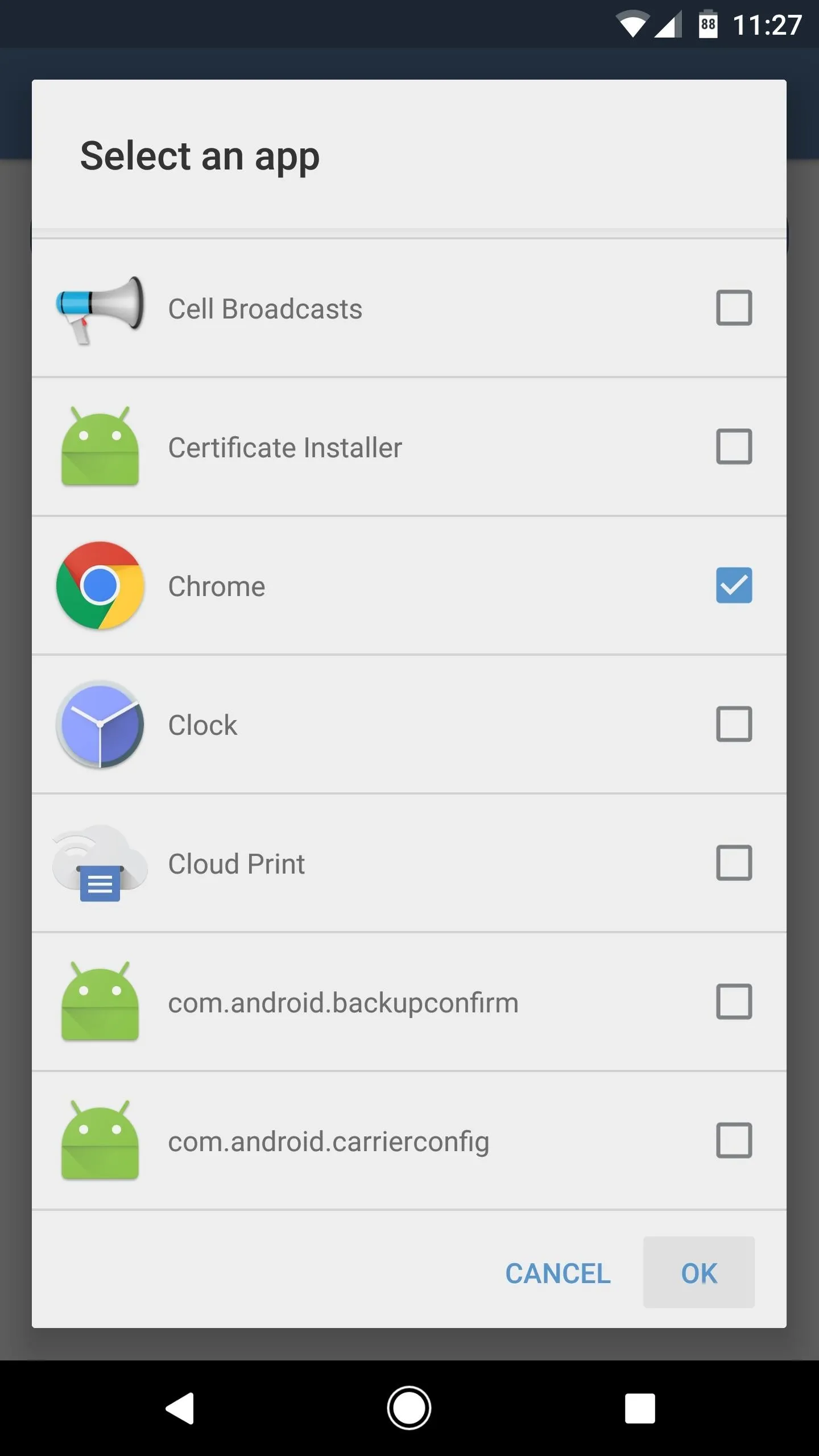
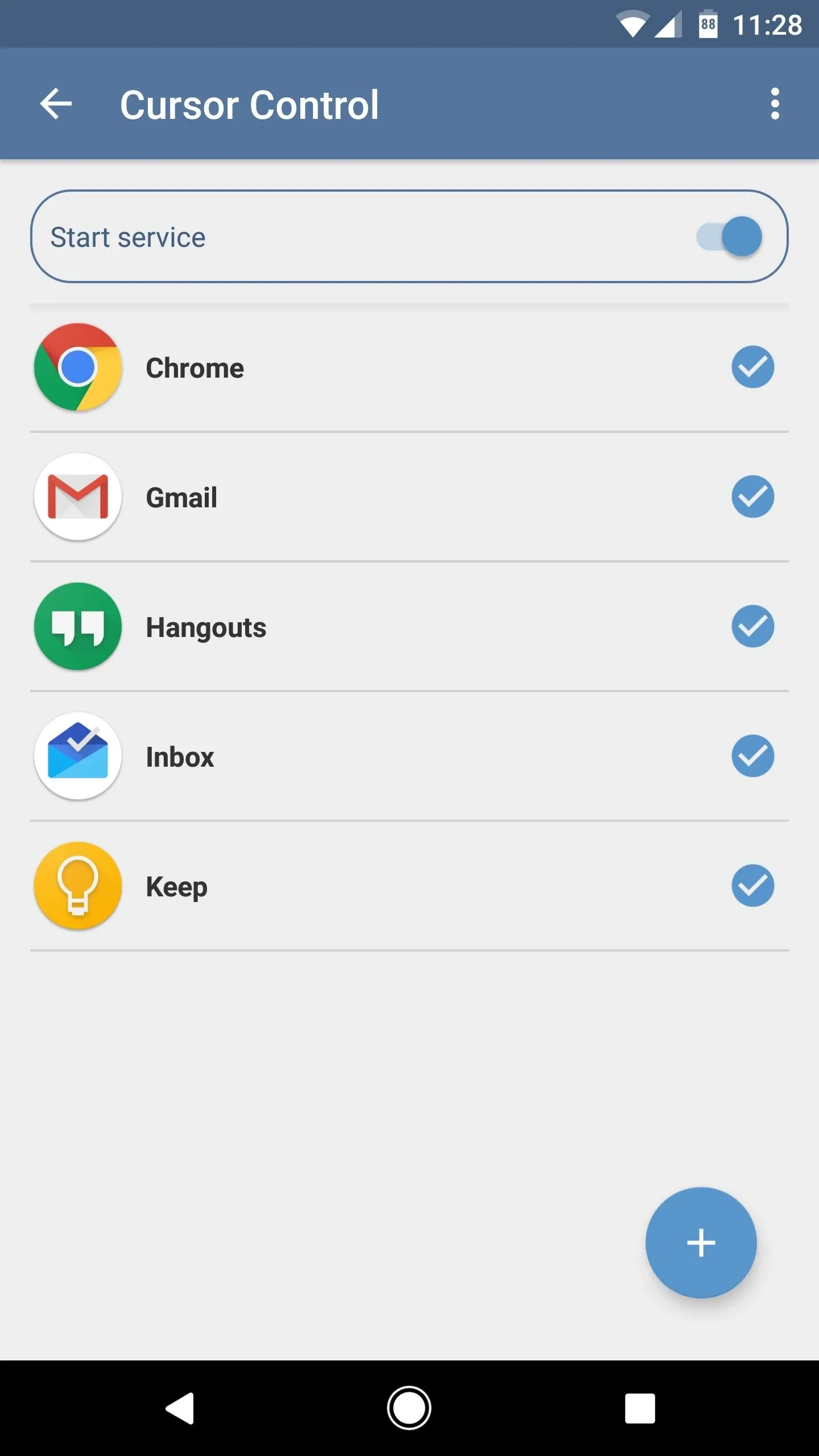
Use Your Volume Keys to Control the Cursor
From now on, whenever you're using one of the apps you selected in Step 3, you can control the cursor in any text input field by using your volume buttons. By default, volume down moves the cursor to the left one space at a time, while volume up moves the cursor to the right—but you can reverse the buttons in Cursor Control's settings if you'd like.
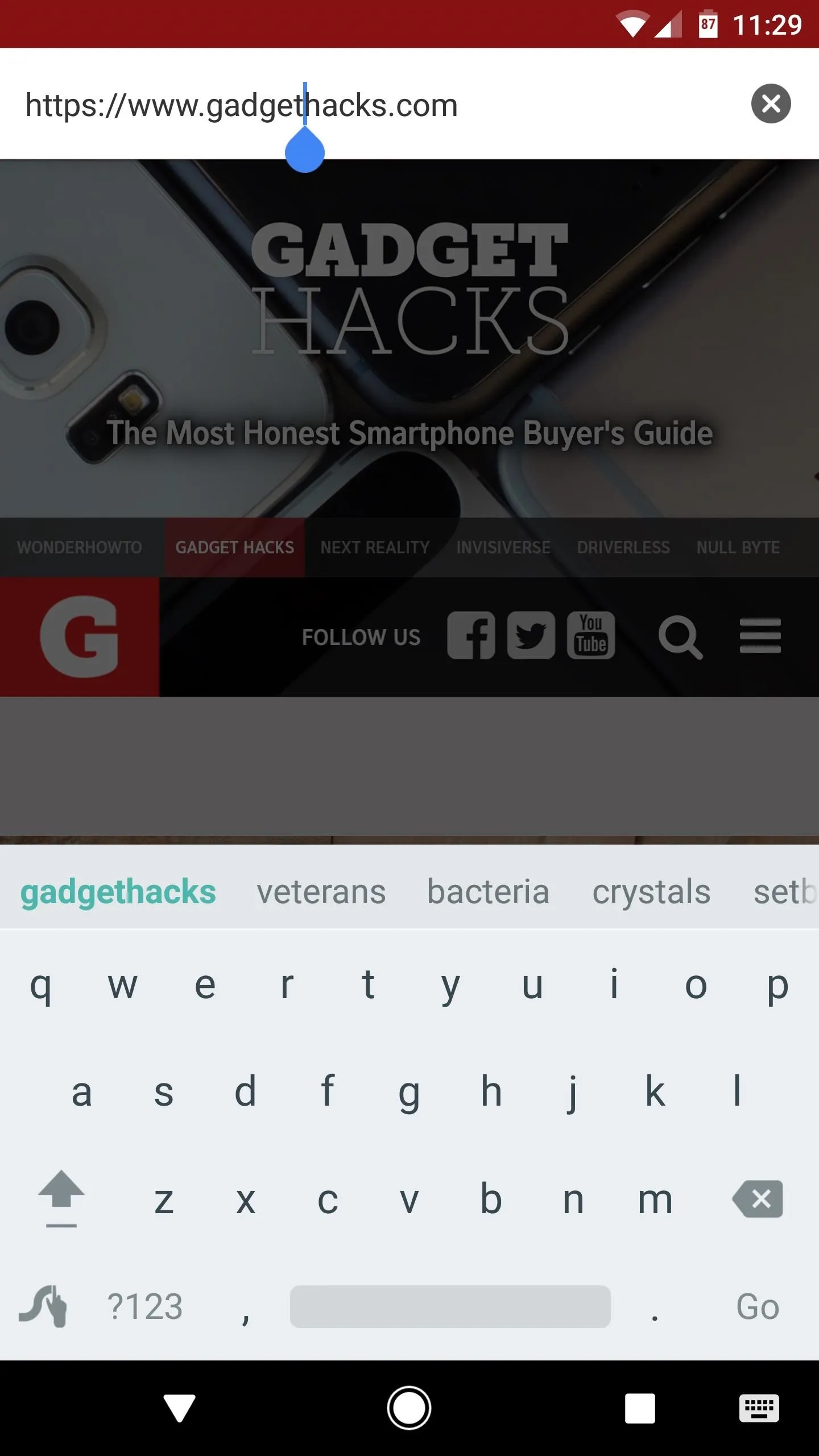

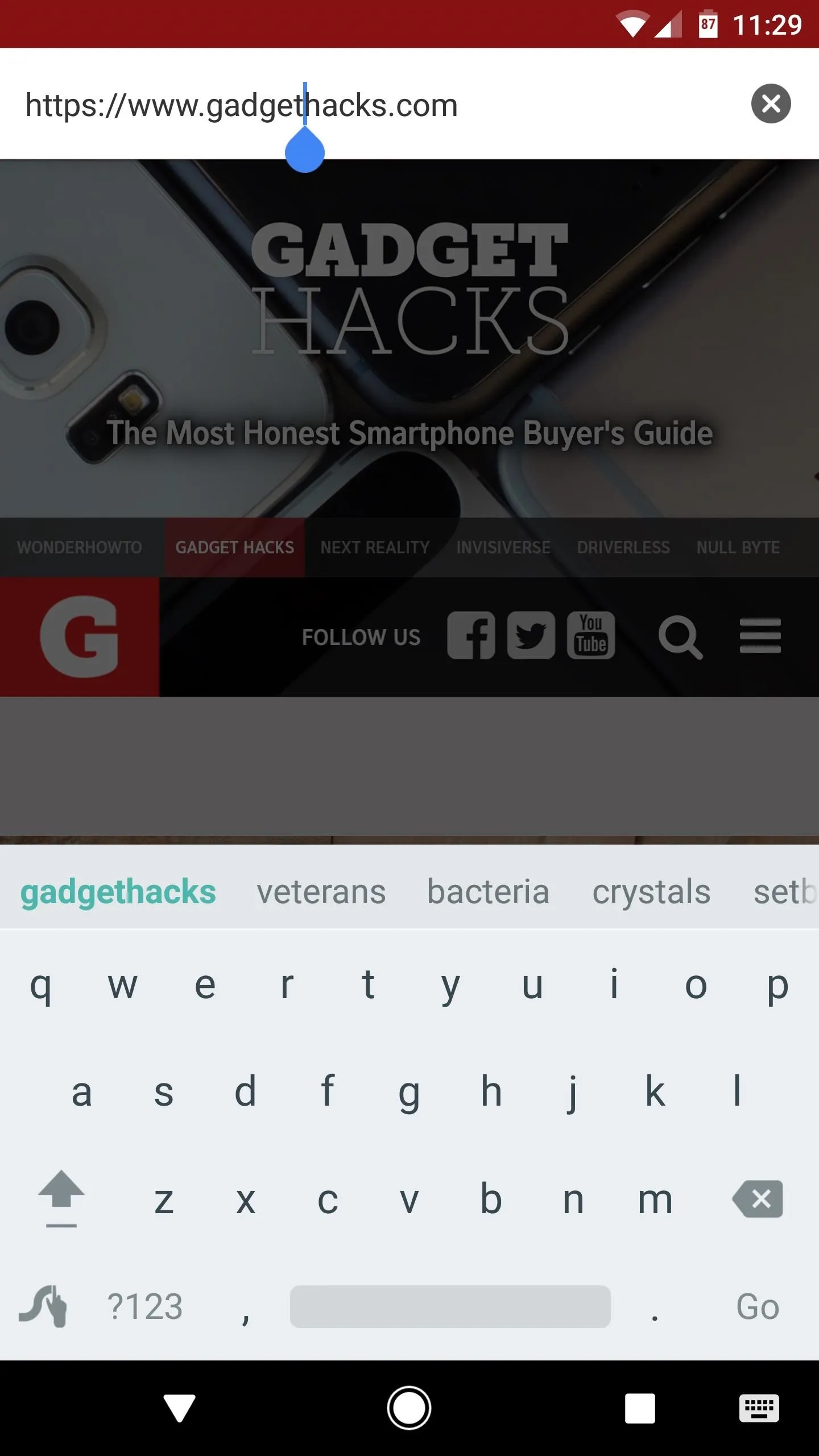

It's quite similar to a feature found in a few custom ROMs, as well as GravityBox for Xposed, but the kicker here is that you don't need to be rooted to use Cursor Control. Once you get used to using the volume buttons in this way, you'll start to wonder how you ever survived without the feature.
- Follow Gadget Hacks on Facebook, Twitter, Google+, and YouTube
- Follow Android Hacks on Facebook, Twitter, and Pinterest
- Follow WonderHowTo on Facebook, Twitter, Pinterest, and Google+
Cover photo and screenshots by Dallas Thomas/Gadget Hacks

























Comments
Be the first, drop a comment!