Google's Chrome browser comes pre-loaded on the vast majority of today's Android devices, and it's one of the fastest, most stable, and useful browsers out there. But it does have one major annoyance—while a page is loading, you'll see a link, then reach to tap it, but an element further up the page will load, and the link will jump out from underneath your fingertip.
Most browsers suffer from this same issue, but luckily, Chrome has a trick up its sleeve that will prevent this from ever happening again. So if you're tired of webpages jumping around while loading, I'll show you how to fix it below.
Find the Hidden 'Scroll Anchoring' Setting
To start, type chrome://flags into your address bar, then press the "Go" or "Enter" button on your keyboard. From here, tap the three-dot menu button at the top of the screen, then select "Find in page." Next, type "Scroll Anchoring" into the provided field, which will highlight the setting you're looking for with an orange overlay.
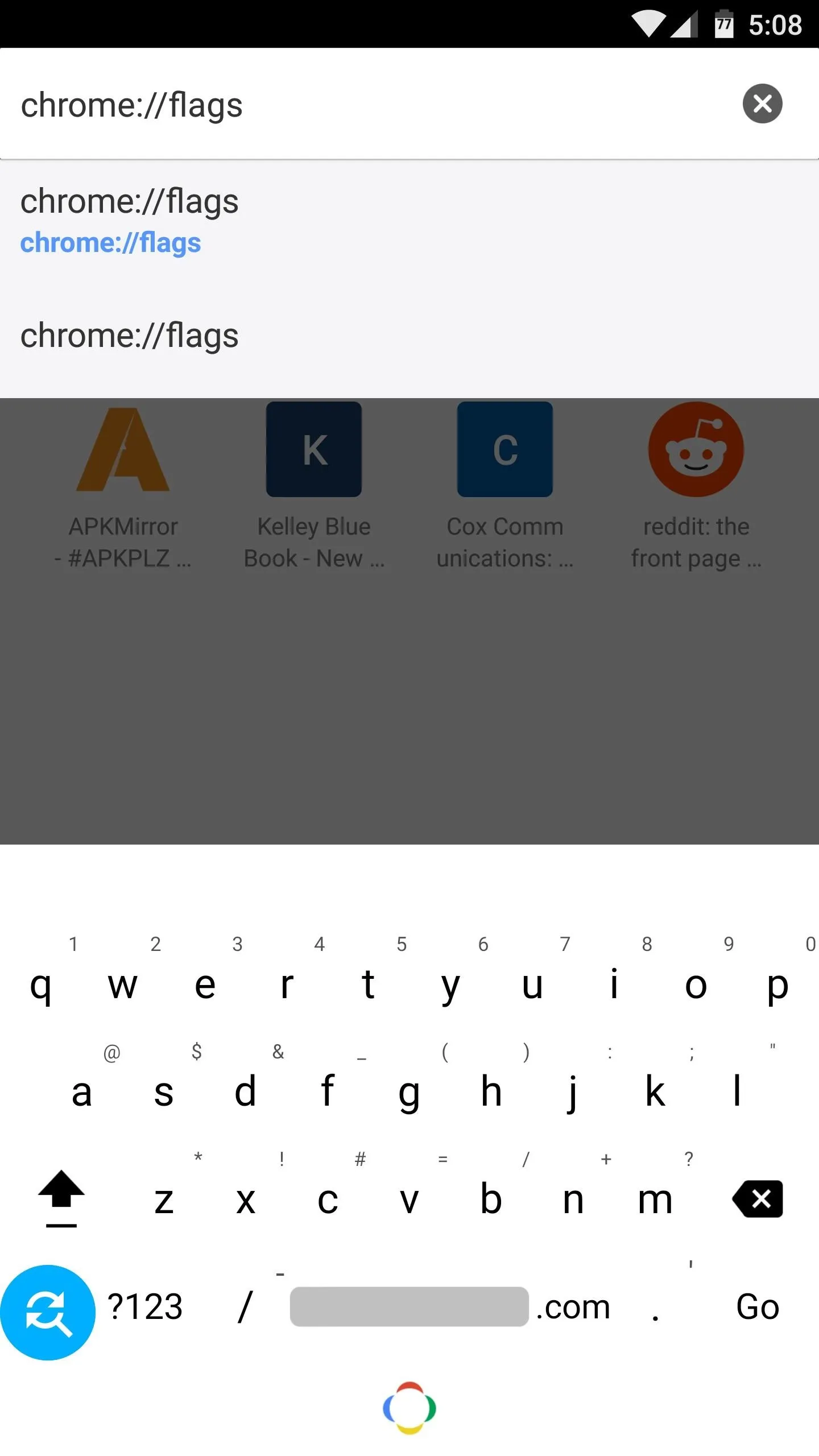
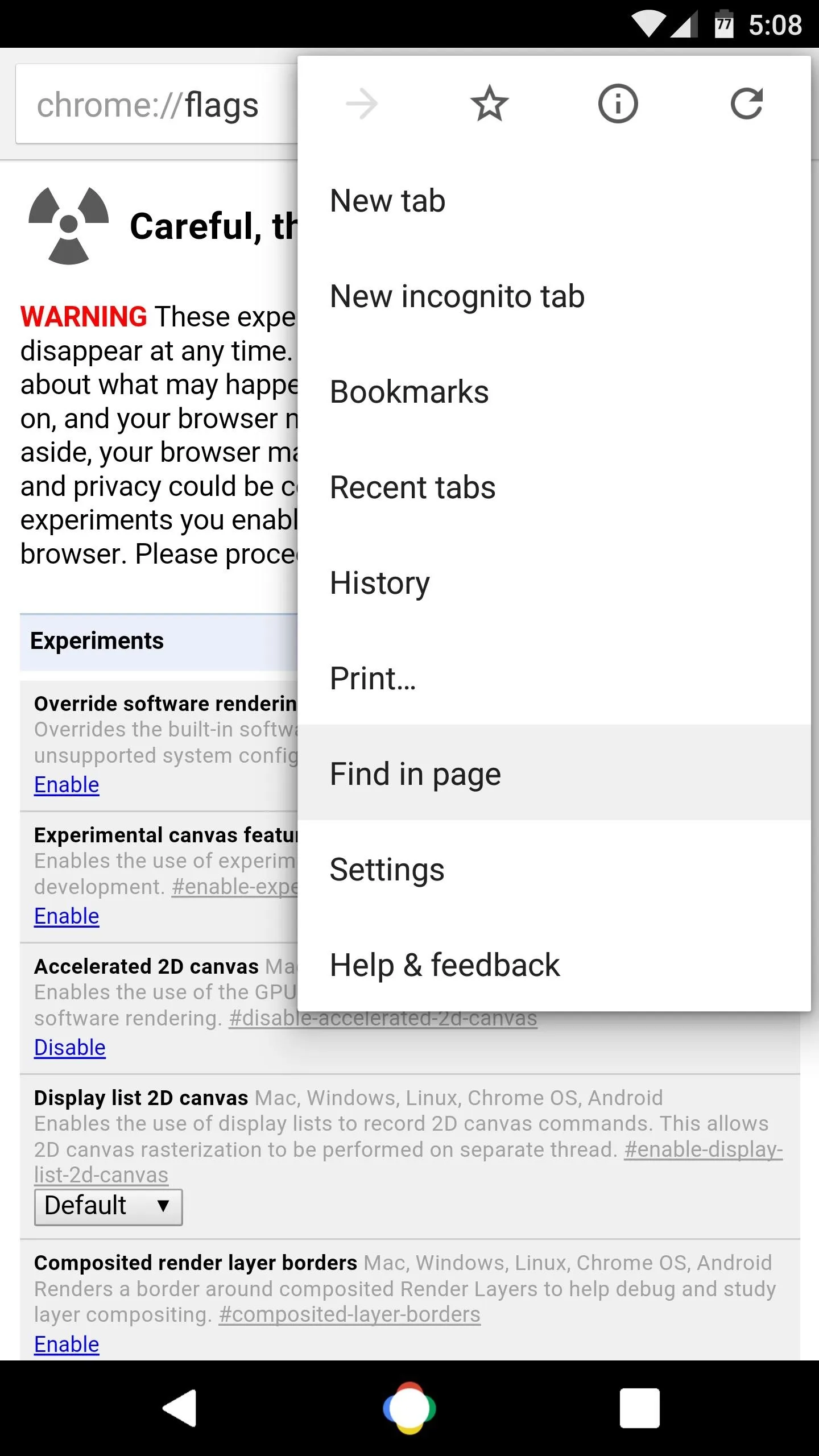

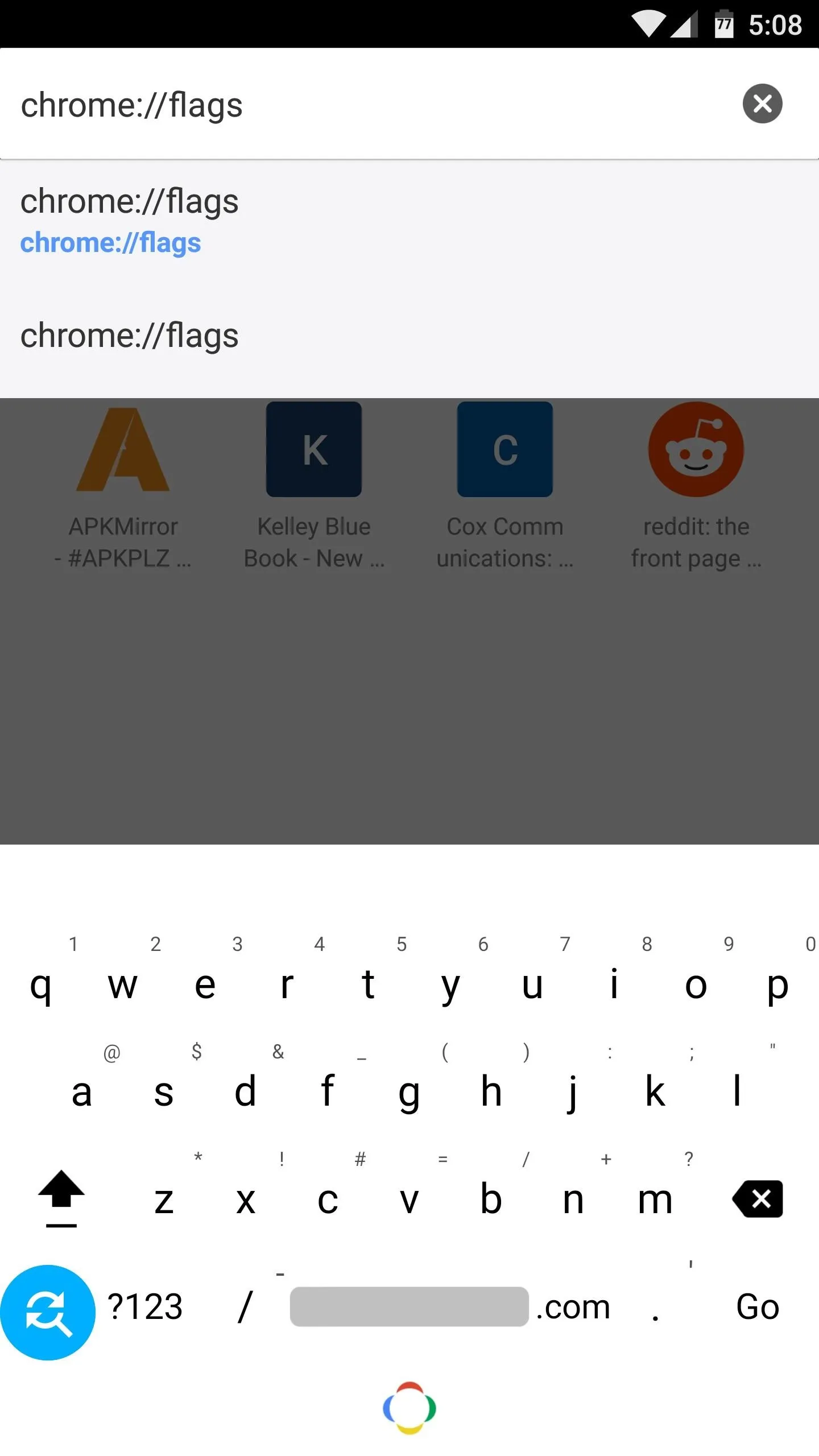
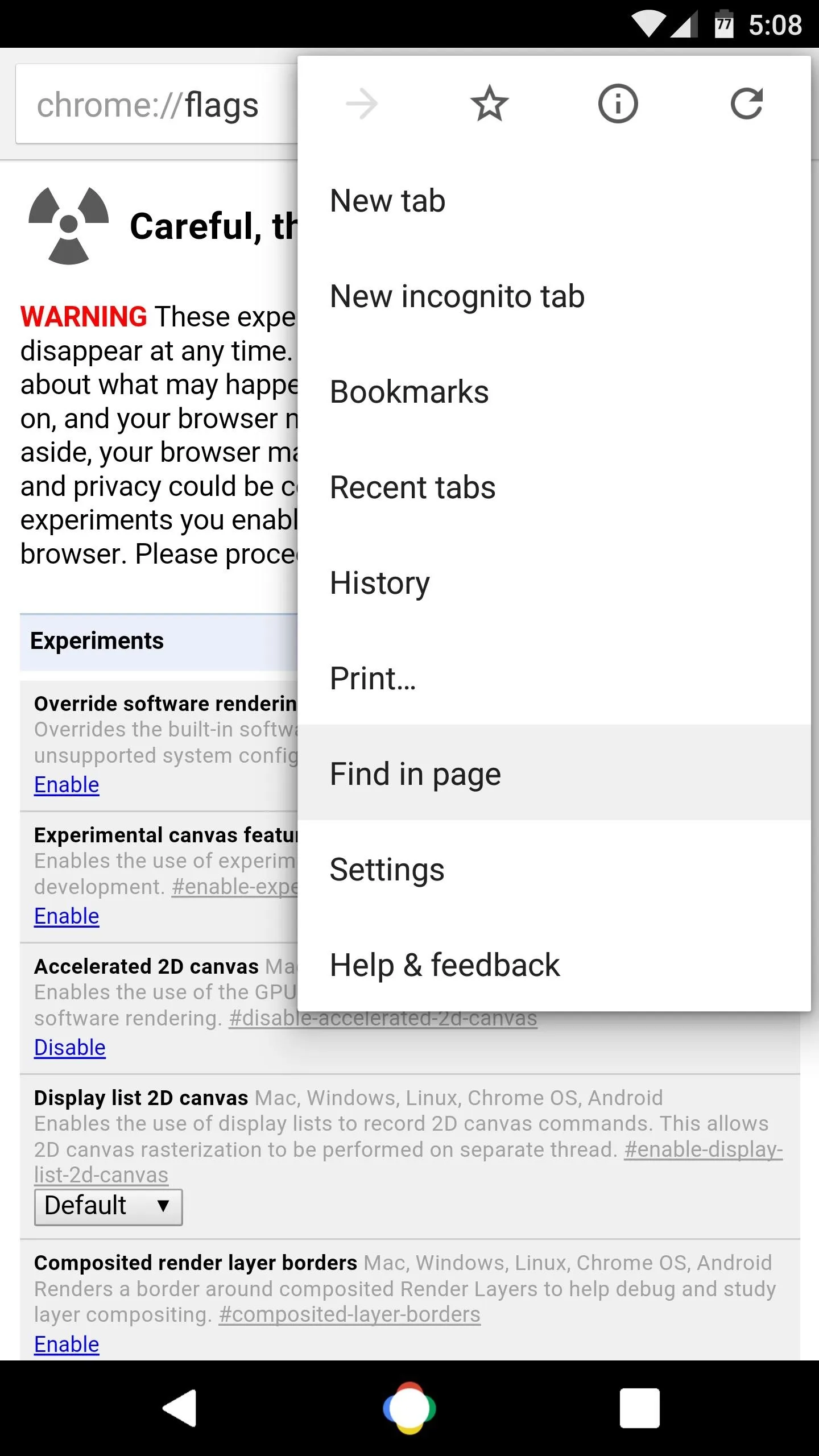

Enable Scroll Anchoring & Relaunch Chrome
From here, tap the drop-down menu beneath the Scroll Anchoring entry, then select "Enabled." After that, tap the "Relaunch Now" button at the bottom of the screen to finalize your work.
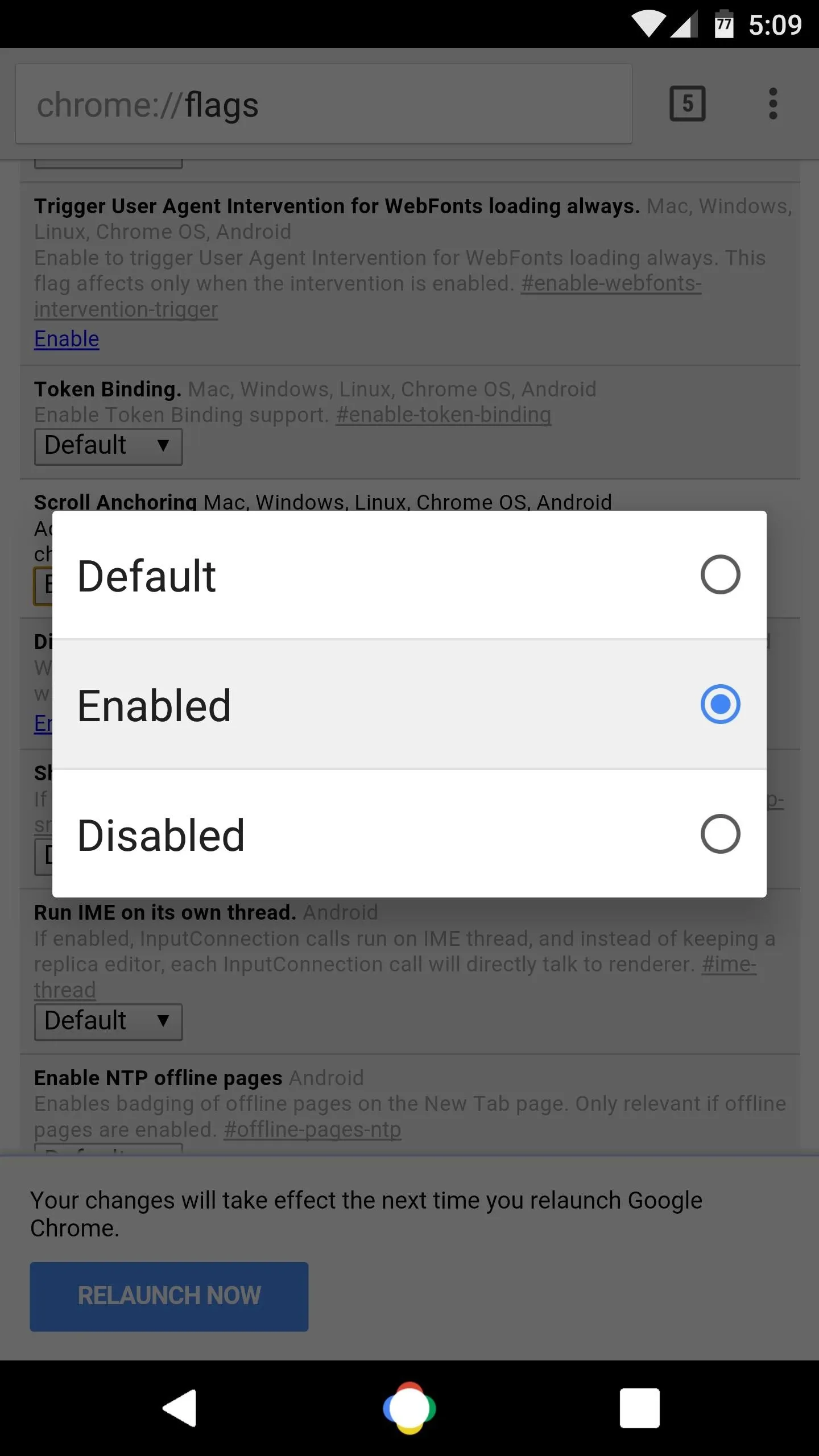
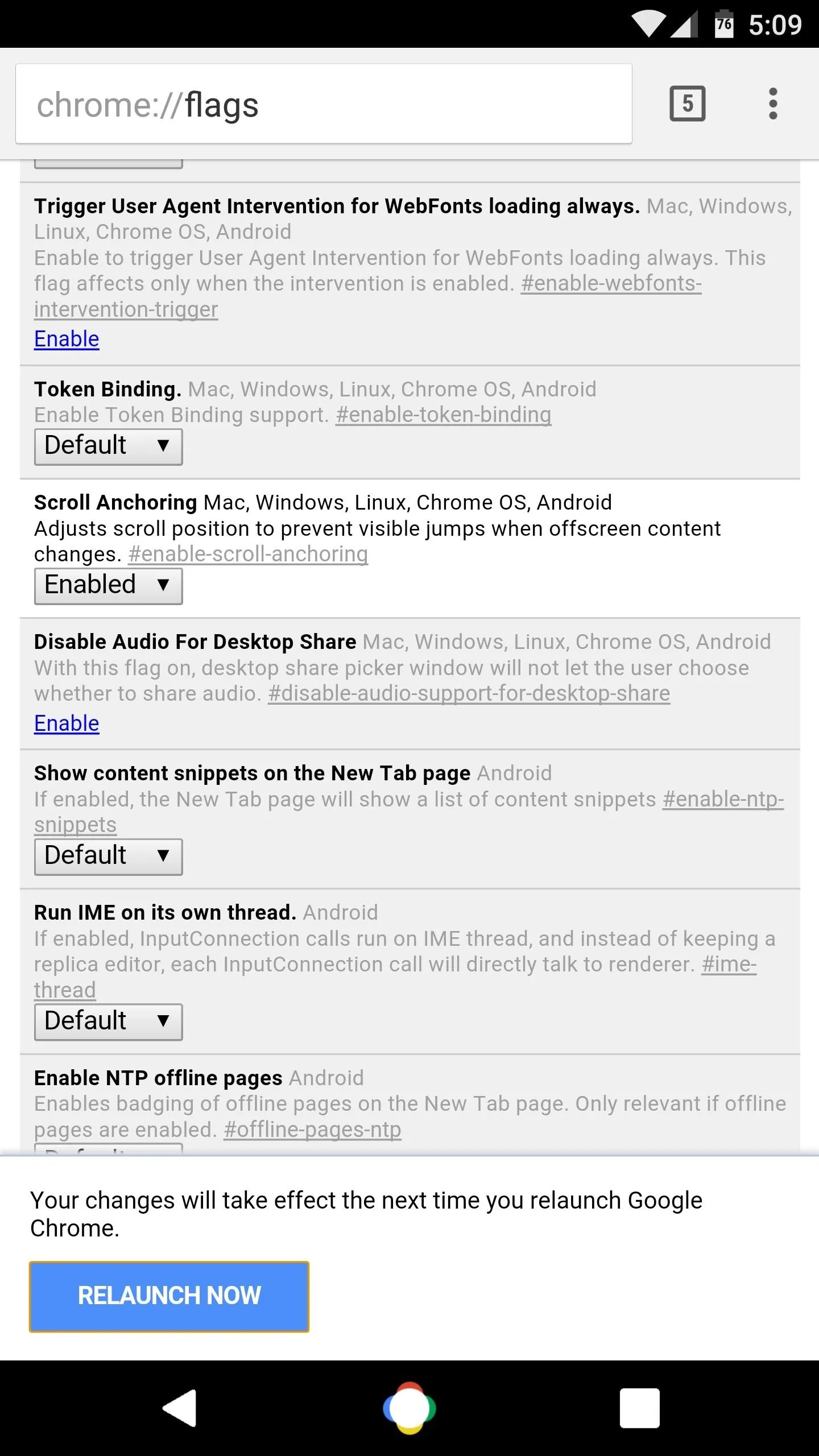
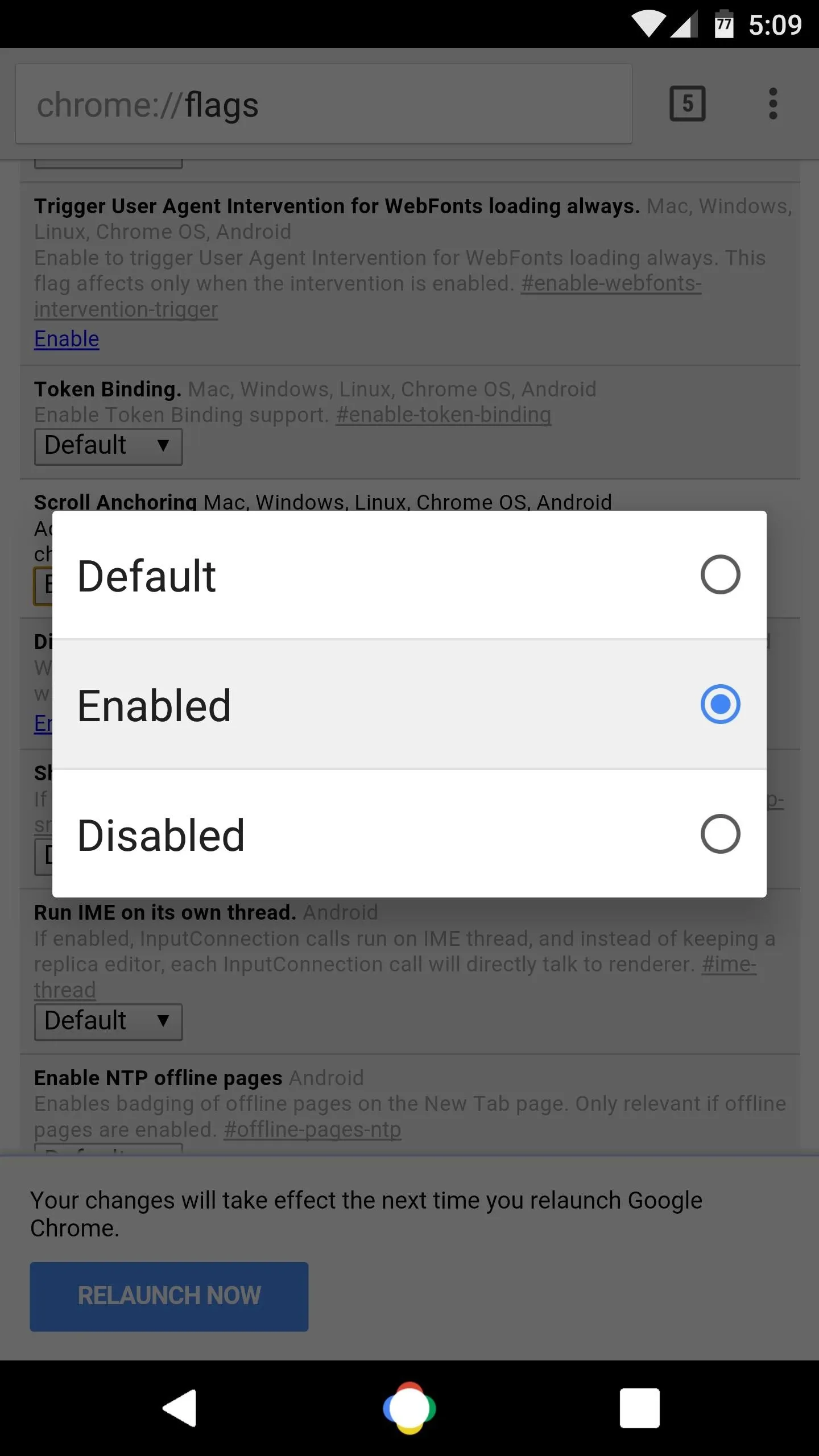
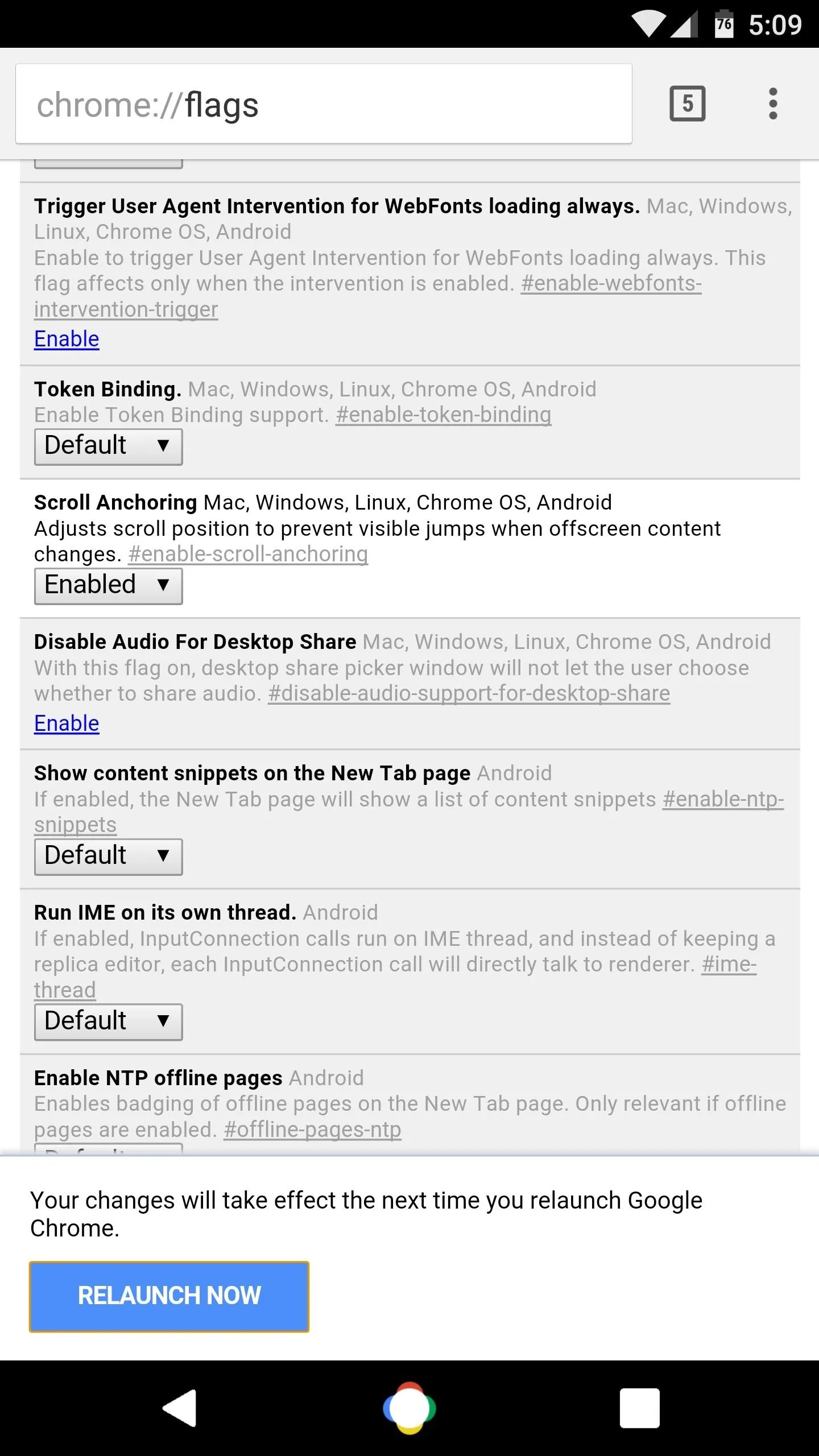
Once you've done that, Chrome will stop jumping around while webpages are still loading. Instead, when you've manually scrolled to any point in a page, Chrome will automatically lock the page onto that spot—even if any additional off-screen content loads in the background.
- Follow Gadget Hacks on Facebook, Twitter, Google+, and YouTube
- Follow Android Hacks on Facebook and Twitter
- Follow WonderHowTo on Facebook, Twitter, and Google+
Cover photo and screenshots by Dallas Thomas/Gadget Hacks

























Comments
Be the first, drop a comment!