The camera punch hole on the S10 has gotten our creative juices flowing more than any notch ever could. First, we saw wallpapers that served to camouflage the cutout or even accentuate it. Now, if you want to go the opposite direction and highlight your S10's camera hole, there's an app that turns it into a circular battery meter.
As its name implies, the Energy Ring app overlays a battery status ring around the front camera cutout on the S10, S10e, and S10+ for a unique and colorful appearance that sure to grab some attention. You can change the indicator's color, width, and animations to better suit your style. It's also worth mentioning that the app is very battery friendly, as its developer explains:
Energy Ring sits on the screen silently putting almost 0% load on CPU, if battery level changes, Android wakes up Energy Ring. Once awake, Energy Ring quickly updates itself and goes back to sleep. And to be that extra efficient, the Ring goes on deep sleep when you turn off the screen, meaning it doesn't even read changes in battery level when the screen is off.
Before you get started, know that the app is still in its beta phases at the time of this writing, though it has recently been updated to feature support for the S10+ and fix some issues related to overall stability. You may still encounter minor issues when you open the app to make adjustments. That said, you don't mind a few minor hiccups, it serves its purpose perfectly already.
Install Energy Ring
You'll first need to download the Energy Ring app by IJP. The app is free to install, so either head to to the Play Store or simply tap on the link below to get your hands on it, then tap "Open" once it successfully installs and proceed to the next step.
- Play Store Link: Energy Ring (free)
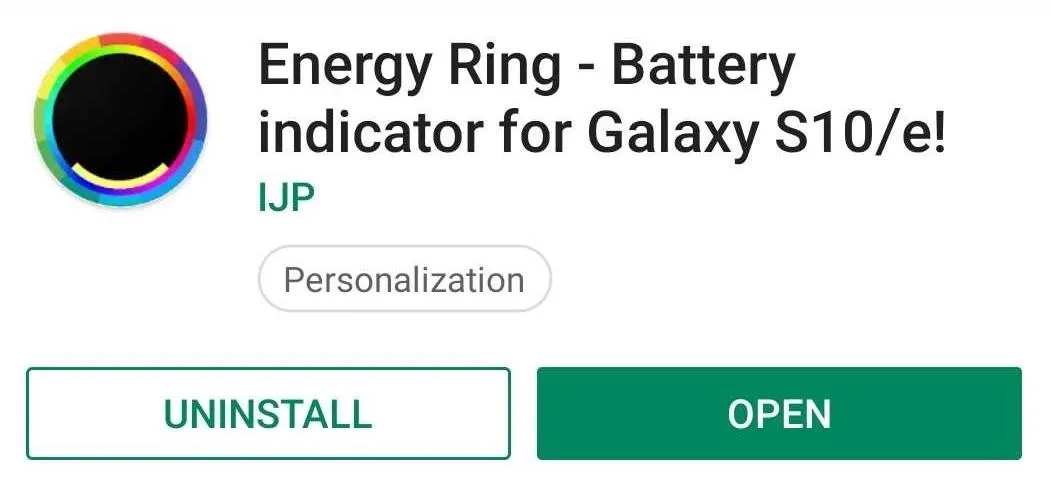
Set Up Energy Ring
Upon opening Energy Ring, you'll be taken through a brief introductory and setup process, so follow the prompts. Be sure to grant it the necessary permissions, namely notification access. After doing so, a colored battery status ring will automatically appear around your S10's camera cutout.
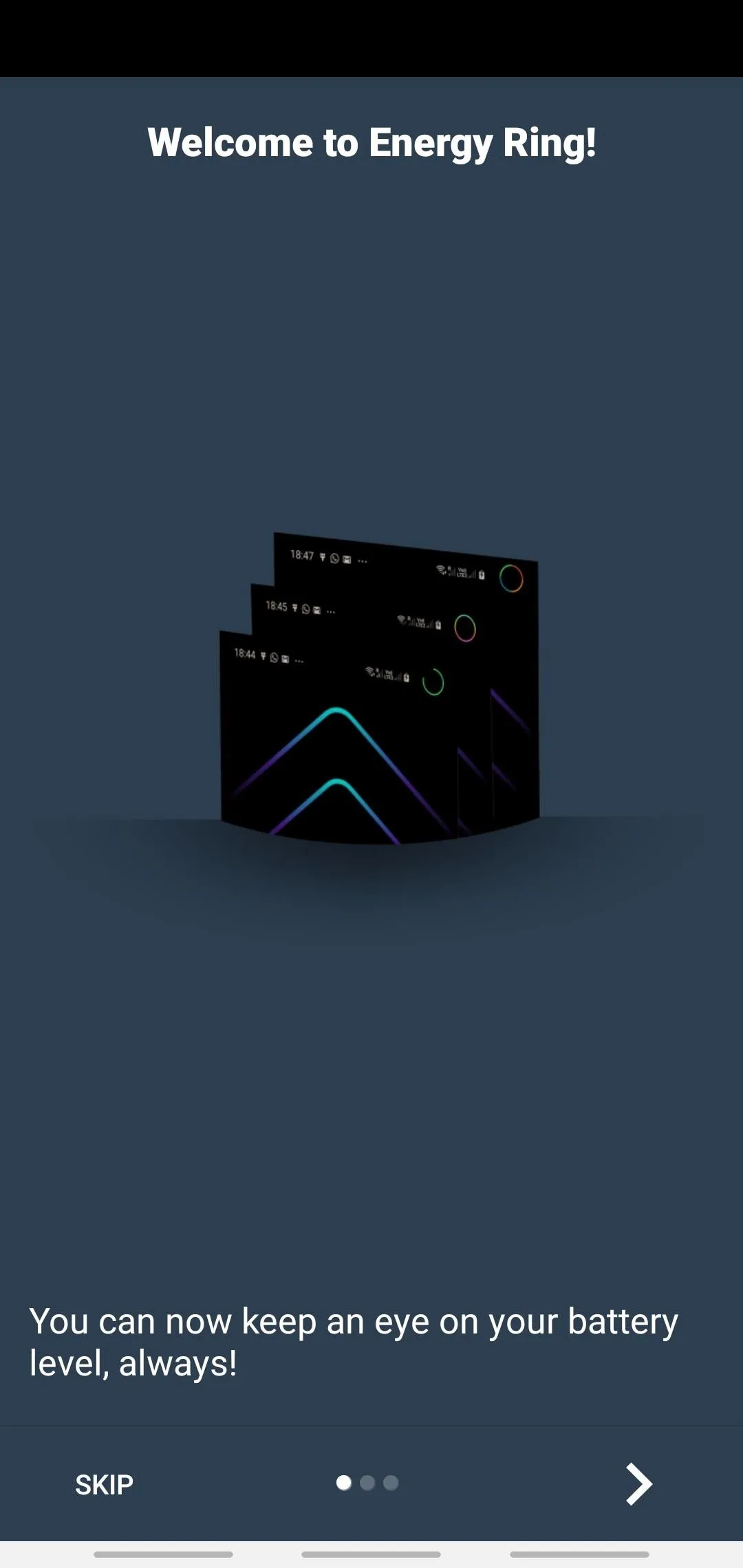
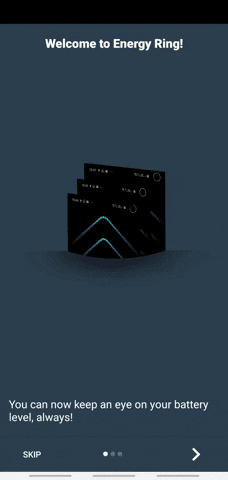
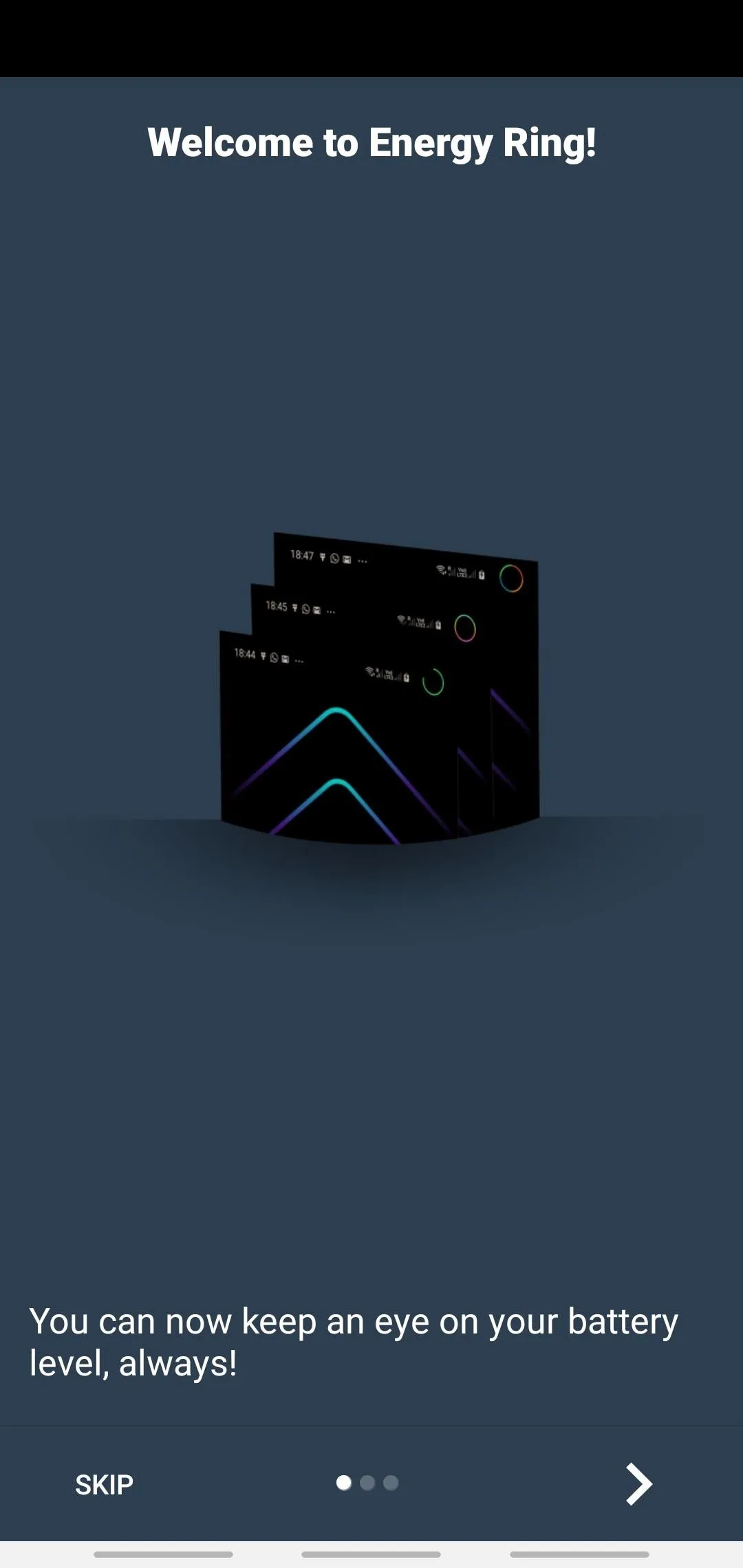
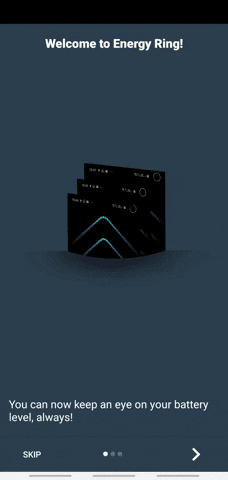
Customize Energy Ring
Energy Ring features numerous elements that you can tweak for a more personalized appearance. The battery ring's thickness can be adjusted by swiping on the bar right under "Ring Thickness" until you've achieved the desired result.
Beyond that, you have the ability to "Auto hide on fullscreen apps," which we recommend enabling to avoid distractions in games and videos. You can even select from numerous available animations, though the default "Linear" is already very nice. You can also customize the battery ring's colors by adjusting the color bars under the "Color Configuration" section, along with the option to choose between varying gradients for a more colorful appearance.
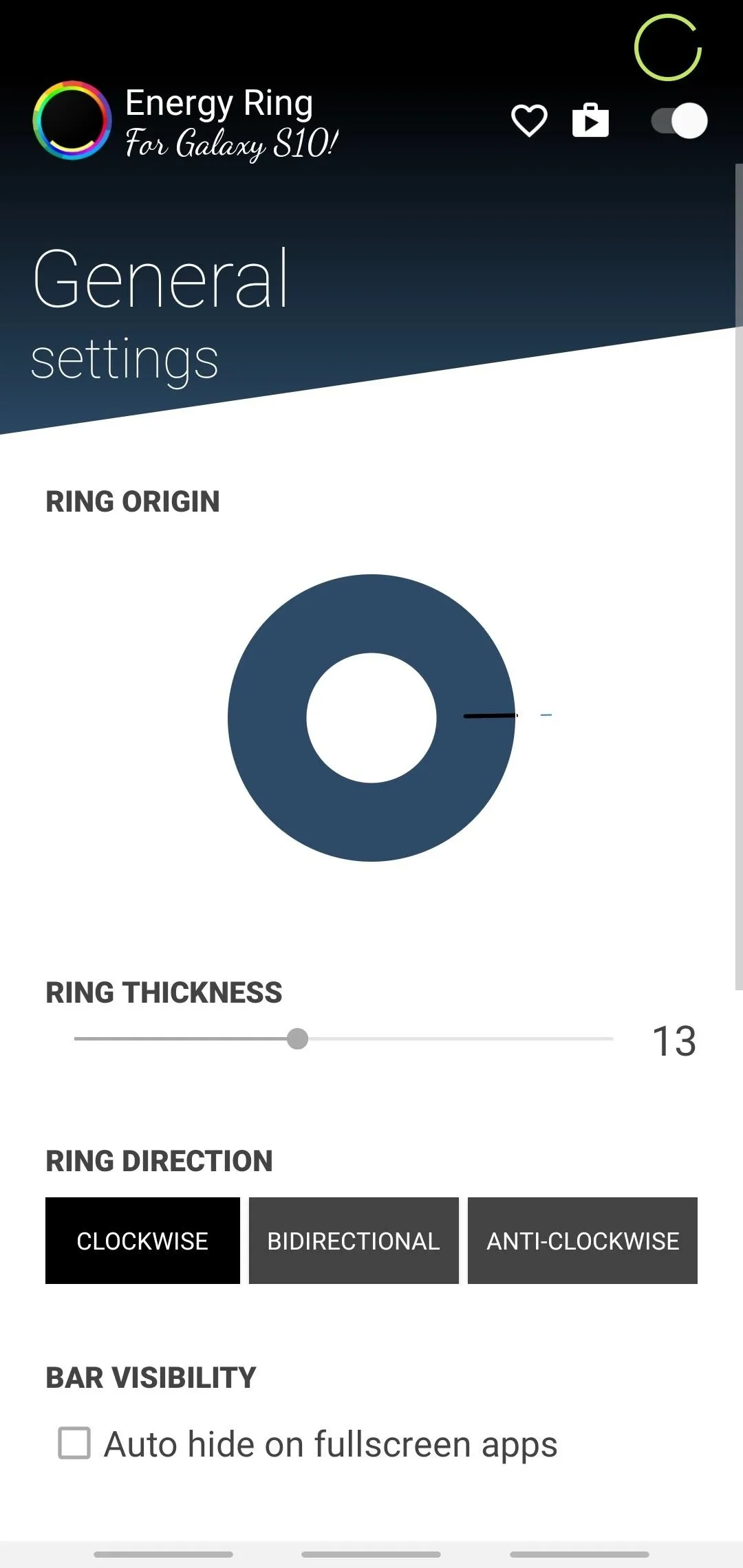
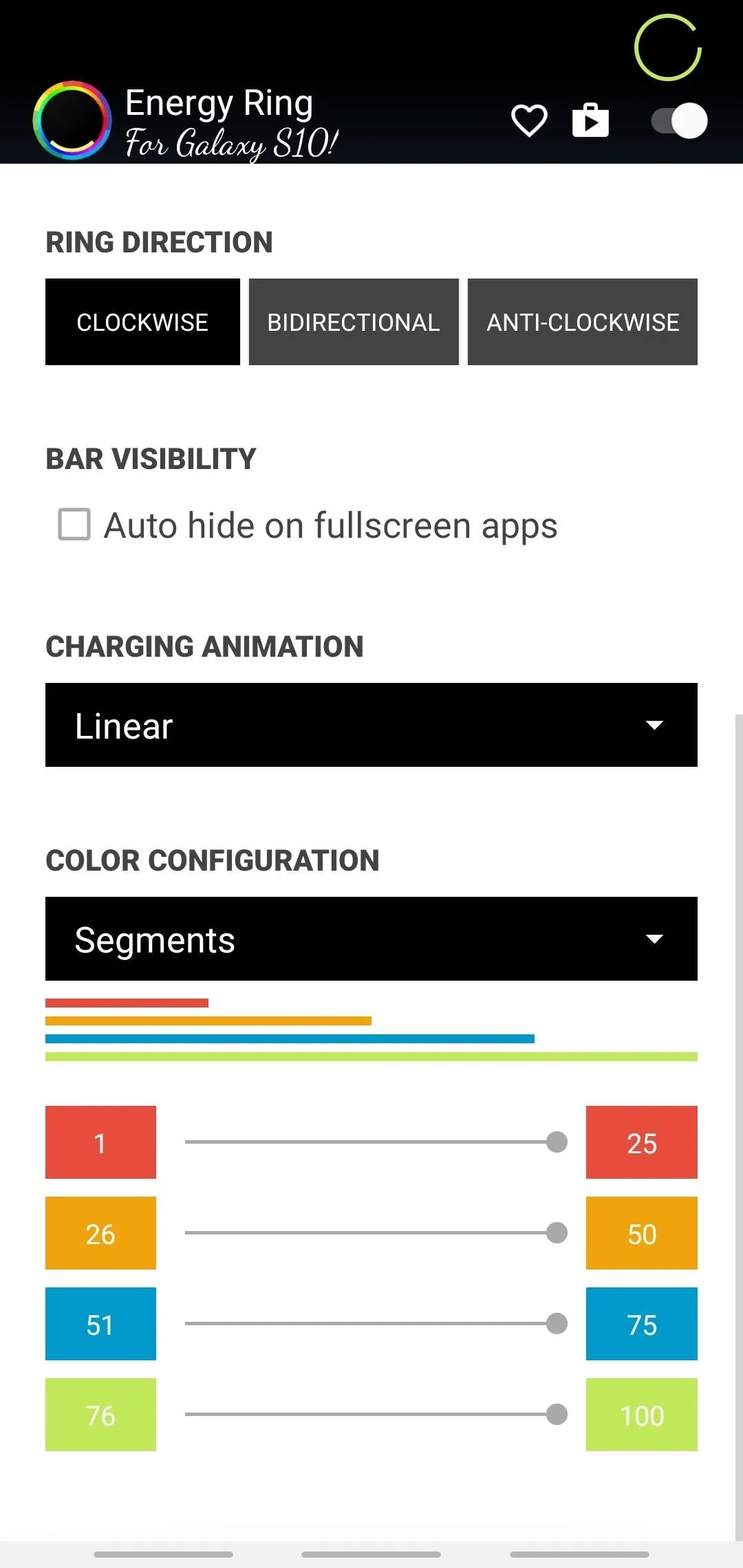
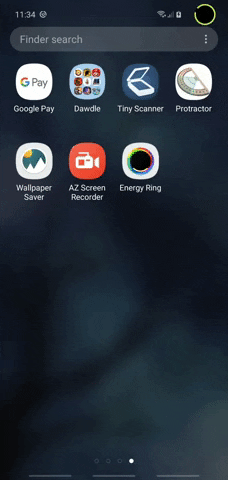
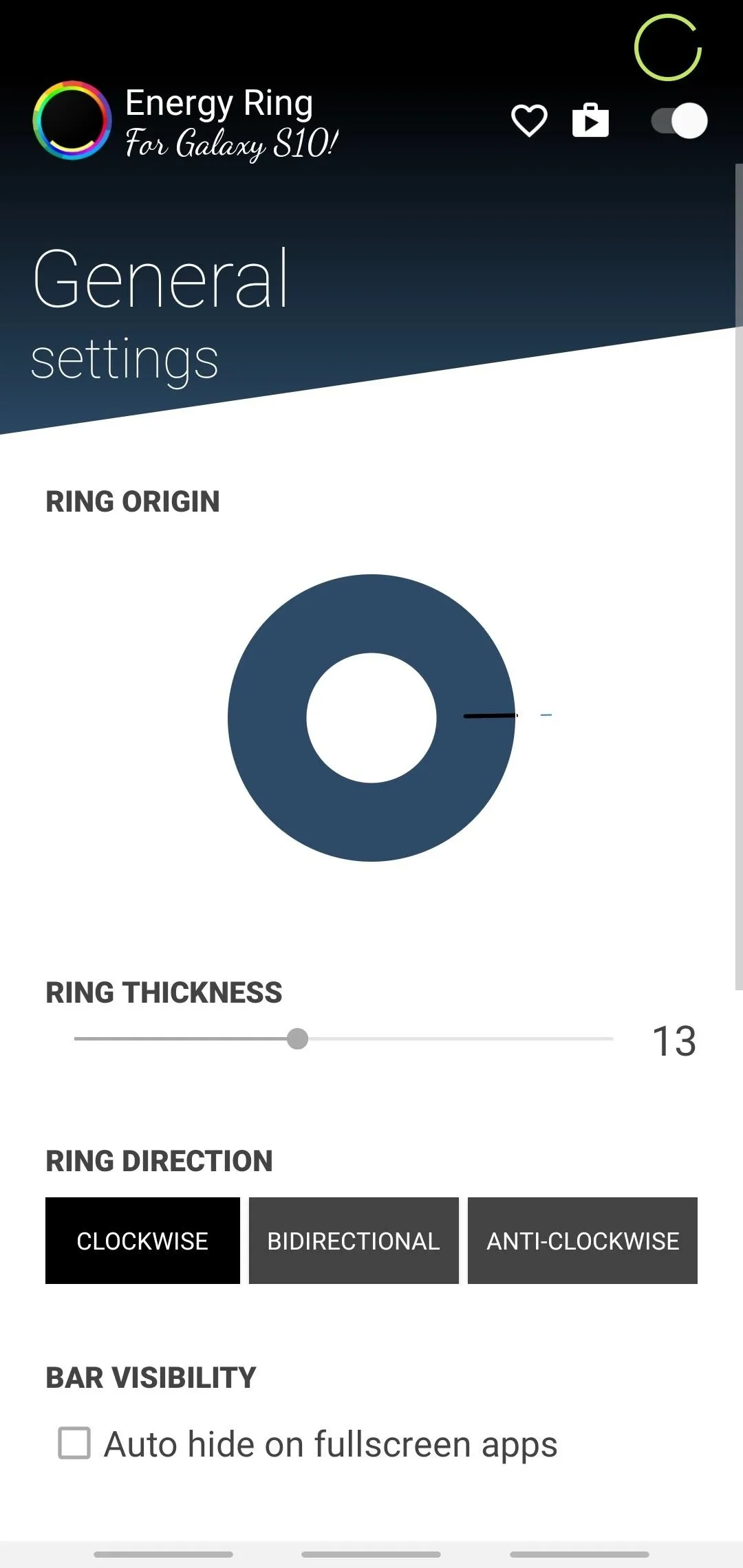
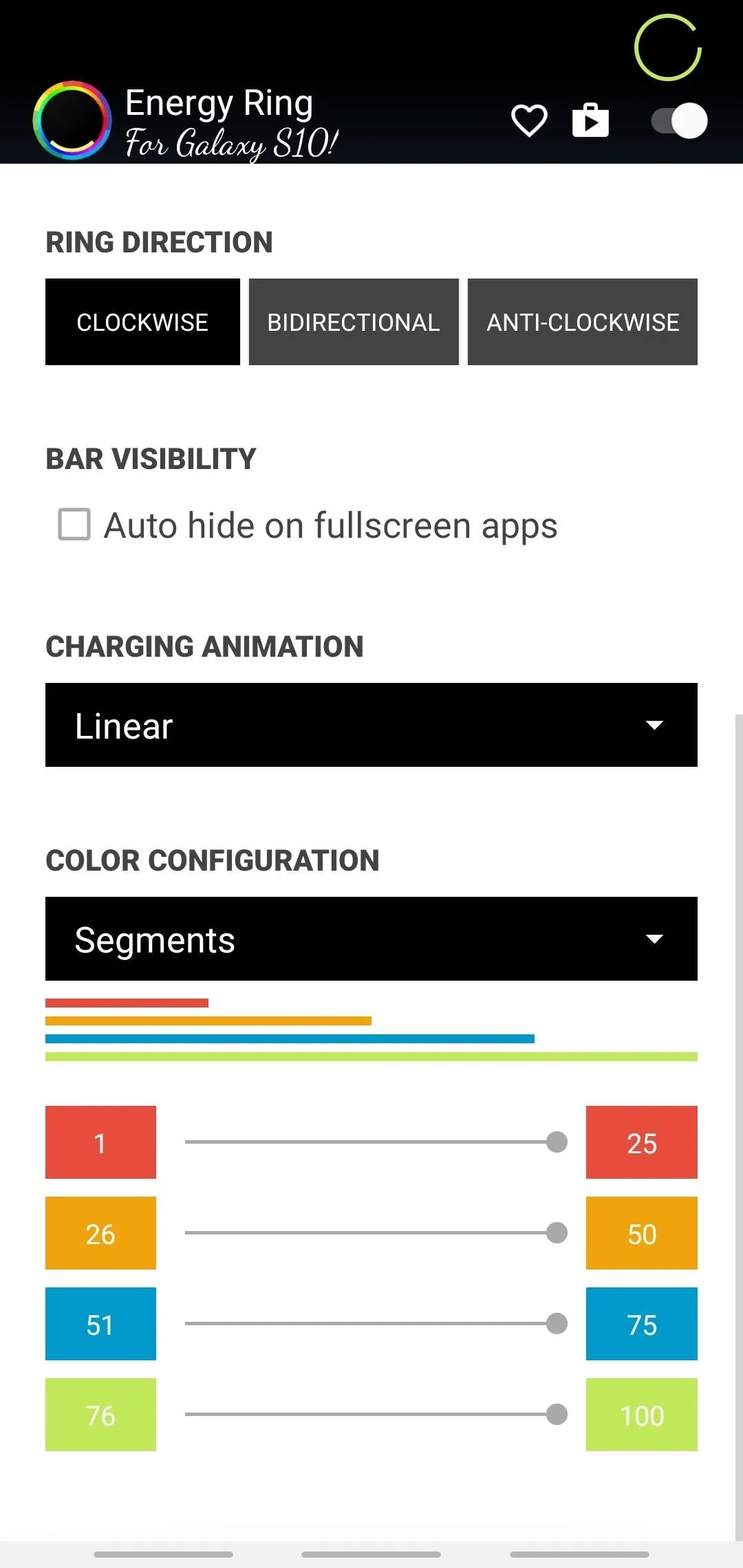
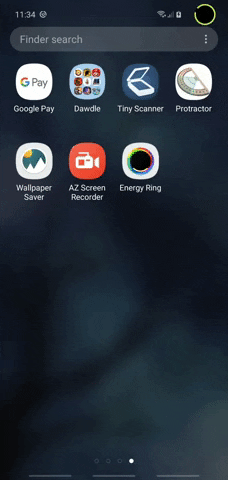
Energy Ring works well enough, and will reliably display a battery ring whenever your S10 is awake. And thanks to the latest update, the app no longer crashes when making adjustments to the battery ring, which frees you up to personalize it to your heart's content.
Of course, we're still waiting for Energy Ring to make improvements to its battery ring, namely the ability for the ring to show up on the S10's Always-On Display, lock screen, or both. Even without that, however, the app does a wonderful job of overlaying a highly visible battery ring on the phone's camera cutout, and is definitely worth a try.
- Follow Gadget Hacks on Pinterest, Reddit, Twitter, YouTube, and Flipboard
- Sign up for Gadget Hacks' daily newsletter or weekly Android and iOS updates
- Follow WonderHowTo on Facebook, Twitter, Pinterest, and Flipboard
Cover image, screenshots, and GIFs by Amboy Manalo/Gadget Hacks

























Comments
Be the first, drop a comment!