The Google Chrome browser does mostly everything well and integrates nicely with other Google services, but it's not exactly renowned for speed. With a rooted device and the aid of an app called Kernel Adiutor, however, you can make Chrome as nimble as some of the fastest browsers on the market.
With root access, Kernel Adiutor can modify how your device handles TCP Congestion, which can significantly improve browsing speed, especially for secure websites. This is because the handling of TCP congestion is one of the primary causes for browser lag. So below, I'll show you how to quickly modify the pertinent settings in Kernel Adiutor, then change a specific Chrome flag to further increase browsing speed for certain scenarios.
Requirements
Install Kernel Adiutor
First up, you'll need to install Kernel Adiutor — and no, that's not misspelled, Adiutor is Latin for "Helper." So to get started, head to the link below and install the app on your device.
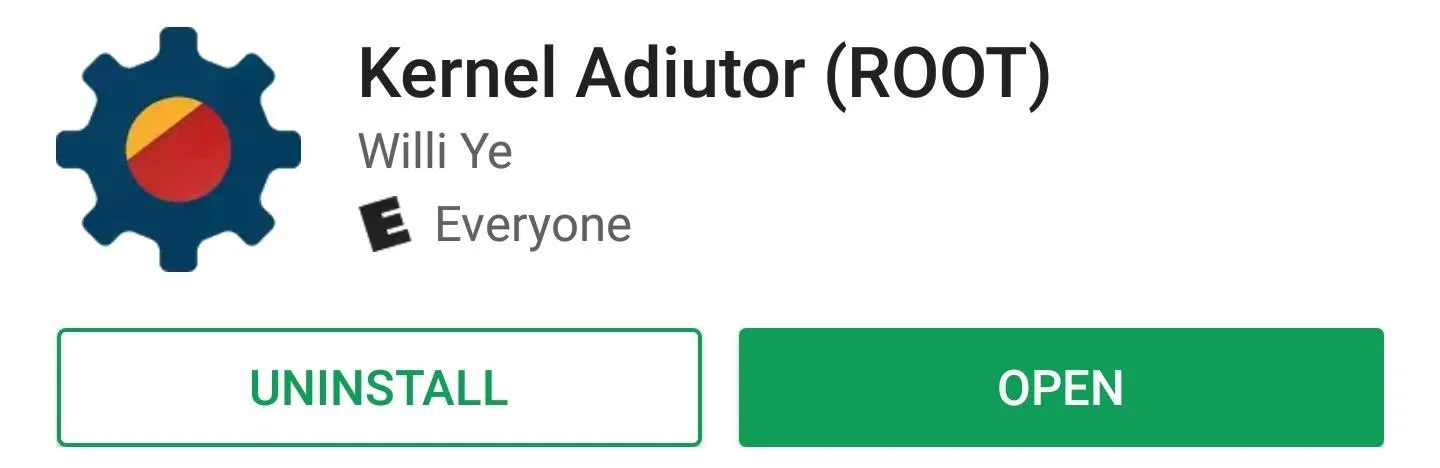
After installation, there's no real setup. The only thing you'll need to do in order to use the app is tap "Grant" on the Superuser request, so make sure to take care of that when prompted.
Change the TCP Congestion Settings
Once inside the app, you'll be taken to the main dashboard that provides a readout for processor usage. The information is useful and you will surely find several modifiable settings, should you go exploring. However, our focus will be strictly on improving networking processes.
To modify the network settings, head to the side navigation menu, then scroll down a bit and tap the "Misc" link. From here, make sure the "Apply on boot" switch is enabled at the top of the screen. After that, tap "TCP Congestion Algorithm," then choose "cubic" from the list.
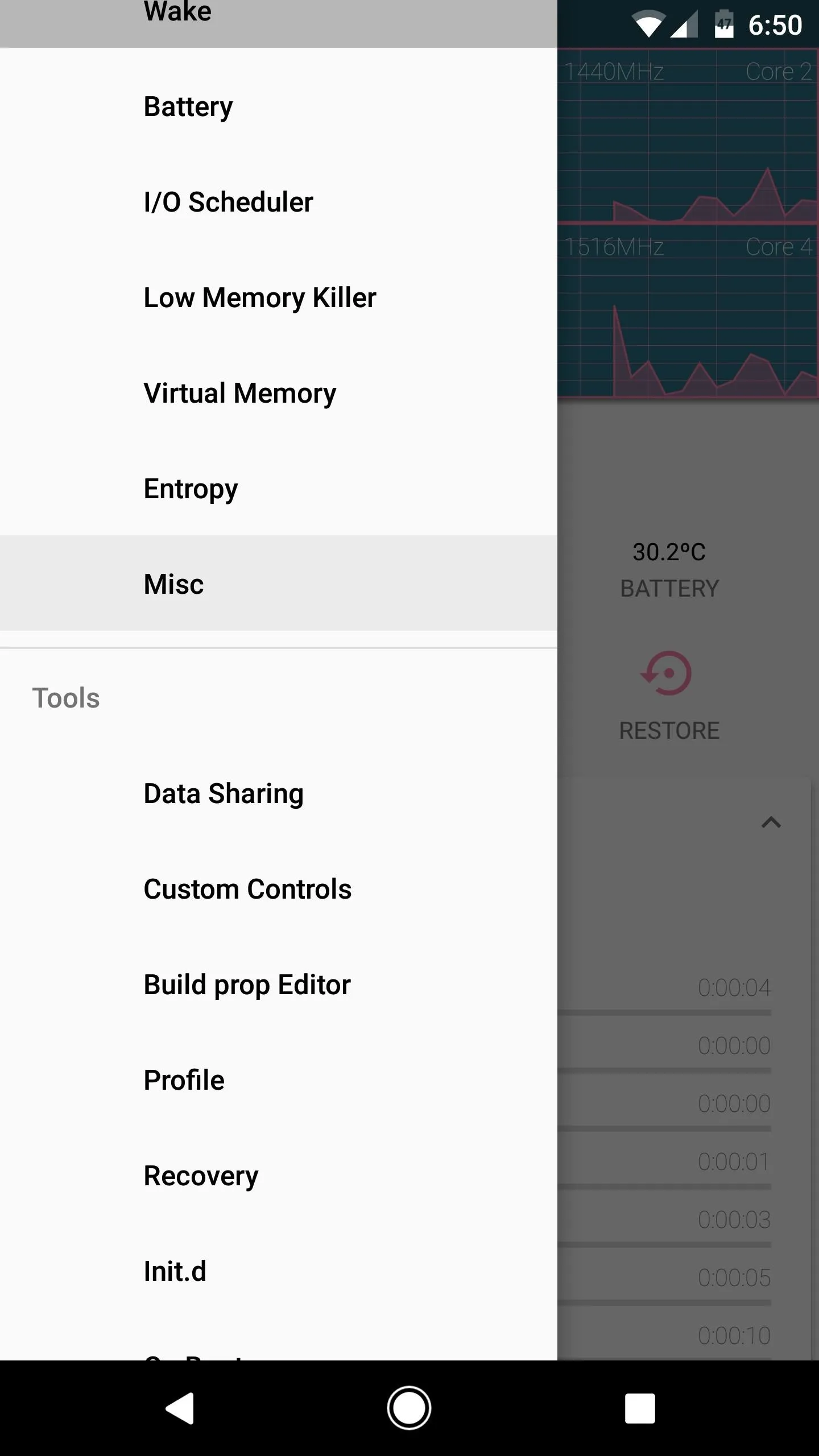
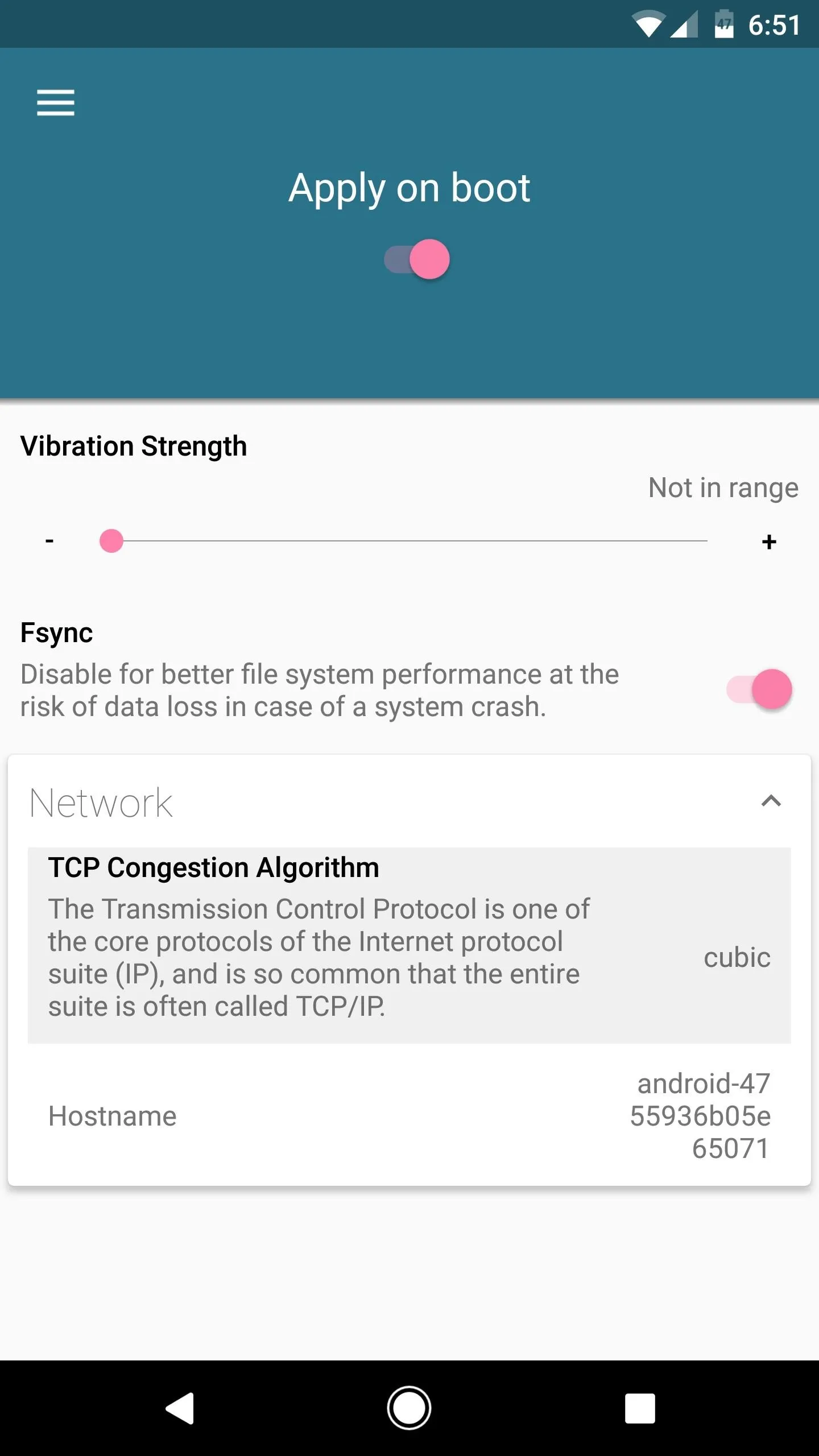
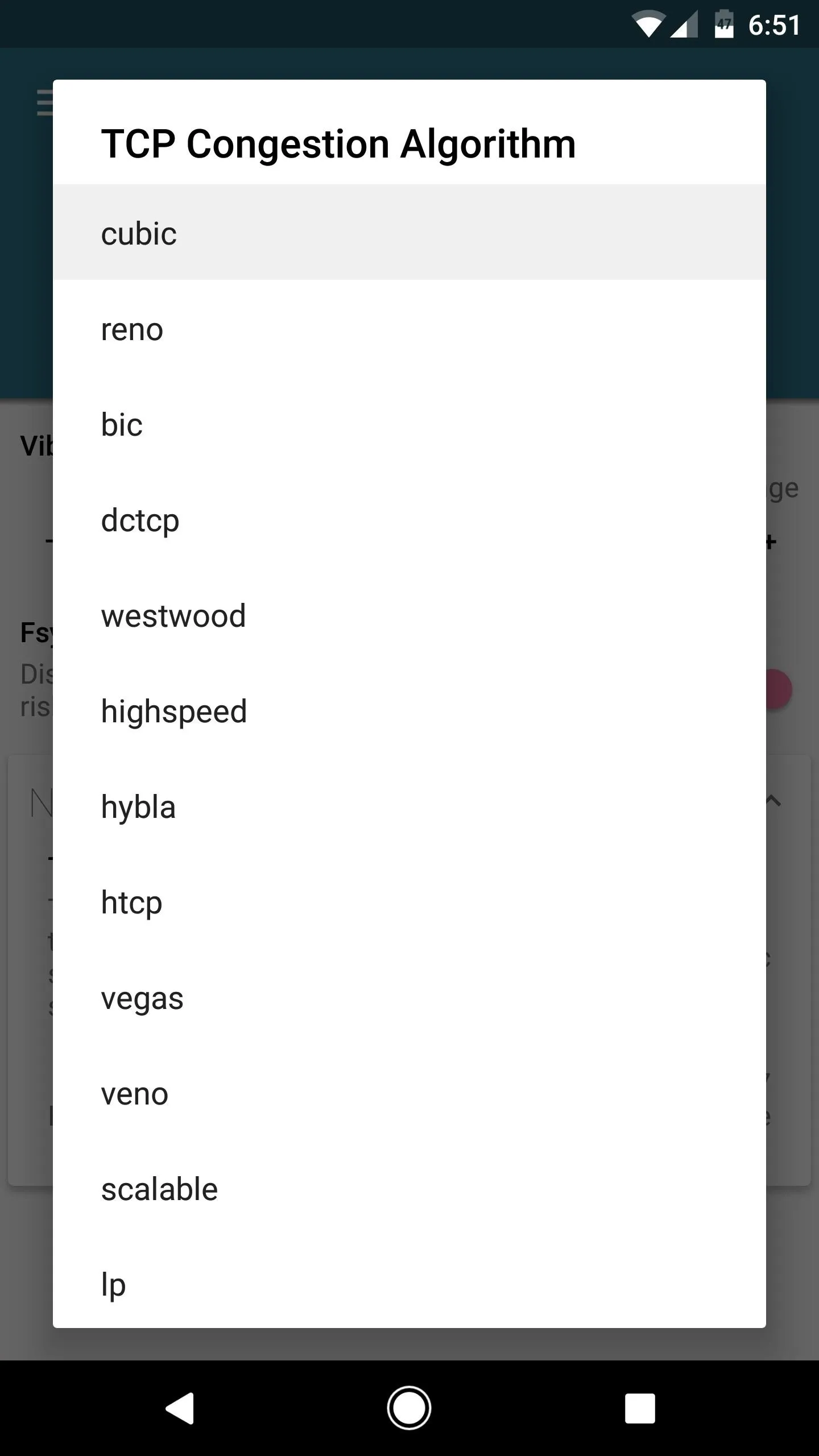
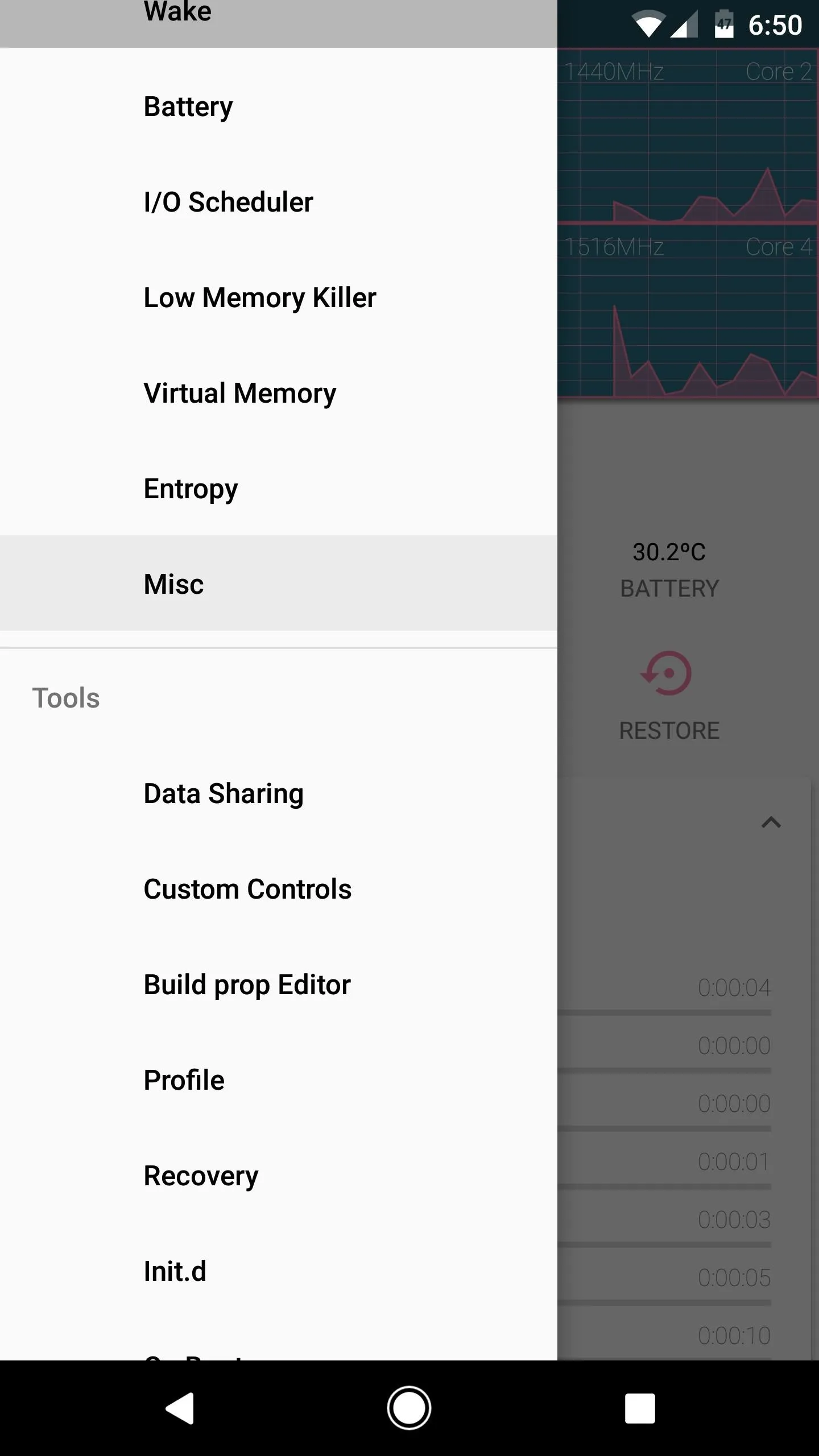
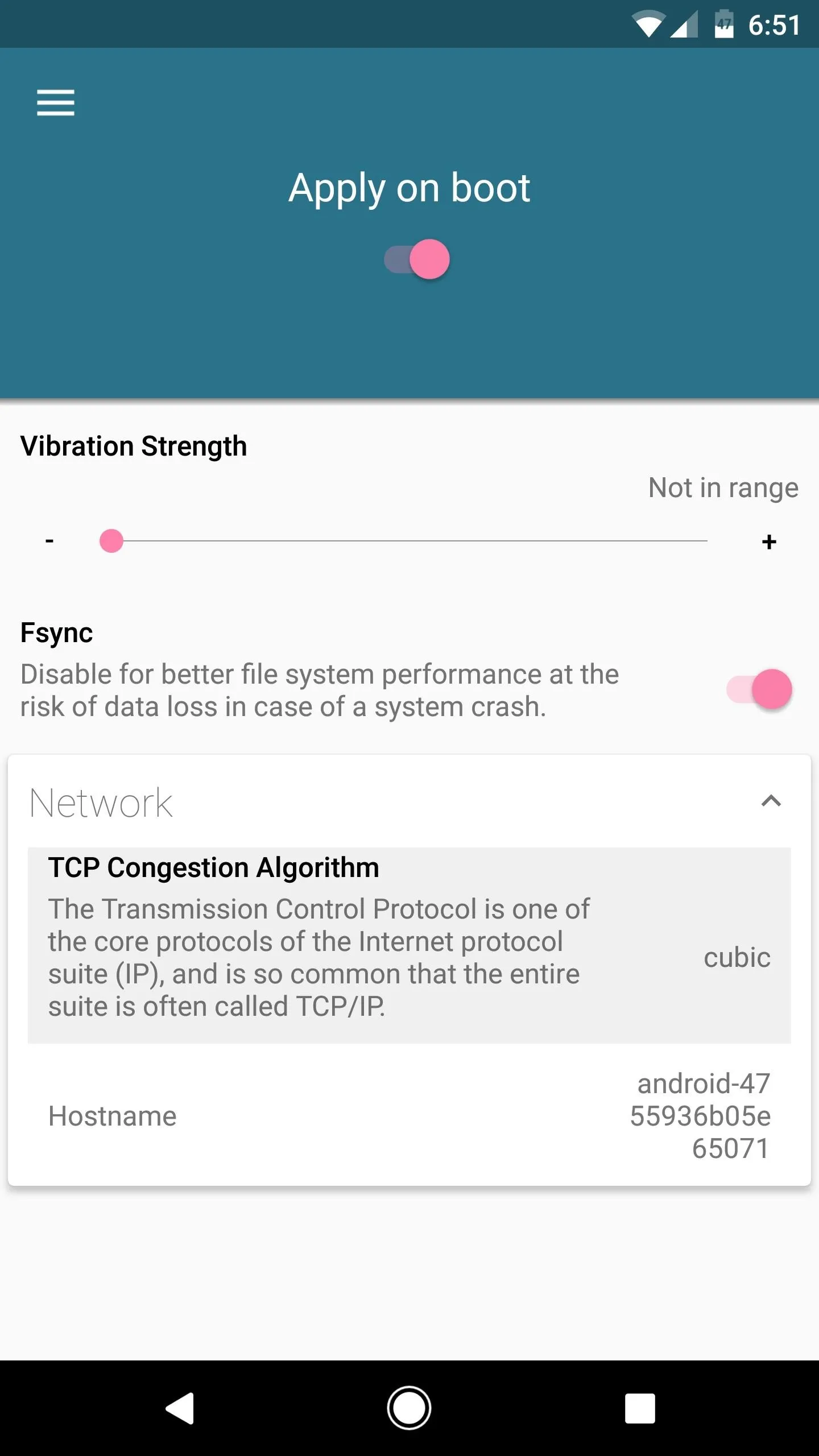
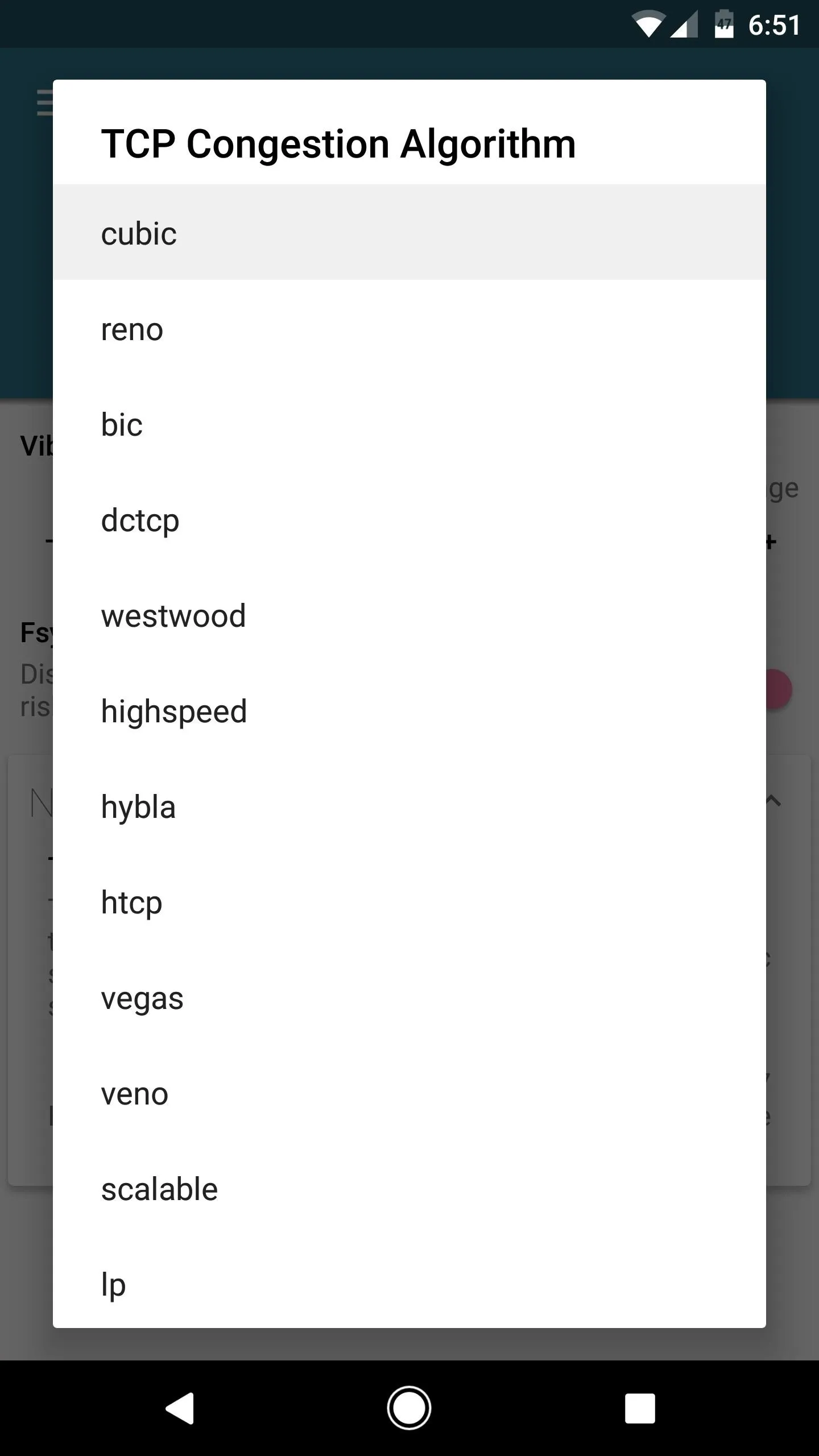
Modify the TCP Setting in Chrome Flags
Now open Chrome and type chrome://flags into the address bar, then hit enter on your keyboard. After that, tap the three-dot menu button and choose "Find in page," then search for "TCP Fast Open."
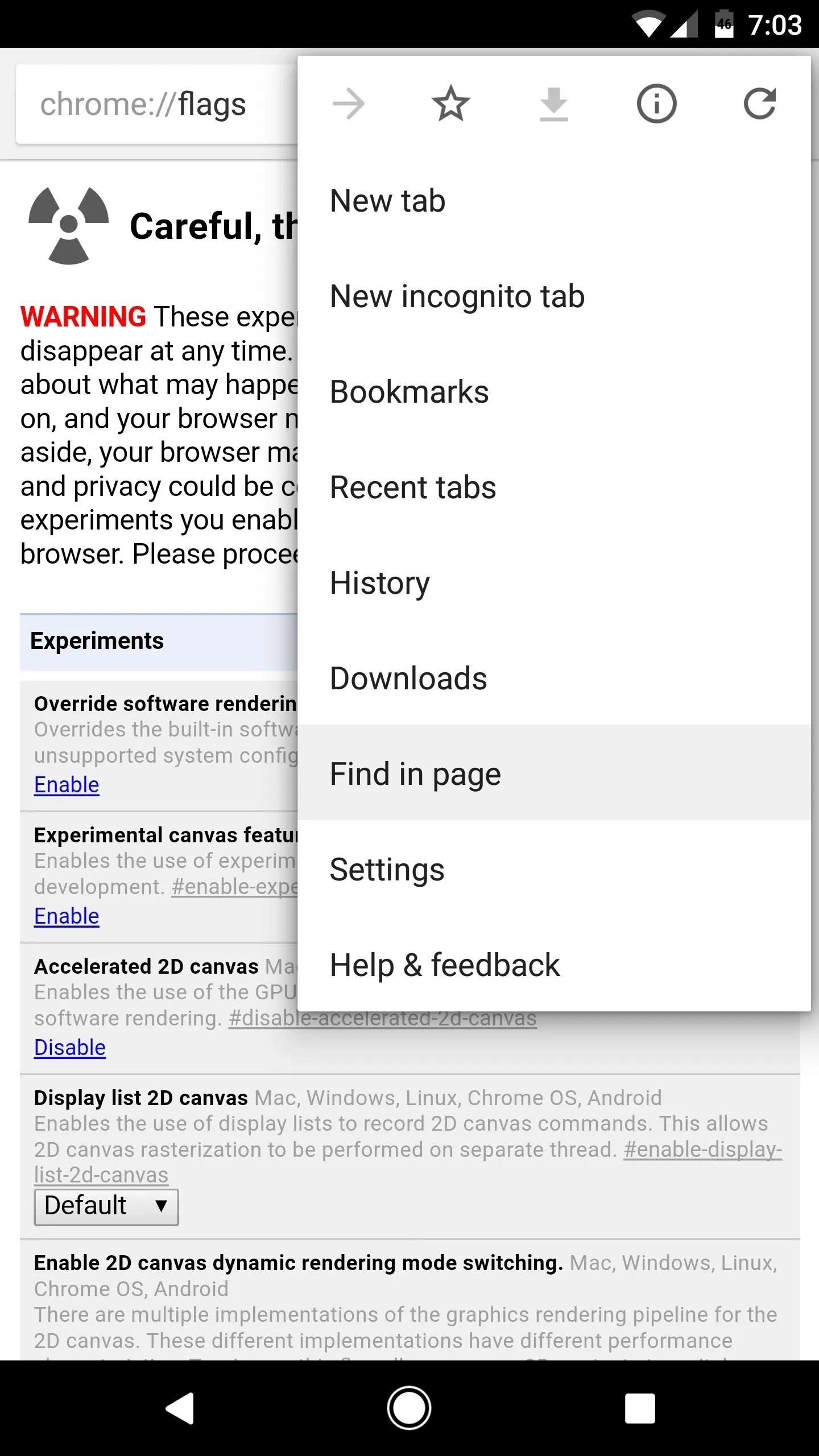
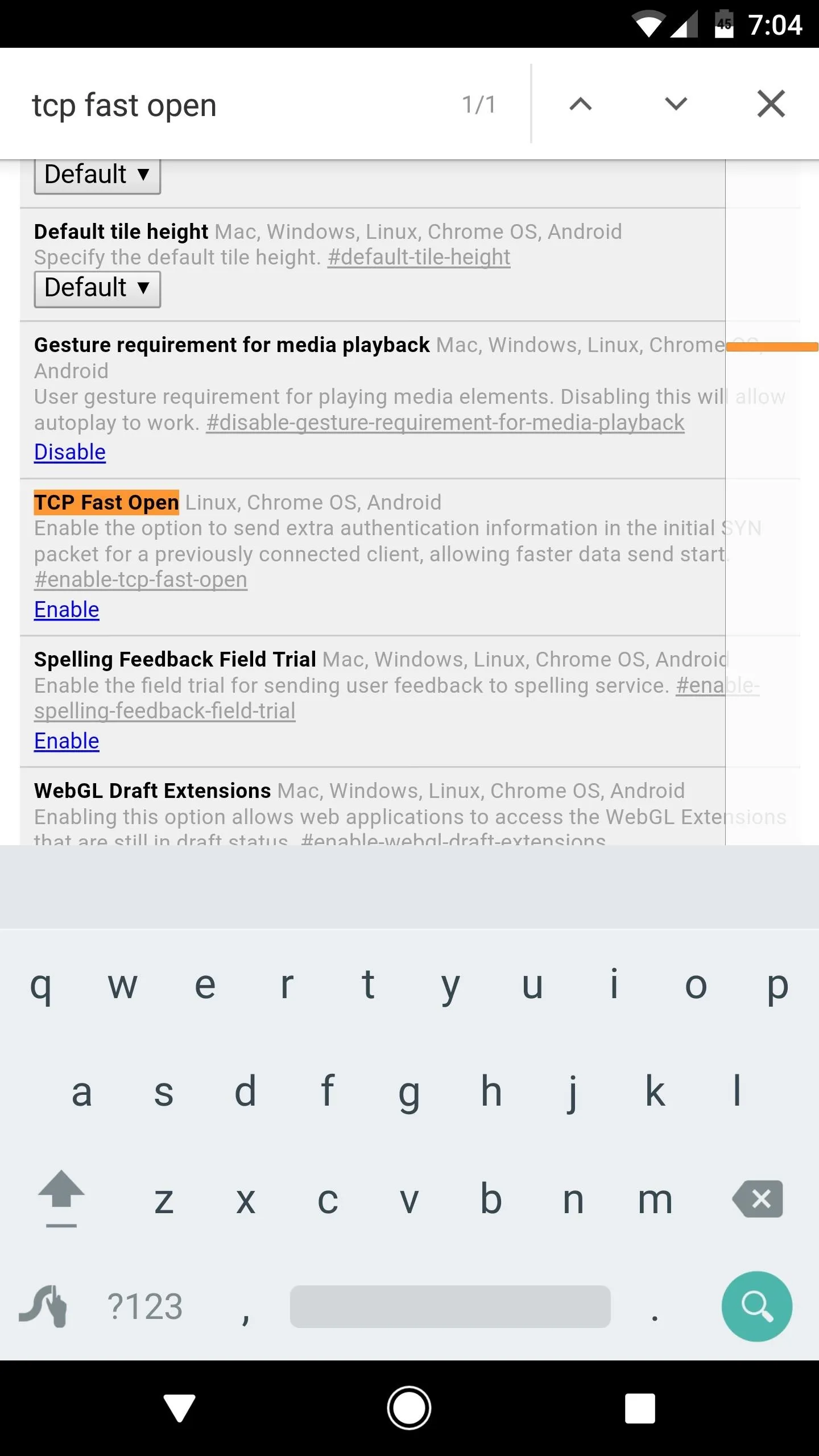
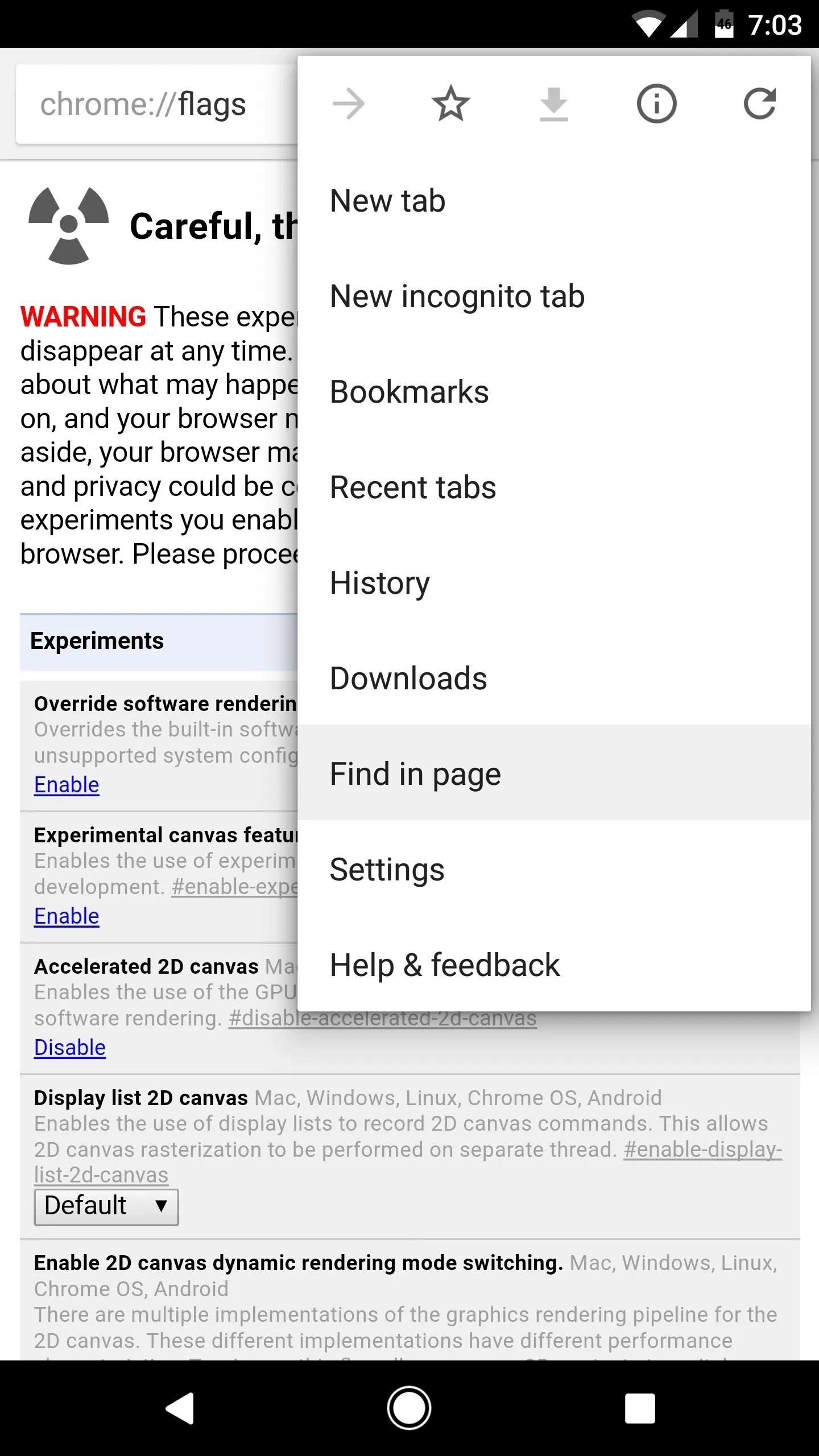
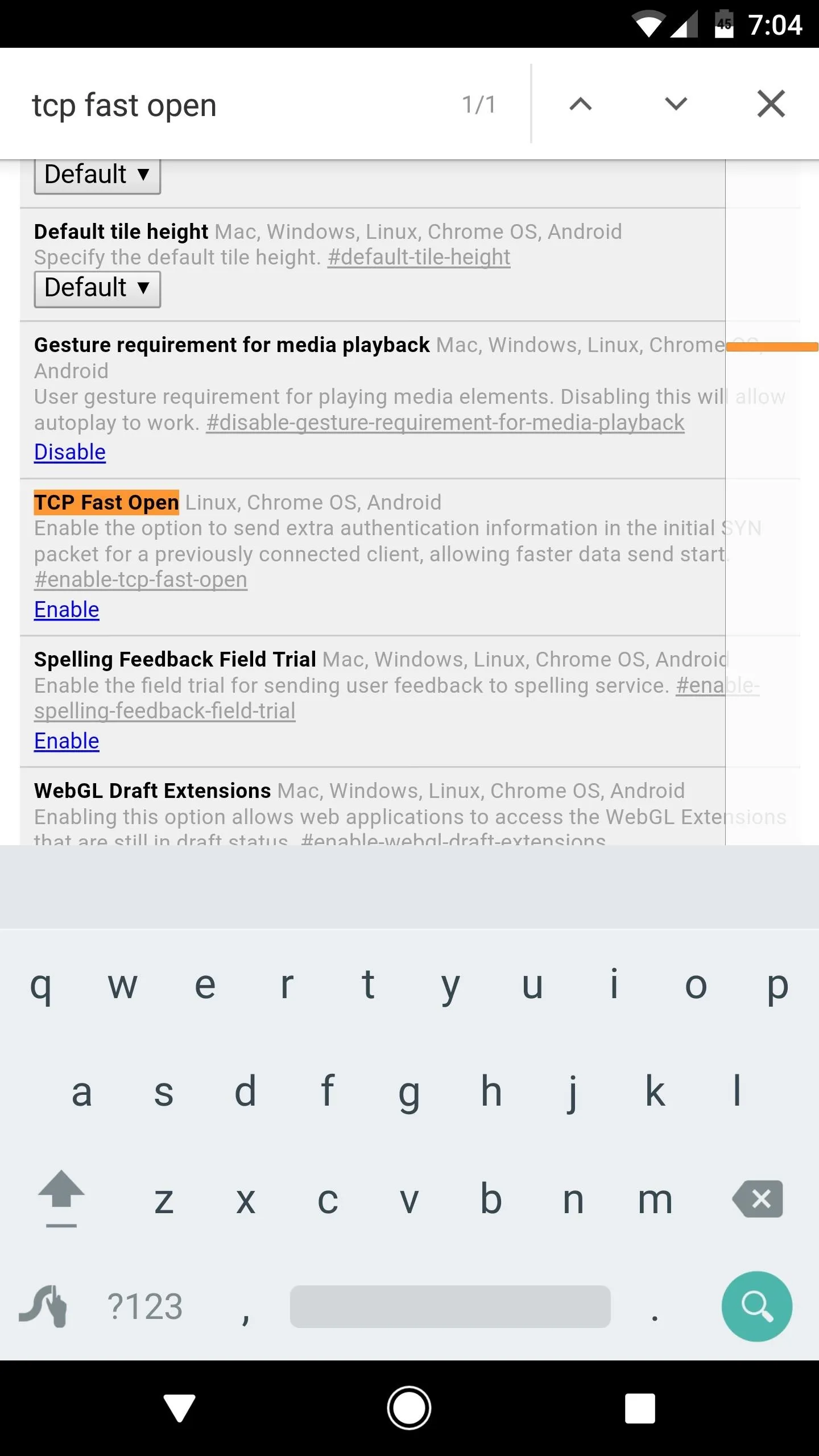
From here, tap the "Enable" link directly beneath the highlighted setting, then press the "Relaunch Chrome" button that will appear at the bottom of the screen. Once you've done that, you'll be all set to go.
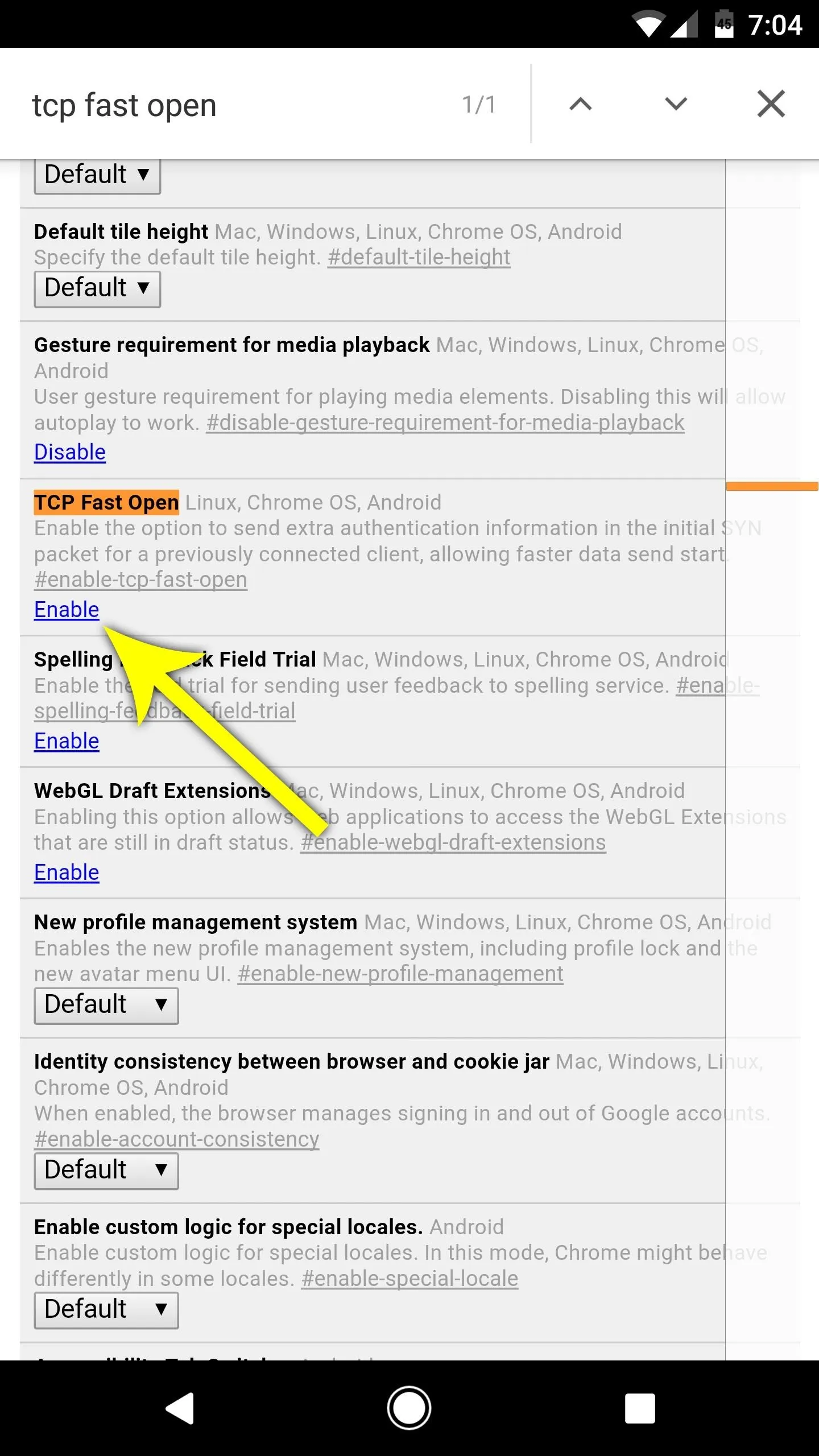
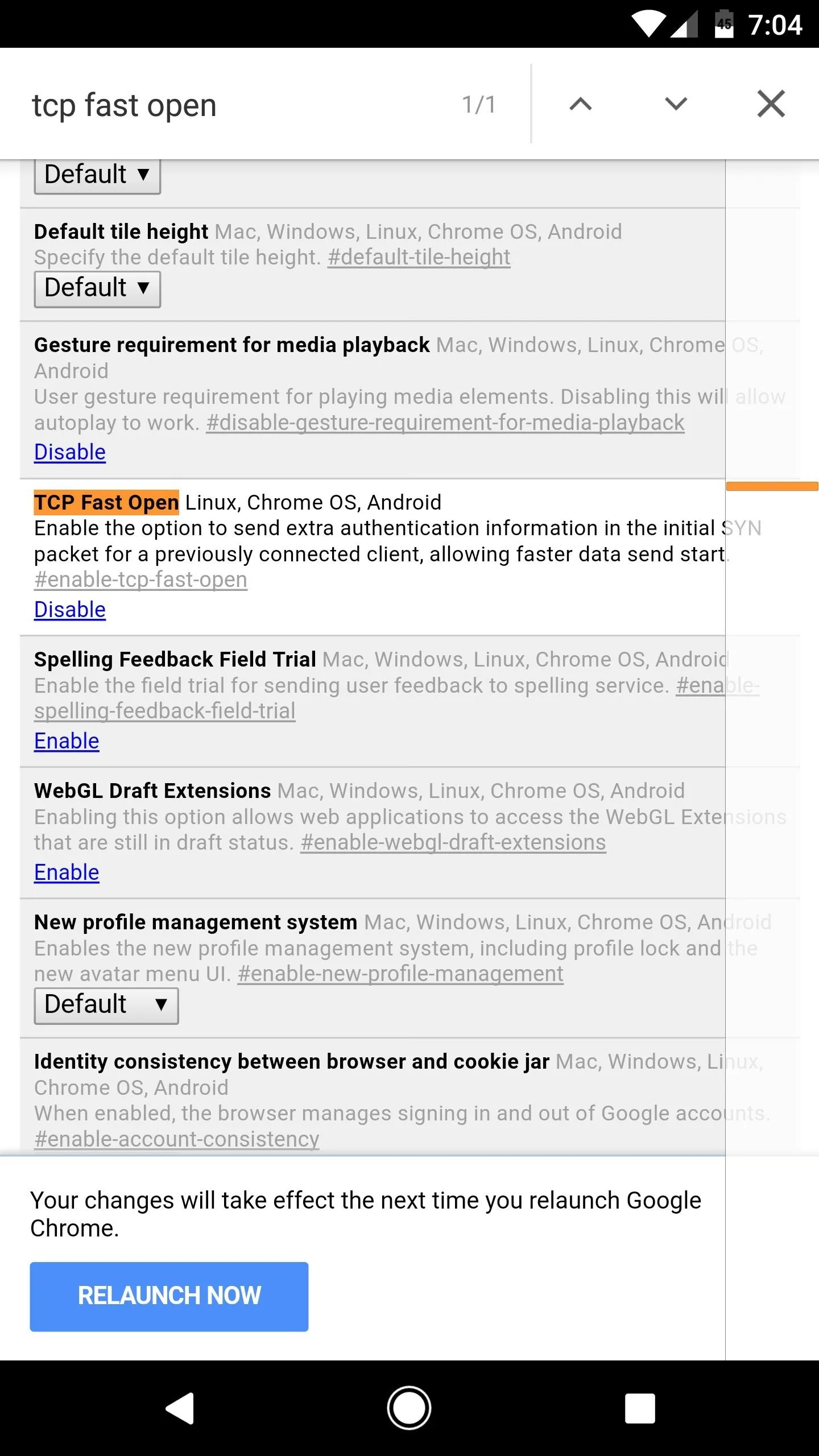
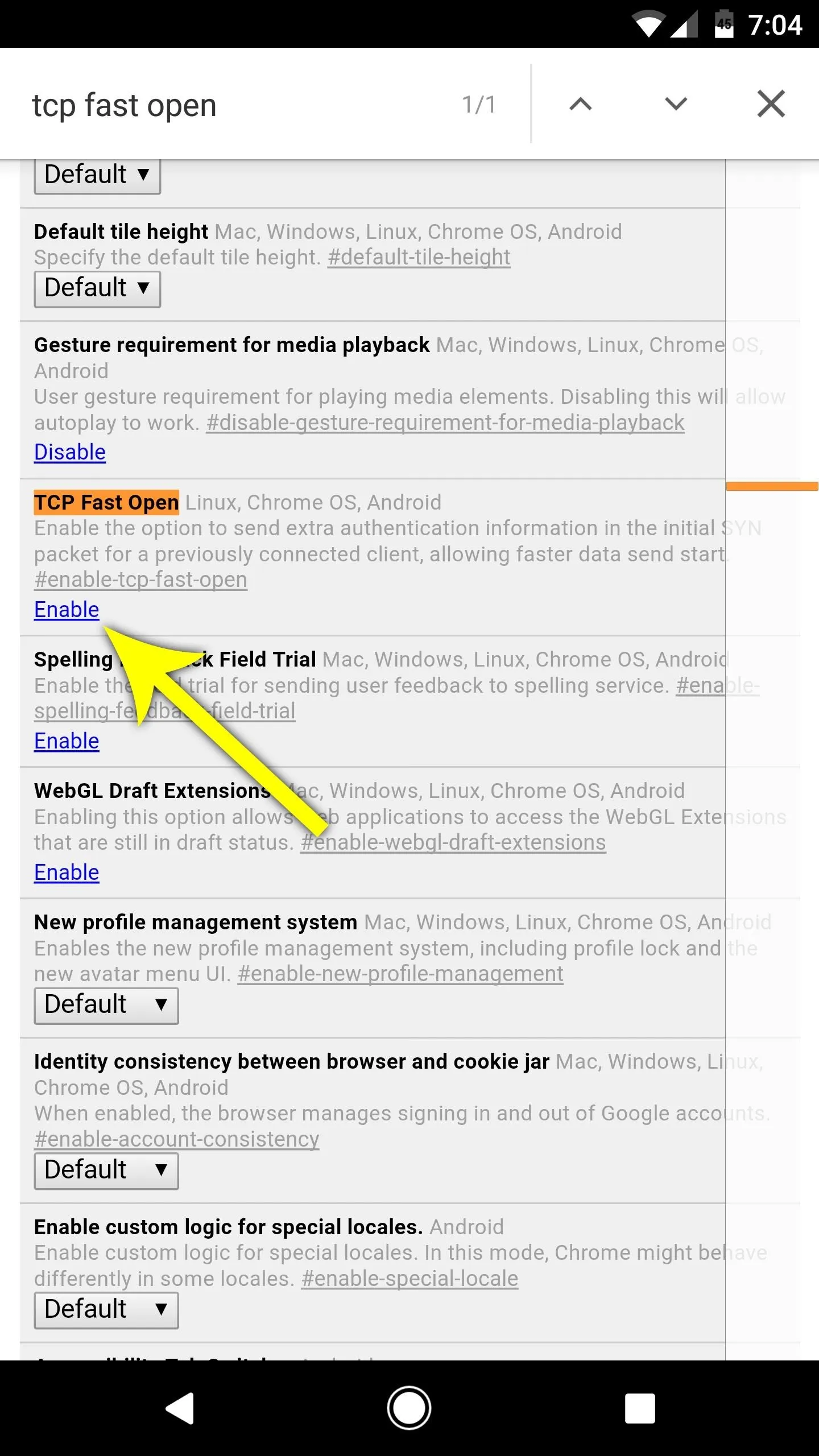
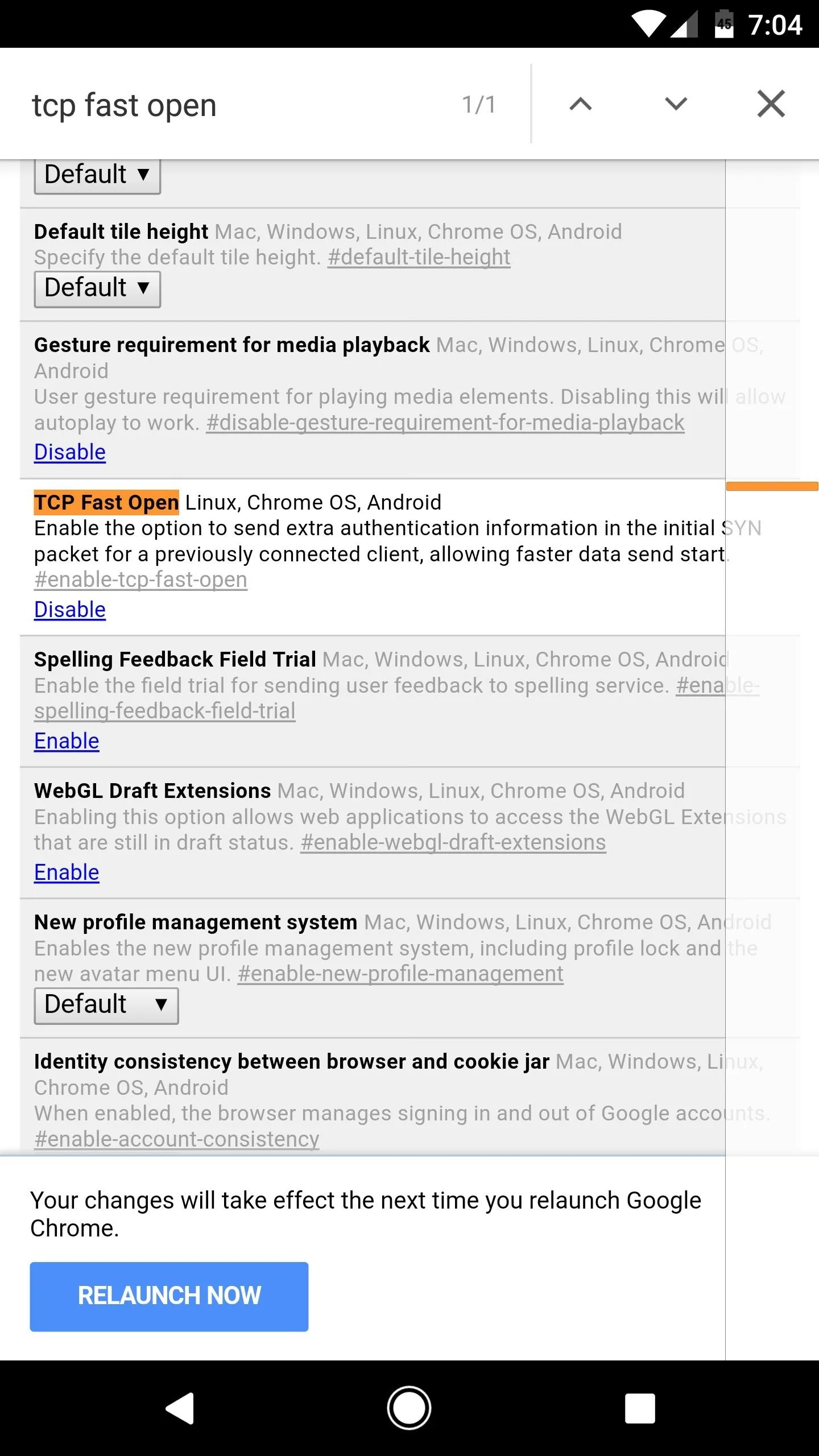
At this point, all of your browsers should move noticeably faster, but when you're navigating through secure sites on Chrome, you should notice a fair amount of improvement on most devices. Has this trick improved your browsing experience in Chrome? Let us know in the comment section below.
- Follow Gadget Hacks on Facebook, Twitter, Google+, and YouTube
- Follow Android Hacks on Facebook, Twitter, and Pinterest
- Follow WonderHowTo on Facebook, Twitter, Pinterest, and Google+
Cover image and screenshots by Dallas Thomas/Gadget Hacks

























Comments
Be the first, drop a comment!