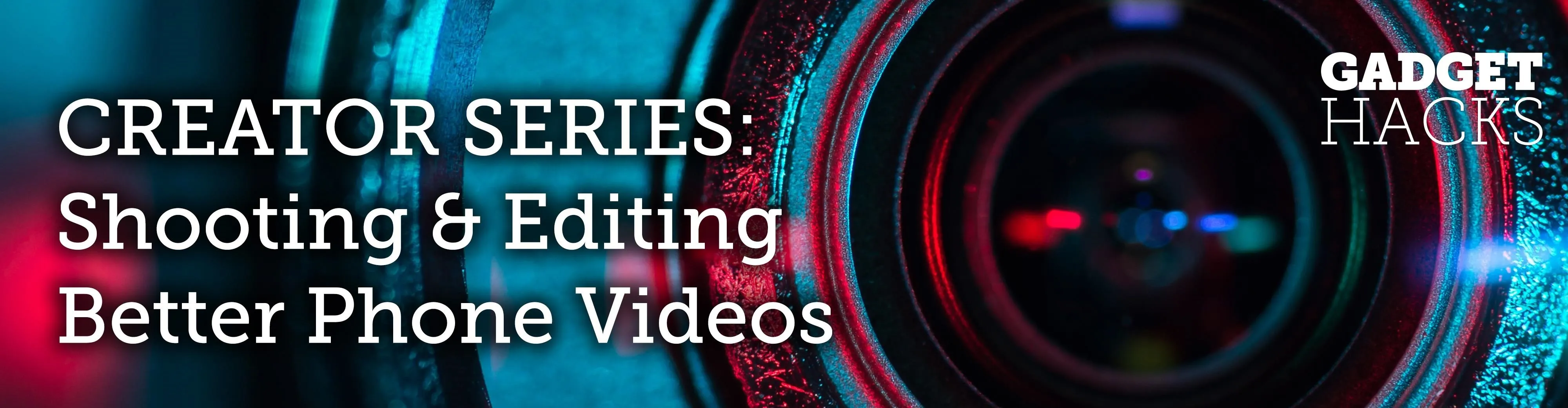
Slow motion recording is an incredibly handy feature that works by capturing moments at a higher frame rate than they're played back at. Timing is everything when recording in this setting, so if you want a user-friendly app that keeps device interactions to a minimum and leaves you to focus on capturing your subject, Google Camera will surely fit the bill.
Google Camera makes recording slow motion videos fun and intuitive, and while the app is normally only available on the Google Pixel, you might still be able to give the camera app's slow motion functionality a try using a Google Camera port. If you haven't installed the GCam mod already, give it a try using the following guide:
That said, Google Camera's slow motion feature won't work on all Android devices due to hardware and software limitations. But after you've installed the app, it's easy to check and see if it works on your device.
Just open Google Camera and tap on "More," then select "Slow Motion" from the menu. From there, simply tap on the record button to initiate recording. By default, the app is set to record at 1/4x (four times slower than real time), though you can fine tune this by tapping on the button marked "1/4x" to set the camera to "1/8x" if you need to record very high speeds in slow motion.
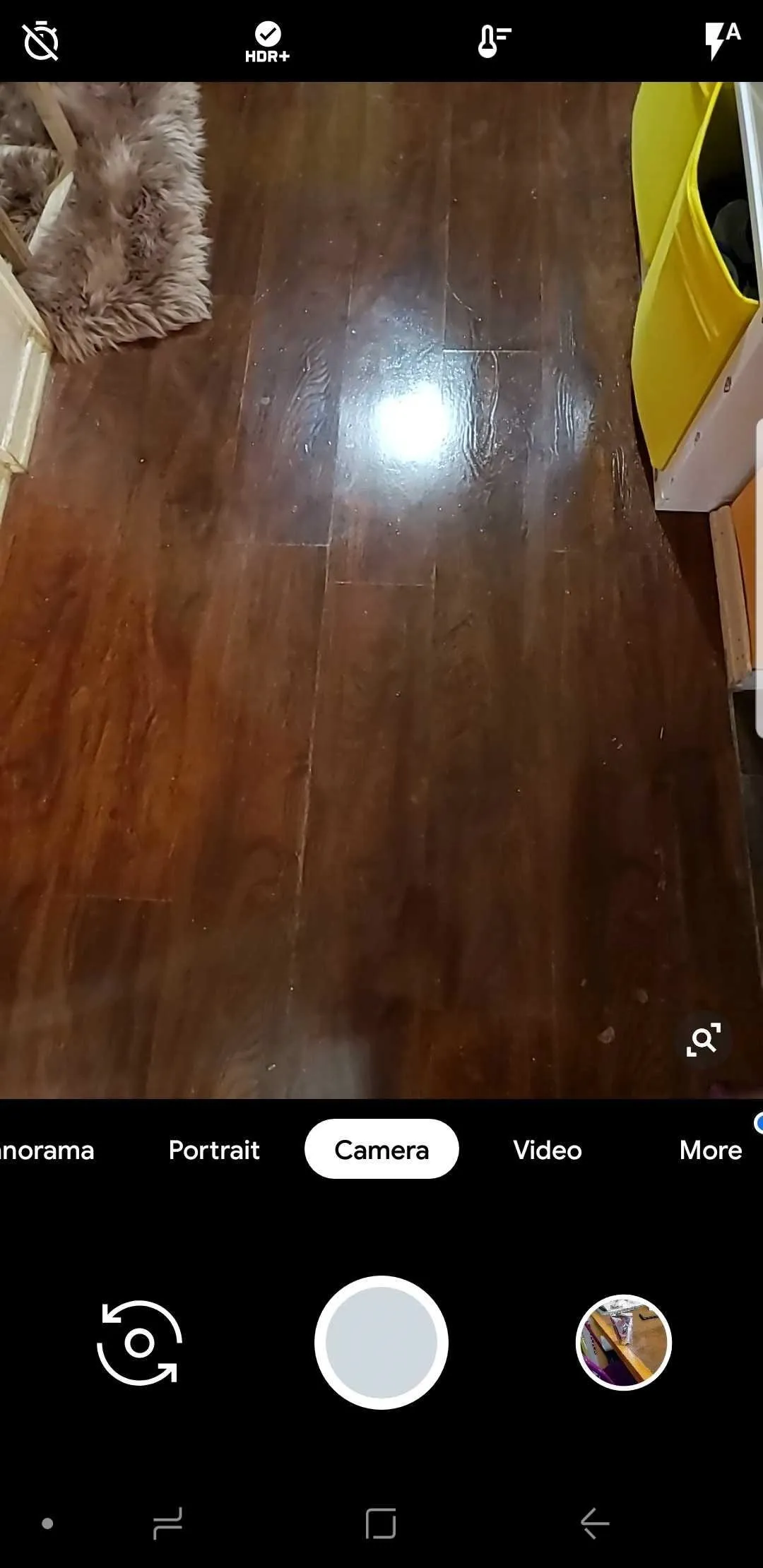
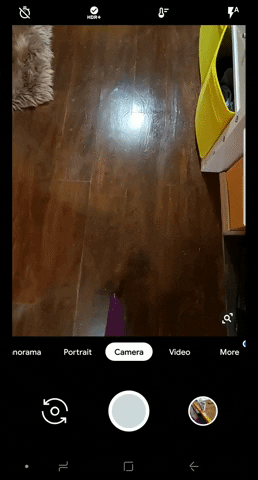
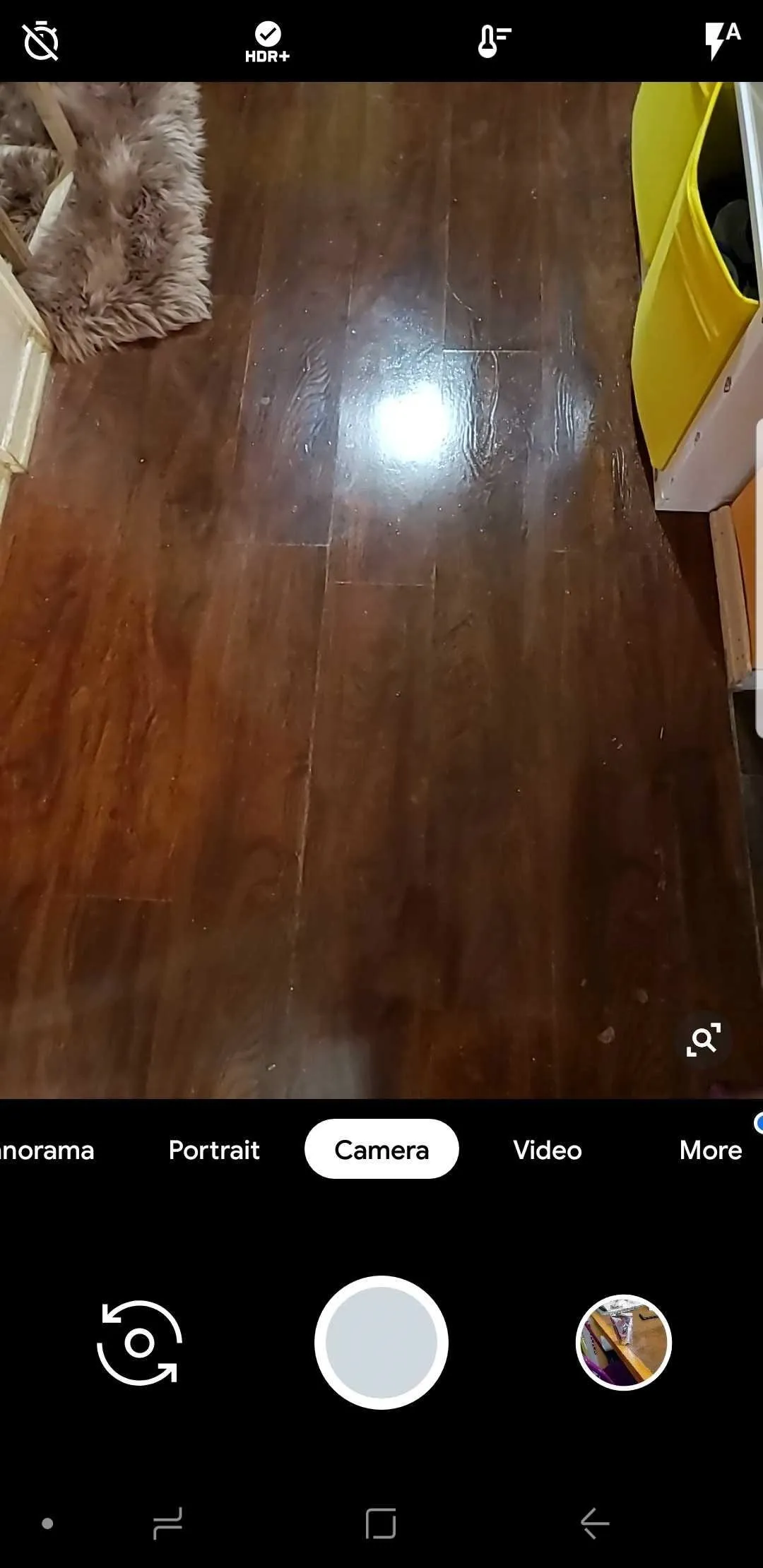
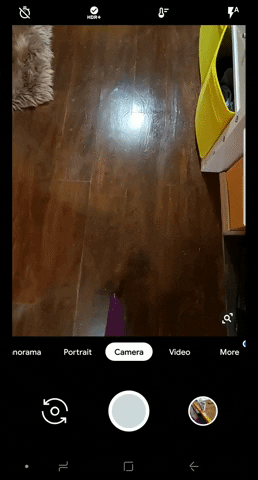
As seen in the GIFs below, Google Camera's slow motion feature does a terrific job of slowing down your subject and reveals minute details that would normally appear as a blur if you simply slowed down normal footage in post processing. Just keep in mind that the feature isn't as effective when filming in low light, so be sure to record in well lit areas to get the best quality videos possible.
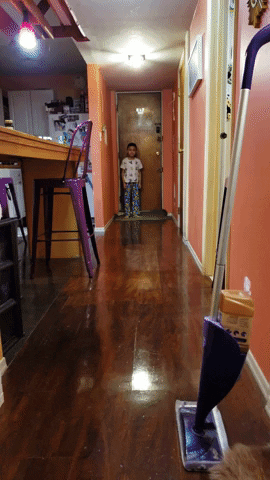
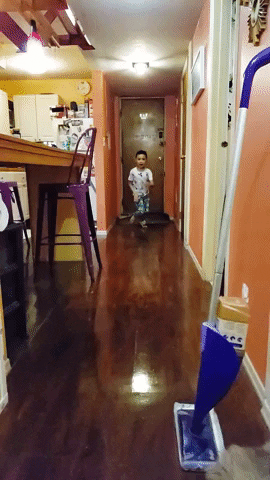
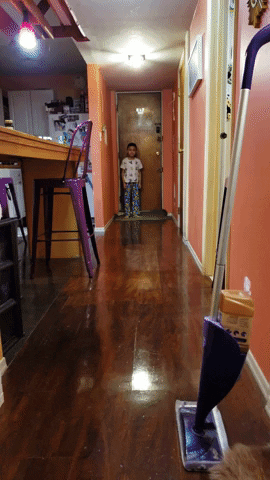
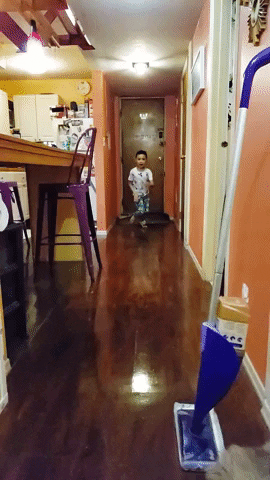
This article was produced during Gadget Hacks' special coverage on smartphone-based video creator tips for filming and editing. Check out the whole Videography series.
- Follow Gadget Hacks on Pinterest, Reddit, Twitter, YouTube, and Flipboard
- Sign up for Gadget Hacks' daily newsletter or weekly Android and iOS updates
- Follow WonderHowTo on Facebook, Twitter, Pinterest, and Flipboard
Cover image, screenshots and GIFs by Amboy Manalo/Gadget Hacks

























Comments
Be the first, drop a comment!