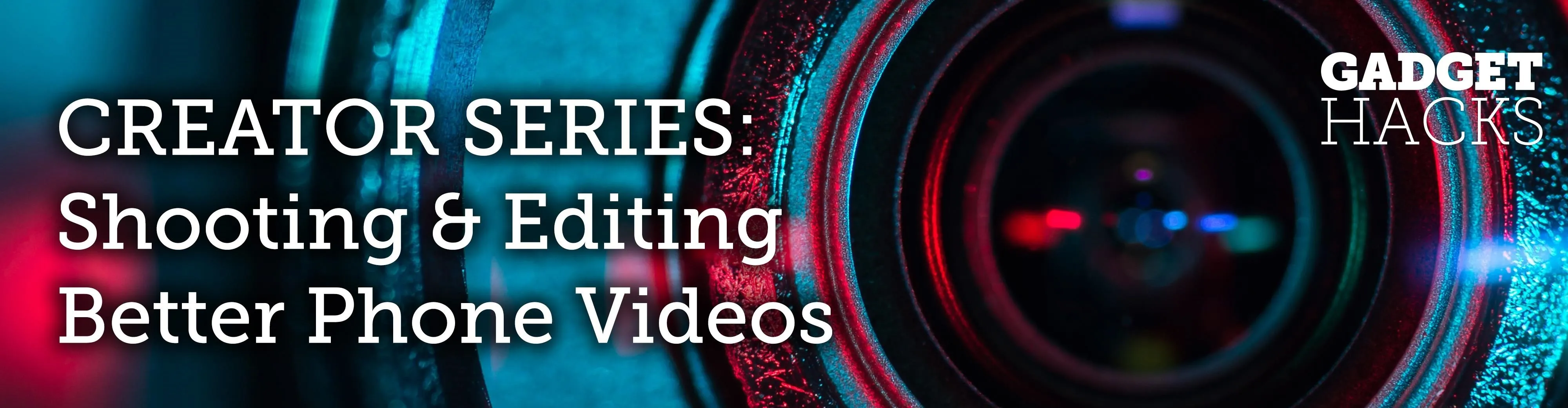
There are plenty of reasons the Pixel's Google Camera has become a must-have app for Android users. Google Playground AR stickers and Night Sight for low light photography are just the tip of the iceberg. Beyond those, the app comes with other, less-publicized options that add tremendously to its overall usefulness.
One seemingly small feature in Google Camera lets you record multiple clips and integrate them into one video with just a few taps. This ingeniously simple functionality is missing from other popular stock camera apps like Samsung Camera.
If you don't have a Pixel, you'll have to sideload the GCam mod to get Google Camera. The process is simple, but if you'd like more help, head to the link below.
Once you've installed Google Camera and granted it all the necessary permissions for it to function normally, open the app and select "Video," then hit the record button whenever you're ready to start filming.
Now, tap on the pause button after you're satisfied with your first clip. Once you're ready to shoot the next scene, simply hit the record button to resume filming. Pay close attention to the buttons when doing this, it's easy to accidentally hit the stop button while filming is paused, which would result in having to start from scratch.
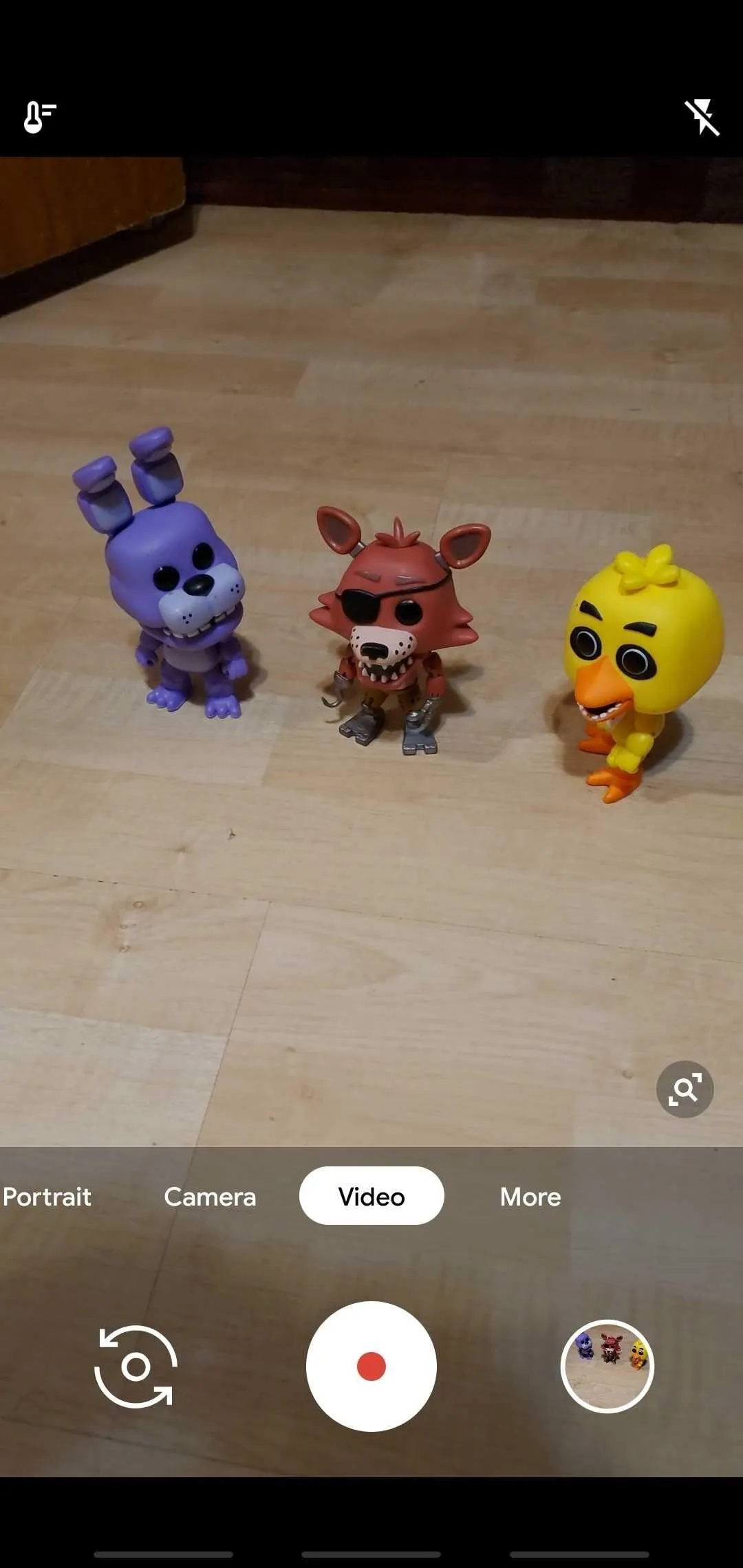

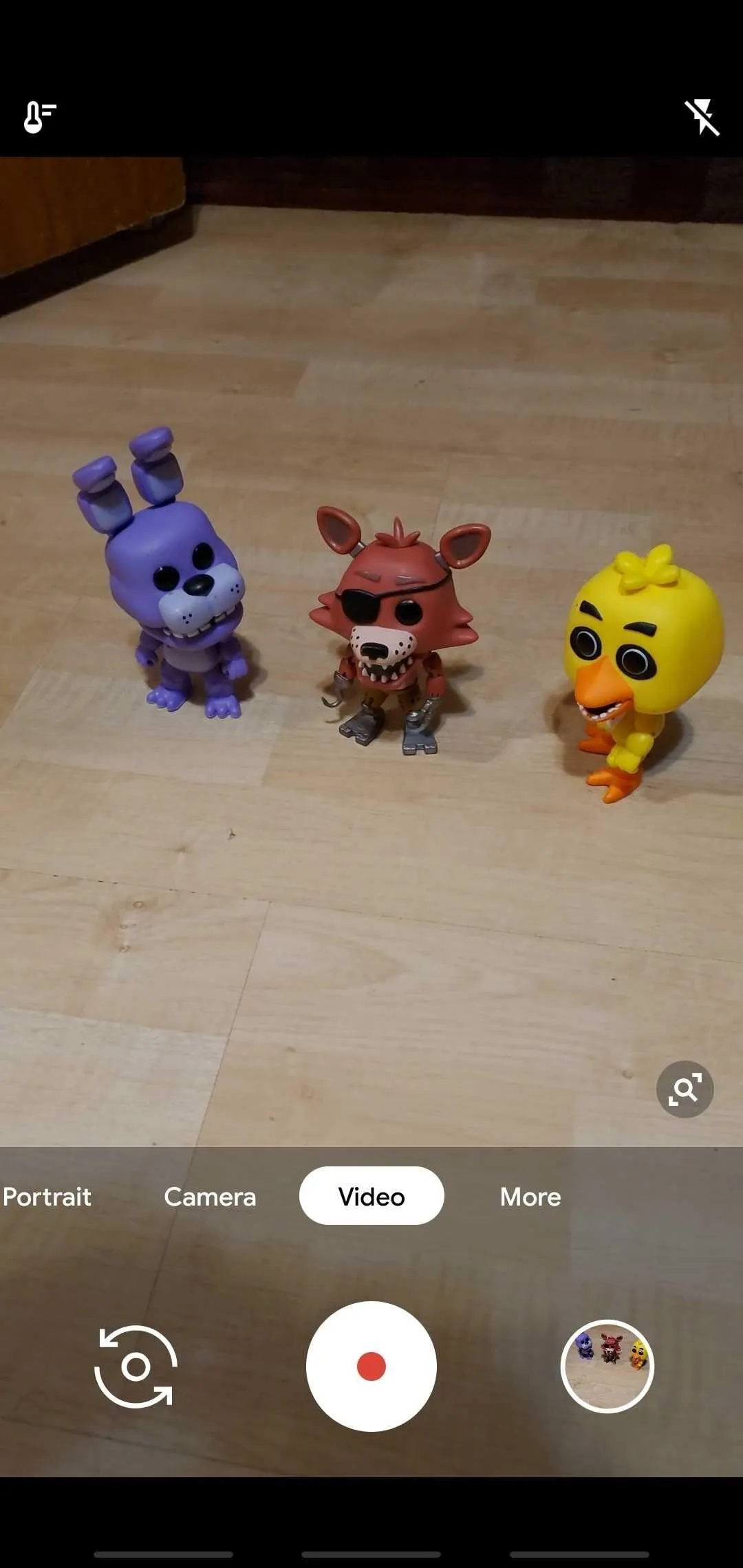

With Google Camera, you can pause in between filming as much as you want. When you're done, just hit the stop button and all of your clips will show up in your camera roll as one single video. This means you can squeeze in as many video clips as you'd like, and it does away with the need to resort to a video editing tool to stitch multiple recordings together.

This article was produced during Gadget Hacks' special coverage on smartphone-based video creator tips for filming and editing. Check out the whole Videography series.
- Follow Gadget Hacks on Pinterest, Reddit, Twitter, YouTube, and Flipboard
- Sign up for Gadget Hacks' daily newsletter or weekly Android and iOS updates
- Follow WonderHowTo on Facebook, Twitter, Pinterest, and Flipboard
Cover image, screenshots and GIFs by Amboy Manalo/Gadget Hacks

























Comments
Be the first, drop a comment!