Android has a system-wide user dictionary file that any third-party keyboard can utilize, if it so chooses. This file contains all of the words that you've added to your keyboard manually, and of the big-name players, Minuum, TouchPal, and the Google Keyboard call on this file to determine their user dictionaries.
After learning about this dictionary file, developer Paolino Alessandro set about the task of putting it to good use. The end result of his work is an app that can scan your emails, SMS messages, and social media posts, then automatically imports any new words it finds into your user dictionary file. So if you're using one of the above-listed keyboards, think of this like a living language dictionary for your favorite input method.
Install User Dictionary Plus
Alessandro's app is called User Dictionary Plus, and a free version is available on the Google Play Store. Search the app by name to get it installed on your device, or head directly to the install page here.
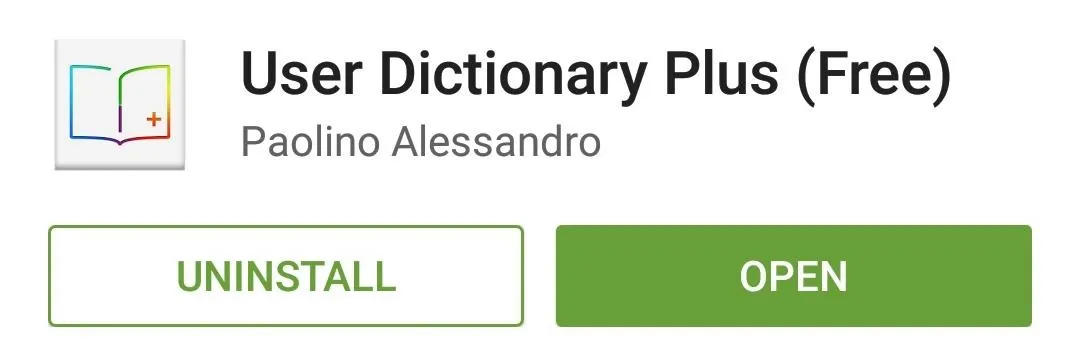
Initial Setup
When you first launch User Dictionary Plus, the app will ask you to choose a language pack to import to your user dictionary file. This is a great option for bilingual folks, as it allows you to import multiple language packs. Select your preferred language or languages, then tap the "Import" button at the bottom of the screen.
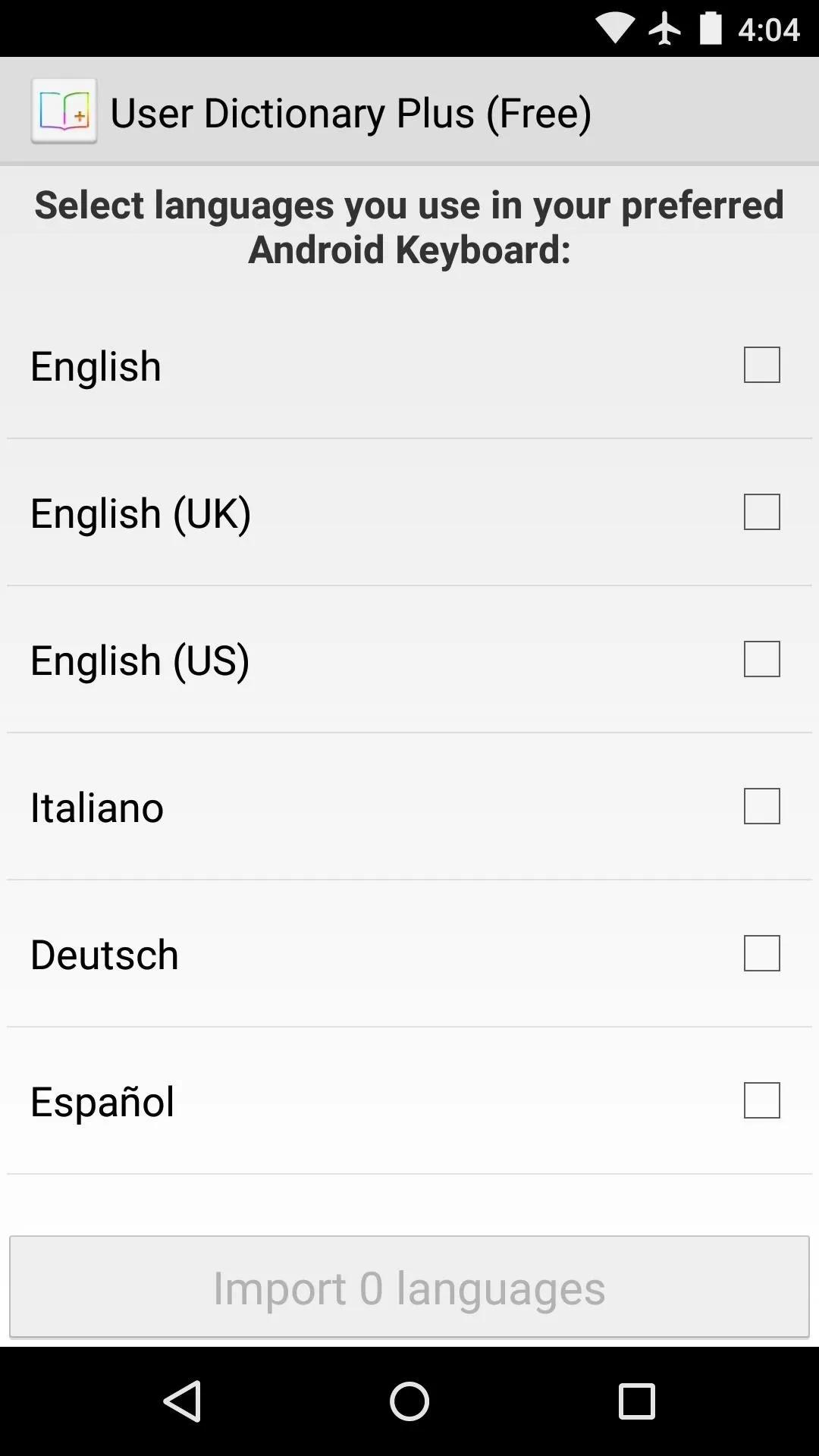
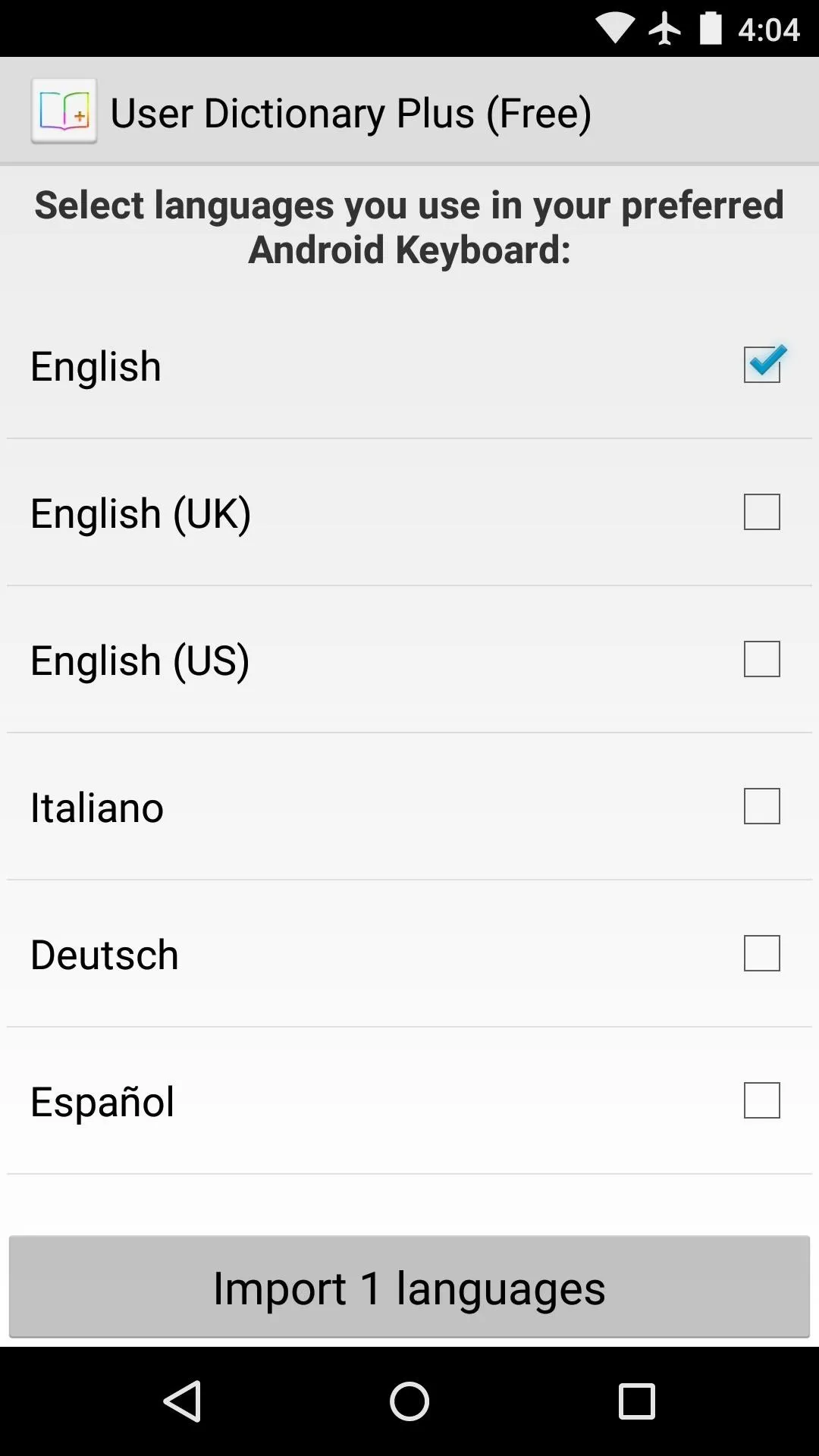
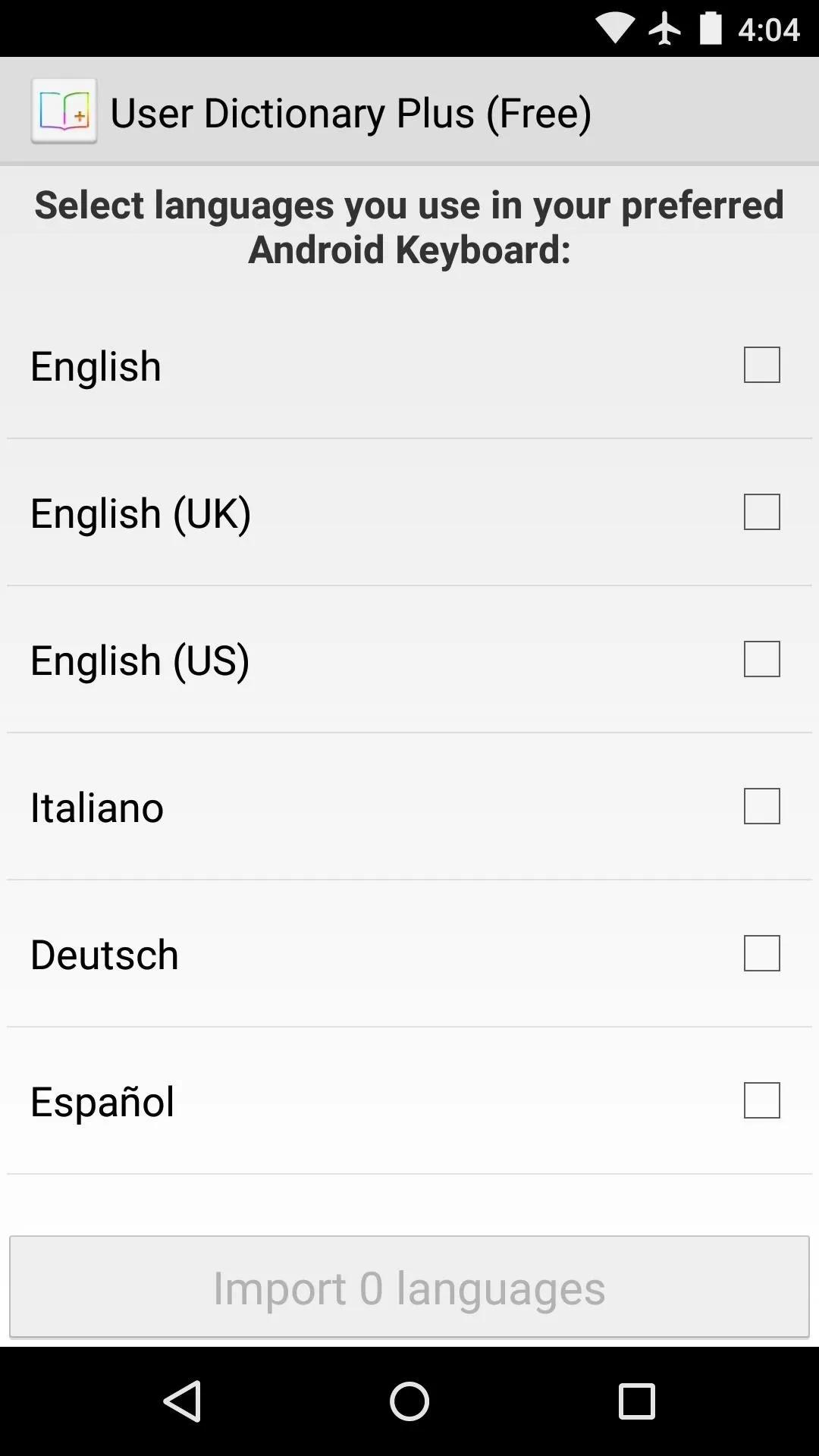
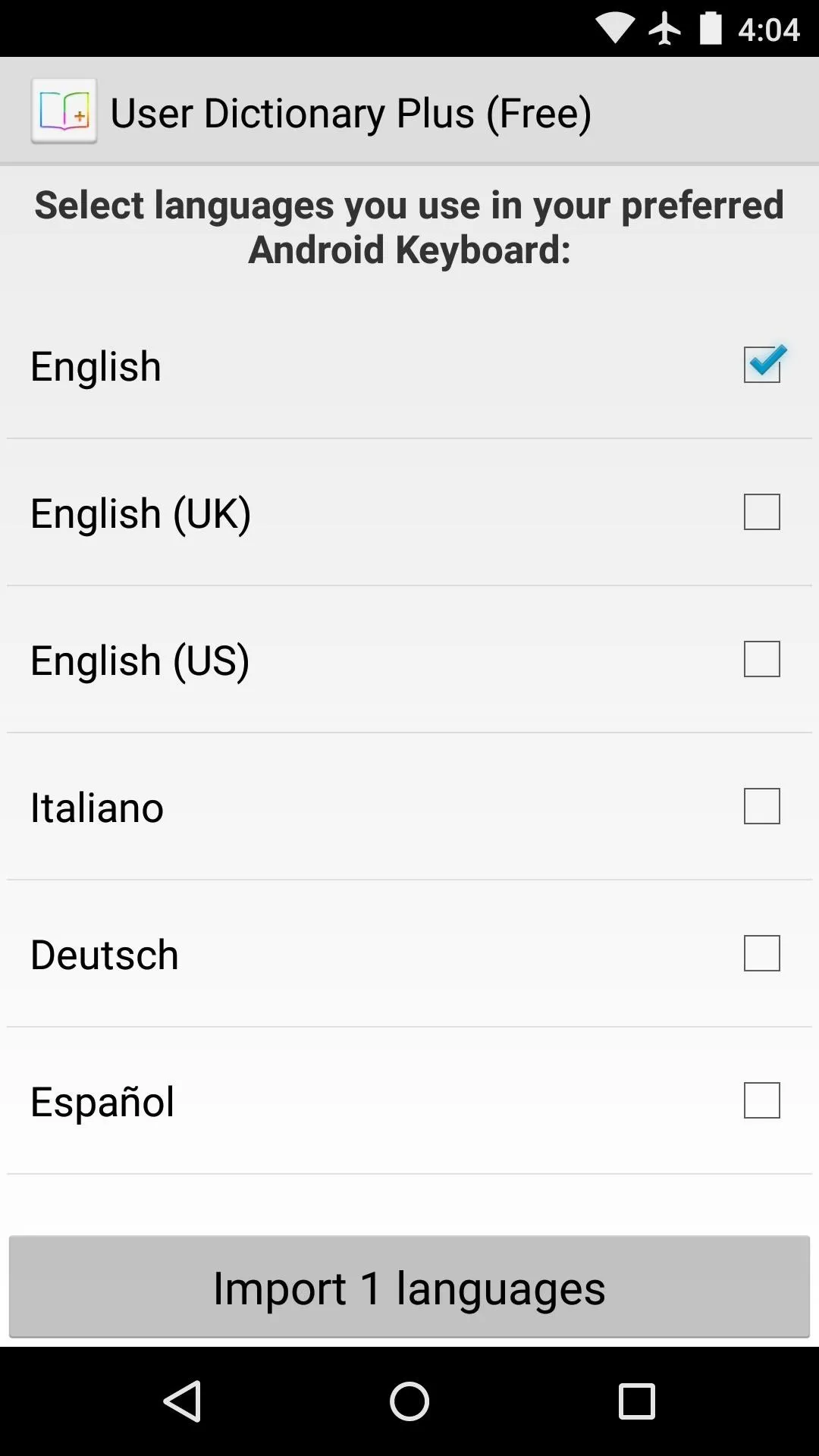
From here, you'll be taken to the app's main menu, but before we get into the various options here, it would be a good idea to familiarize yourself with the settings menu. Tap the three-dot menu button at the top of the screen, then choose "Settings" to do just that.
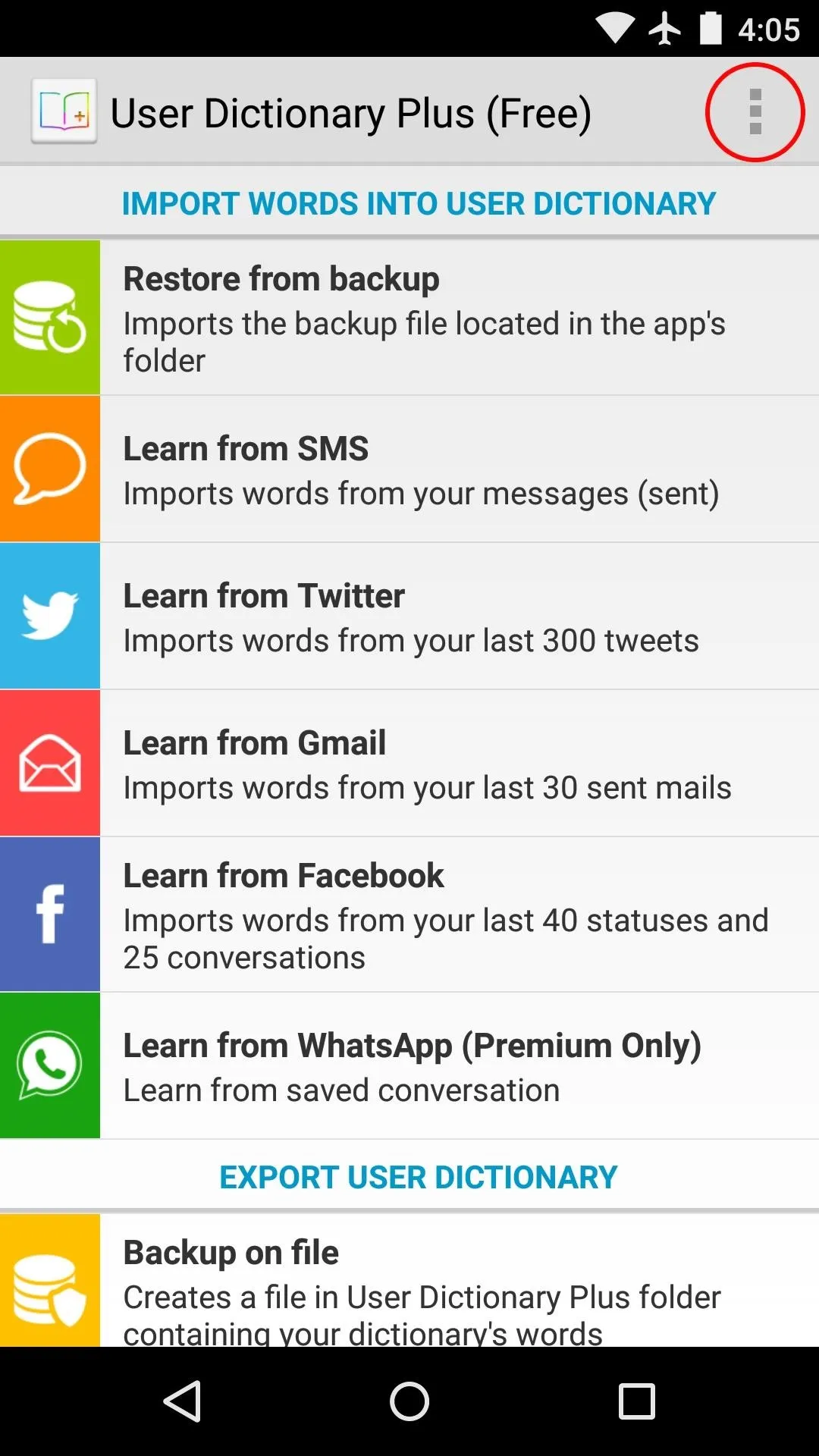
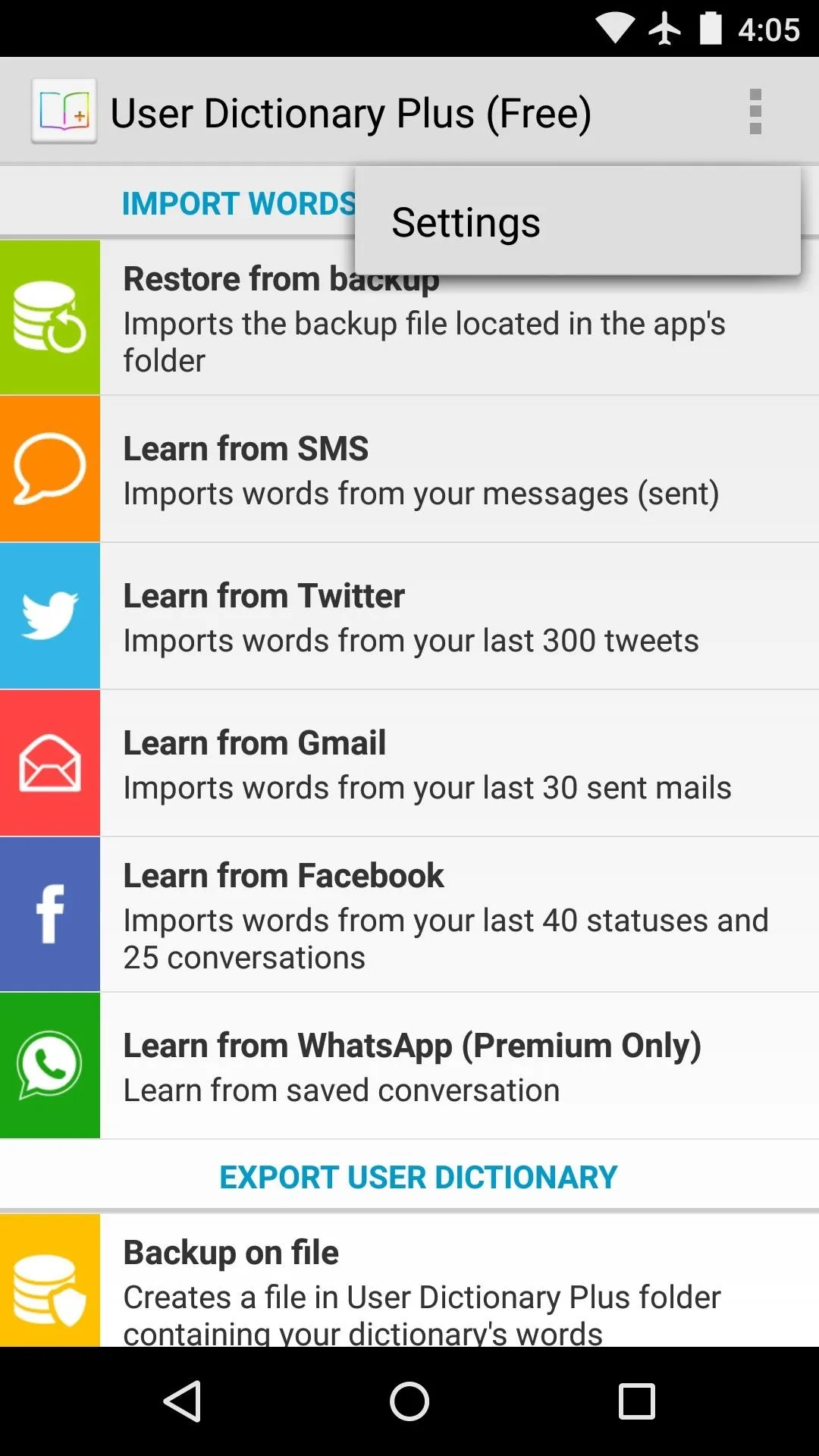
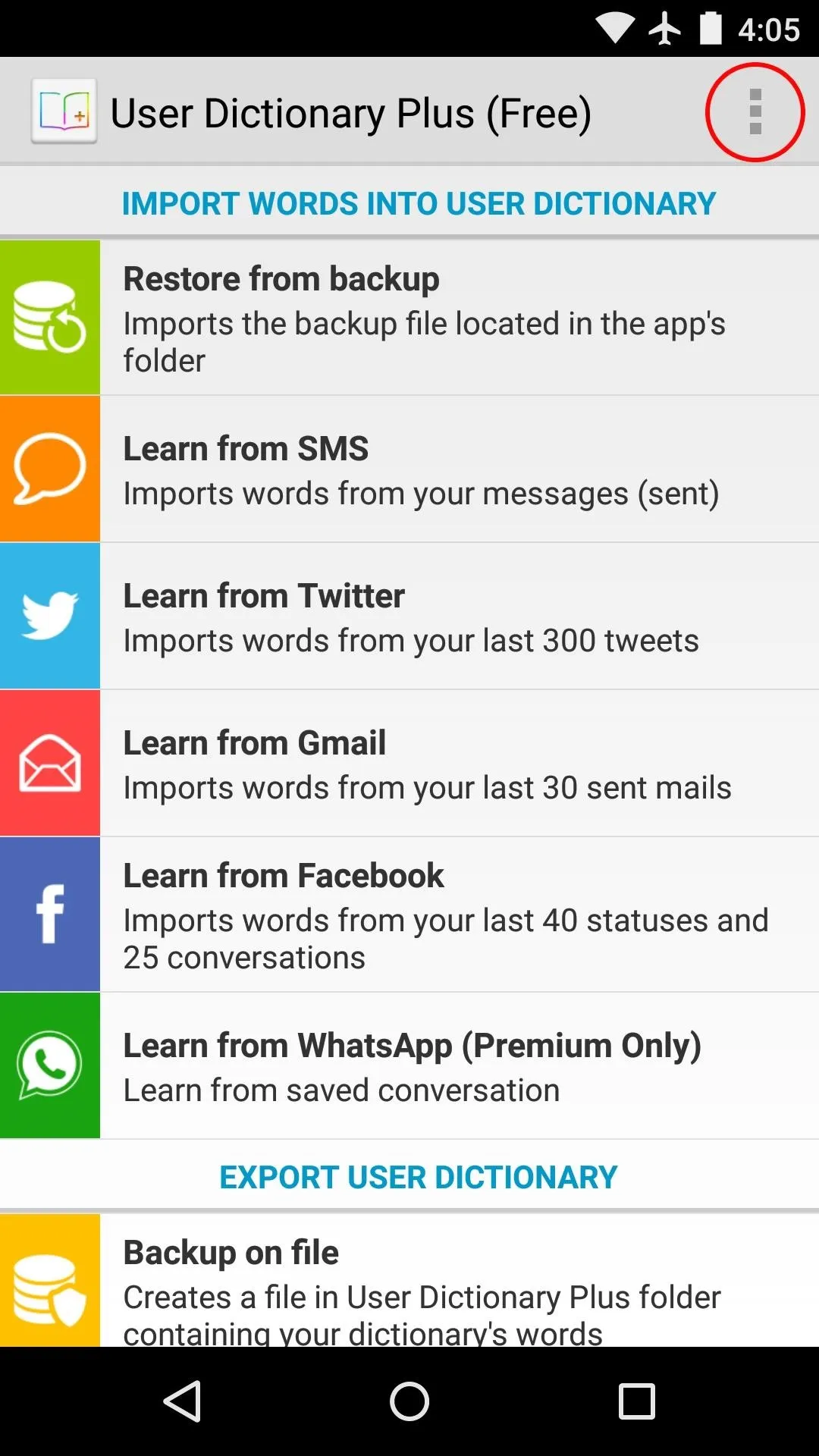
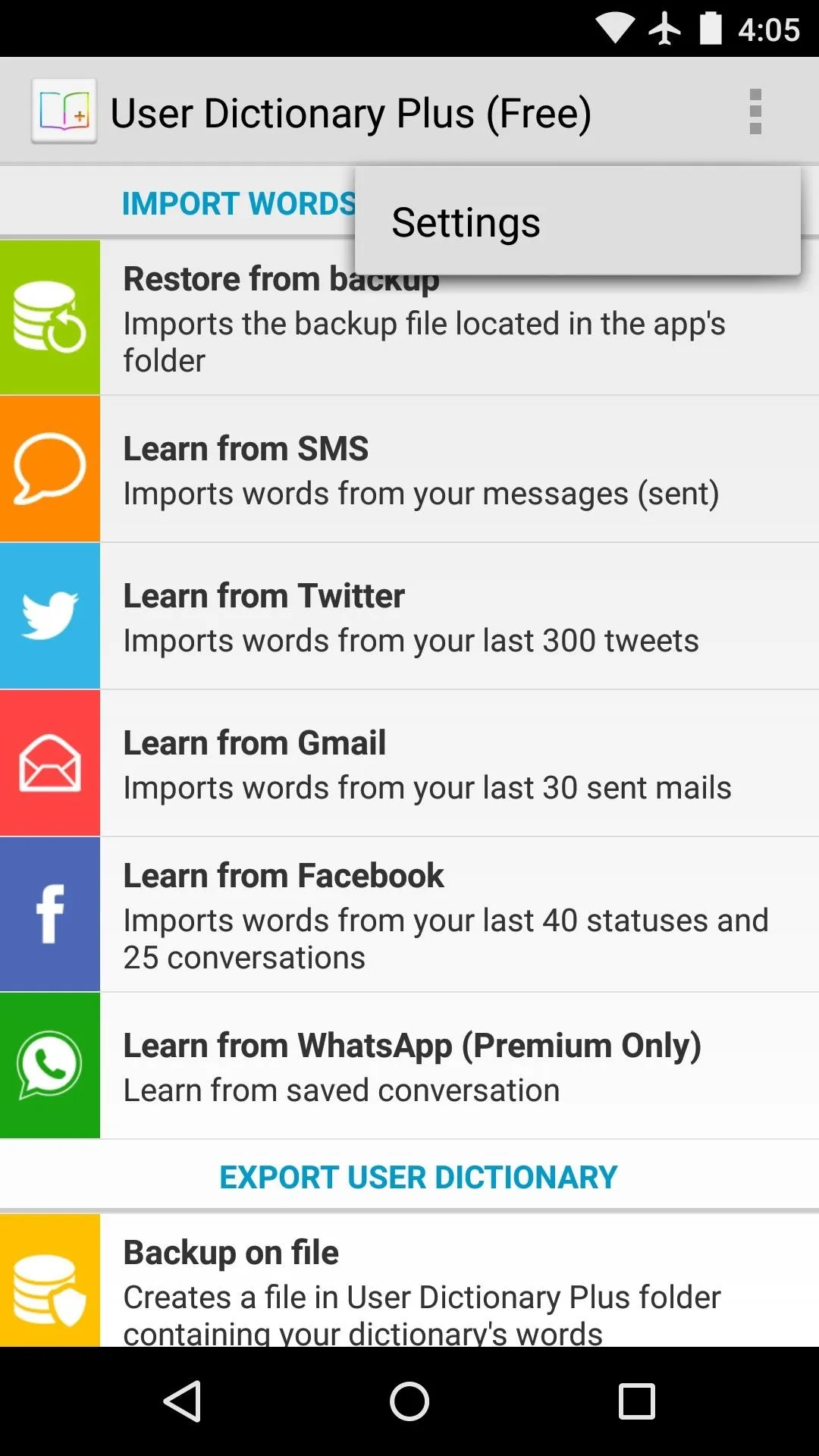
In here, you can select the types of SMS messages that will be imported to your user dictionary. Choose either "Sent," "Received," or "All."
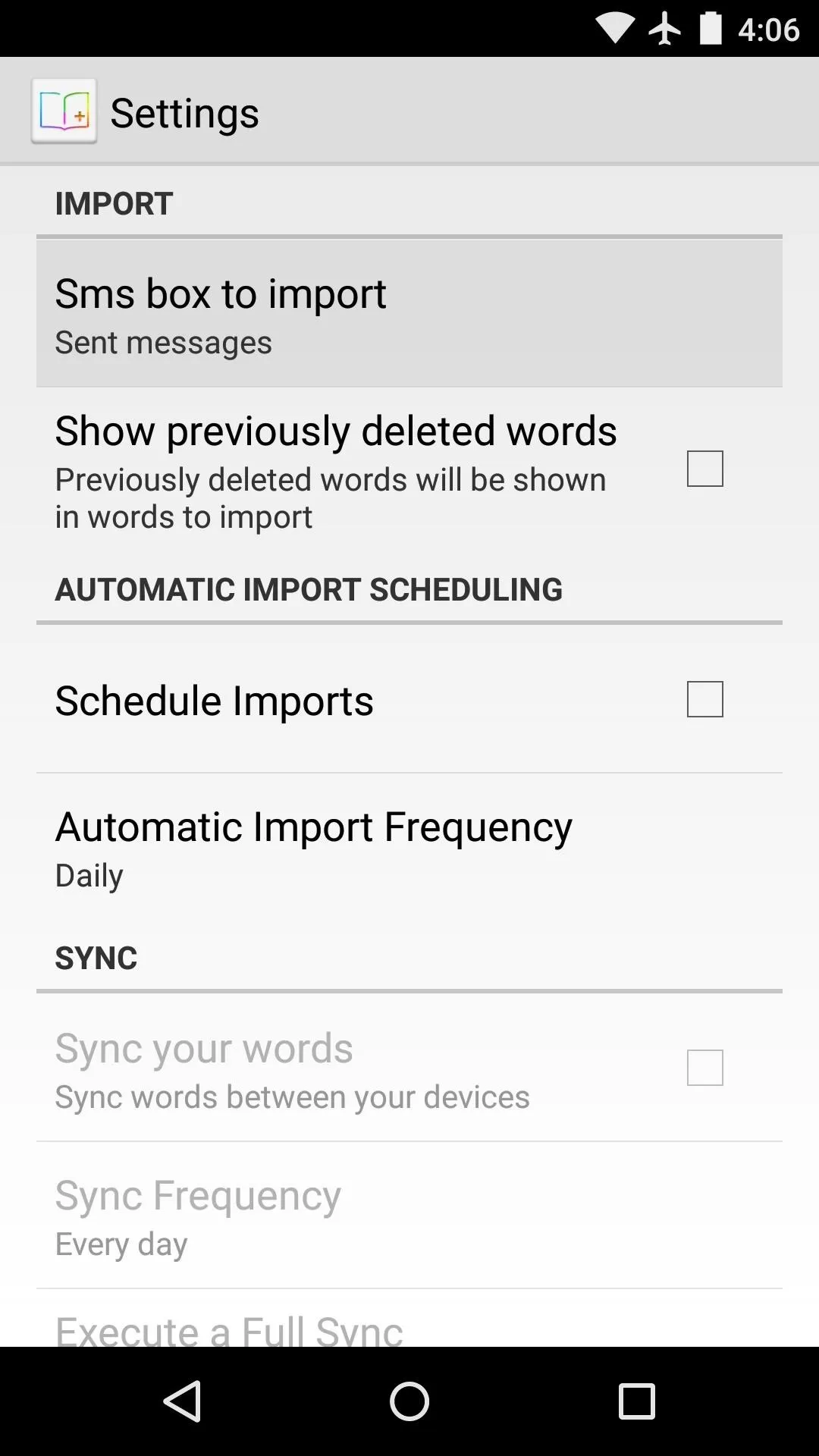
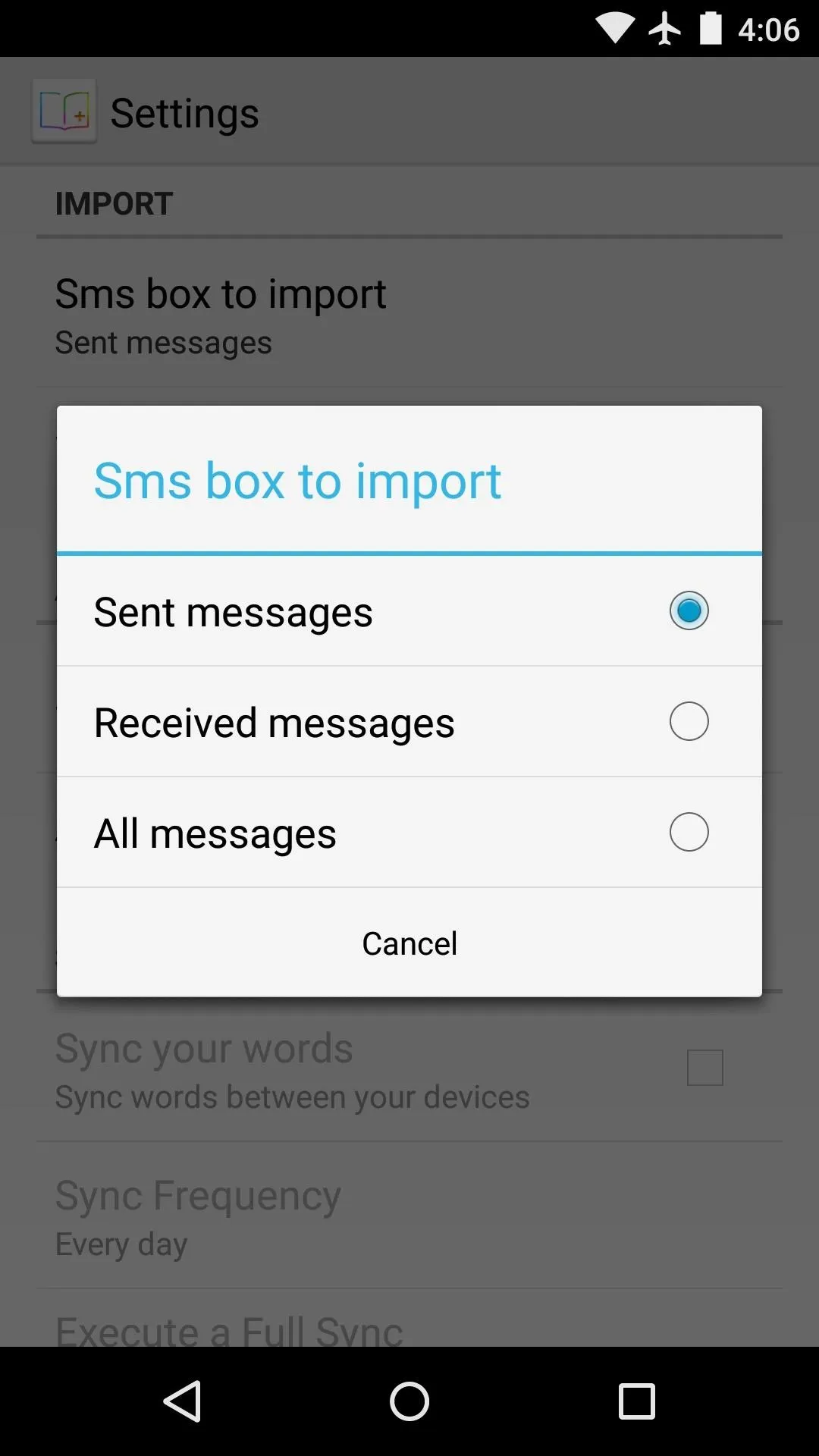
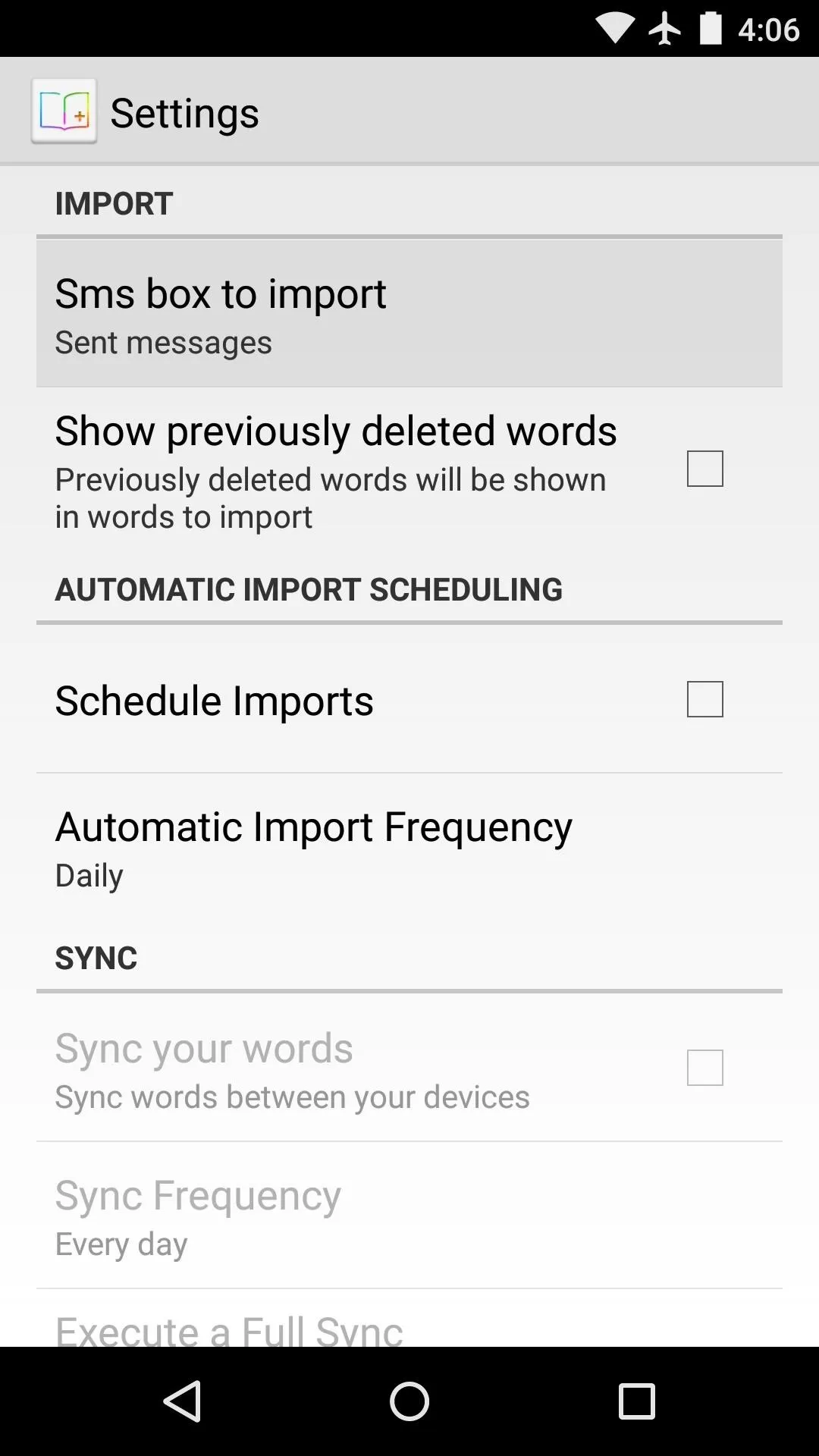
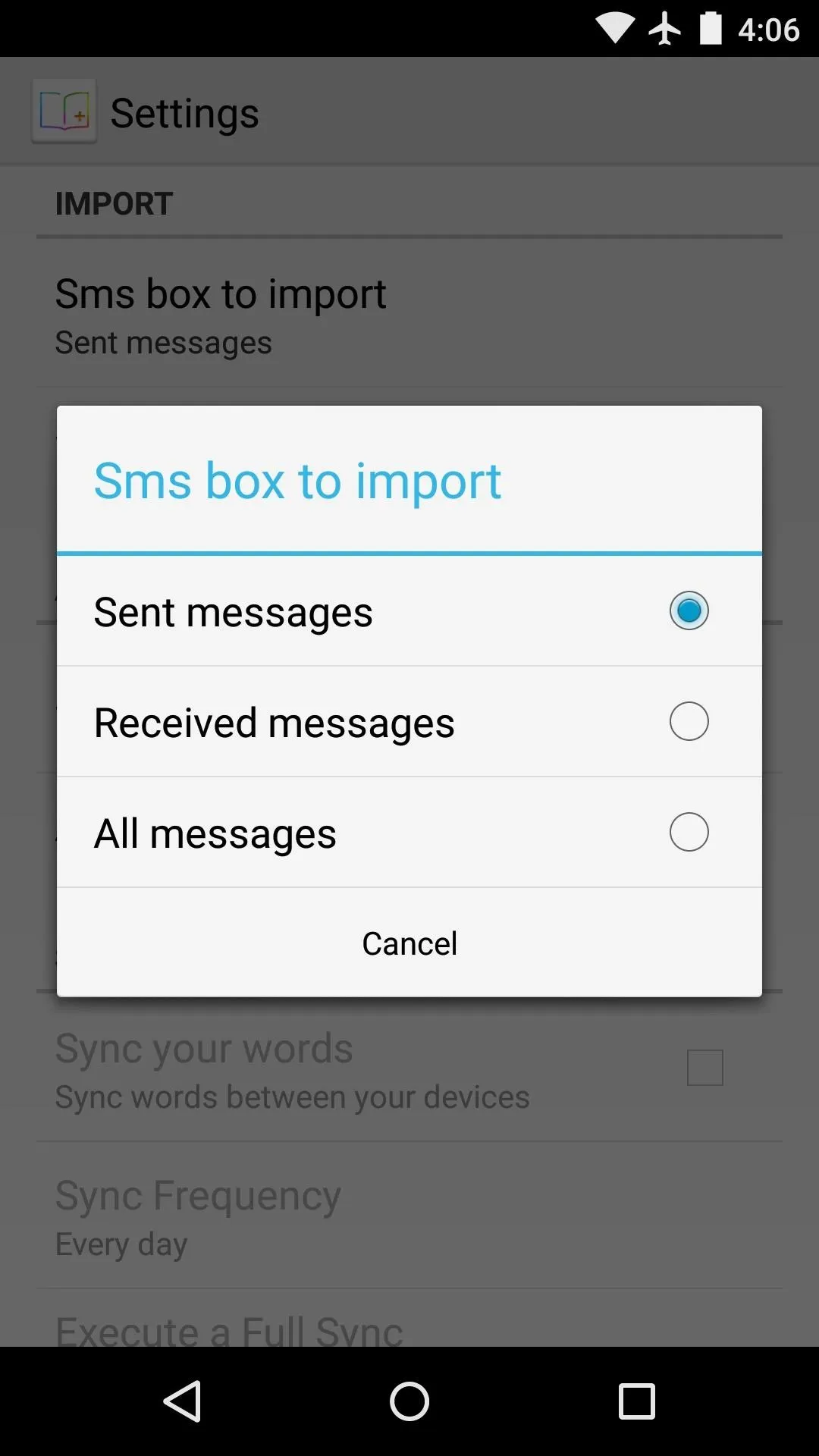
Next, you can opt to have words from your various sources automatically imported at a scheduled interval. If you enable this option, note that some of the sources will need to be configured before they can be selected.
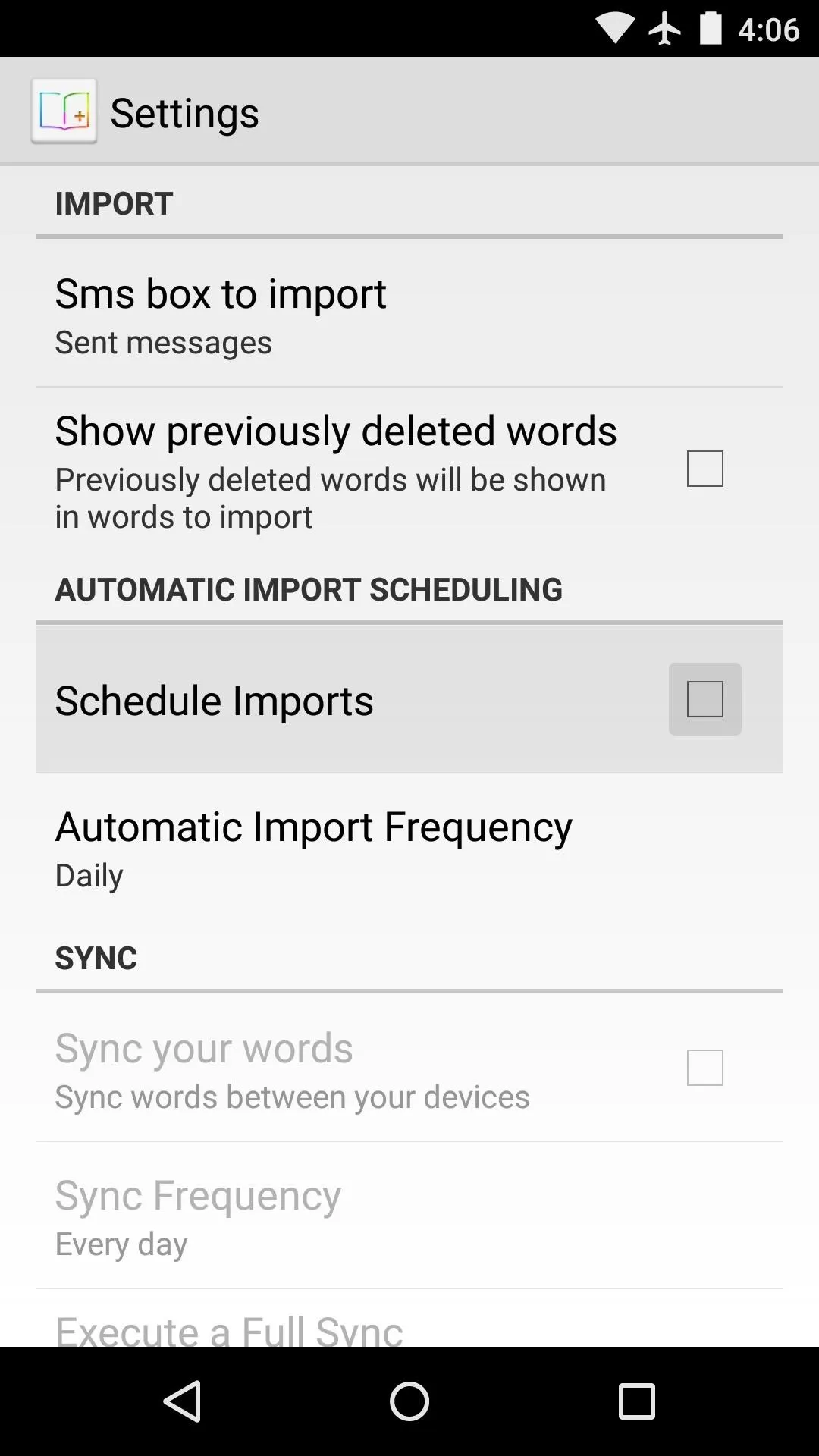
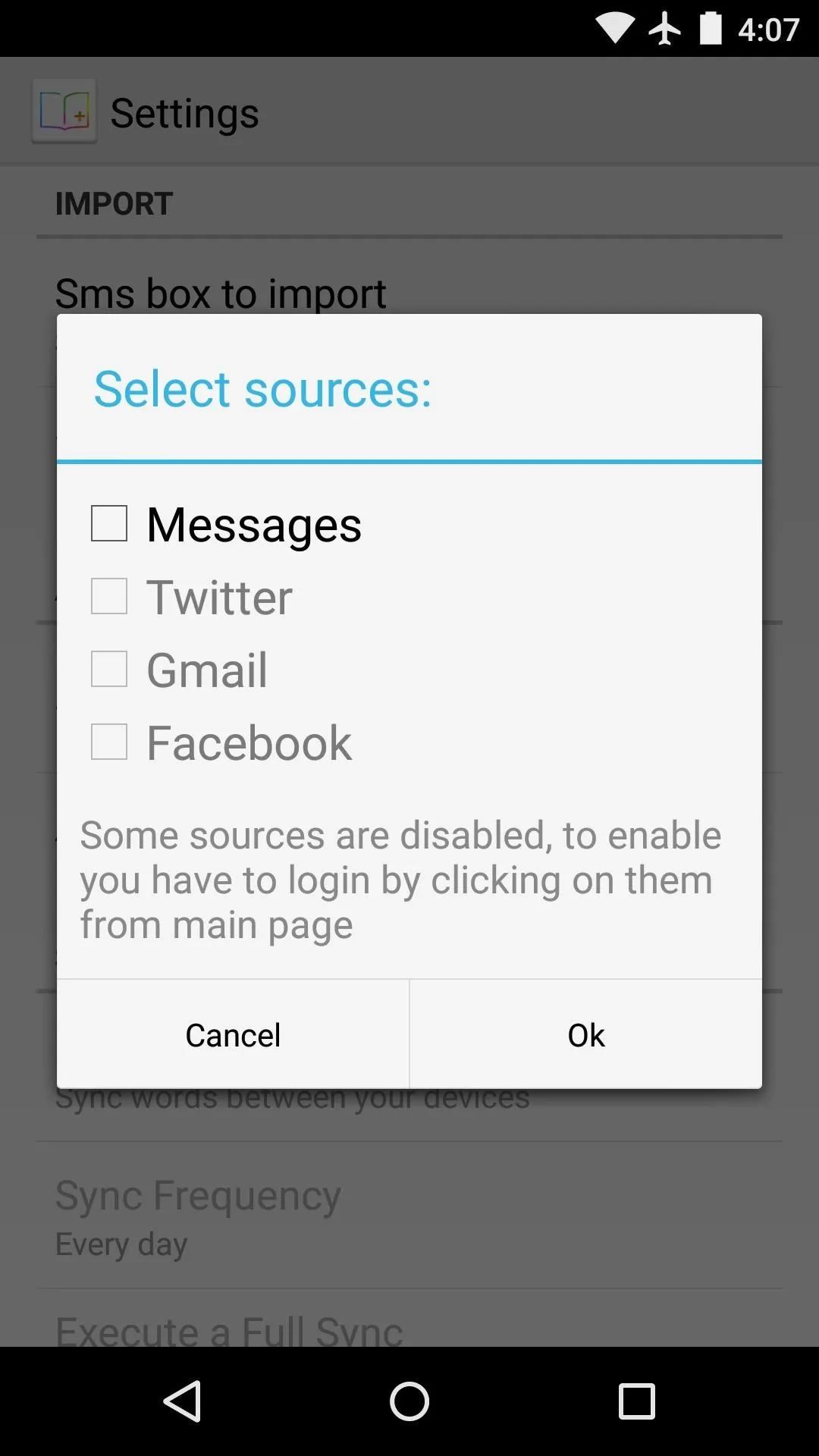
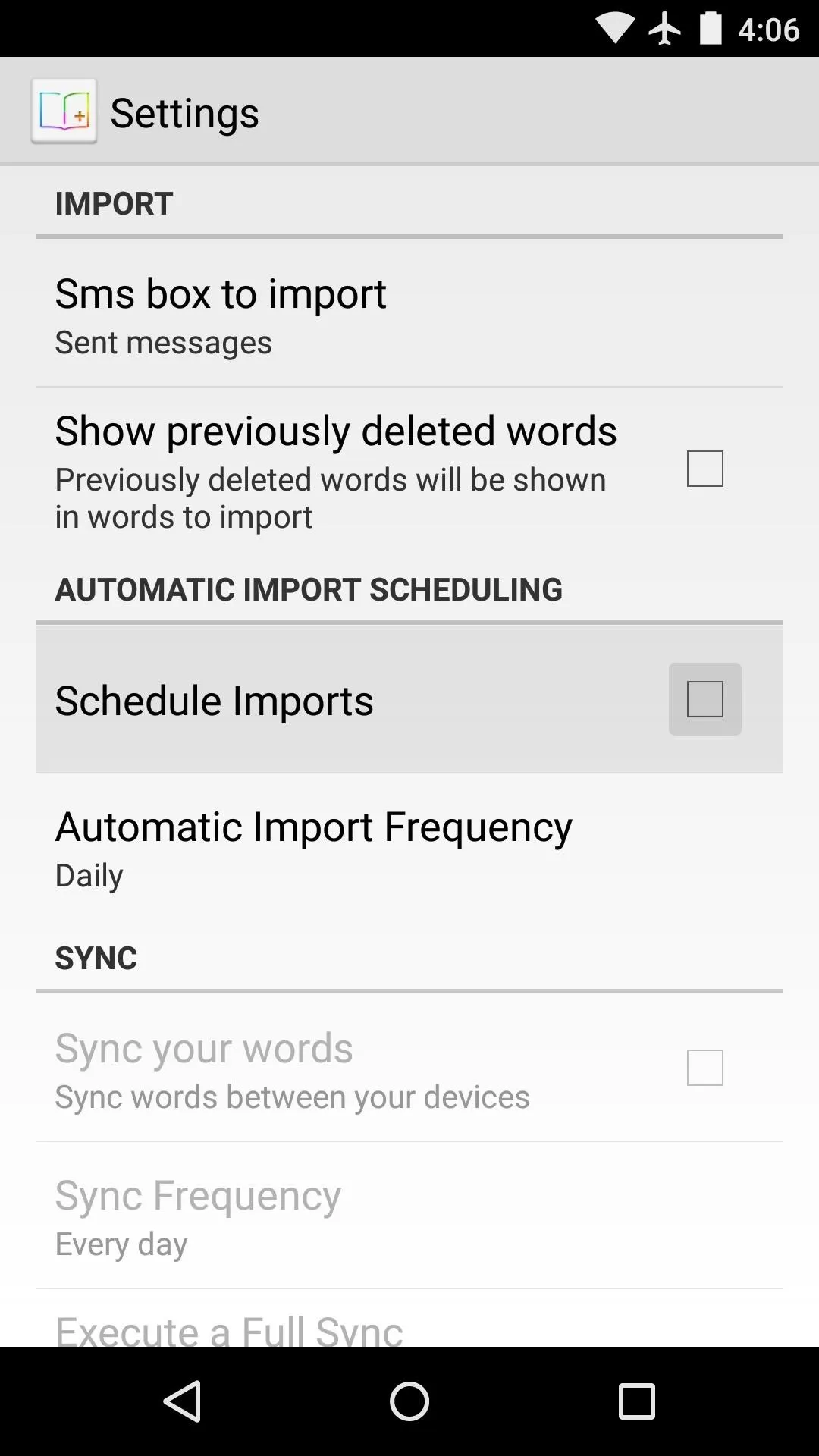
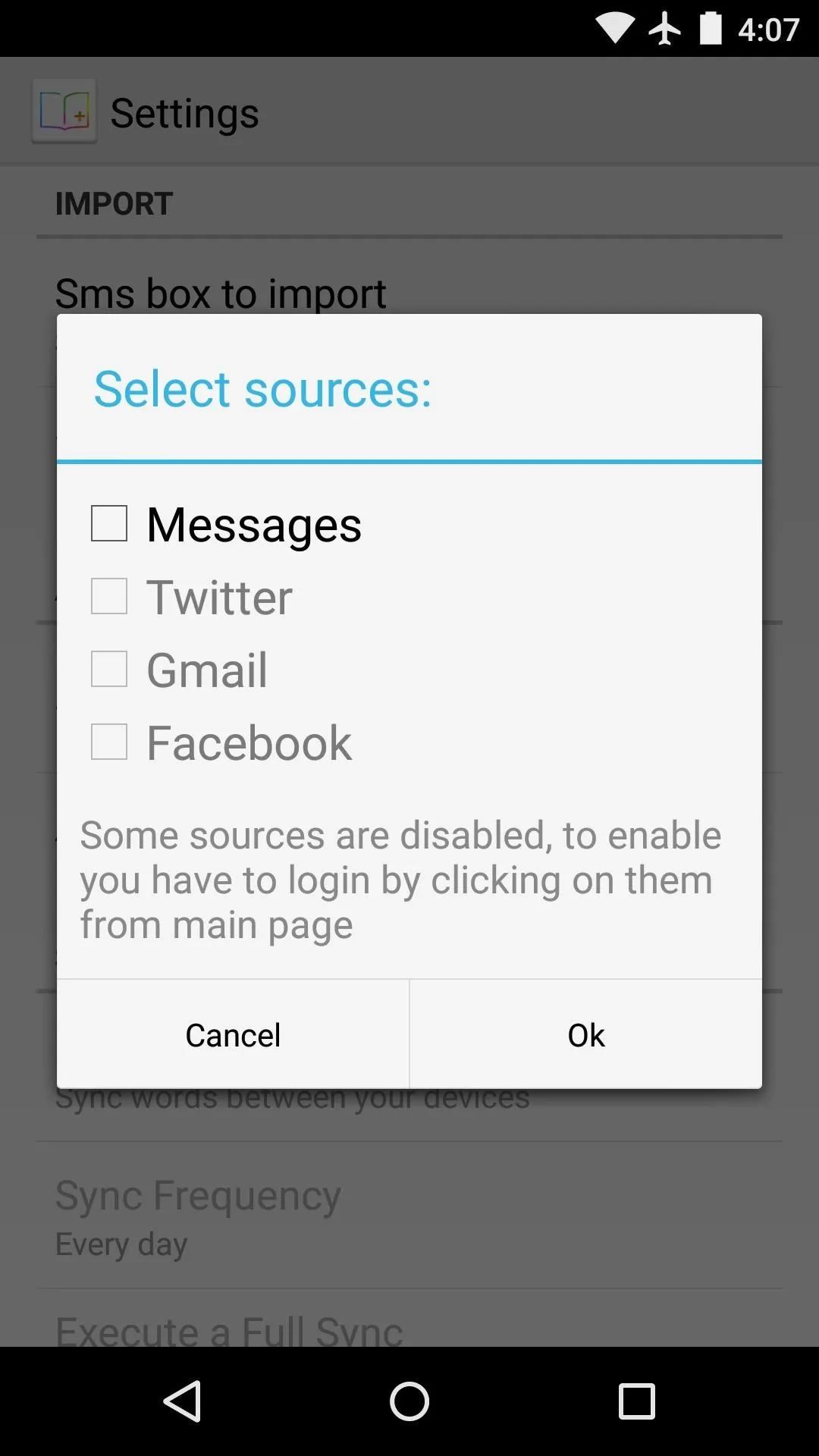
Beyond that, there are options for syncing your user dictionary across multiple devices, but these require that you purchase the Pro version of User Dictionary Plus for $1.35.
Import Words from SMS, Email, & Social Media Accounts
When you're done adjusting the settings, head back out to the app's main menu. From here, you can see all of the various sources that you can use to import words to your dictionary. To begin, select a source, then press "Yes" on the popup.
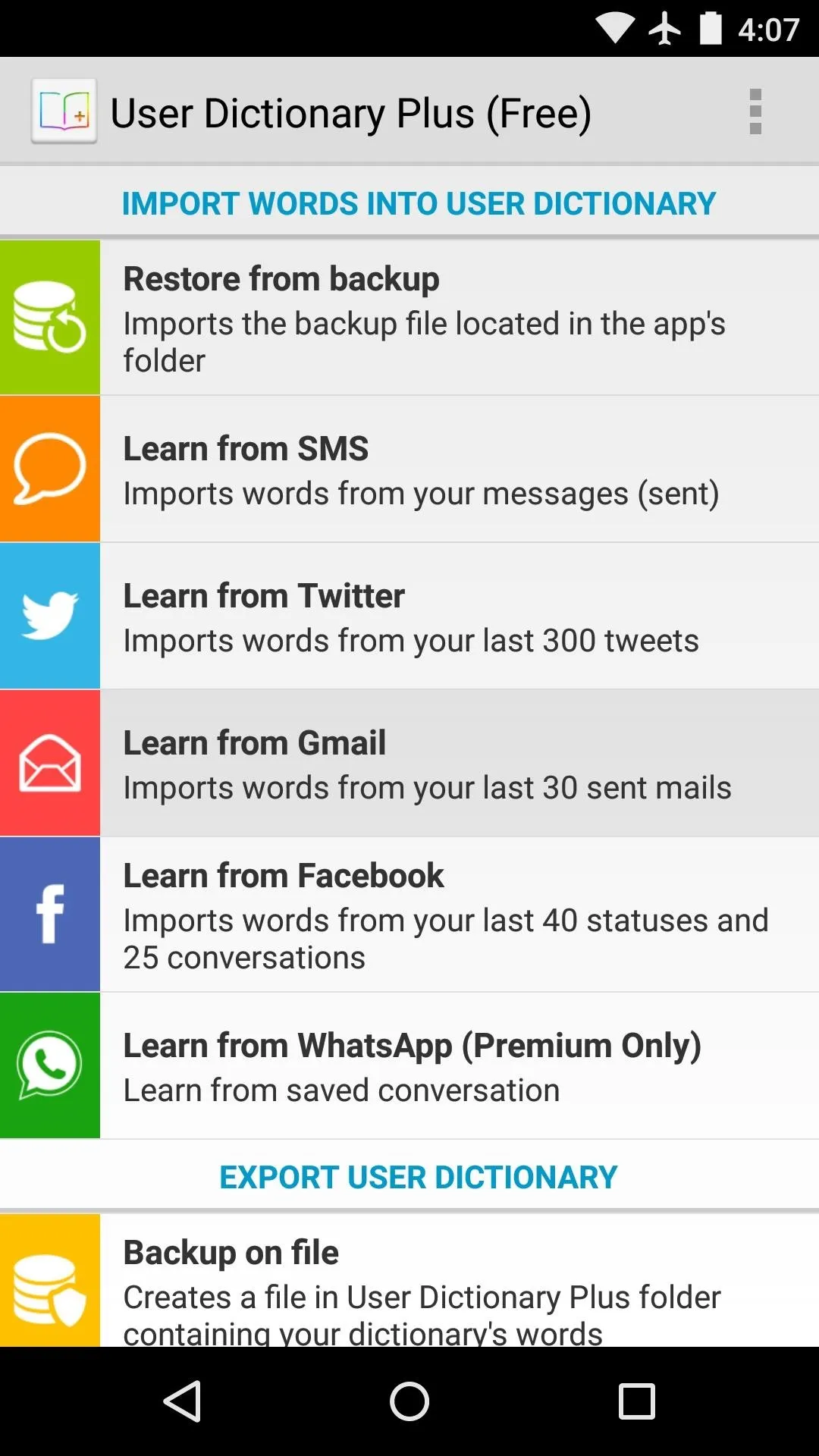
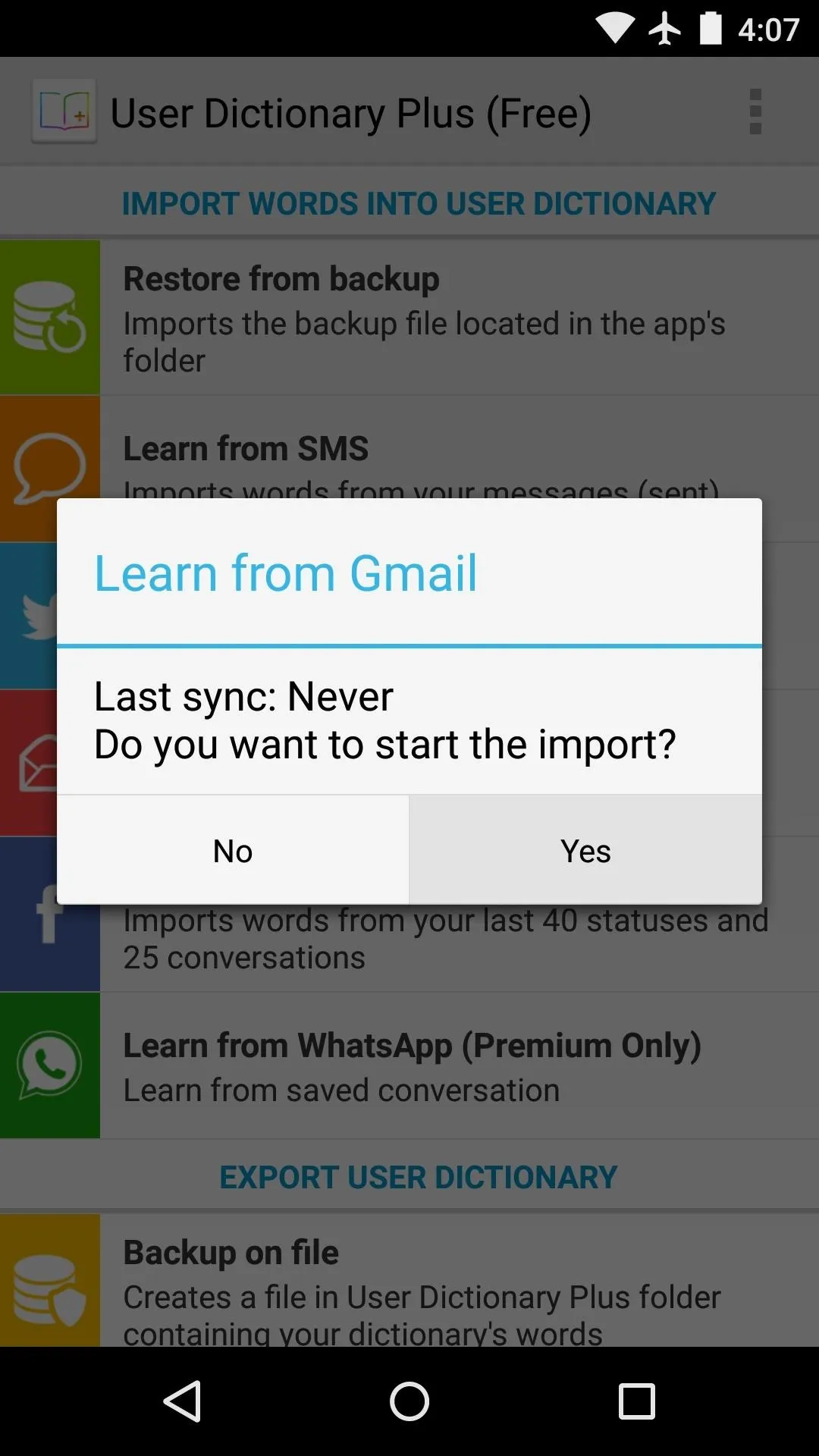
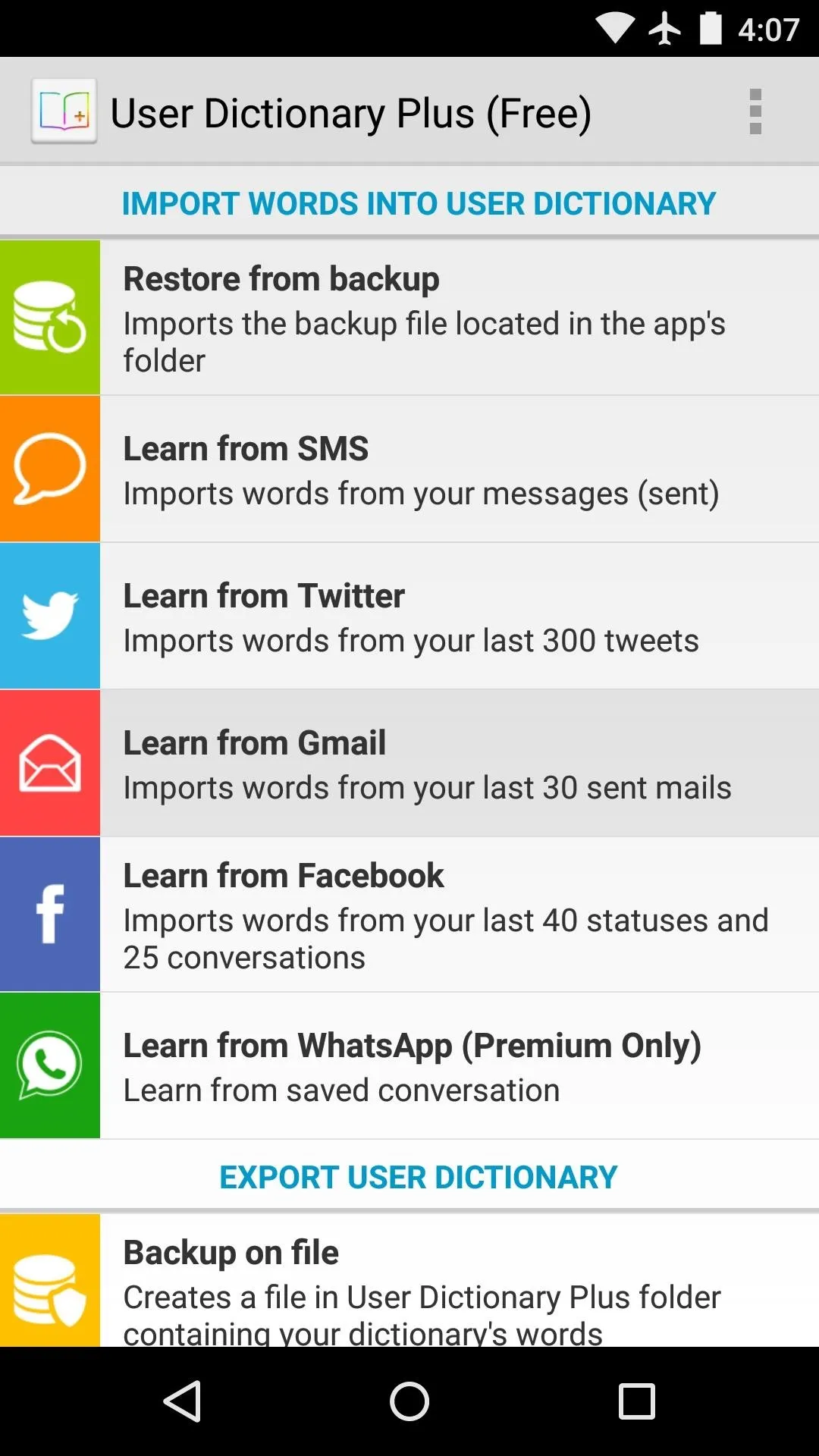
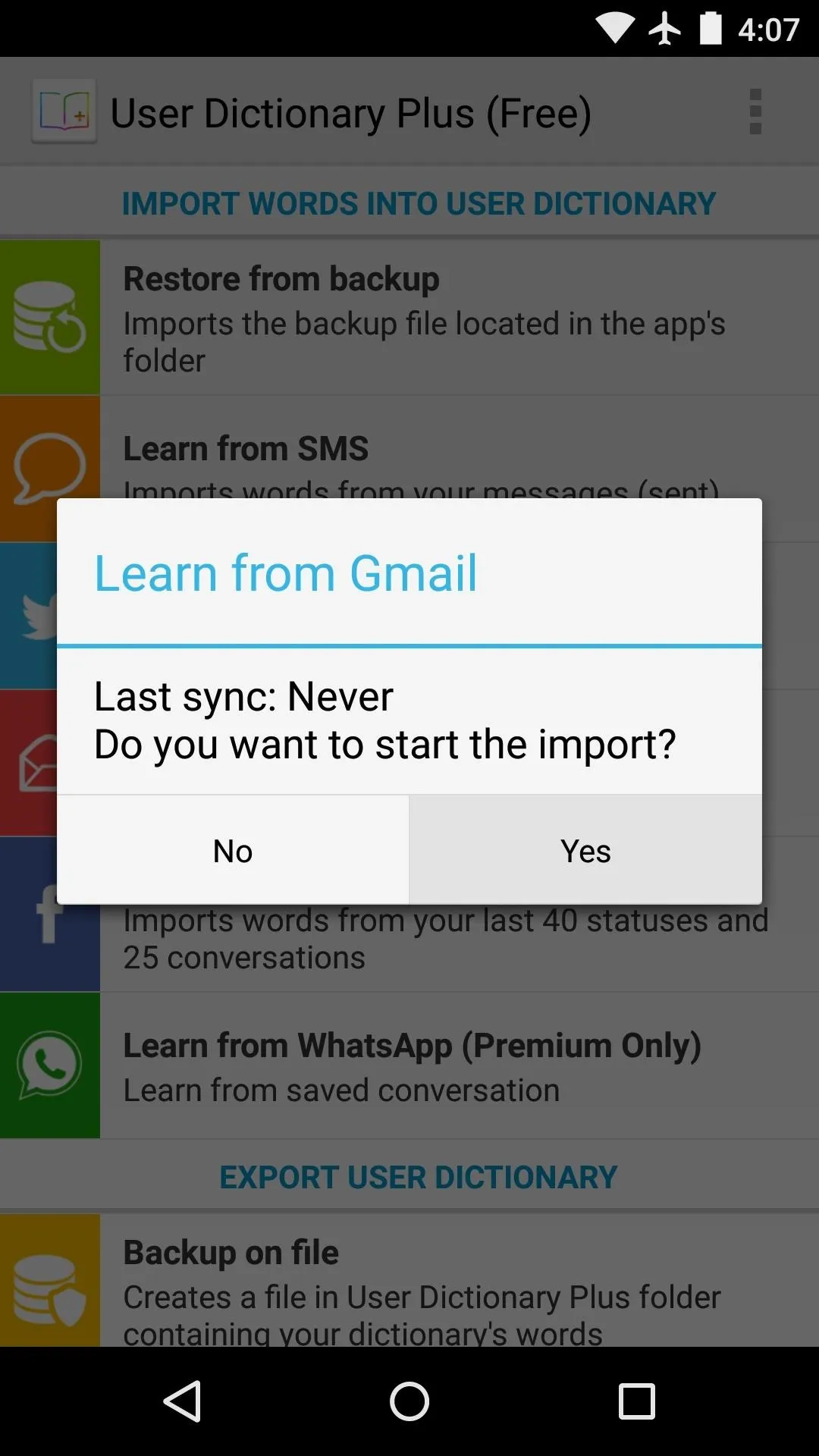
Next, you'll be asked to give User Dictionary Plus permission to access this account. Tap "Allow" or "OK" on this request, then User Dictionary Plus will scan this source for words that you've used which aren't already in your user dictionary file.
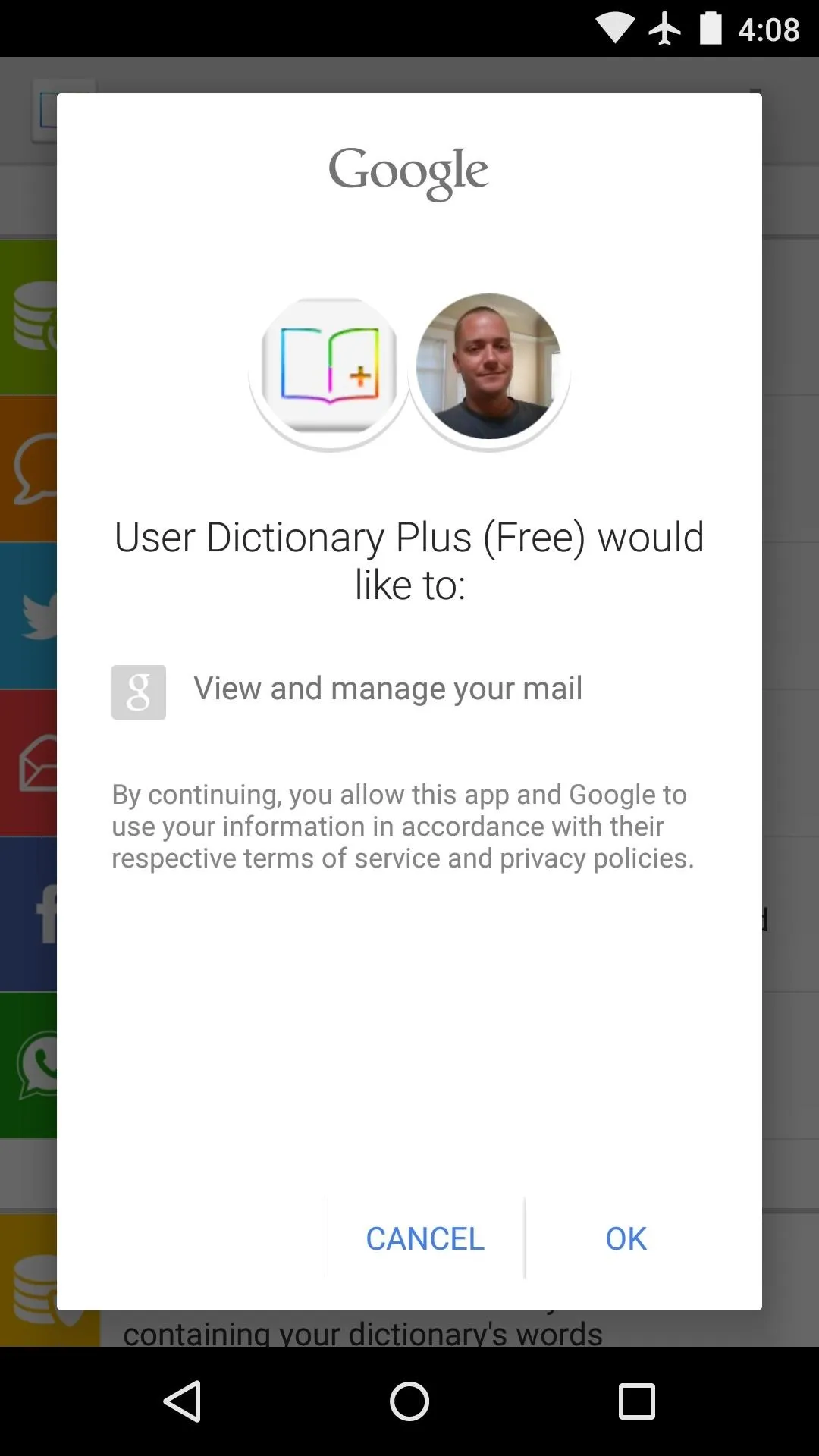
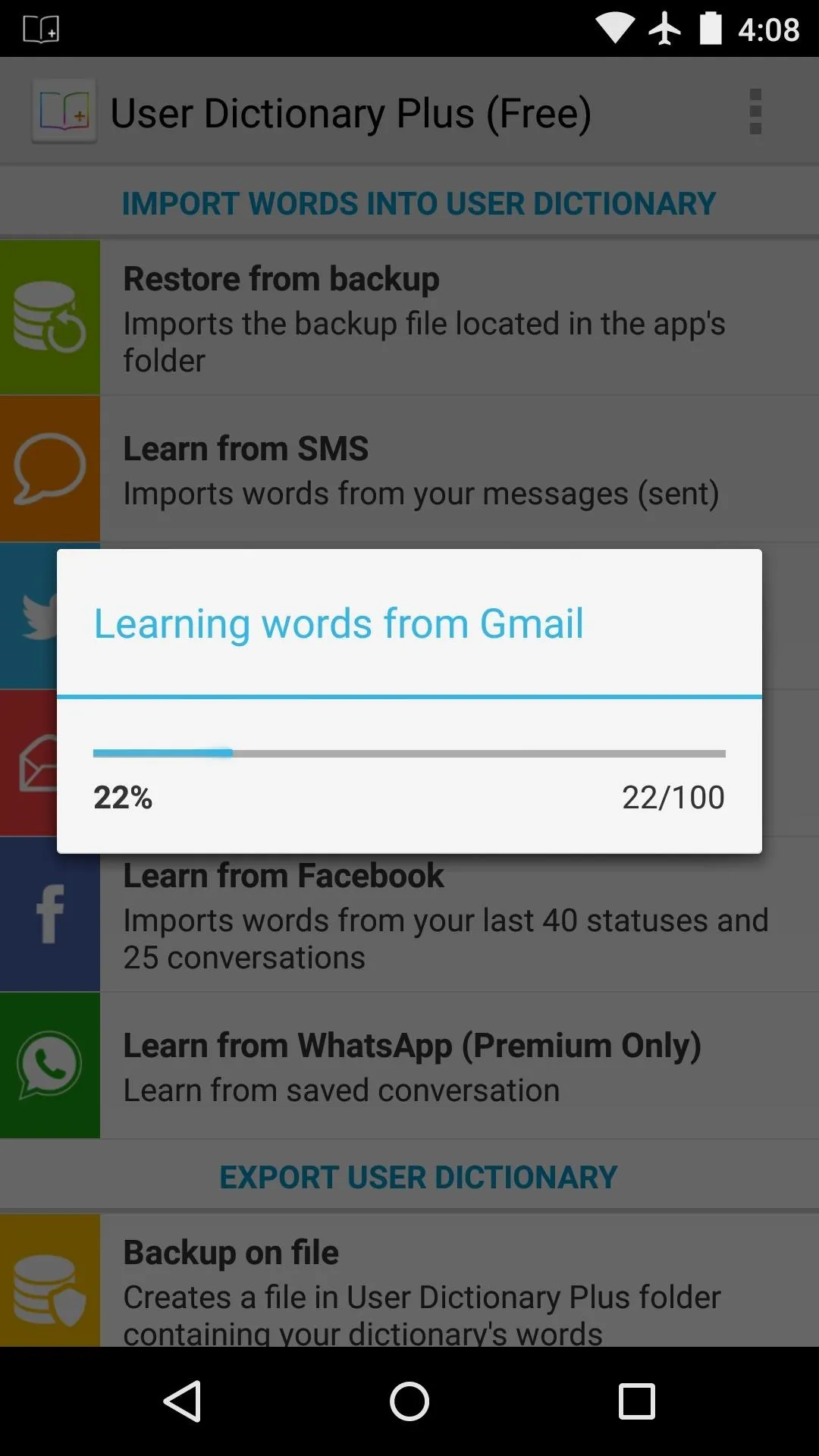
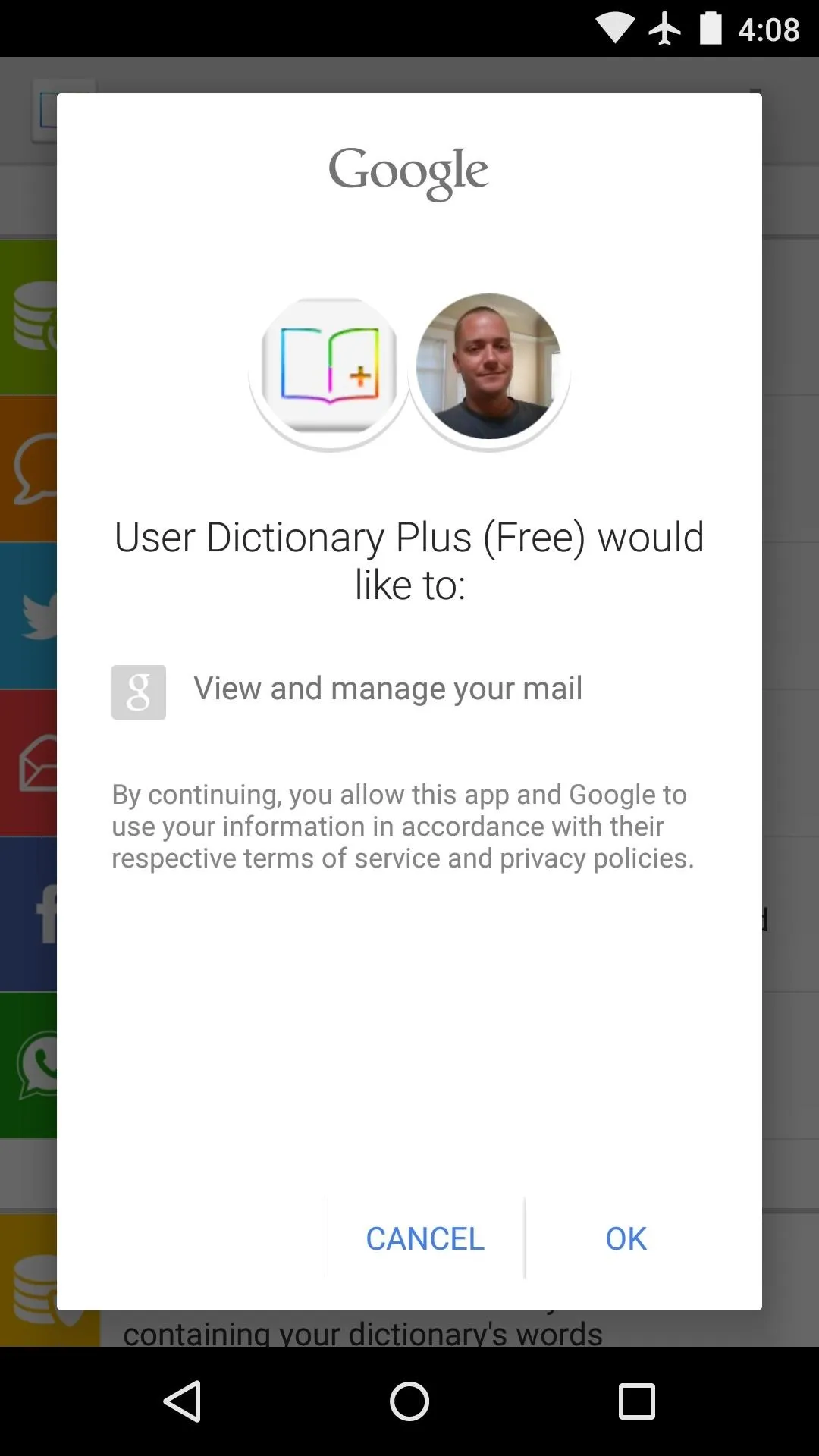
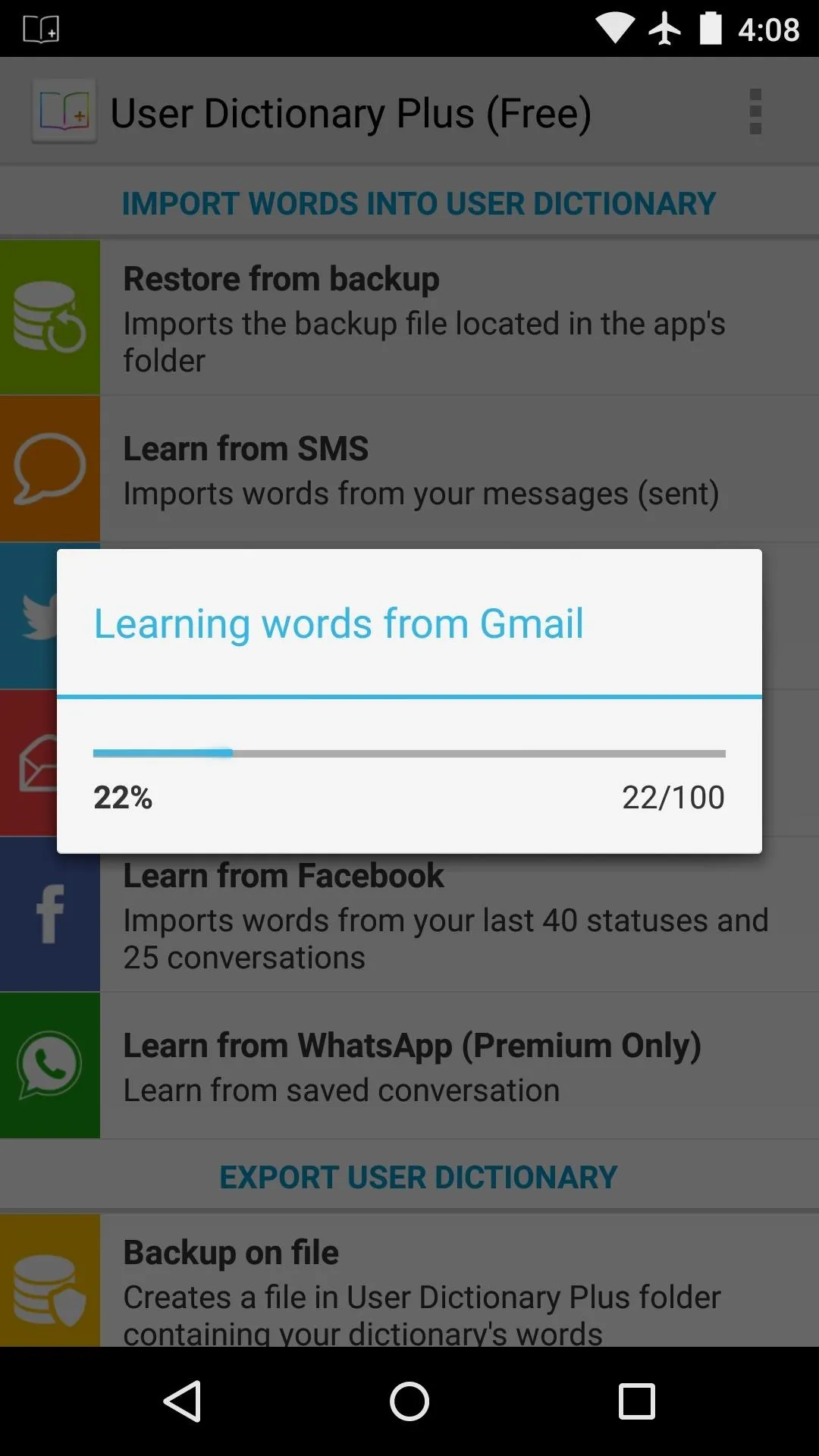
After that, you'll see a list of all the new words that User Dictionary Plus found from this source. You can individually select any words that you'd like to import, or you can tap the three-dot menu button at the top of the screen and choose "Select All."
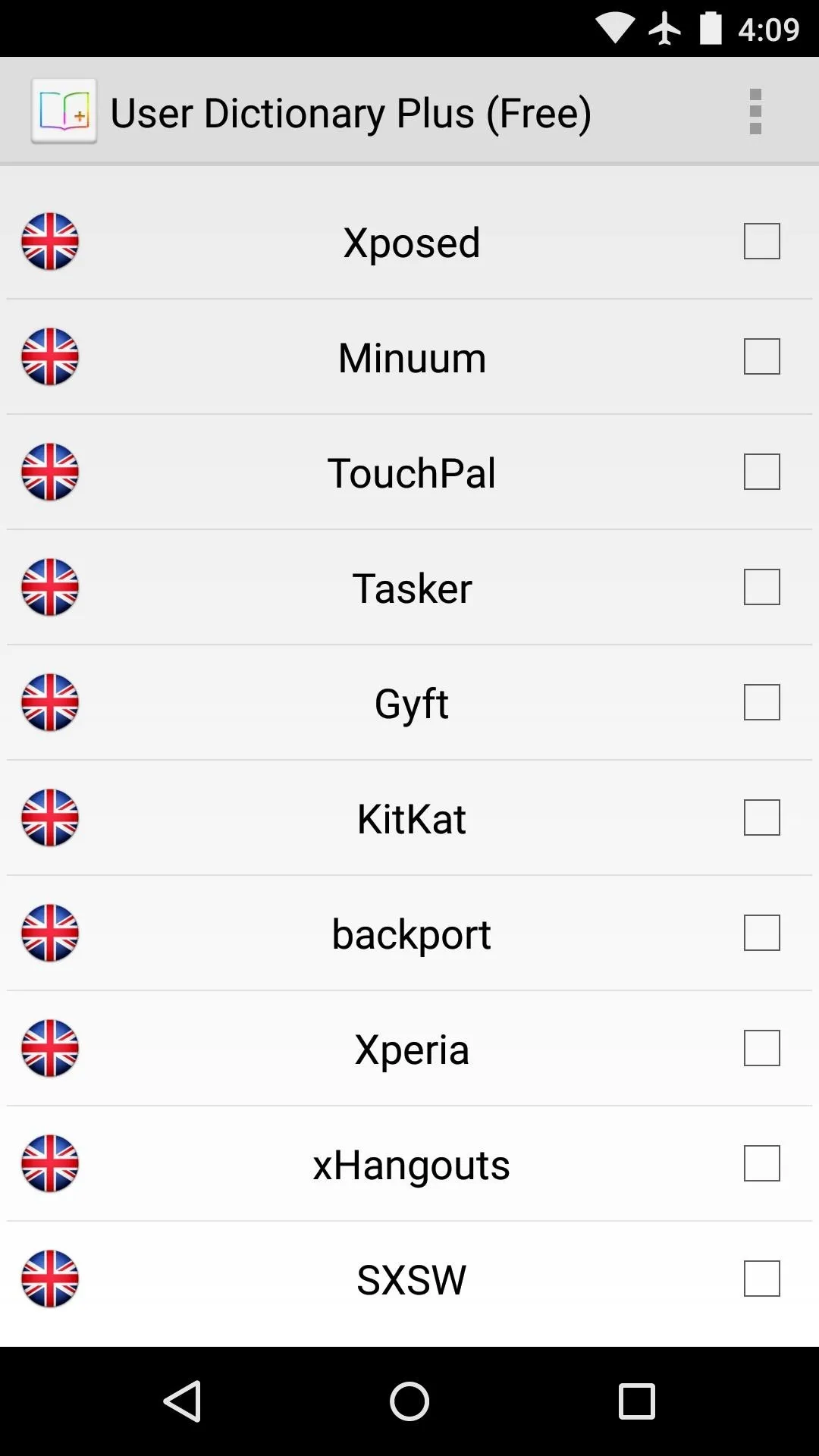
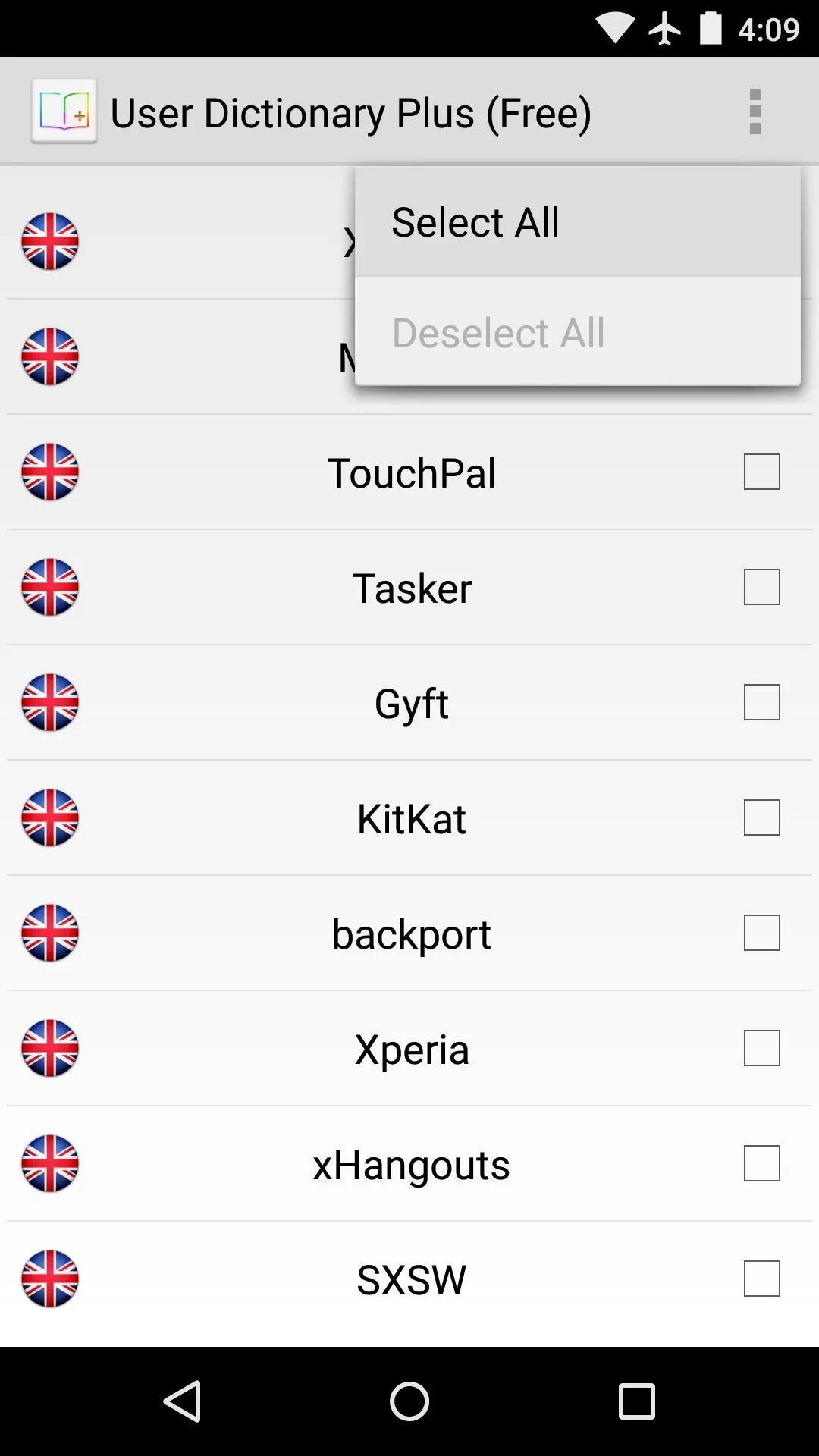
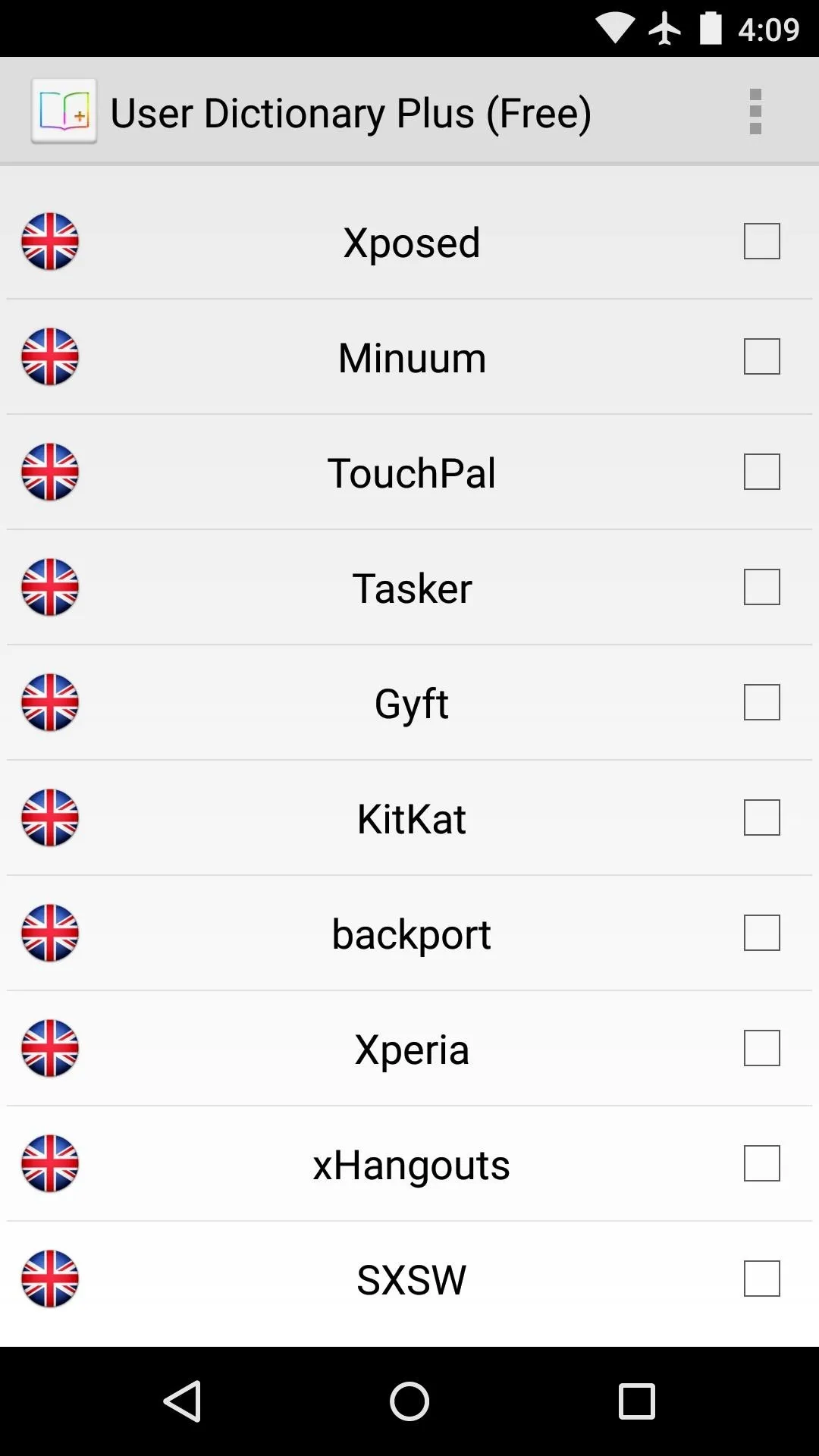
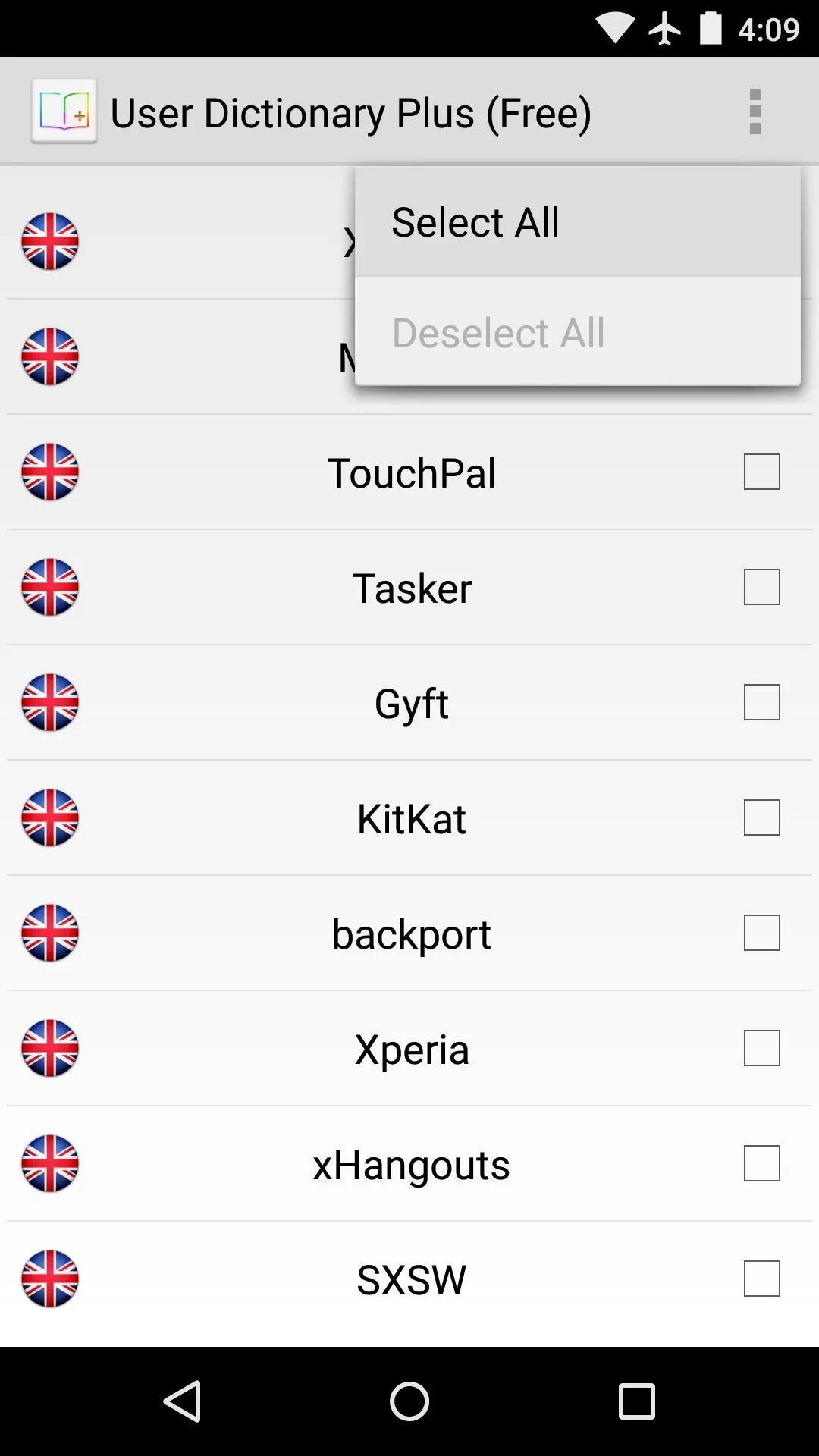
With your new words selected, tap the "Save" icon at the top of the screen. At this point, User Dictionary Plus will add all of these new words to your dictionary file.
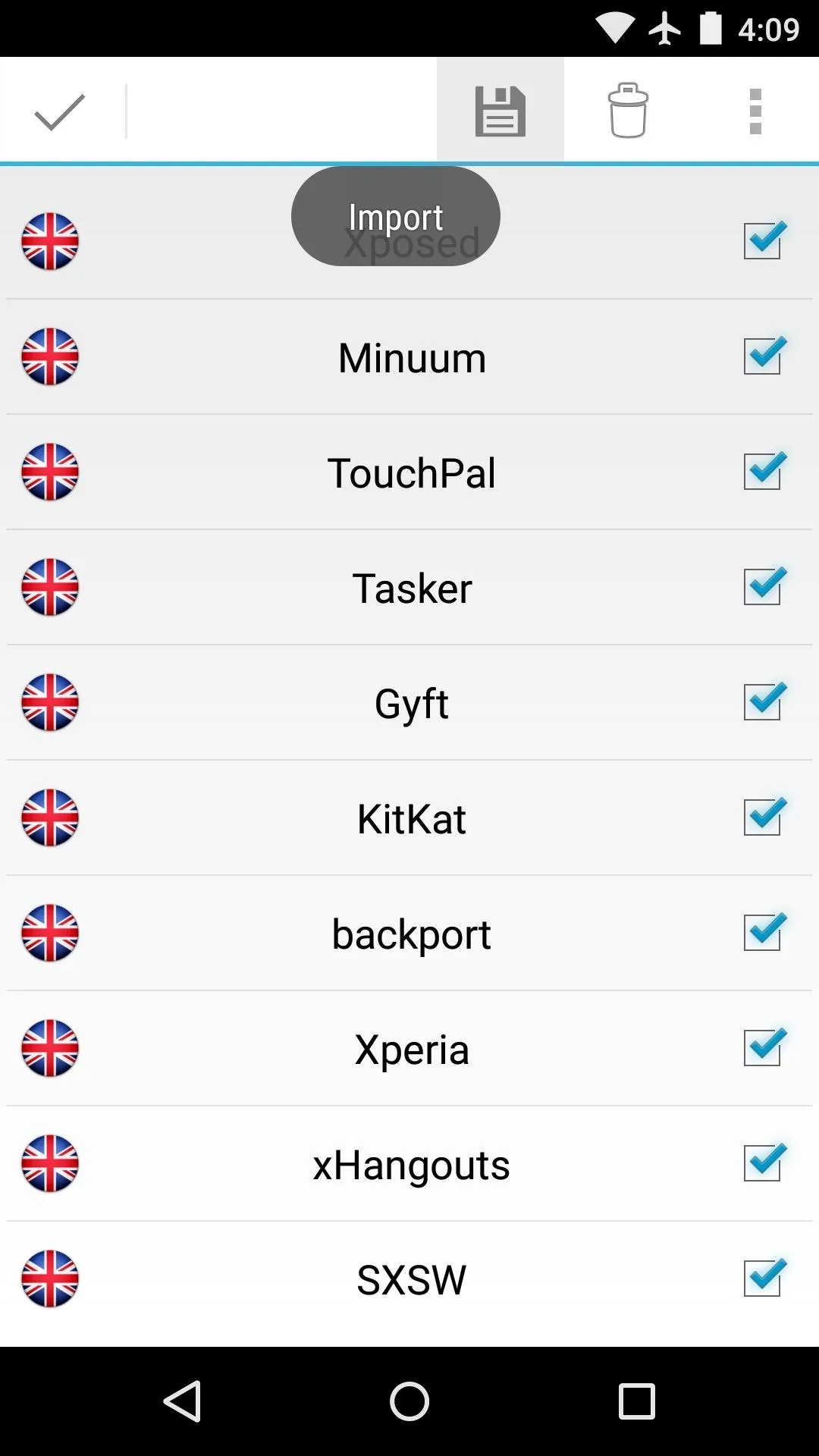
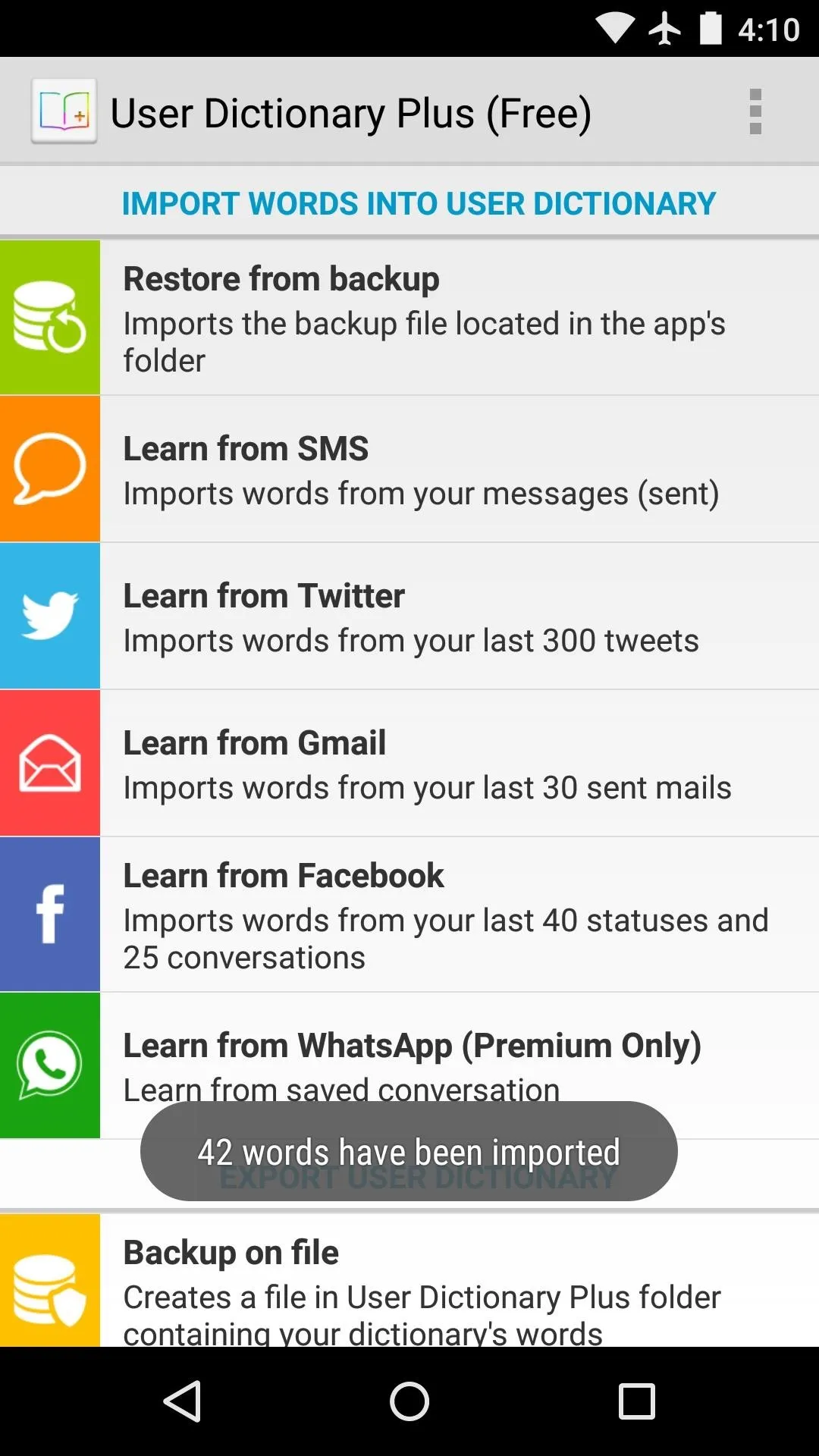
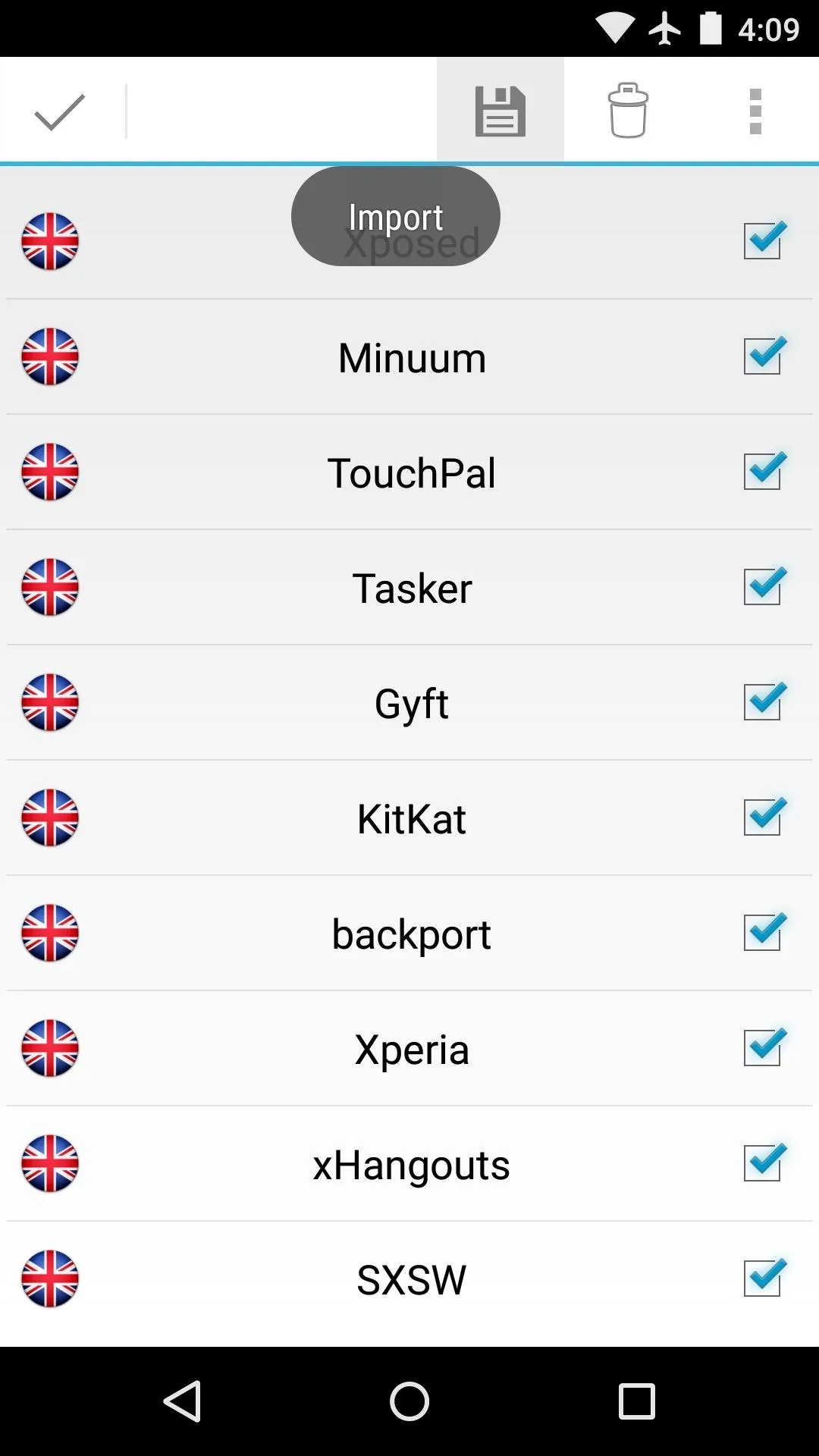
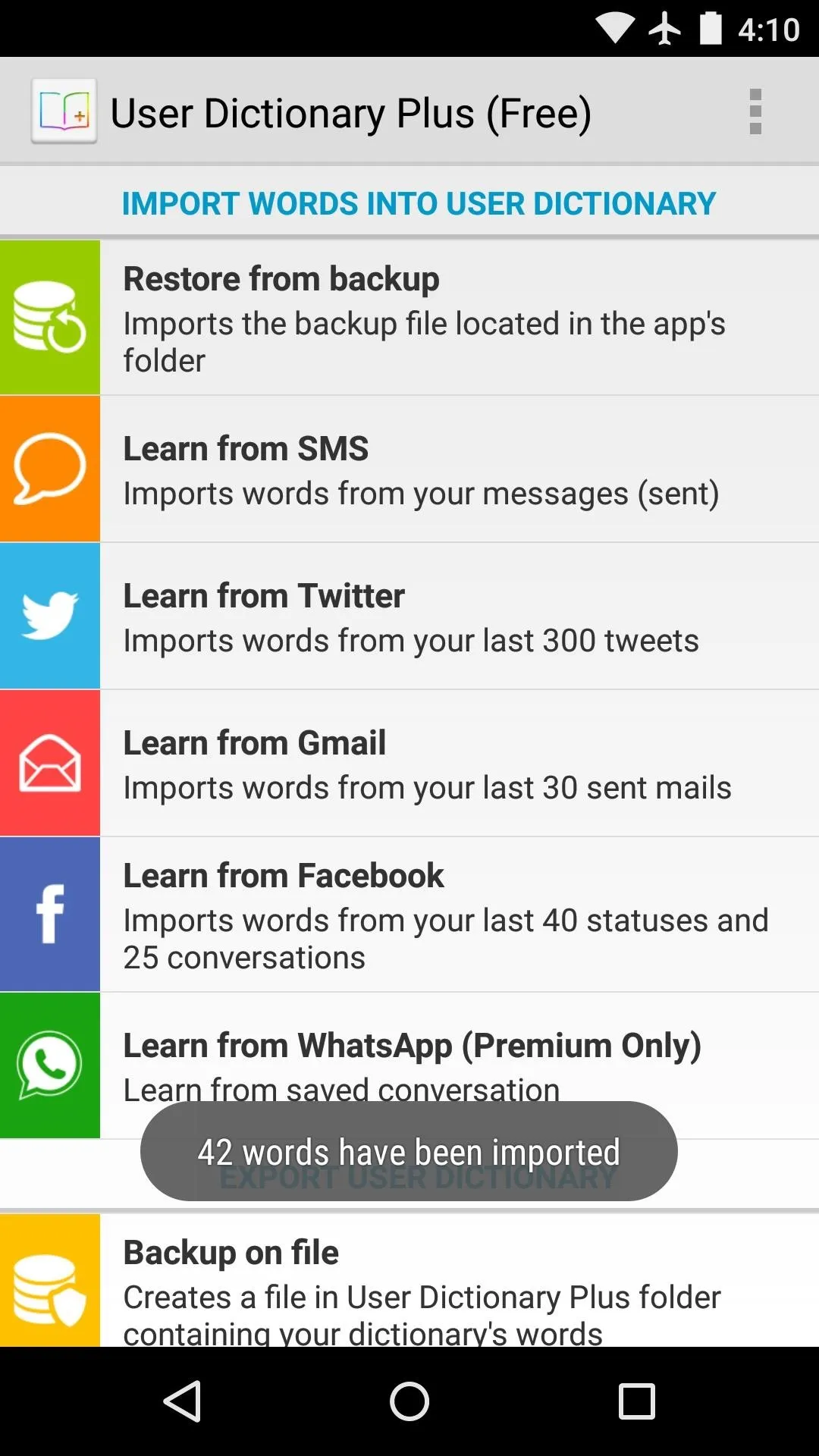
If you'd like to import other sources, you can do so at this time. The process will be almost exactly the same, and any new words that User Dictionary Plus finds from these sources will be added.
From now on, just continue using your keyboard as you normally would. The new words that have been added to your dictionary file will now be available to you without having to manually add them.
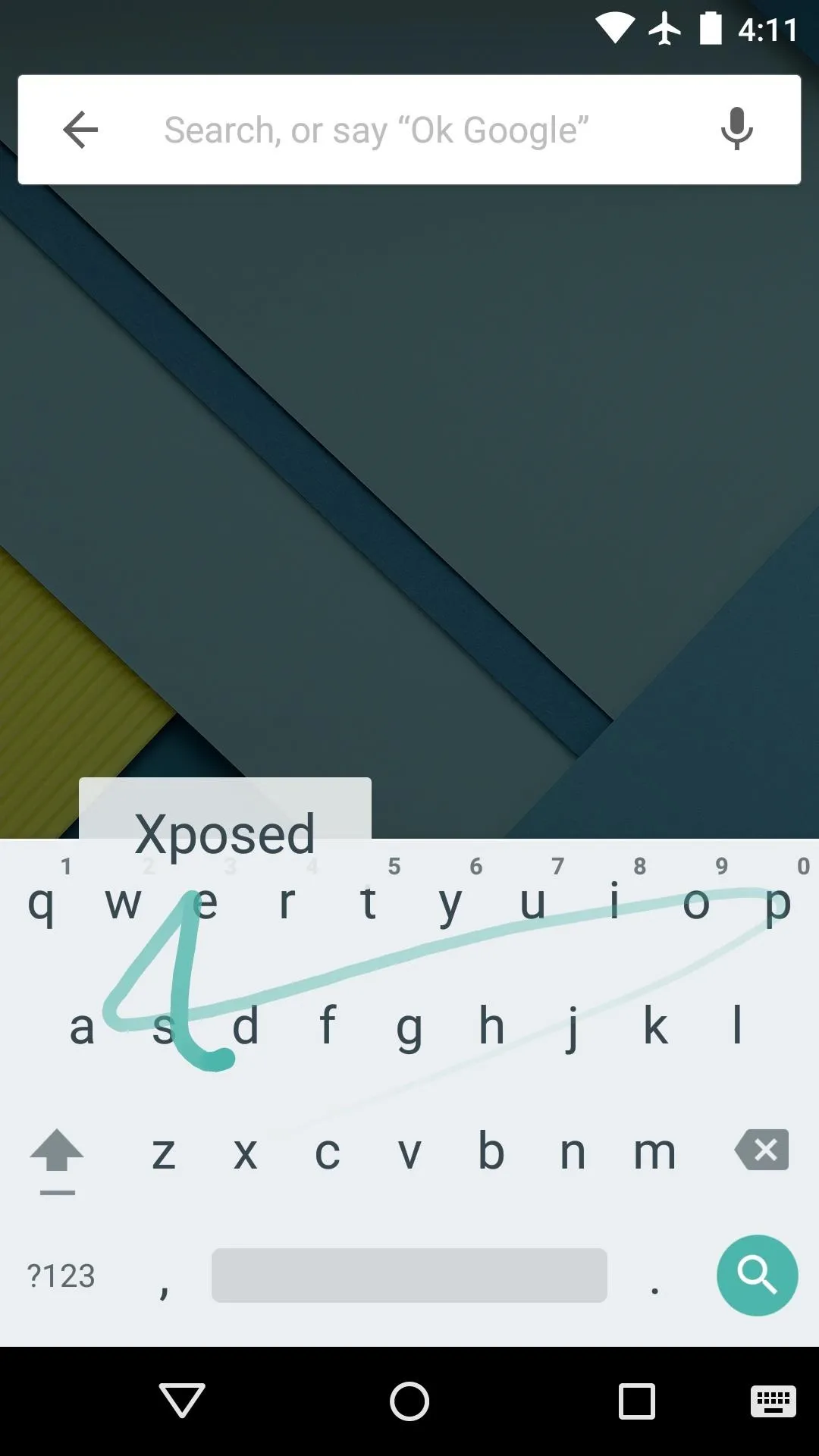
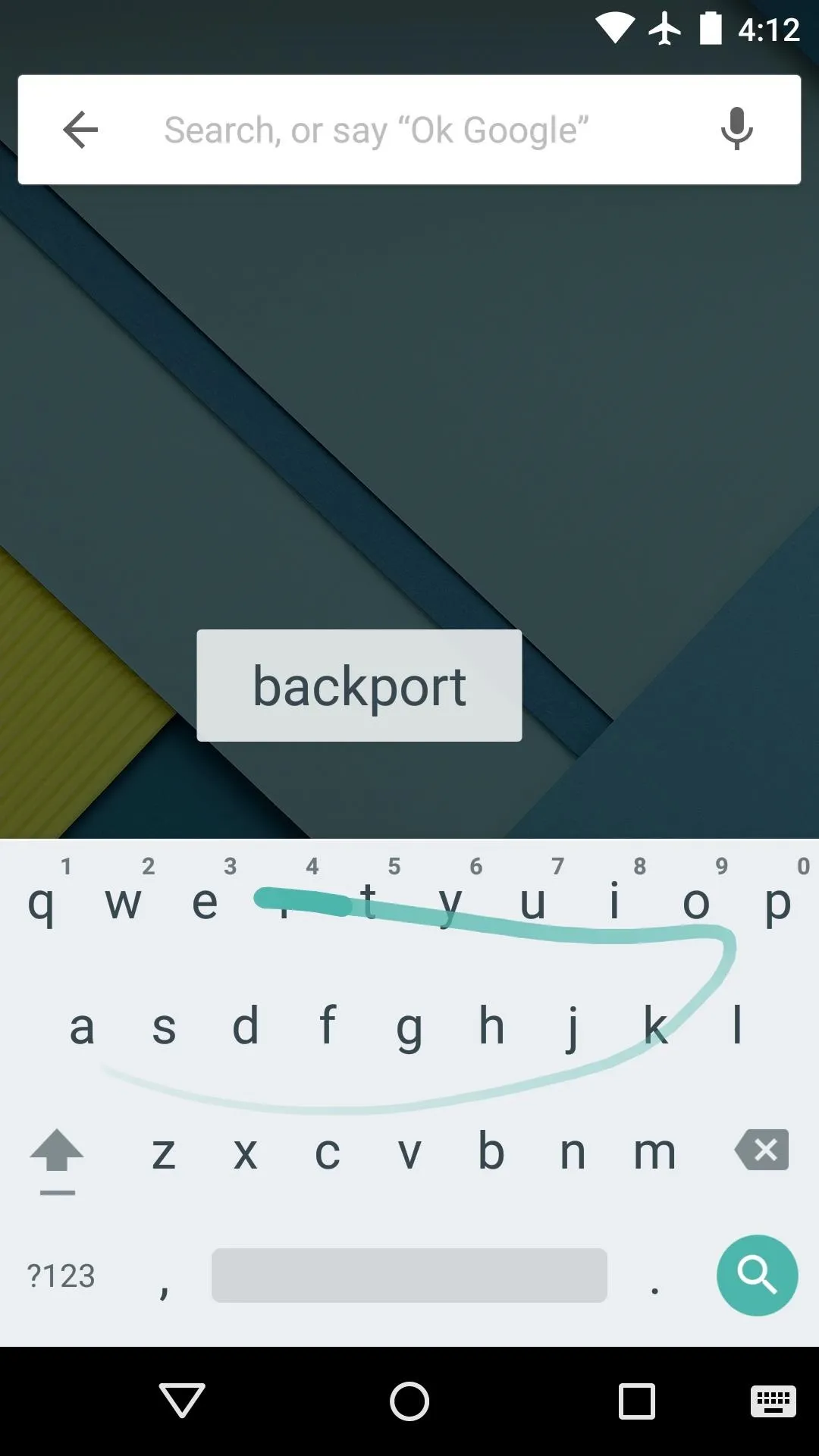
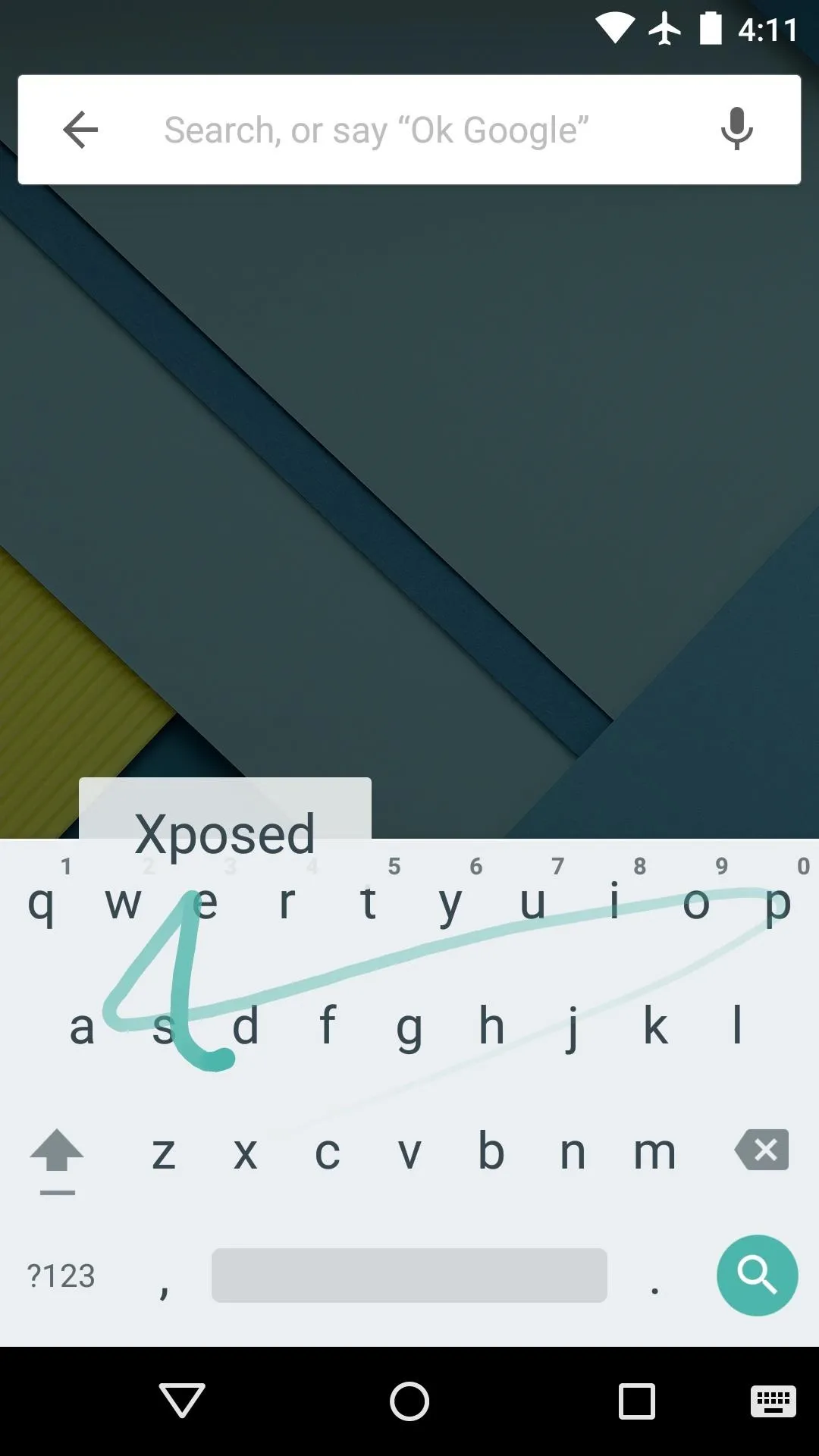
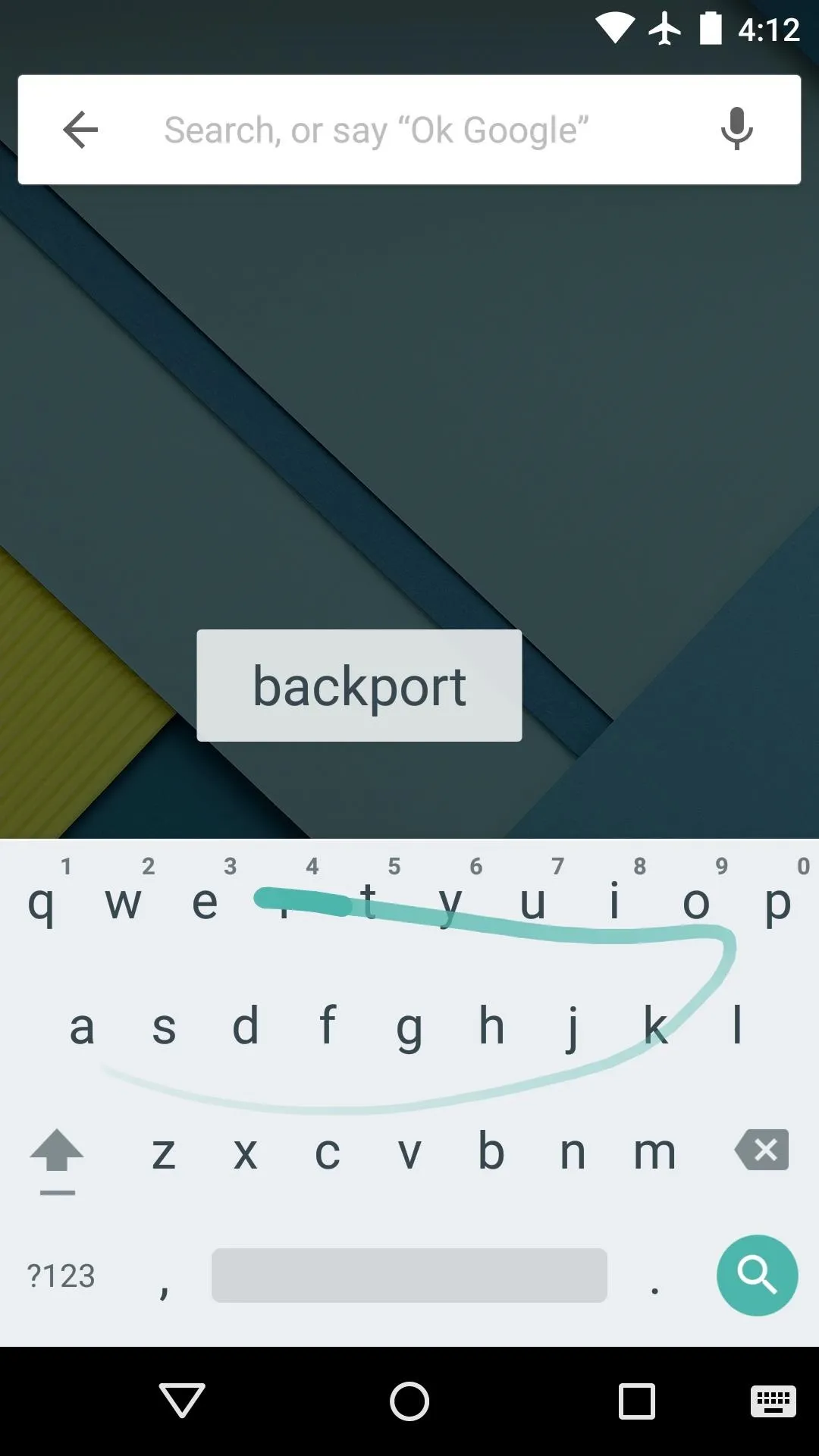
Is your dictionary better after using User Dictionary Plus, or do you find yourself still correcting things as usual? Let us know how it worked for you in the comments section below, or drop us a line on Facebook, Google+, or Twitter with your thoughts.

























Comments
Be the first, drop a comment!