The Moto X and Moto Z have a set of features that let you launch common shortcuts by shaking your phone in one direction or another. For instance, there's a chop gesture that turns on the LED flashlight, and a wrist-twist gesture that instantly opens the camera app.
We've coveredmods that imitate one or two of these features in the past, but the development team at TinoooApp has an awesome mod that will give you the full suite of Motorola's gesture functions and then some. It lets you set custom actions for four different gestures on almost any device, and they can be used at any time to quickly launch your favorite apps and system functions.
Install GravityGestures
The app that makes this all possible is called GravityGestures, so install it from the Play Store to begin.
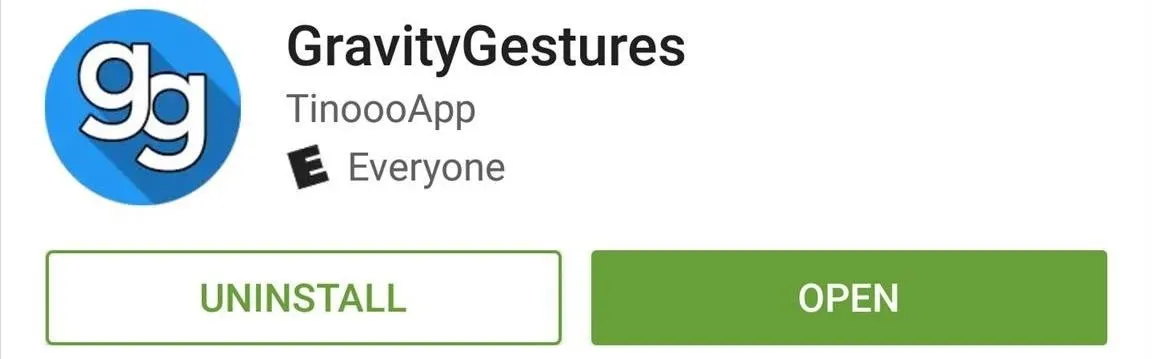
Run Through Initial Setup
When you first launch GravityGestures, you'll be greeted by a guided tour. Go ahead and swipe through this tour, but make sure to take note of each animation. The gestures are all based on moving your phone on the X, Y, or Z axis, and these little demos give you a good idea of which one is which.
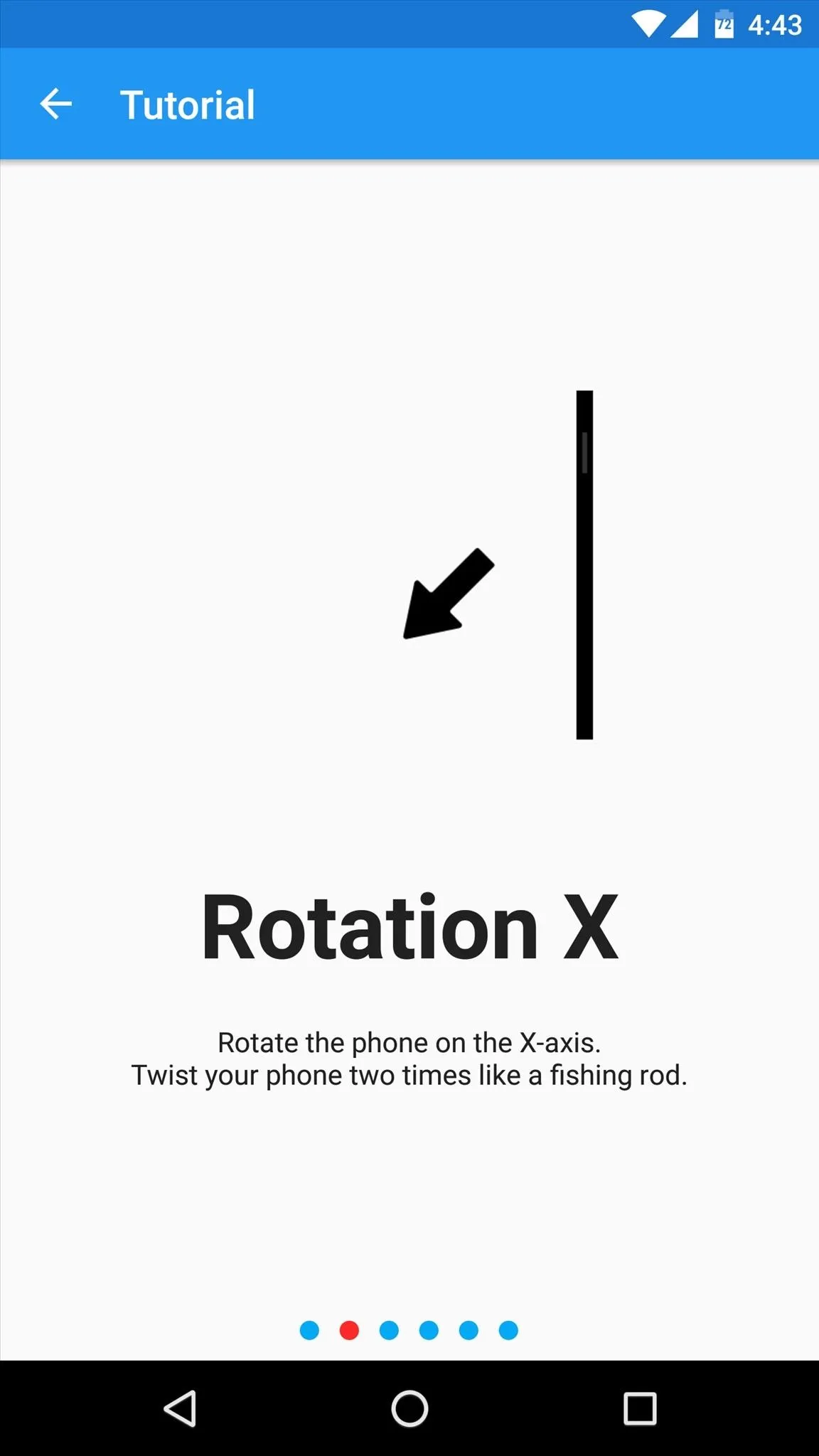
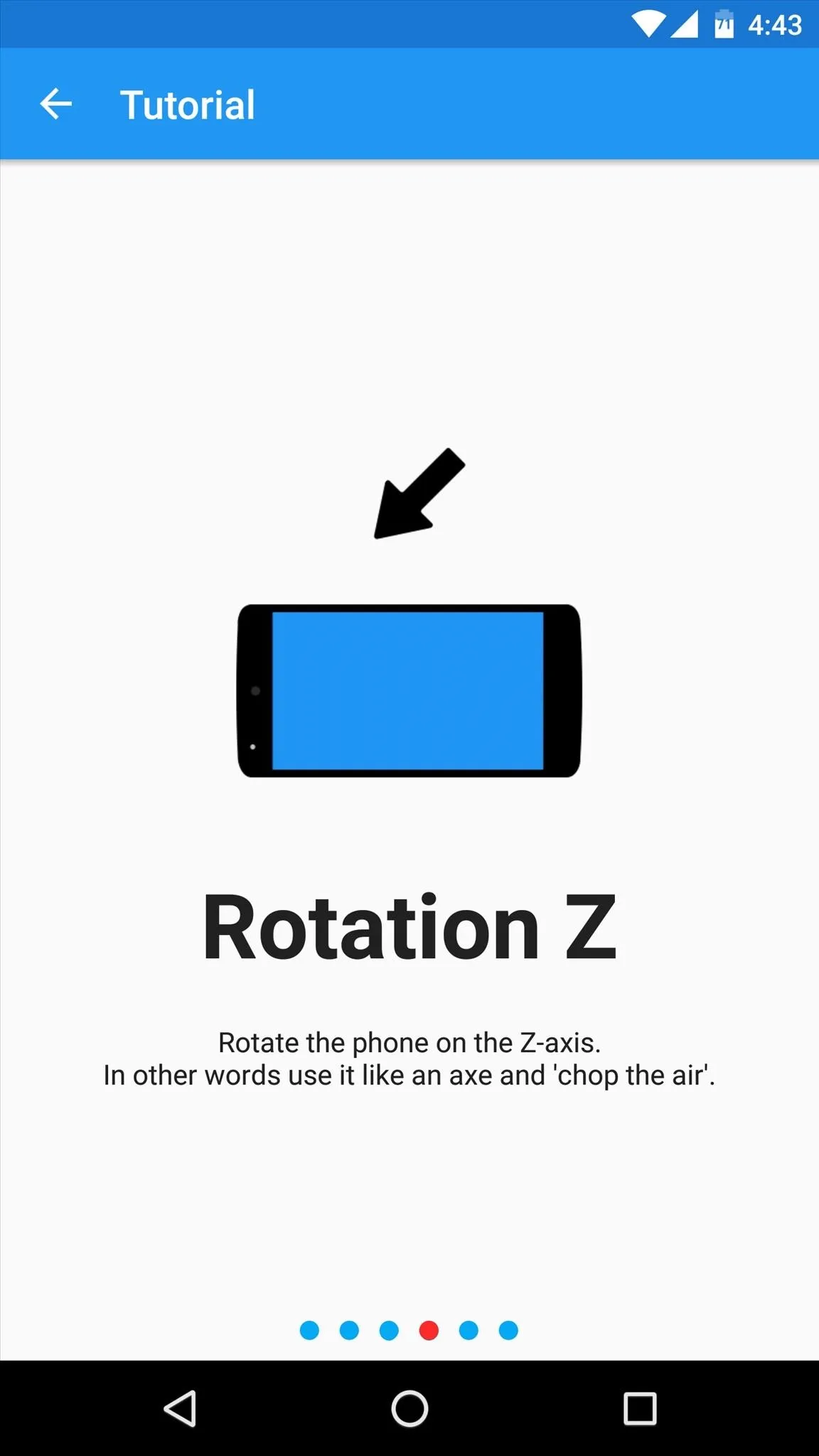
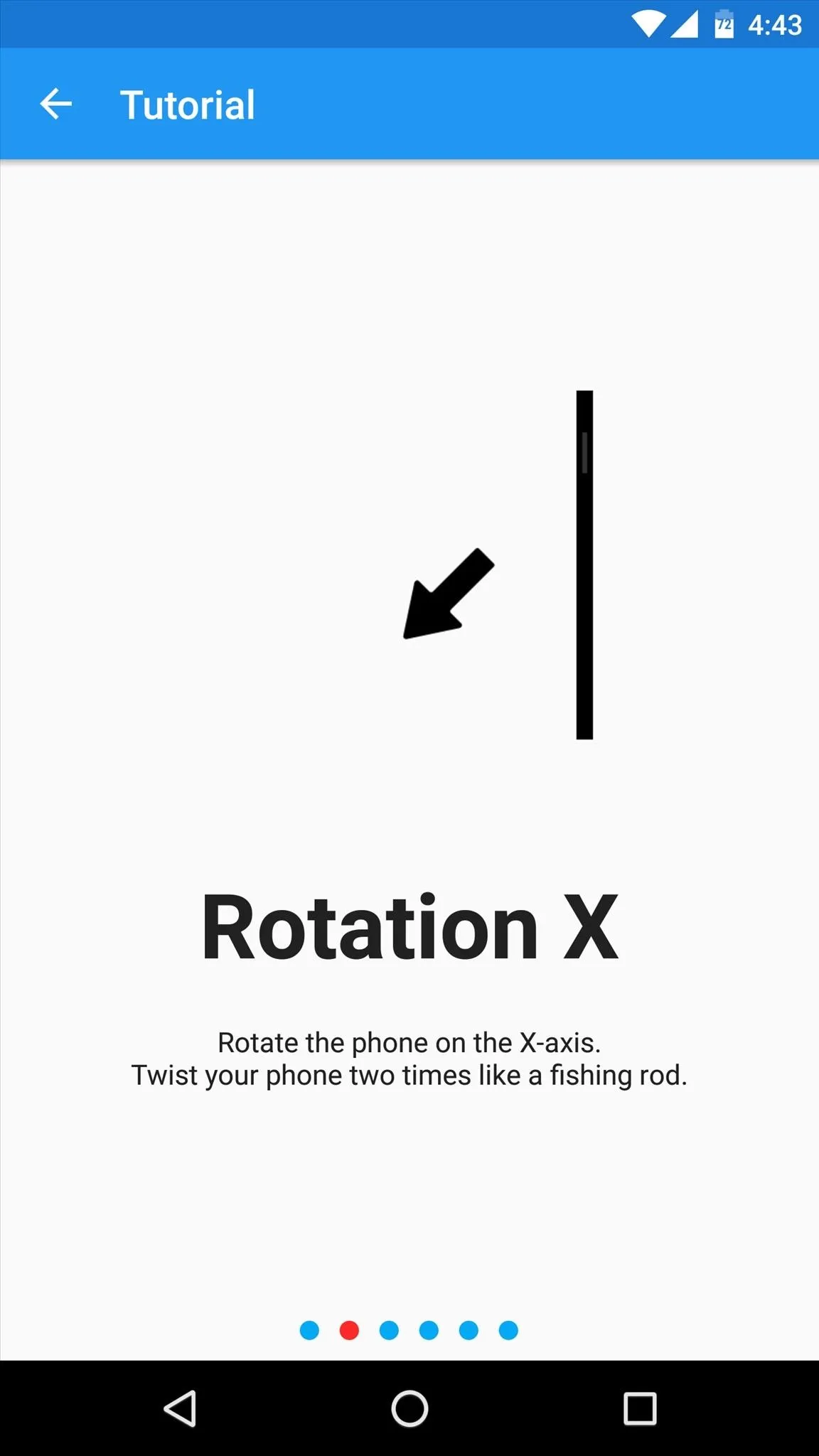
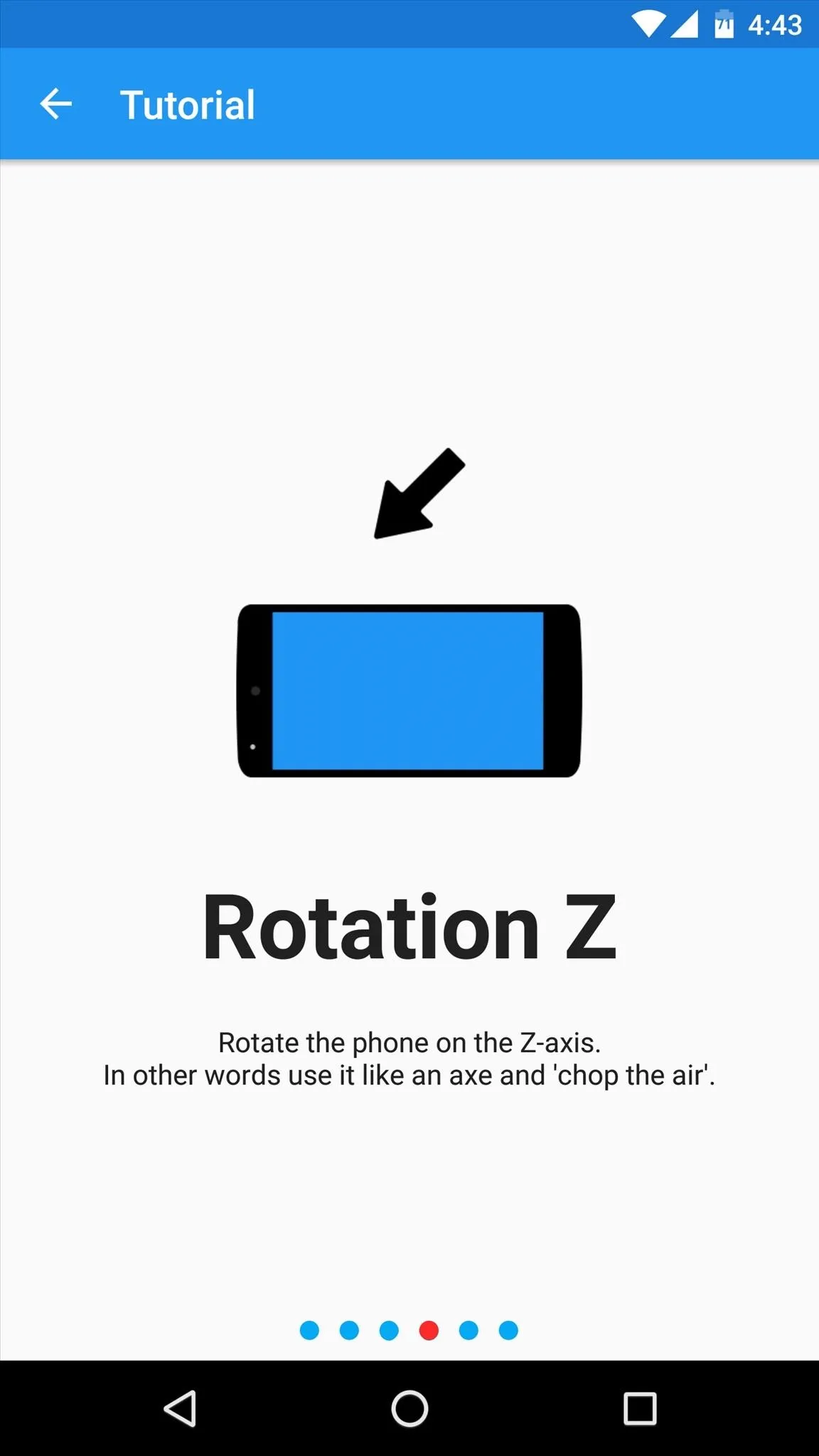
Once you've made it to the app's main menu, enable the main service with the toggle switch at the top of the screen. From here, head to the app's settings menu and take note of the "Sensibility" option—if you find the gestures to be too hard or too easy to trigger, you can use this option to adjust that.
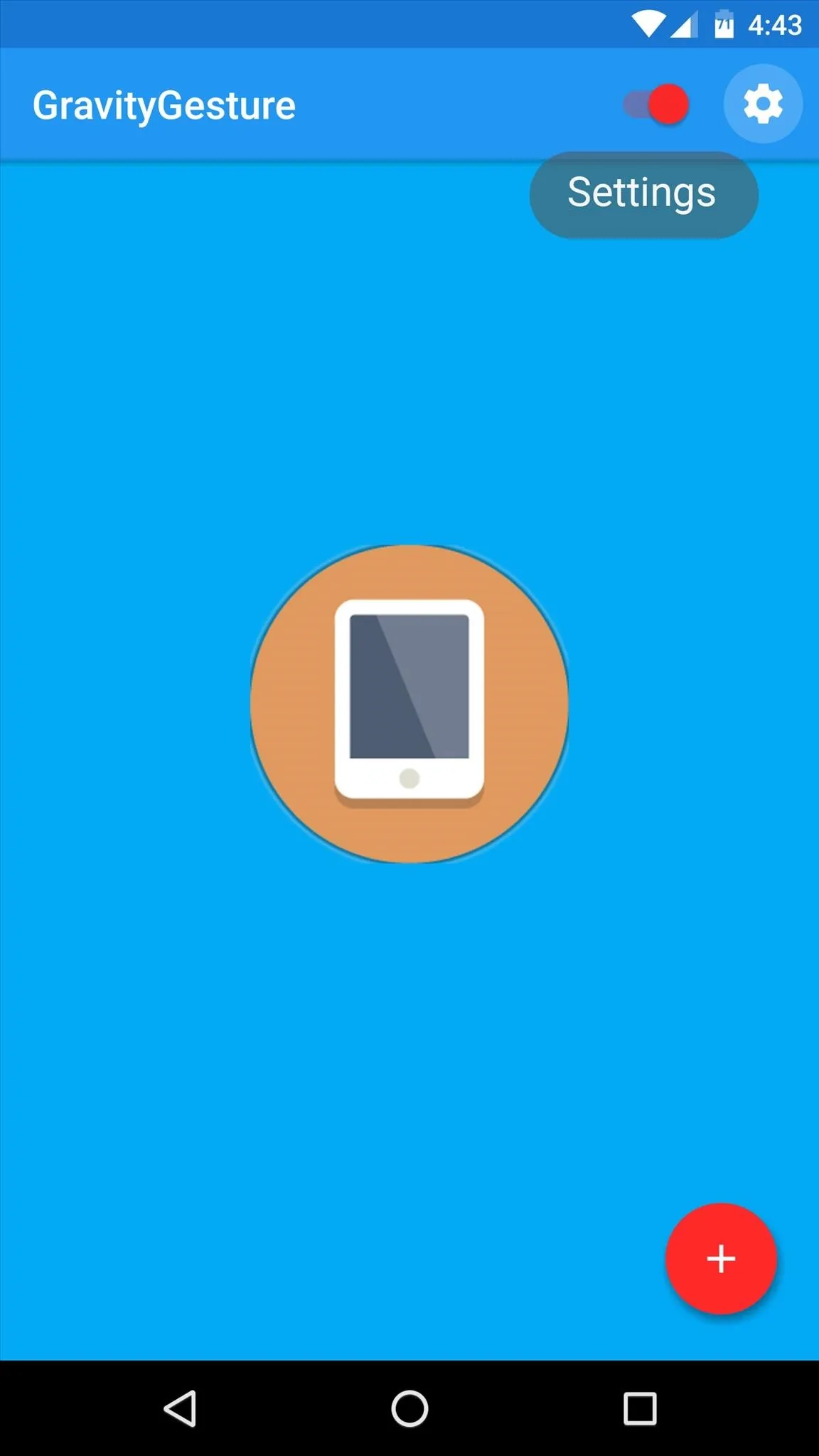
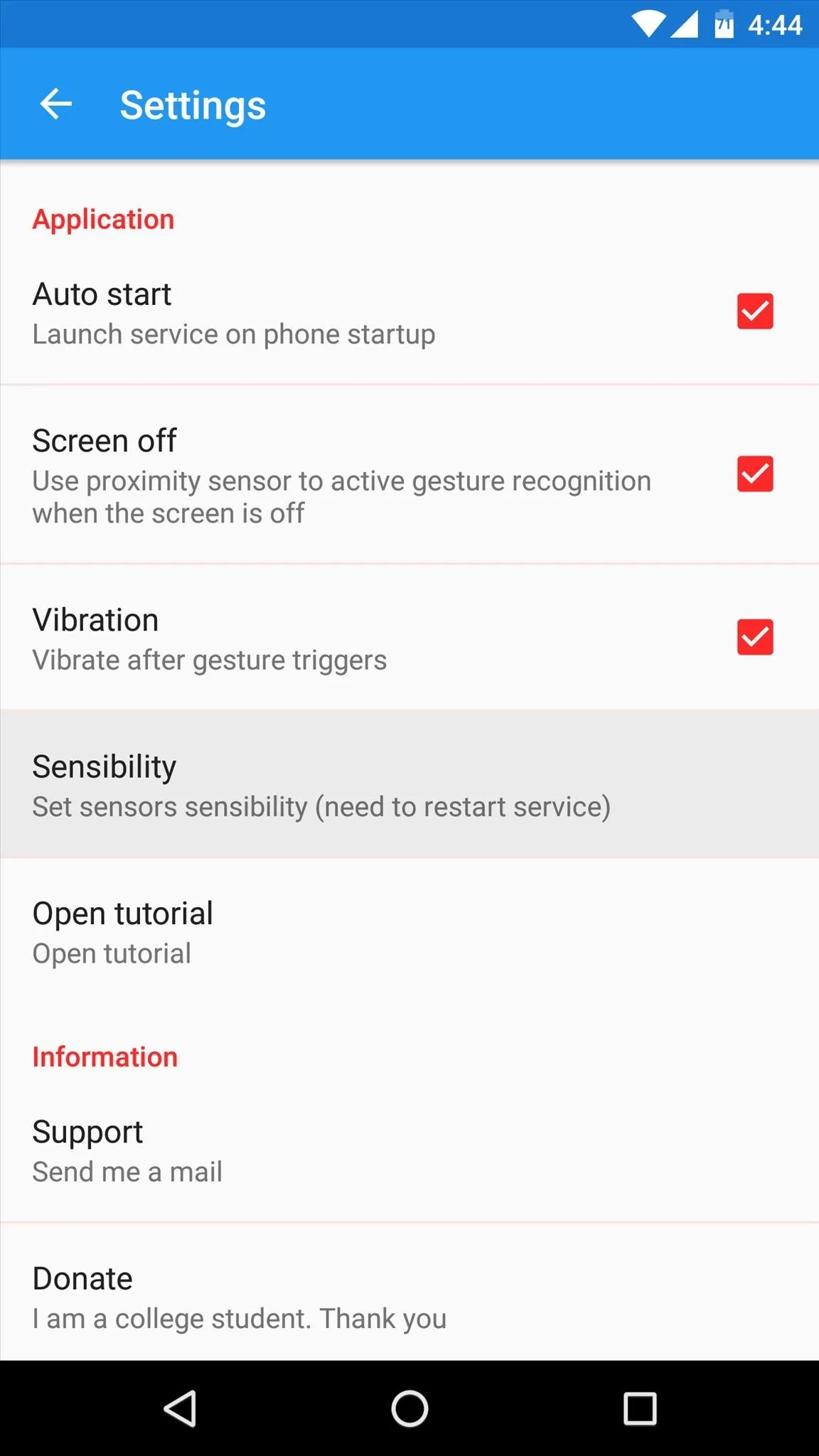
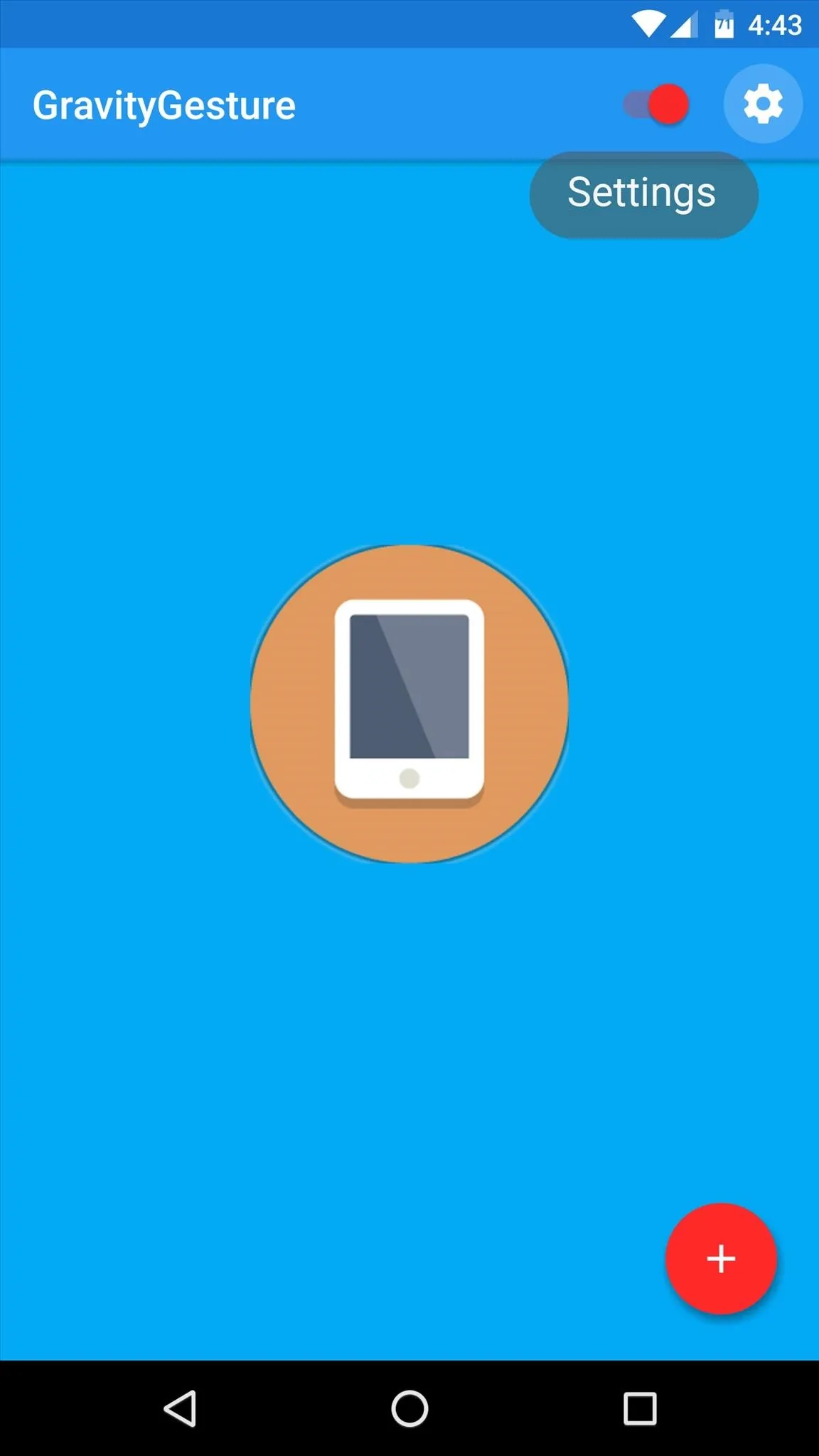
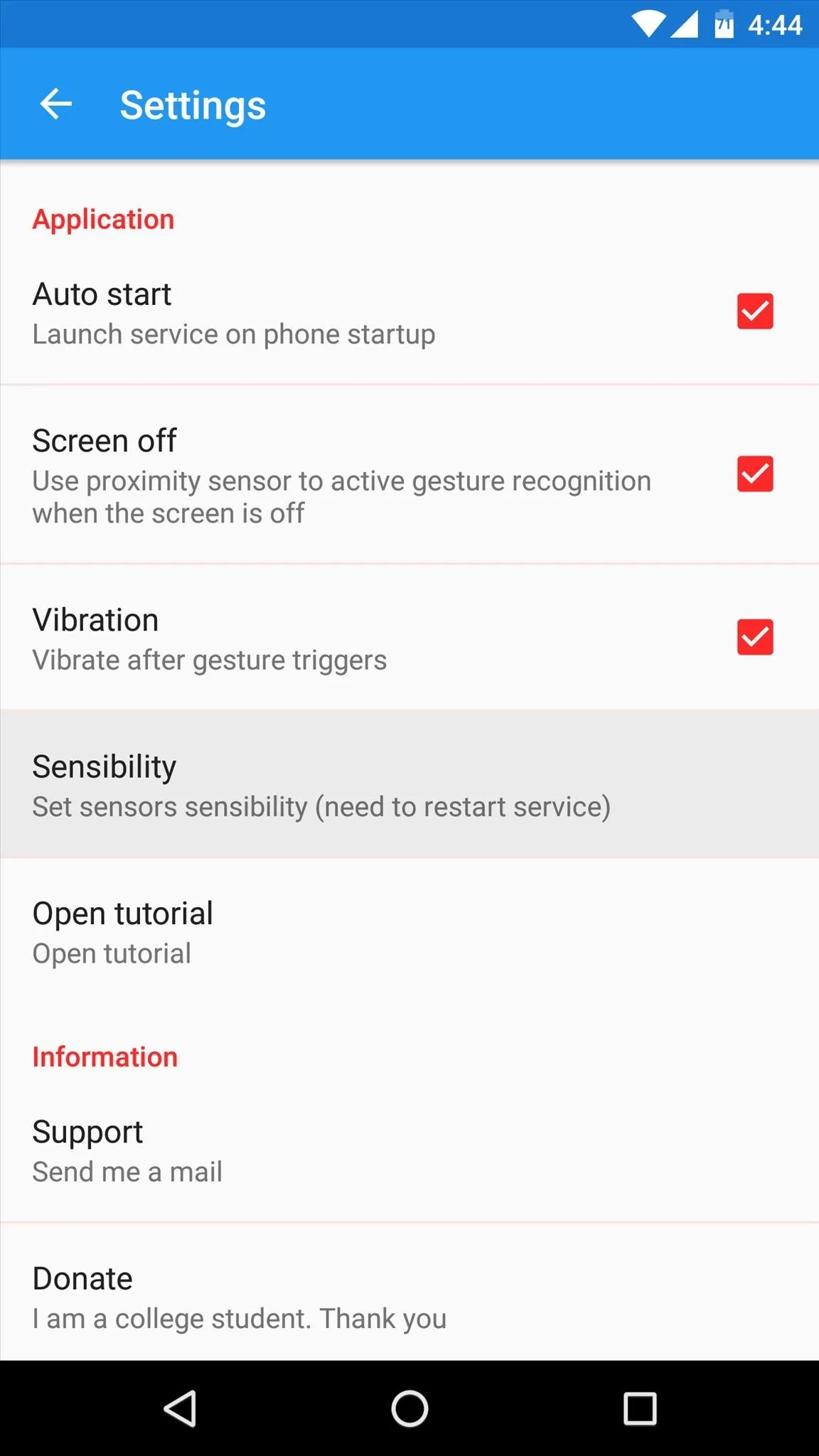
Assign Actions to Each Gesture
Now you'll need to assign an action to each of the shake gestures. So tap the floating action button in the bottom-right corner of the app's main menu, then select either the X, Y, Z, or "Shake" gesture.
From here, you'll see a menu that lets you choose an app, shortcut, or website to launch with this gesture, and you can also toggle common system functions like Wi-Fi or the flashlight. So choose an action, then repeat this same process for the three remaining gestures.
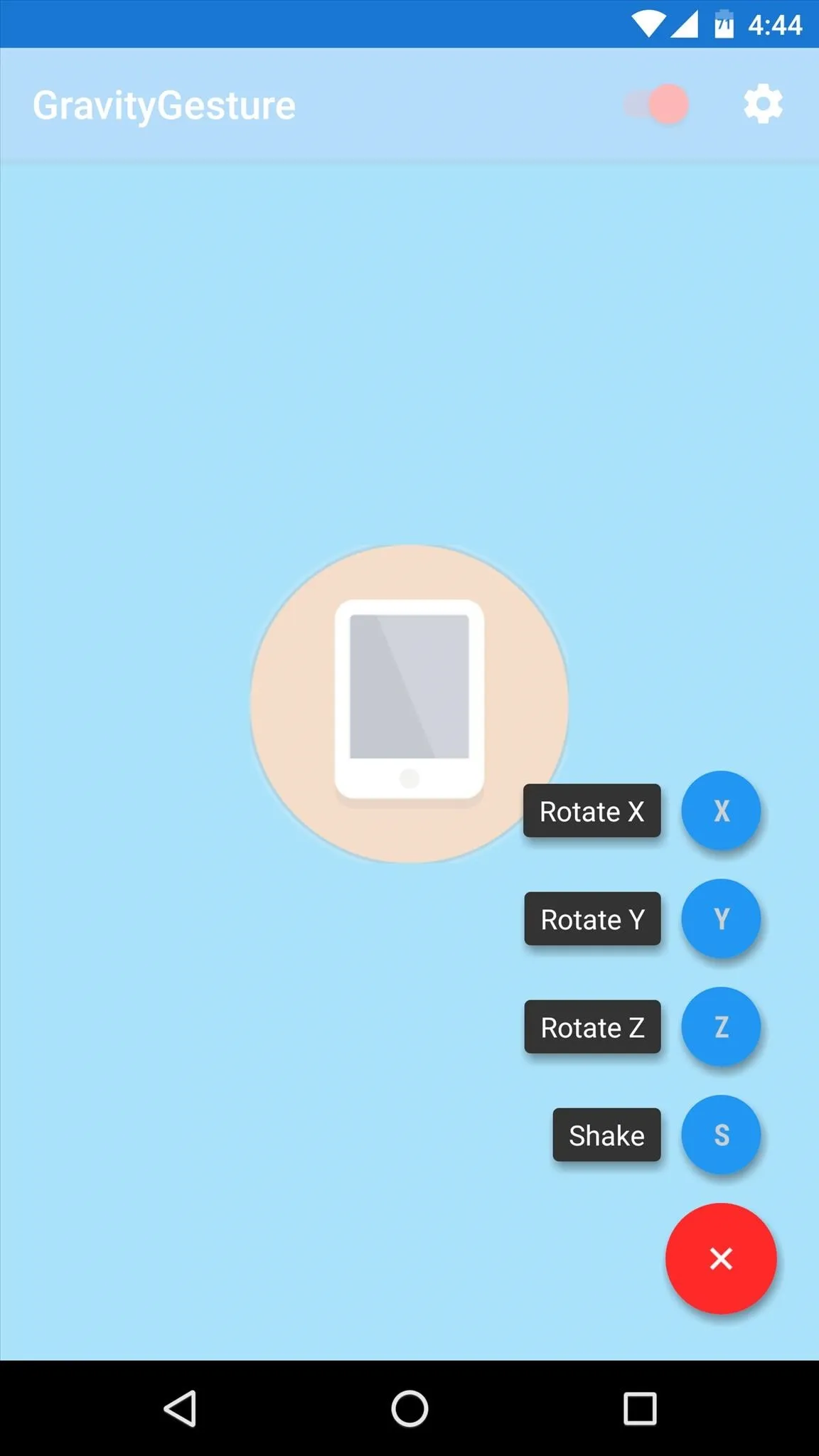
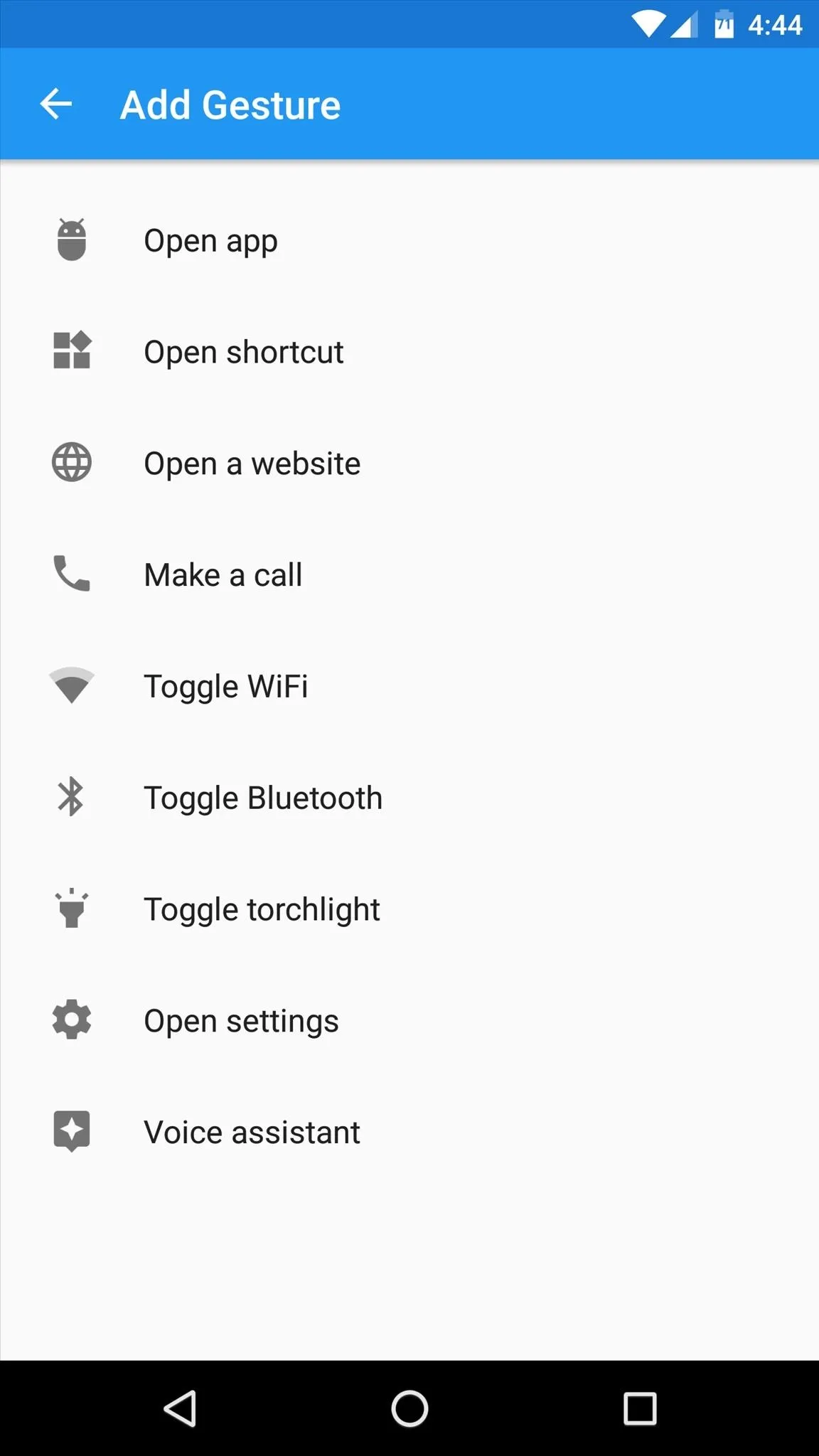
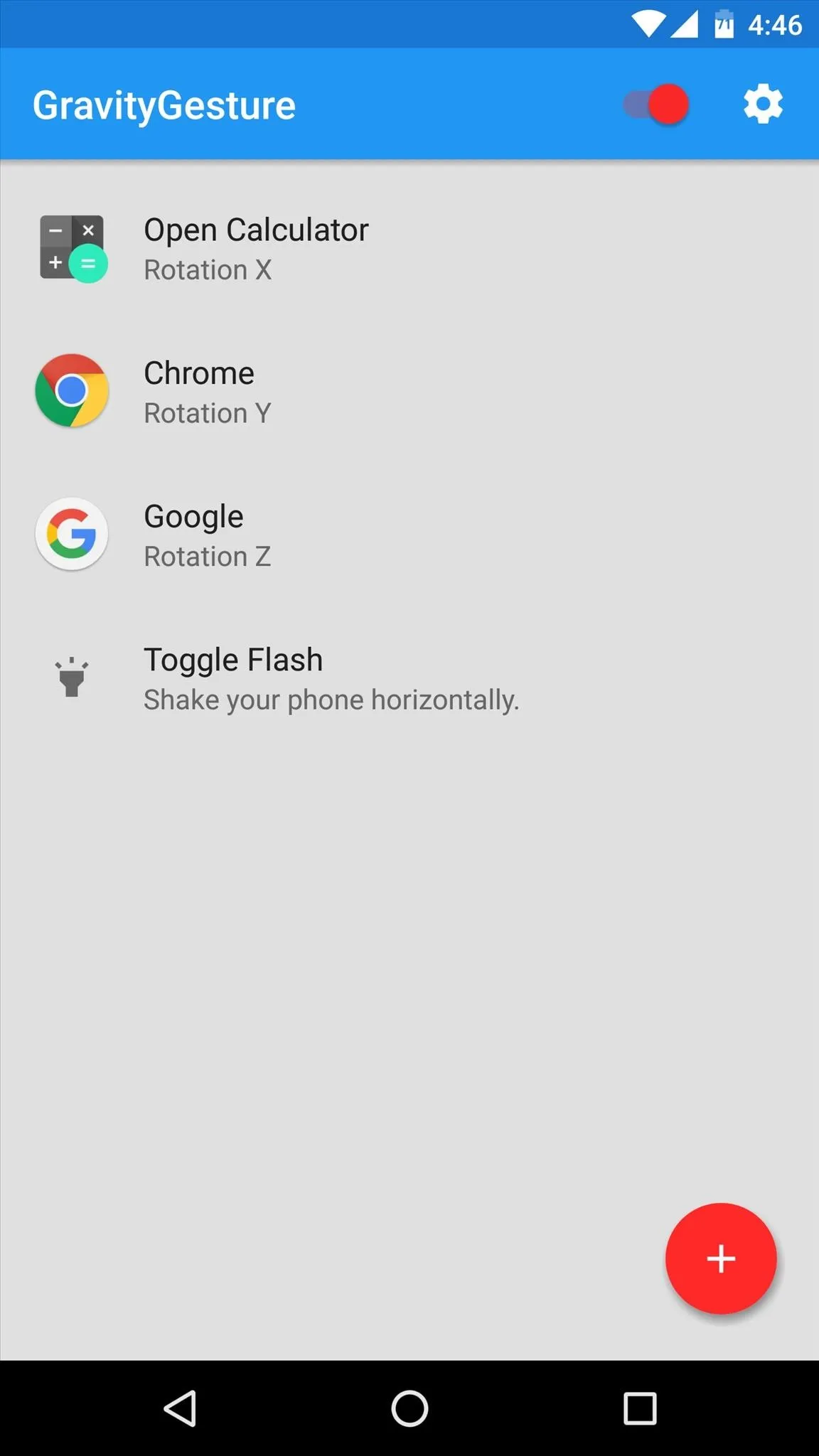
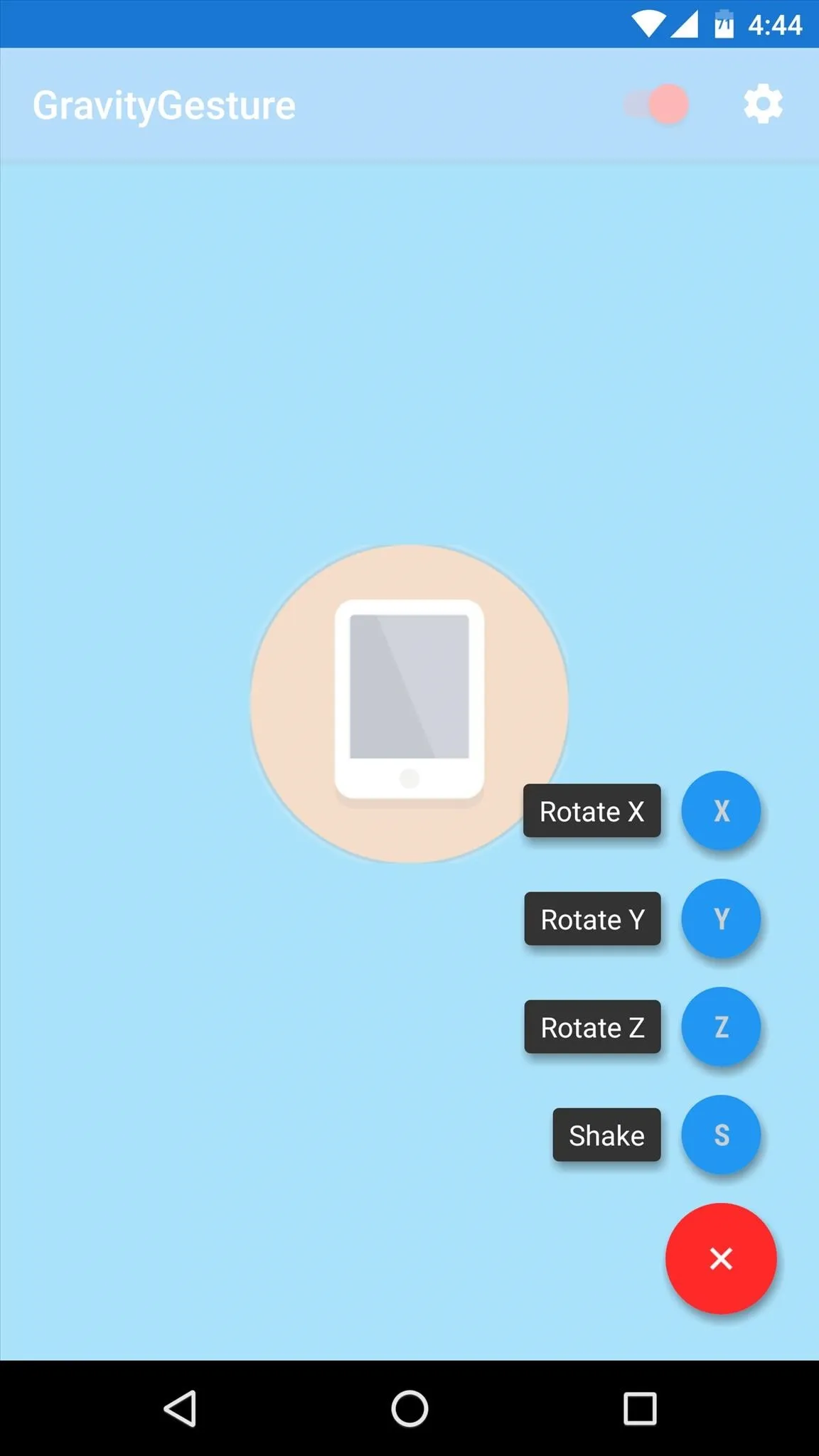
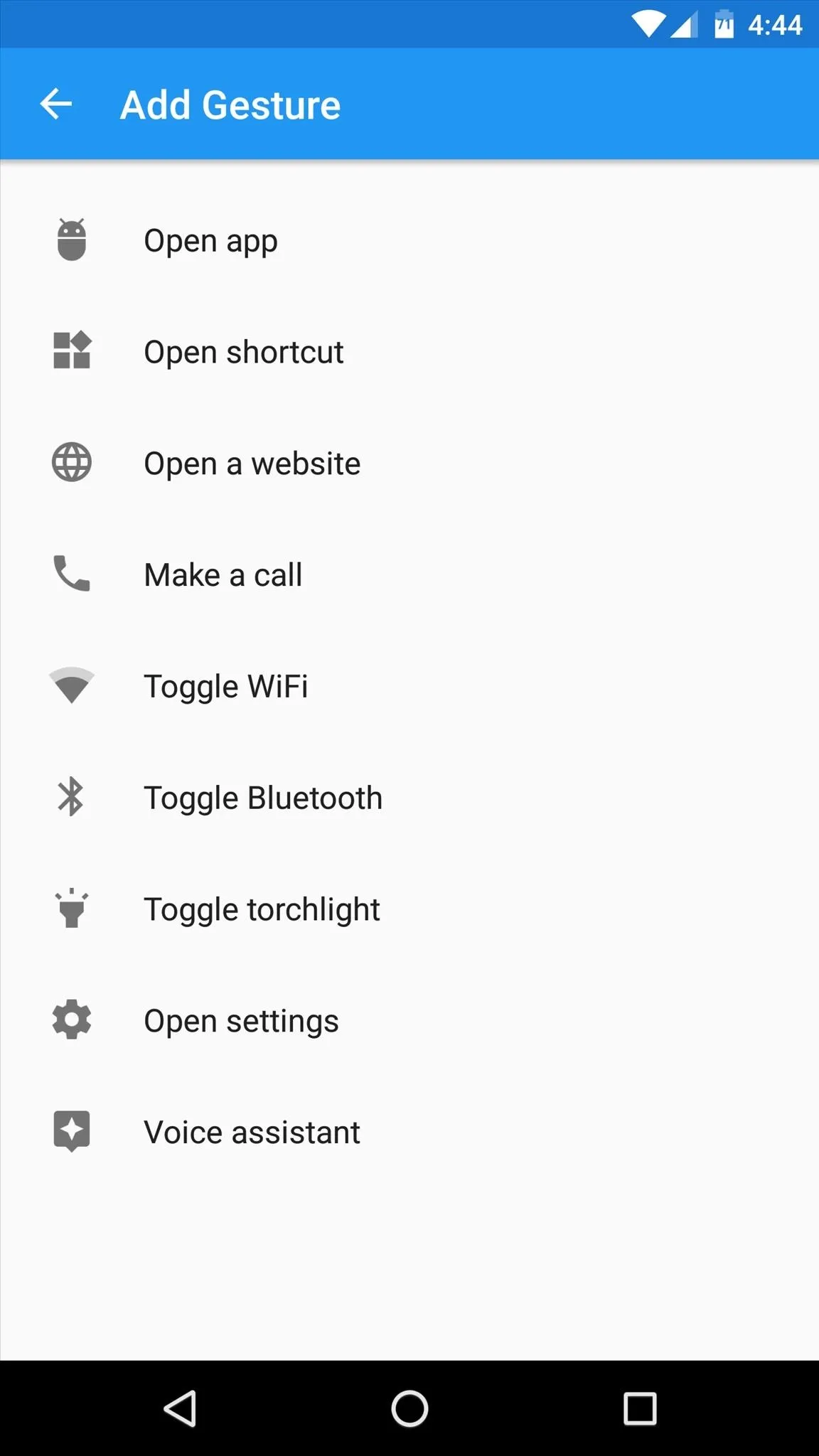
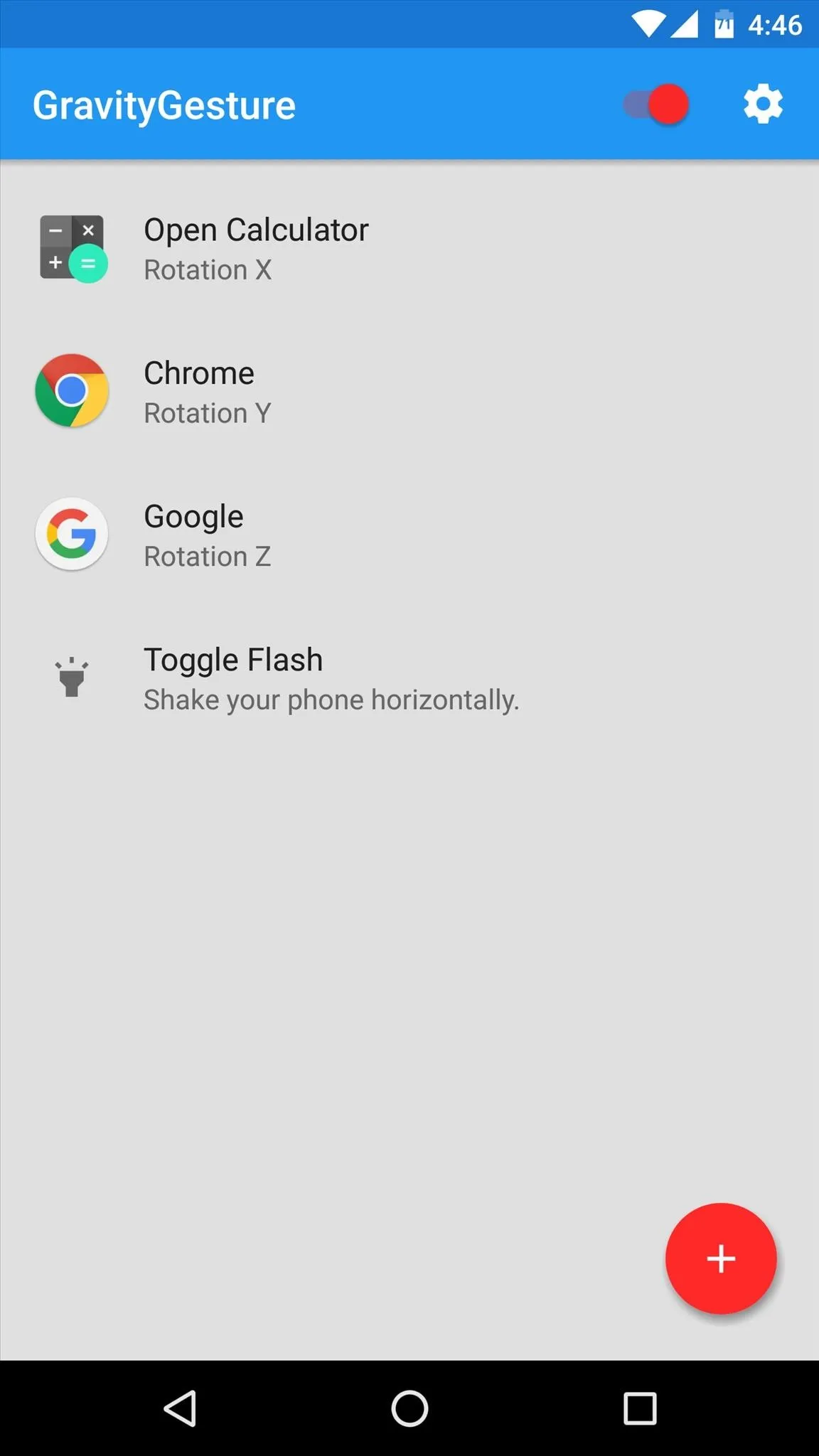
Launch Apps & Shortcuts with Shake Gestures
Once you're done there, you're ready to try out your new gestures. Any time your screen is on, just give your phone two quick shakes on the X, Y, or Z axis, or shake it randomly in any direction to launch the shake gesture, and your app or shortcut will be triggered instantly.
You can also perform these gestures with your screen off, but to do that, you'll need to briefly cover your phone's proximity sensor beforehand to wake the GravityGestures service.
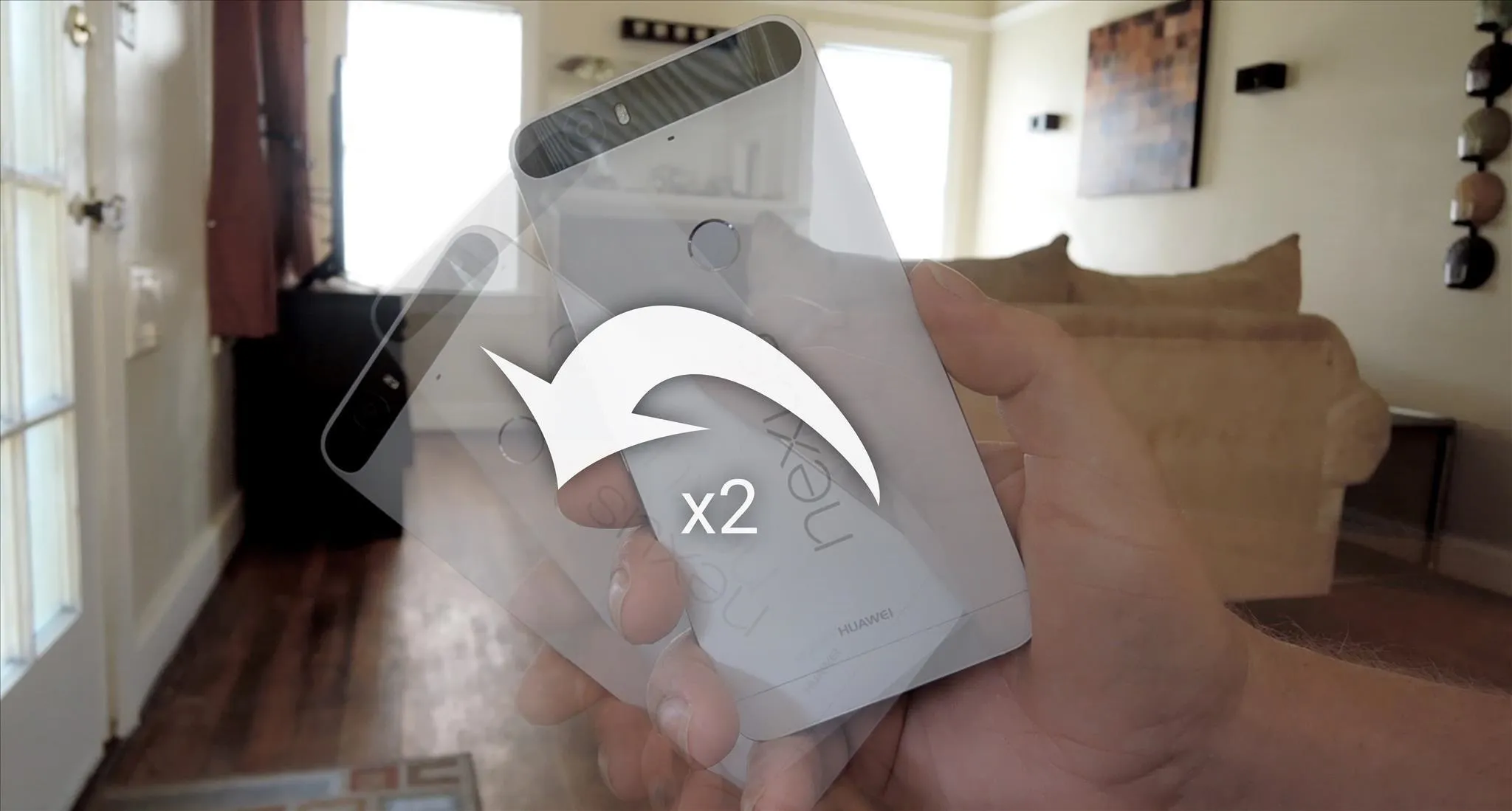
Performing the Z axis gesture.
- Follow Gadget Hacks on Facebook, Twitter, Google+, and YouTube
- Follow Apple Hacks on Facebook and Twitter
- Follow Android Hacks on Facebook and Twitter
- Follow WonderHowTo on Facebook, Twitter, and Google+
Cover photo and screenshots by Dallas Thomas/Gadget Hacks

























Comments
Be the first, drop a comment!