The Google Assistant is a core part of Android — Google even made it possible to launch the Assistant by long-pressing the home button. But with Android 10's new gesture controls, there isn't a home button to long-press, so Google created a new gesture to replace it.
With Android 10 lacking any navigational buttons (depending on your settings), you now need to use gestures to pull up actions once associated with buttons and long presses. When it comes to Google Assistant, the new method isn't as easy as a long press of a button and will take some practice. But once you get the hang of it, you can quickly pull up Google Assistant as you did before. And if you continue to struggle, you can always take advantage of some phones' dedicated Assistant buttons or squeeze sensors.
Launching Google Assistant
From either corner of the bottom edge, swipe up and slightly to the center (about 7°). You don't need to swipe up too far, about an inch. Once again, this will take some practice as it isn't the easiest gesture to pull, but once you get it, it does work.
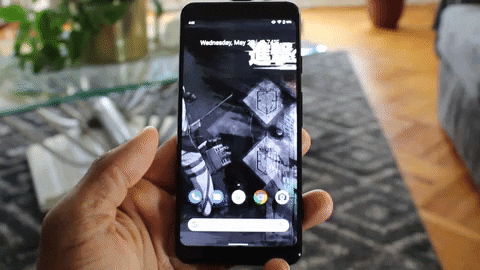
Jon Knight/Gadget Hacks
If you're struggling with this gesture, there's another one to try: swipe in from either bottom corner, then quickly swipe back off the screen. So a little scrubbing motion with your thumb that starts from the corner. A quick back-and-forth.
If you are still struggling, you do have some options. First, phones such as the LG G8 have a dedicated Google Assistant button to launch the app quickly. Then for Samsung users, it is pretty easy to reprogram the Bixby button to launch Google Assistant by either using the Bixby app or a third party option. For Pixel 3, 3 XL, and HTC U12+ users, you can program the Active Edge (called Edge Sense on HTC) to launch the Assistant as well.
Finally, there is the app Button Mapper. Using this free third-party app, you can reprogram any physical button on your phone to launch an app, including Google Assistant. Check out the guide below for more information.
Cover image by Jon Knight/Gadget Hacks























Comments
Be the first, drop a comment!