TeslaCoil's Nova Launcher is one of the best home screen apps on the Play Store. It's about as fast as it gets, and it's always among the first to add the latest Android features. However, it looks like Nova Launcher isn't showing users all of the customization options available — apparently, there's a secret menu, and it's pretty simple to unlock.
Hidden away in Nova's settings menu is a secret Labs menu. Found within this menu are experimental features that address specific issues some phones might be dealing with. After reviewing the options, you will see why many of them are hidden them away — however, there are a few gems that make this menu worth unlocking.
- Don't Miss: The 5 Best Custom Launchers for Android
Unlock Labs
To reveal the Labs menu option, start by opening Nova Launcher's main settings menu. Settings is accessible by either selecting Nova Launcher Settings in the app drawer or by long-pressing any empty space on the home screen and choosing "Settings".
While in settings, hold the volume down button until a toast message emerges informing you the Labs menu has been enabled. Scroll down and right below Backup & import settings will be the hidden Labs menu.
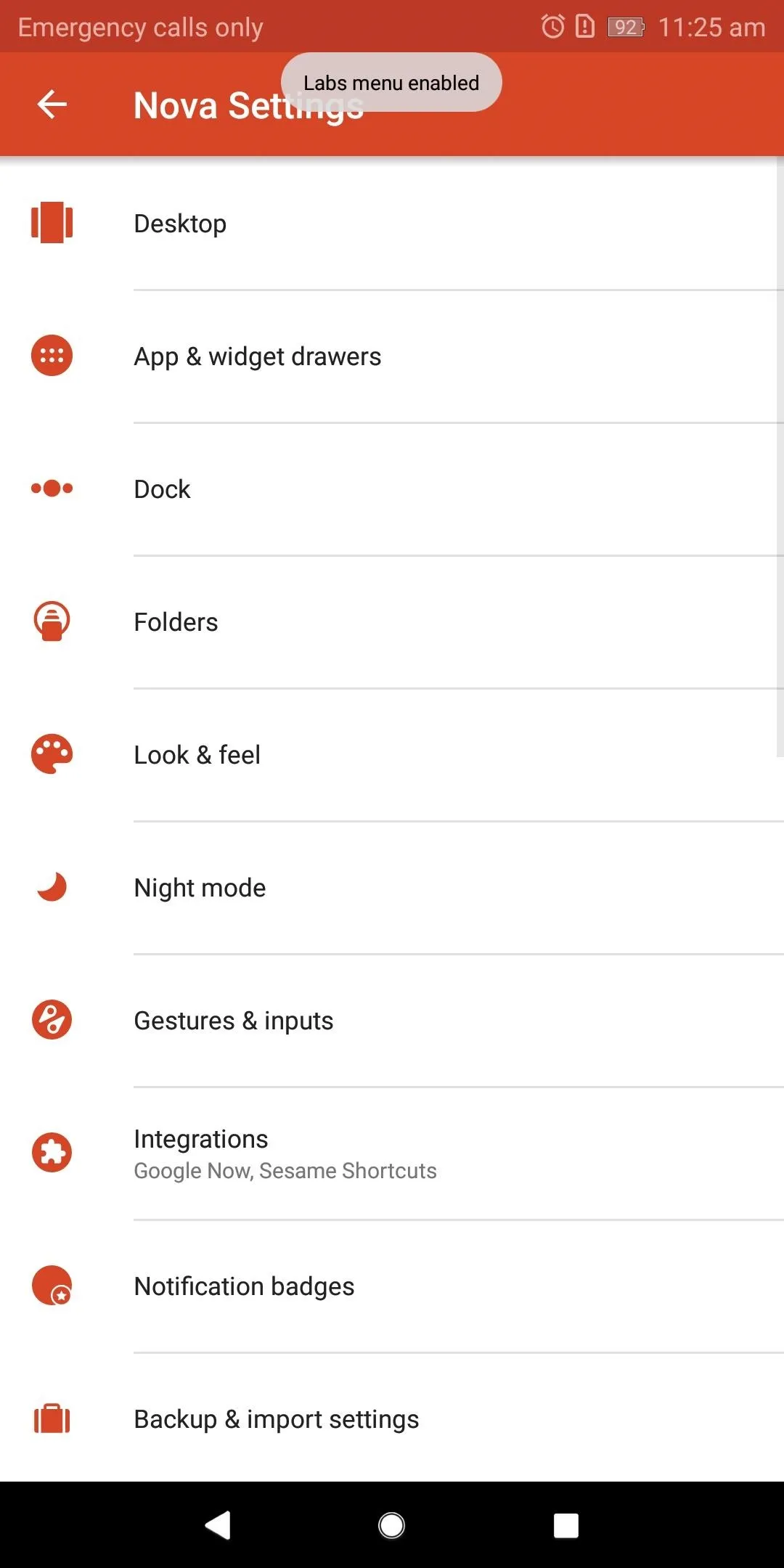
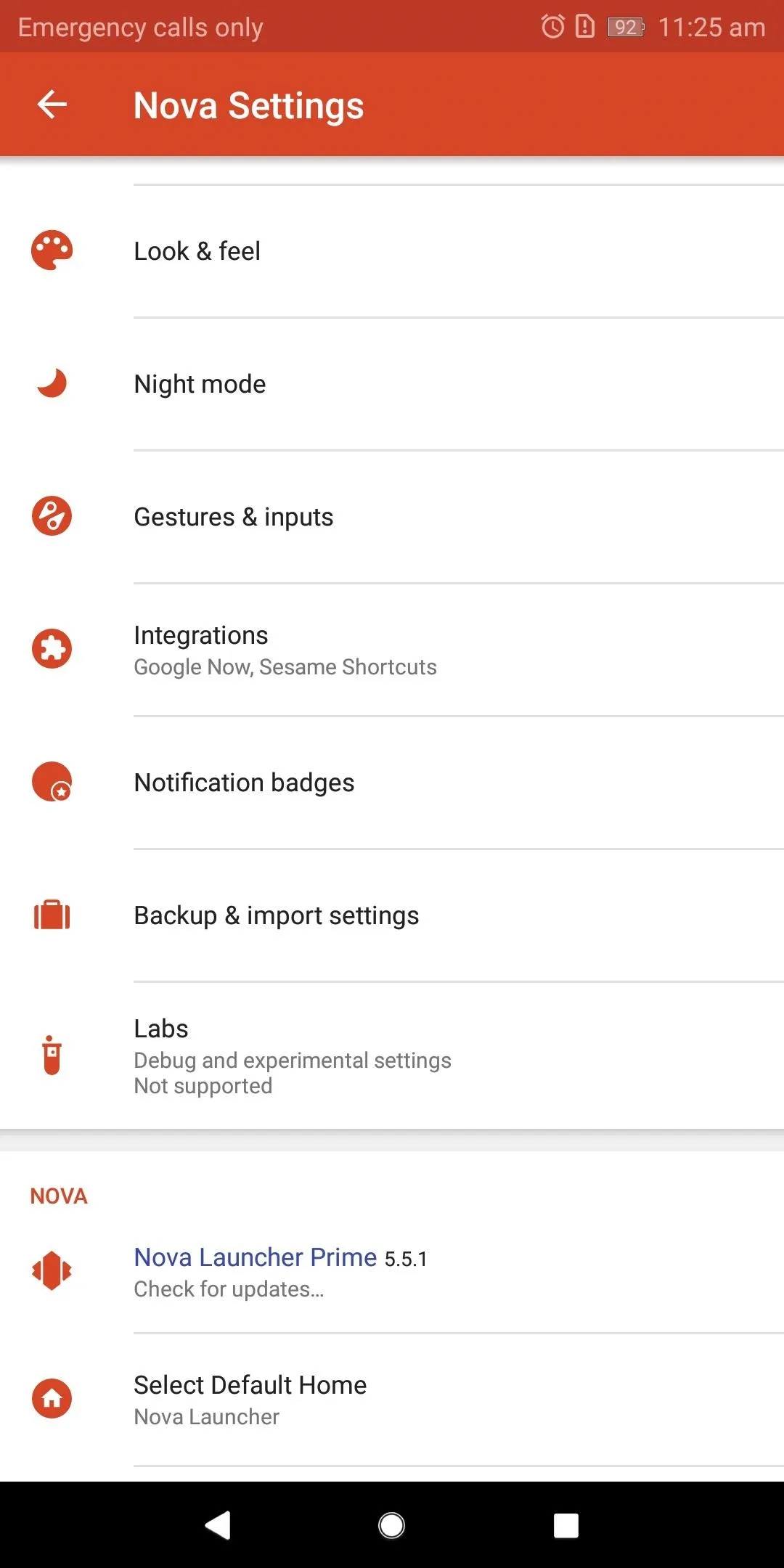
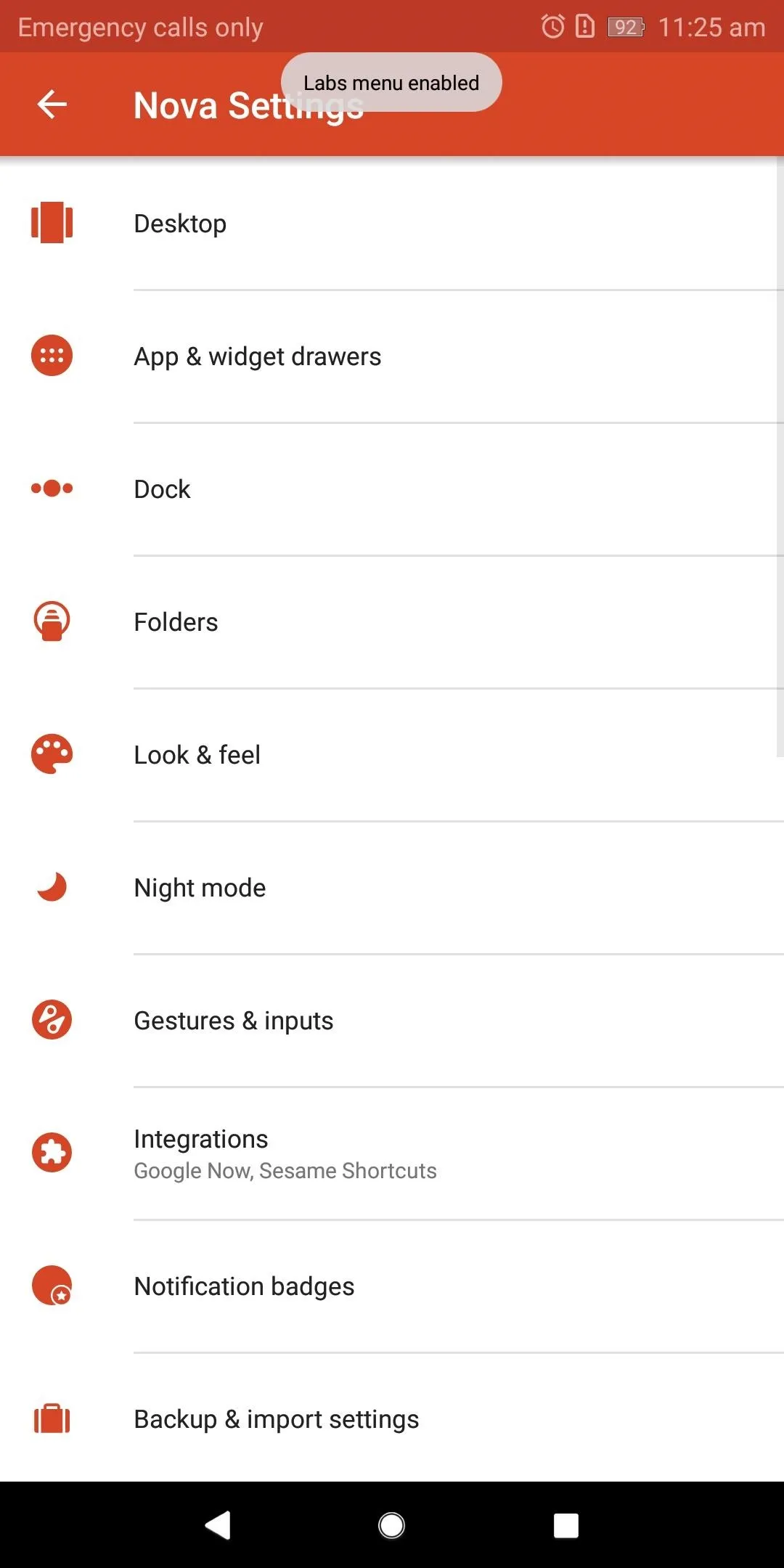
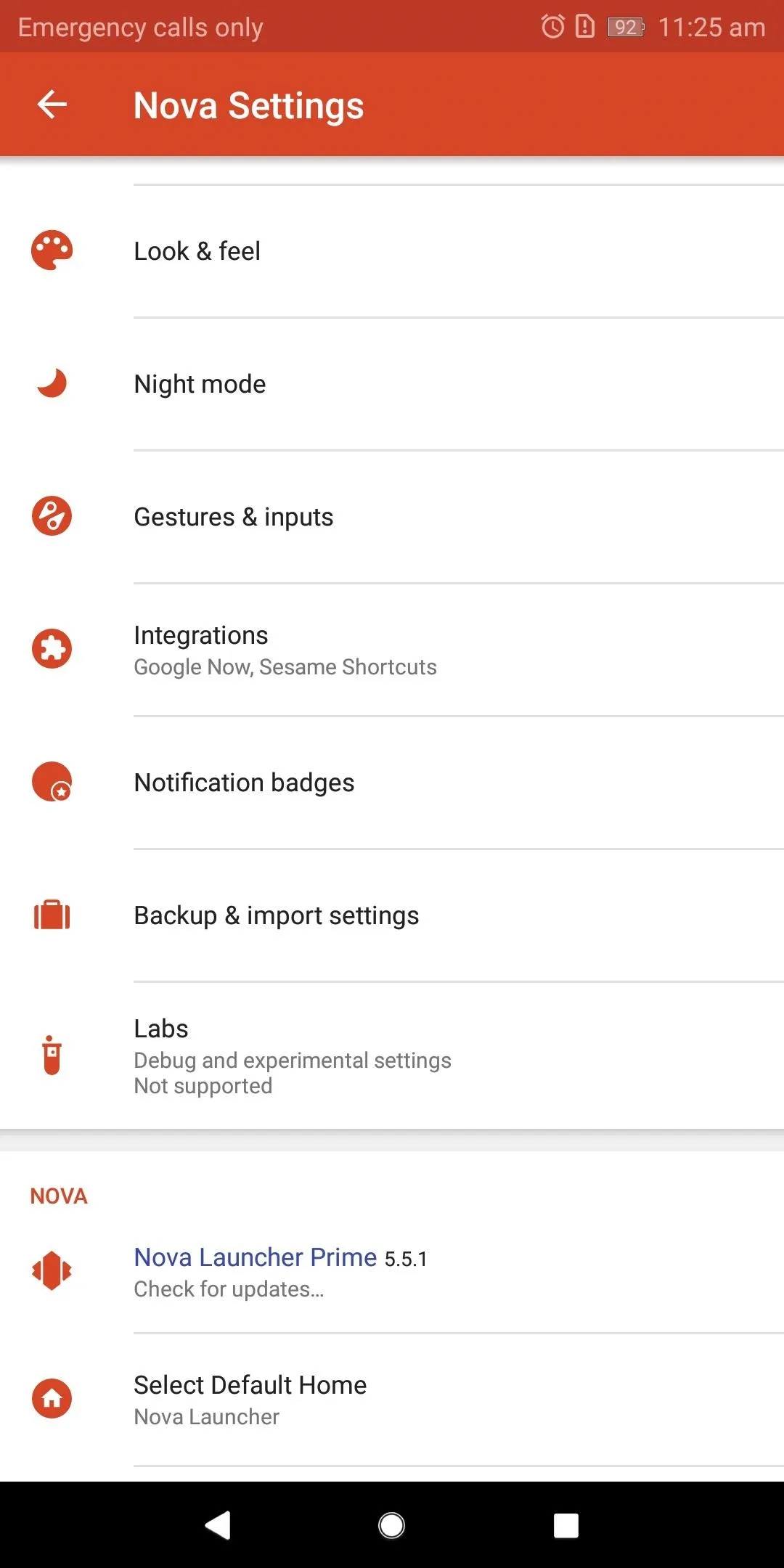
Experiment with Labs
Once you unlock Labs, select it to reveal its contents. The options available are experimental for one reason or another, but do work a majority of the time. For example, the first option, "Allow weather in search bar," works perfectly fine, but because of issues on Google's end, TeslaCoil can't guarantee that it will always work. Therefore, they moved it to the Labs section.
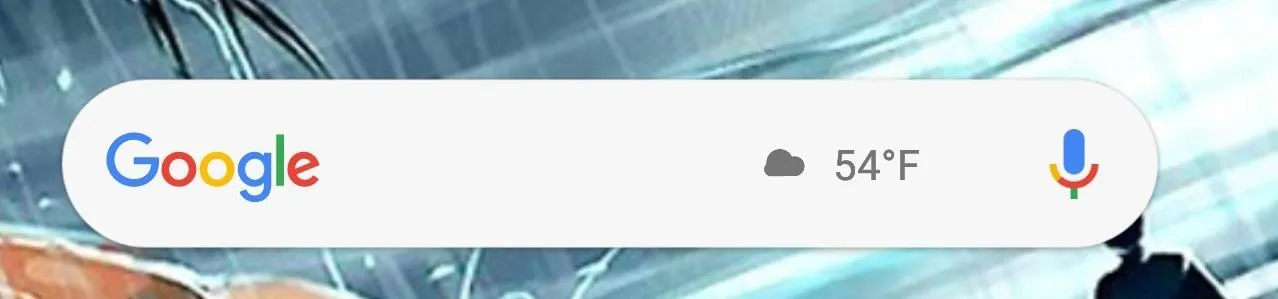
"Allow weather in search bar"
"Bypass system icon theme" allows you to overwrite some skins' default setting which automatically adds a background to icons — instead, the icons show normally. "Big Grid Size Options" removes the limits of grid size options for the home screen.
Another useful feature is the quick access to the permissions available to Nova Launcher. By selecting the "Permissions" drop-down menu near the bottom of your screen, you will have access to Nova Launcher's app permissions and the ability to adjust them accordingly.
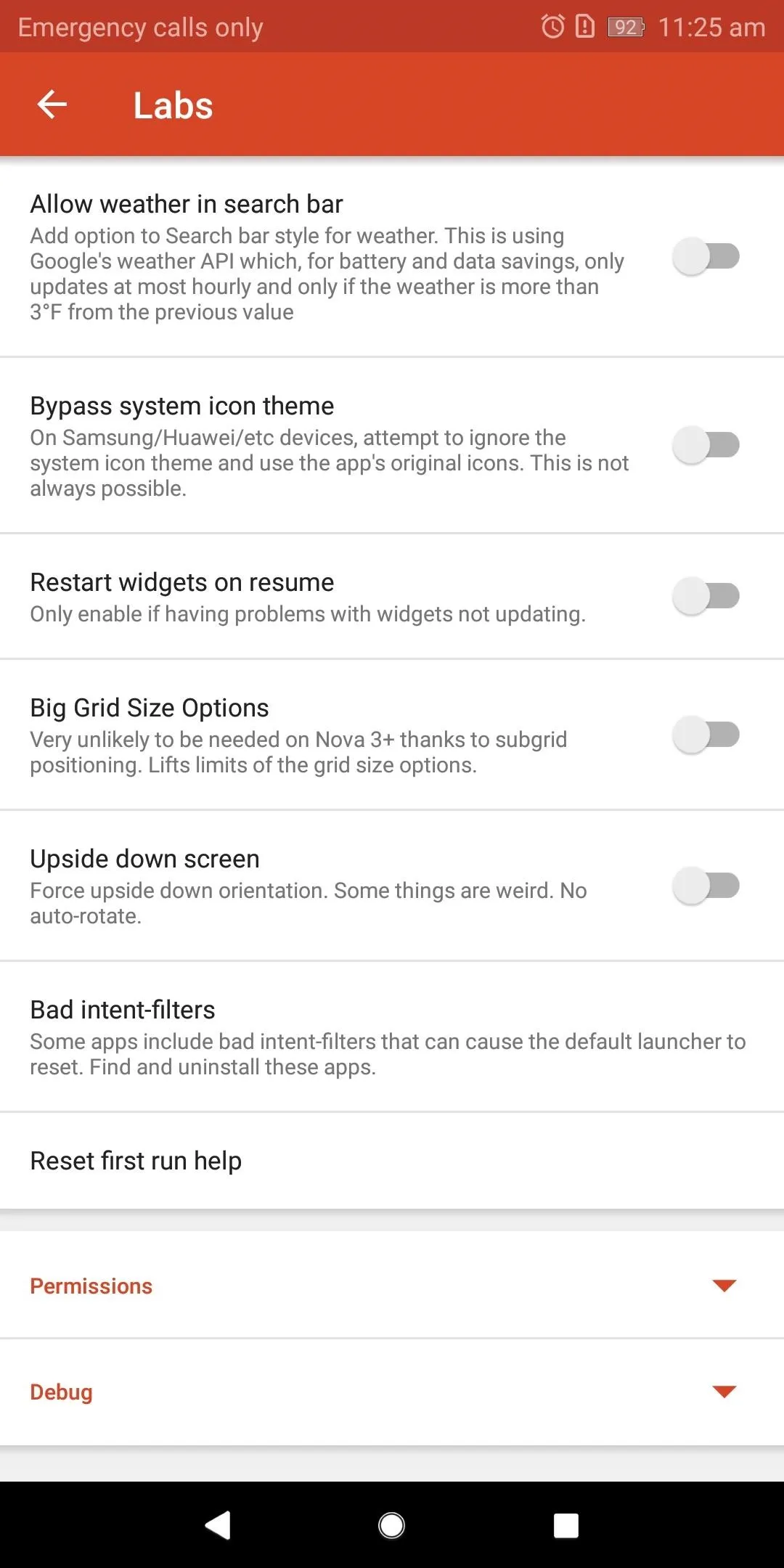
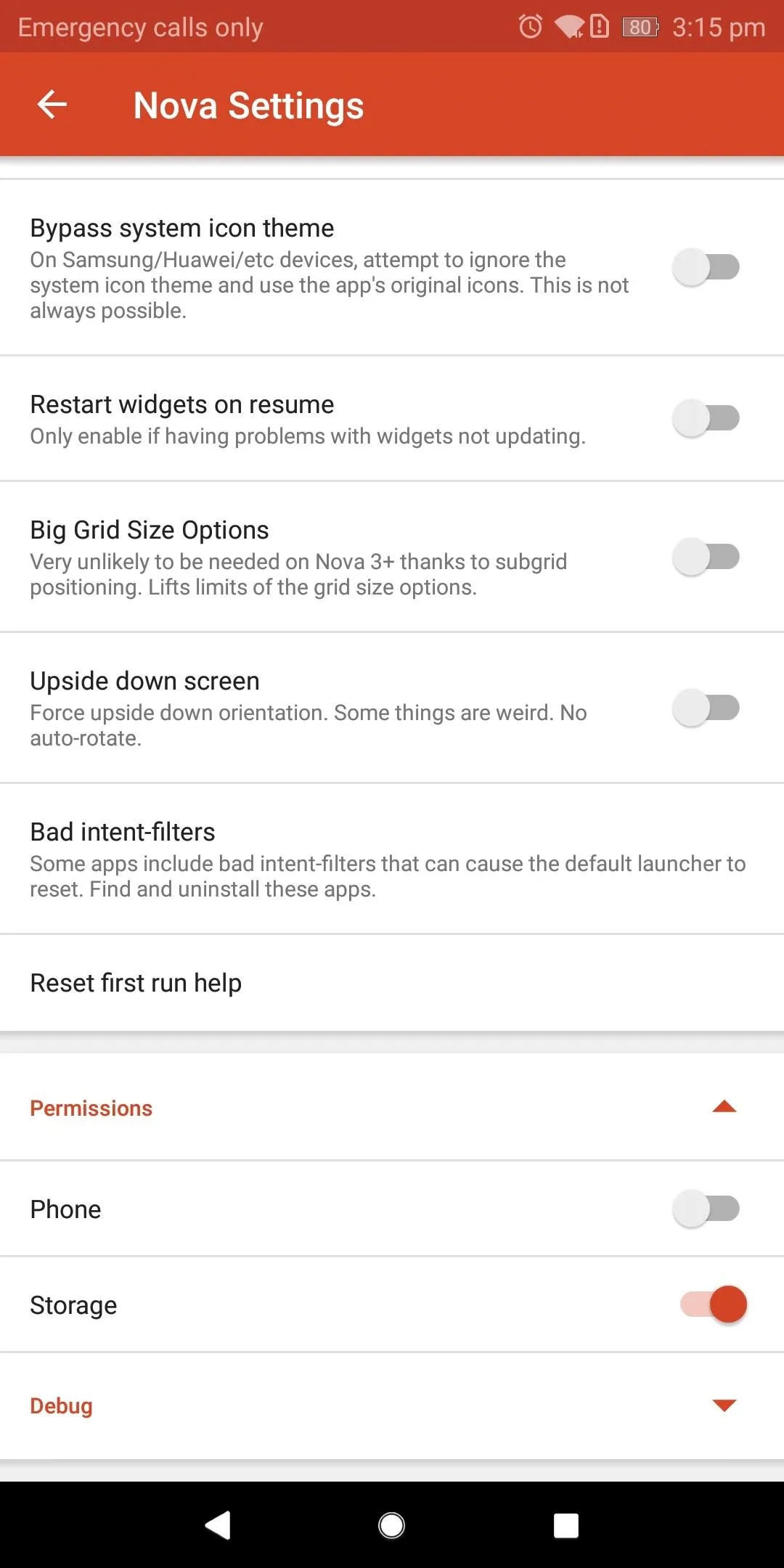
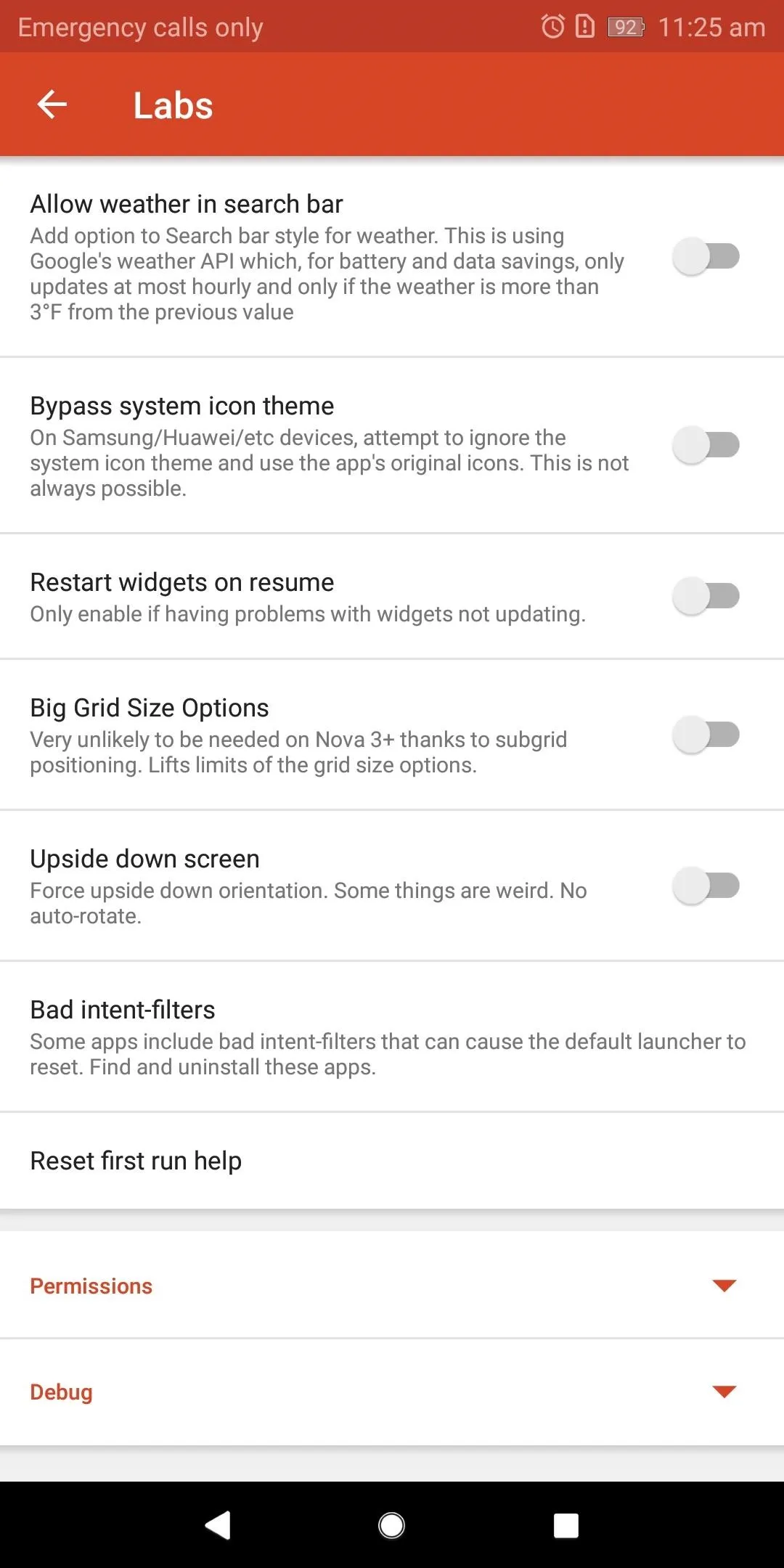
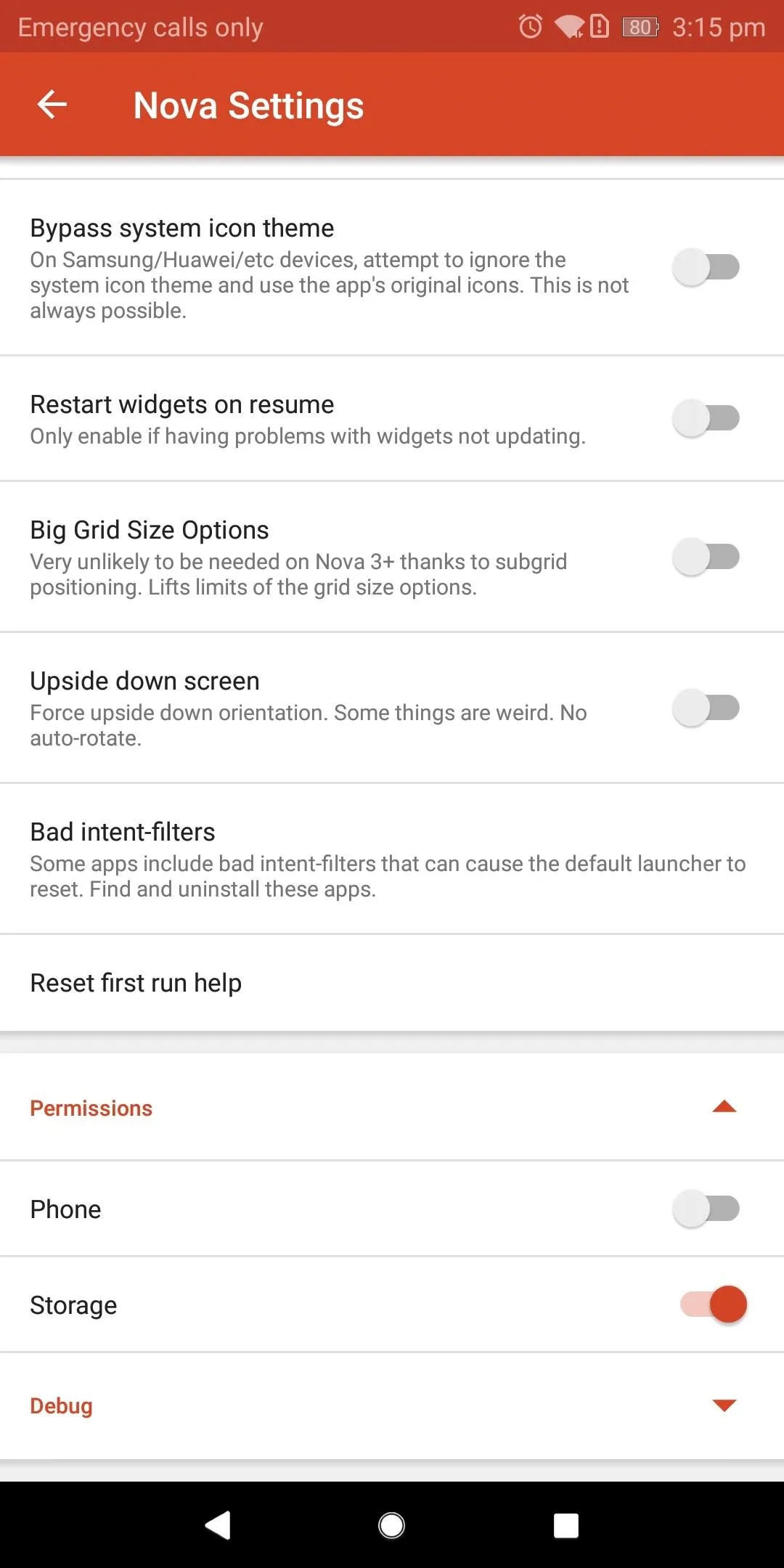
Finally, there is the "Debug" drop-down menu which provides tools for debugging the app, including the ability to clear the icon cache and email your device info to TelsaCoil for additional information.
Hide Labs (Optional)
If you don't find any useful settings after going through the Labs menu, you can hide "Labs" from Nova Launcher's settings menu again. This isn't a required step, but you may prefer a cleaner settings menu.
If so, return to Nova's main settings menu and hold the volume up button until a toast appears informing you that Labs menu is disabled. After that, you're all set.
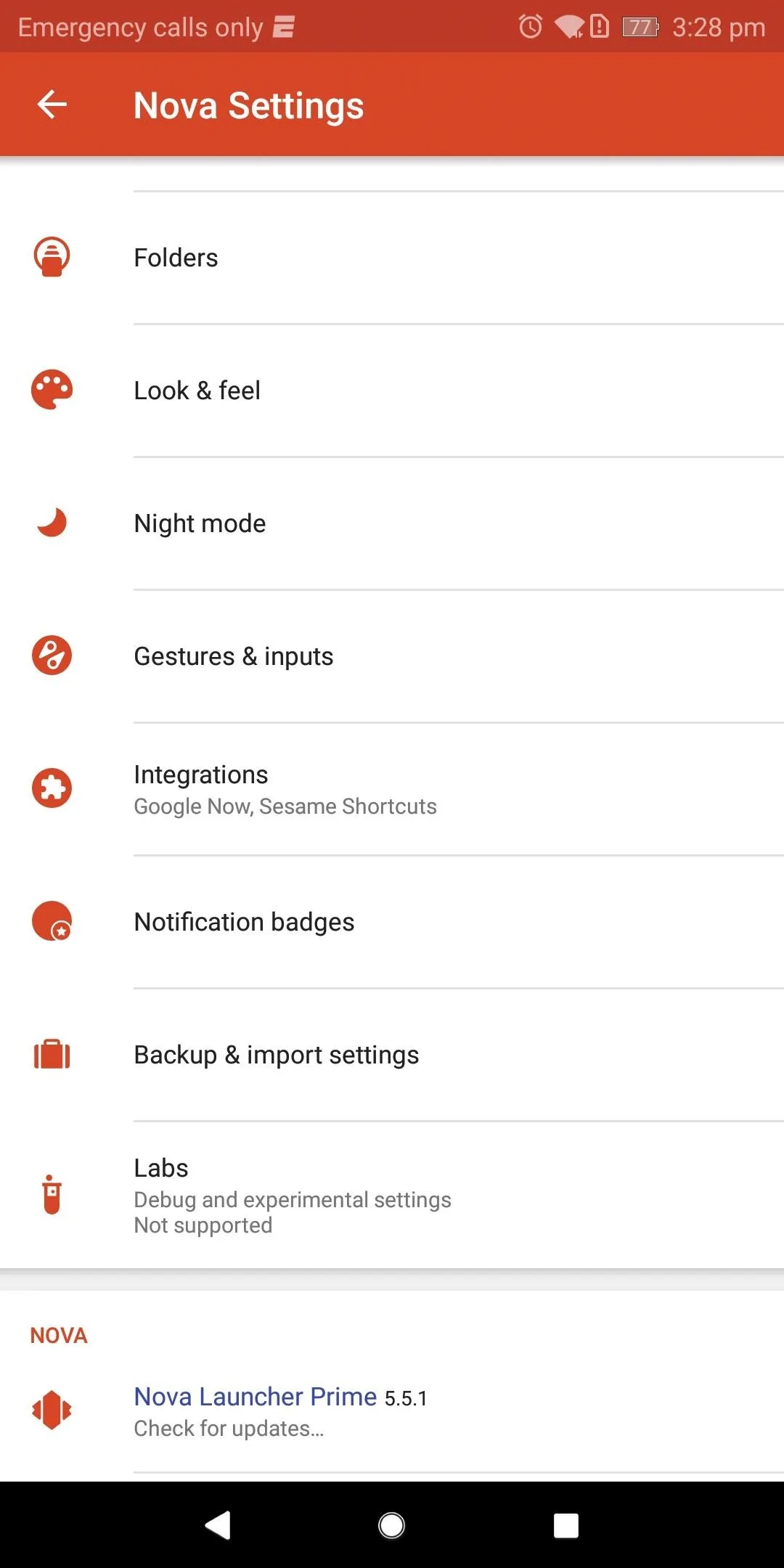
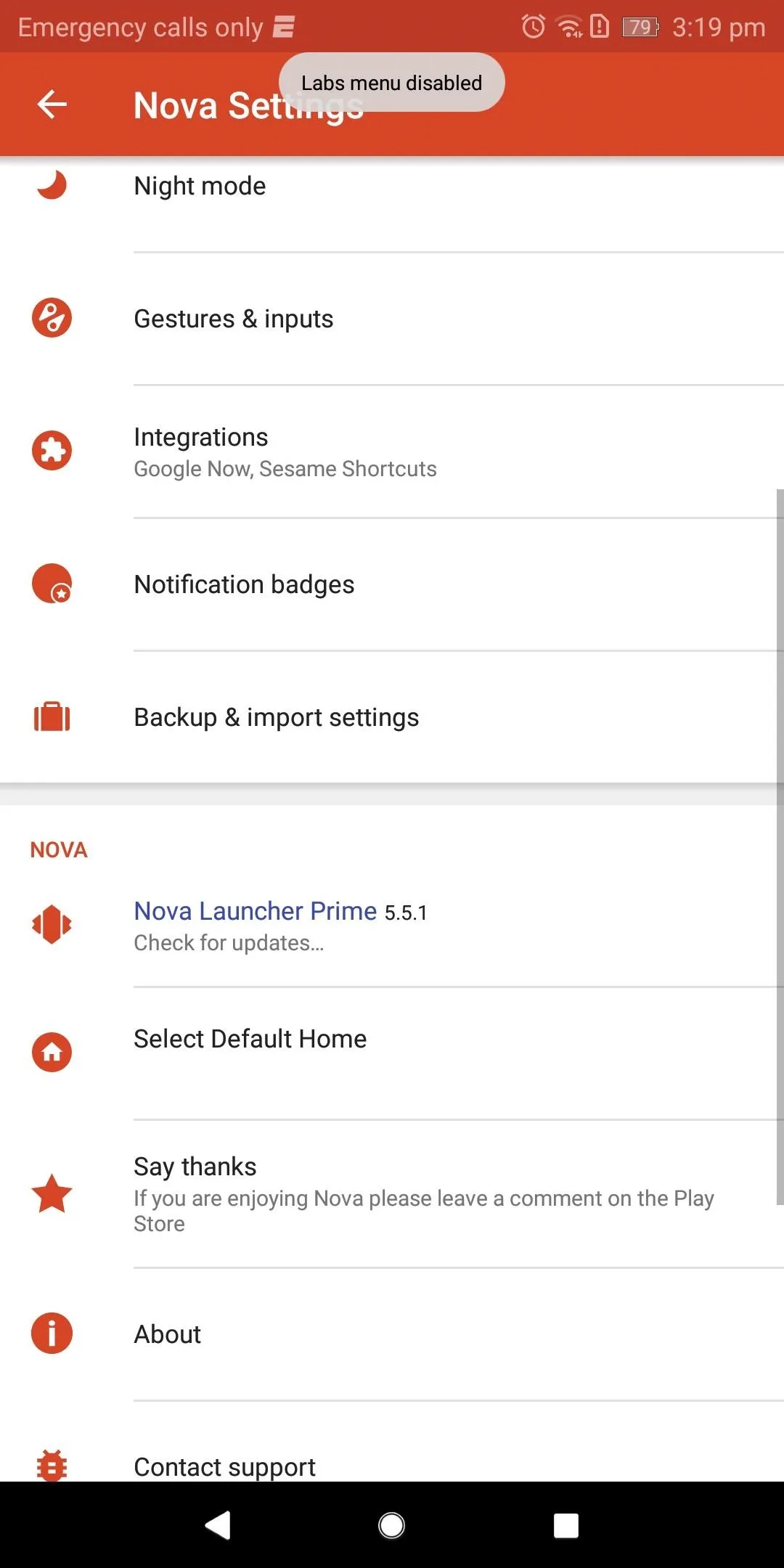
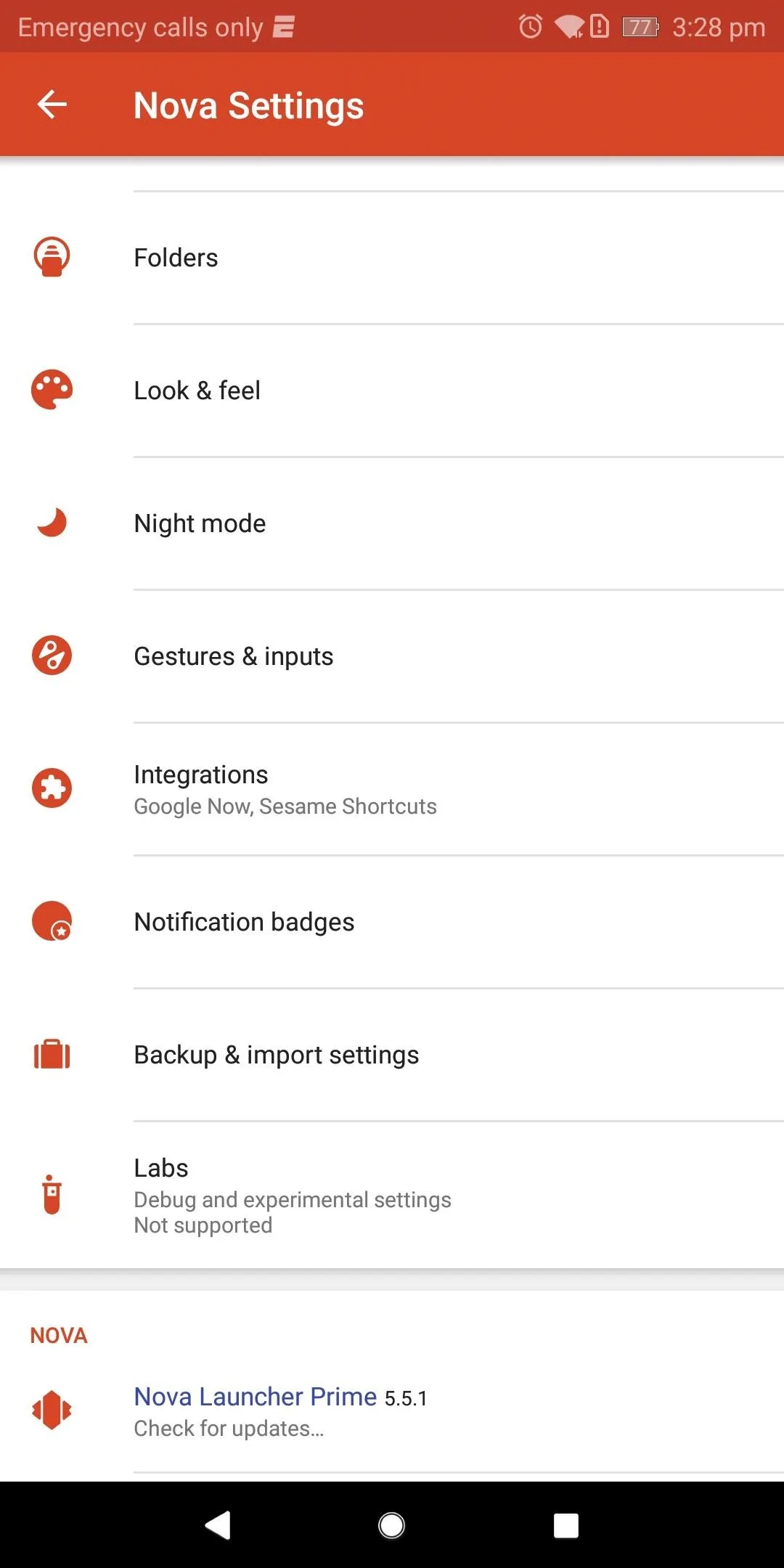
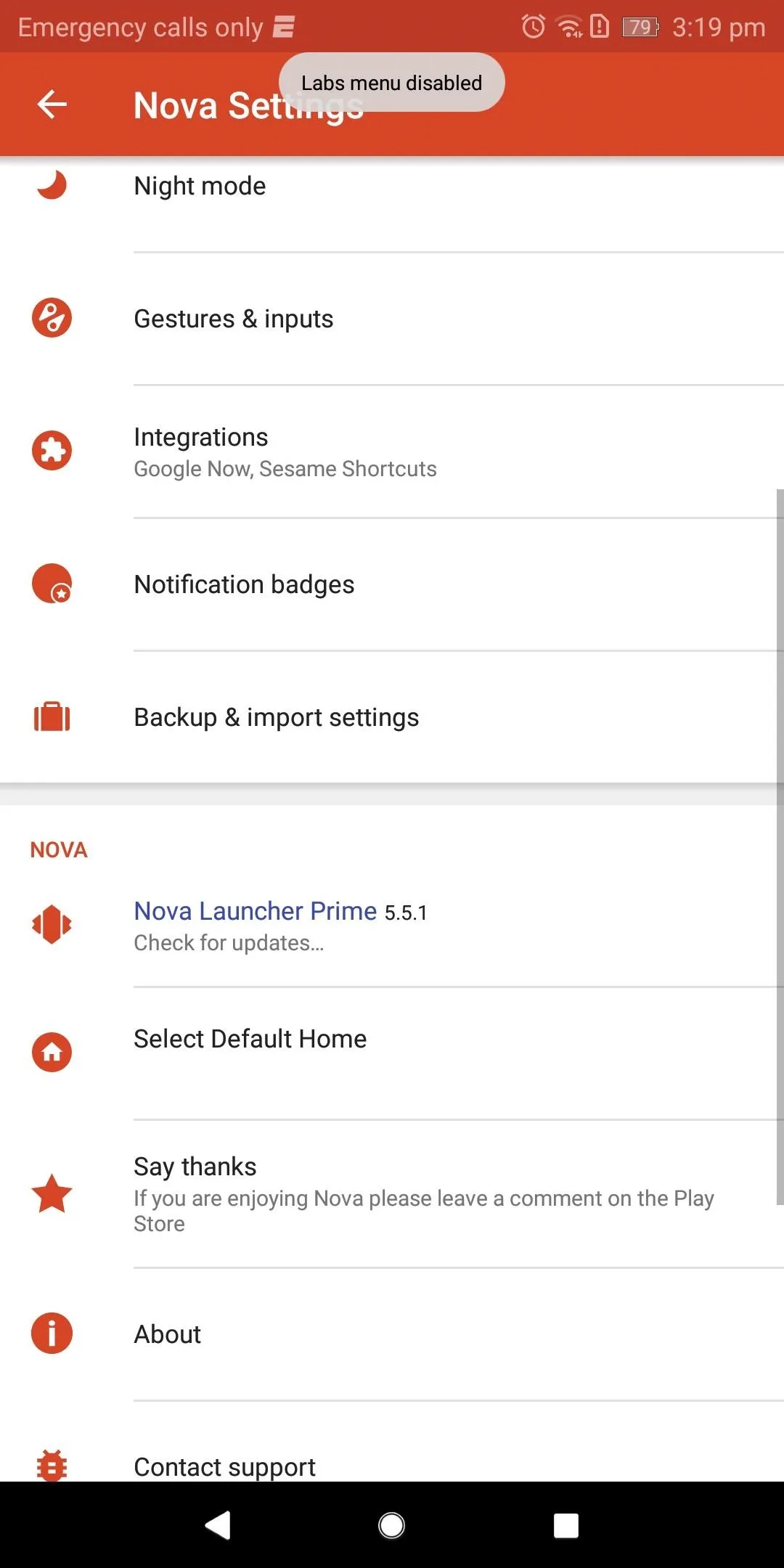
Labs is a hidden gem that offers a mix of experimental features and developer options for Nova Launcher. It's hidden away so as not to confuse novice users, but can certainly help in a few niche use-cases. Did you find Labs helpful? What options did you enable? Let us know in the comments below.
- Follow Gadget Hacks on Facebook, Twitter, YouTube, and Flipboard
- Follow WonderHowTo on Facebook, Twitter, Pinterest, and Flipboard
Cover image and screenshots by Jon Knight/Gadget Hacks

























Comments
Be the first, drop a comment!