With so many apps being cloud-based, cached data has started to become a problem. This is particularly true if you're low on storage, so developer Dhi decided to do something about it.
You see, apps will download temporary bits of data called cache to help speed things up the next time you open them. It's usually things like image thumbnails and temporary copies of songs you've previously streamed, and as a rule, cached data is never required for an app to run.
However, cache can pile up in a hurry, and if you have a lot of apps installed, this can result in gigabytes of occupied space. Thankfully, Dhi's new Xposed module will automatically clear cache when your apps reach a certain threshold, meaning you stand to gain some precious storage space by installing this one.
Requirements
Install Cache Catcher
To get started, head to the Download section in your Xposed Installer app and search for Cache Catcher, then tap the top result. From there, tap the "Download" button in the Versions tab, then press "Install" when prompted. When that's finished, make sure to activate the module and reboot.
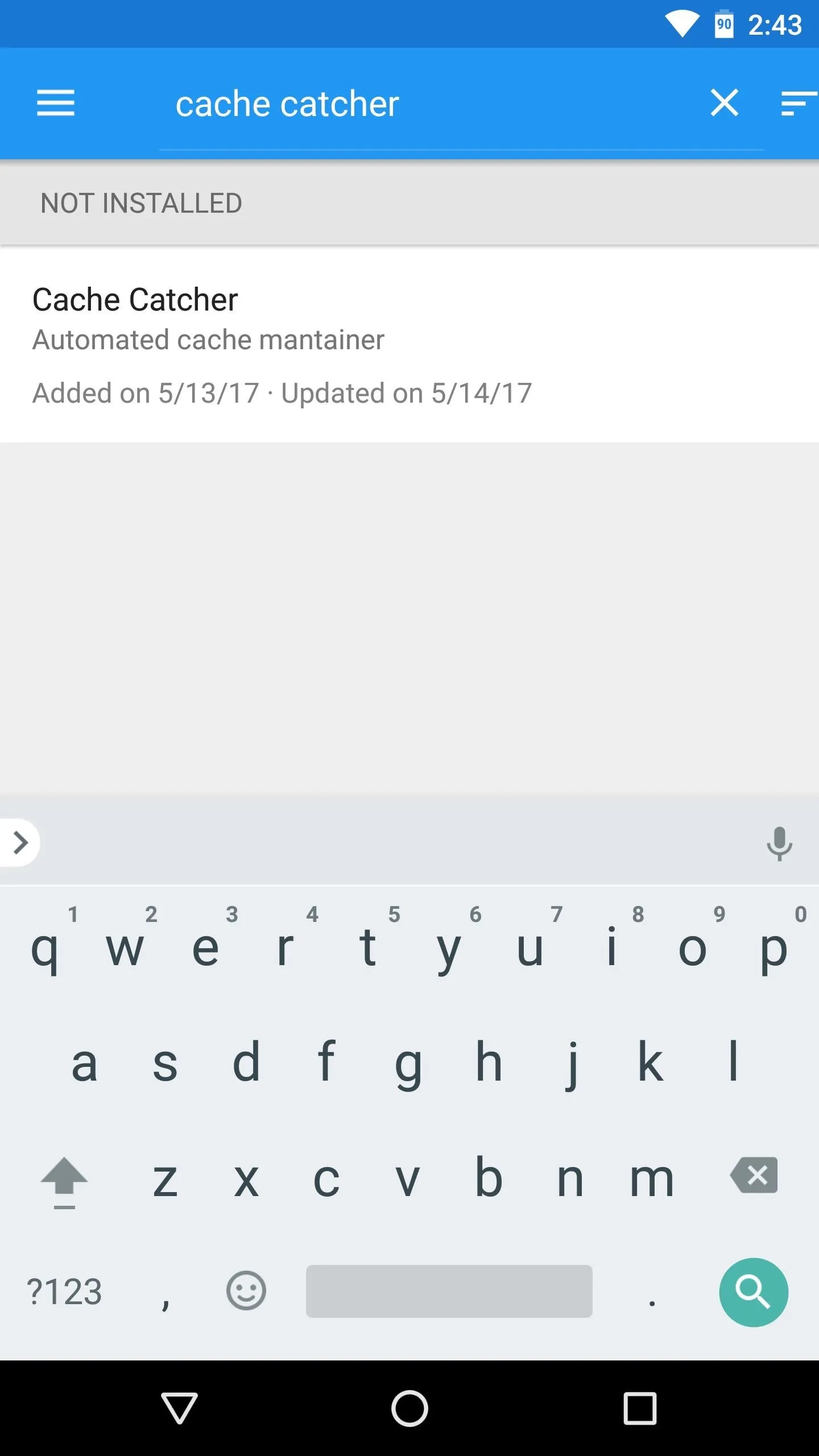
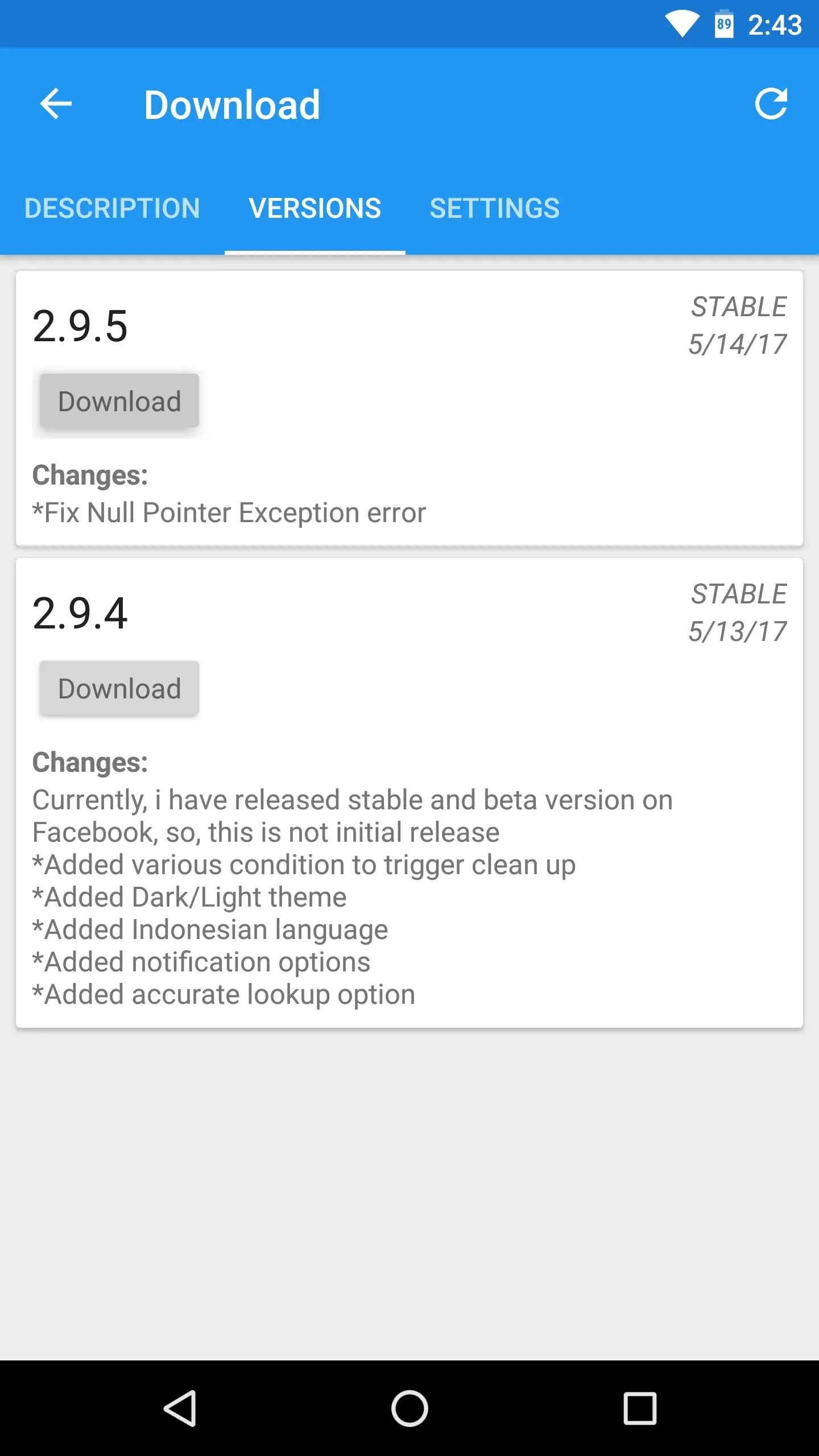
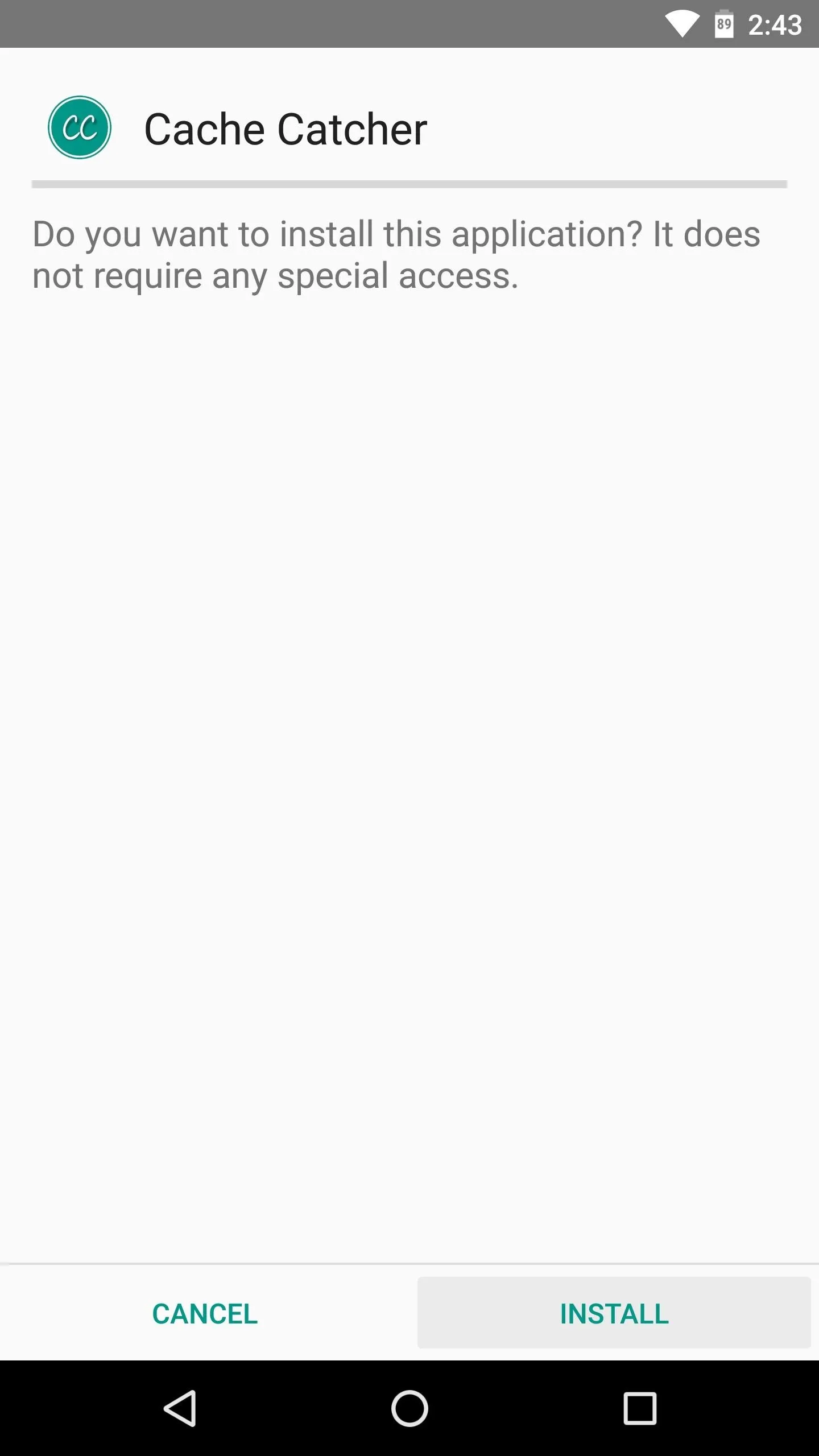
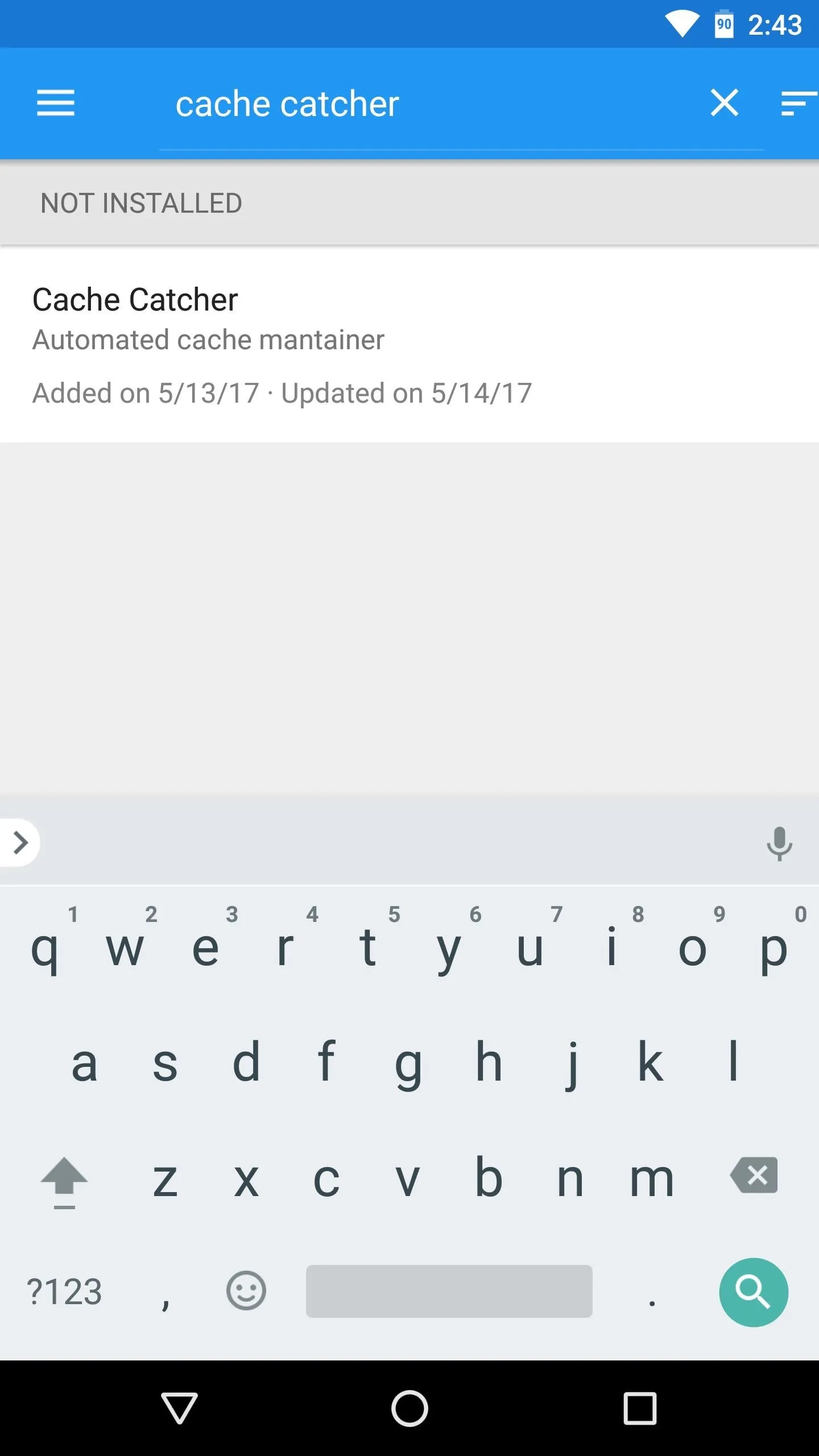
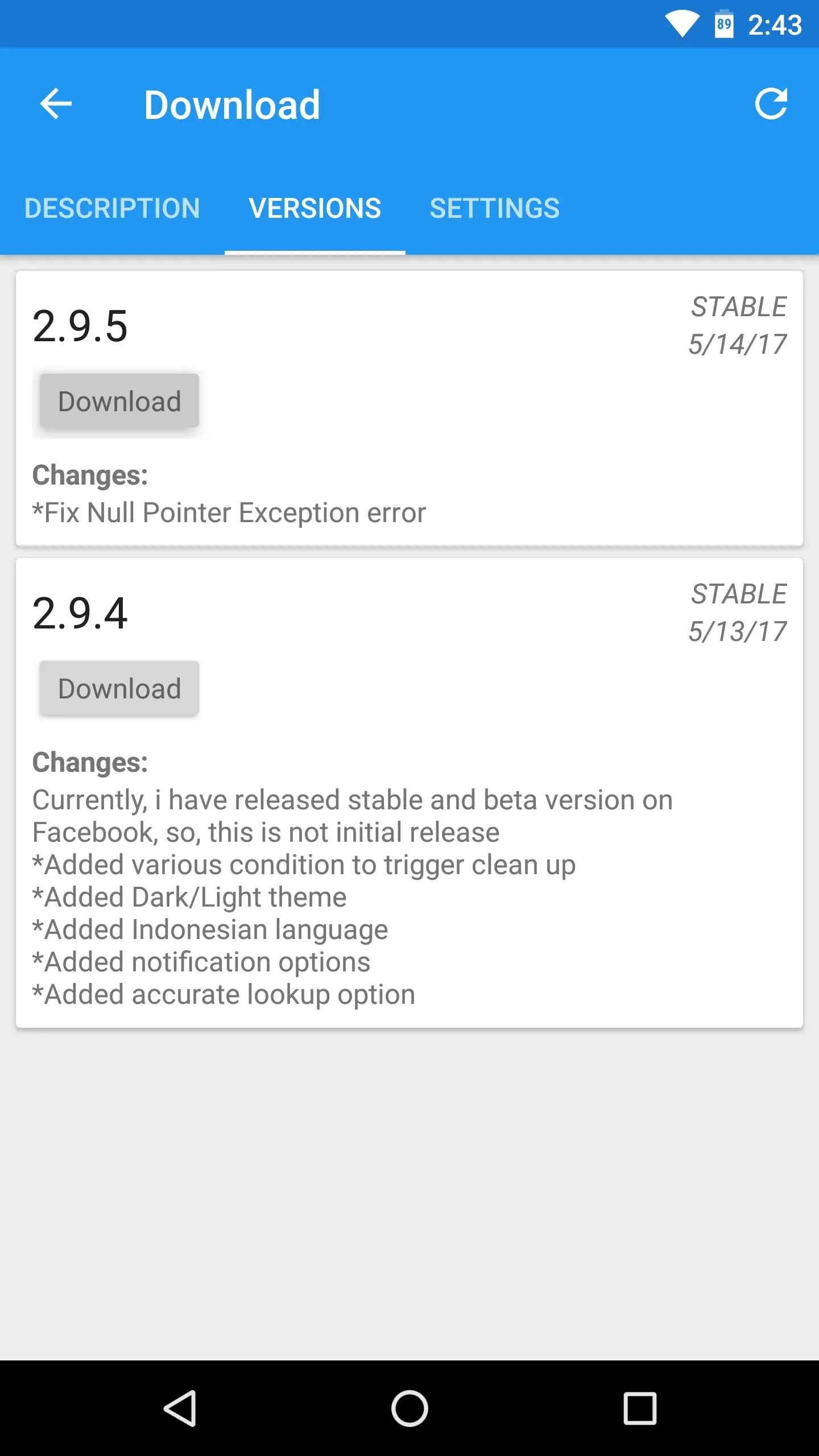
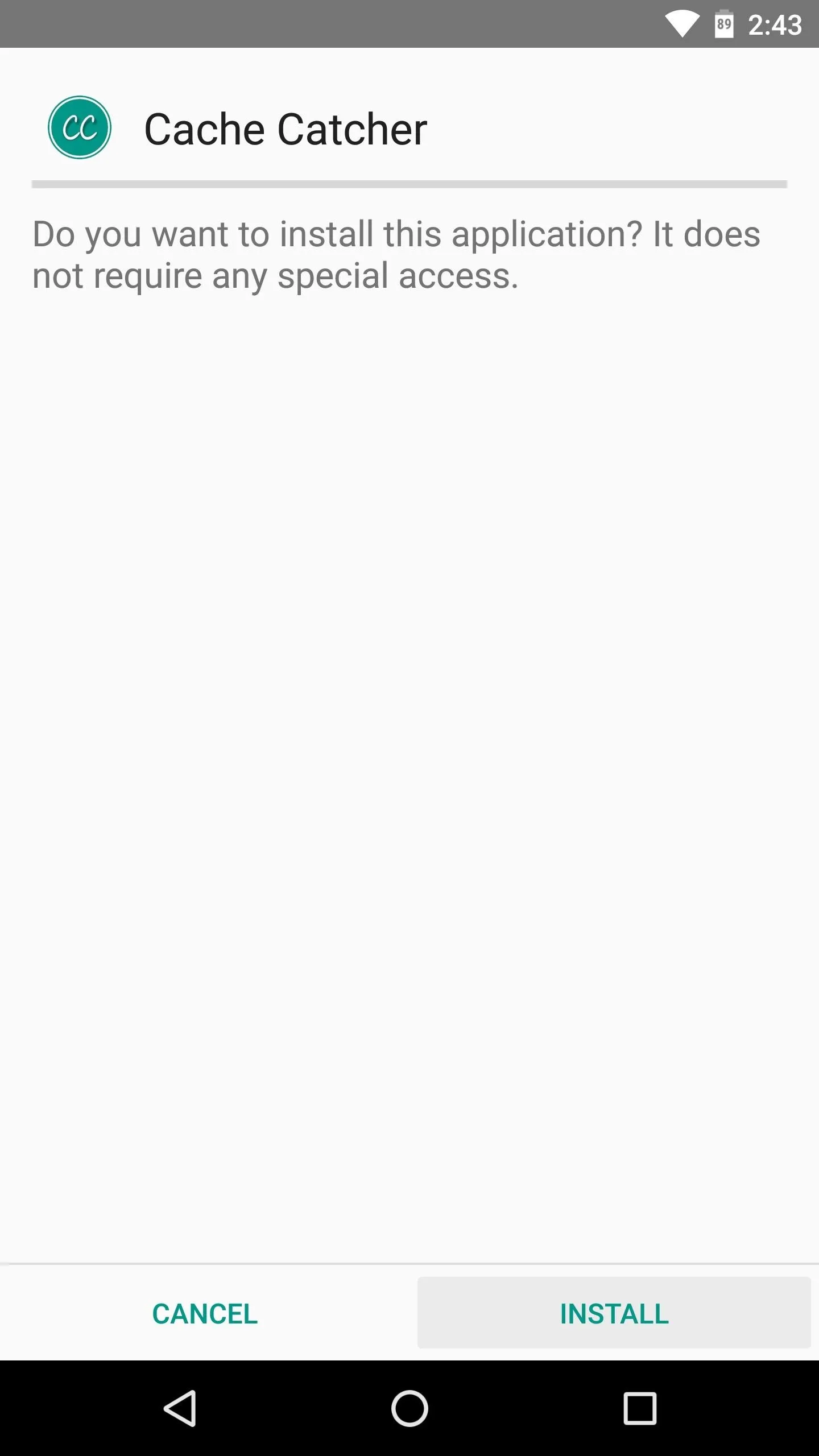
Set Up a Blacklist
When you get back up, go ahead and open the Cache Catcher app. From here, it's important that you familiarize yourself with the app's Blacklist section, because you may experience some bugs when Cache Catcher automatically clears cache on certain apps.
So if any apps start acting up after installing this module, tap the "App list" entry from the main menu. Next, tick the boxes next to any problematic apps, and Cache Catcher will stop clearing their cached data automatically.
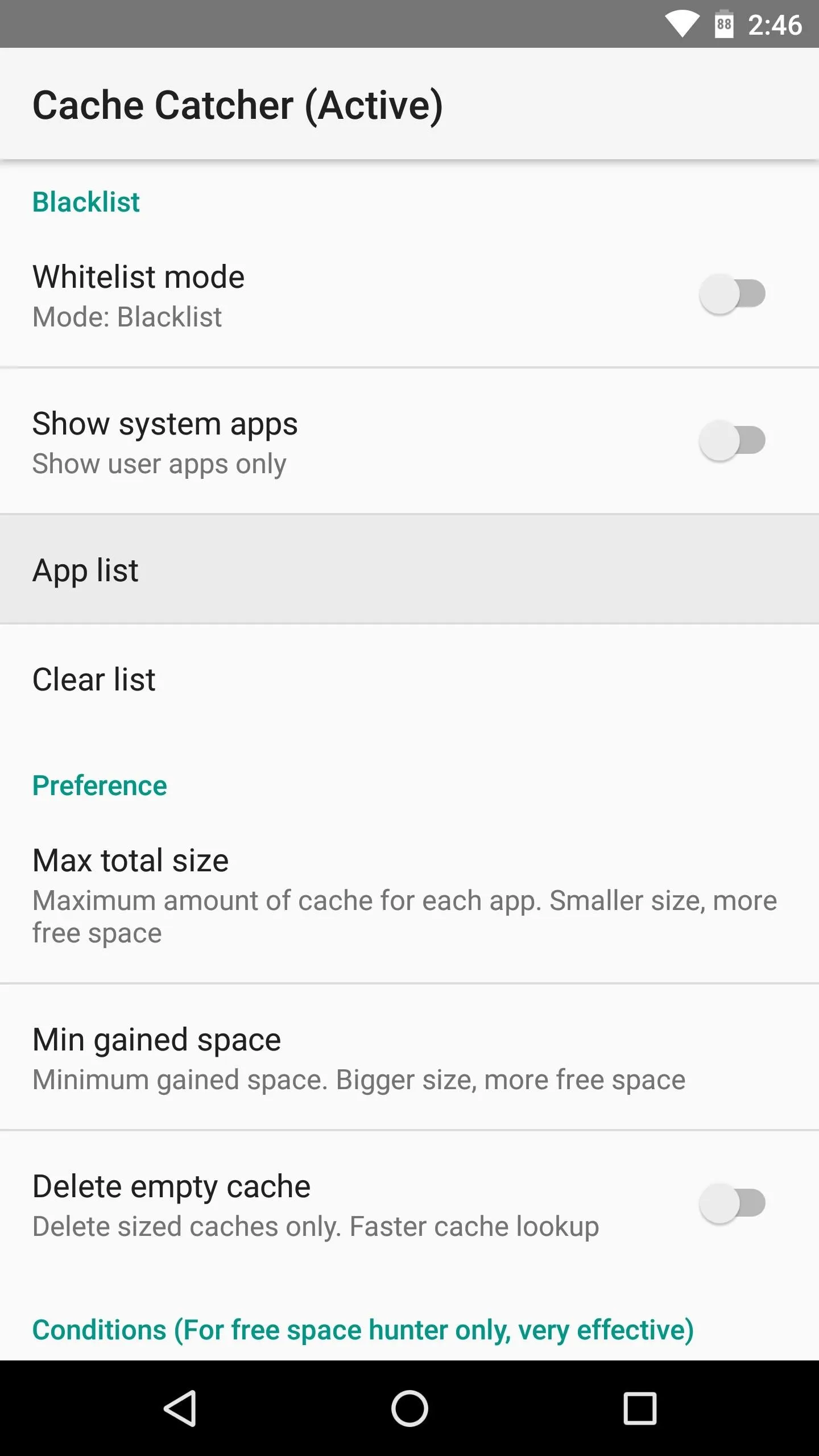
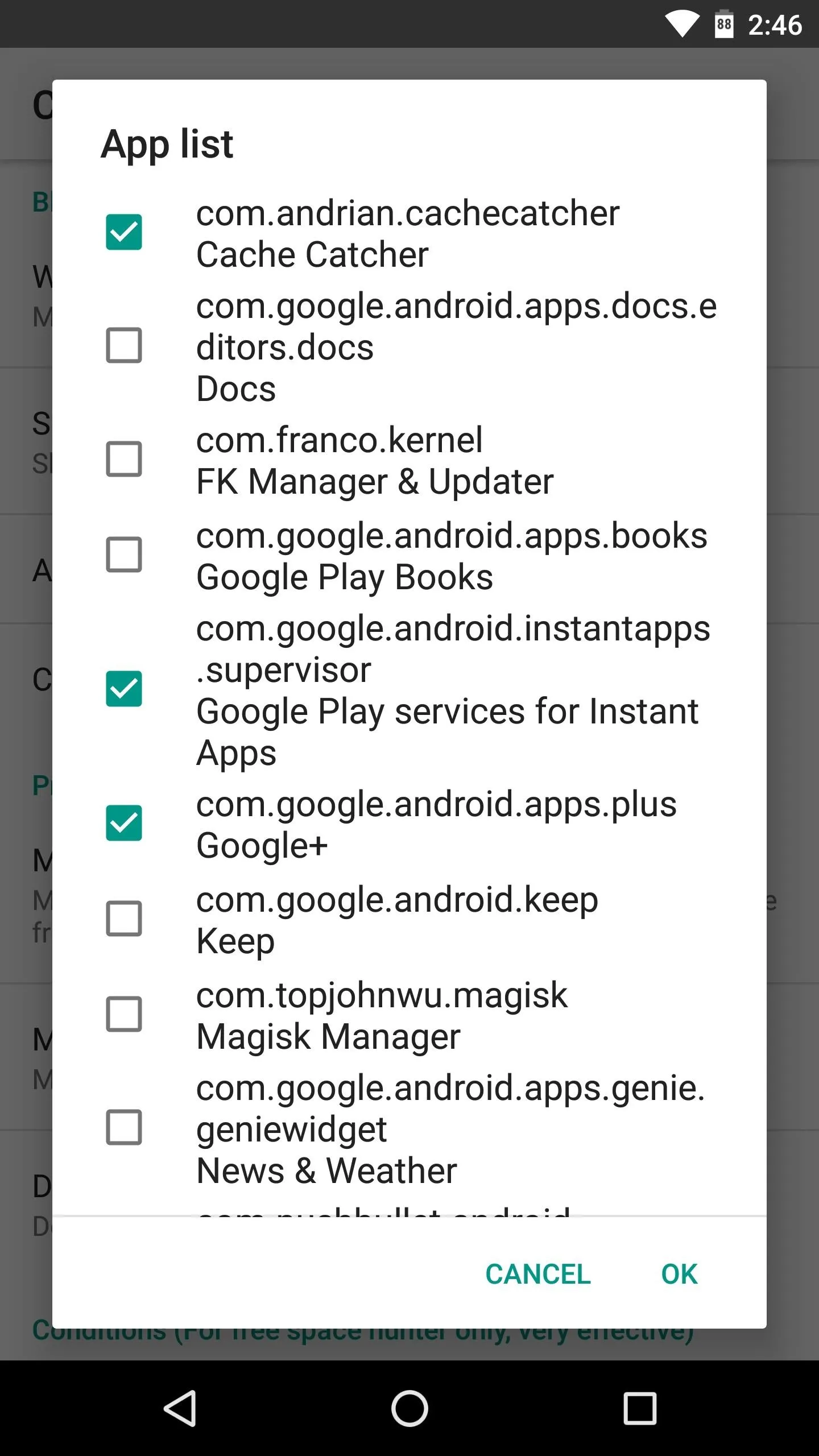
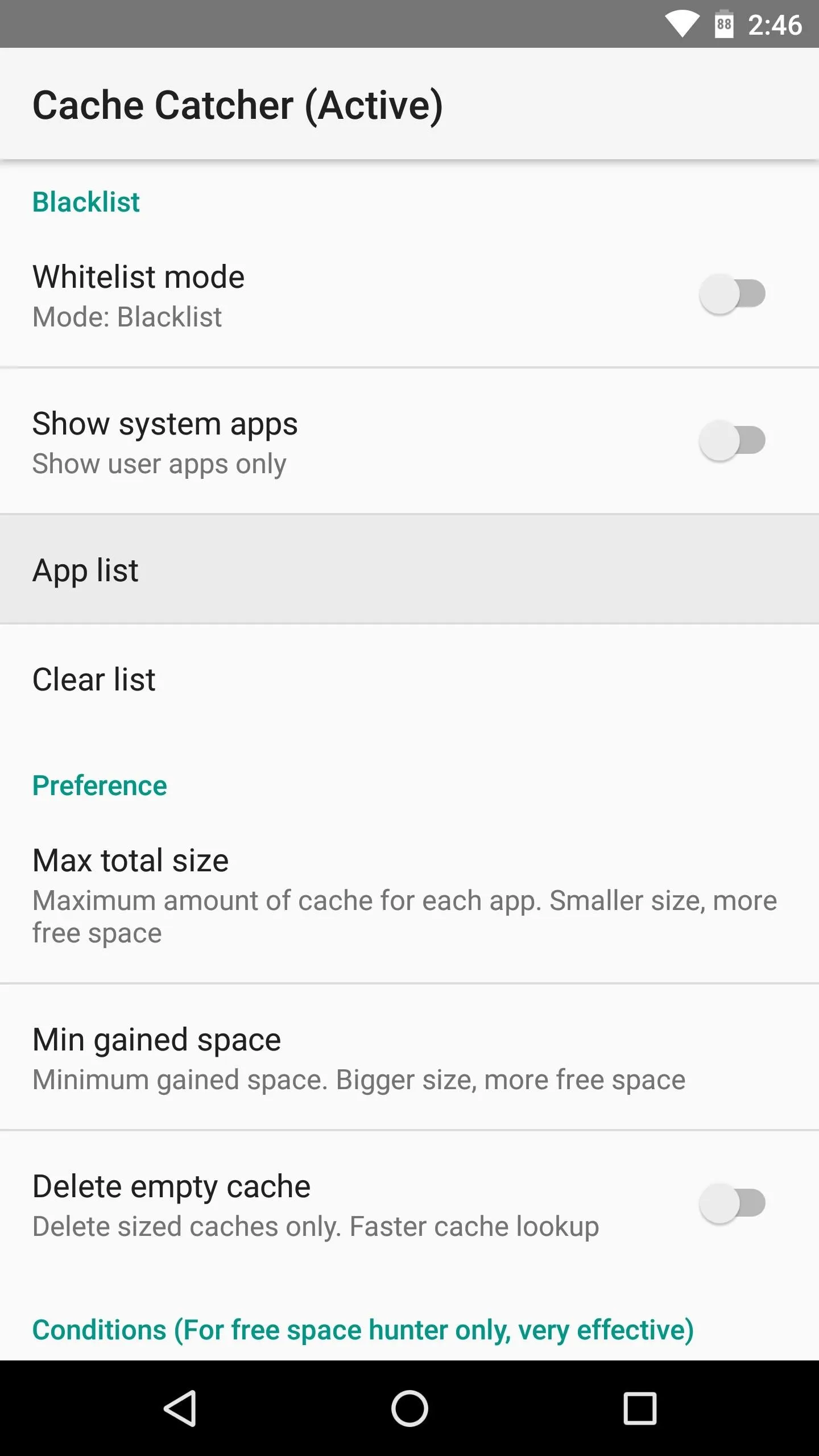
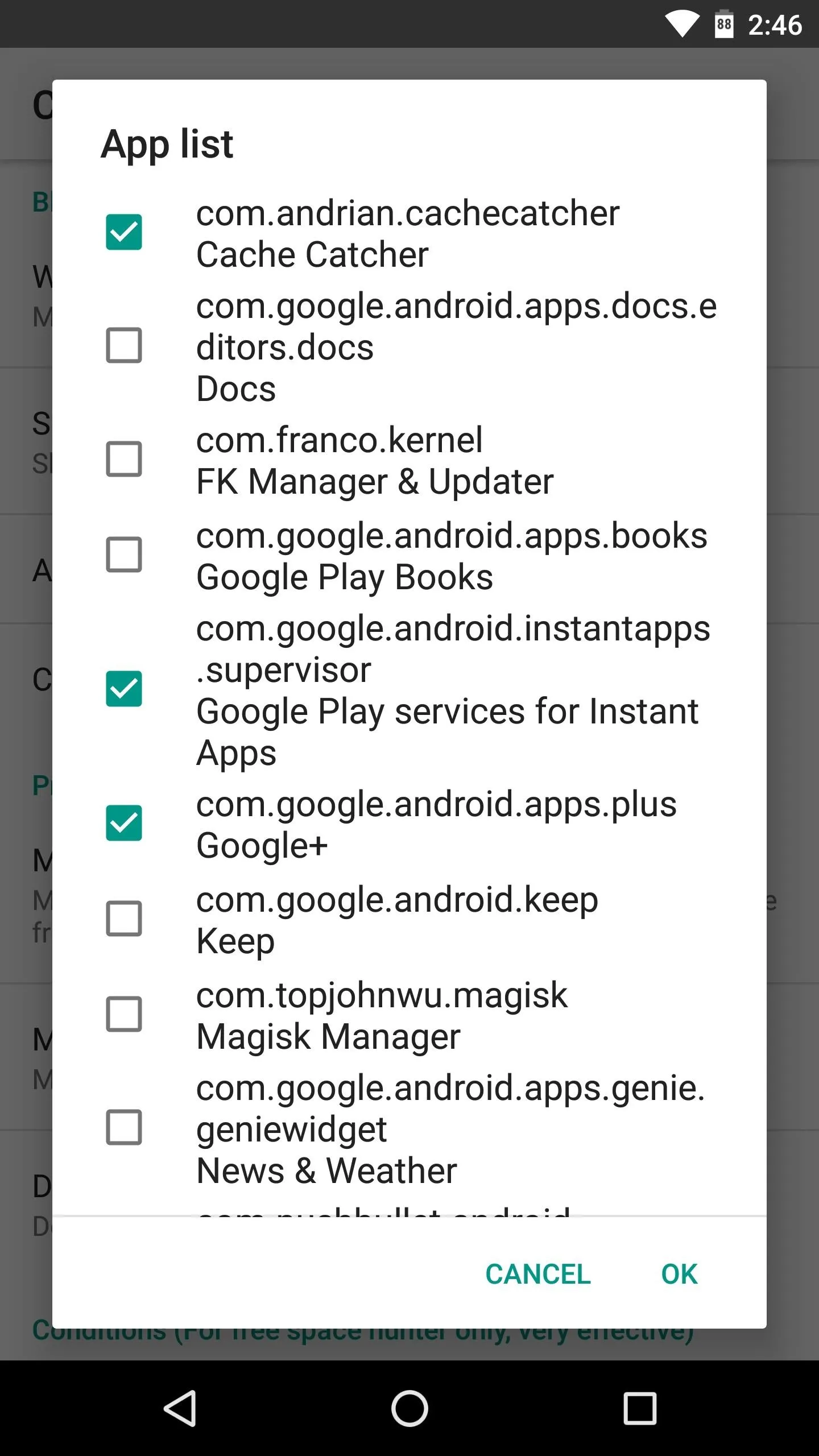
Alternatively, you may want to enable the "Whitelist mode" option, which makes the app list work in reverse — in other words, the module will only clear cache for the apps you've selected. This would be a good option if you're only trying to keep one or two apps from building up too much cache.
Select Max Cache Size
Beyond that, you may also want to change the "Max total size" setting, which is the amount of cached data that non-blacklisted apps will be allowed to keep before Cache Catcher clears it all away. By default, this is set to 8 megabytes, but you might want to choose a larger number if you're not terribly strapped for storage.
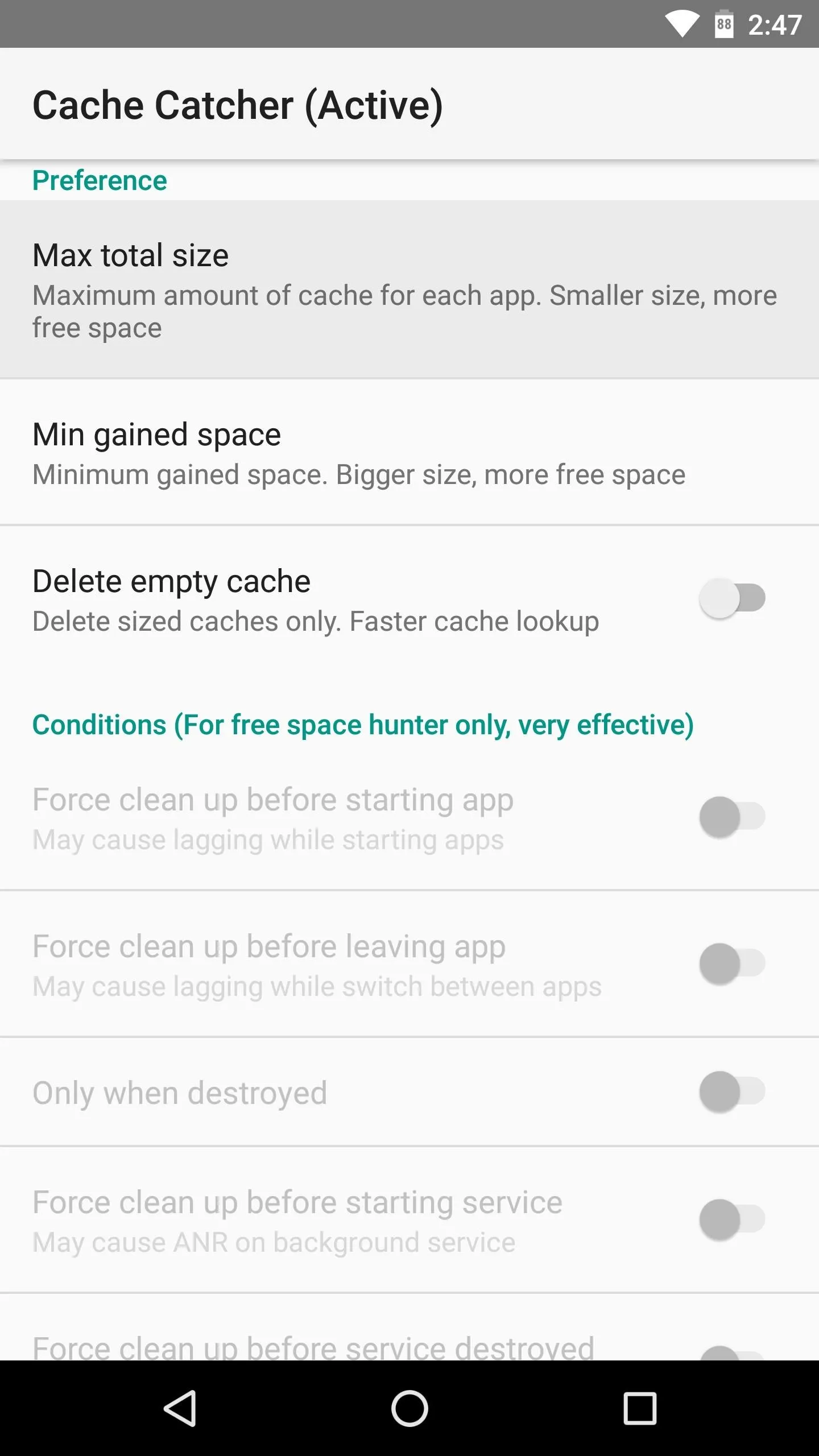
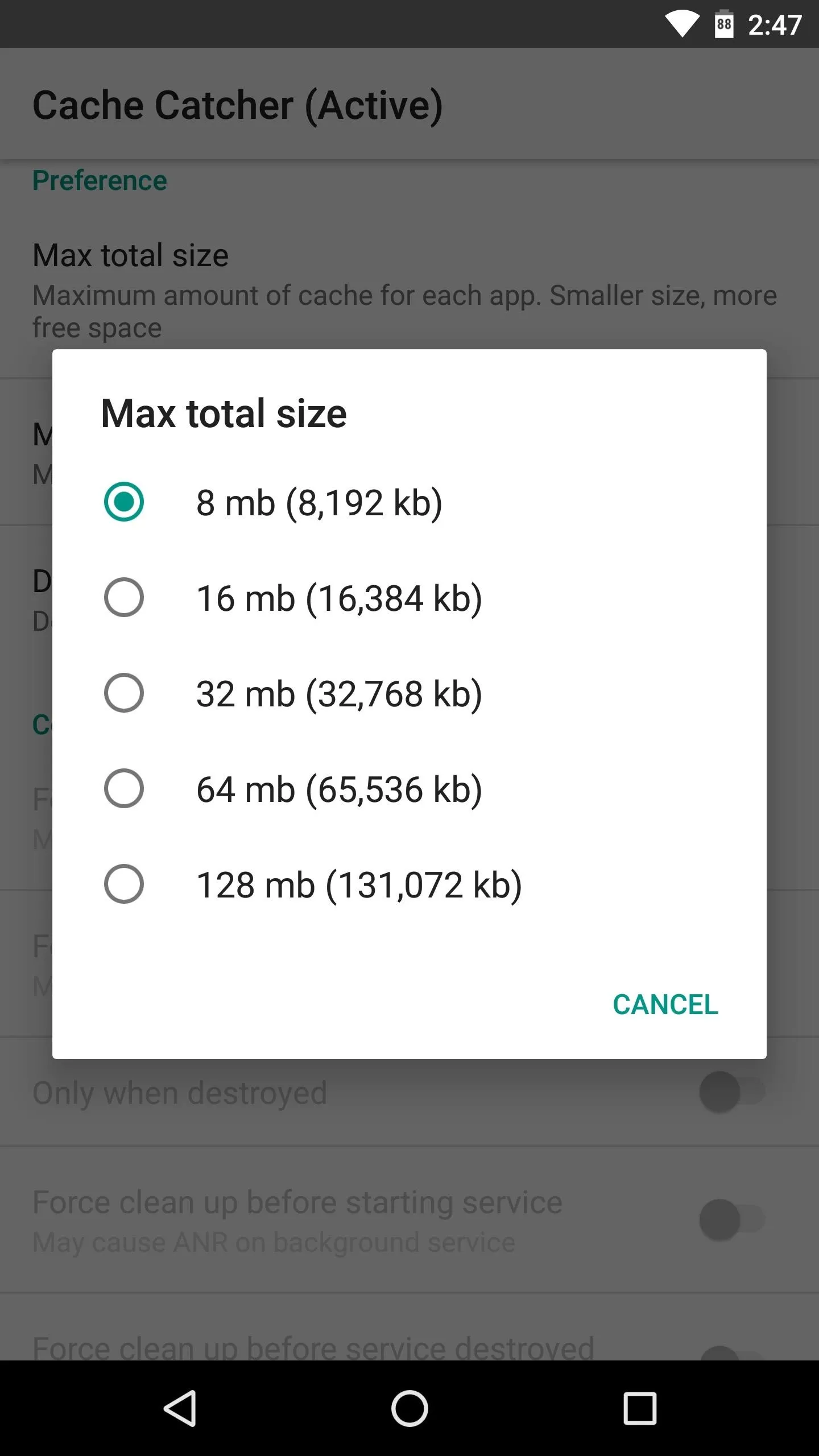
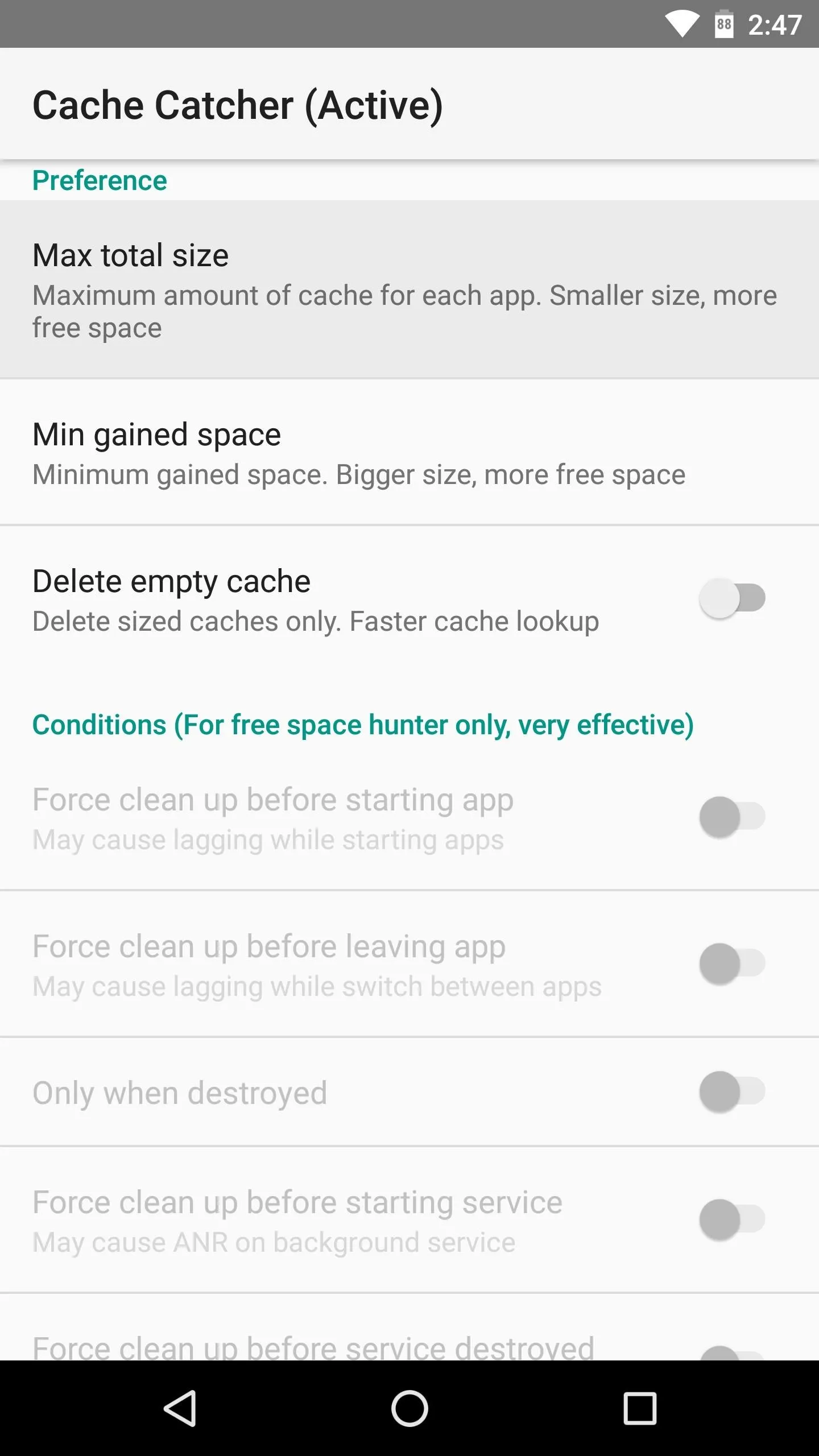
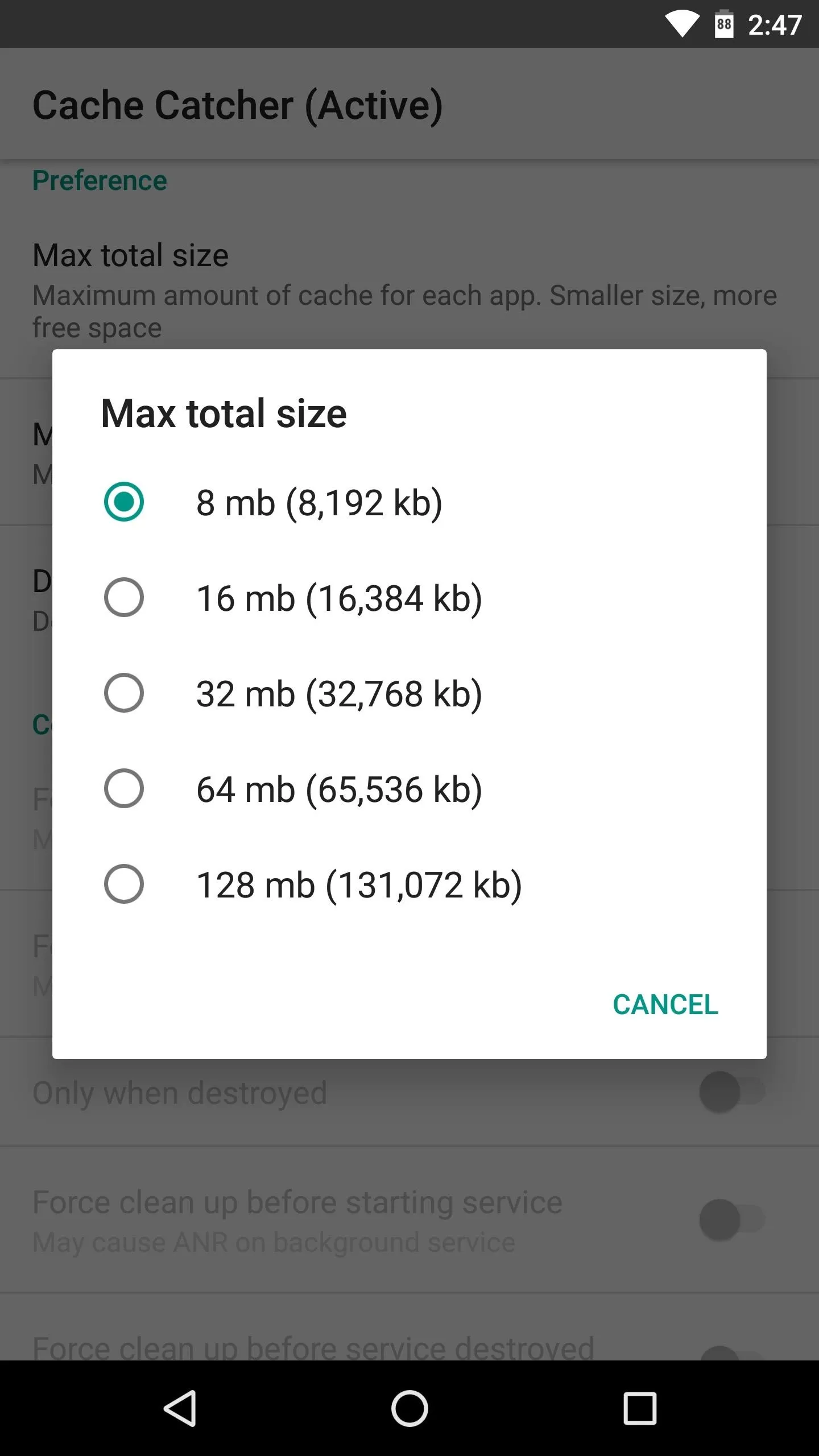
Enjoy Extra Storage
After making any changes in the Cache Catcher app, be sure to restart your phone. Aside from that, everything happens automatically, so from now on, your apps will have their cached data cleared when they hit your "Max total size" threshold.
Personally, I've been having issues with Plex sucking up storage by caching every movie I stream from my personal library, and Cache Catcher seems to have finally solved that problem. What about you? Any apps in particular that were eating storage with runaway cache? Tell us about it in the comment section below.
- Follow Gadget Hacks on Facebook, Twitter, Google+, and YouTube
- Follow WonderHowTo on Facebook, Twitter, Pinterest, and Google+
Cover image and screenshots by Dallas Thomas/Gadget Hacks

























Comments
Be the first, drop a comment!