As a longtime Android user, one of the changes I was most excited about with Android Pie was the fact that the volume rocker finally controls media volume by default. However, the new way isn't ideal for everyone, but thankfully, there's an app that can change it back.
With this solution, you can return to the previous Android implementation where the volume rocker's default action is the volume of the ringer unless you're watching a video or listening to audio (whether music, podcast, etc.). However, what makes this solution even better is that it keeps the media controls nearby. Therefore, while your volume rocker will control the ringer, you are only one touch away from adjusting the media control.
Get Button Mapper Pro
To change the default volume control, you'll first need to remap the buttons. To accomplish this, the best solution we've found is an app called Button Mapper by flar2, AKA Aaron Segaert of ElementalX fame. Button Mapper doesn't require root, works with Android 9.0 Pie, and it's pretty straightforward to use. You can find the app in the Play Store using the link below.
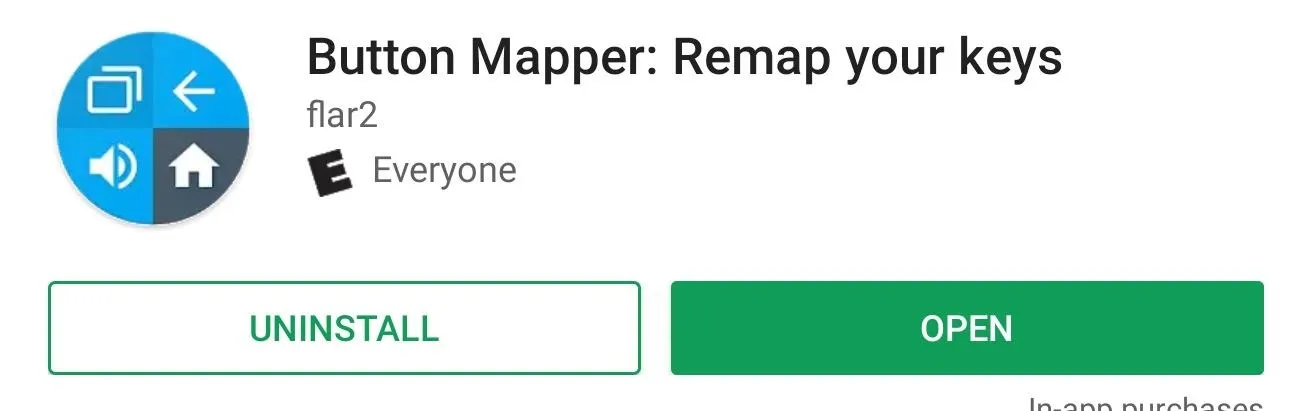
Thanks to our readers, we learned this feature now requires the pro version of Button Mapper. When this article was first published, the free version was able to accomplish this. However, as Mr. Segaert made clear in his comment below, the app was never meant to do that. Modifying the default action of the volume rocker has always been a part of the pro version. As such, you'll need to buy Button Mapper Pro for the reasonable starting price of $3.99.
To do so, open the app and select any one of the options with a padlock next to it. A popup will appear telling you this is a "Pro feature." Select "Unlock" and choose any of the three amounts to unlock all the features, including modifying the volume rocker's default action. You can pay more to support the developer or pay the minimum at $3.99.
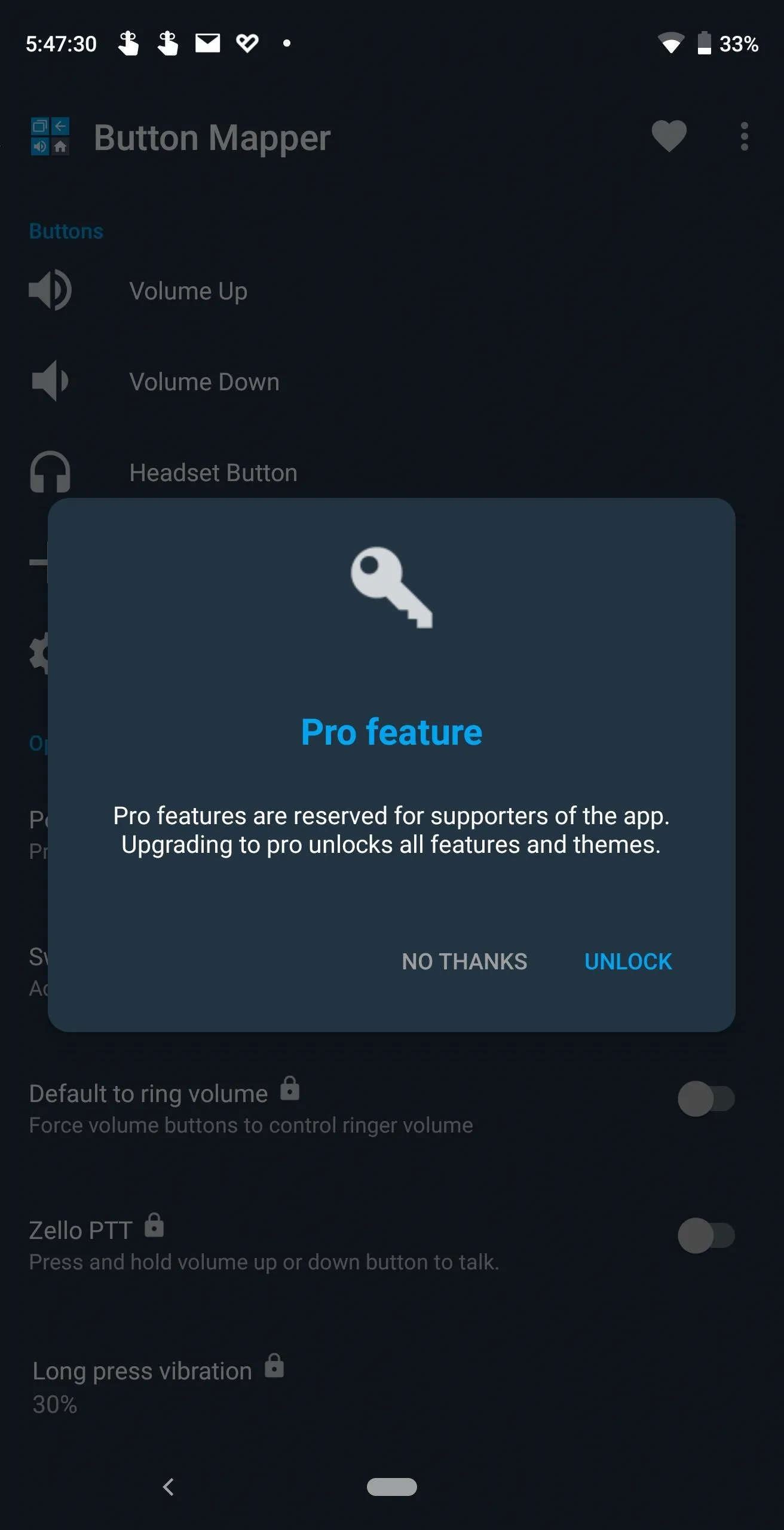
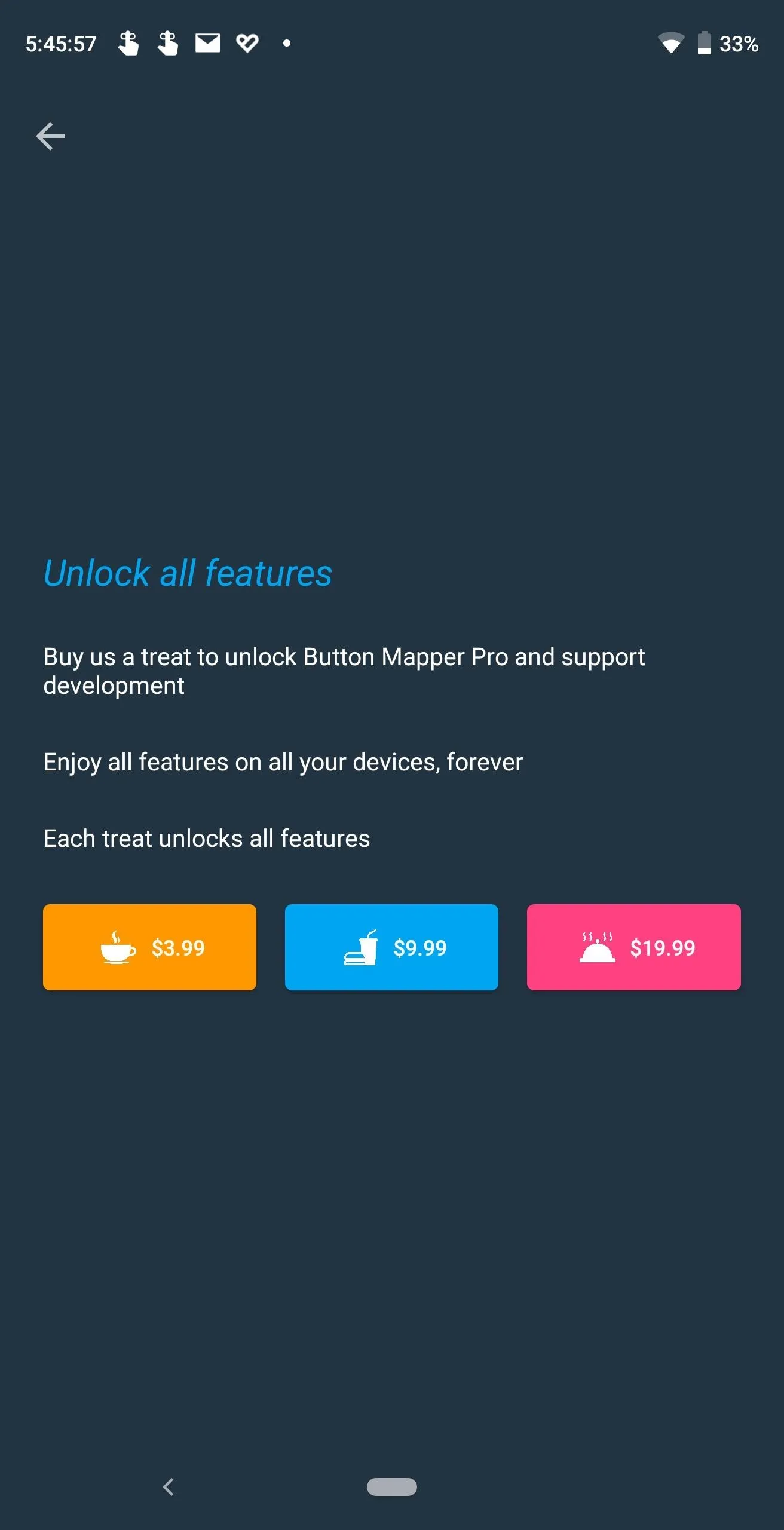
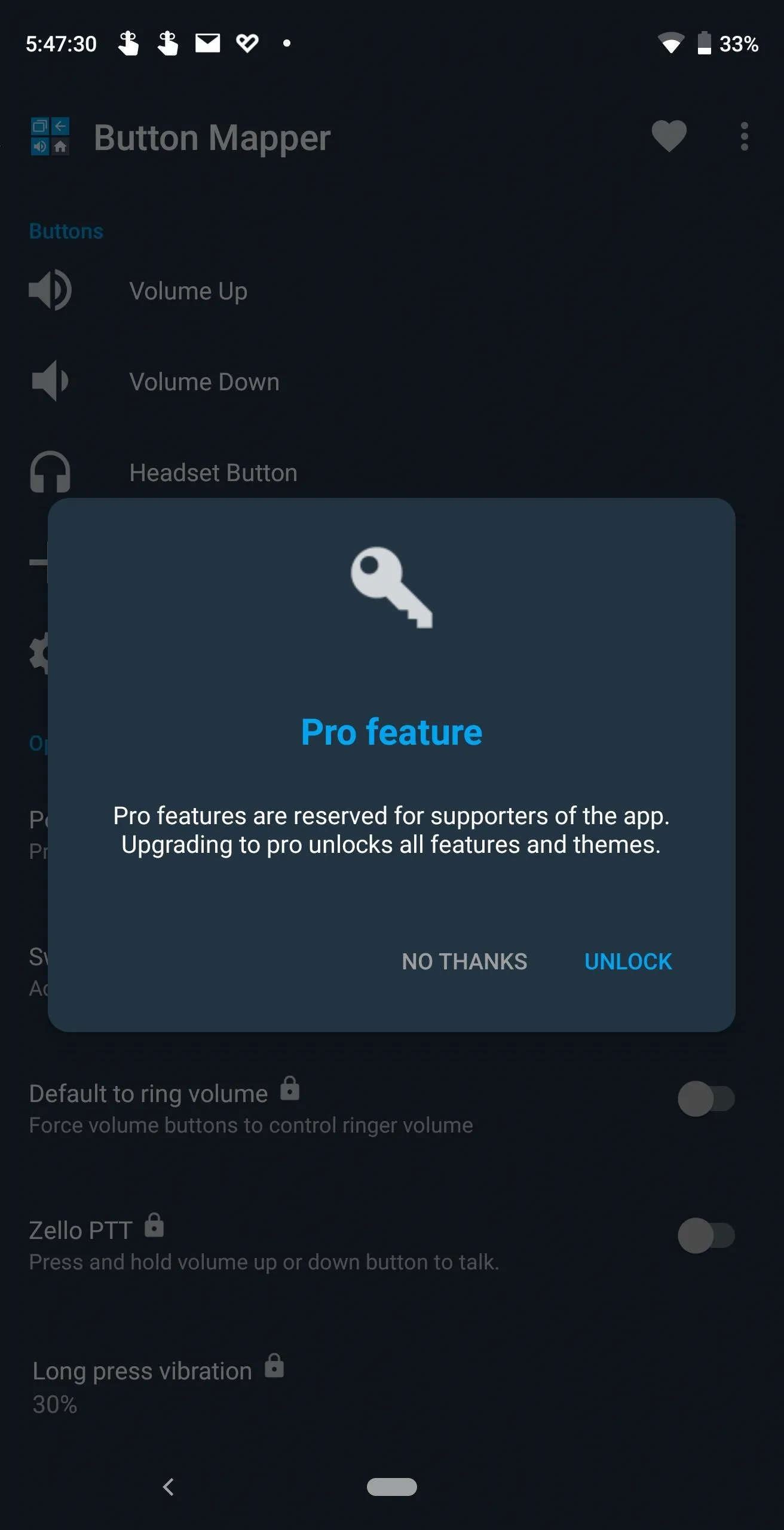
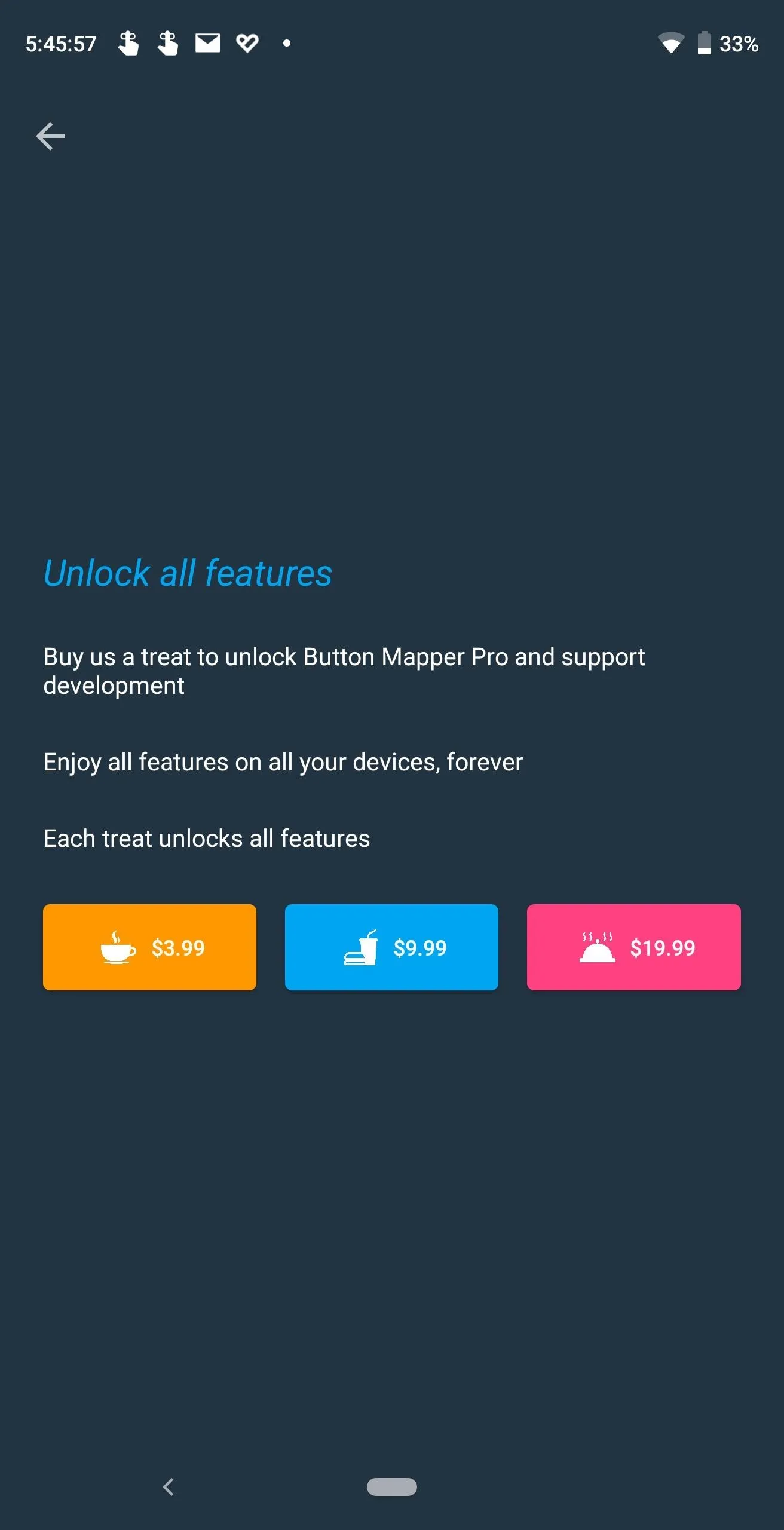
Enable Button Mapper
When you first open Button Mapper, you will need to enable its Accessibility Service so that the app can detect when a button is activated. A banner along the bottom will appear with the button "Go" which will bring you to the correct page. Once at the Accessibility Service menu, select "Button Mapper" and enable the toggle. Once activated, return to Button Mapper's main page to begin remapping your buttons.
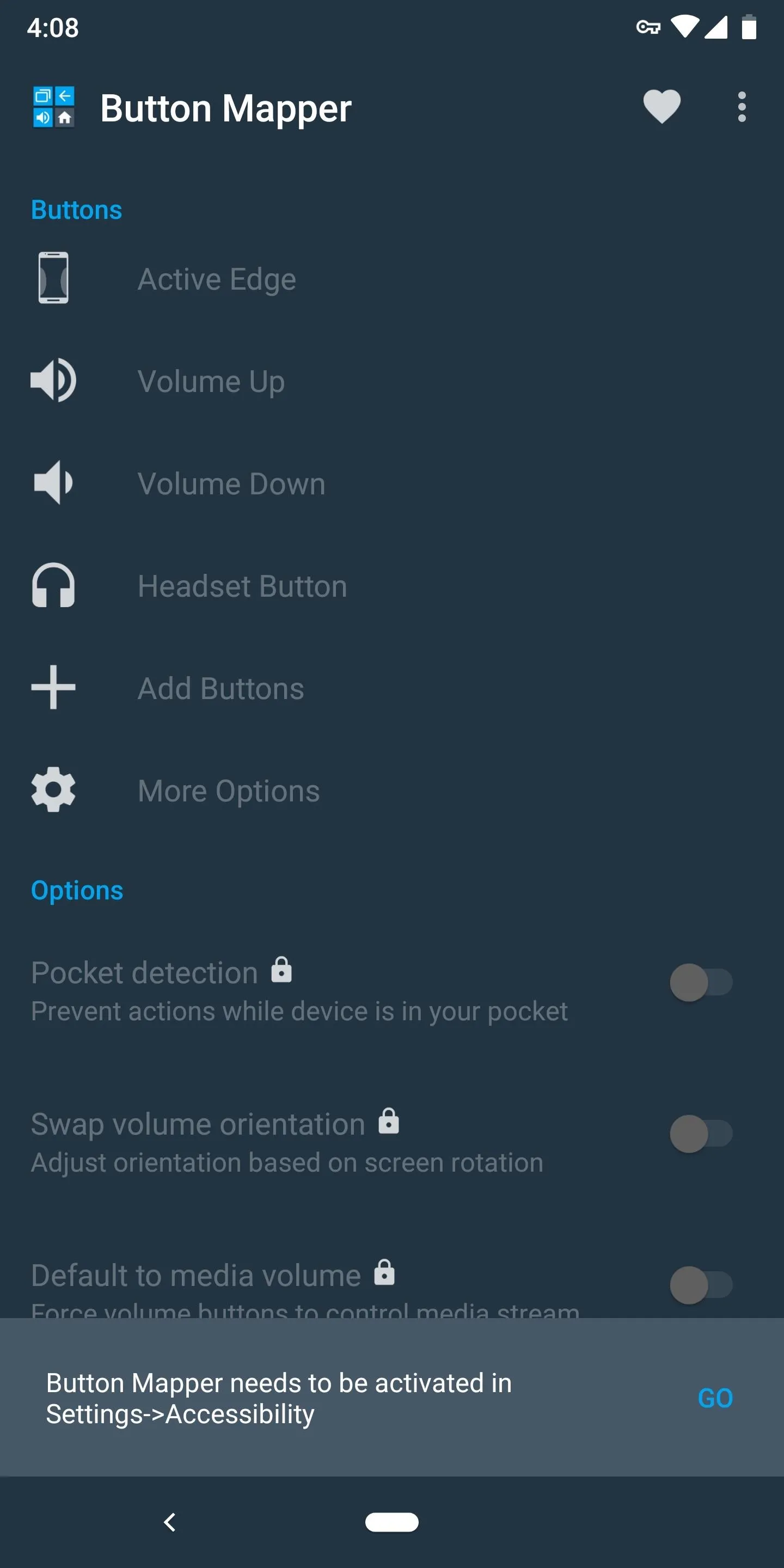
Dallas Thomas/Gadget Hacks
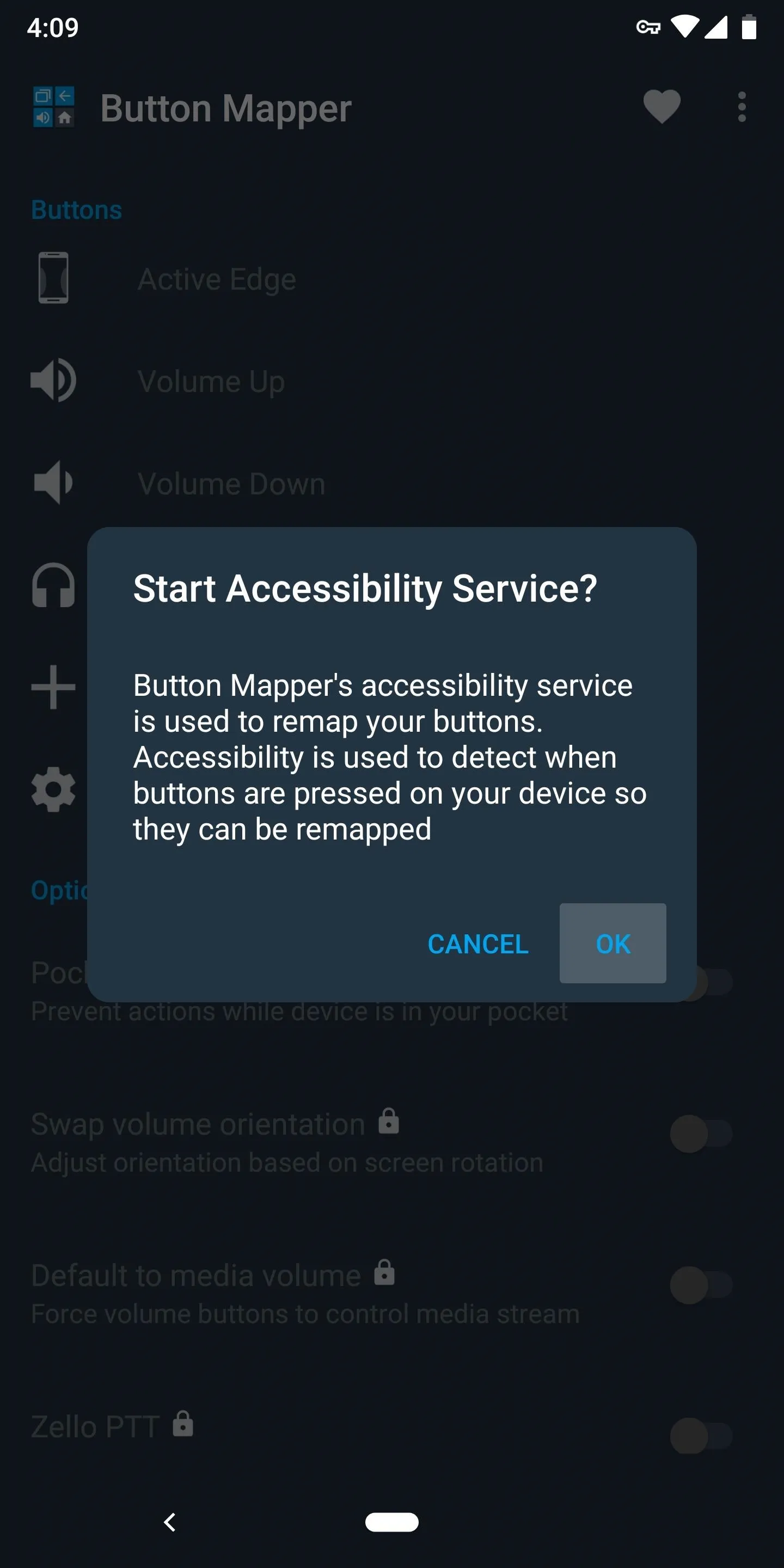
Dallas Thomas/Gadget Hacks
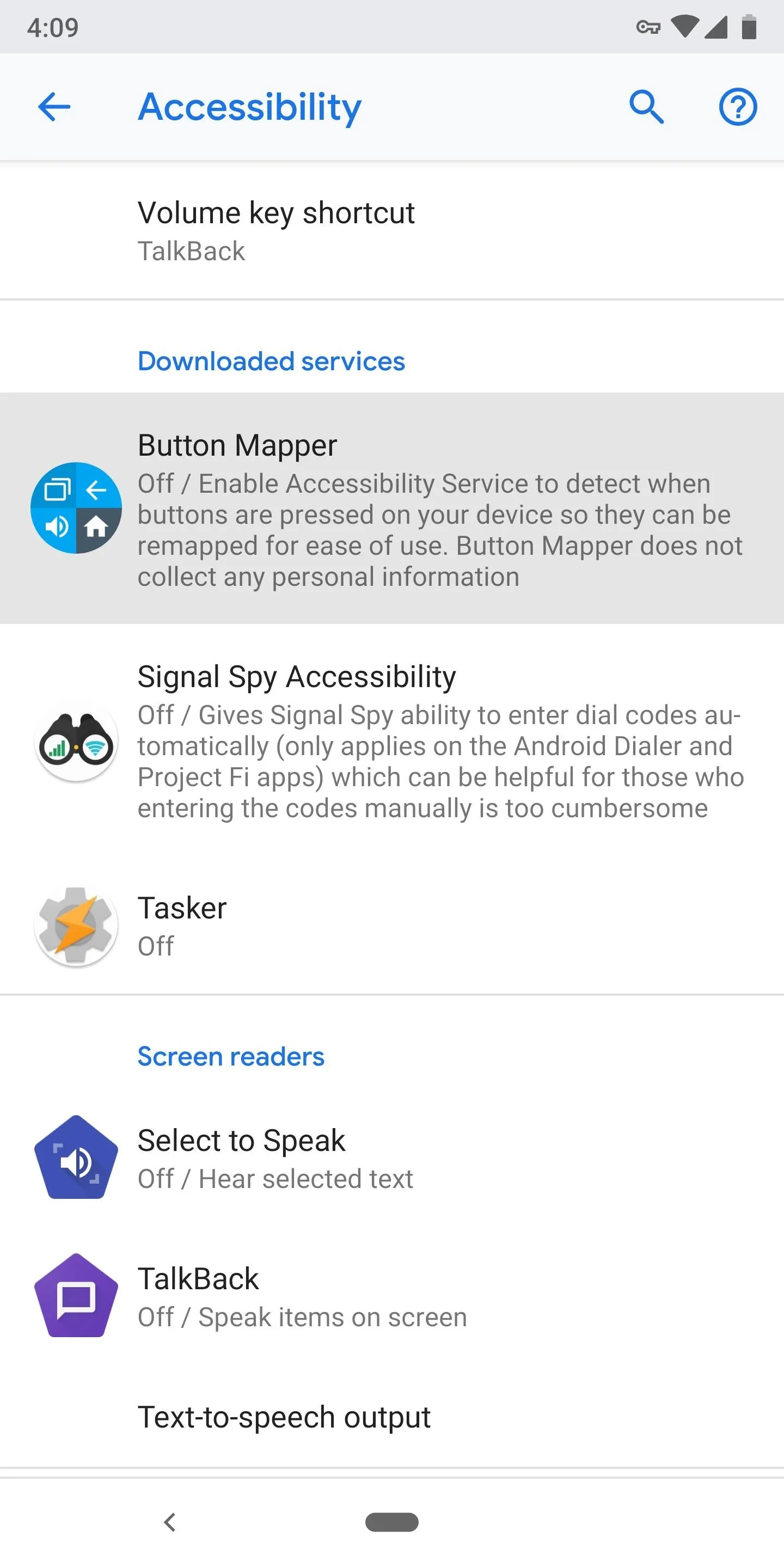
Dallas Thomas/Gadget Hacks
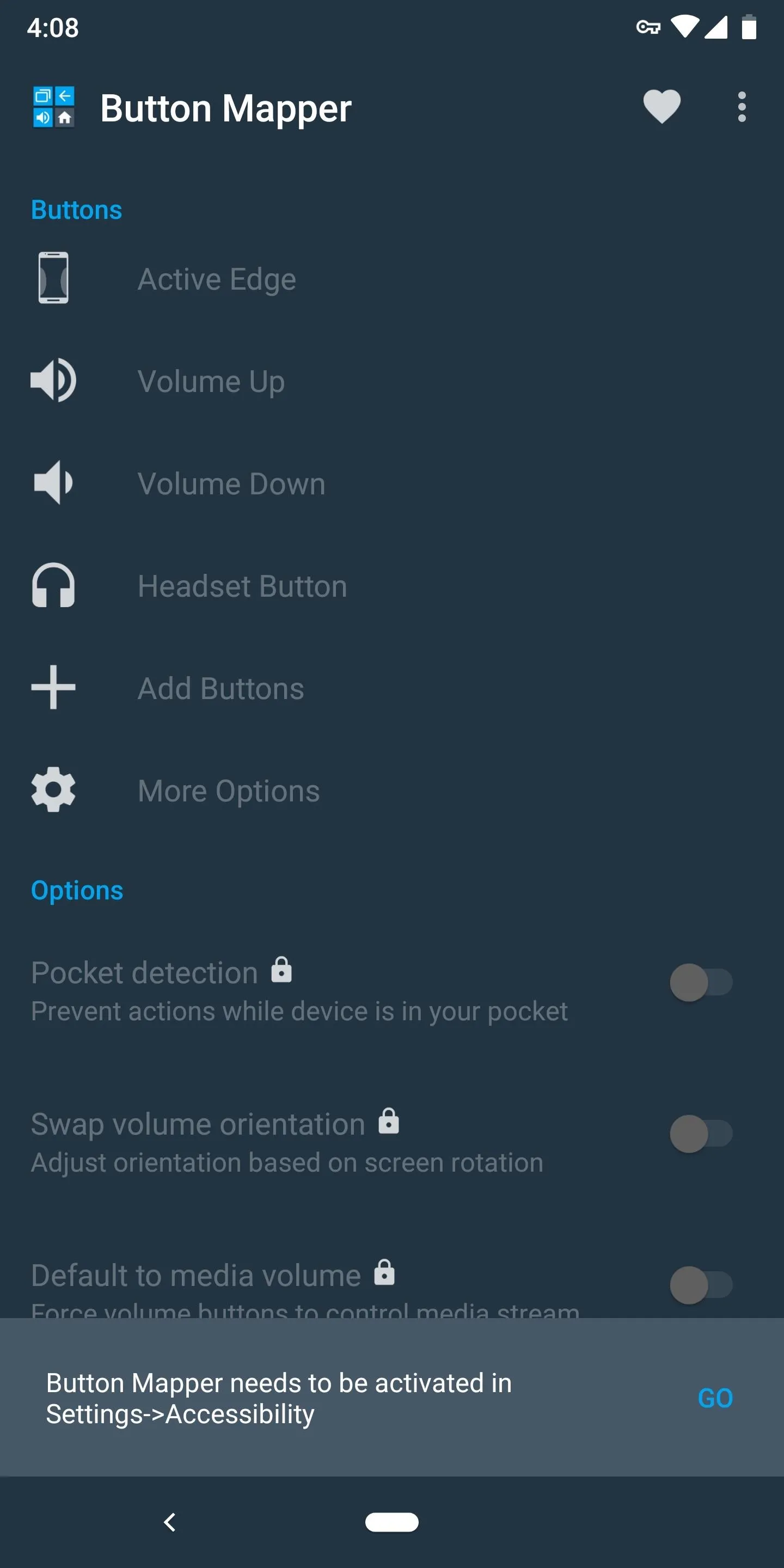
Dallas Thomas/Gadget Hacks
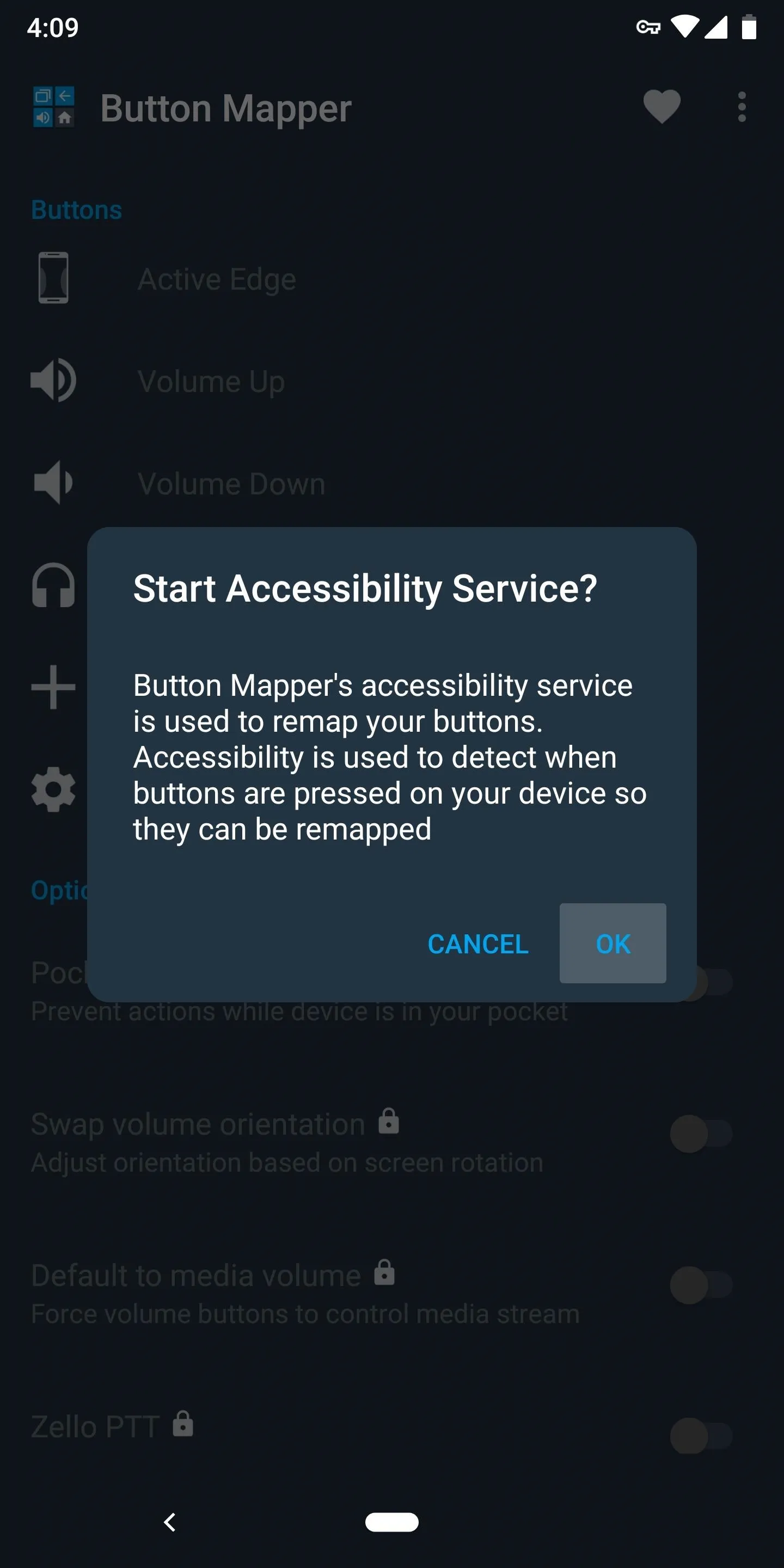
Dallas Thomas/Gadget Hacks
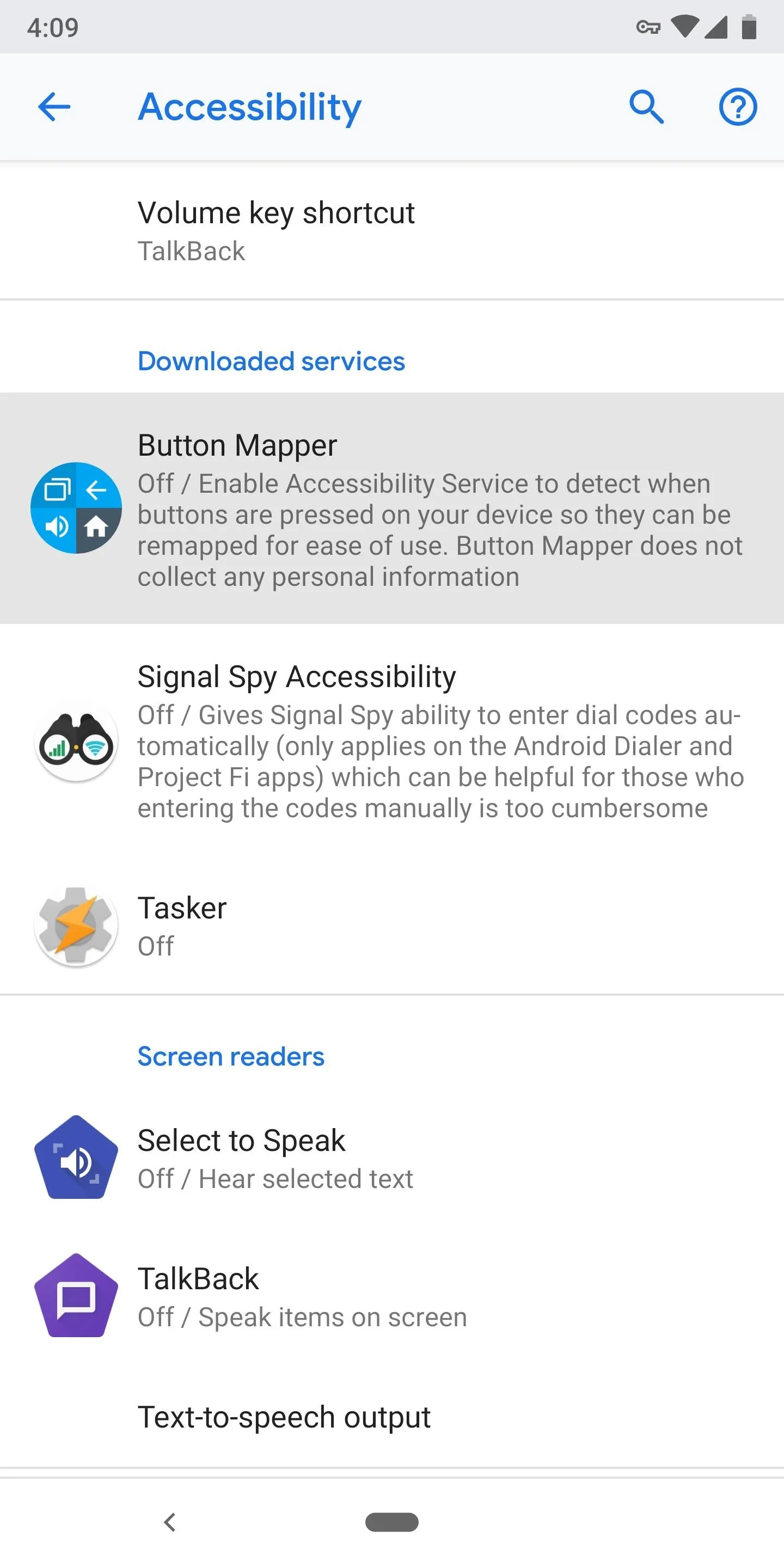
Dallas Thomas/Gadget Hacks
Remap Your Volume Buttons
From Button Mapper's main menu, select "Volume Up," then enable the "Customize" toggle, which will make the rest of the options accessible. Choose "Single tap" and select Volume+ from the list. Head back to main page and select "Volume Down." Enable the "Customize" toggle and choose "Single tap." Choose Volume- from the list.
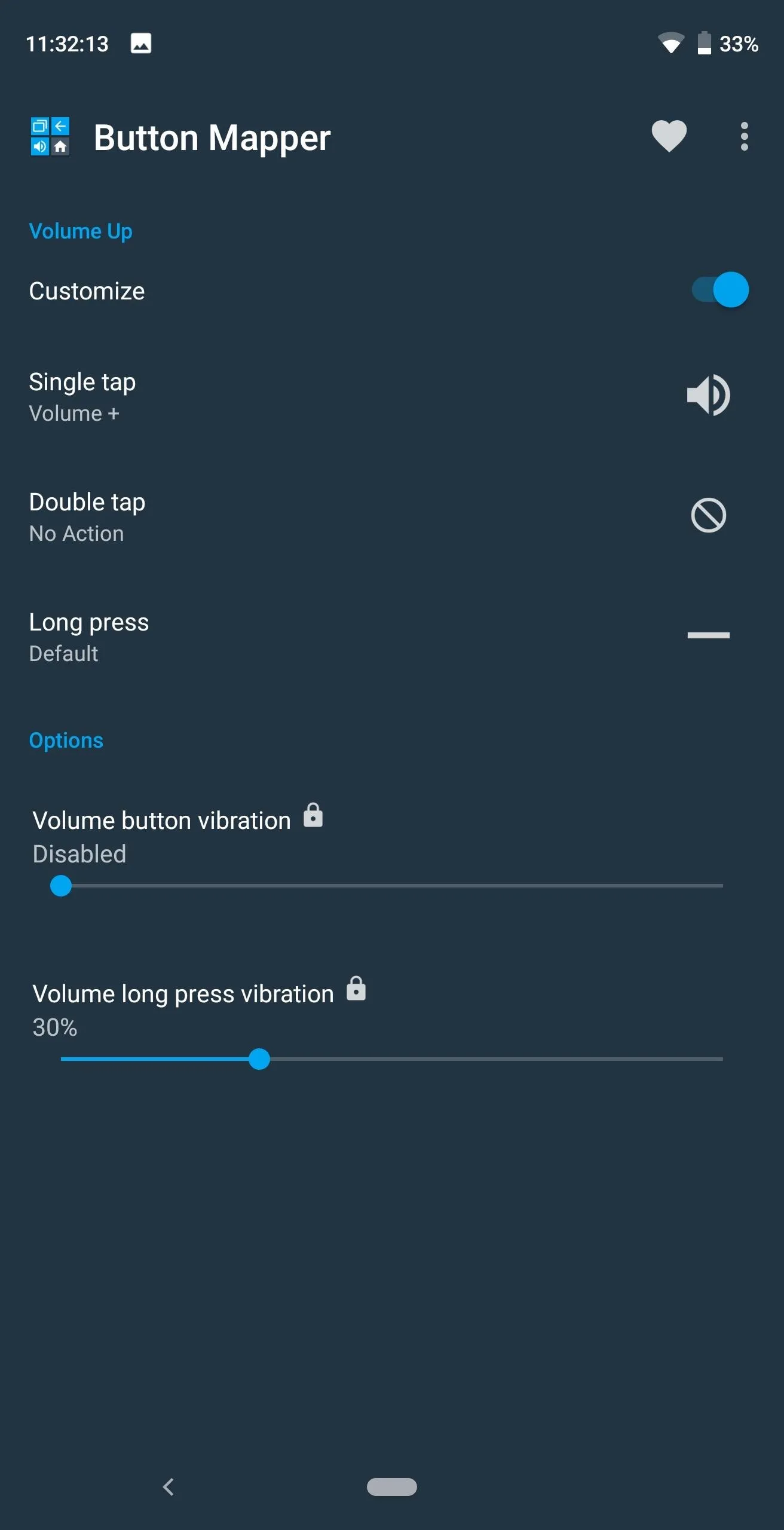
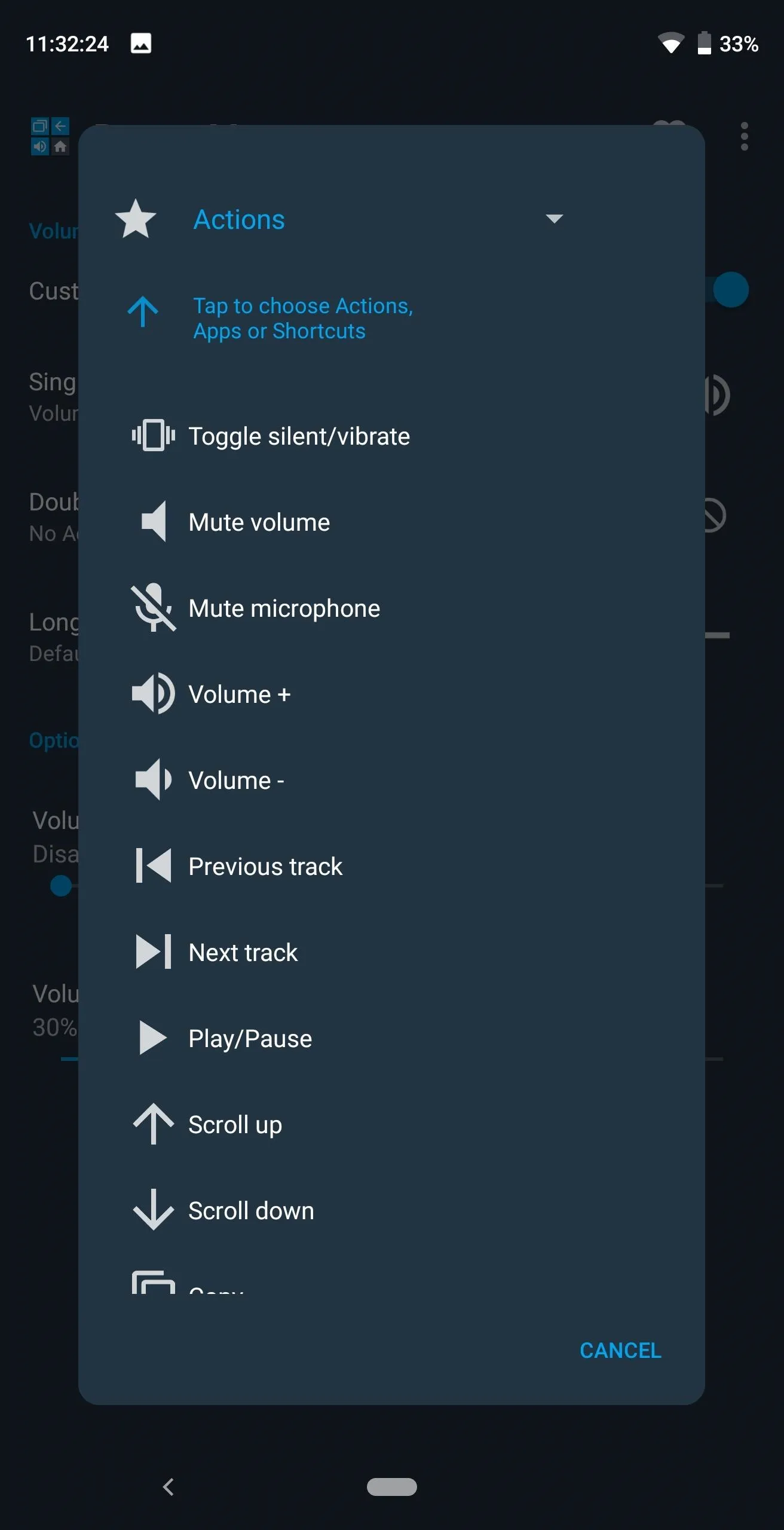
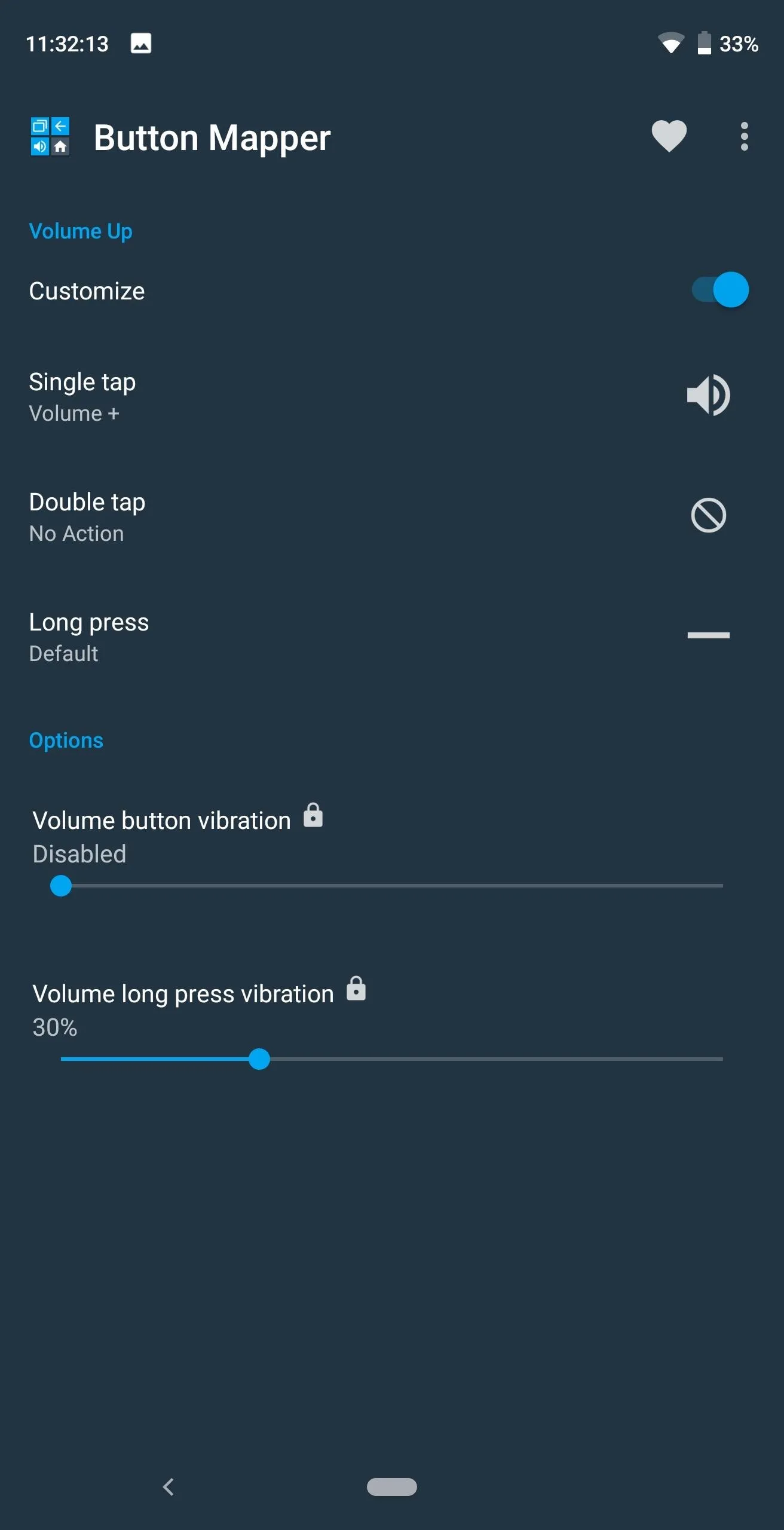
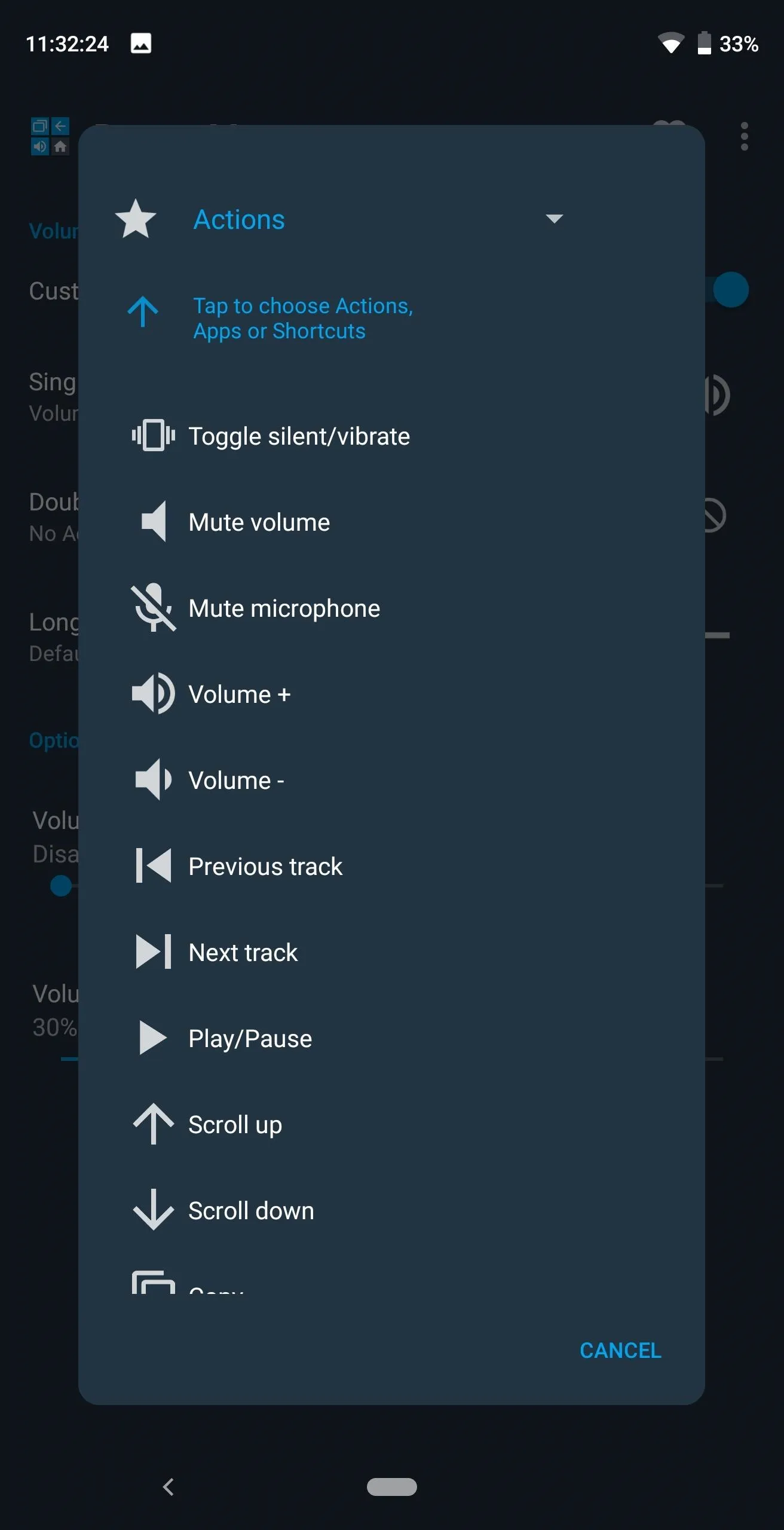
Give Button Mapper DND Permission
While this isn't necessary to control the volume, we recommend giving the app Do Not Disturb permission. Once enabled, you quickly enable DND mode by pressing the volume down button when the volume is at zero. To achieve this, long press the volume down button until a toast message appears alongside a new page. This new page is where you permit apps to manage Do Not Disturb. Enable to the toggle next to Button Mapper.
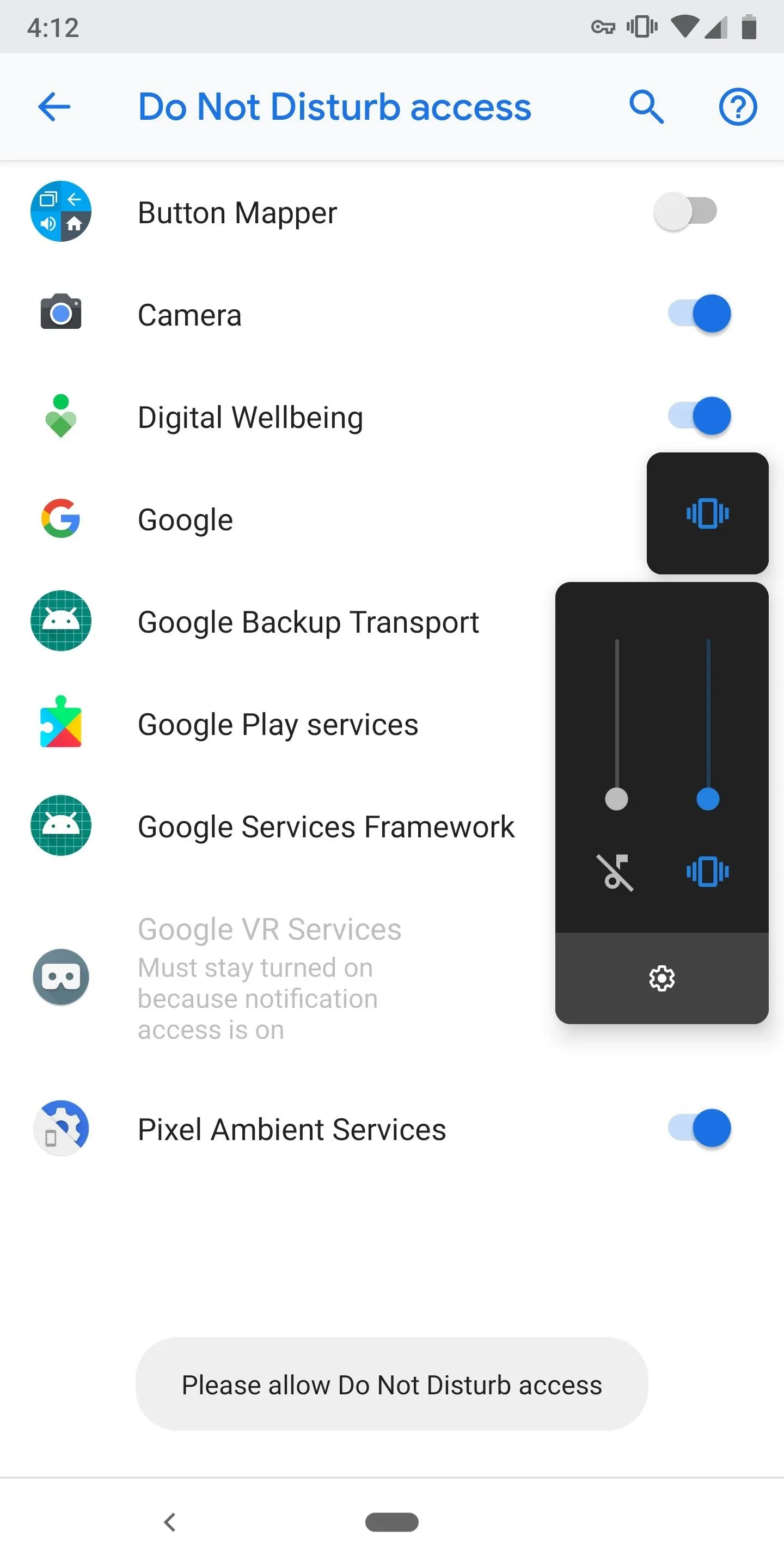
Dallas Thomas/Gadget Hacks
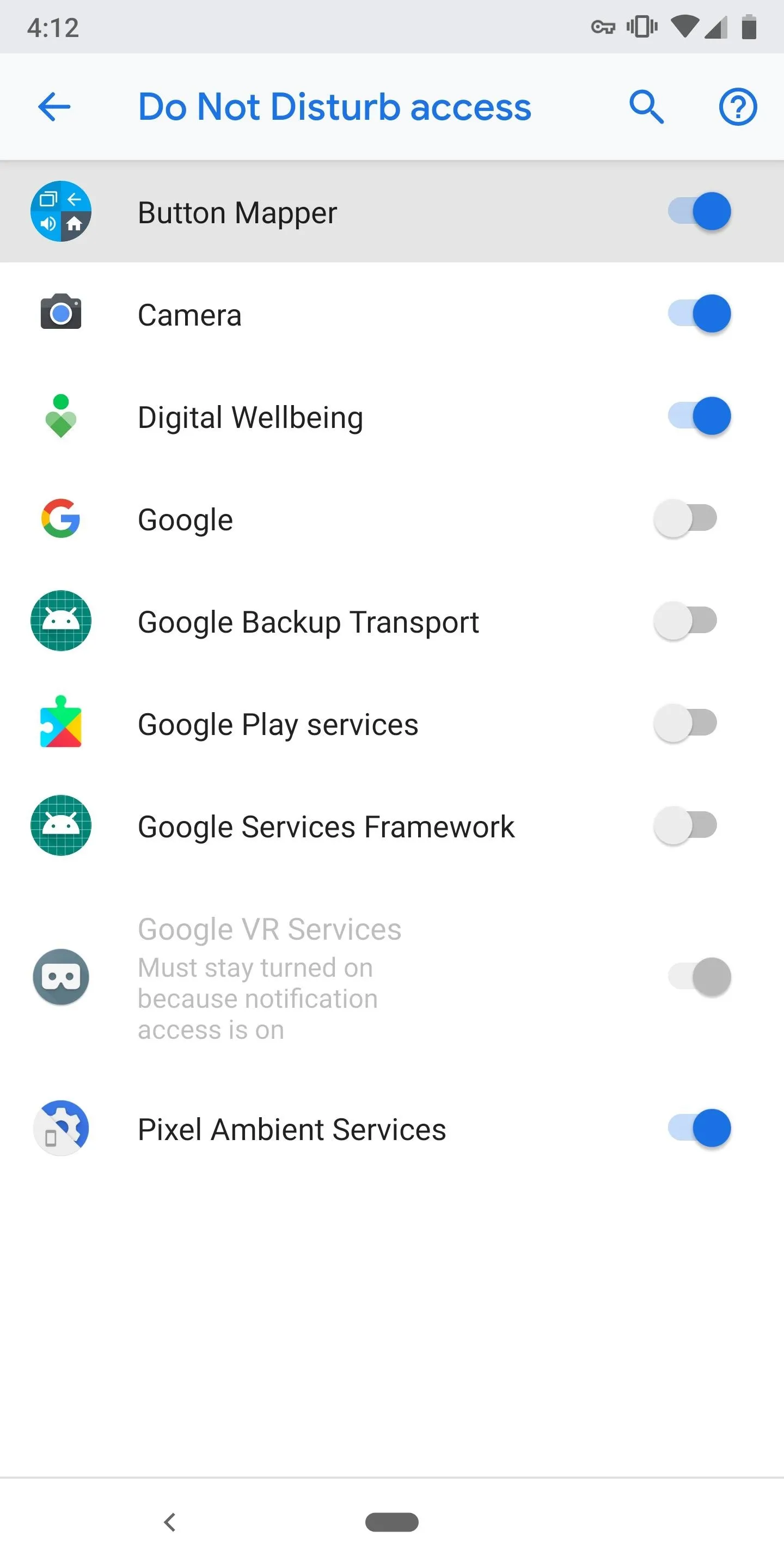
Dallas Thomas/Gadget Hacks
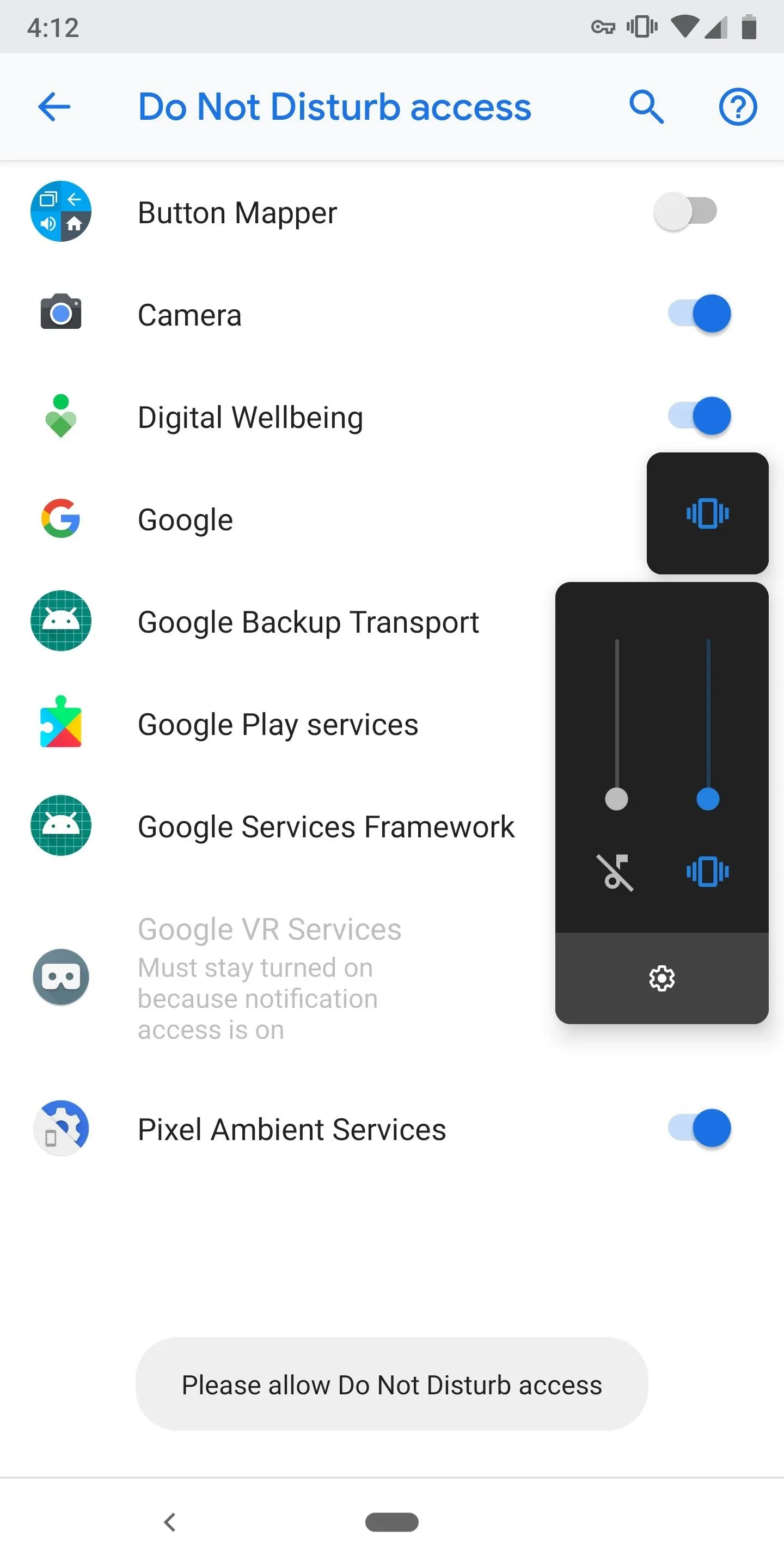
Dallas Thomas/Gadget Hacks
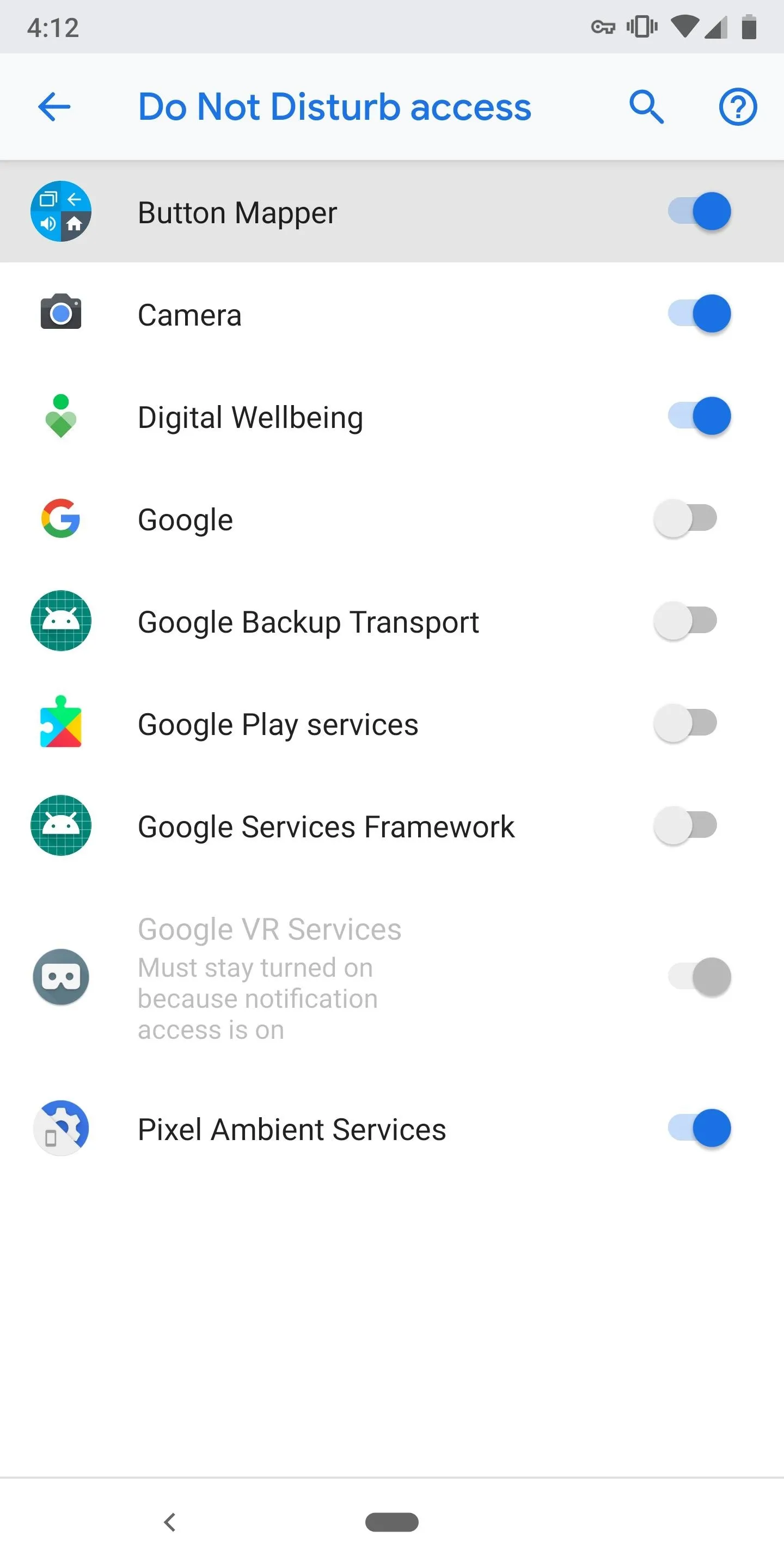
Dallas Thomas/Gadget Hacks
Test Out Your New Buttons
Now that your buttons are reconfigured, it's time to test them out. Press either the volume up or down button and see the new volume sliders. Instead of the single slider for media controls, you will now see an additional slider for ringtone control, which the buttons now control by default. And thanks to the dual slider, you can control the media volume by sliding its controls up and down using the touchscreen.
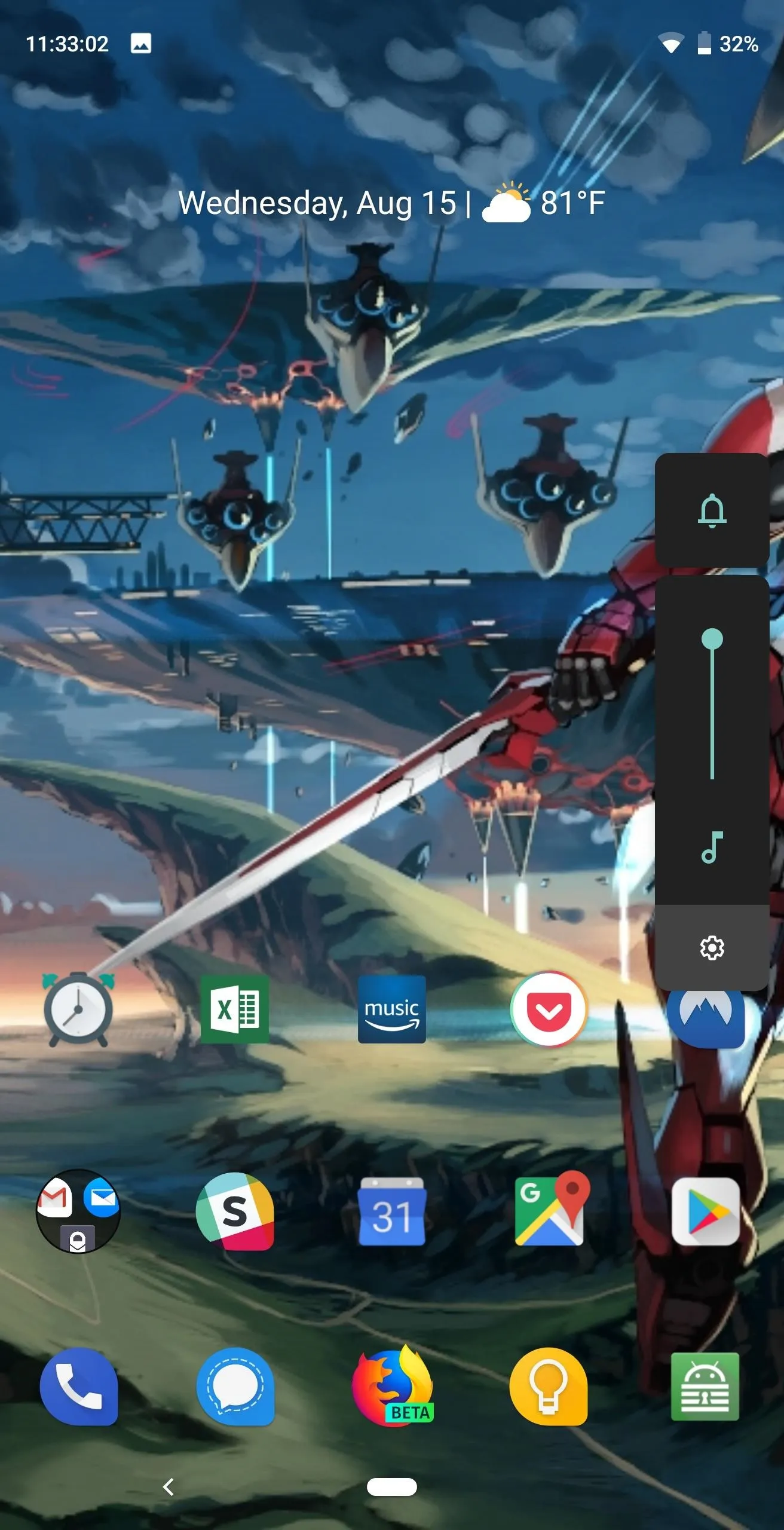
Before
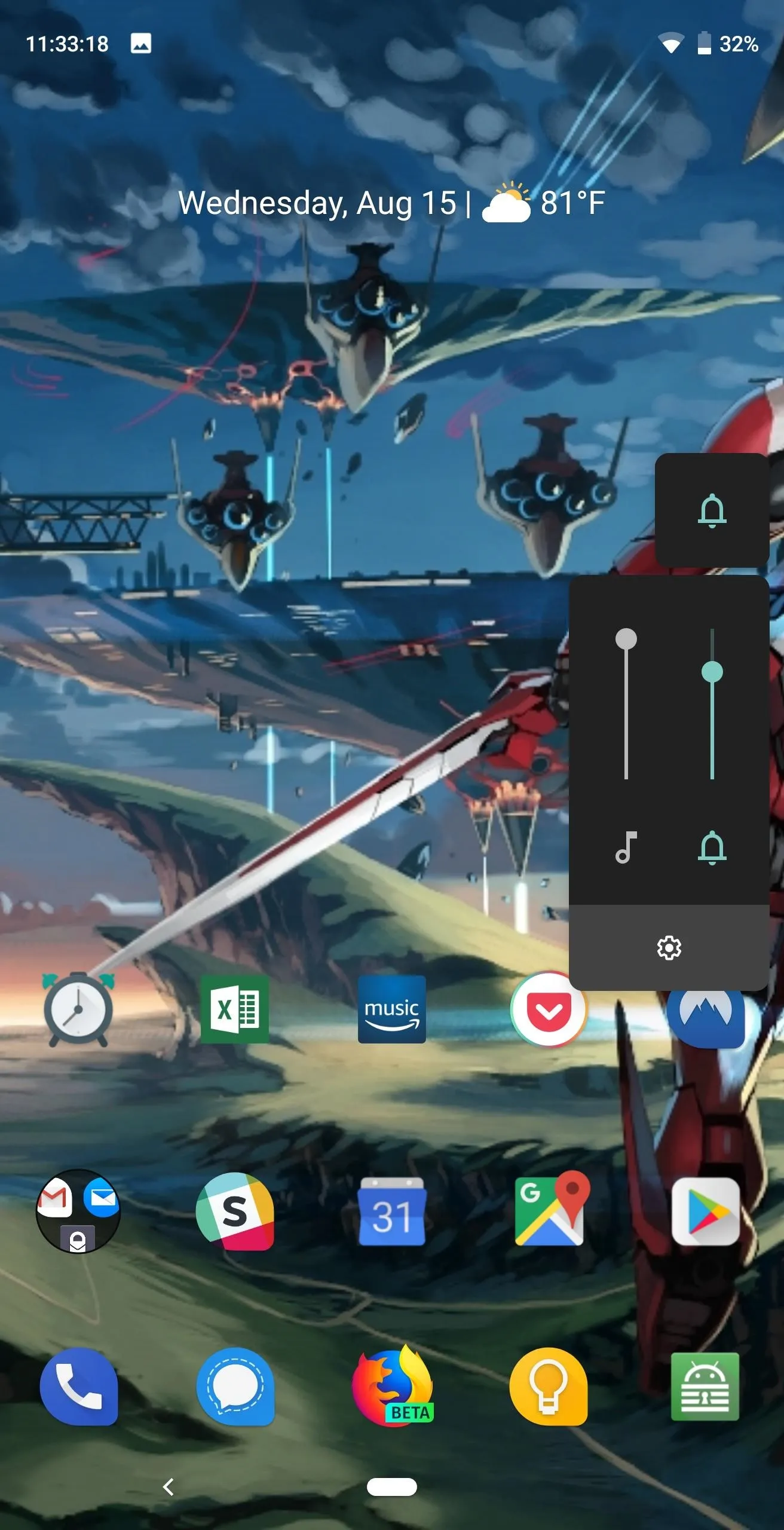
After
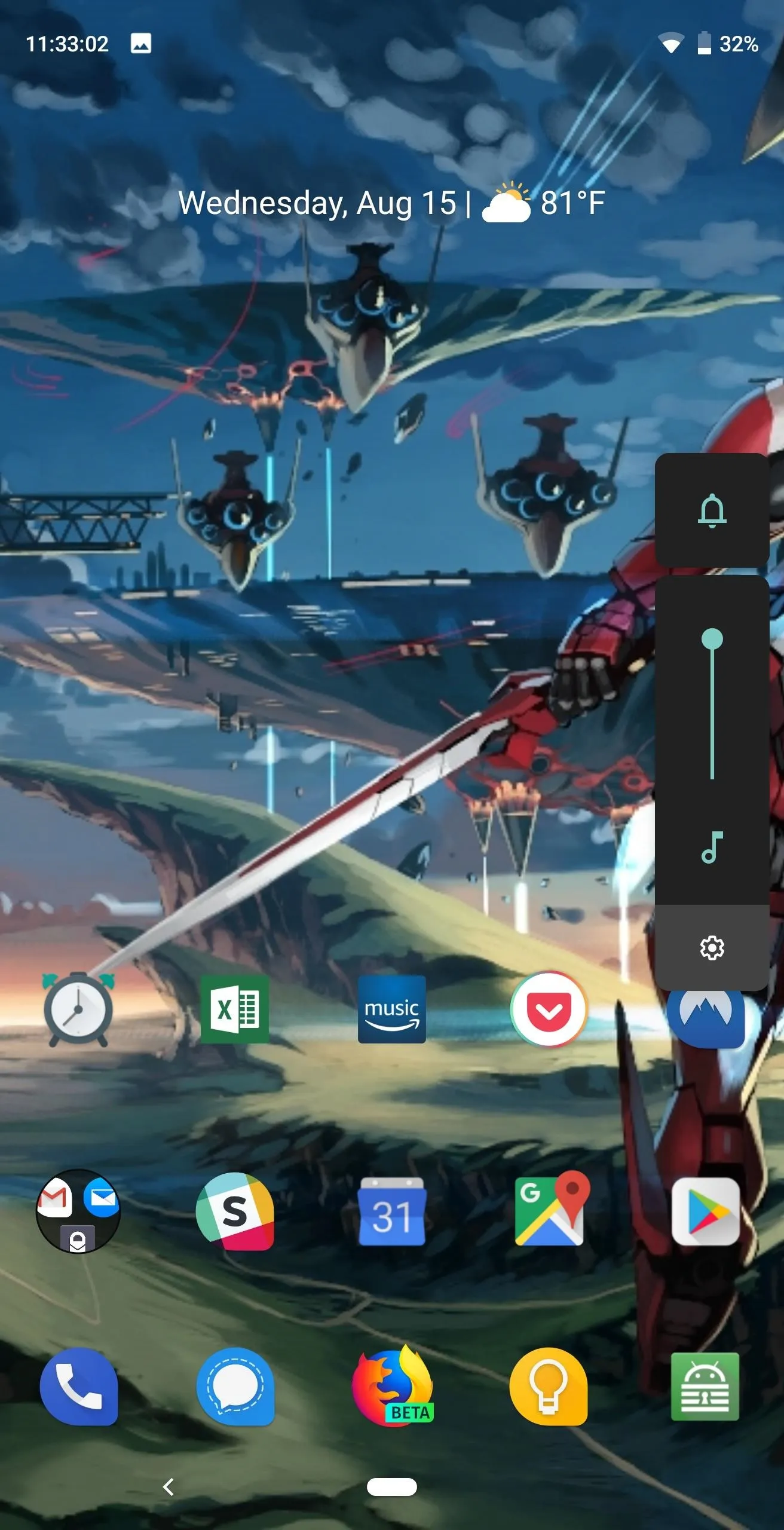
Before
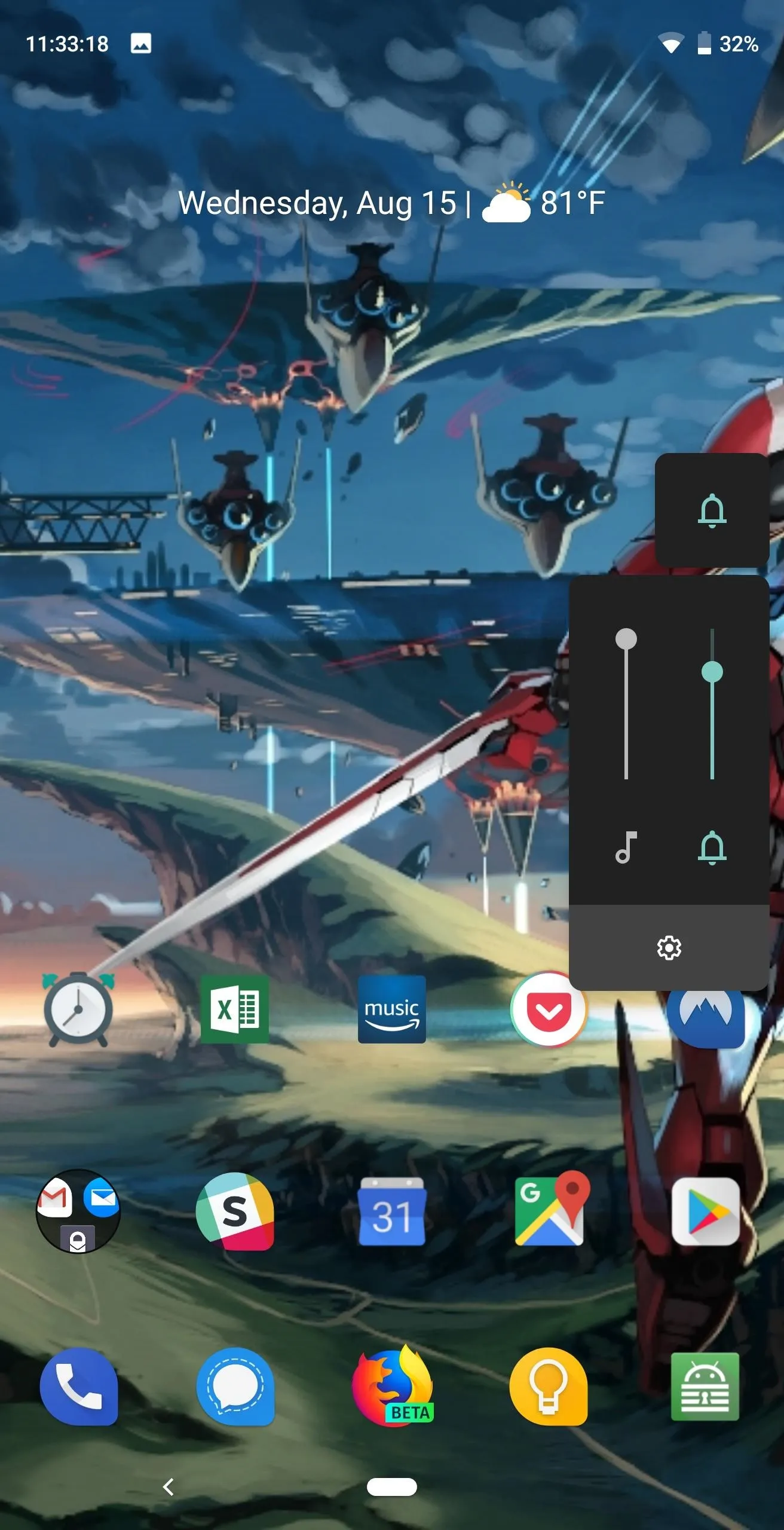
After
As with most components of Android, you have a choice. With such a robust collection of apps in the Play Store, more times than not, there is a workaround to software changes, allowing you to customize the experience to your liking. With Button Mapper, whether you are a fan of Pie's change to the volume rocker's default action or not, you have the ability to customize it to your preferred style.
- Follow Gadget Hacks on Facebook, Twitter, YouTube, and Flipboard
- Follow WonderHowTo on Facebook, Twitter, Pinterest, and Flipboard
Cover image and screenshots by Jon Knight/Gadget Hacks

























Comments
Be the first, drop a comment!