If you don't want the large and permission-hungry Facebook app on your phone, the perfect solution is to create an app icon for the Facebook mobile site on your home screen. The website version of Facebook doesn't run background tasks, has no distracting notifications by default, you won't be giving Facebook as much data, and your phone's battery life will be improved.
In order to reap the benefits of Facebook not tracking you as much or using your device's battery and resources, you'll need to remove the Facebook app. If you personally installed the Facebook app, simply uninstall it. If the Facebook app was preinstalled on your device as bloatware, you can follow the guide below on how to remove a pre-loaded version of Facebook from your device.
Adding the Facebook Site to Your Home Screen
First, I'll mention that this requires Google Chrome. So to get started, log into Facebook from the Chrome app. Once you are on the main page, press the three-dot menu button on the top-right, then select "Add to Home screen."
Here, you'll see a popup that lets you change what the new shortcut will be named. By default, it is set to "Facebook," which you can change, but you cannot change the icon. Press the "Add" button to add the bookmark to your home screen. After you have done this, the Facebook web app will be on your home screen.
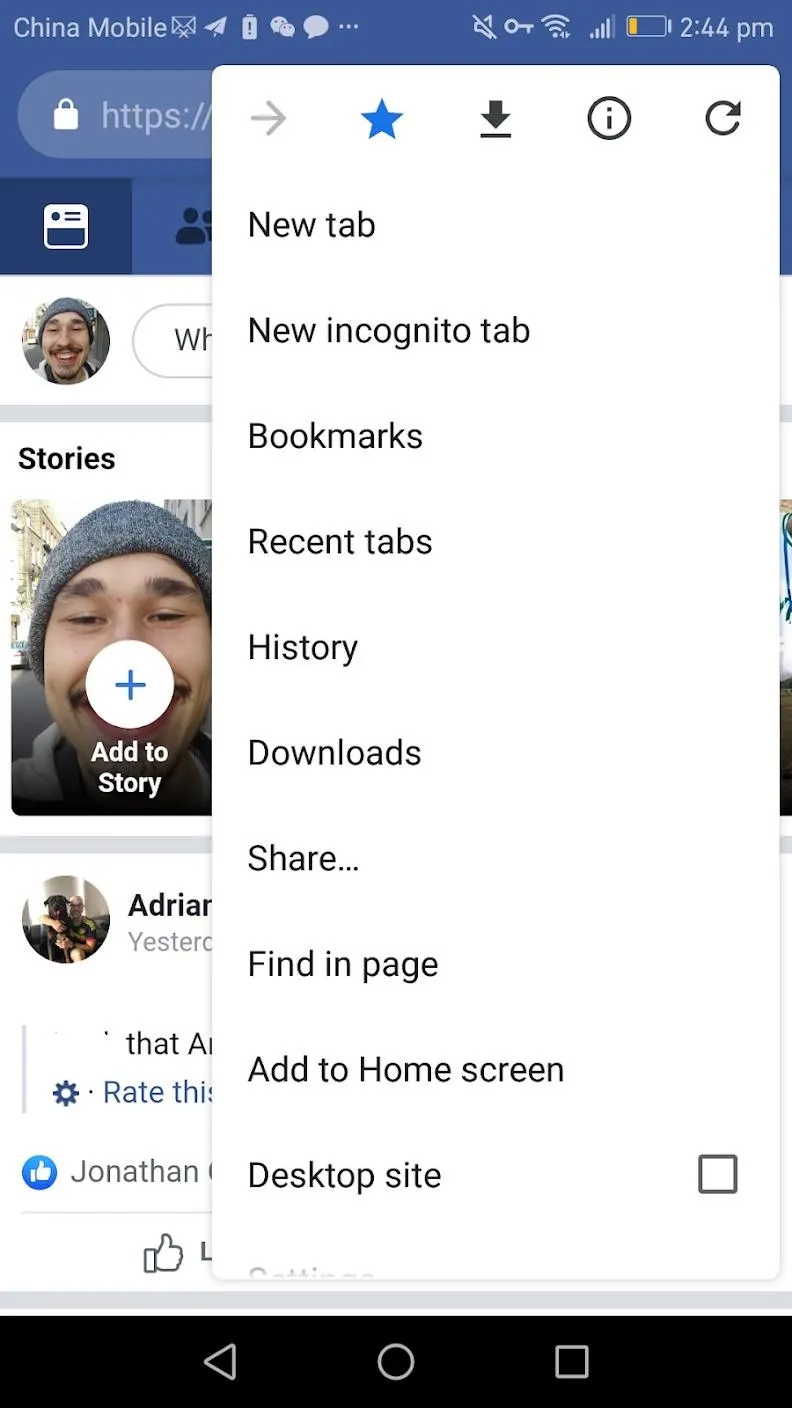
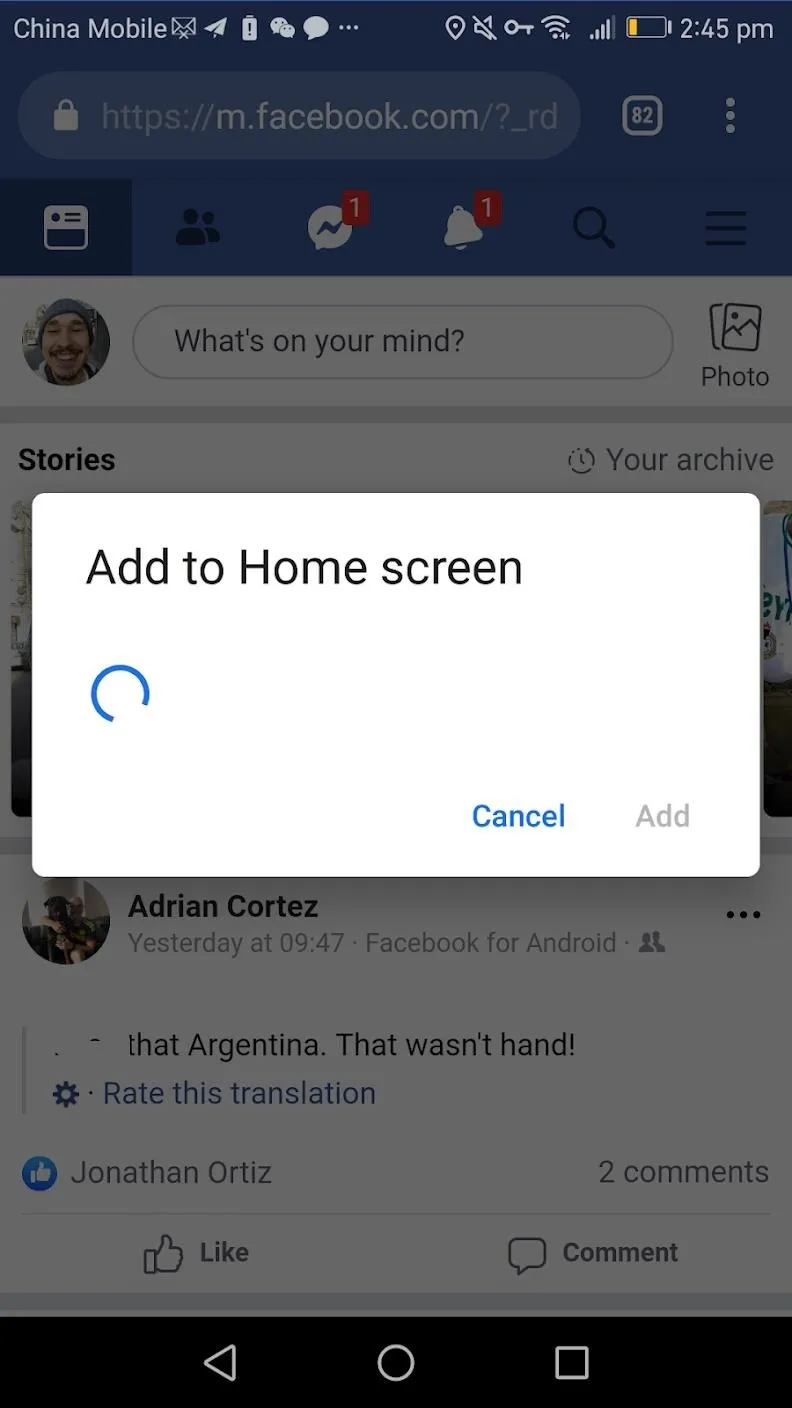
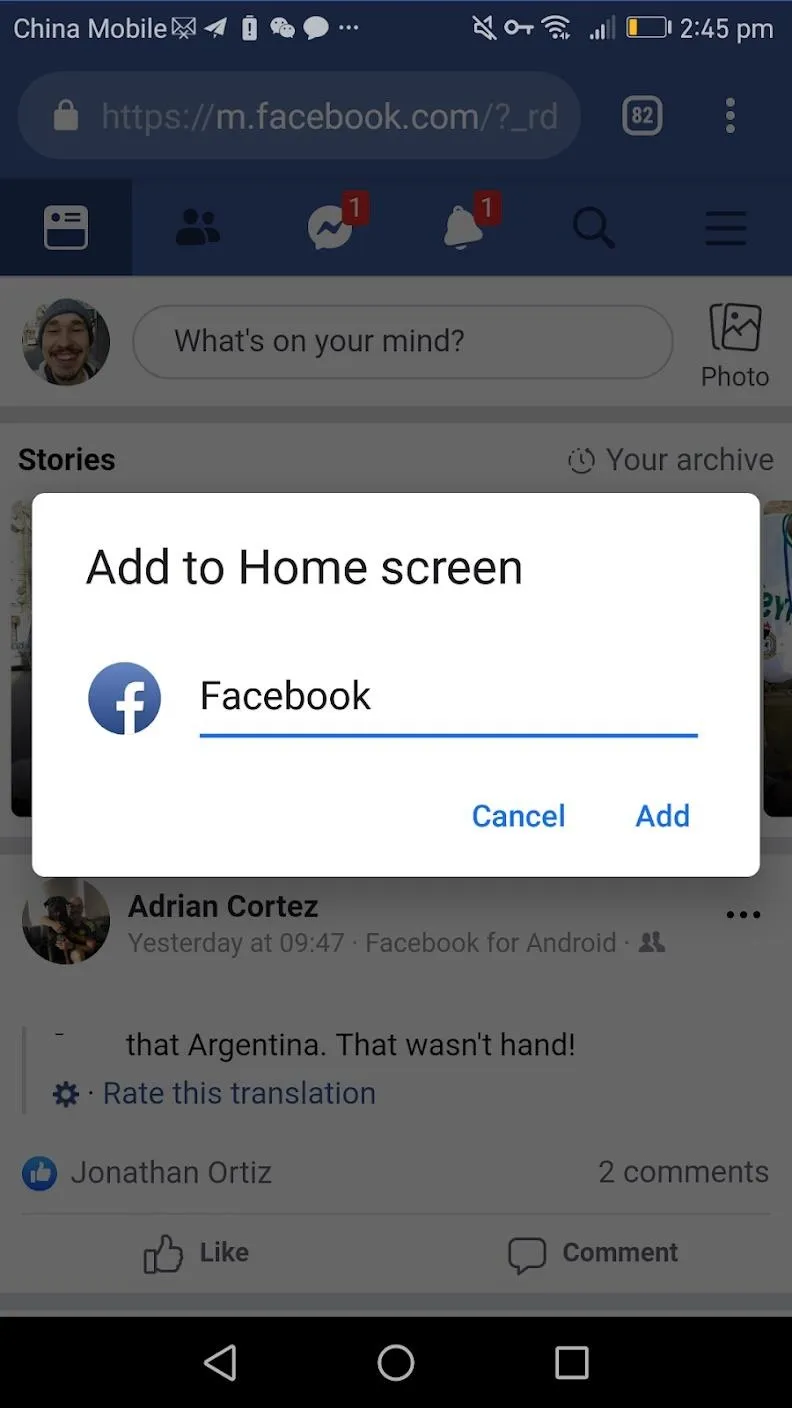
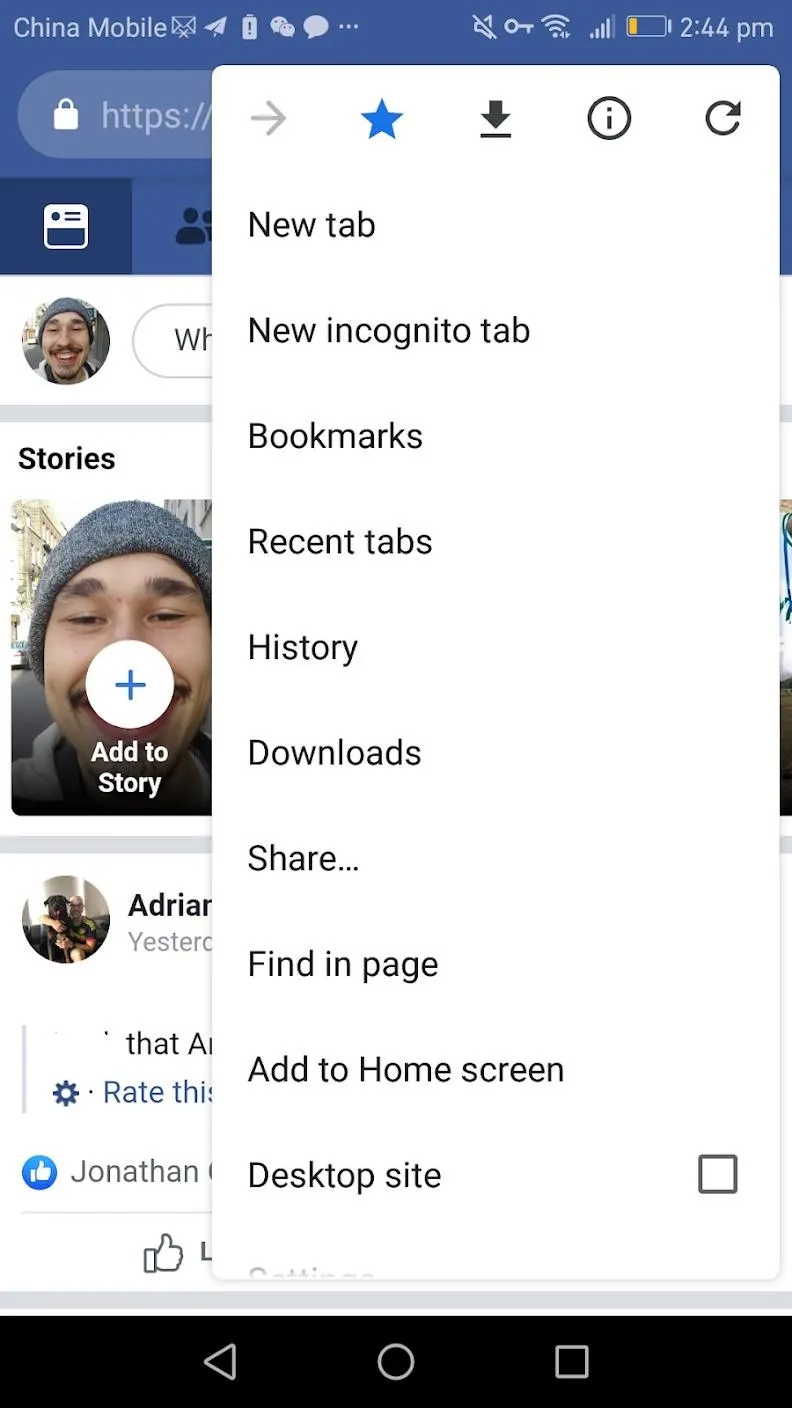
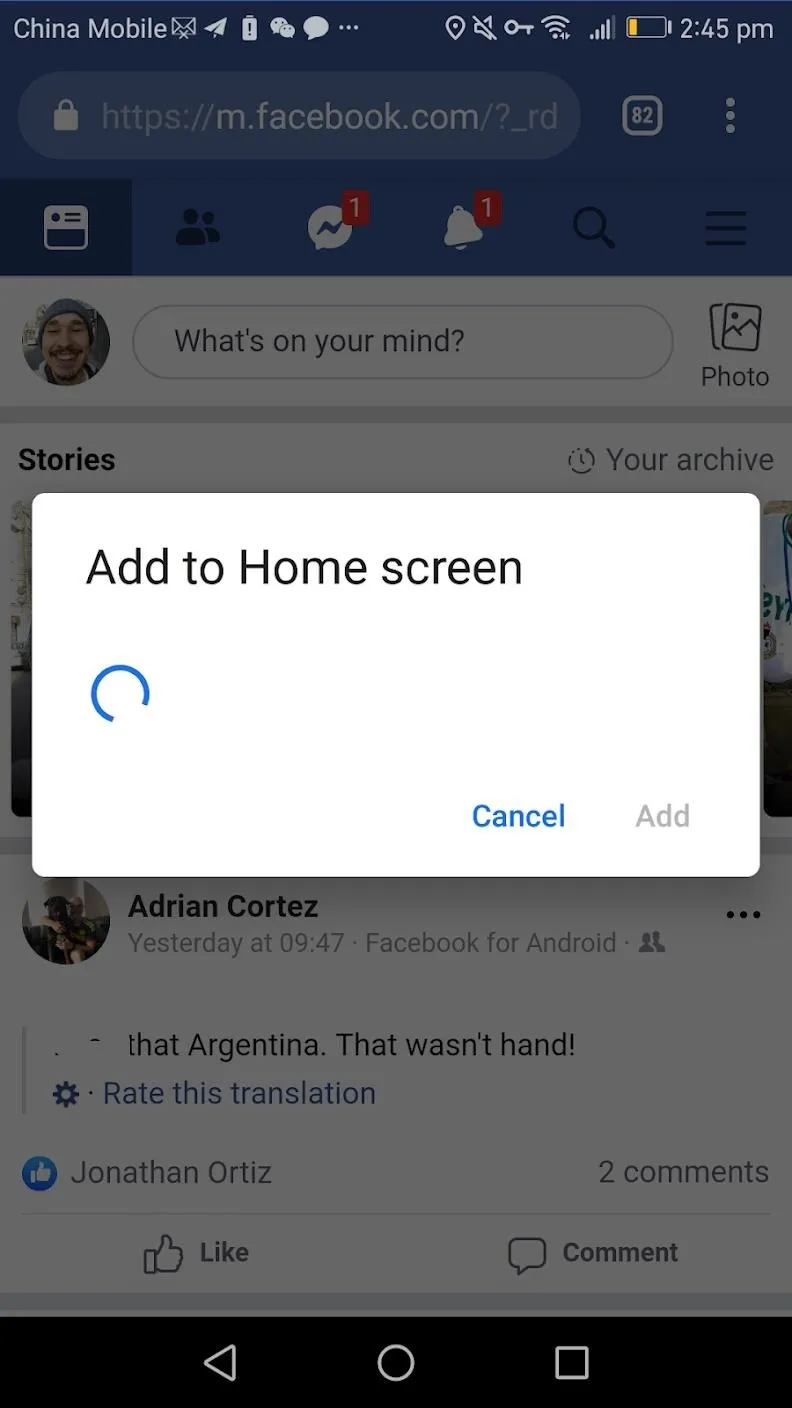
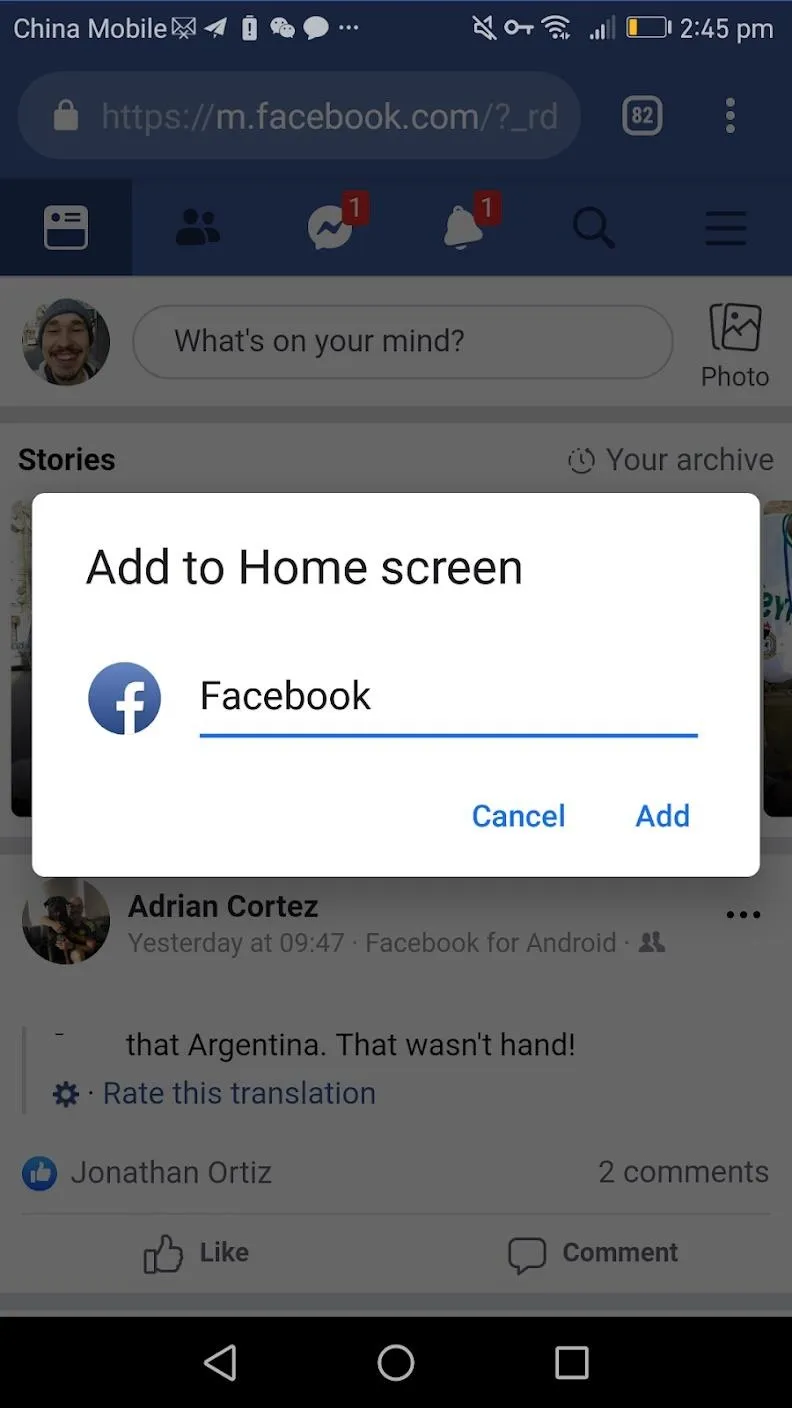
The Facebook Chrome bookmark will have a Facebook icon and look like an app, but you will not find it in the app drawer — it will only be available on your home screen. Every time you launch the Facebook bookmark it will open Google Chrome to the same Facebook tab, it will not launch a new tab.
When using the Facebook website you may occasionally be asked to log in again. I have yet to be asked to log in after three weeks. Depending on your Google Chrome settings, you may or may not get notifications from Facebook. If you would like to change your Google Chrome notifications settings, please have a look here.
Cover image and screenshots by Spencer Depas/Gadget Hacks

























Comments
Be the first, drop a comment!