Android has several features built into the platform that improve user experience but require extra attention to prevent a security breach. By modifying these settings, you can drastically reduce the possibility of someone exploiting your device or intercepting information.
Based on surveys conducted by the Pew Research Center in November 2016, an impressive 77% of US adults own smartphones. Beyond the States, it's assumed that somewhere close to two billion people use these devices across the world, and about 88% of them are Android-based.
Not all of these Android users are aware of certain features on their smartphone that are commonly exploited by malicious persons for financial gain or to scrape sensitive information. With an ever-growing pool of people constantly connected to the internet, the number of potential unscrupulous persons increases—and you don't want to be one of the suckers they take advantage of, do you?
Basic Security Principles for All Technology
Before we look at ways to secure an Android, a few others points must be considered to ensure the most secure setup. Not only is securing your phone a critical operation, ensuring that the accounts you use follow a solid security protocol is important as well.
1. Don't Leave Your Devices Unattended
It should go without saying, but whenever you are in public, a shiny piece of technology sitting unattended is asking for trouble. Admittedly, I'm personally guilty of this since most of my work is done outside my home, so there are times I step outside to take a call and leave my computer unattended. However, I make sure to lock my computer and ensure that any handheld devices are always either tucked away out of sight, or within arm's reach.
2. Use Unique, Strong Passwords
Sure, it's much easier to use the same password for everything, but this kind of laziness makes it quite simple for someone to access all your accounts by knowing a single password. Generate unique passwords for every account you create by using a combination of uppercase and lowercase letters, numbers, and symbols (if allowed). If you've ever wondered the strength of your password, there are sites that let you check it.

Dashlane's tool will show you just how good or bad your password is.
3. Update Your Software
Software is regularly updated for a variety of reasons, including the addition of new features, bug fixes, and most importantly, security patches. Think of your devices like a pirate ship; As time progresses, the vessel ages and wears. Holes develop which need to be plugged, or it will take on water and sink if not addressed.
Sometimes, we tend to hold off on installing major updates, as it is common to hear horror stories of OS overhauls causing major issues. This holds true for apps as well, but such issues tend to be resolved much quicker. Also, some Android devices inherently feature the ability to uninstall updates in the app manager found in your settings, and it's possible to backtrack with other methods such as using Pyler's AppDowngrader, though the device needs to be rooted.
Enhance Security on Your Android with These 6 Tips
Now that the basic principles of security are out of the way, let's get into the lesser known tips.
Use the Screen Lock & Modify Settings
Using a secure lock screen (pattern, PIN, or password) prevents nearby people from snooping through your phone. It also prevents interfacing with a computer, as this device needs to be unlocked in order for a PC or Mac to read its contents.
Generally, this feature is found under the Security link within Settings. As seen below, I have a pattern set up, as this method (or a PIN) are the most secure ways to lock a device, since other locking methods, such as facial recognition, can be spoofed. Further, by setting the Lock phone after (or Automatically lock) option to "Immediately," it virtually removes the possibility of anyone looking through a device after turning off the screen. Another good practice is to keep your phone hidden while drawing your pattern or typing in a PIN.
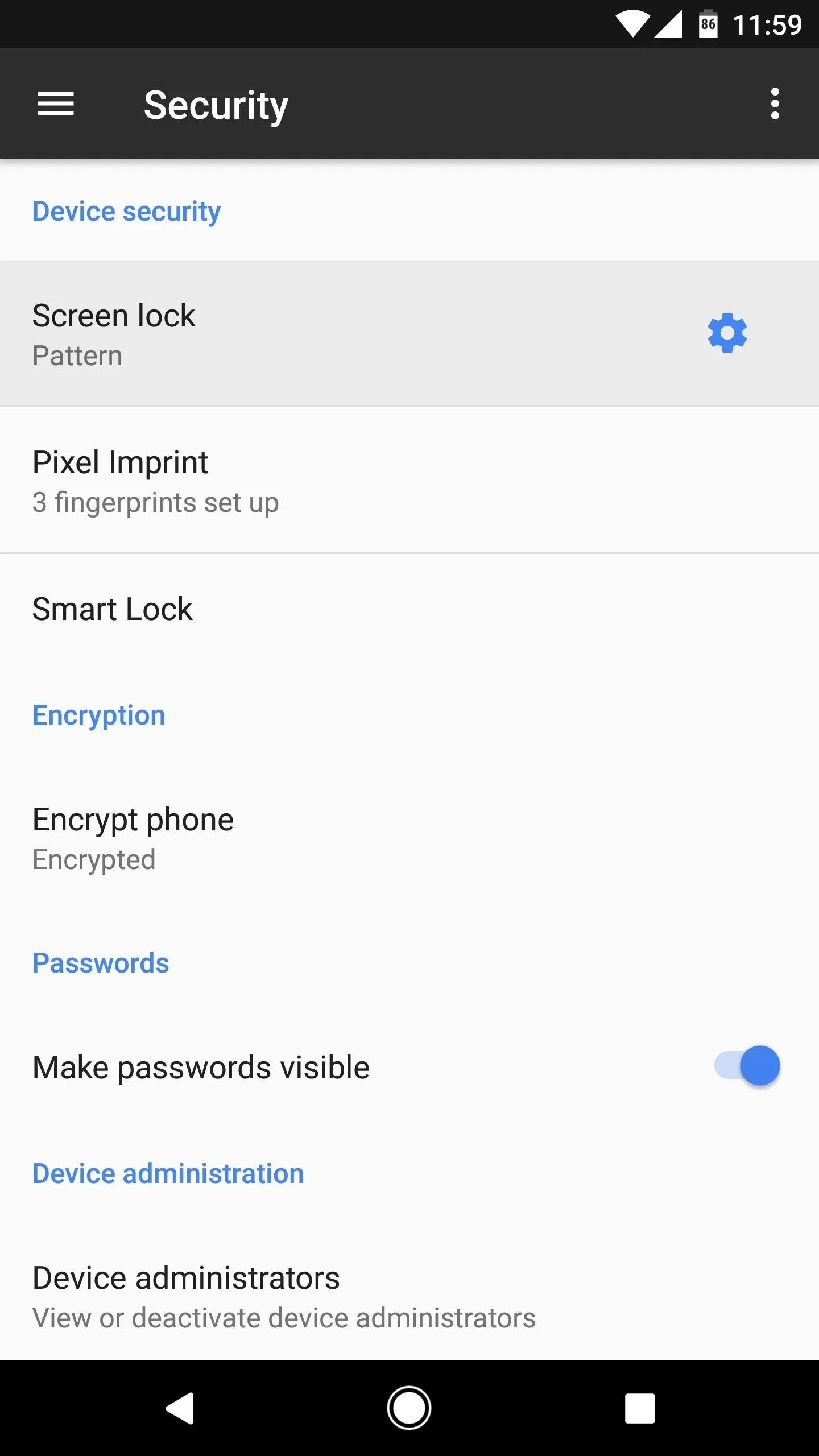
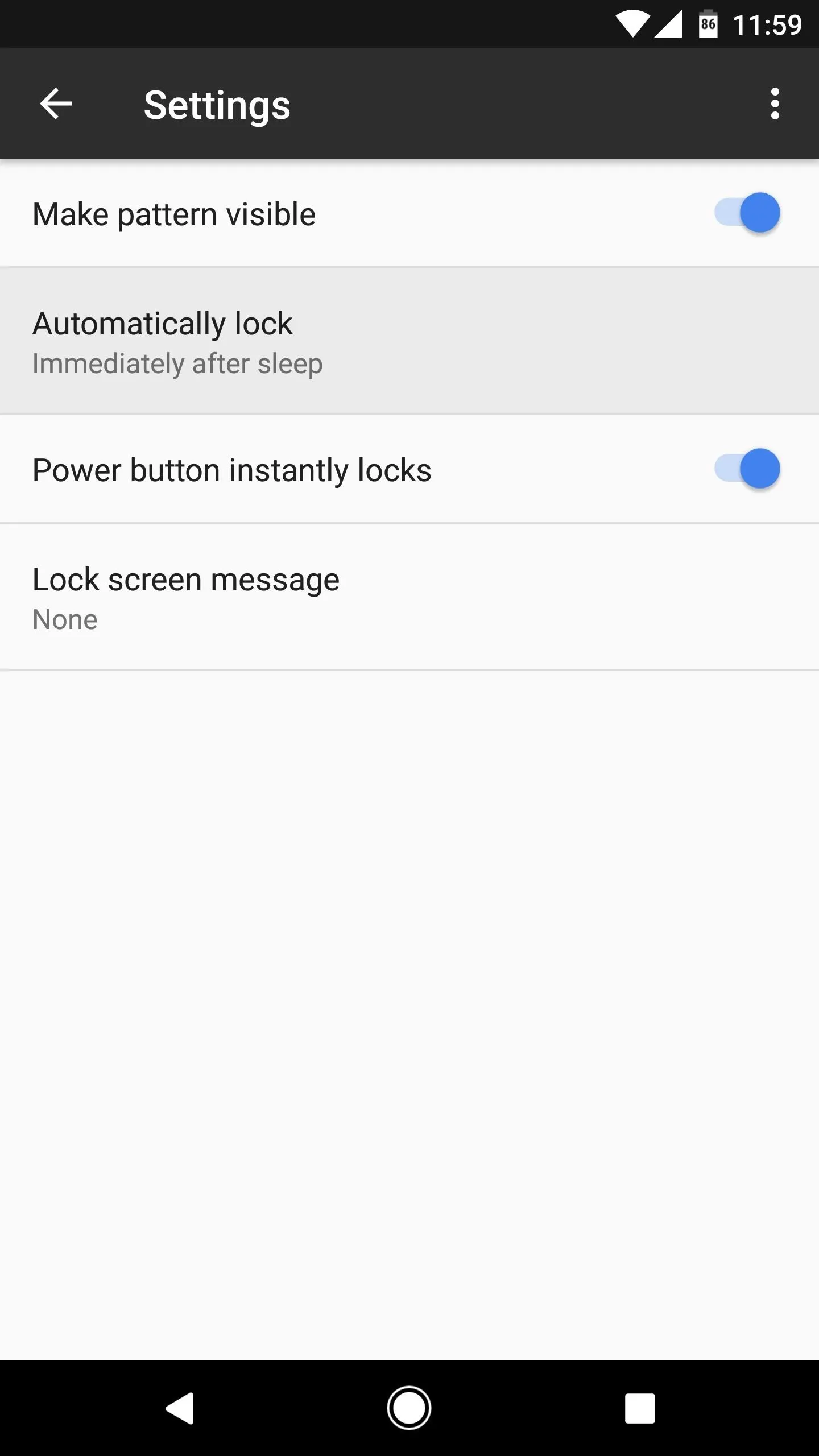
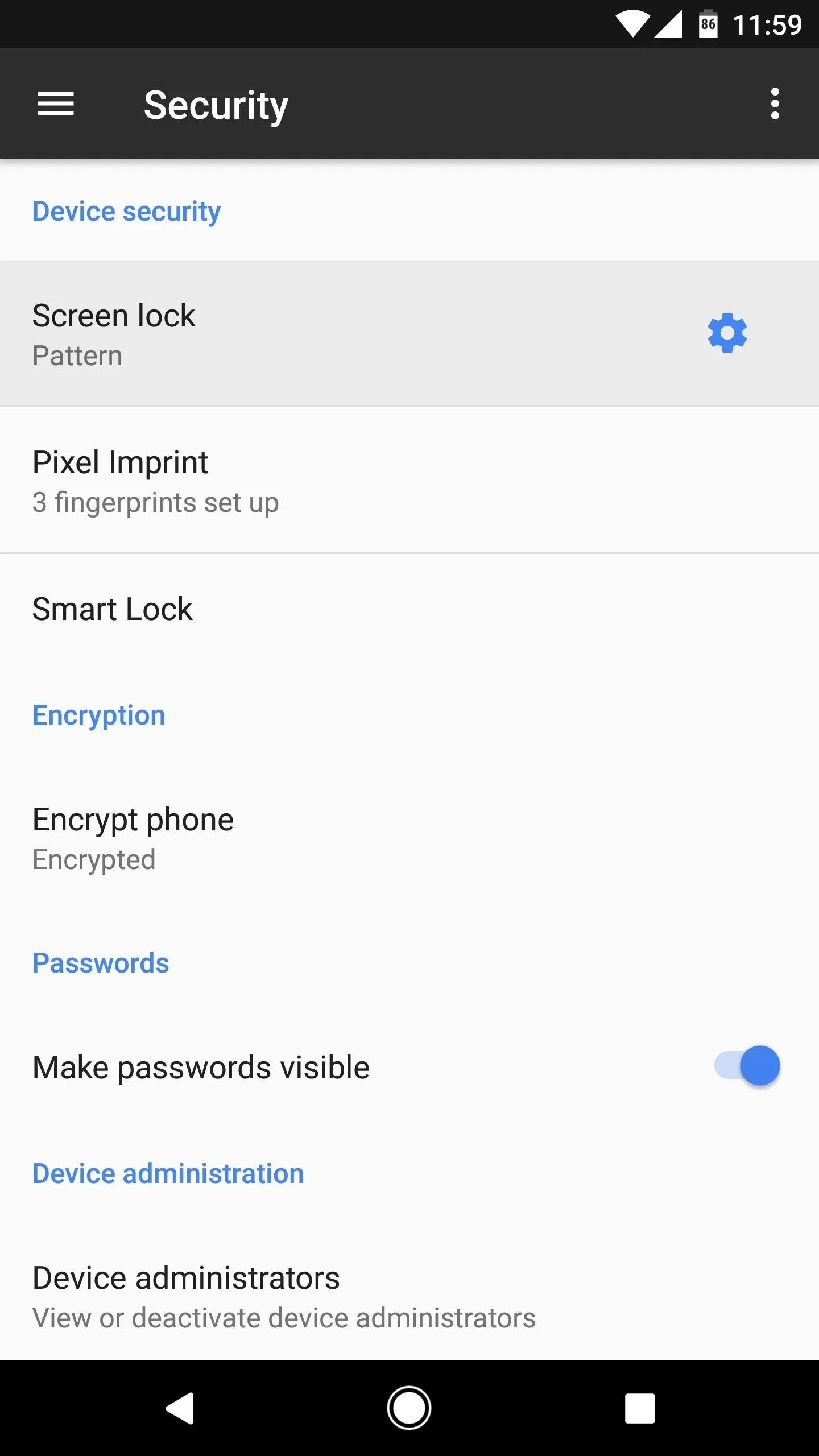
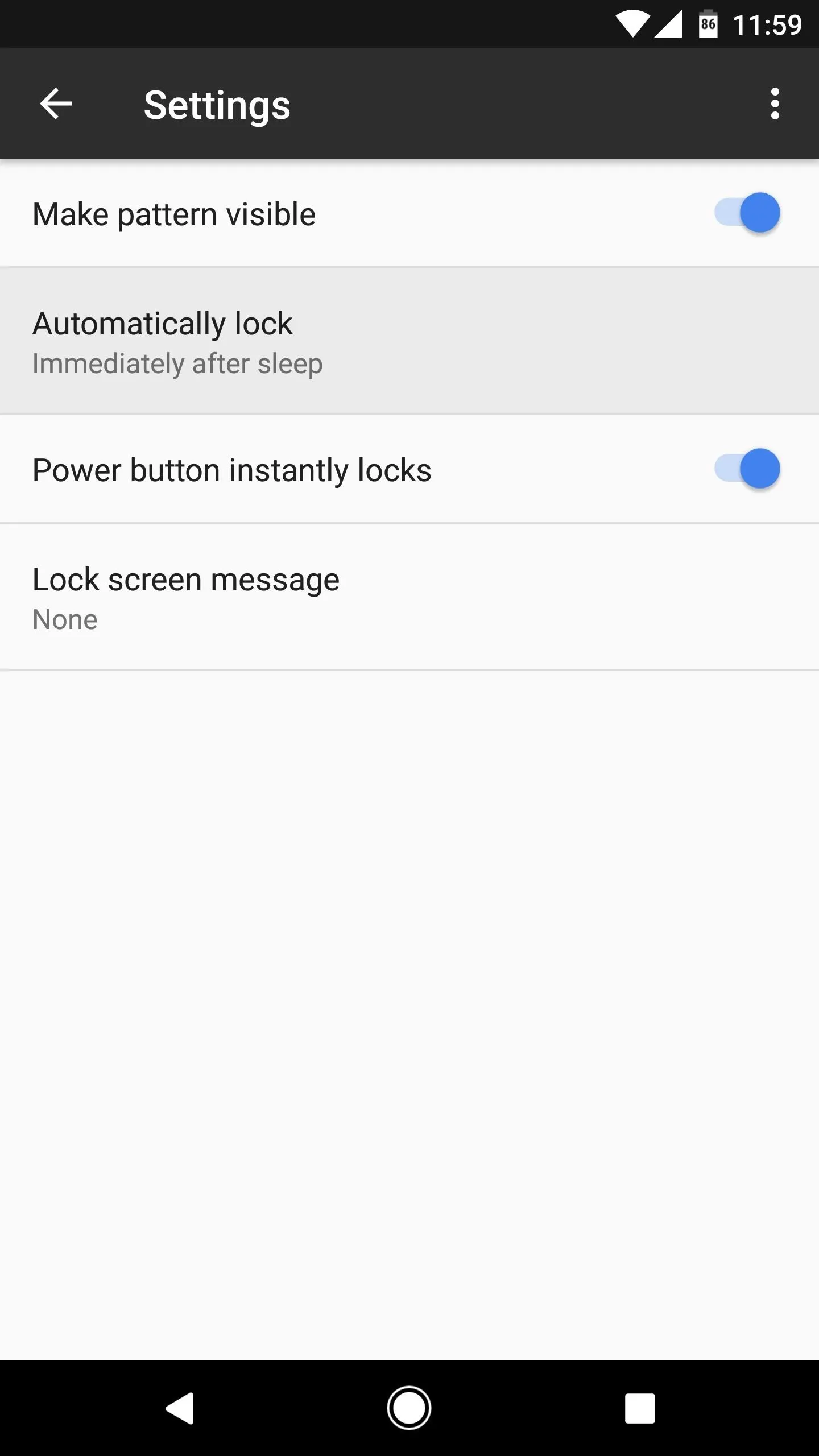
Starting with Android 5.0 Lollipop, there's a new feature called Smart Lock that allows the device to remain unlocked when certain conditions are met, as seen in the following pictures. Use caution if you have this setting enabled, and consider your environment when adding "Trusted places." Ideally, avoid using the "Trusted devices" setting altogether, as this will keep your phone unlocked at all times while it's connected to a Bluetooth accessory.
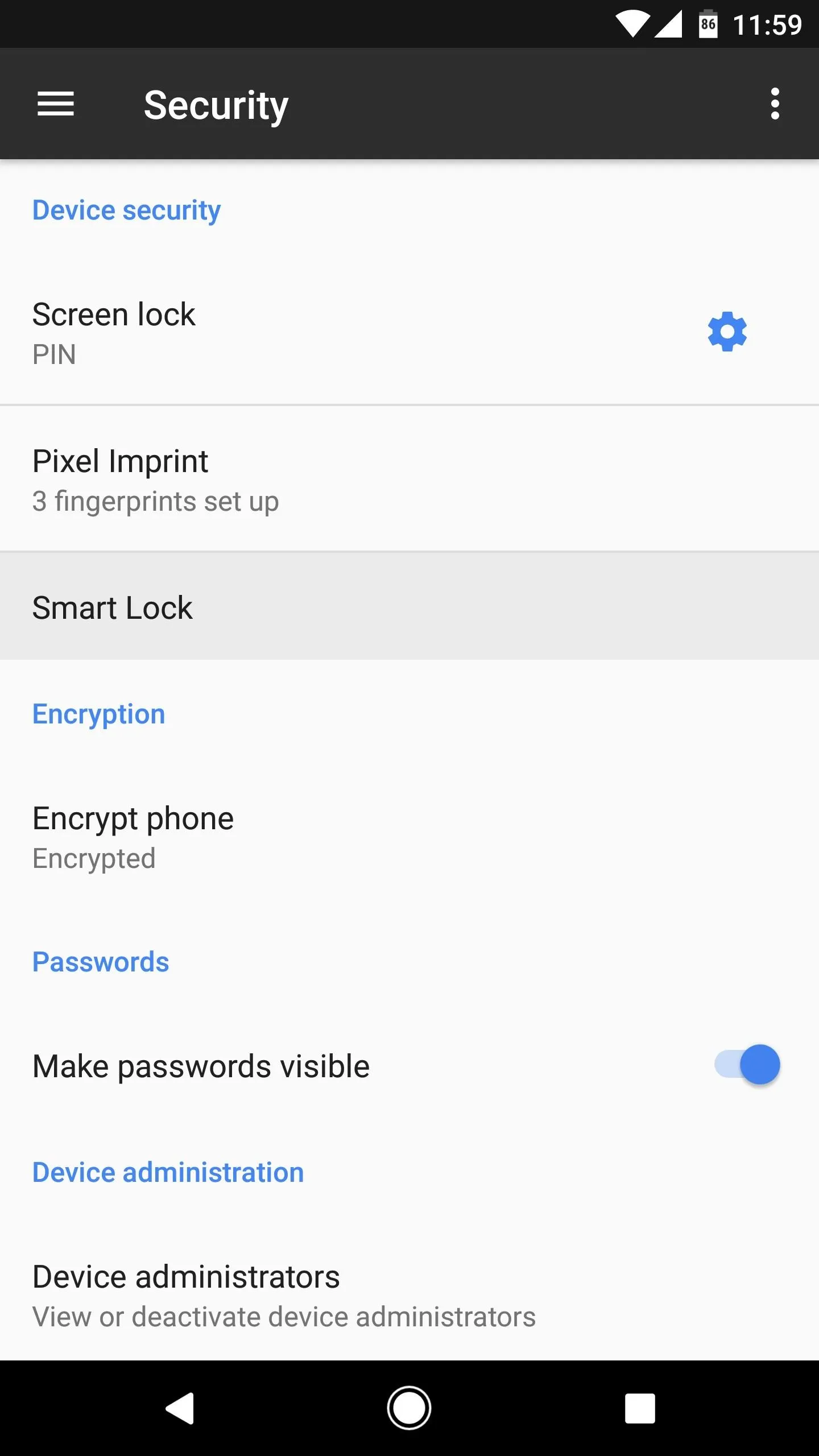
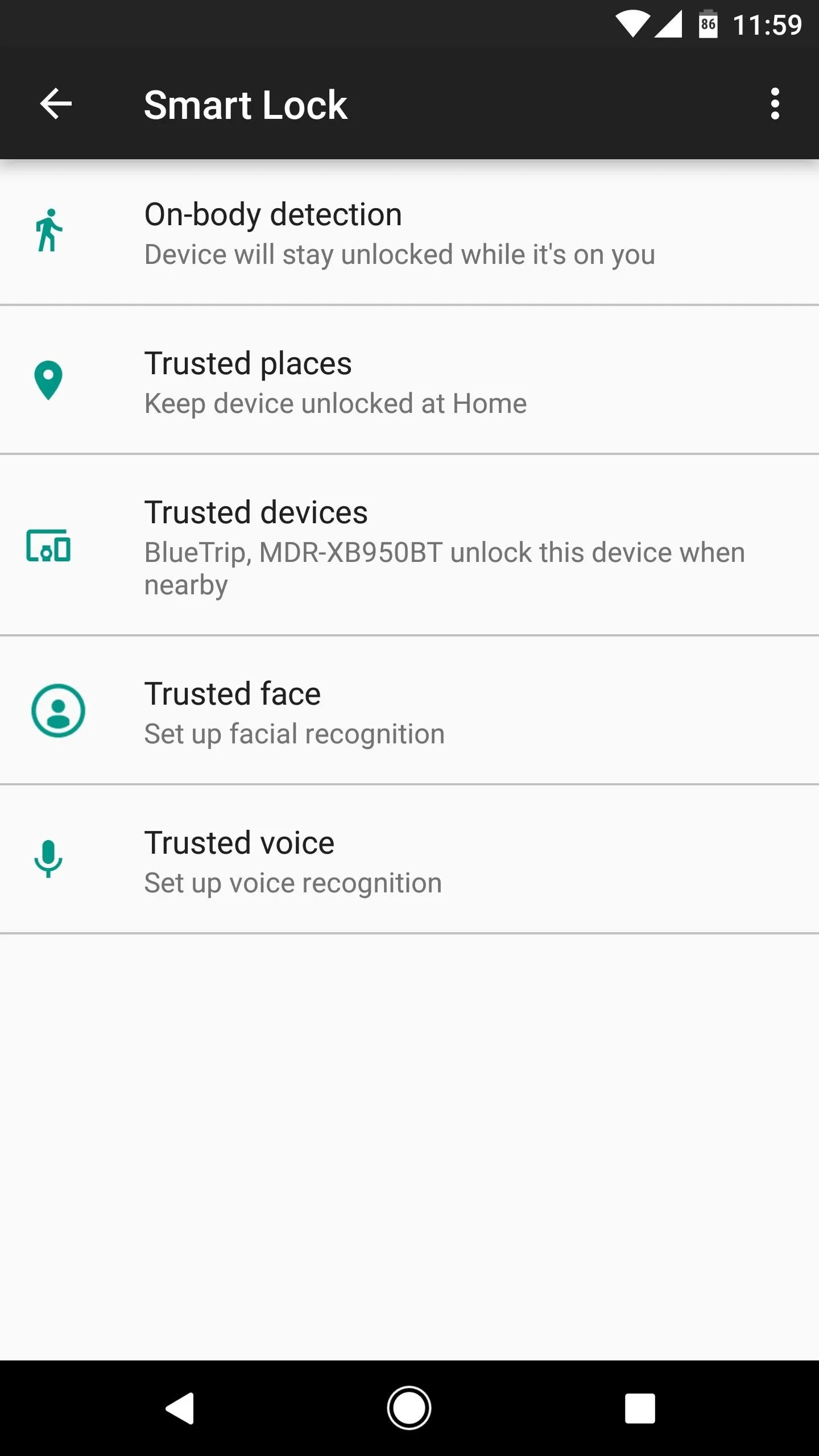
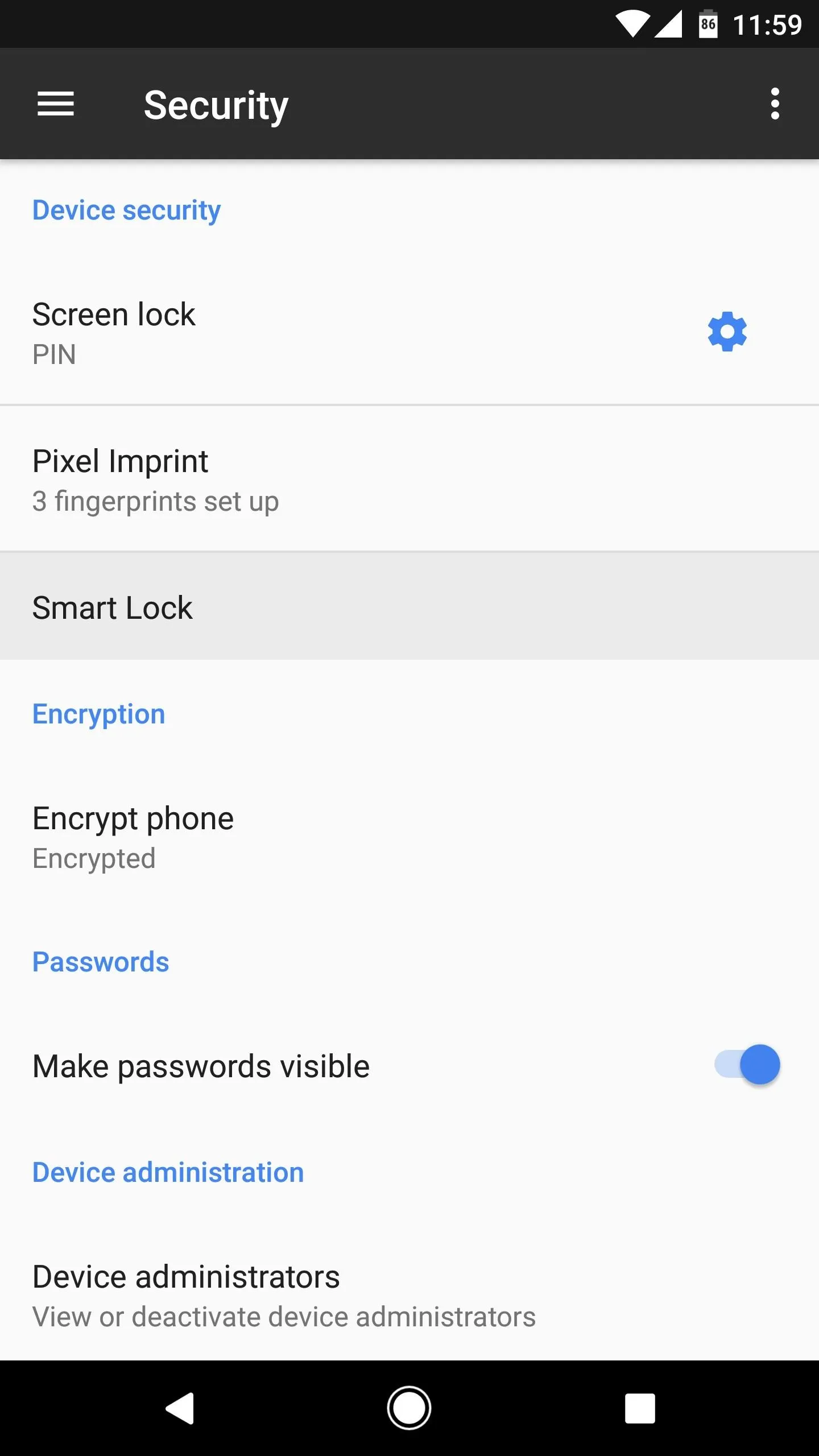
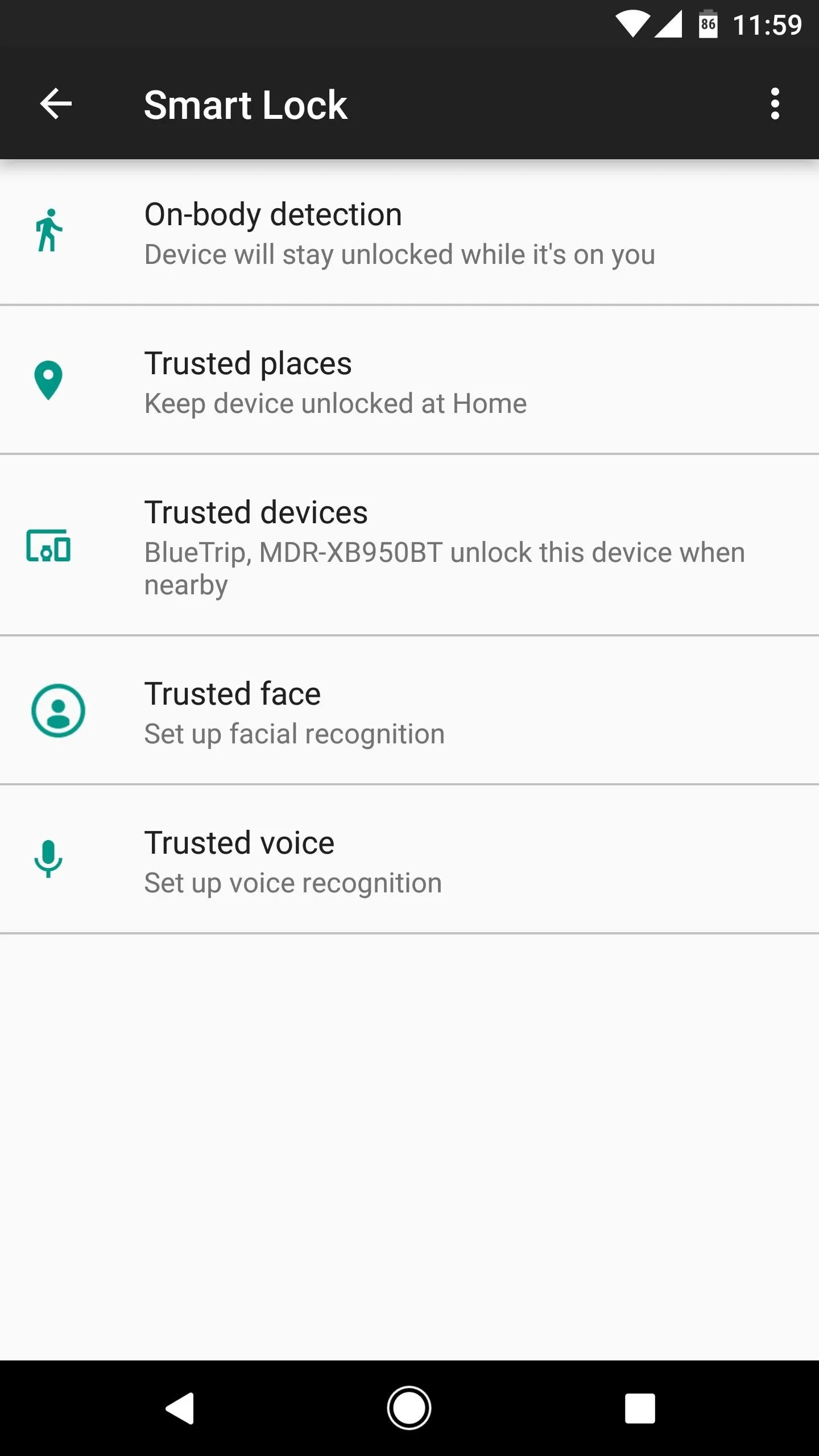
Encrypt the Device
Encryption is highly useful tool for protecting your information in the event a device is ever stolen. Though a screen lock is useful for preventing unwanted access, most devices offer a built-in utility to apply AES 128-bit encryption that prevents all but the most skilled individuals from accessing files on the phone.
Virtually every Android offers this option, which is labeled "Encrypt device," and can be found under the Security link within Settings. The only problem with encryption is it marginally slows down read and write speeds, but it shouldn't have a noticeable effect on performance.
Use Android Device Manager
Ever plug your phone in when you're away from home, leave in a hurry, then find yourself in a panic? It's stressful, but as long as the device is powered on, location services are enabled, and you're logged into Google, the phone can be located.
By using Android Device Manager, you can pull up the phone's location, which is highly useful when you can't remember where the device was left. Further, if it appears in a strange location (possibly indicating it was stolen) you can remotely wipe the data on the phone.
Lock Down Bluetooth
As convenient as Bluetooth may be for connecting to devices such as stereo systems, headsets, and other peripherals, it's a two-way street that opens a door for nearby attacks known as Bluejacking or Bluesnarfing. Essentially, whenever Bluetooth is activated, there's always some degree of risk, so the safest option is to turn off this feature when not in use (this helps save some battery life as well).
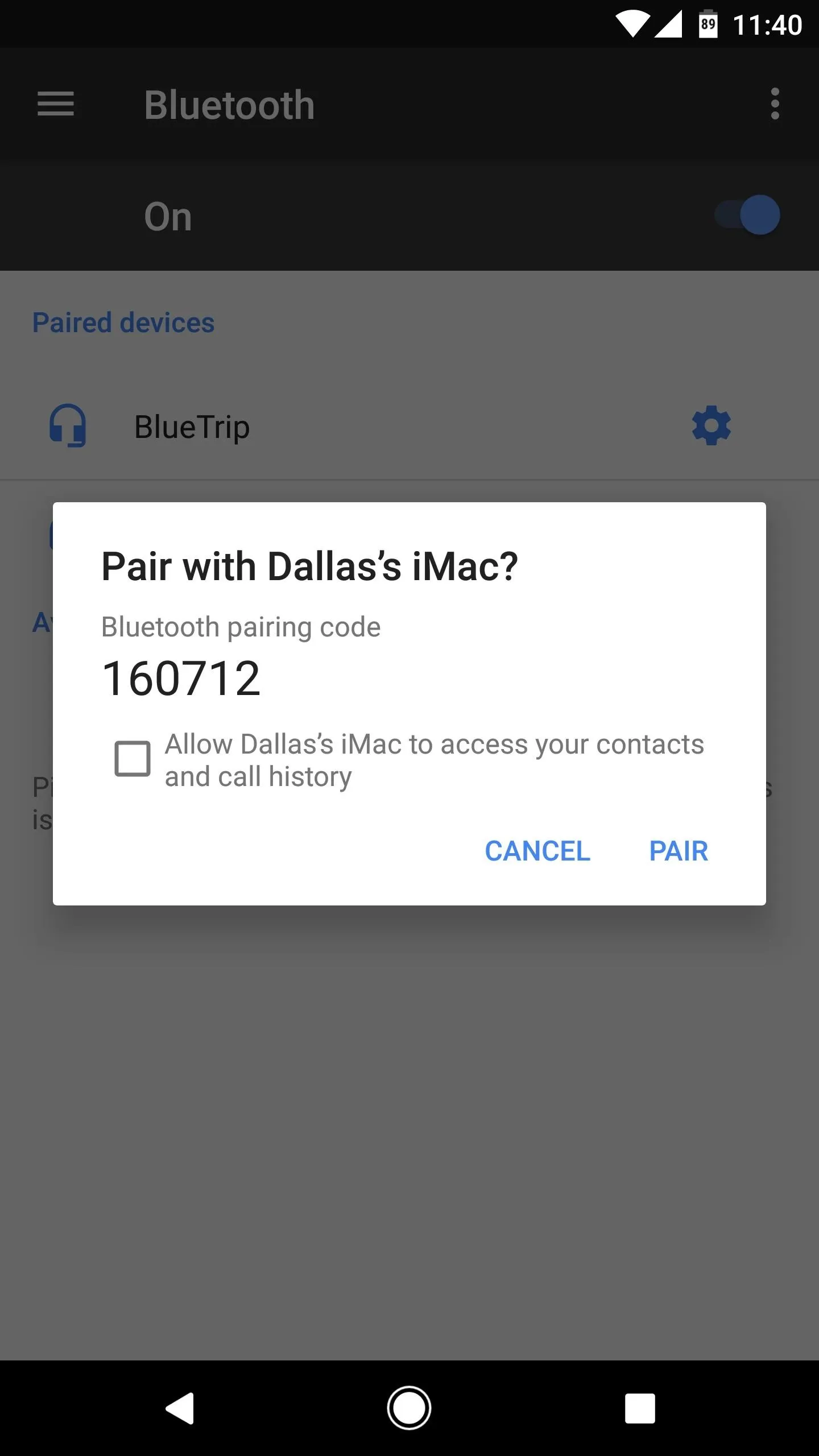
The process of pairing Bluetooth devices isn't the most secure.
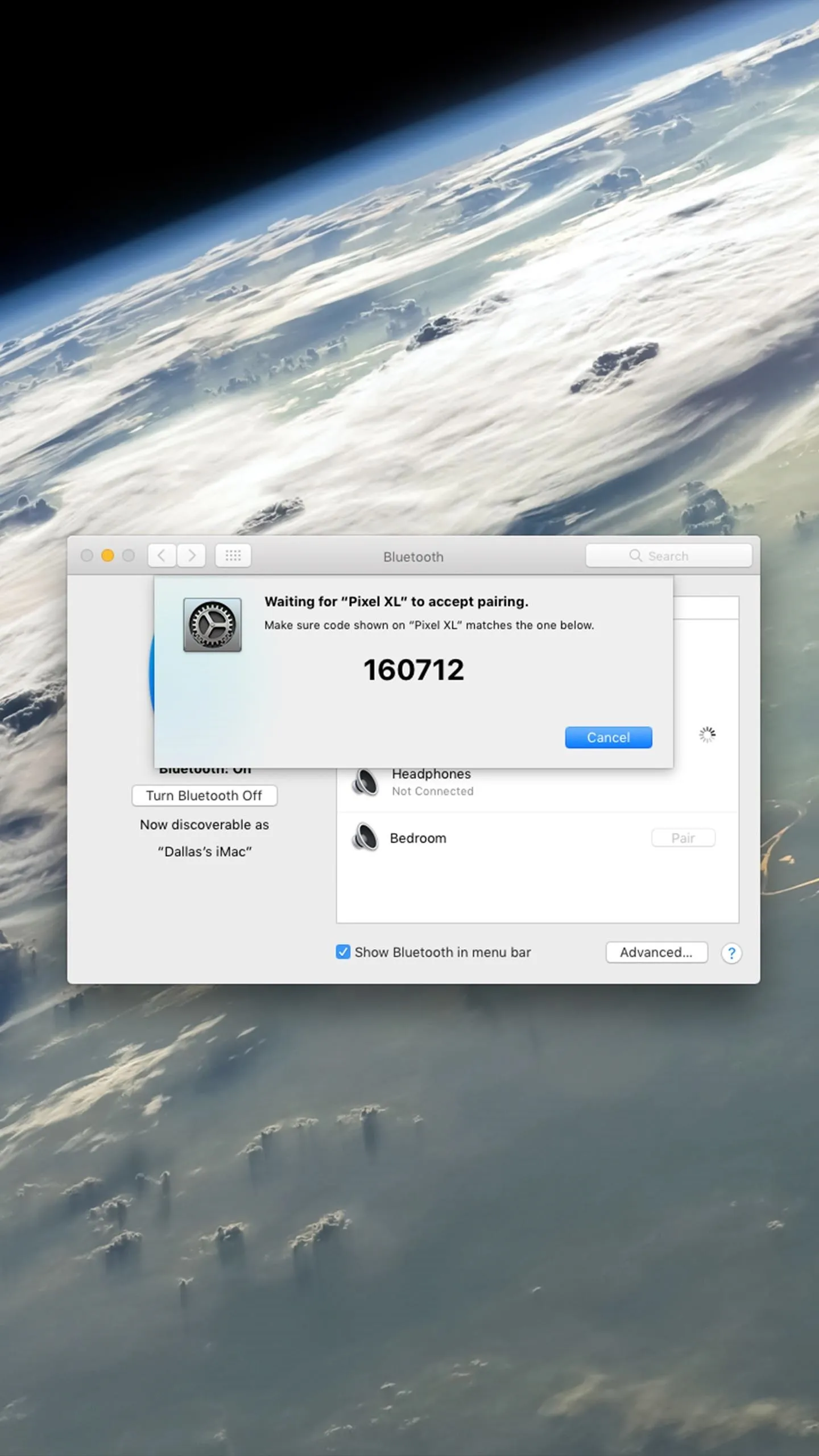
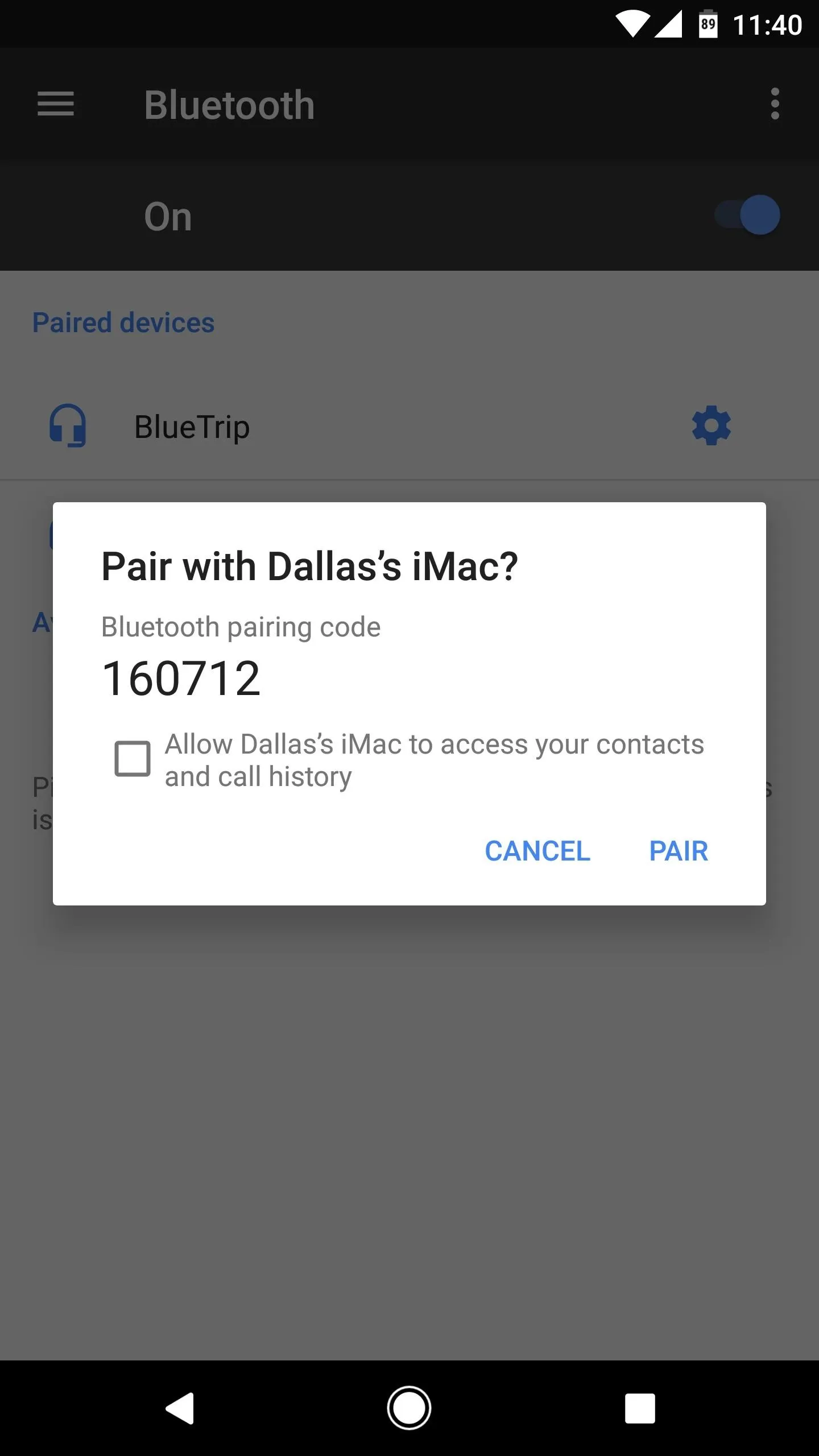
The process of pairing Bluetooth devices isn't the most secure.
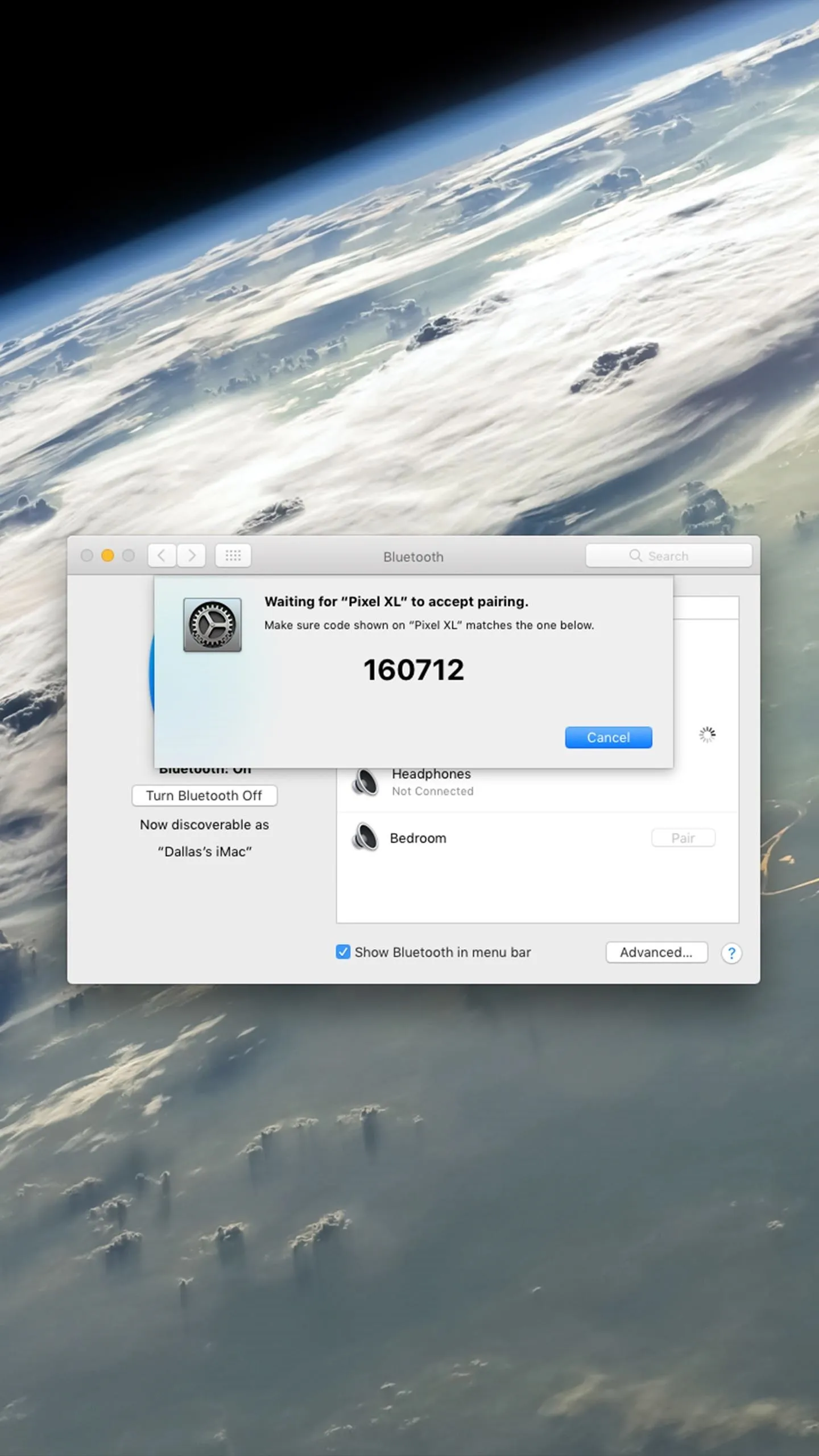
Early incarnations of Bluetooth were incredibly insecure, but current versions implement encryption based on the SAFER+ algorithm. Even though the connection is encrypted, paying attention to your devices while in use can help prevent unauthorized connections in cases where you could inadvertently enter a passkey should an unknown device attempt to connect.
We recommend removing paired accessories after use, as this is the easiest way for someone to gain access without a brute-force attack. In some cases, changing an accessory's name to something currently paired to one of your devices is all it takes to gain access.
Force HTTPS for Sites You Regularly Visit
More than likely, you use Google Chrome on your Android, although many other options exist. With Chrome, you can add domains into the browser setting such that you will always connect using HTTPS.
Open up Chrome and type chrome://net-internals/ into the address bar, then navigate to the HSTS link. Add the URL for your favorite sites in the Domain field, then tap the "Add" button when finished. This will ensure sites will connect using an SSL certificate, which is considerably more secure. The catch is, sites without an SSL certificate will not open, so it would be best to avoid adding sites where you don't login.

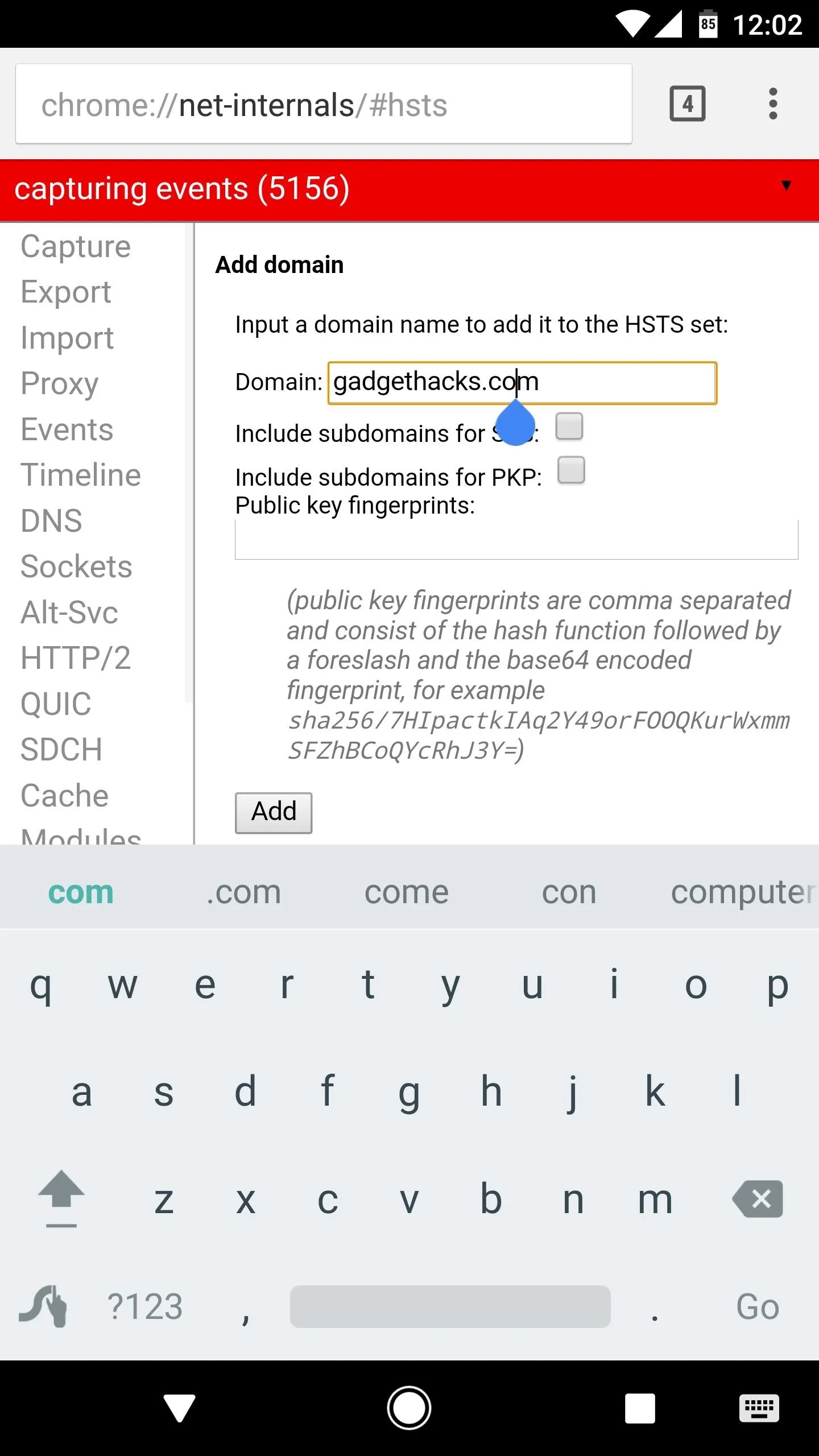

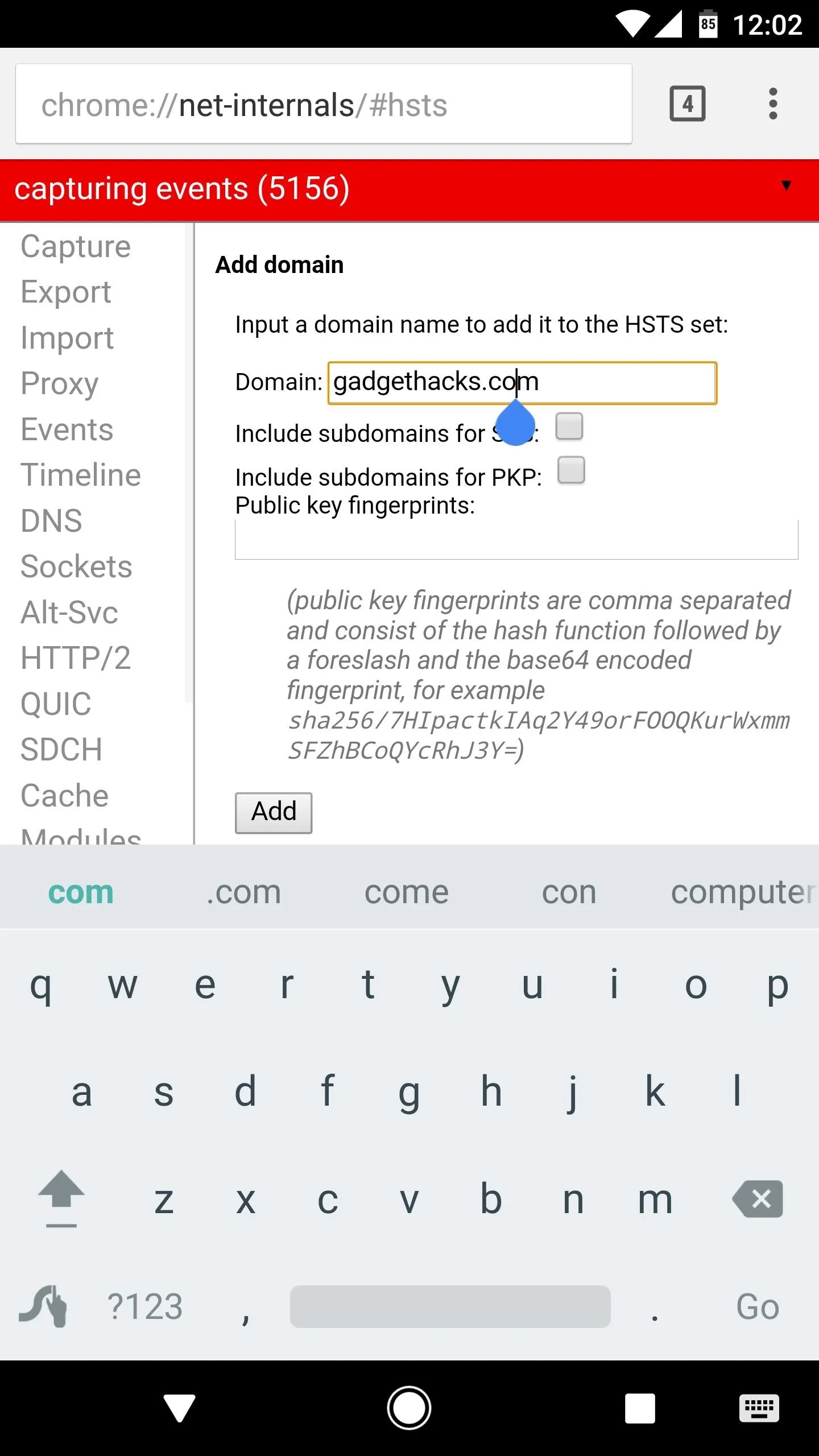
Use a VPN When Possible
A virtual private network, or VPN, works by filtering your internet traffic through a secure, usually encrypted server. If you use your phone for work in a situation where you connect to a company server, you may already have something similar implemented, as business systems generally sit behind a firewall. Most devices have a built-in, generic VPN client, but some setups, such as networks behind a Cisco ASA, require proprietary software to properly interface.
Aside from business purposes, it's a good idea use a VPN for everyday use, especially if you use open Wi-Fi access points in a public place. There are plenty of VPN applications available on Google Play, but most require a monthly payment. Two good, (mostly) free options include FlashVPN, which is free but ad-based, and TunnelBear VPN, which doesn't charge for the first 500 MB each month, but will charge for unlimited use.
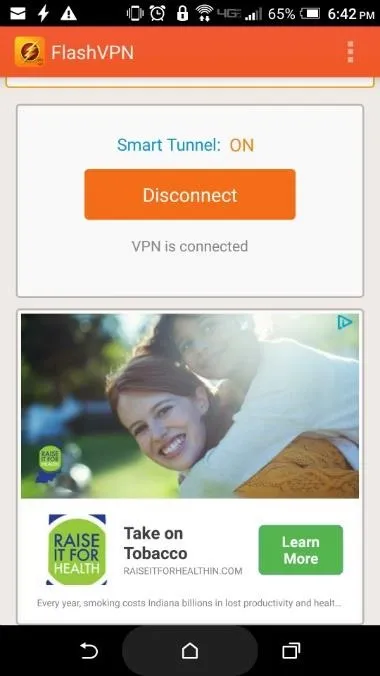
Setting up FlashVPN (left) or TunnelBear (right) is as easy as installing the app, then tapping "OK" when prompted to enable the VPN.
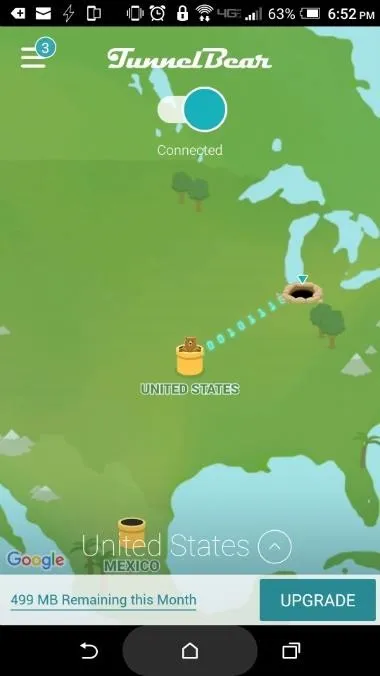
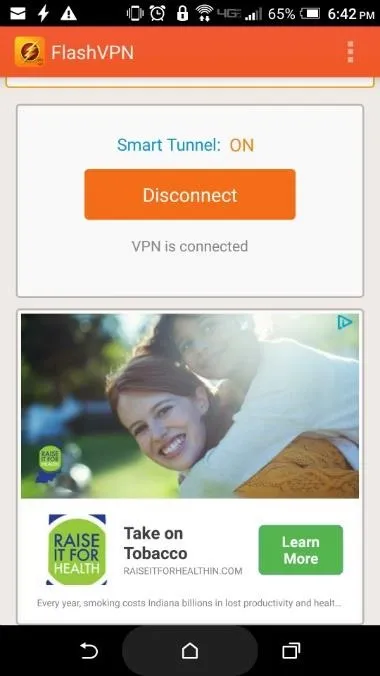
Setting up FlashVPN (left) or TunnelBear (right) is as easy as installing the app, then tapping "OK" when prompted to enable the VPN.
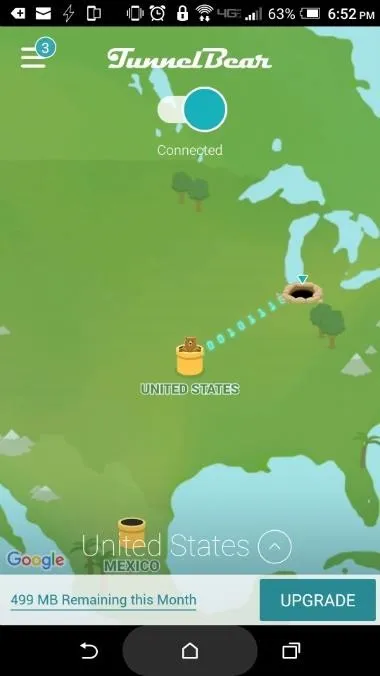
Other measures are available for boosting the security level of an Android device, but if you followed the tips above, you're likely in pretty good shape. Then again, extra security never hurts, so make sure to check out the article linked below for more ways to stay secure.
- Follow Gadget Hacks on Facebook, Twitter, Google+, and YouTube
- Follow Android Hacks on Facebook, Twitter, and Pinterest
- Follow WonderHowTo on Facebook, Twitter, Pinterest, and Google+
Cover image by Dallas Thomas/Gadget Hacks
Screenshots by Nick Epson/Gadget Hacks

























Comments
Be the first, drop a comment!