After several Android phones started incorporating the iPhone X's notch, the online community was vocal, with many expressing hatred for the trend. Well, thanks to XDA Forum Moderator Zacharee1, we already have an app to undo the incoming wave of notches.
As we wait for the arrival of more notch phones such as the LG G7, Huawei P20, and OnePlus 6, we were able to test the app on the first phone to start the notch trend — the Essential PH-1. While its notch wasn't as controversial as Apple's, it was a deciding factor for a few. For those individuals, and for the loud many who hate the notch trend in general. you no longer have to worry about this problem.
Install Nacho Notch
To begin, you'll just need to grab the app, which is called Nacho Notch - Notch Hider. First spotted by the XDA Portal team, this app hides the notch by placing a black bar all around it.
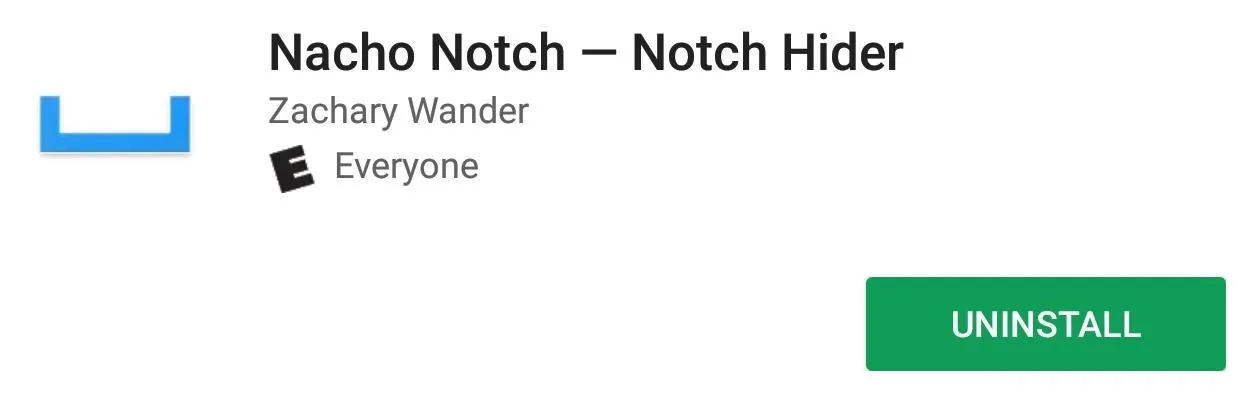
Add Nacho Notch to Your Quick Settings
Because of its simplistic functionality, developer Zachary Wander didn't create an icon for the app. Instead, he created a Quick Settings tile to make it easy to enable and disable the anti-notch feature.
By default, the app won't be seen in your Quick Settings menu, so you'll need to add it. Swipe down twice from the notification shade to reveal the full list of Quick Setting tiles. Along the bottom of this menu will be a pencil icon — select this to enter edit mode. Note that this may be slightly different for some OEM skins, which sometimes replace this icon with either an "Edit" button or three vertical dots.
Once in edit mode, you'll find additional rows of tiles below your active Quick Settings toggles. Scroll to the bottom and look for the "Hide Notch" tile. Press and hold this tile, then drag it up to the top portion of this menu to place it among your active tiles. From there, tap the back arrow in the upper-left corner of your display (some OEM skins may replace this with a "Save" button) to return to your Quick Settings menu with the added toggle.
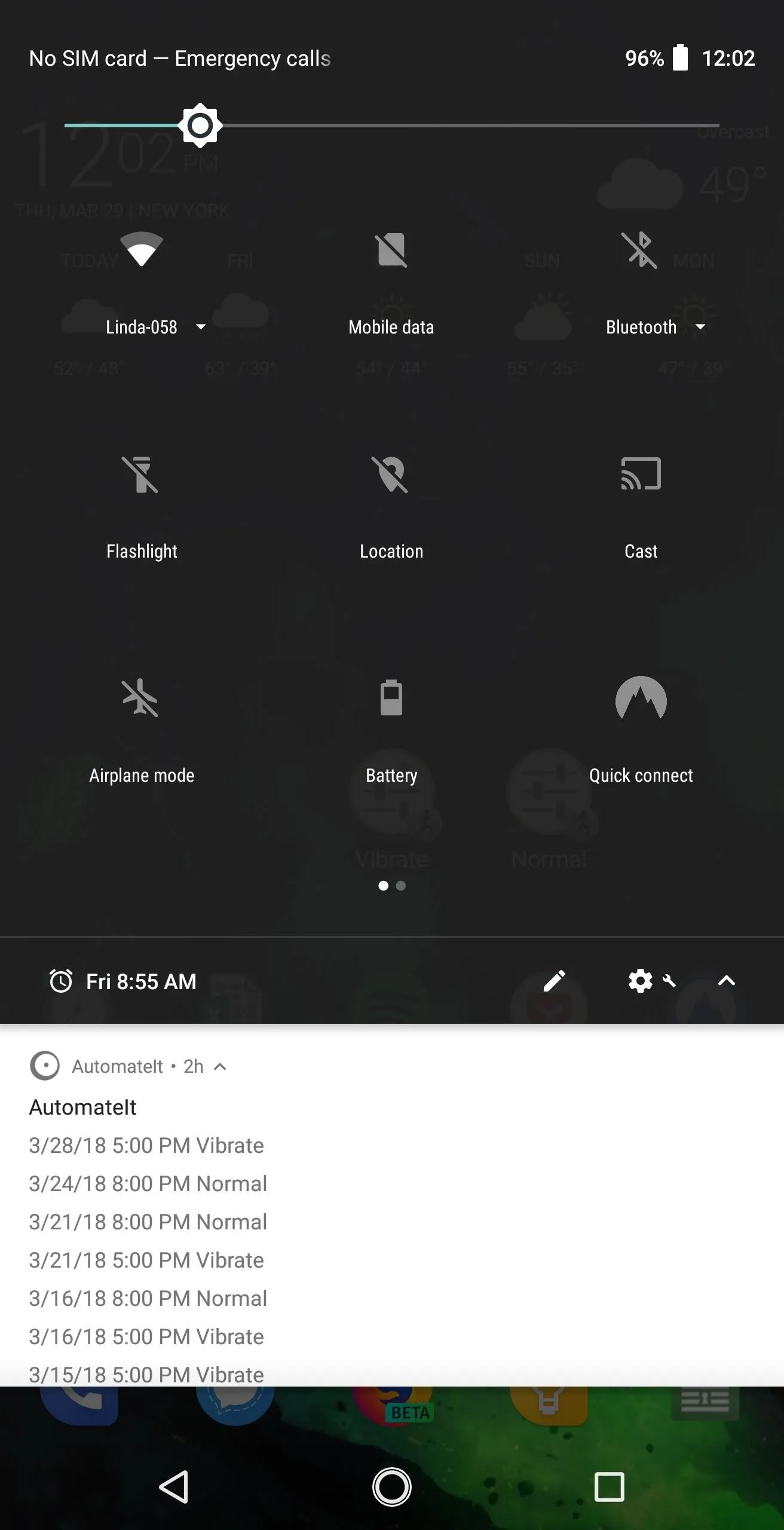
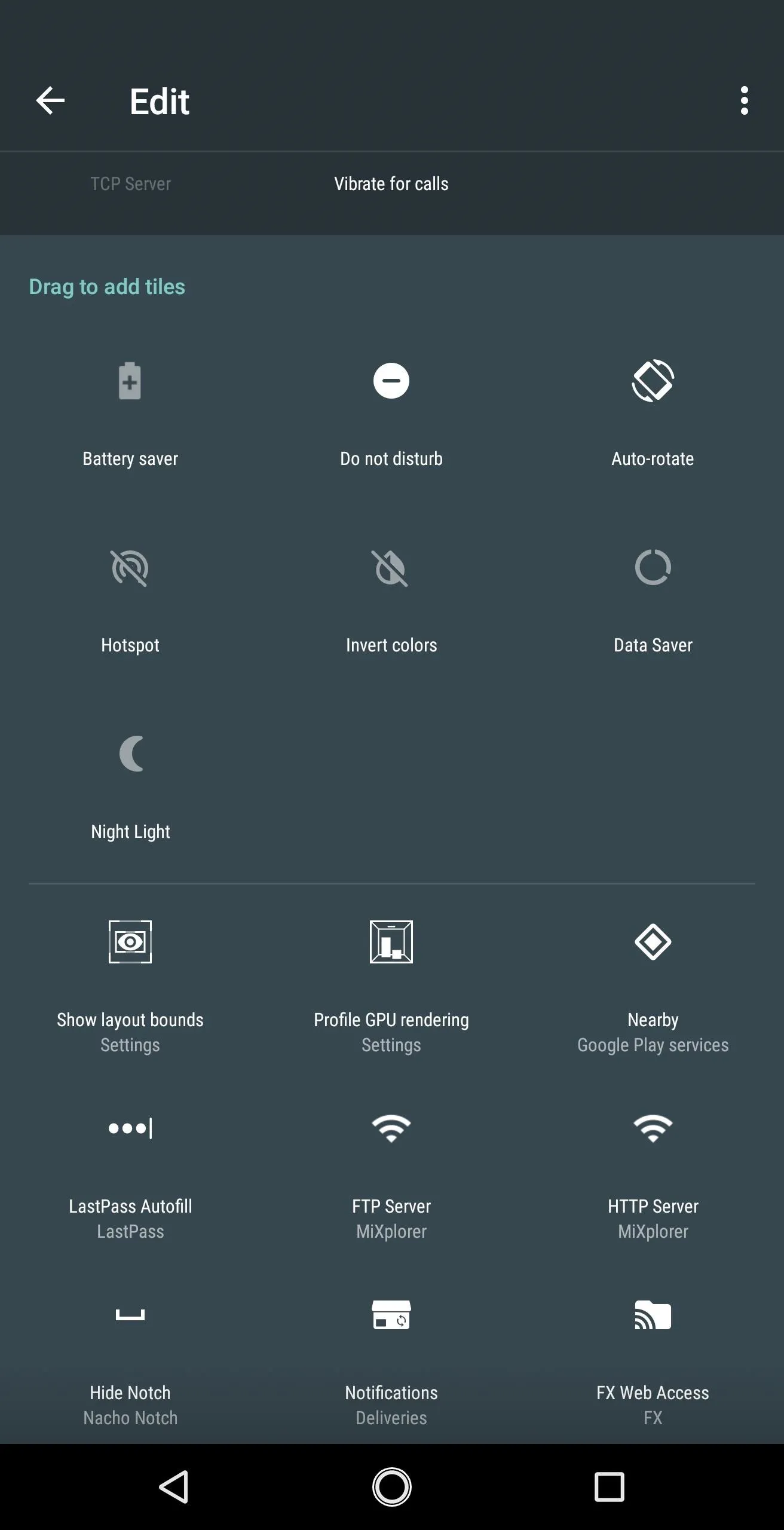
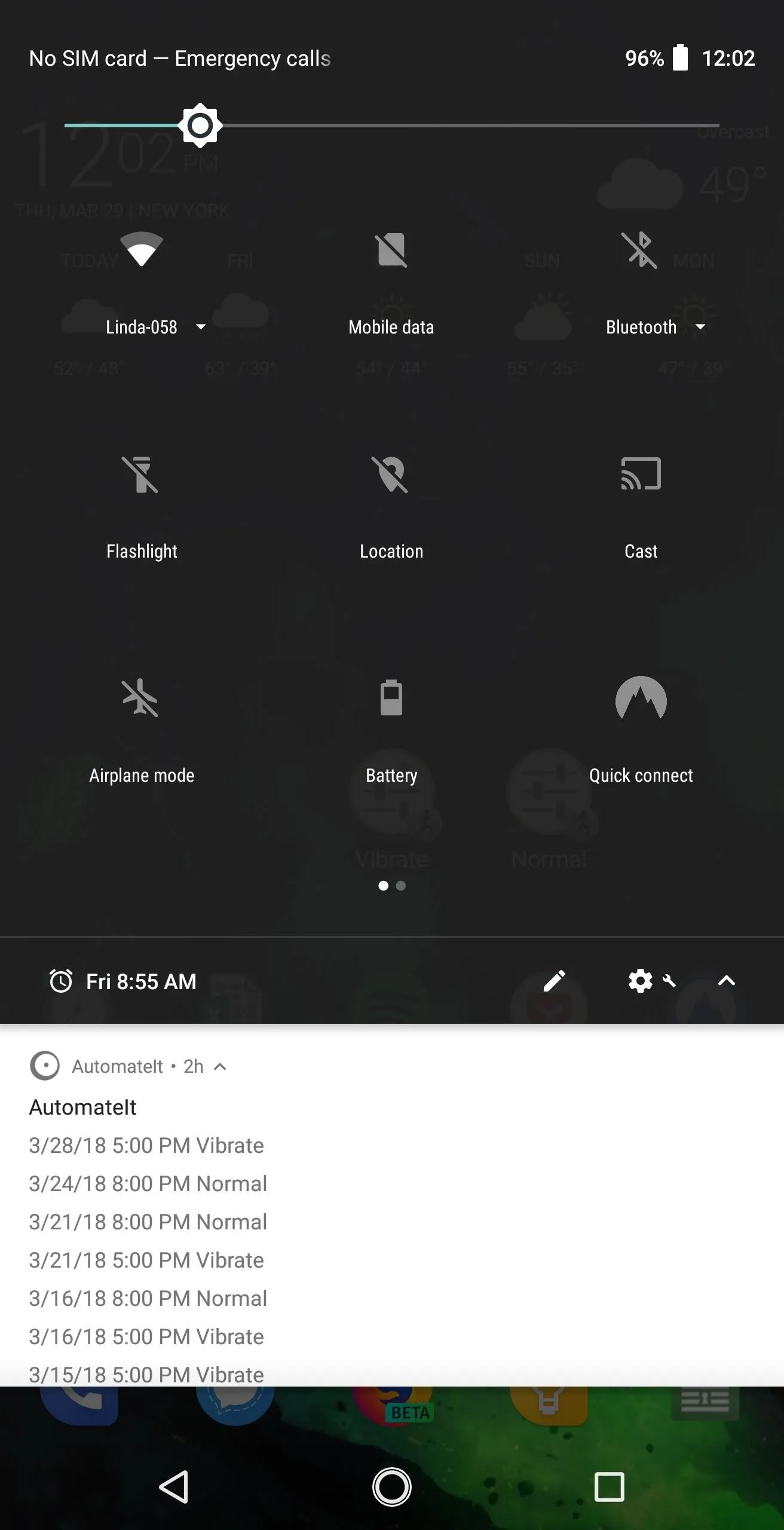
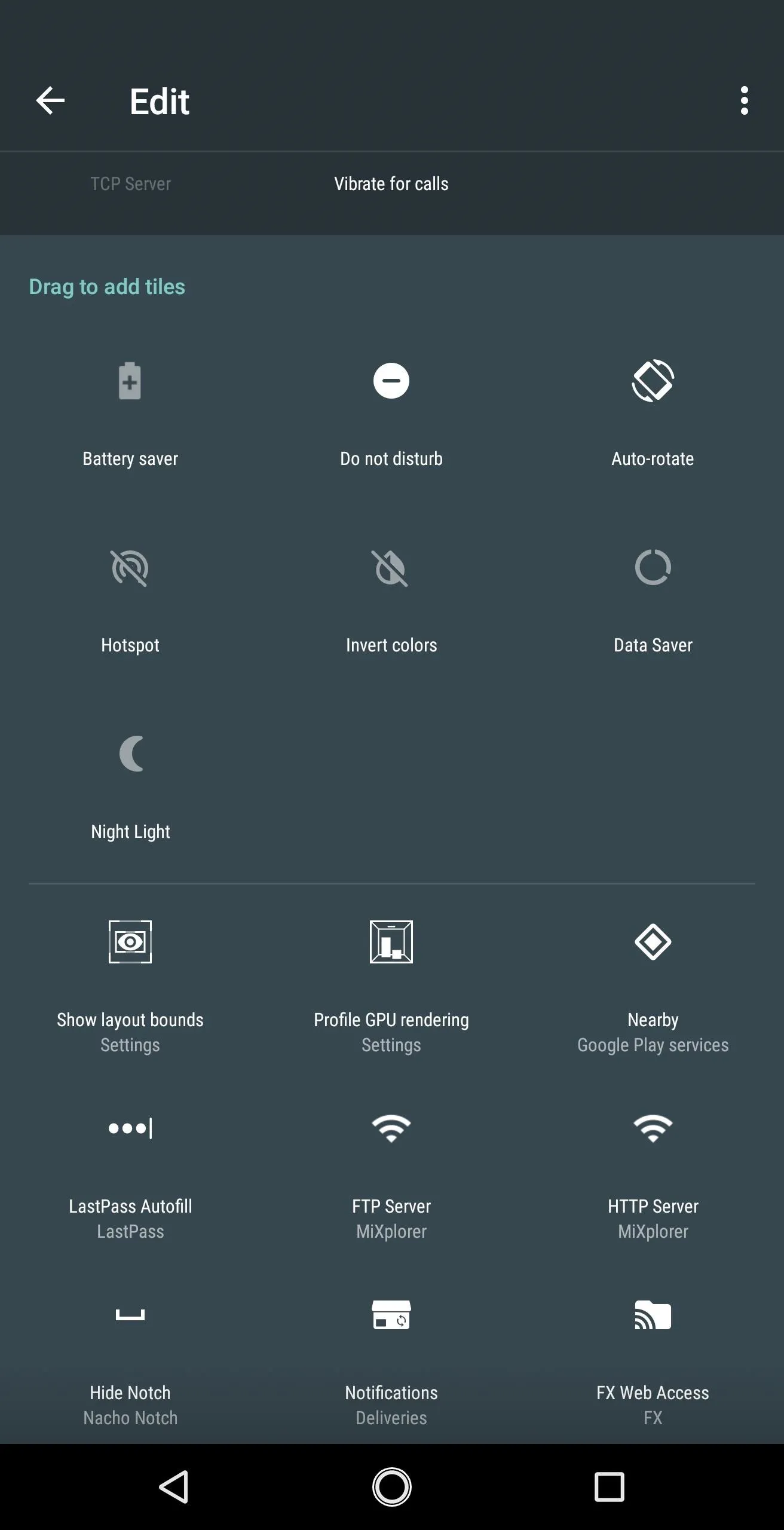
Hide Your Notch
After adding the "Hide Notch" tile, expand your Quick Settings menu again, then simply tap the tile to hide your notch. Once selected, the tile should turn white and text will change to "Show Notch" instead. Open up an app and you will find along the top a solid black bar that perfectly hides the hideous notch. The app will also work with simulated notches for those running the Android P Developer Preview.
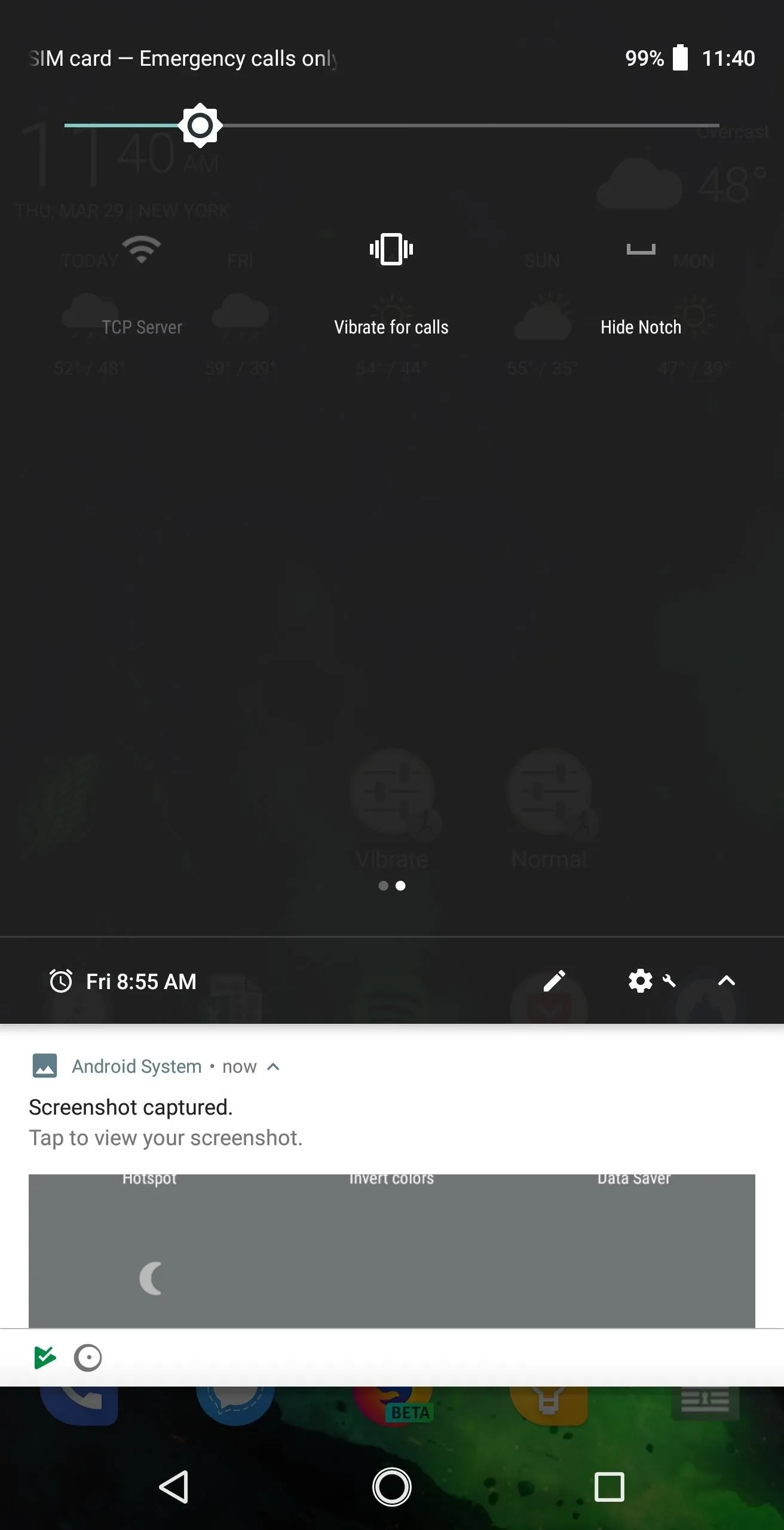
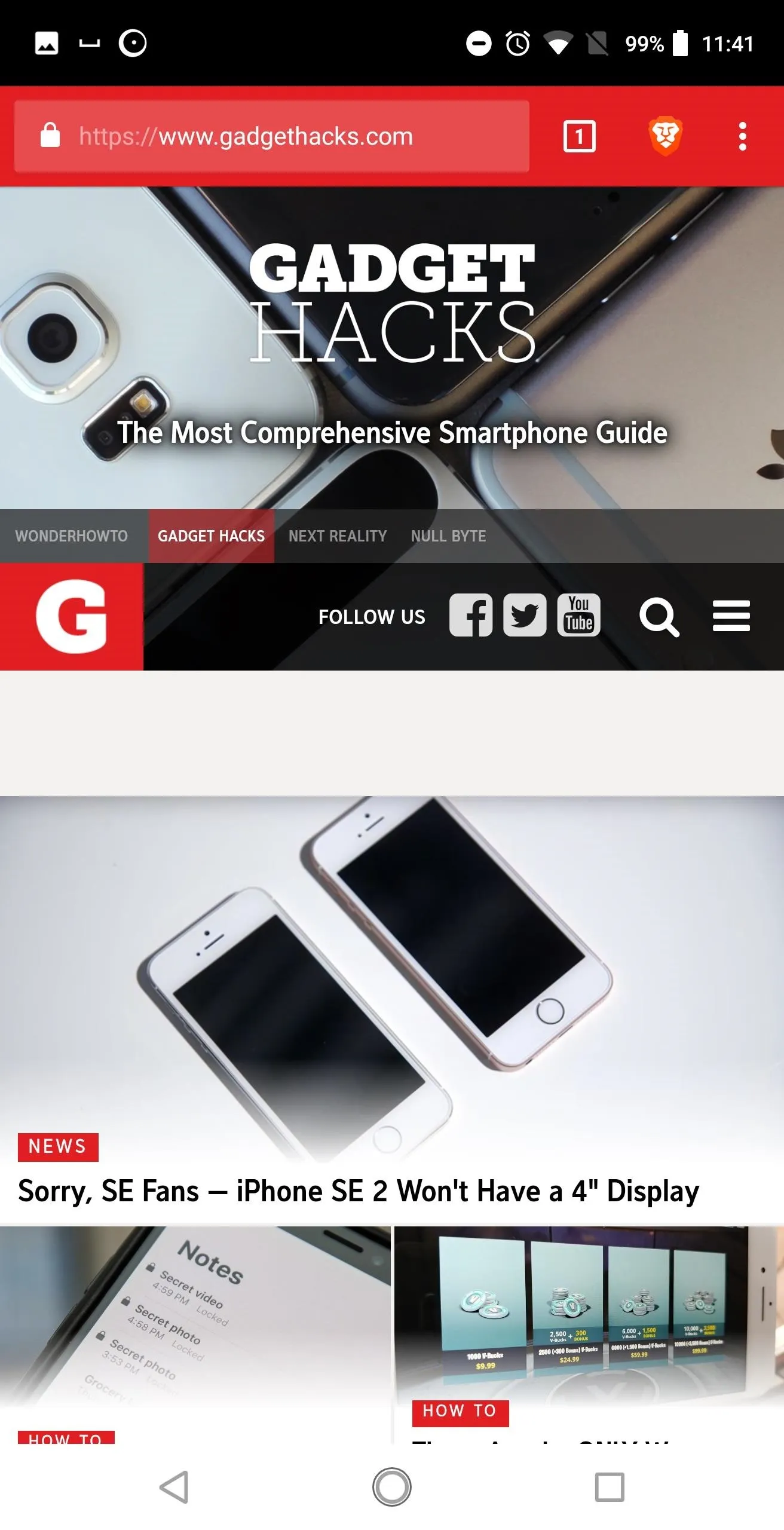
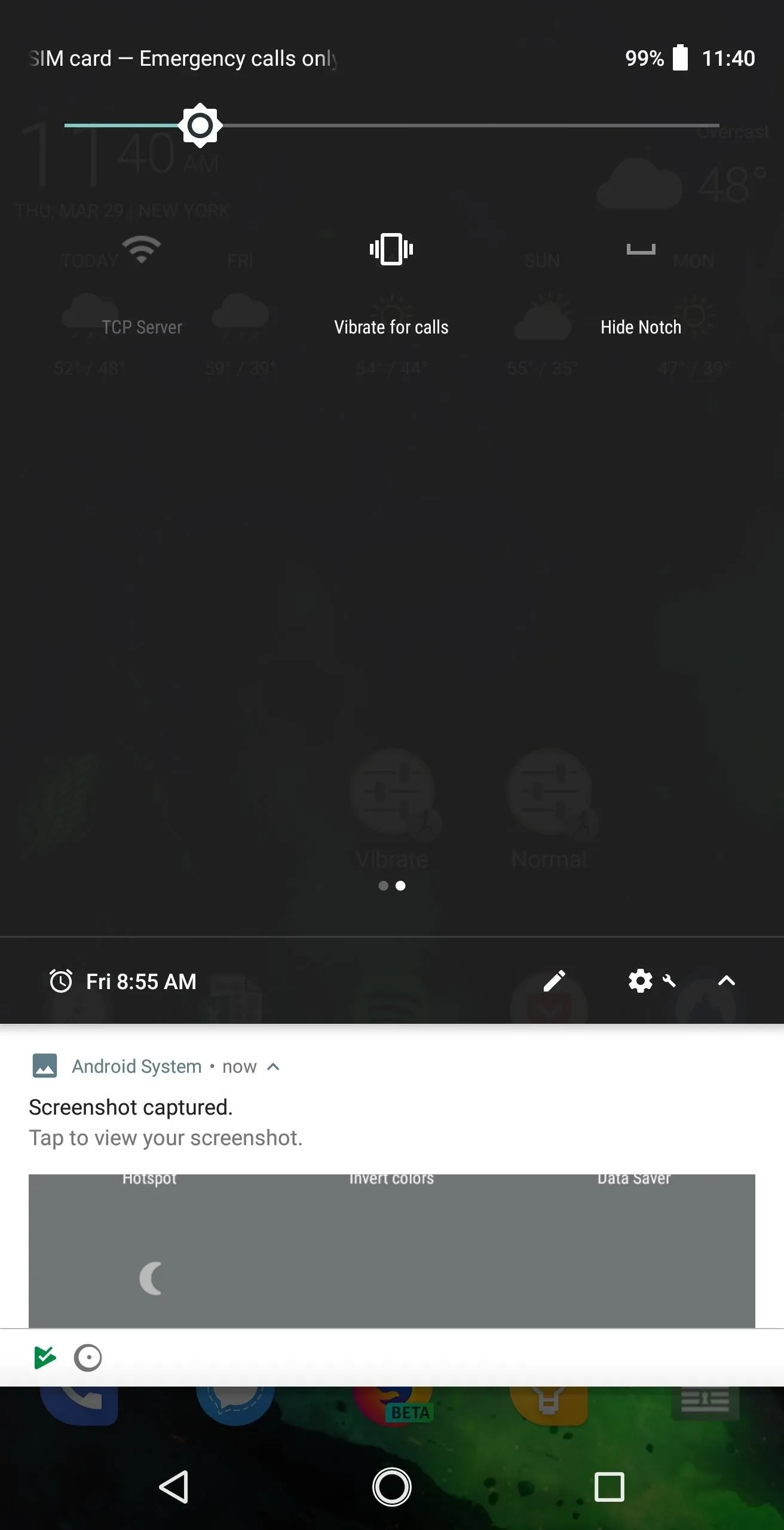
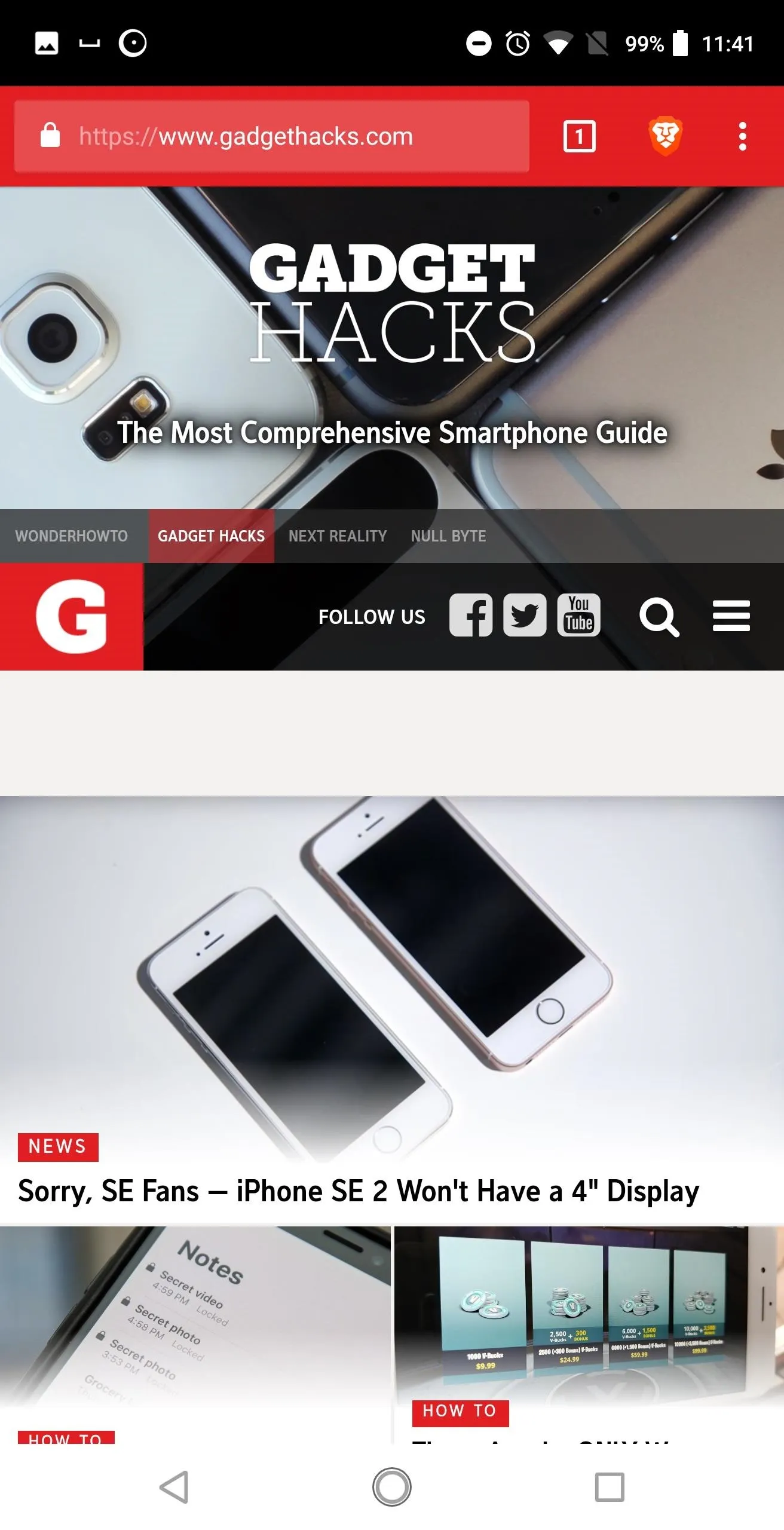
For those of us without a notch phone, there is a beneficial side effect. When enabled on any phone, including those without a notch, it will provide a black status bar everywhere. This will override options from third-party home screen launchers (such as Nova) that alter the status bar.
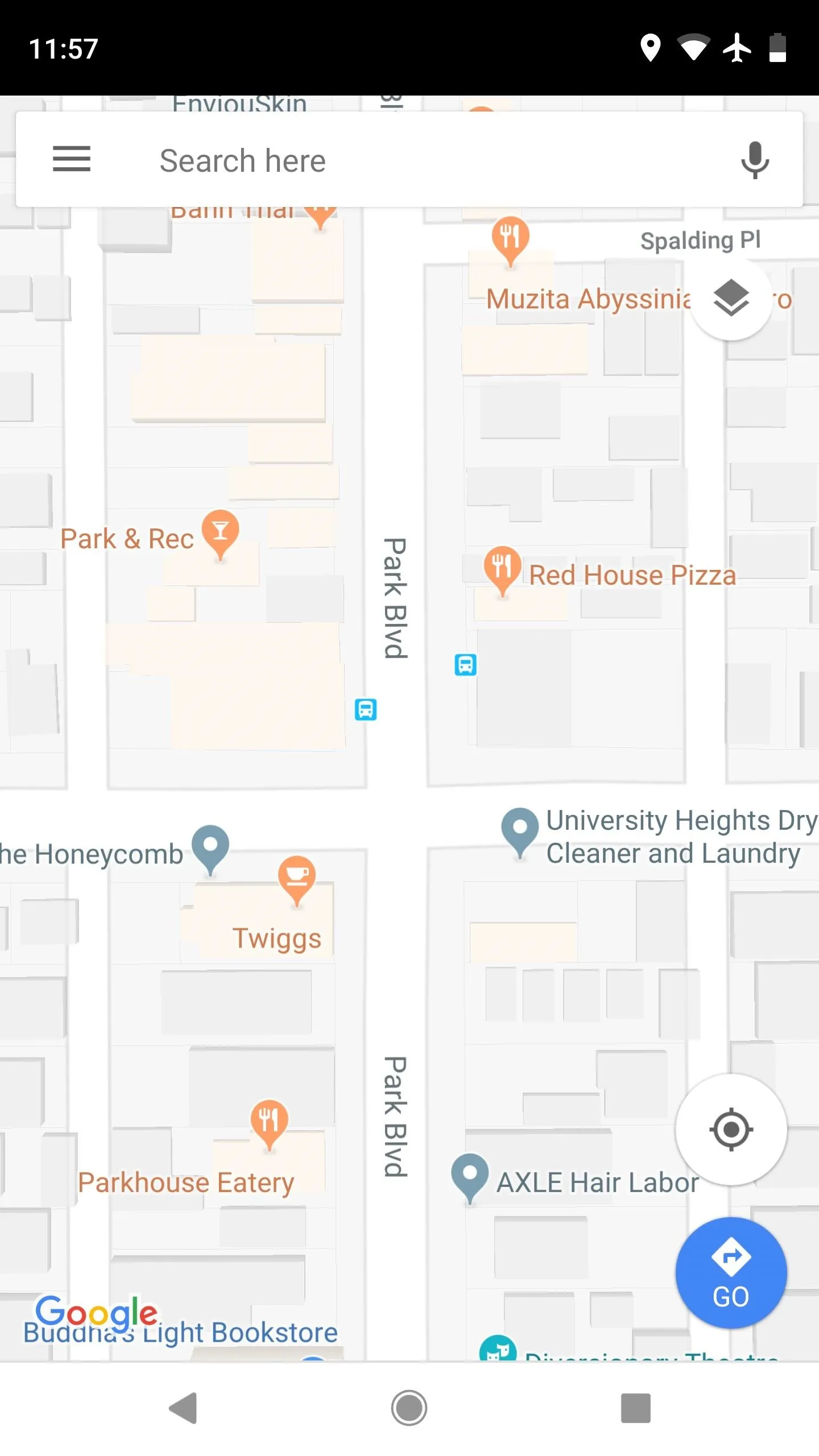
Dallas Thomas/GadgetHacks
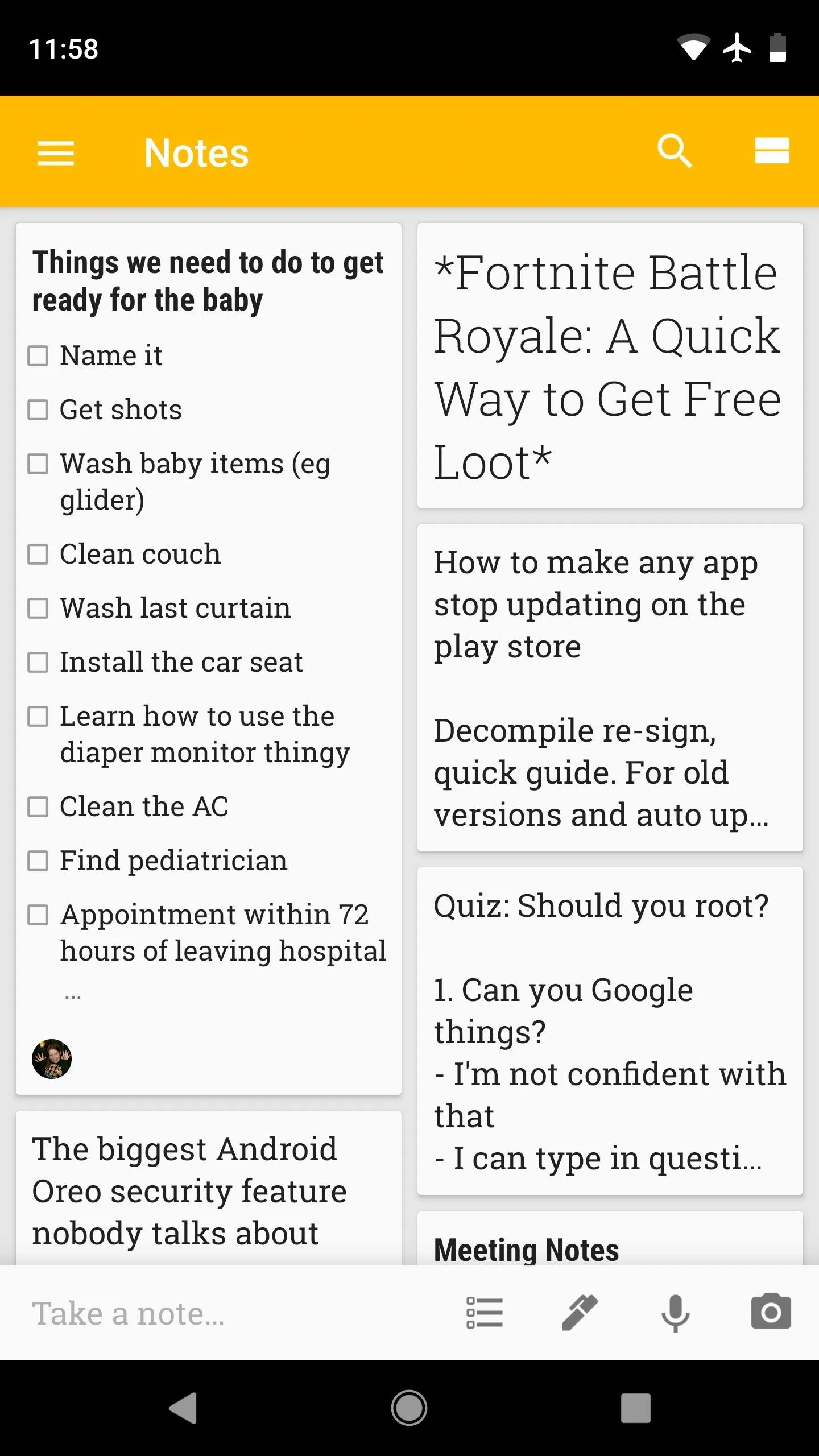
Dallas Thomas/GadgetHacks
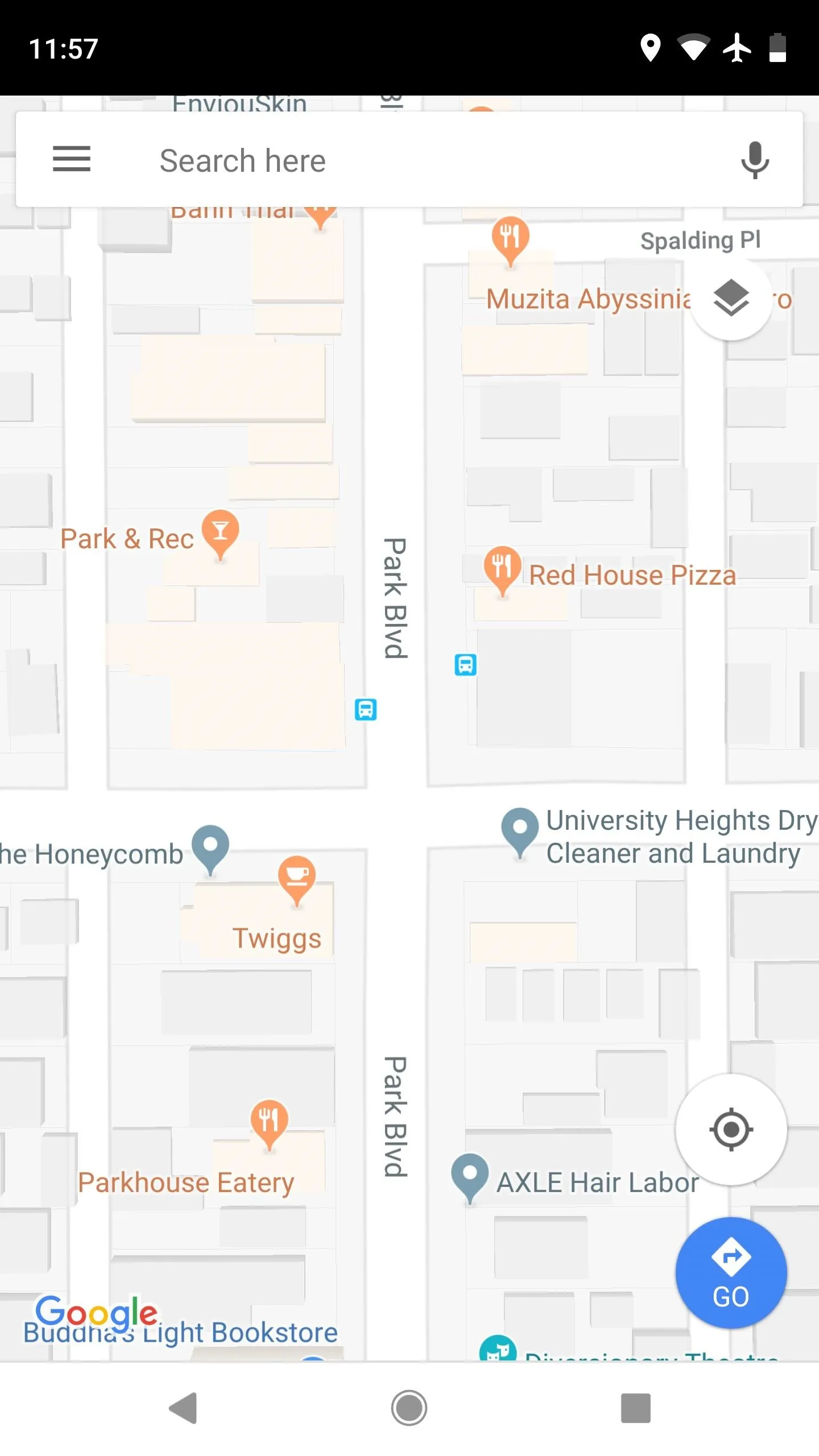
Dallas Thomas/GadgetHacks
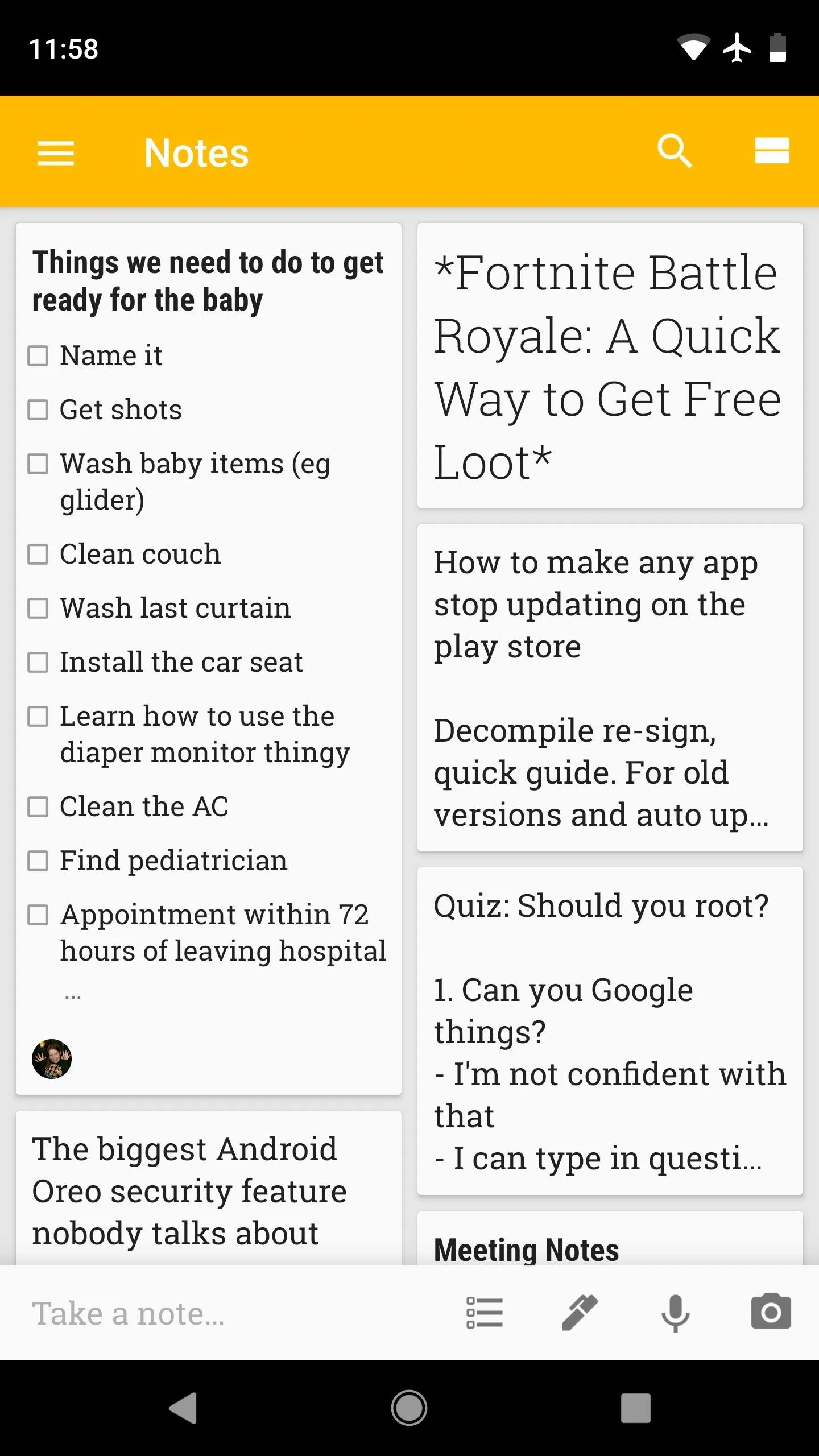
Dallas Thomas/GadgetHacks
No longer do Android users need to fear the new display notch trend. While rumors have it that phones such as the LG G7 will include an option in Settings with similar functionality, with Zachary Wander's app, we don't need to depend on OEMs. What do you think about Nacho Notch? And how do you feel about display notches? Let us know in the comments below.
- Follow Gadget Hacks on Facebook, Twitter, YouTube, and Flipboard
- Follow WonderHowTo on Facebook, Twitter, Pinterest, and Flipboard
Cover image and screenshots by Jon Knight/Gadget Hacks

























Comments
Be the first, drop a comment!