Android has finally got a proper alternative to Apple's AirDrop. With a few touches, Nearby Share lets you send files, links, and even tweets to Android, Windows, macOS, ChromeOS, or Linux. But AirDrop has not been without its share of issues, and thankfully, Google has learned from them.
One alarming trend that emerged with AirDrop was users receiving unwarranted nude photos. Strangers would transfer exploitative images to nearby iPhones. Known as "cyber flashing," the photos could be sent anonymously as long as the sender is in a crowded area.
As you can imagine, this has some users worried about what they might see the next time they get on the bus or subway. But instead of plaguing their new feature with this problem, Google got ahead of it by giving you privacy protections to help avoid unwarranted images or worse.
Device Visibility
Your best line of protection against unwanted images is to manage who can see you when using Nearby Share. To access these settings, open the Nearby Share main menu by either long-pressing the Quick Settings tile or by opening Settings and searching for Nearby Share. From there, choose "Device visibility" in the list.

Here you will find three options: "All Contacts," "Some Contacts," and "Hidden."
"All Contacts" will reveal your device to anyone nearby, including contacts and strangers. This should not be turned on if you're worried about cyber flashing.
"Some Contacts" is the best balance between usability and privacy. This mode limits visibility to only people saved to your contacts — but even then, you must enable the toggle for each contact you wish to be able to see you.
For most users, "Hidden" is not needed. But if you know you will not use Nearby Share for some time, you can choose this setting to prevent anyone from seeing you. This will include saved contacts as well, so until you switch to All Contacts or Some Contacts, you will only be able to send and not receive files and shareable items.
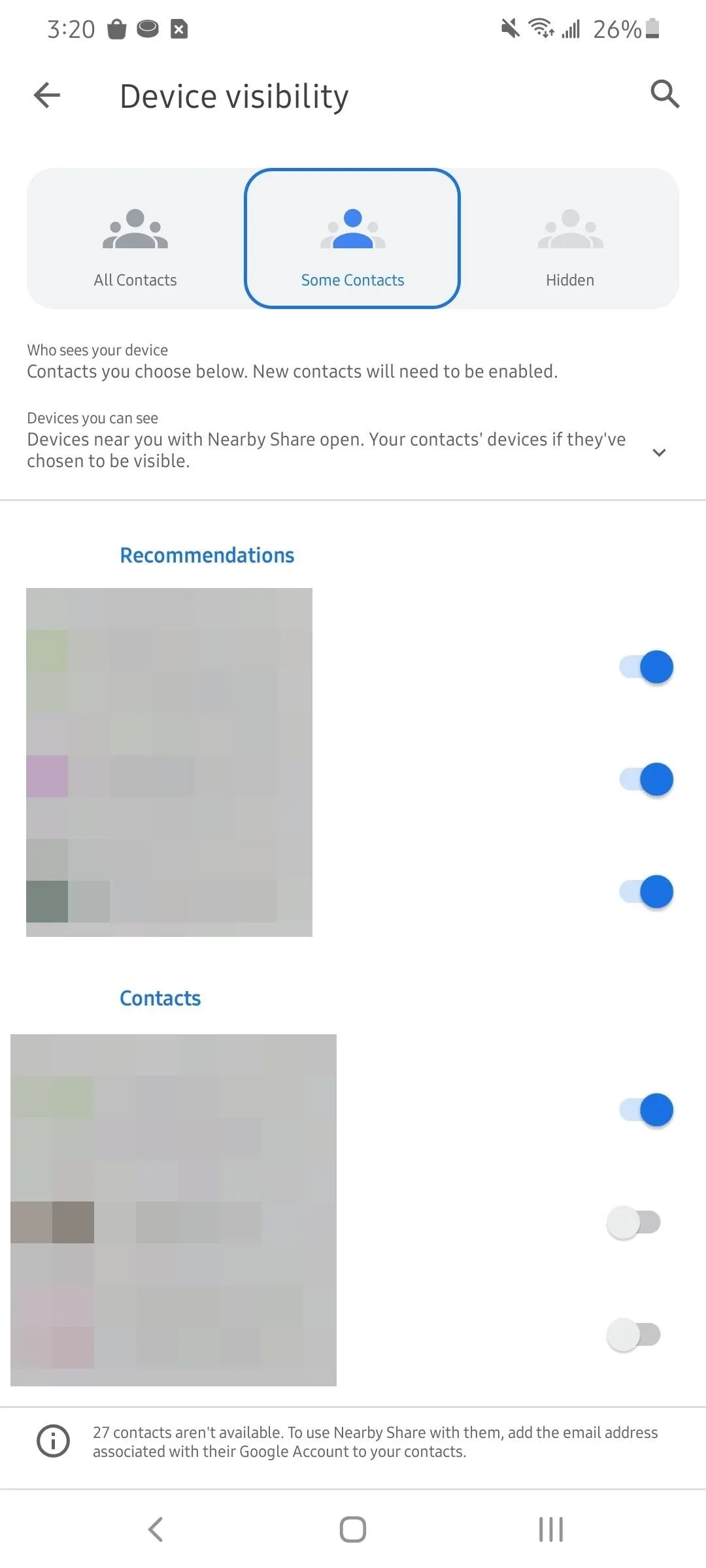
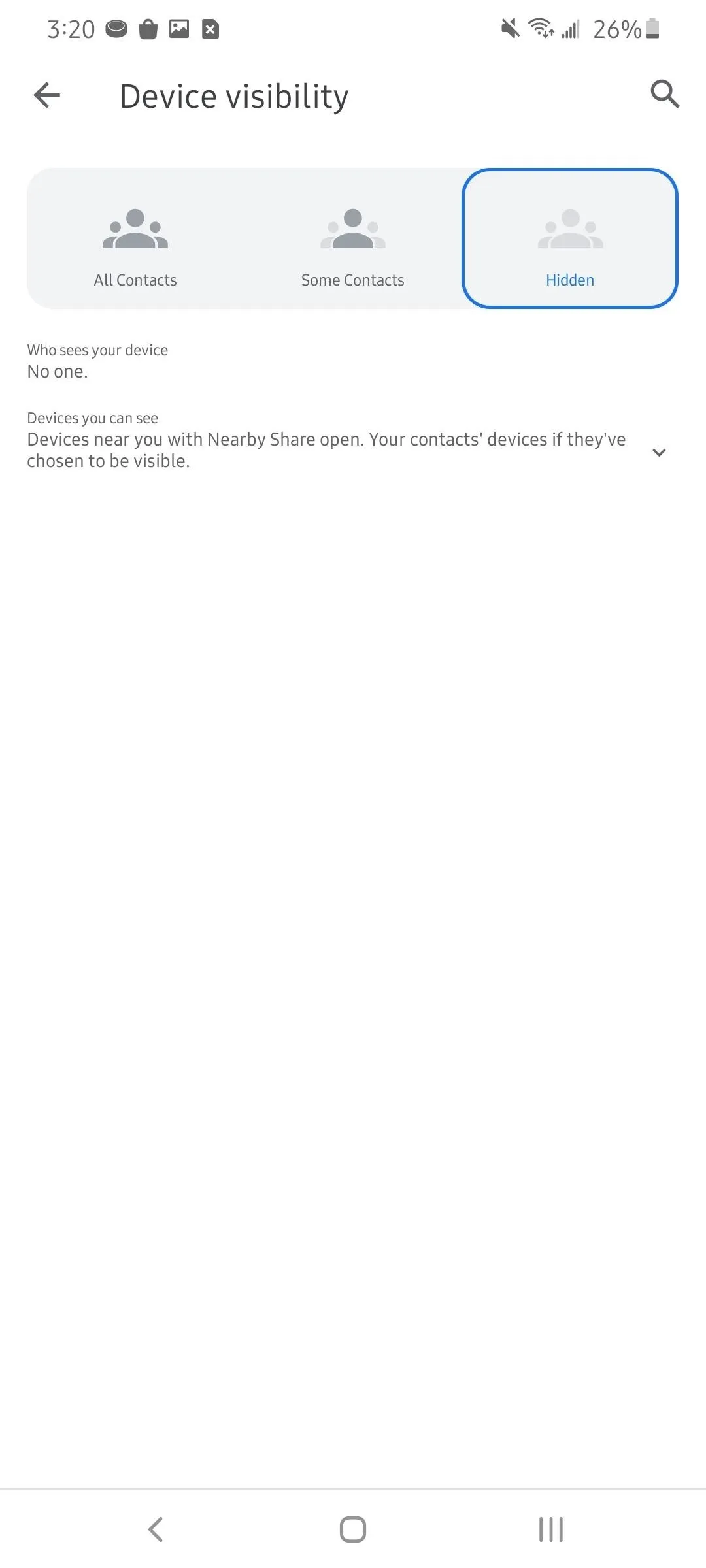
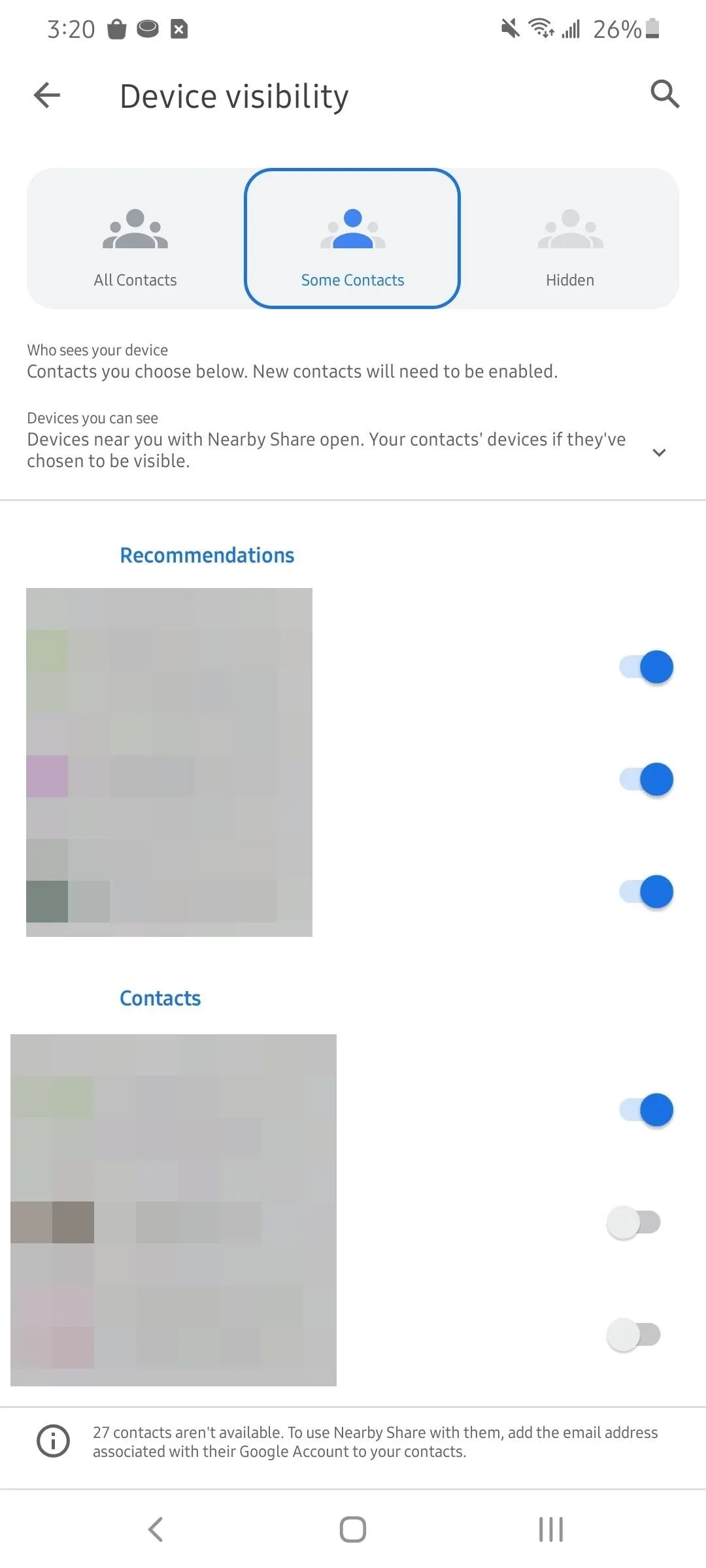
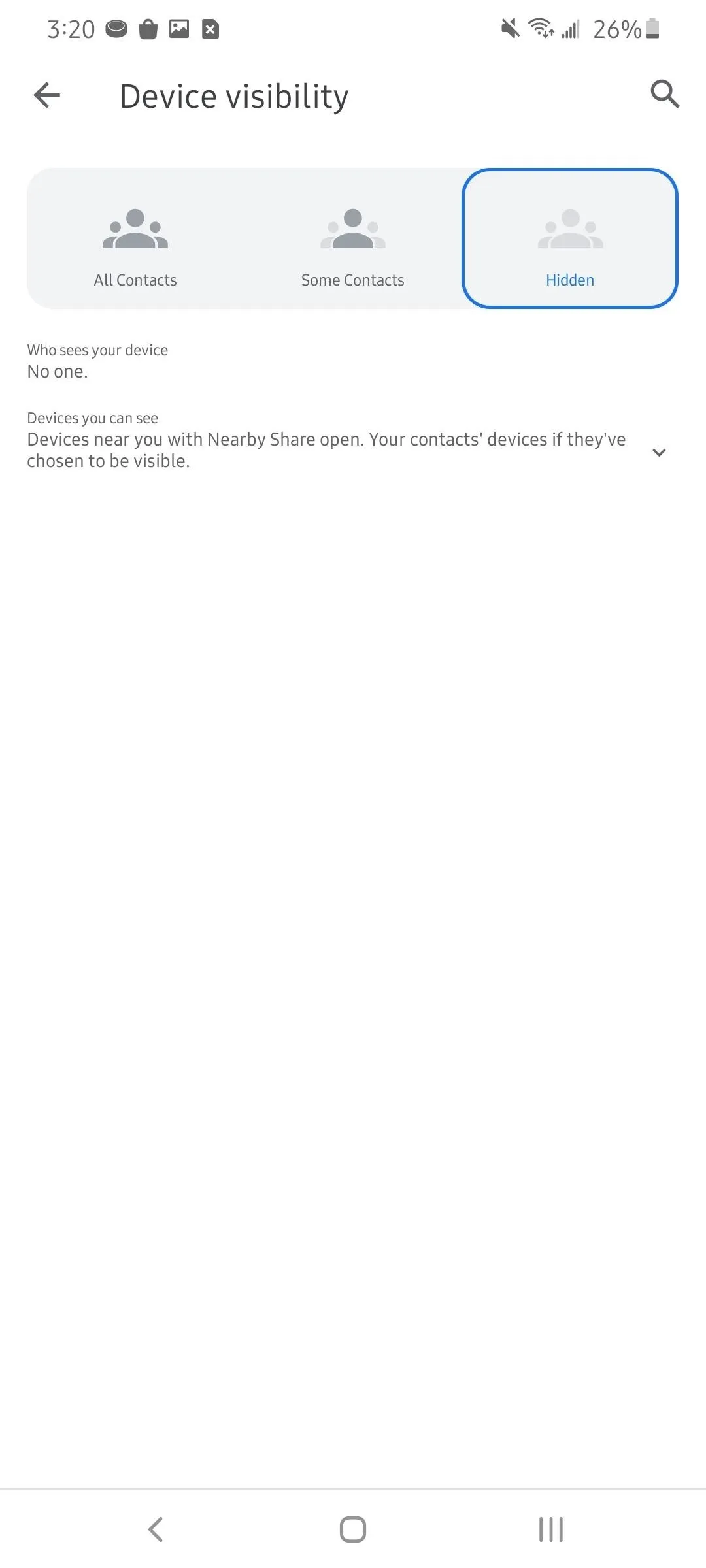
Cover image, screenshots, and GIFs by Jon Knight/Gadget Hacks

























Comments
Be the first, drop a comment!