Google has an exclusive launcher for its Pixel devices, and it's pretty slick. But even though we've found ways to get this home screen app on other phones, certain features simply wouldn't work unless you were rooted. That's finally changed.
Previously, when you installed the Pixel Launcher without root, you'd be missing the integrated Google Now page. But now, developer Till Kottmann has finally found a way around this issue, and it involved painstakingly recreating the Pixel Launcher from the ground up using stock Android's open source launcher code base.
You really have to applaud Kottmann's effort, because he's done a terrific job creating a full-featured Pixel Launcher port that doesn't require root at all. In fact, it even offers additional features that the Pixel Launcher doesn't have, like icon pack support and the ability to hide apps, so this is one you'll definitely want to try.
Install Lawnchair
First up, make sure you have "Unknown Sources" enabled. After that, just tap the following link to download the cloned Pixel Launcher, which is called "Lawnchair." From there, open the APK from your notification tray or using any file browser, then press "Install" when prompted.
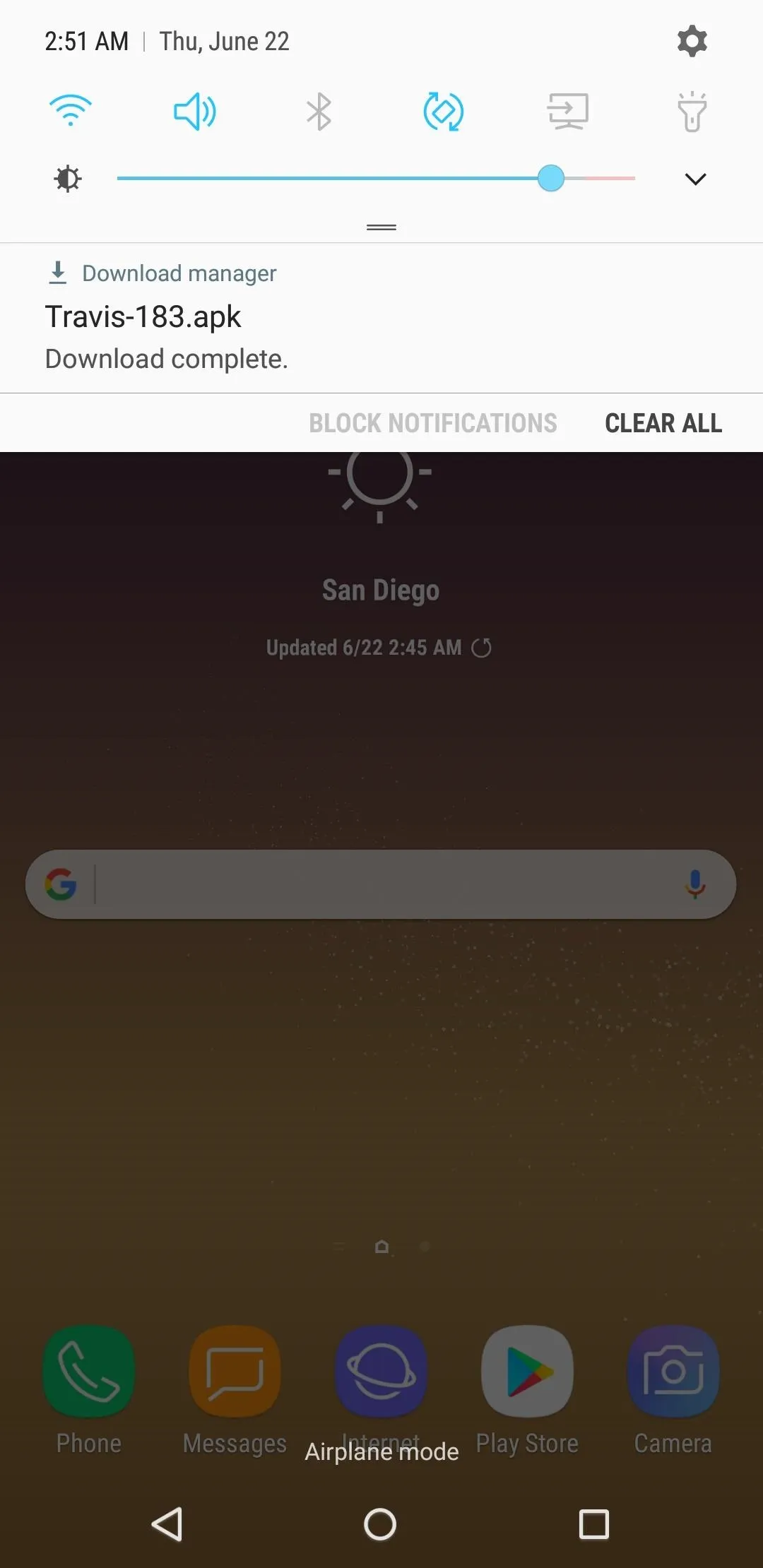
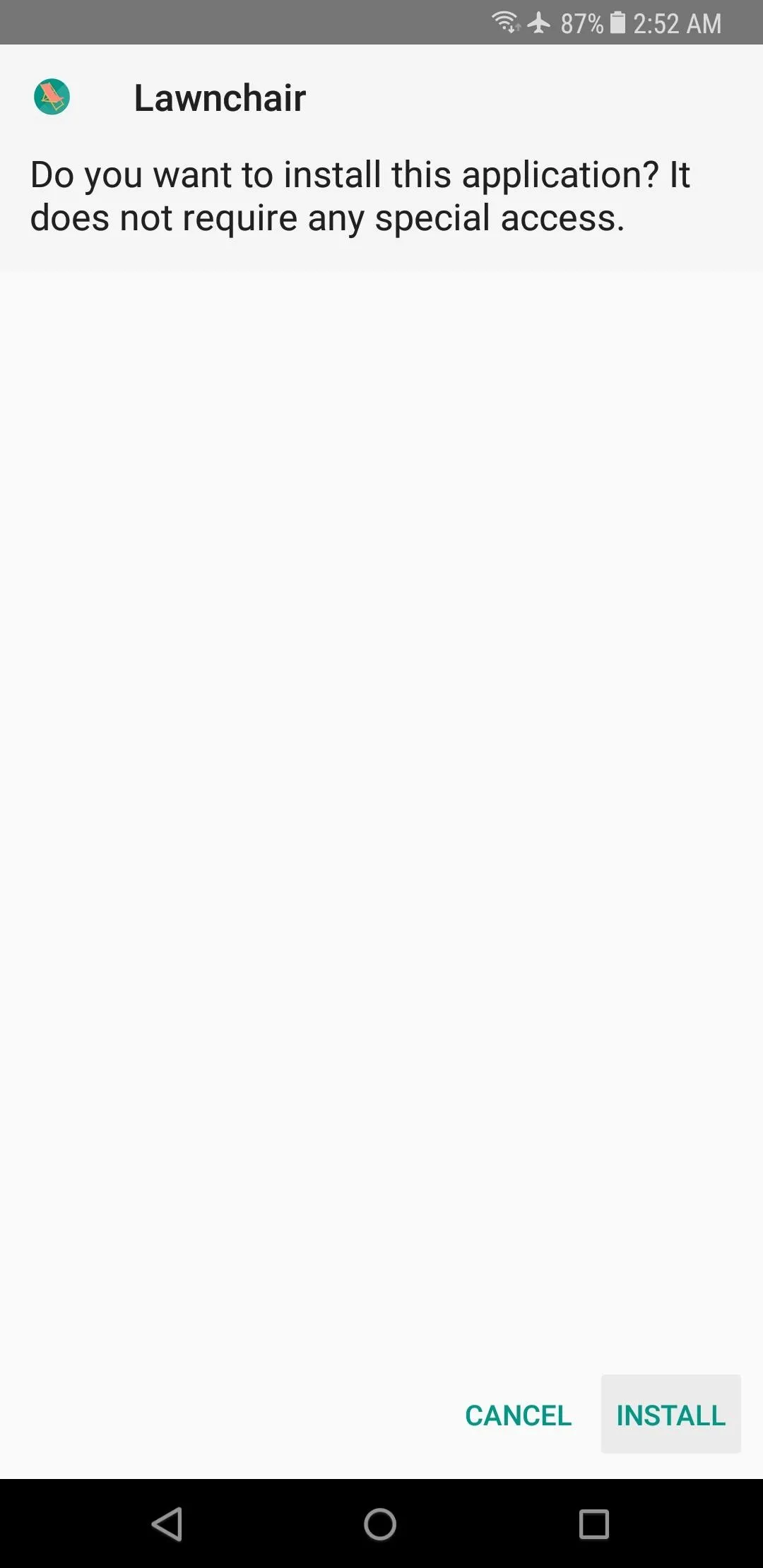
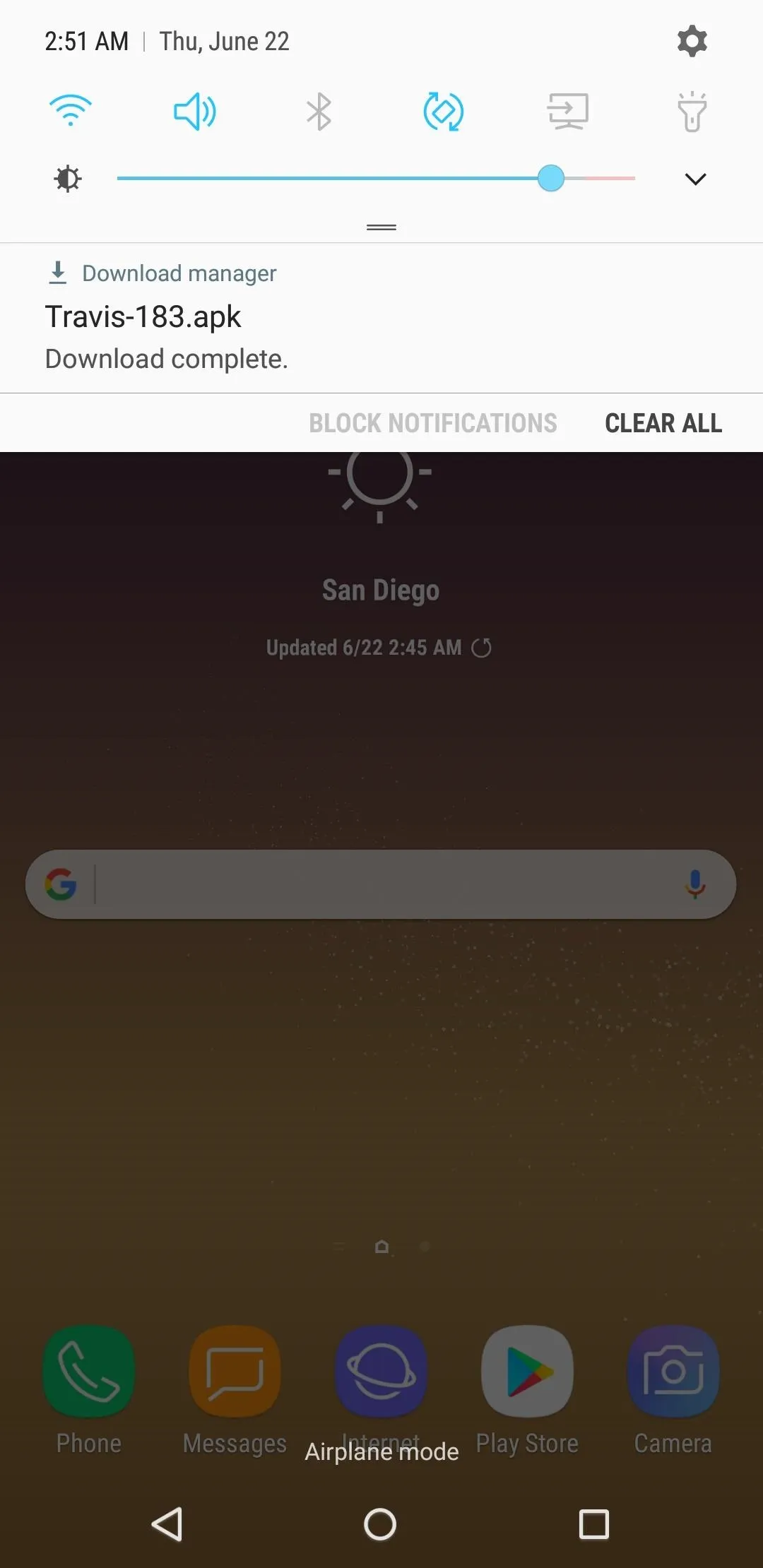
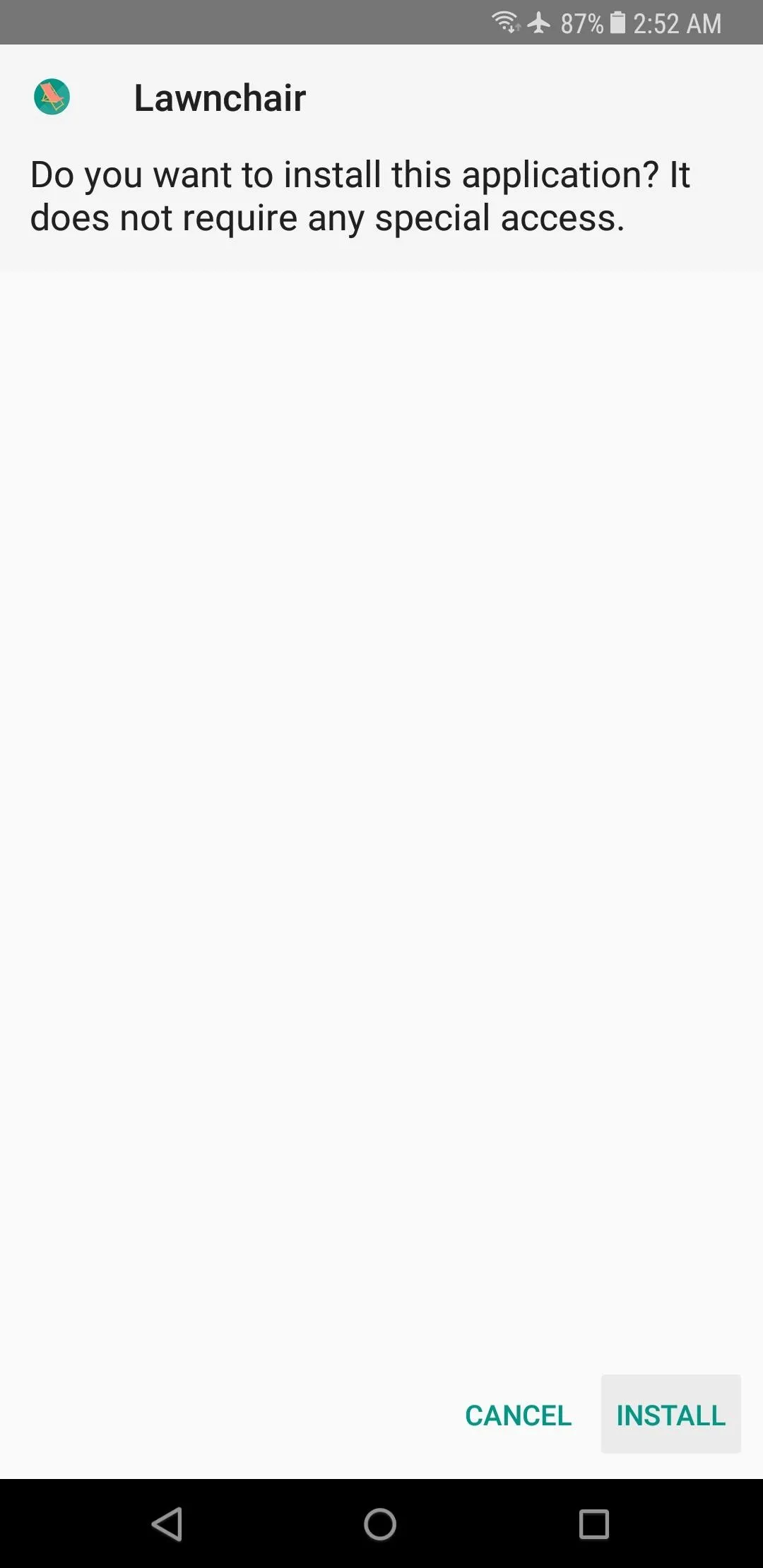
Once you've installed the app, press your home button. From there, you'll be prompted to choose a new home screen app, so select "Lawnchair" from the list, then choose "Always" if prompted.
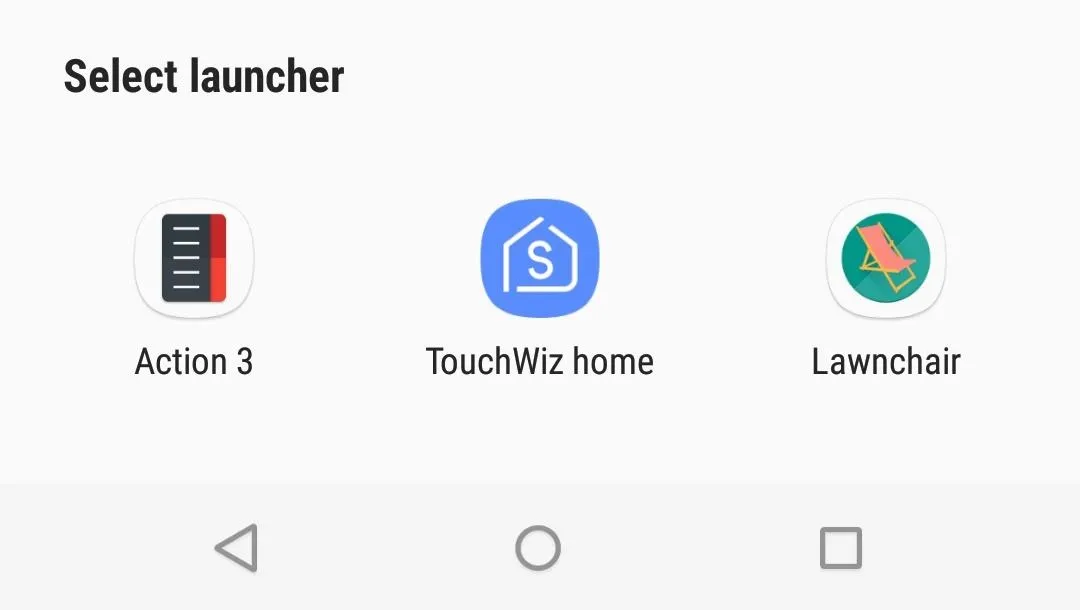
Adjust Settings
Before you start playing around with your awesome new launcher, there are a few settings you should be aware of. To access these, long-press any empty space on your new home screen, then tap the "Settings" button. From here, you'll see three categories: UI, Pixel Style, and Behavior.
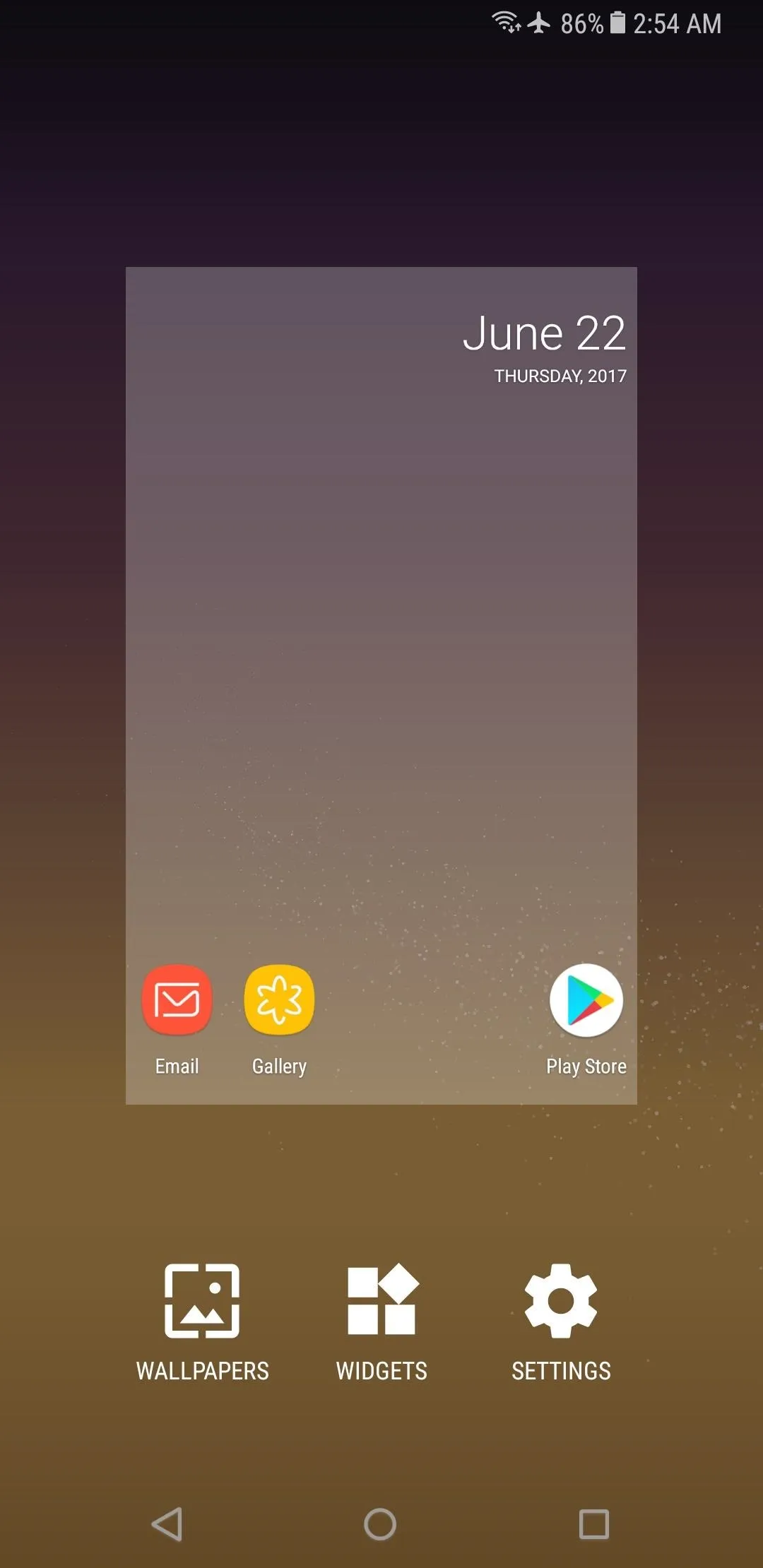
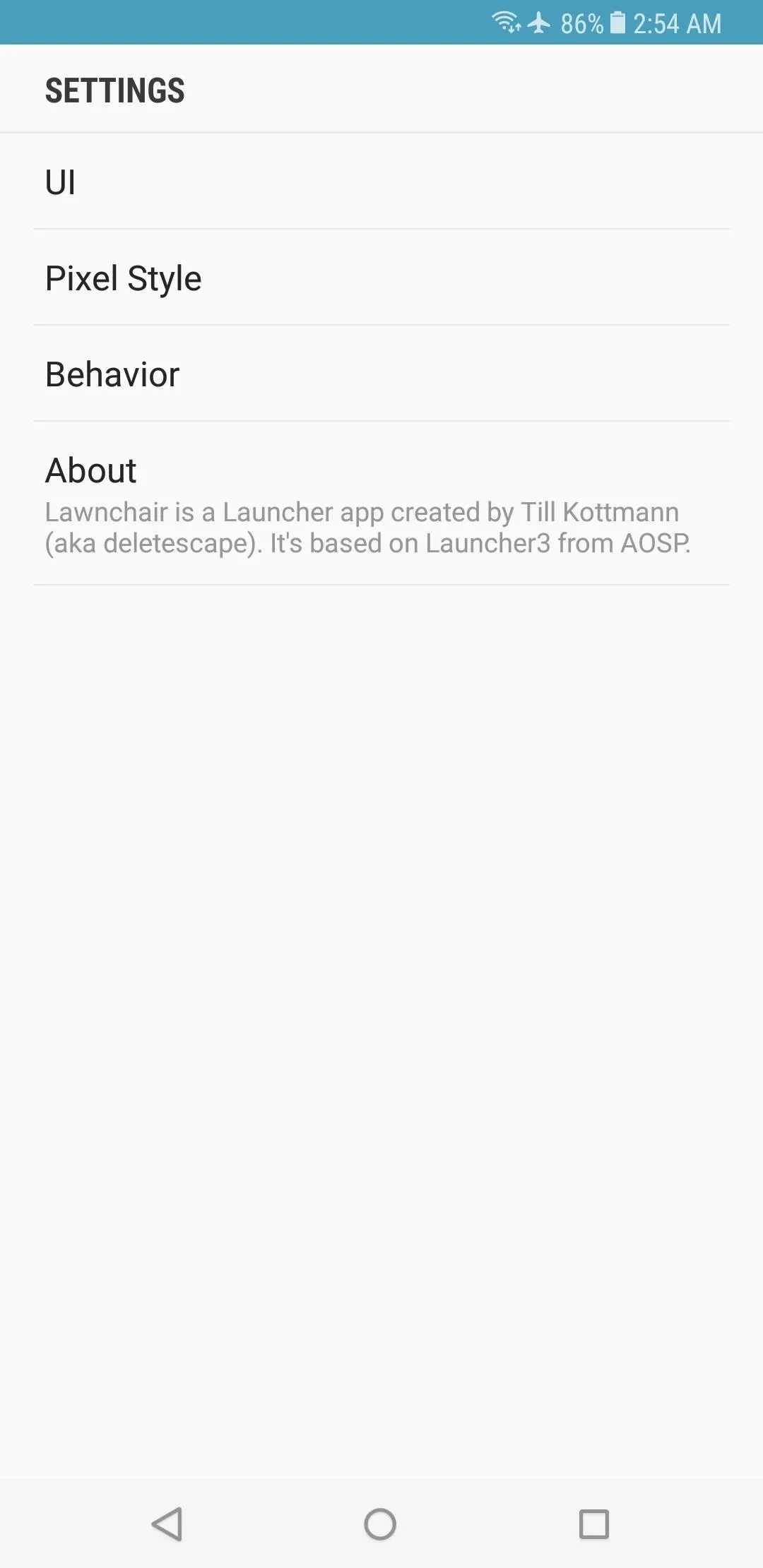
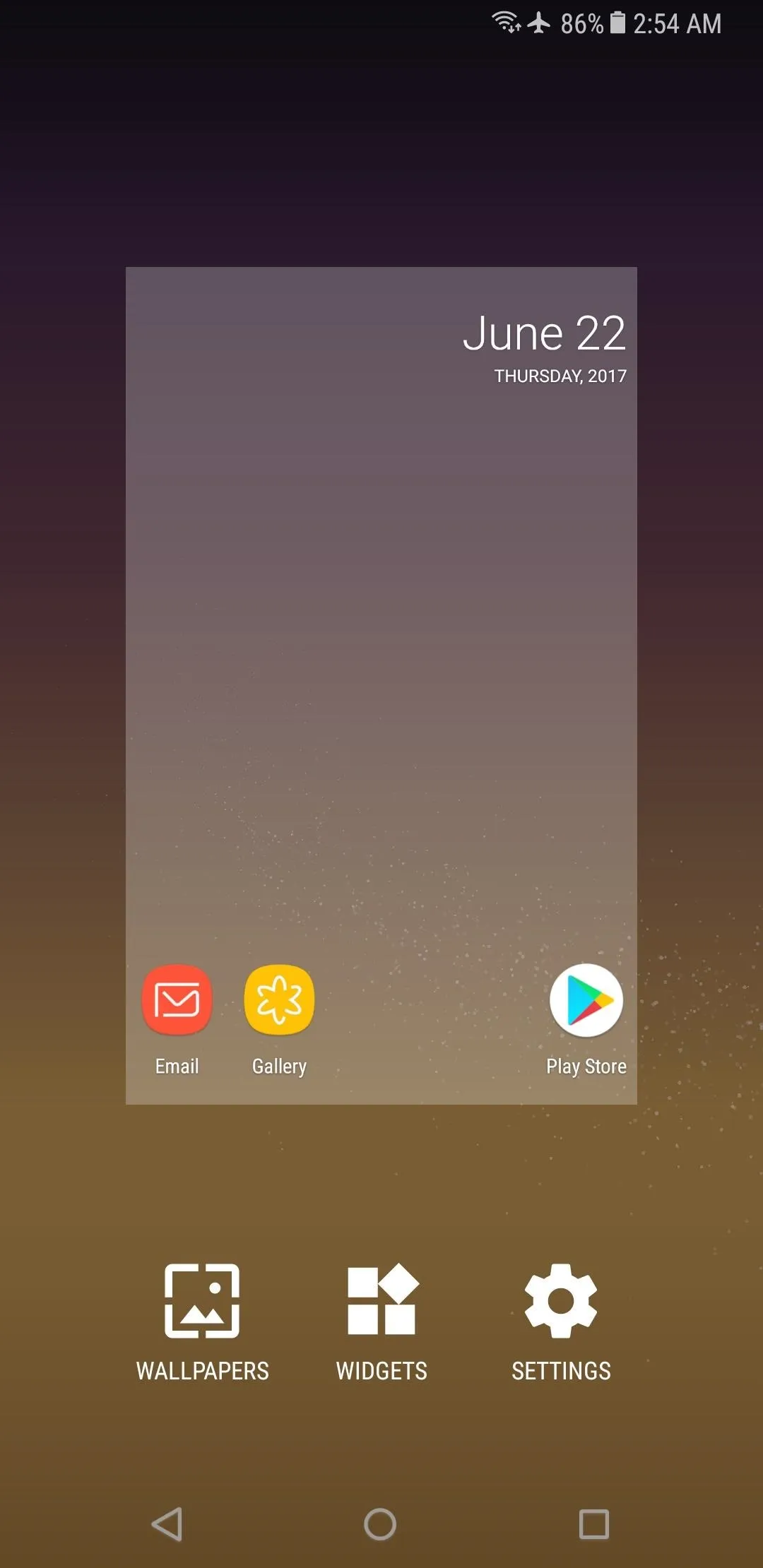
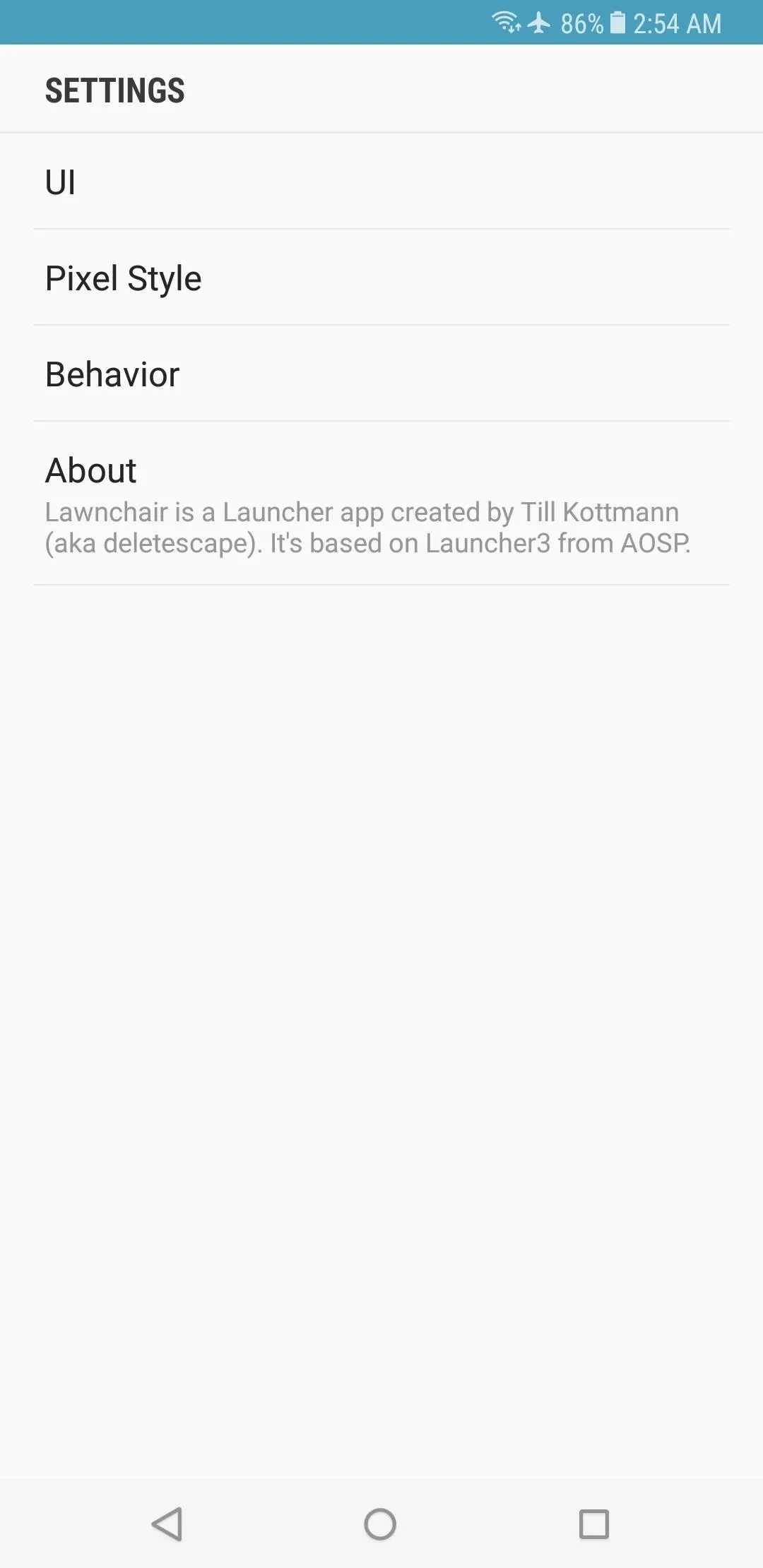
In the UI menu, you can set your own icon pack if you have one installed, and you can adjust other appearance options like the opacity of your app drawer, as well as grid sizing and icon scale. In Pixel Style, you can disable the new "pill" style Google search widget in favor of the full search bar, among other things. Finally, the Behavior section has a few options for gestures and general app functionality.
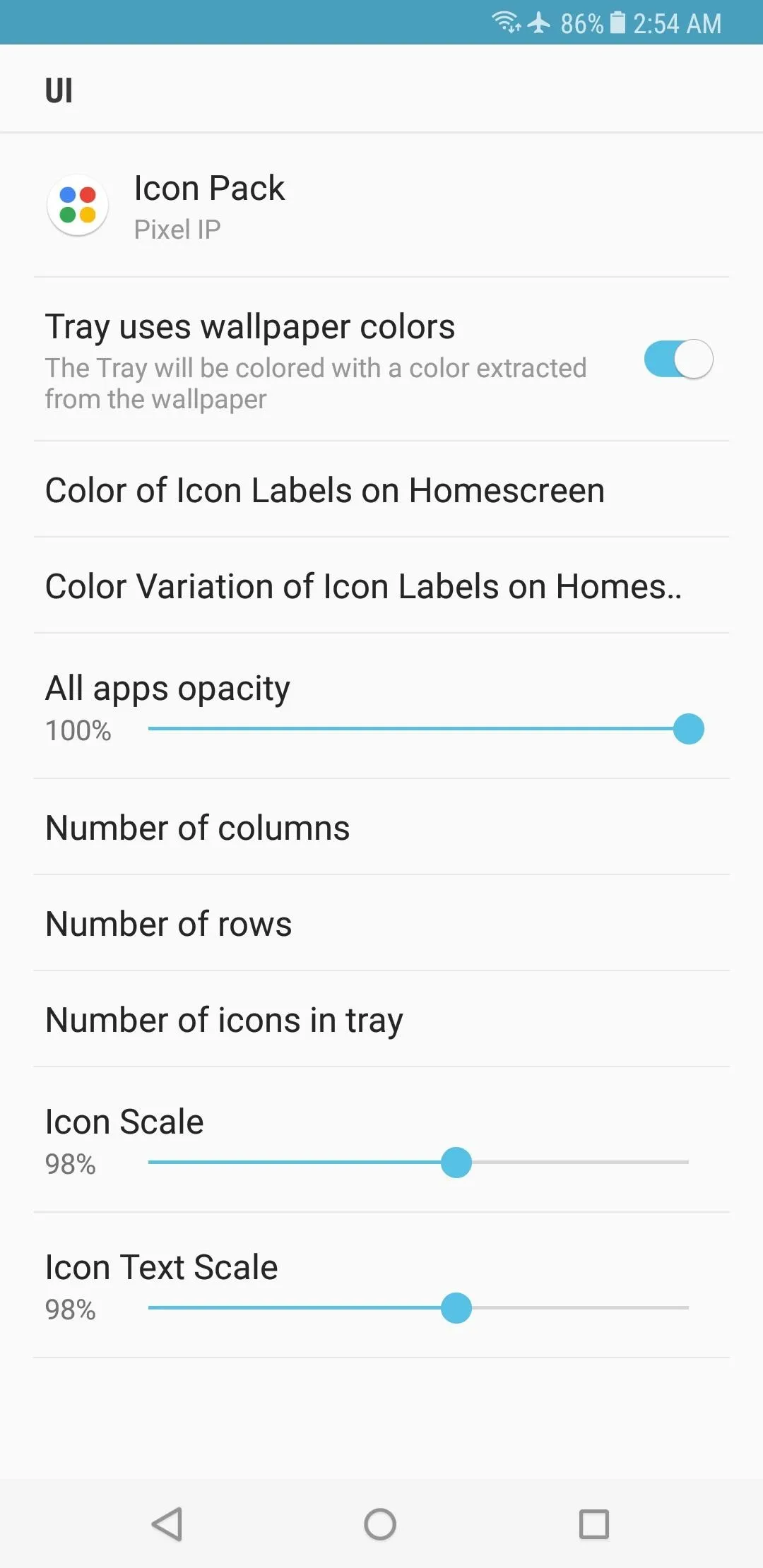
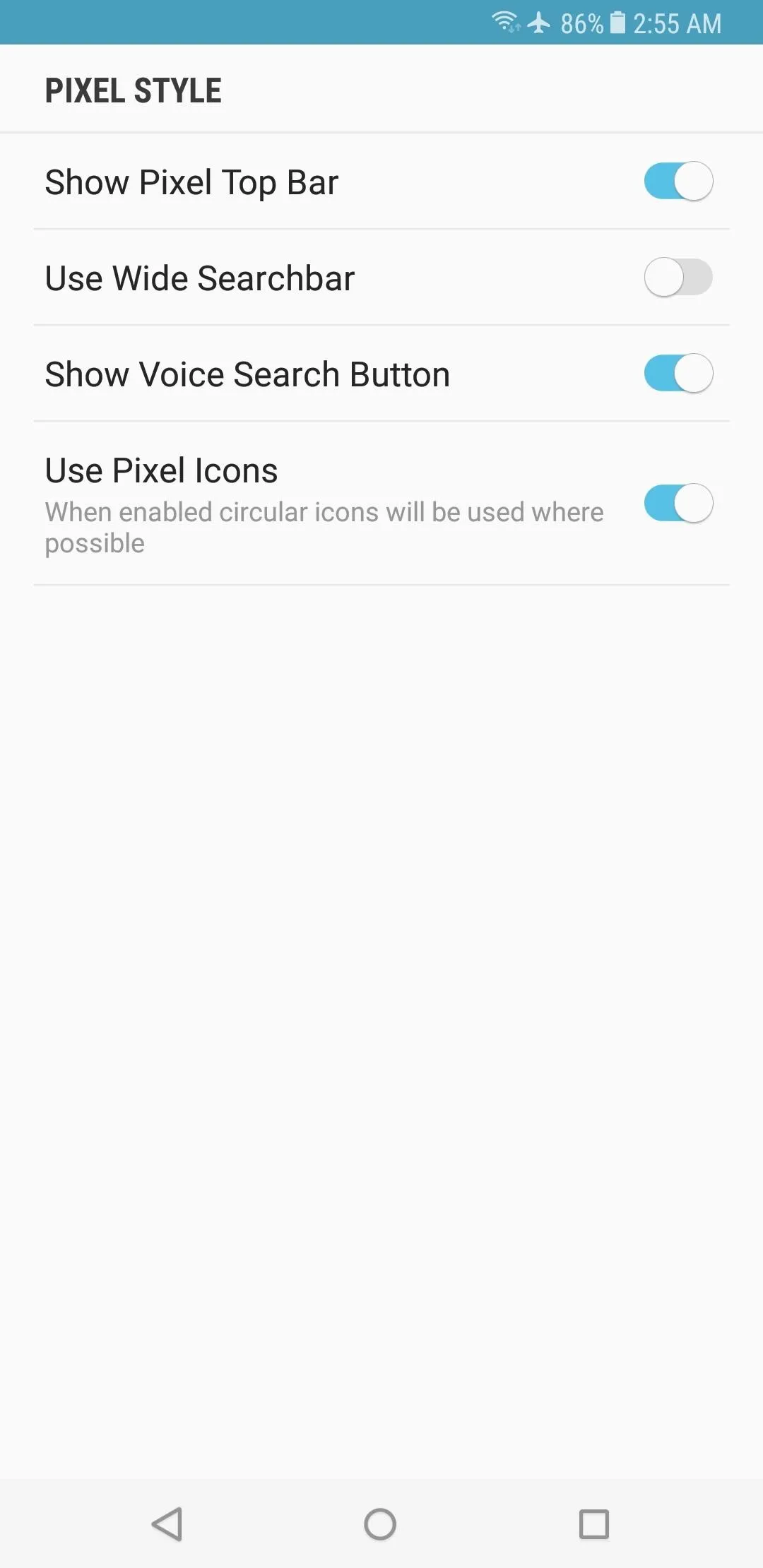
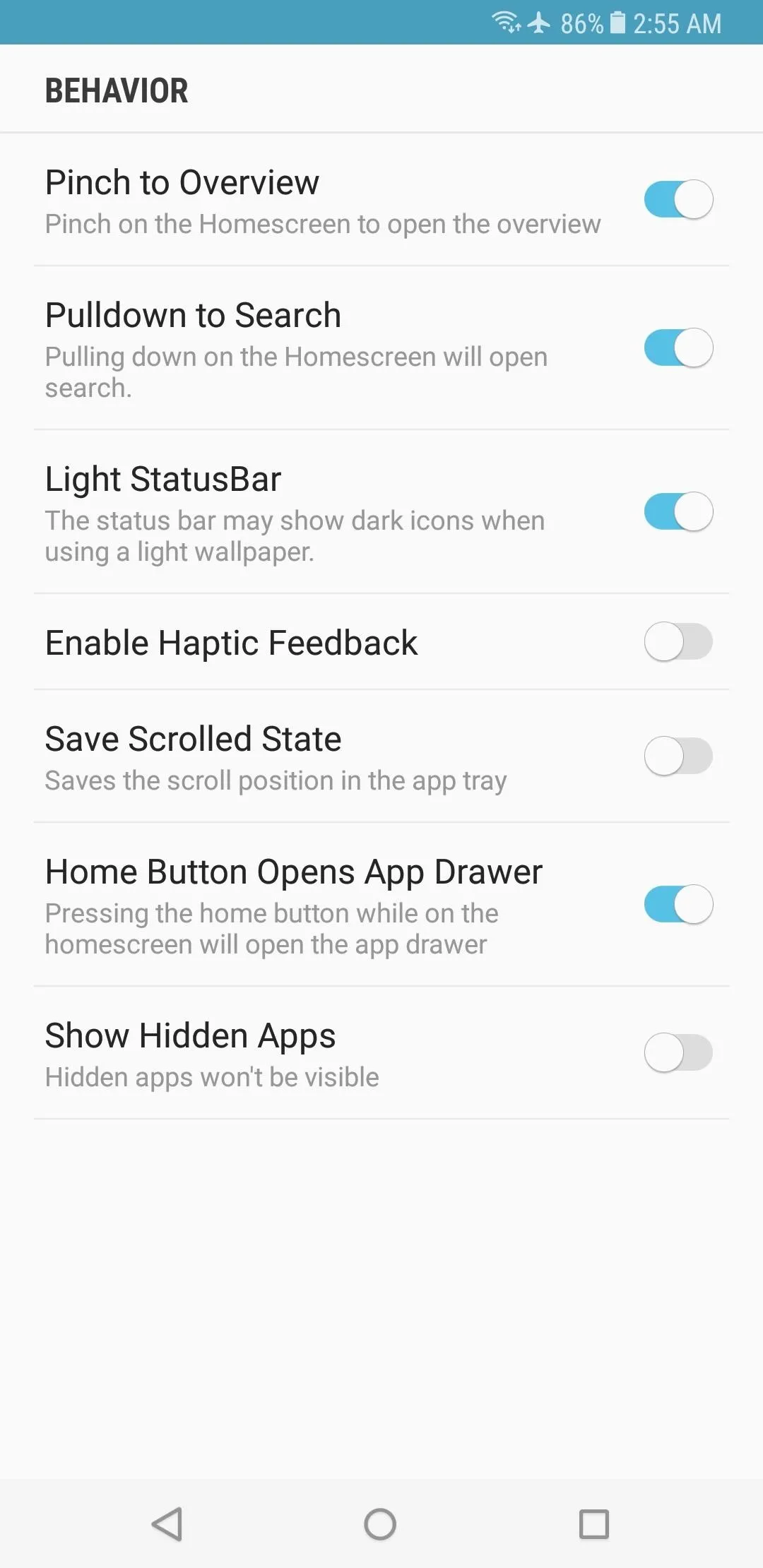
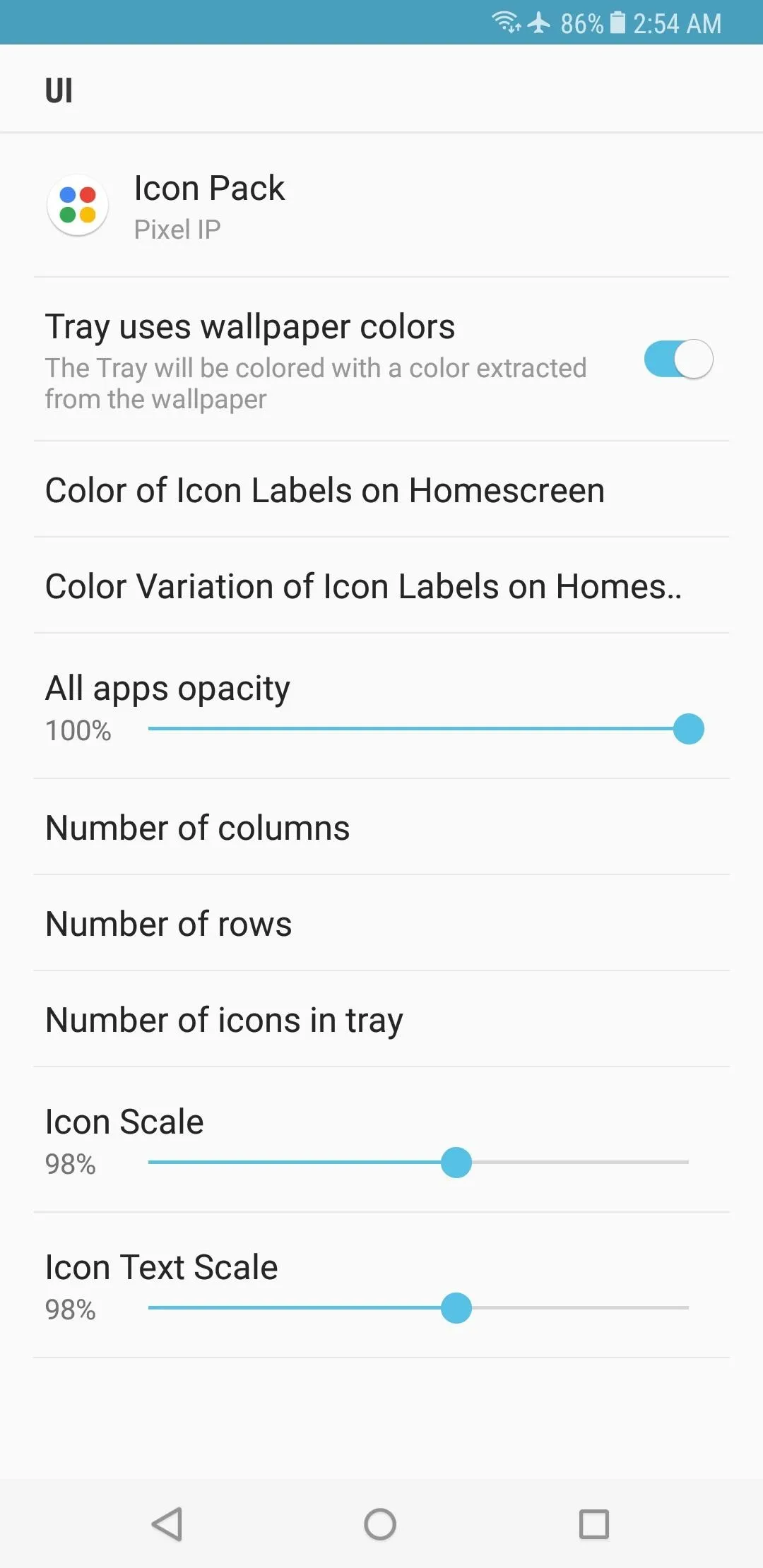
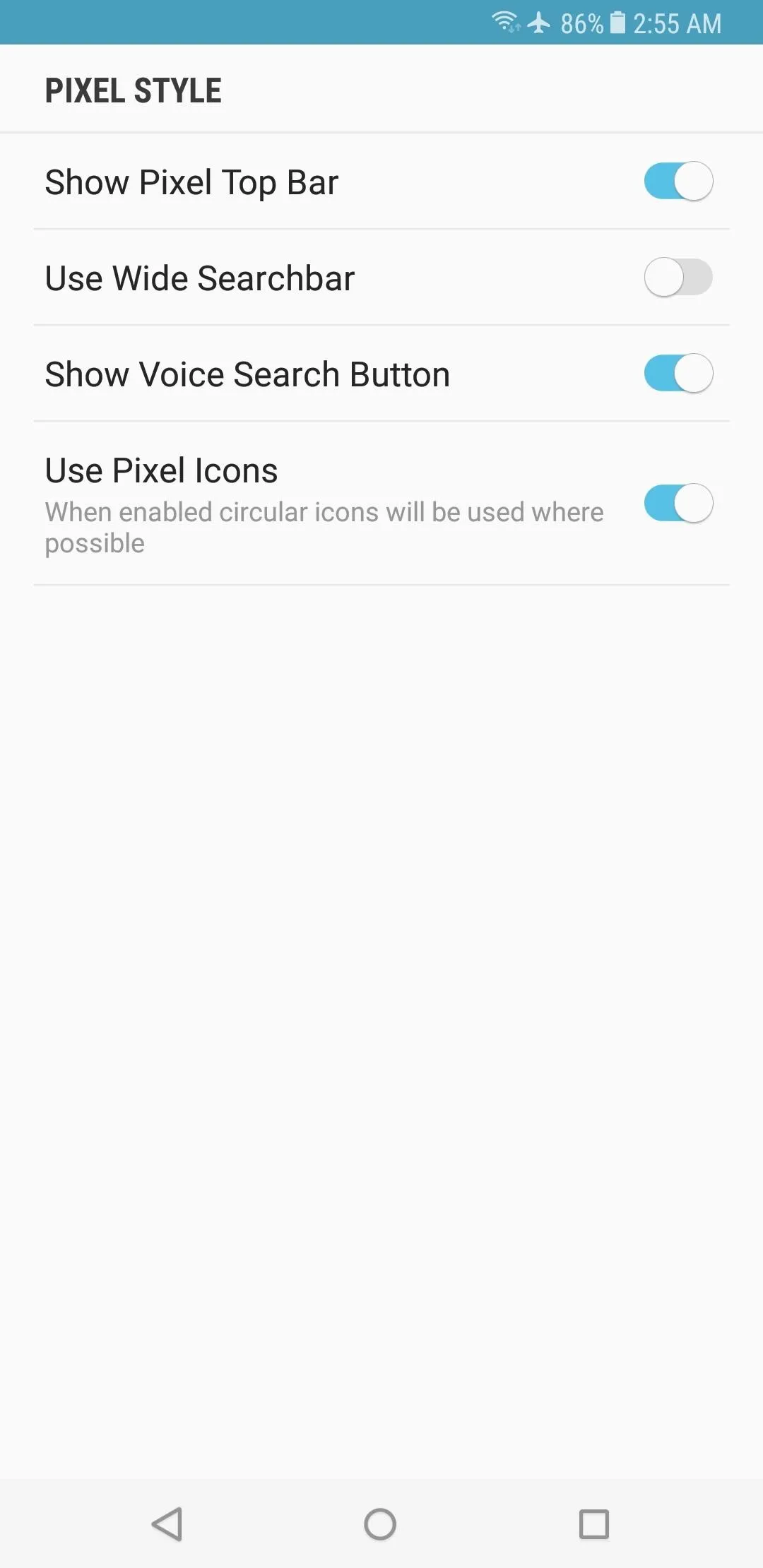
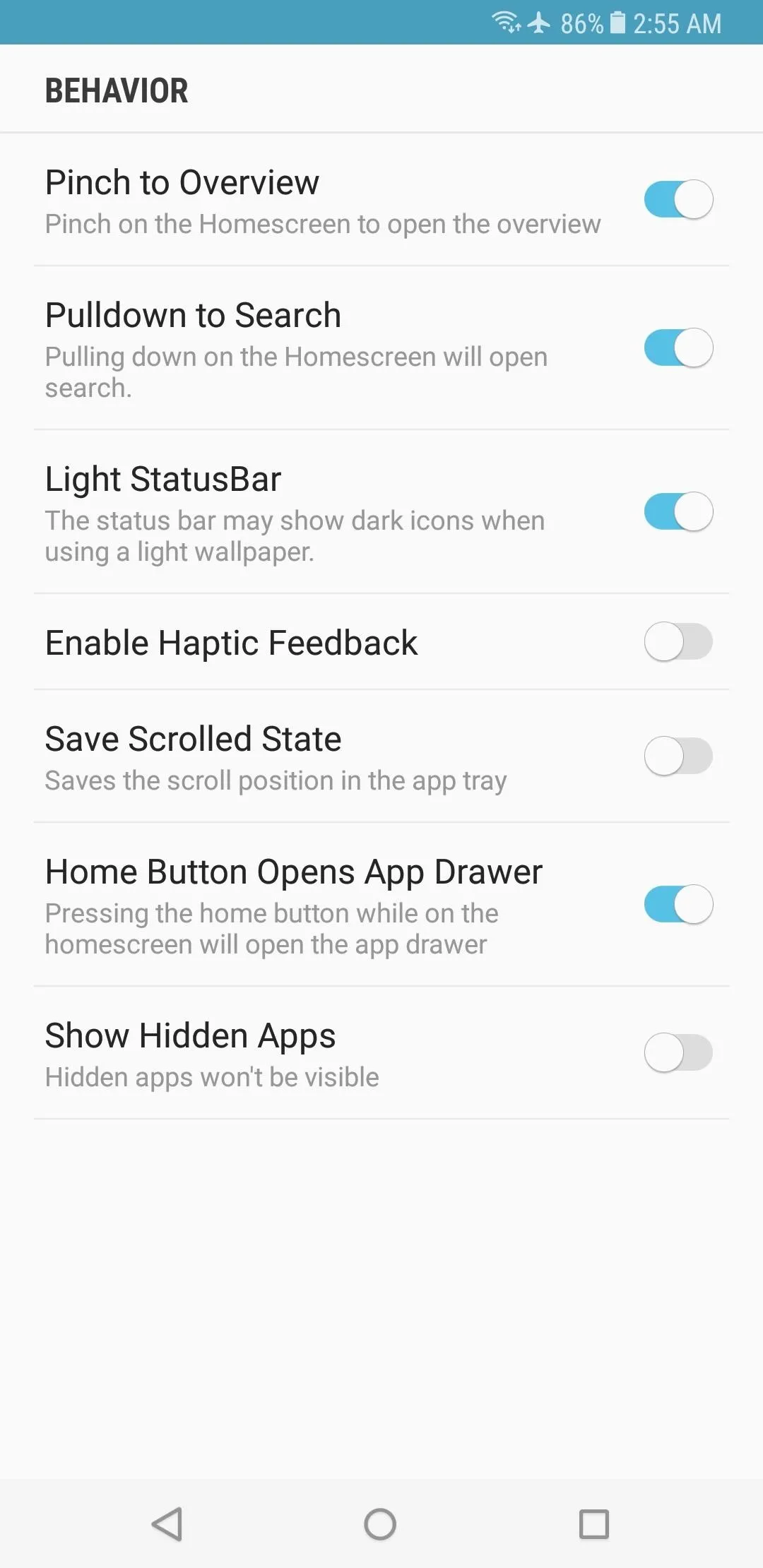
Hide Apps (Optional)
If you're like me and you like to keep your app drawer tidy and free of redundant icons, you'll be happy to know that you can hide apps in Lawnchair. To try it out, drag an icon from your app drawer, then drop it on the "Edit" button at the top of the screen.
From there, simply disable the "Visibility" switch to hide this icon from your app drawer, though note that if another copy of this icon is already on your home screen, you'll still see it there. From this same menu, you can even rename the app, so there's plenty of customization tweaks that the Pixel Launcher just doesn't have.
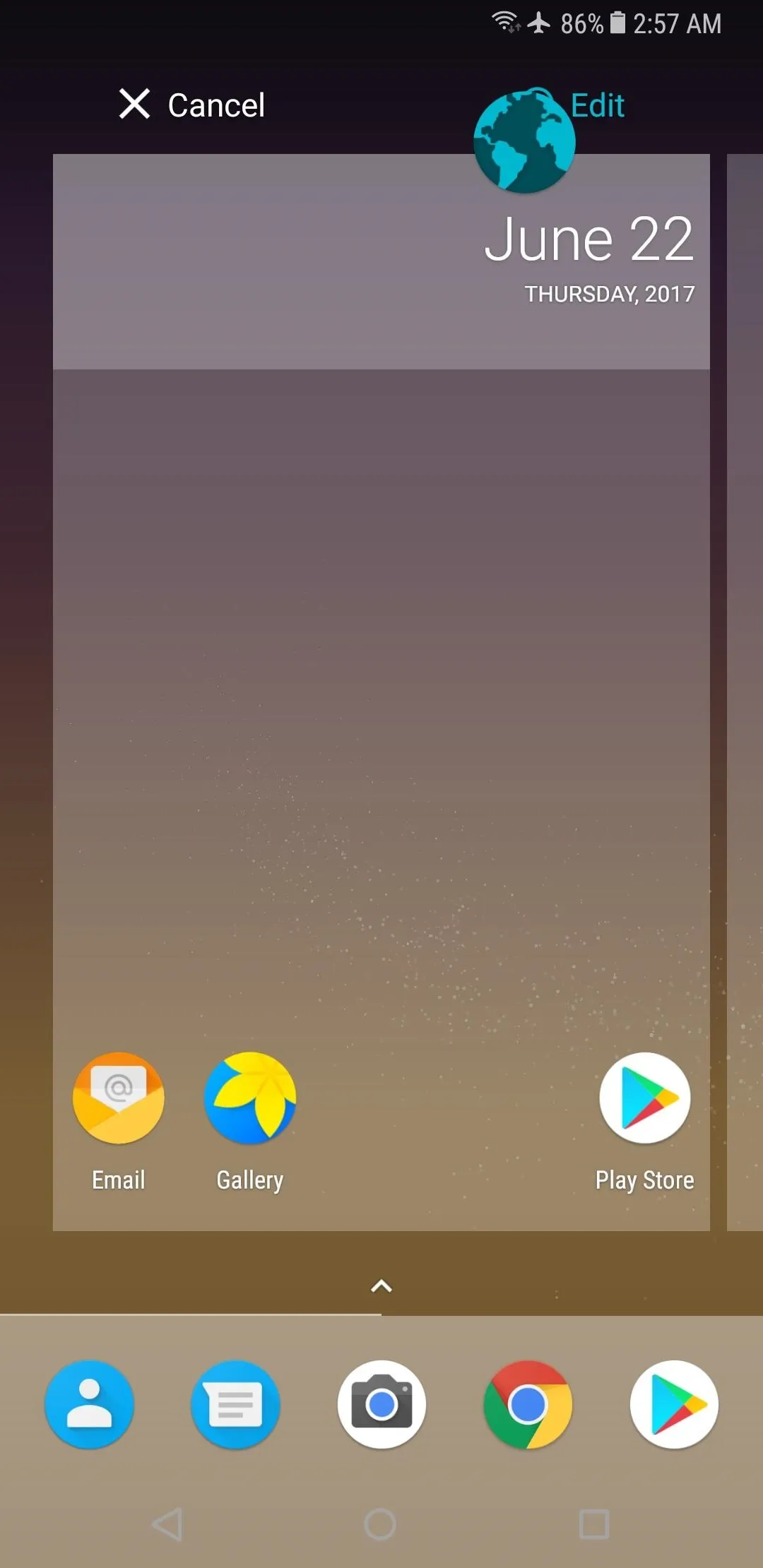
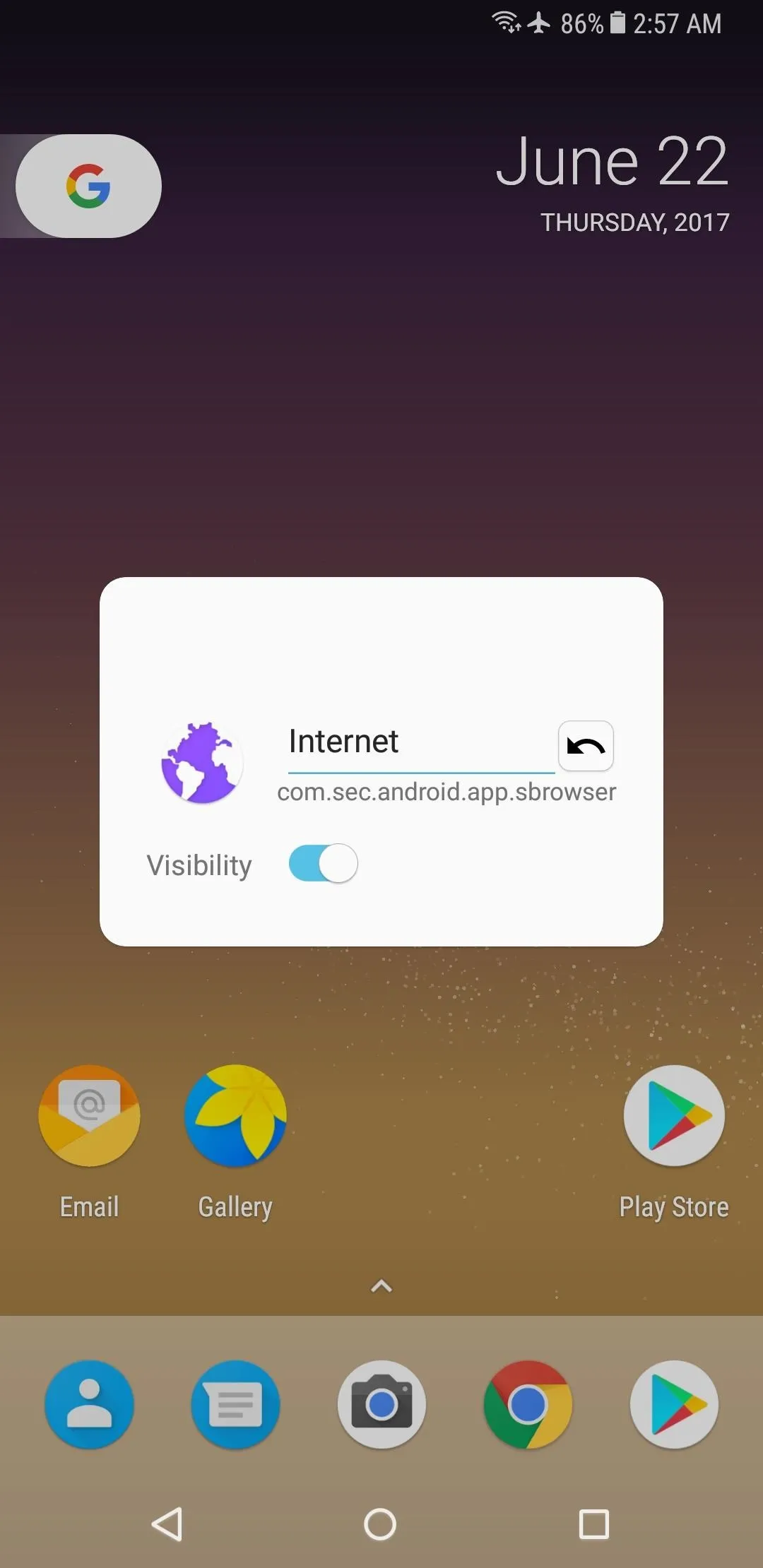
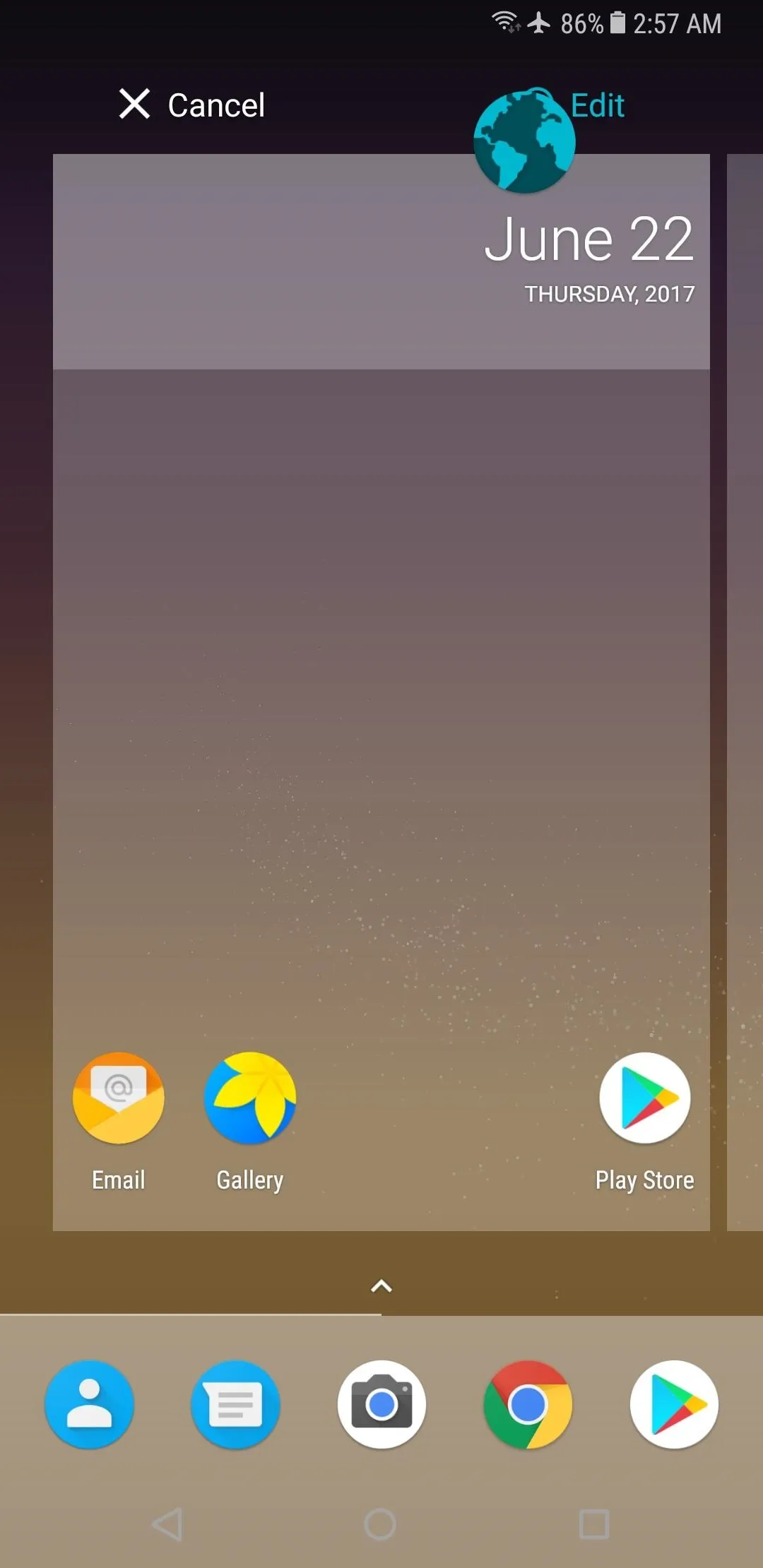
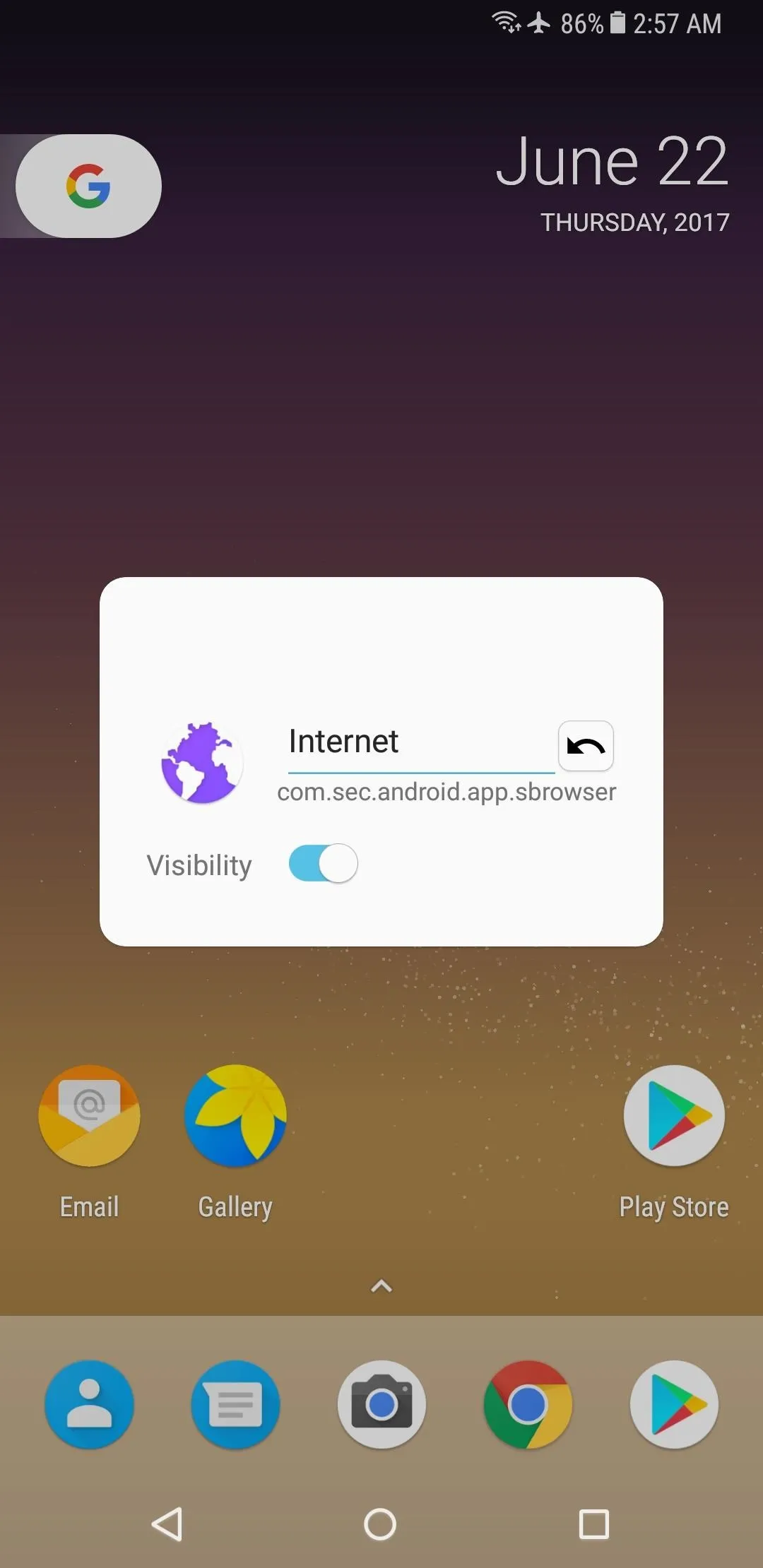
Enjoy the Pixel Launcher Experience
Aside from all of the above customization options, Lawnchair looks and behaves exactly like the official Pixel Launcher from Google. Most importantly, that means you can swipe over from your leftmost home screen to access your Google feed as if it were another home screen page. But you also get the Pixel's new app drawer, which expands when you swipe upward from the dock at the bottom of the screen.
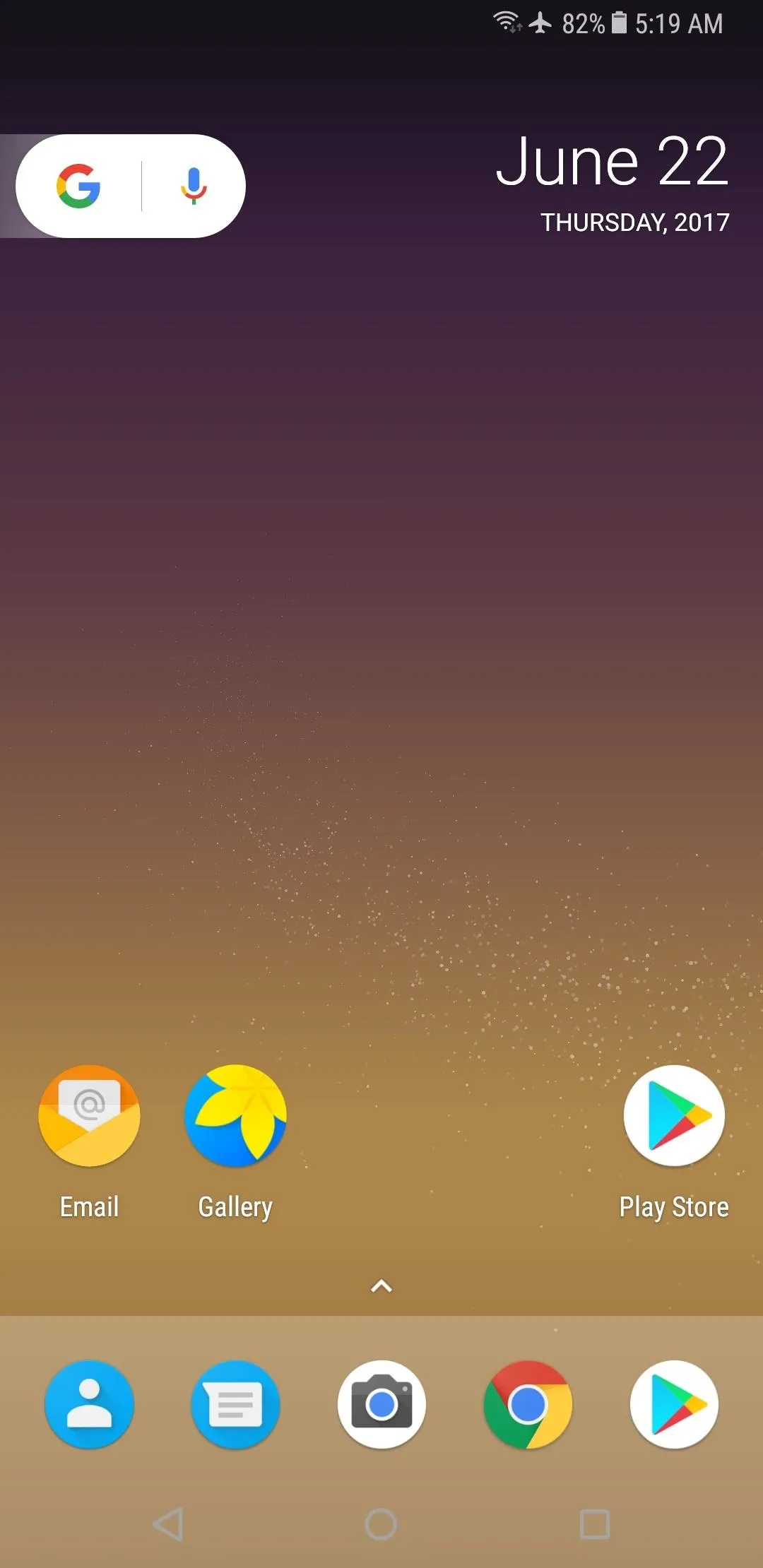
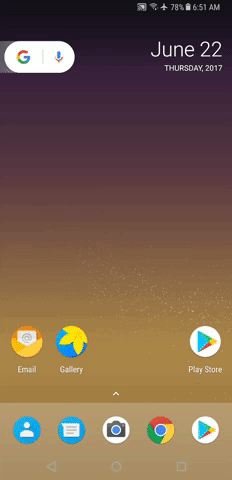
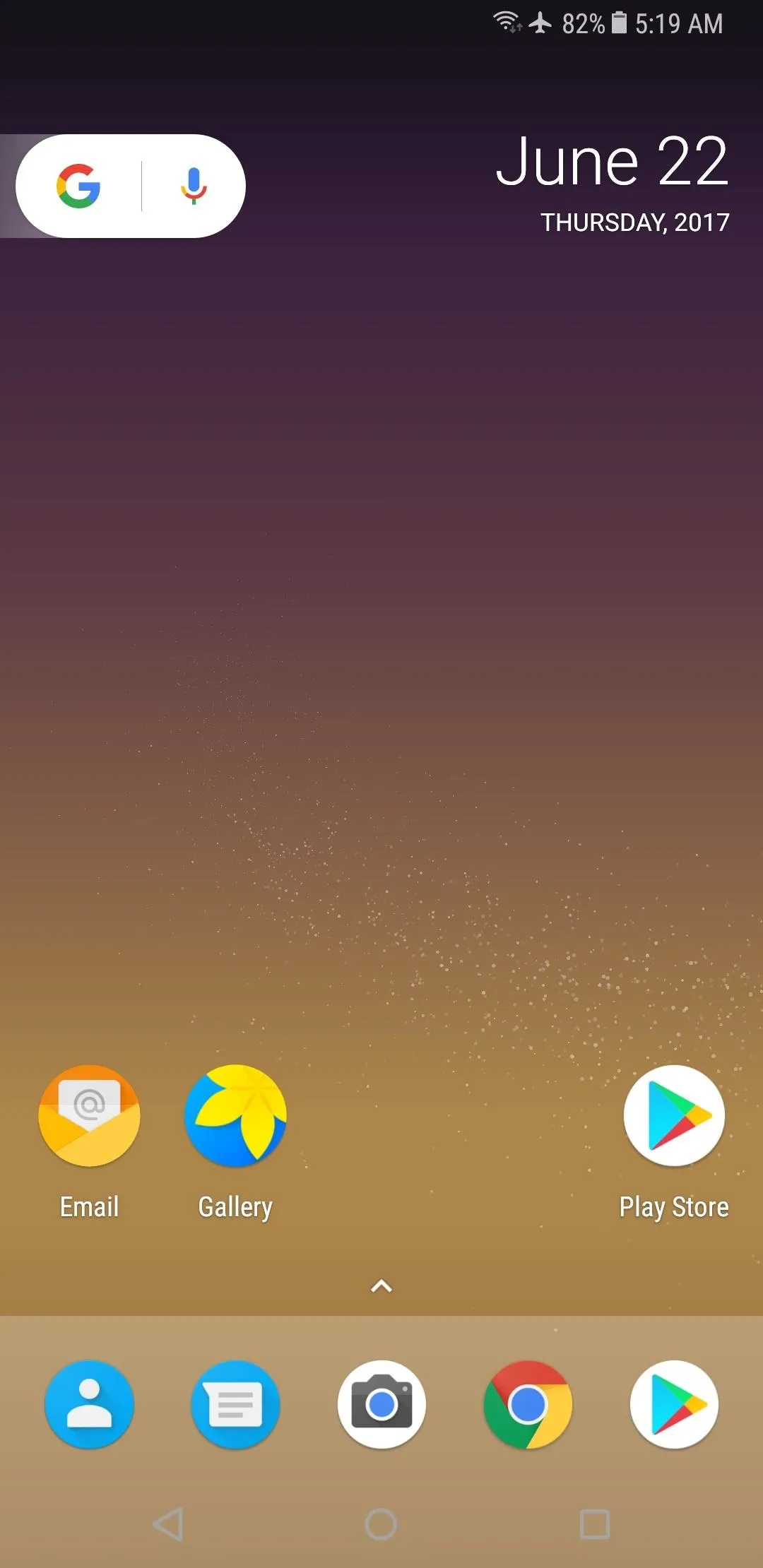
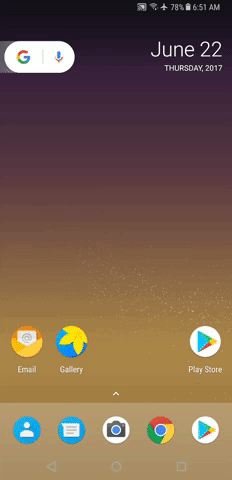
Overall, it's a herculean effort from a fantastic developer, because if you ignore the extra features, it's impossible to tell that this isn't the official Pixel Launcher from Google. What are your thoughts on Lawnchair? Let us know in the comment section below.
- Follow Gadget Hacks on Facebook, Twitter, Google+, YouTube, and Instagram
- Follow WonderHowTo on Facebook, Twitter, Pinterest, and Google+
Cover image and screenshots by Dallas Thomas/Gadget Hacks

























Comments
Be the first, drop a comment!