Google continues to be the most commonly-used search engine for a reason. While continuing to stay ahead of the pack with advanced semantic search functions, Google even introduced Knowledge Graph results that offer key information without ever having to click a search result.
A slimmed-down version of this Knowledge Graph functionality has made its way into the experimental settings menu of Chrome for Android. By enabling one simple option, address bar queries in Chrome will yield relevant answers without having to actually hit the "Go" key. Akin to search suggestions, these tidbits of info appear as you type, even answering some questions before you can ask them.
This feature does not work on iOS, nor any other experimental feature.
Enabling Knowledge Graph Search Results in Chrome
If you don't already have the Chrome browser installed on your Android device, head here to get it. You can also enable this feature with Chrome Beta.
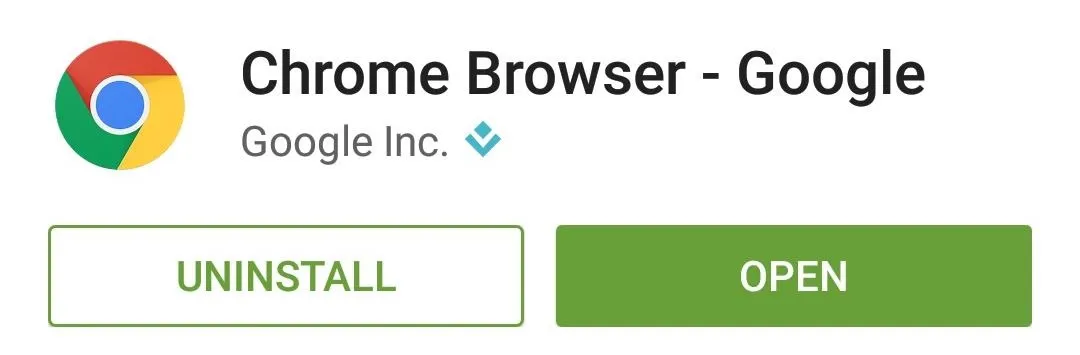
Then, in Chrome's address bar, type chrome://flags to open the experimental settings menu.
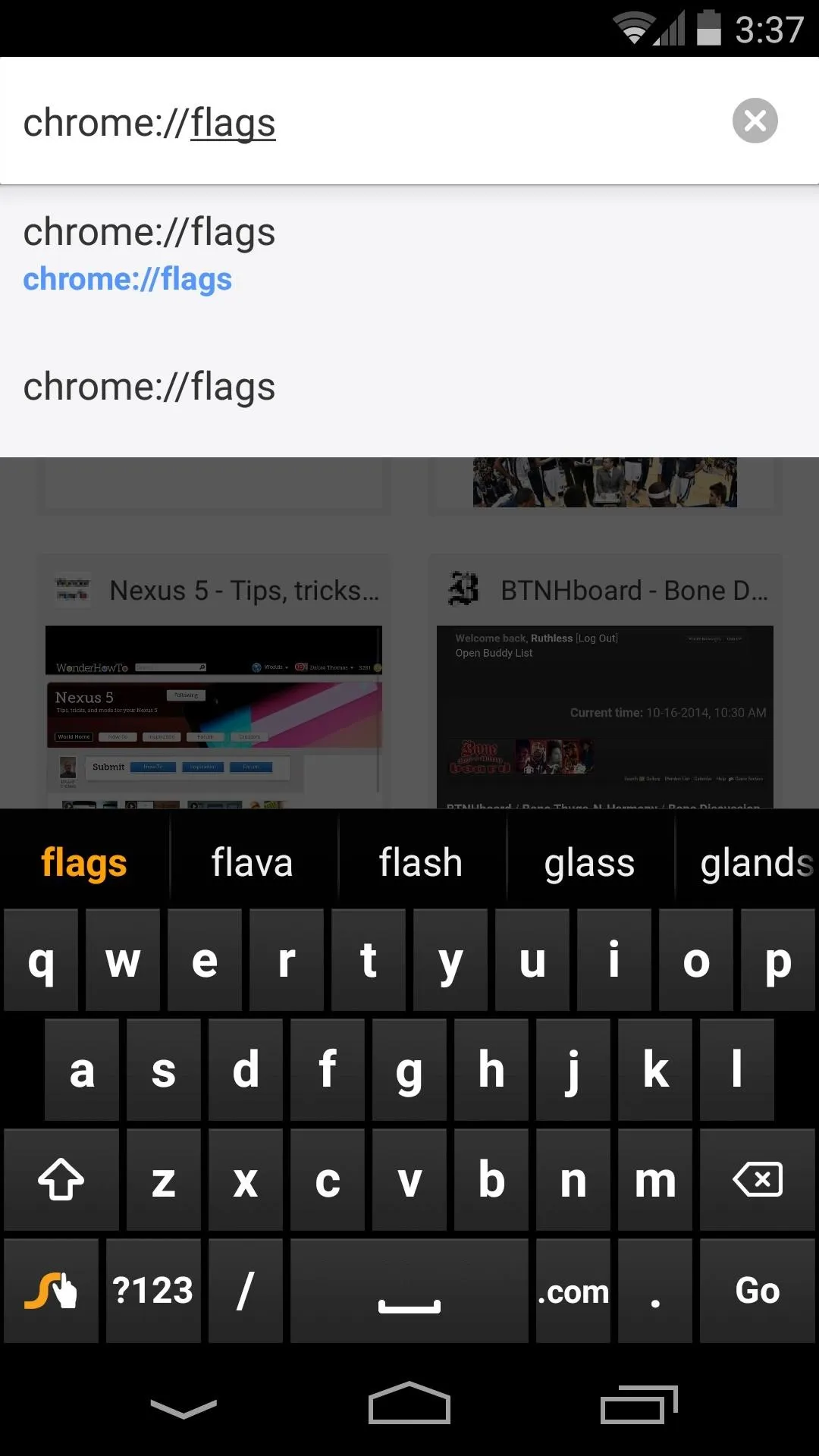
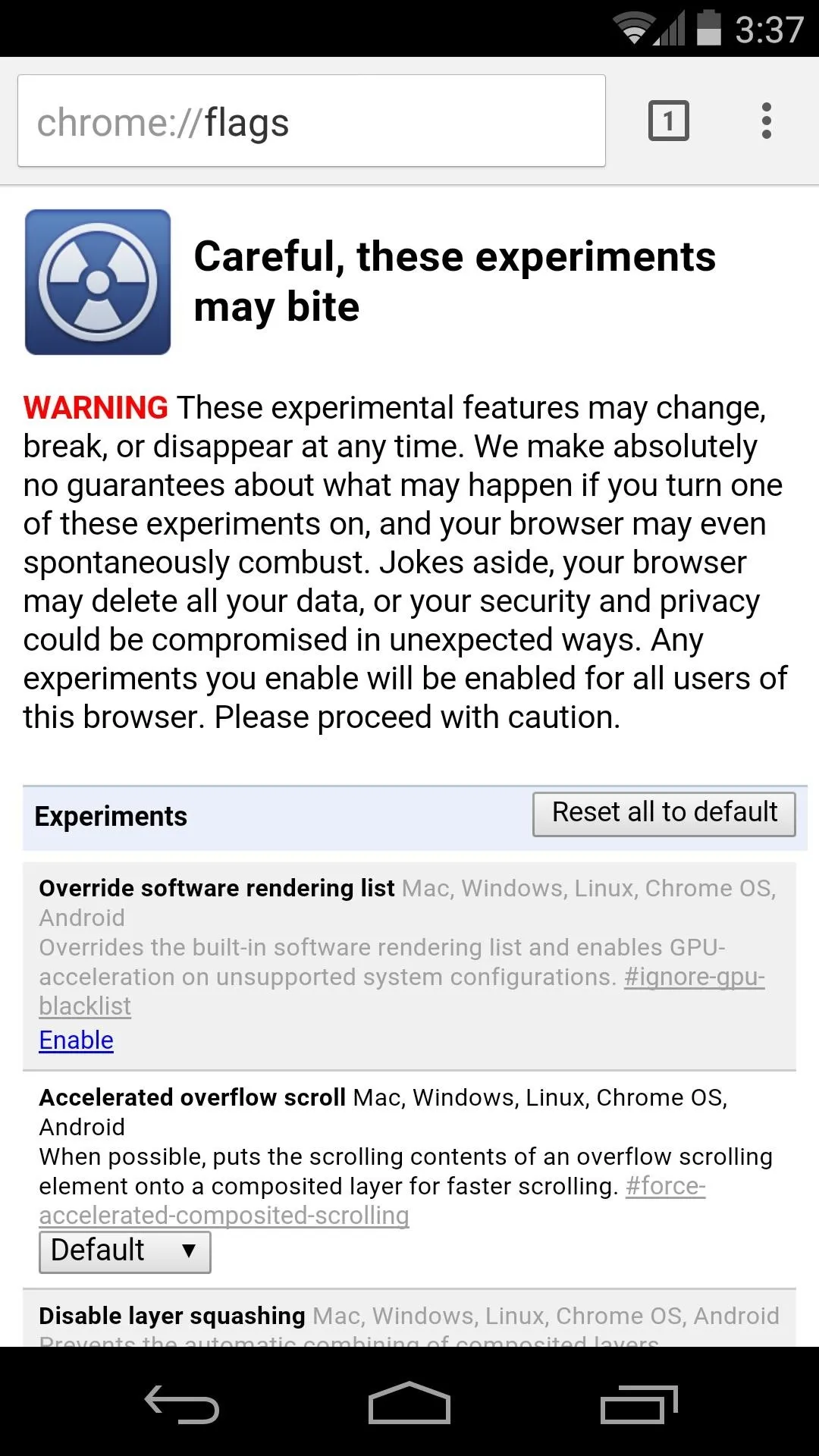
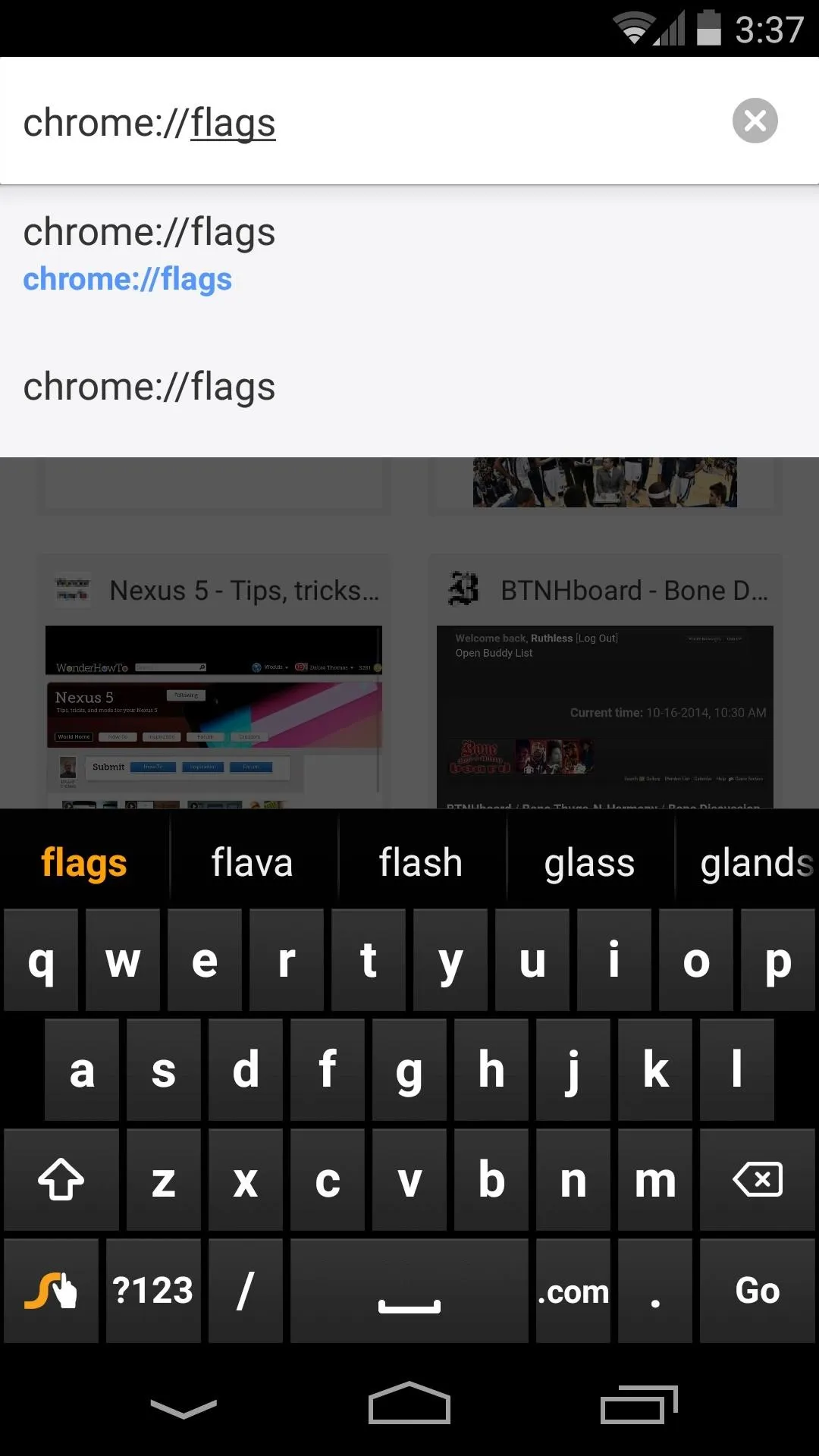
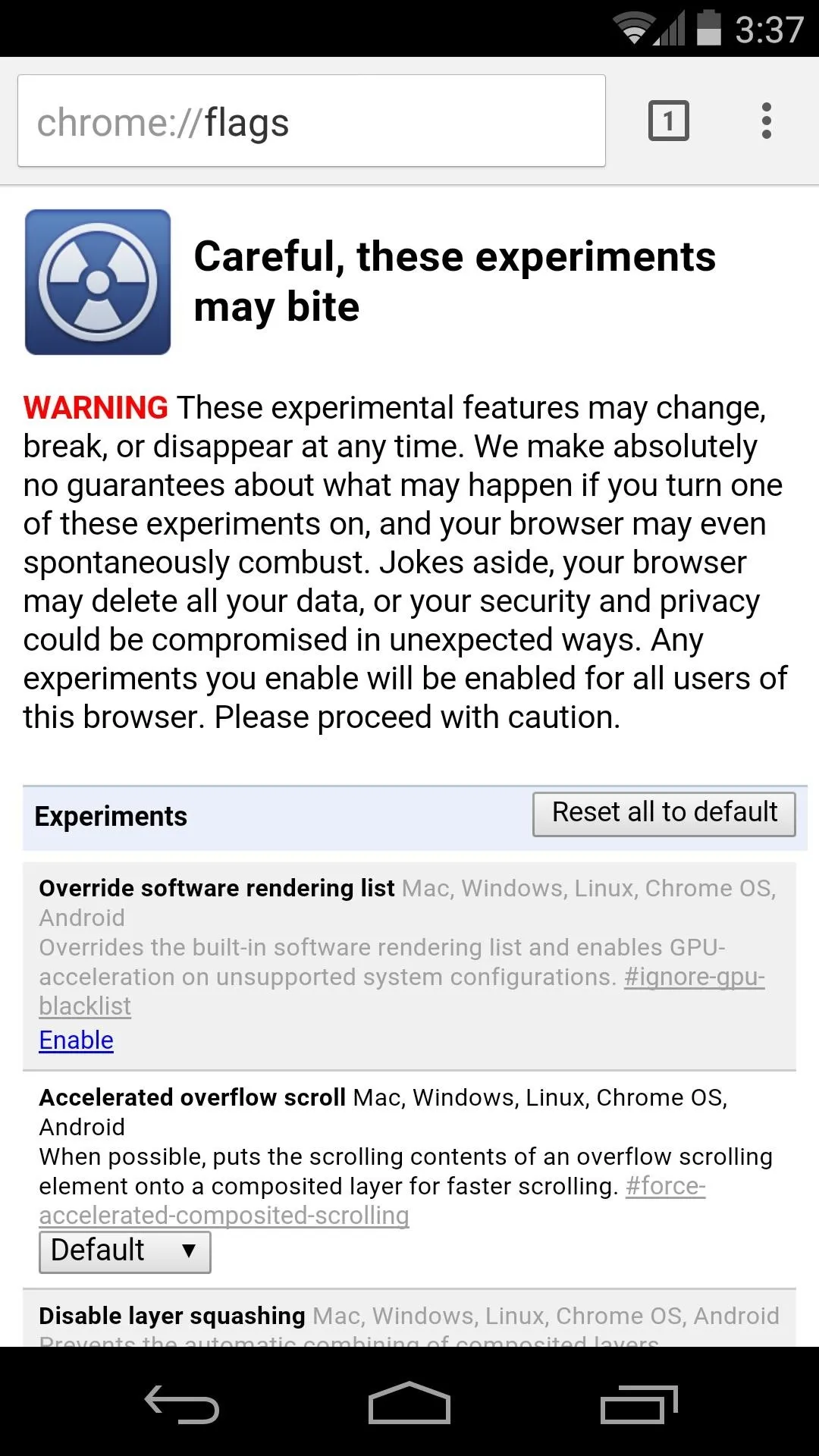
From here, tap the three-dot menu button at the top of the screen and select "Find in page." The option we're looking for here is called Answers in Suggest, so type that into the text field.
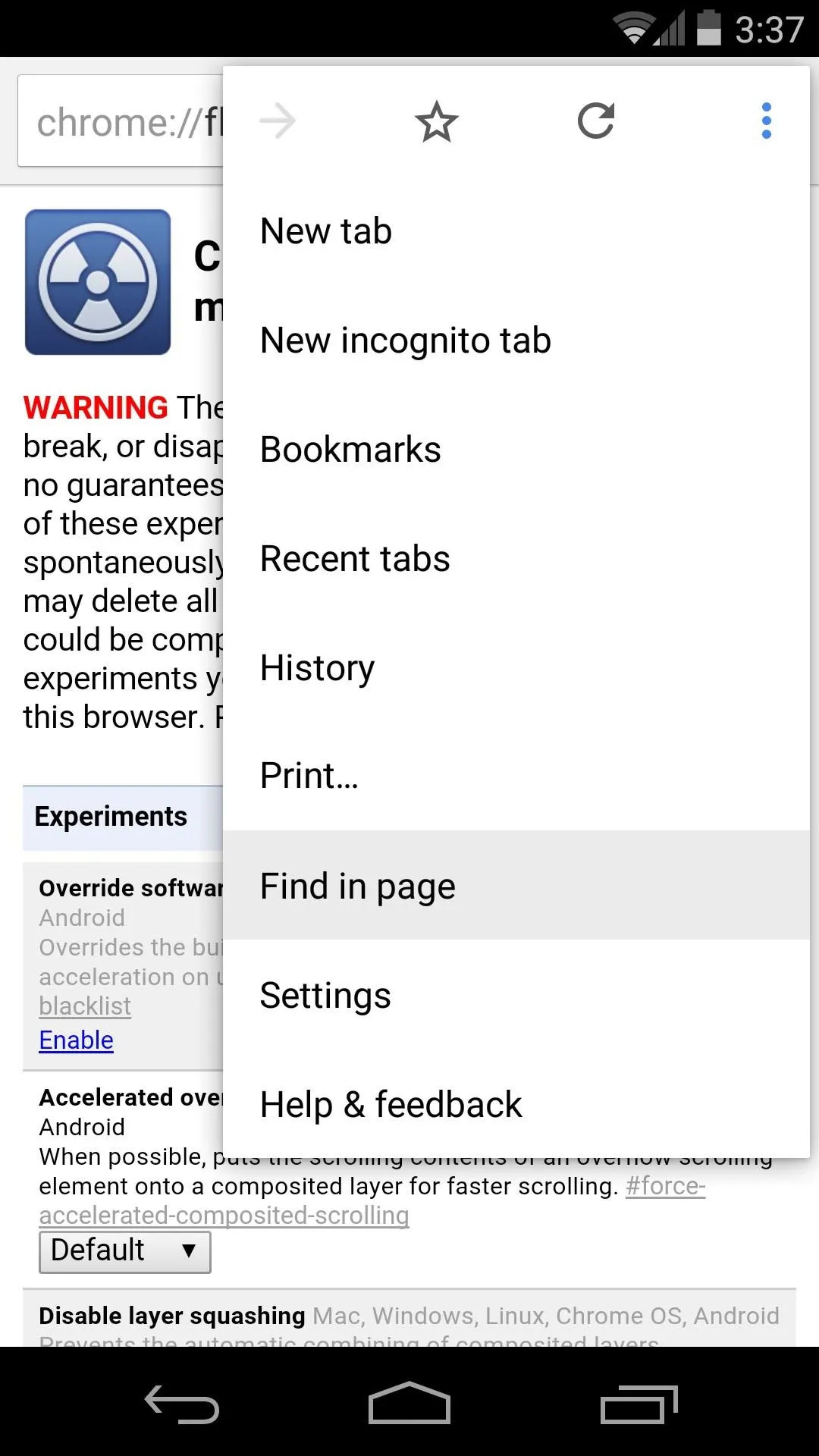
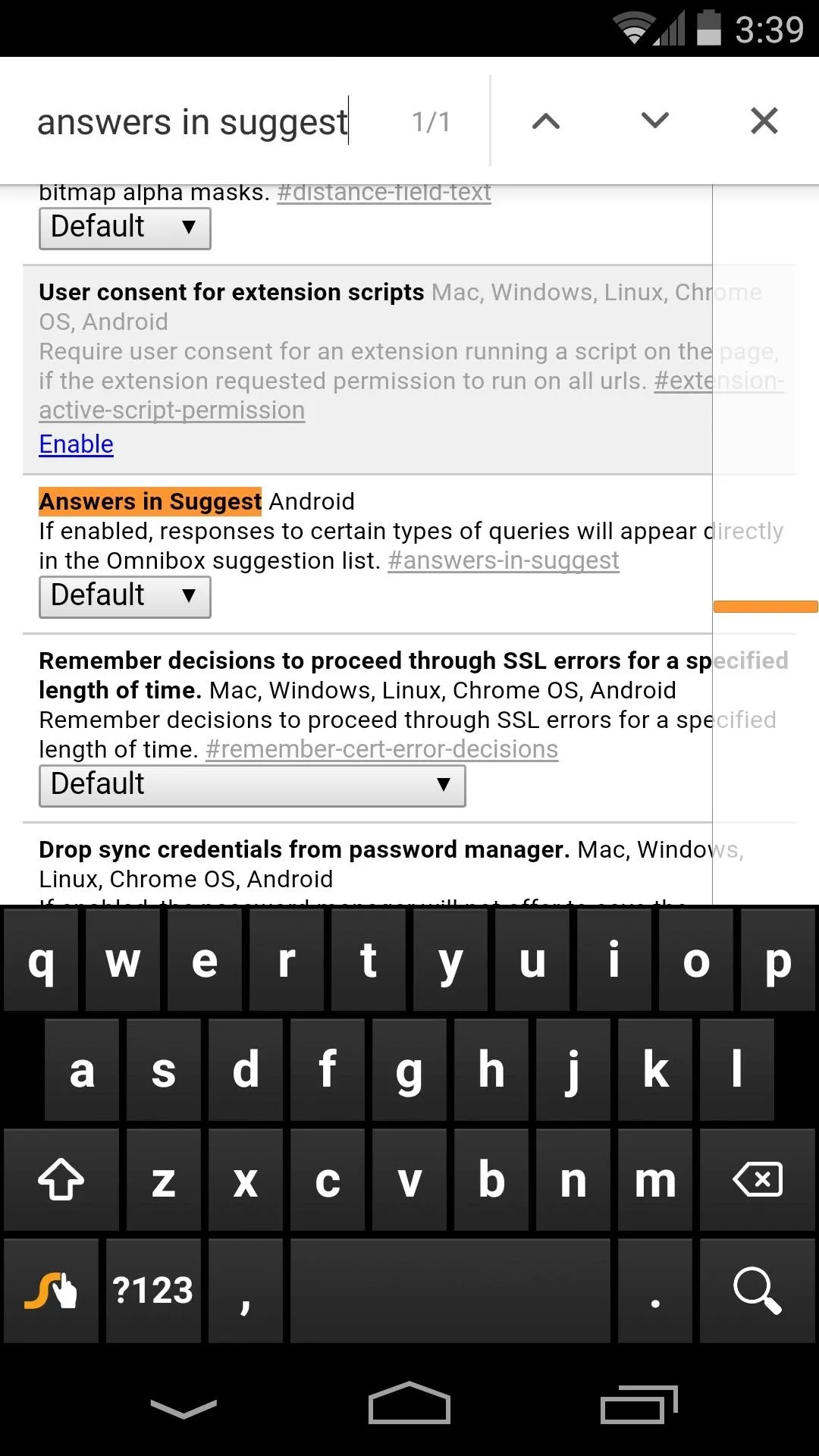
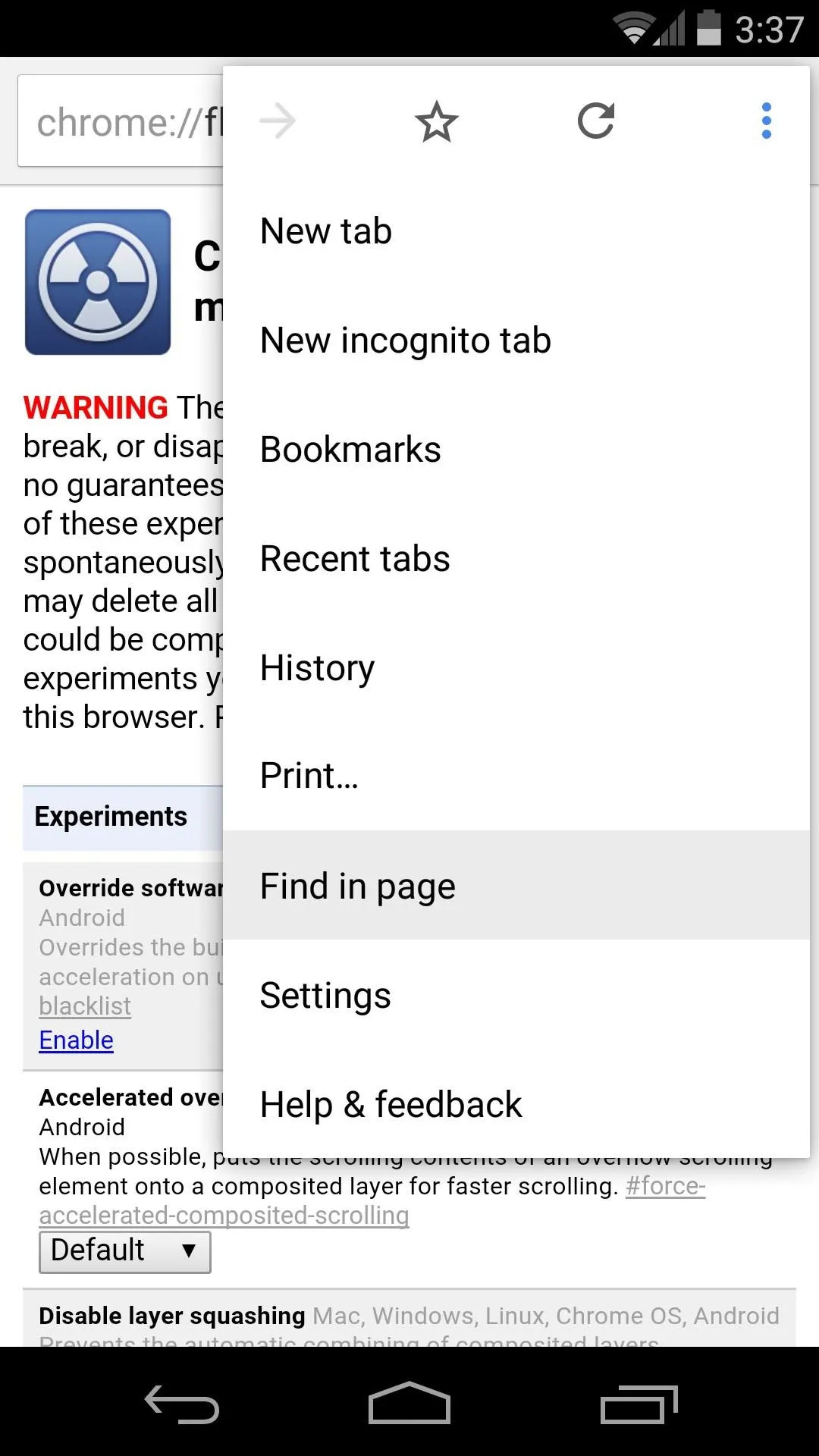
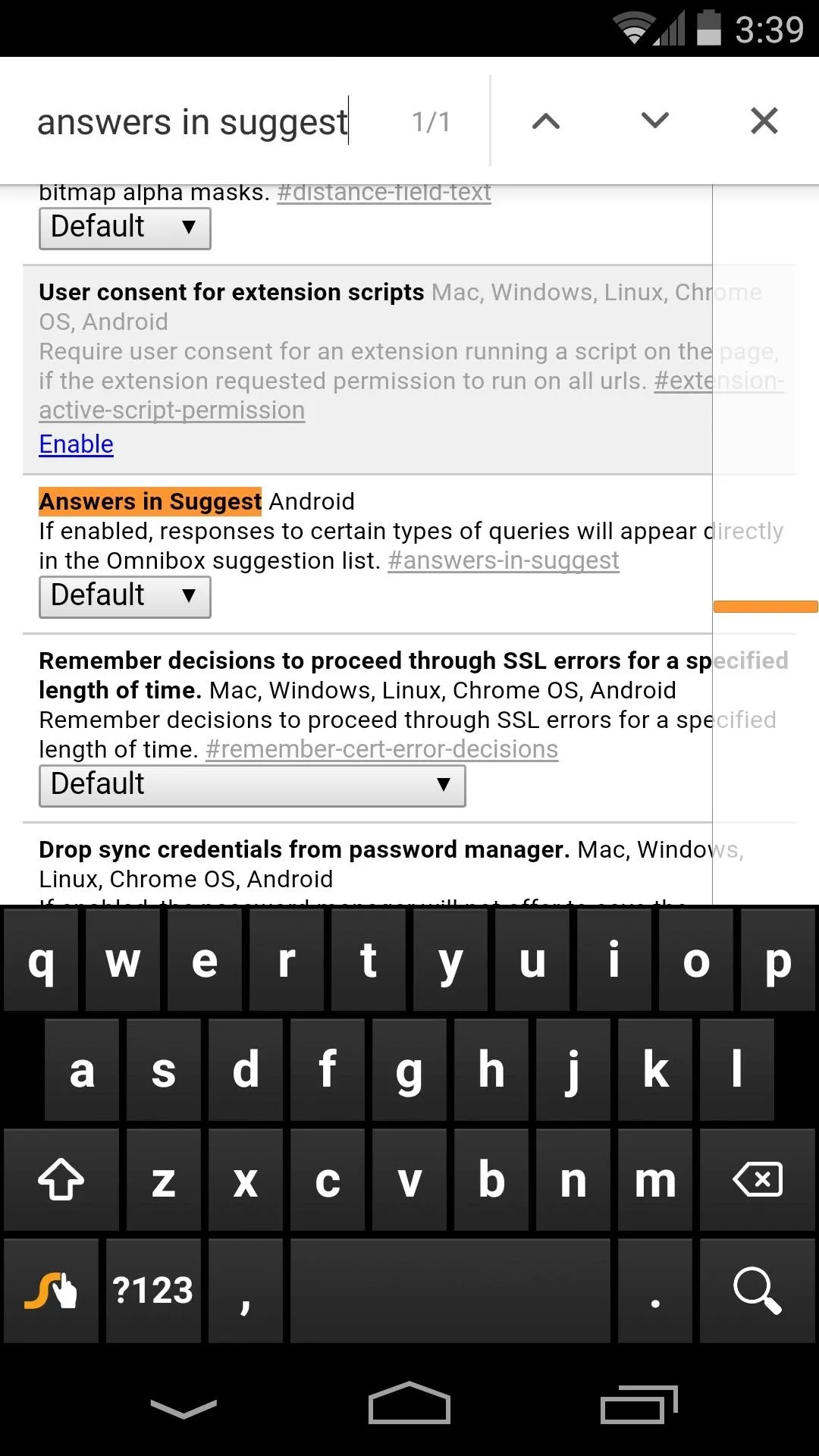
The option will be highlighted in orange at this point. Tap the drop-menu beneath it, then select Enabled.
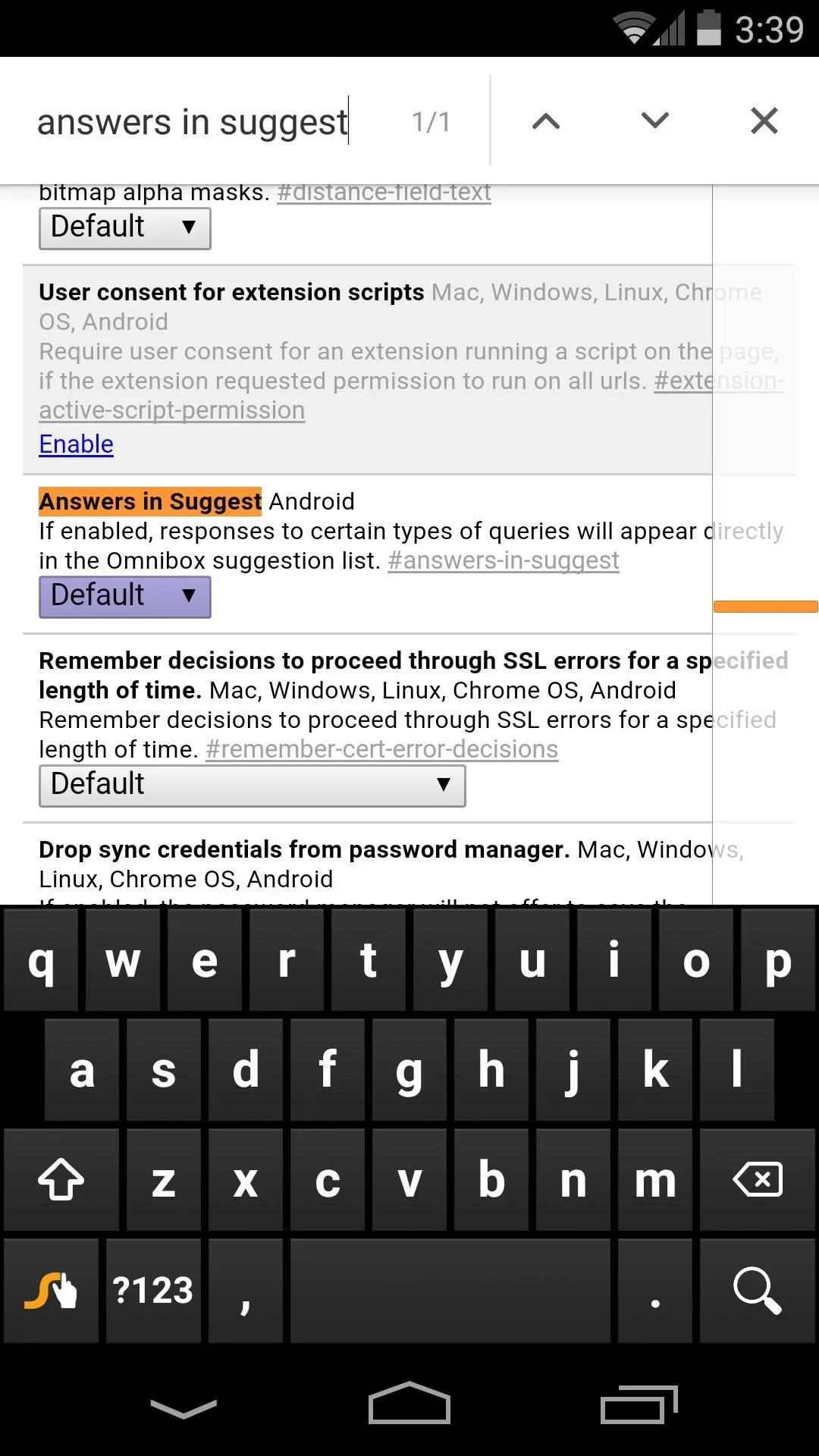
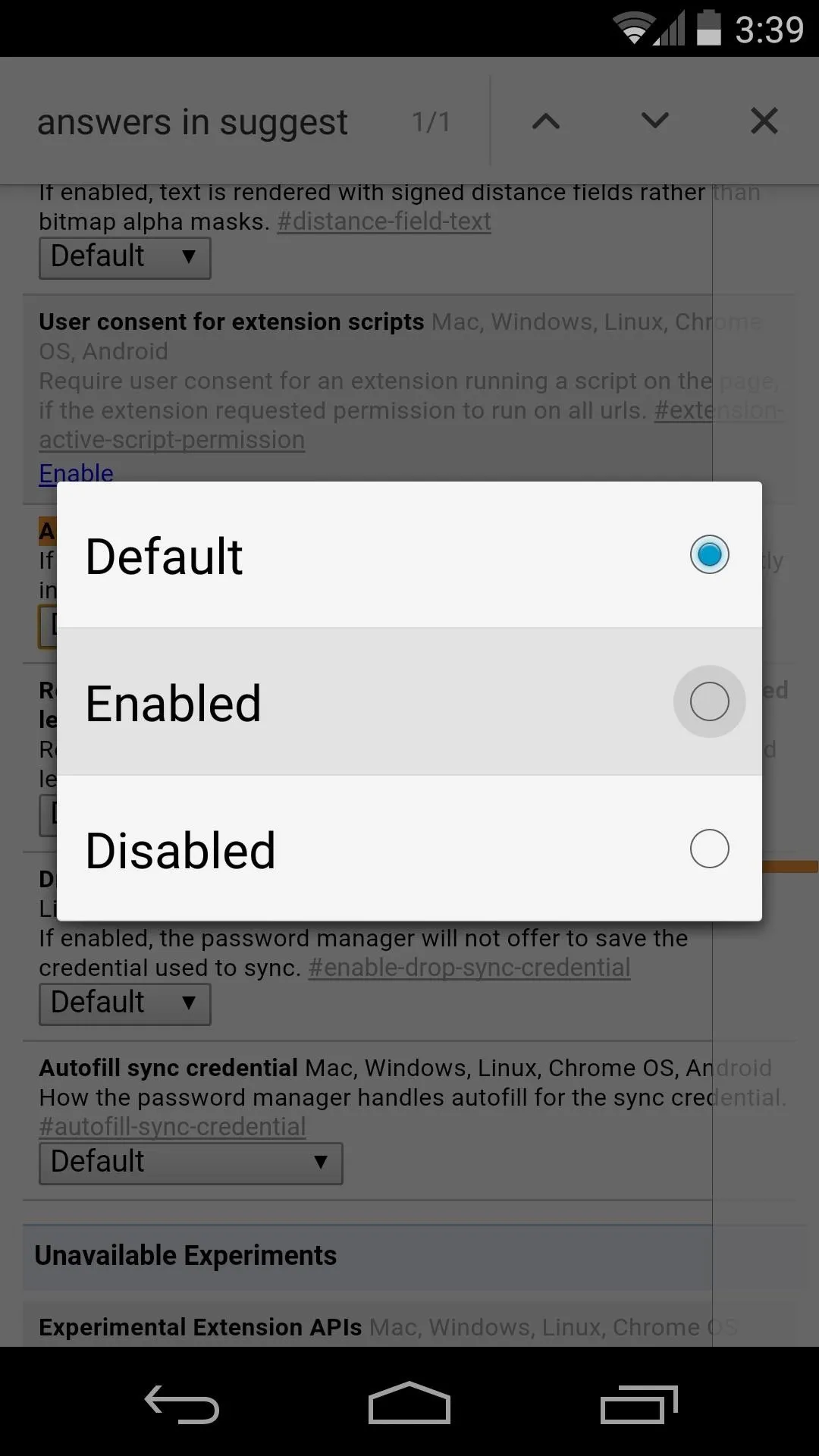
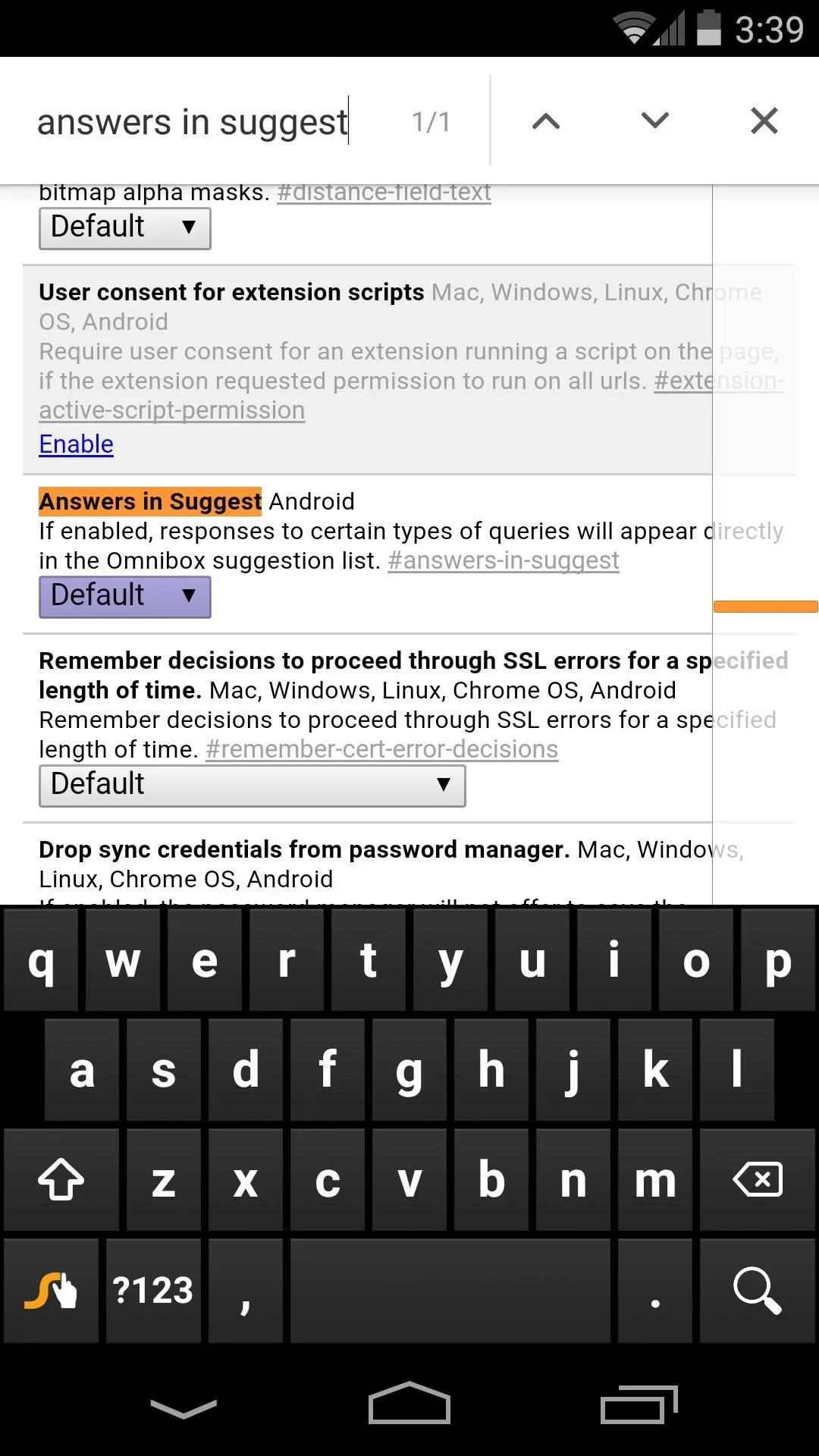
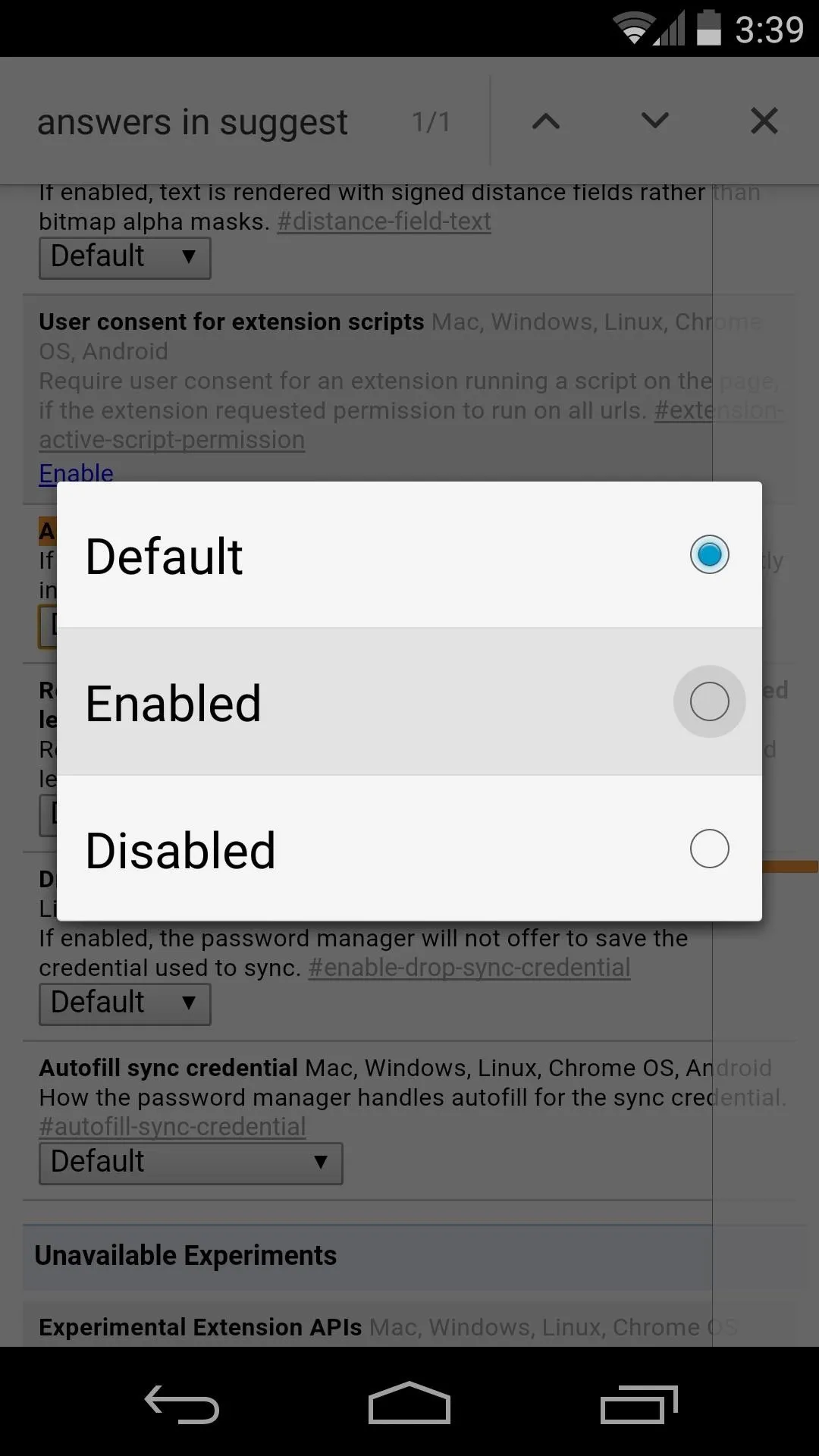
At this point, a menu will appear at the bottom of the screen informing you that Chrome needs to be restarted before your changes take effect. Tap the "Relaunch Now" button on this message.

Using the New Feature
These mini Knowledge Graphs will only show up for certain types of queries—things like weather, population, and age. Type your searches into Chrome's address bar like usual and you'll receive a quick answer where available.
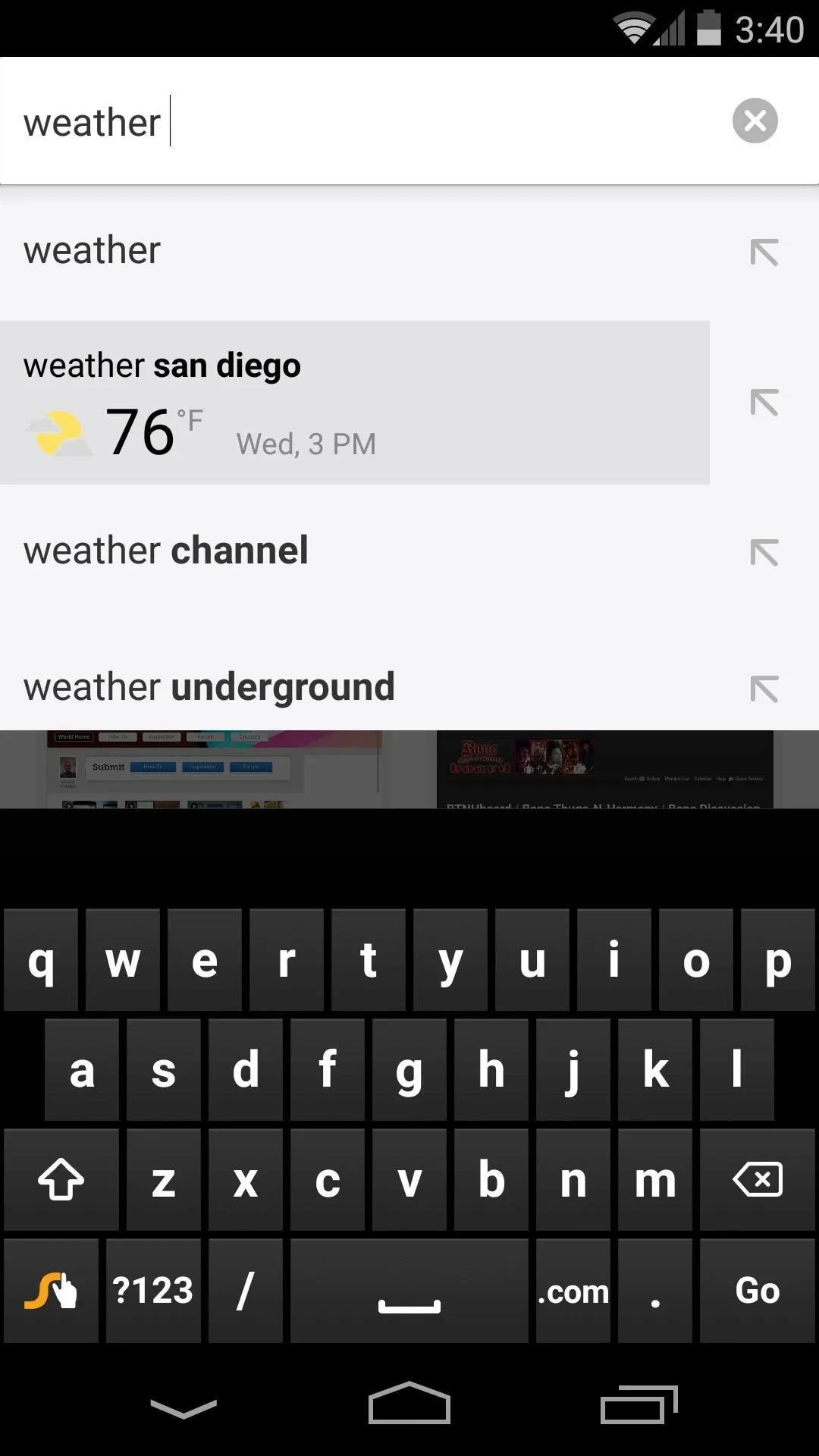
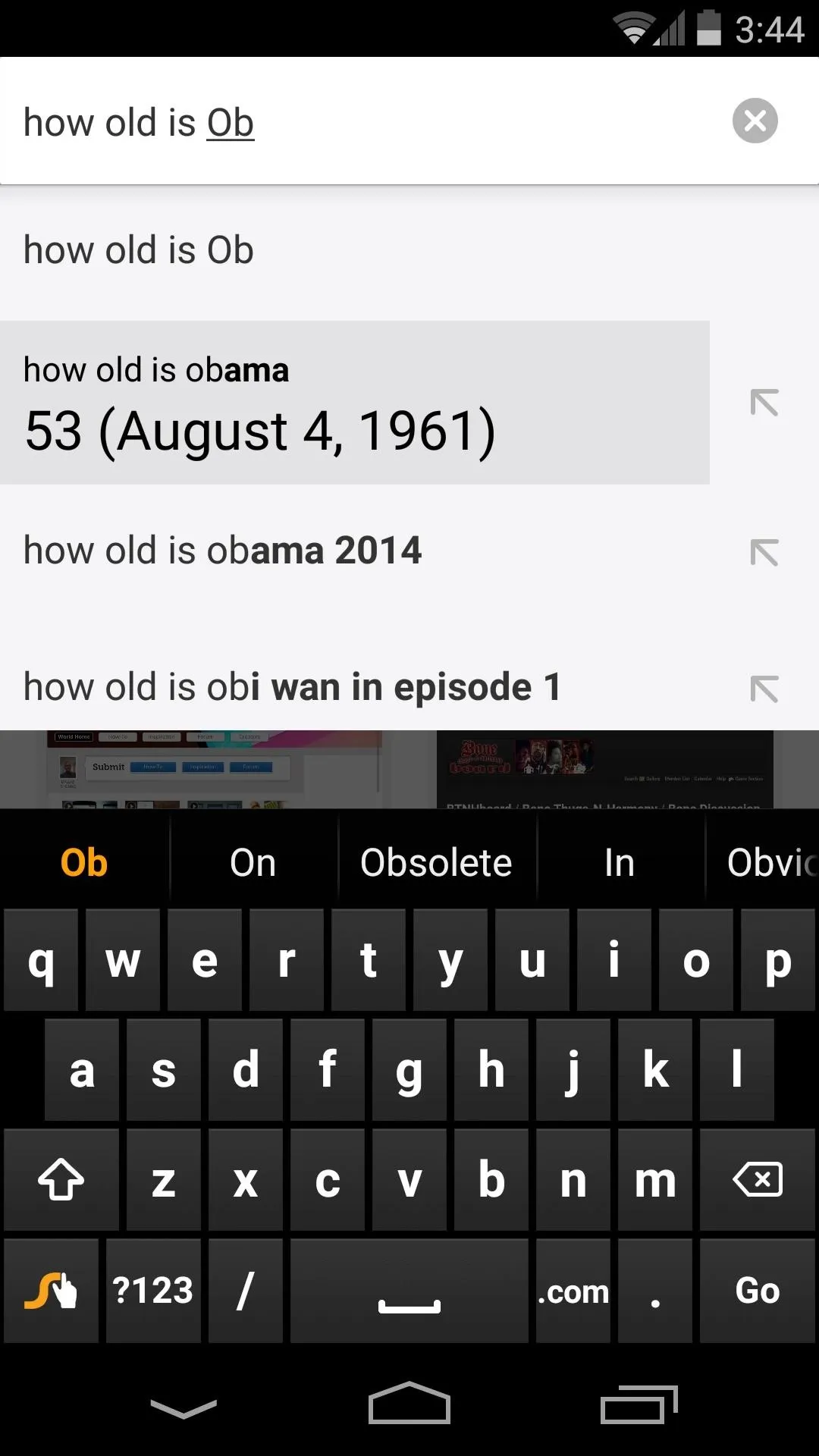
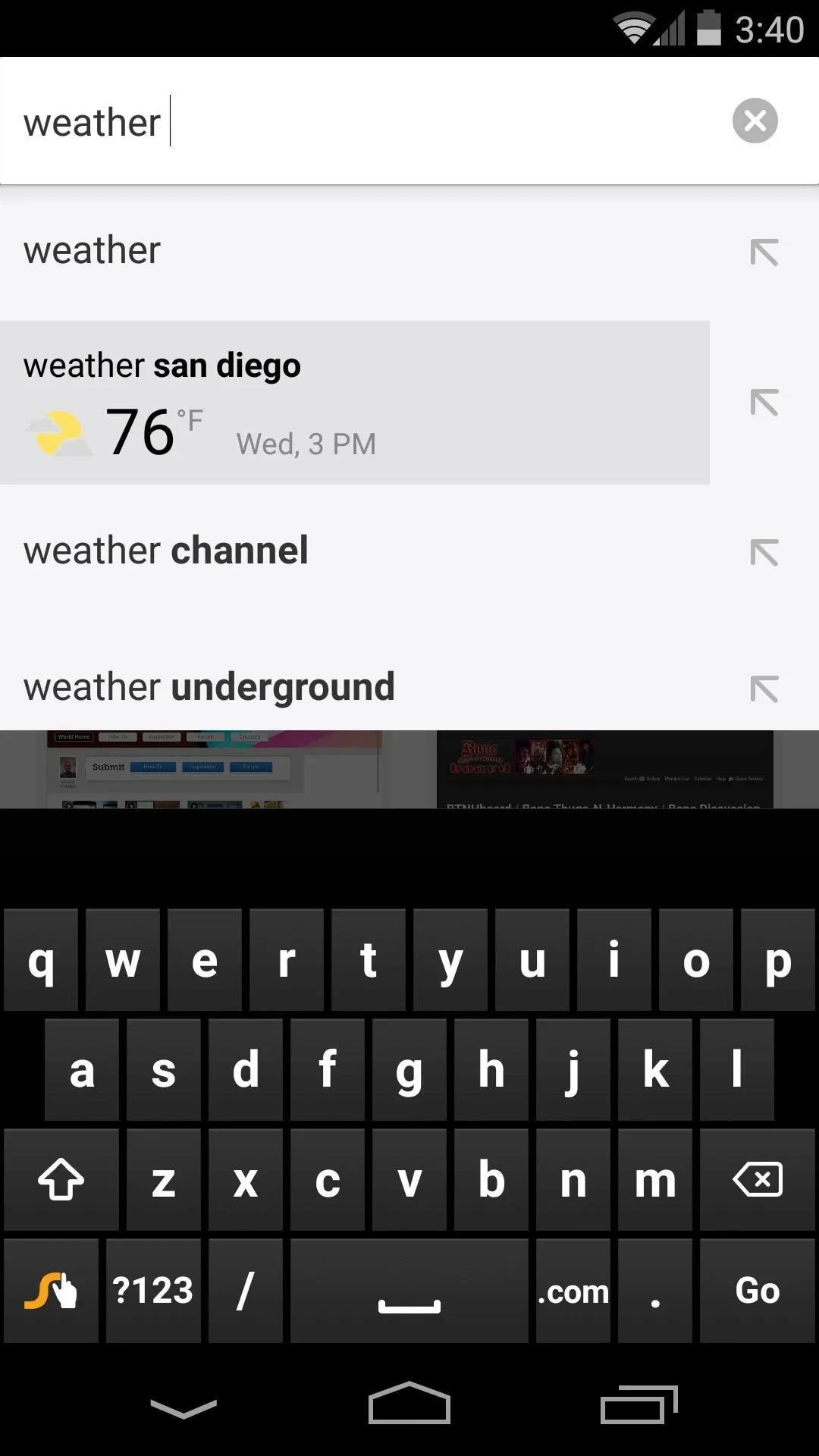
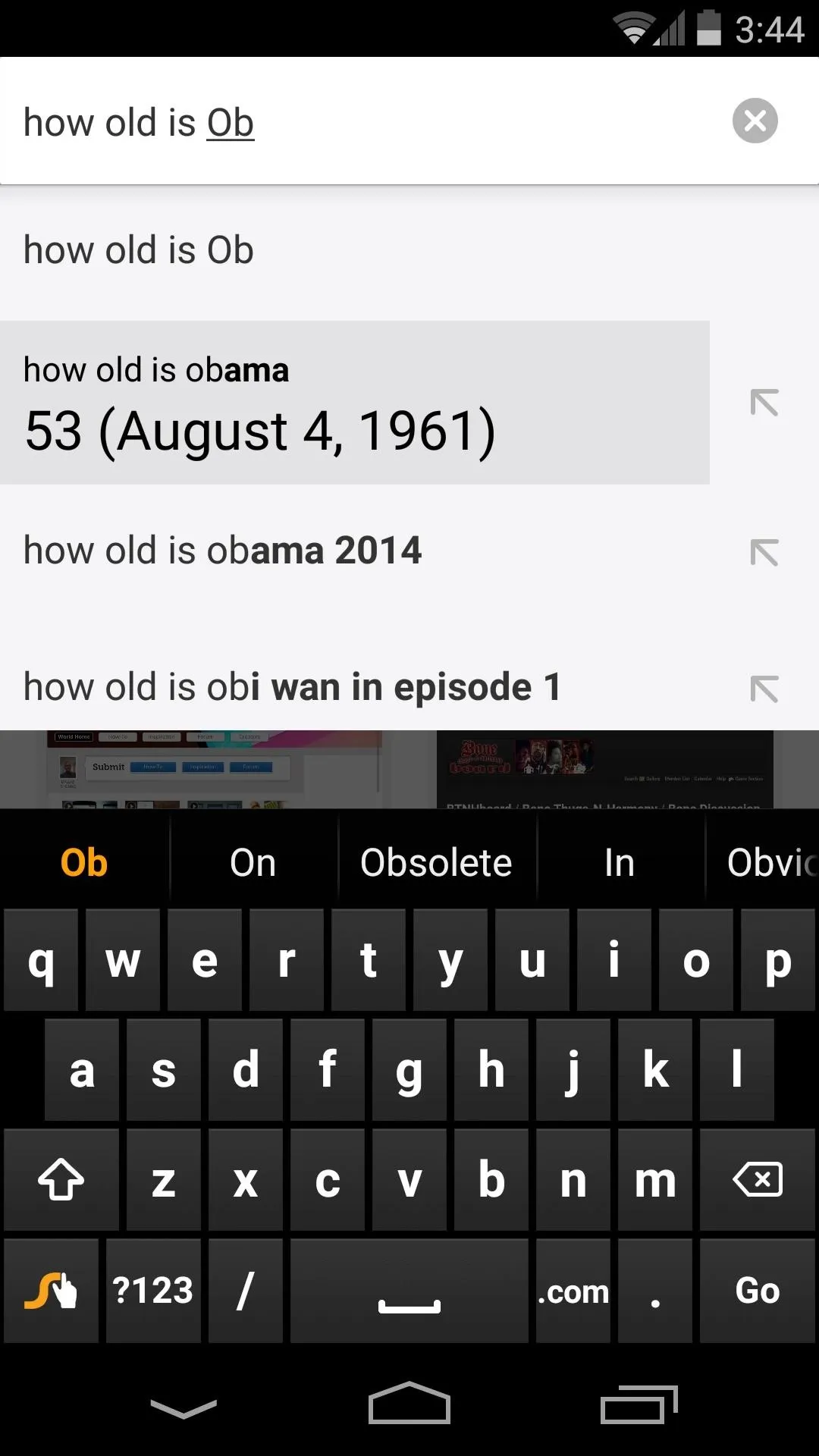
With mobile web browsing, every little bit of streamlining helps. This is just one little touch, but with Chrome for Android, continuing enhancements like this make browsing a more enjoyable experience.
What are some questions that this new feature has answered for you? Let us know in the comments section below, or drop us a line on Facebook or Twitter. And for more experimental Chrome features, check out our guide on speeding up the mobile browser from the flags menu.

























Comments
Be the first, drop a comment!