Okay, so you rooted your Android phone .... now what? There are a few ducks you need to get into a row, like backing up your stock boot image, getting SafetyNet sorted, and improving security with biometrics. But there are also awesome root mods waiting for you — just don't get ahead of yourself.
Now that you've achieved superuser status, you have new responsibilities. But perhaps more importantly, you no longer have to put up with any of the minor annoyances from your phone's stock ROM, because you can uninstall all the bloat, block ads better, and add cool functionality with all sorts of root modules.
1. Save a Copy of Your Stock Boot Image
Pretty much all root methods these days are systemless, meaning they only modify the boot partition by default. If you use Magisk to root, you have to first obtain a copy of your phone's stock boot image, then patch it in Magisk Manager before flashing the patched version to obtain root.
So as you might imagine, if you ever want to unroot, you'll need to re-flash the stock version of your boot image. Since you just downloaded a copy of that stock boot image before you patched it and flashed it, now's the time to stash it away for future use. I like to keep mine on Google Drive so it's easier to pass back and forth between the phone and computer.
2. Pass SafetyNet
Next, let's talk about the biggest problem with rooting: SafetyNet. This system makes sure that Android's security measures are all still intact, and if they aren't, it informs security-minded apps that your phone might be compromised. Rooting your phone lets you do anything to Android, including bypassing those security measures, so it stands to reason doing so should trip SafetyNet.
Grab the SafetyNet Test app to see your full SafetyNet status. Right off the bat, many people might have problems with a "CTS Profile Mismatch," but that's fairly easy to fix. This guide walks you through it:
Then, if you're using a newer phone, SafetyNet might actually be hardware-backed. It's somewhat like a tamper fuse that trips when you root, then tells on you about it. Luckily, you can still get around this by making your phone identify as an older model so the hardware check is bypassed:
3. Lock Superuser Access with Biometrics
Going forward, apps can ask for root access at any time. You'll simply get a popup asking if you'd like to deny or grant the elevated permission. If someone else ever gets their hands on your phone while it's unlocked, this can be dangerous — you don't want the wrong app having superuser rights.
Luckily, Magisk has a feature that will require you to scan your fingerprint before root access can be granted to any app. And it's super simple, not a chore like some other security measures. Check it out in action below:
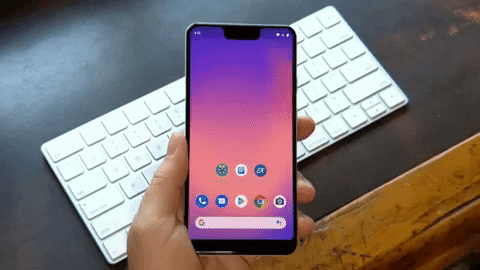
4. Debloat
While it's true you can now remove bloatware without a computer or root, it's still so much easier to remove preinstalled system apps with root.
Just install a the Debloater module in Magisk Manager, then type "debloat" into any terminal app. From there, you'll get a simple interface for removing all types of bloatware easily — system apps, priv-apps, and vendor apps alike. Check it out in our full guide below:
5. Get Better Ad Blocking
System-wide ad blocking on Android no longer requires root, but you stand to benefit if you use a root-based ad blocker. Other methods use Android's VPN or custom DNS feature to block ads, which means you can't use something like NordVPN or Cloudflare private DNS unless you want to see ads again.
Instead, open Magisk and tap the settings cog in the top-right corner, then scroll down and tap "Systemless hosts" to enable the associated module. Now, you can use any root ad blocking app like AdAway, and you'll free up your VPN and DNS settings for other uses like encryption, anti-tracking, and changing your geolocation.
6. Stock Up on Magisk Modules
Speaking of Magisk Modules, these can do far more than just block ads. Open your Magisk Manager app and tap the puzzle piece icon on the floating menu bar at the bottom of the screen. Here, you can sort or search a list of all the official modules on the Magisk repo.
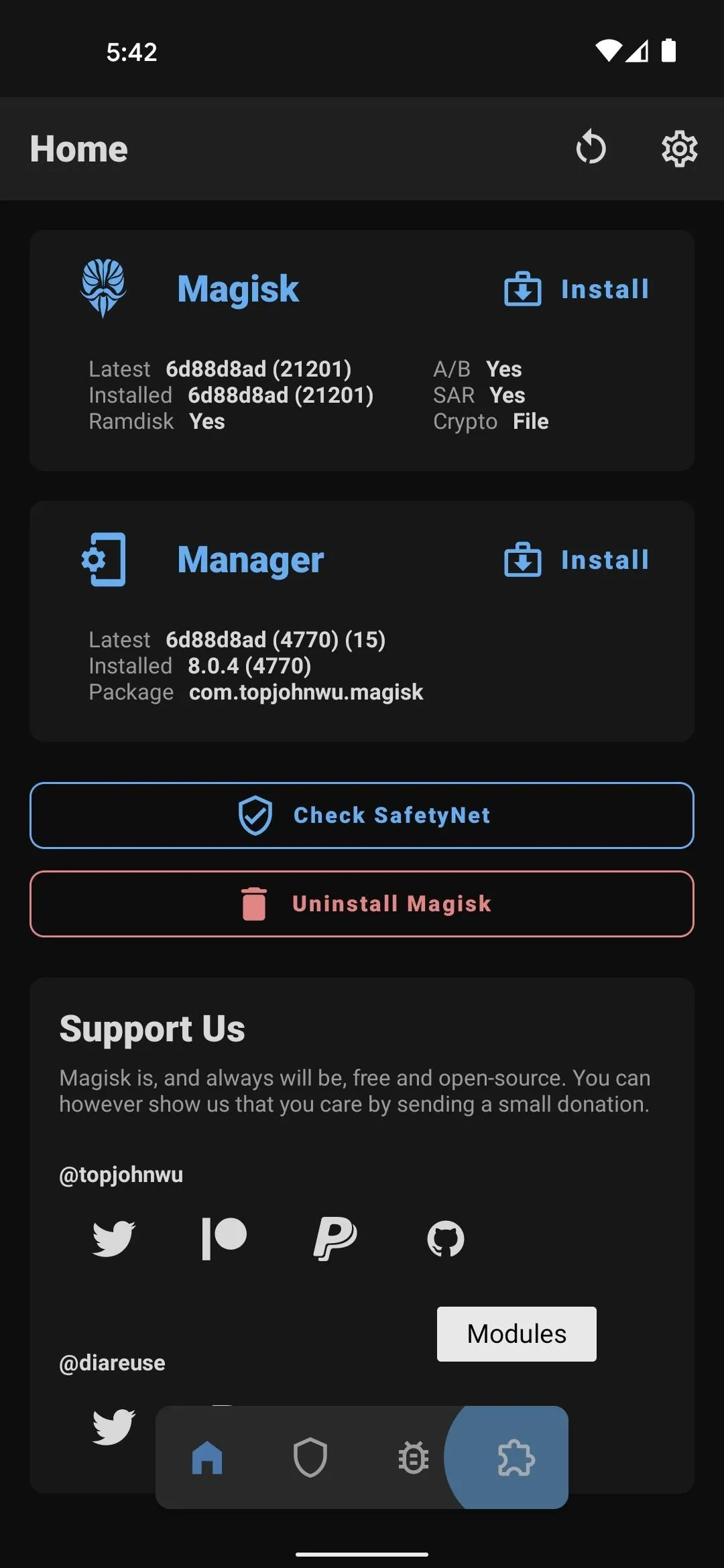
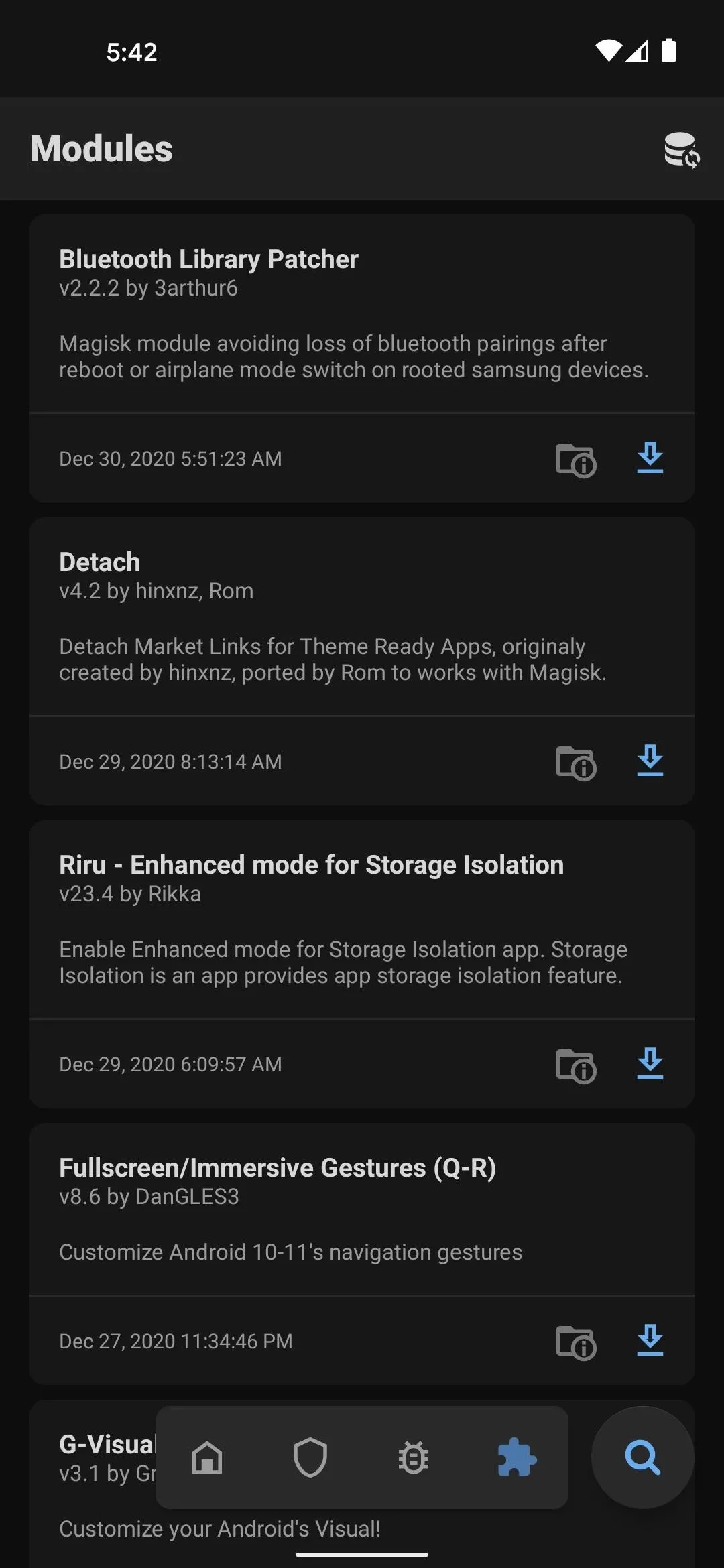
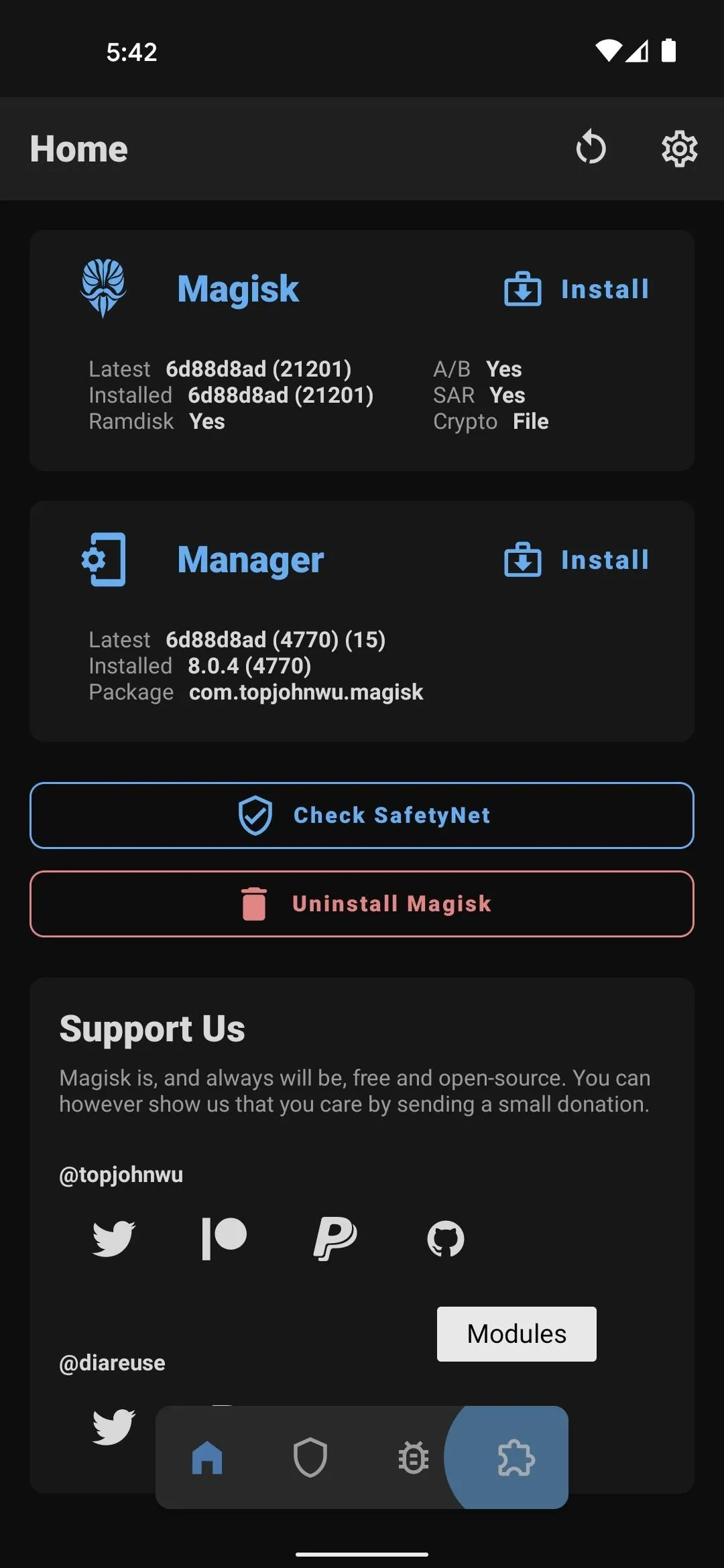
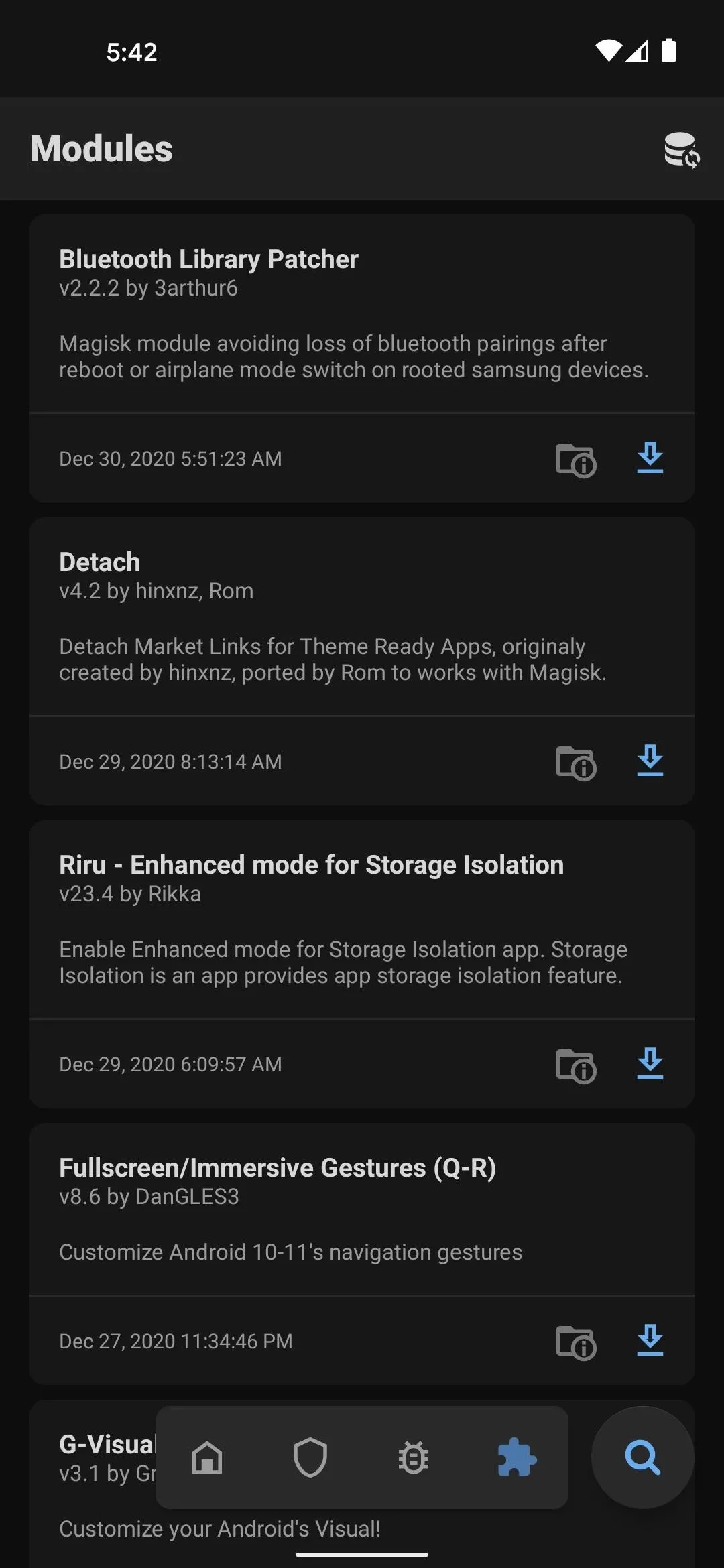
But that's not the only source for Magisk Modules. There's a forum on XDA dedicated to them, and many don't make it to the Magisk repo despite their usefulness. There are also several that we've come across and found useful in our previous coverage. Here are a few of the highlights:
- Hide the Gesture Pill in Android's Navigation Bar
- Keep Apps from Collecting Data About You by Spoofing Device ID Values
- Bring Back the 9-Tile Grid in Android 11's Quick Settings Menu
7. Get Systemless Xposed
Before there was Magisk, the Xposed Framework was far and away the best way to customize your phone's UI. It hooked into the system at such a low level that it could change virtually anything — from the color of your notification icons to the layout in apps you installed.
But as the community gravitated towards systemless mods that made it possible to pass SafetyNet and easier to update Android, Xposed's system modifications fell out of favor. This also coincided with developer Rovo89 stepping away from the project, leading to the "death" of Xposed.
But then the EdXposed module from developer solohsu, based on the Riru platform by developer RikkaW, brought Xposed back from the brink and into the systemless era. In short, it's Xposed for Magisk, and most of the massive repo of modules still work. Definitely worth checking out:
8. Get Xposed Modules, Too
Once you've got the framework installed, make sure to take advantage of it. In the EdXposed app, open the hamburger menu and tap "Download." Here, you can sort and search through hundreds of powerful modules that can be installed in just a few taps. But with the overlap in eras that these modules span, it's advisable to carefully read the release notes to ensure compatibility.
Also know that some modules may trip SafetyNet, depending on what they change. Typically, modules that change the functionality or appearance of apps won't cause issues, but the ones that change Android itself might. Still, there are ways to make SafetyNet work even in these situations. Check it out at the link below:
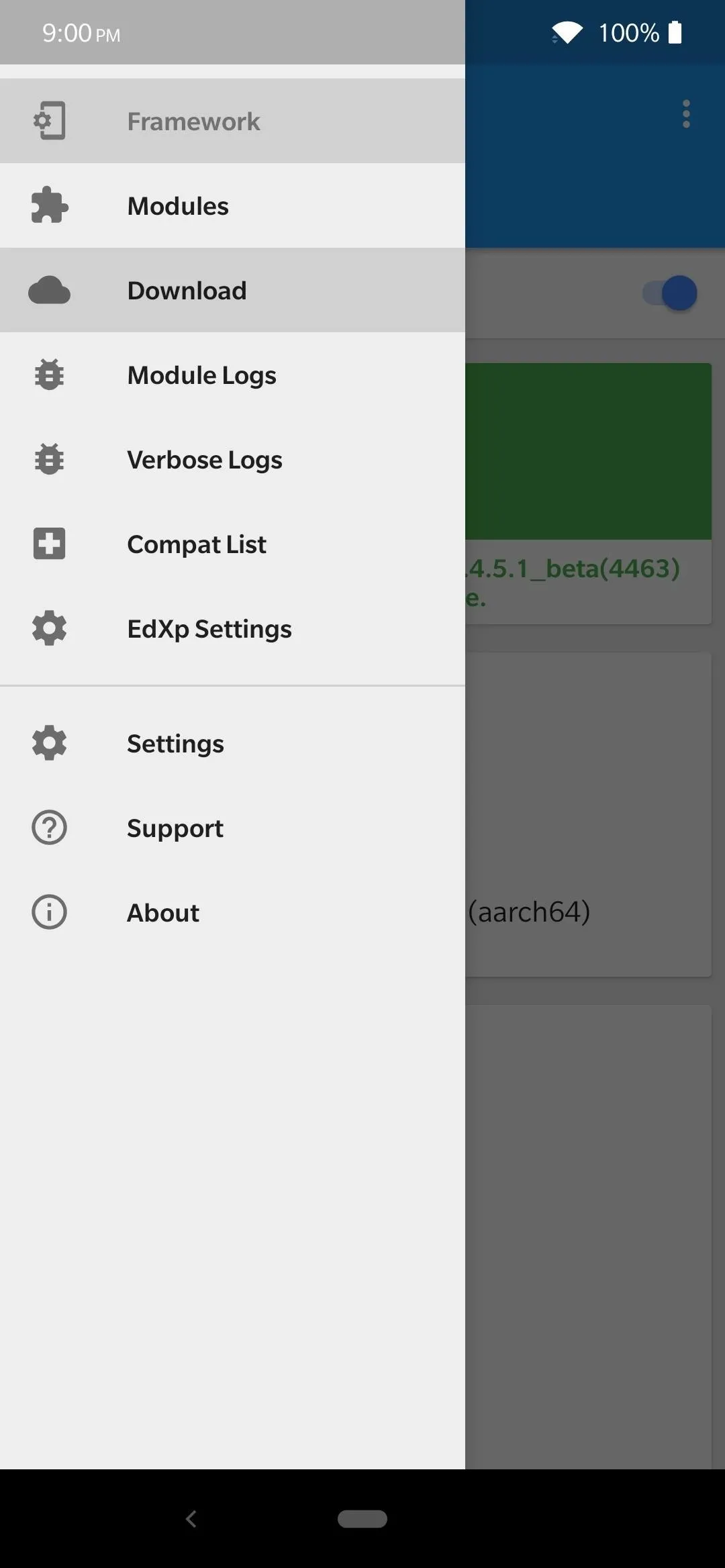
Stephen Perkins/Gadget Hacks
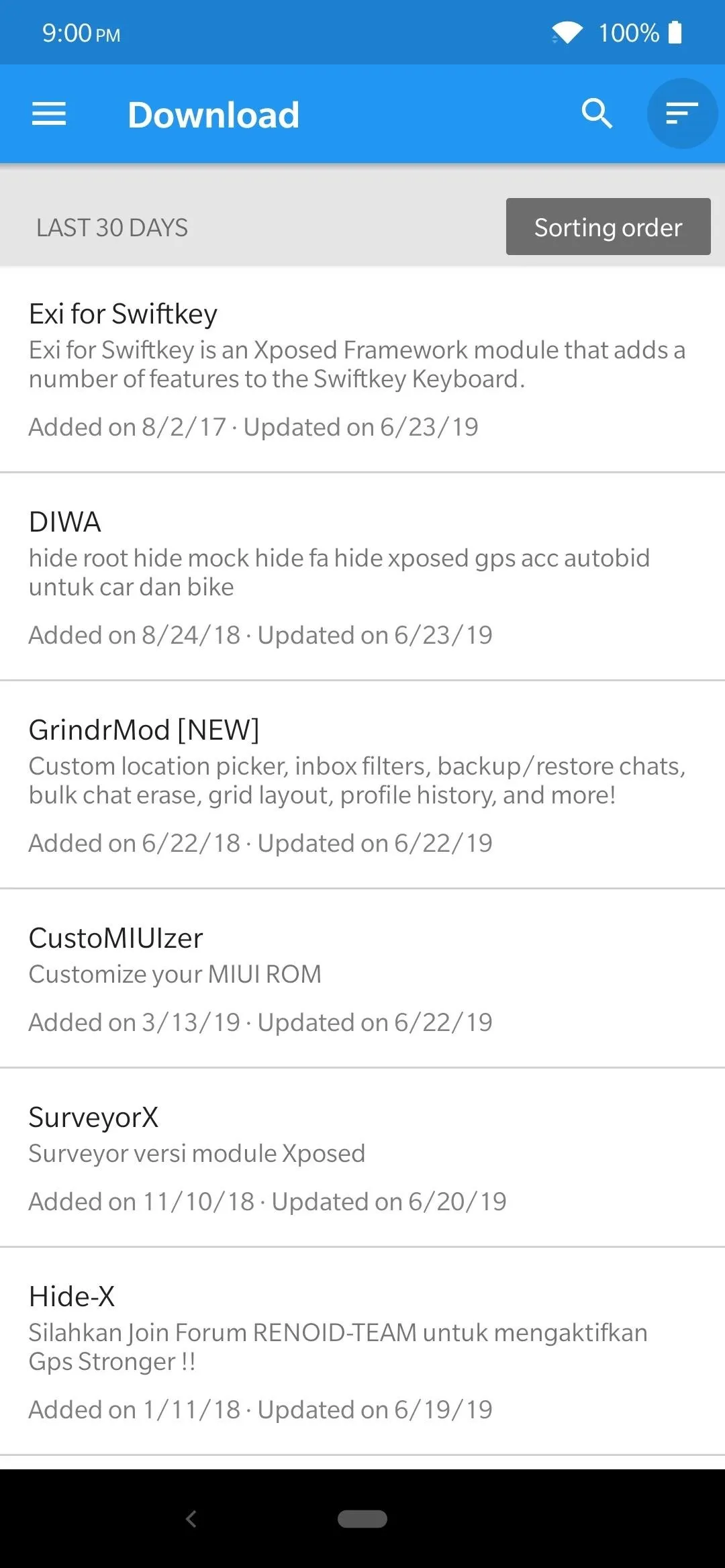
Stephen Perkins/Gadget Hacks
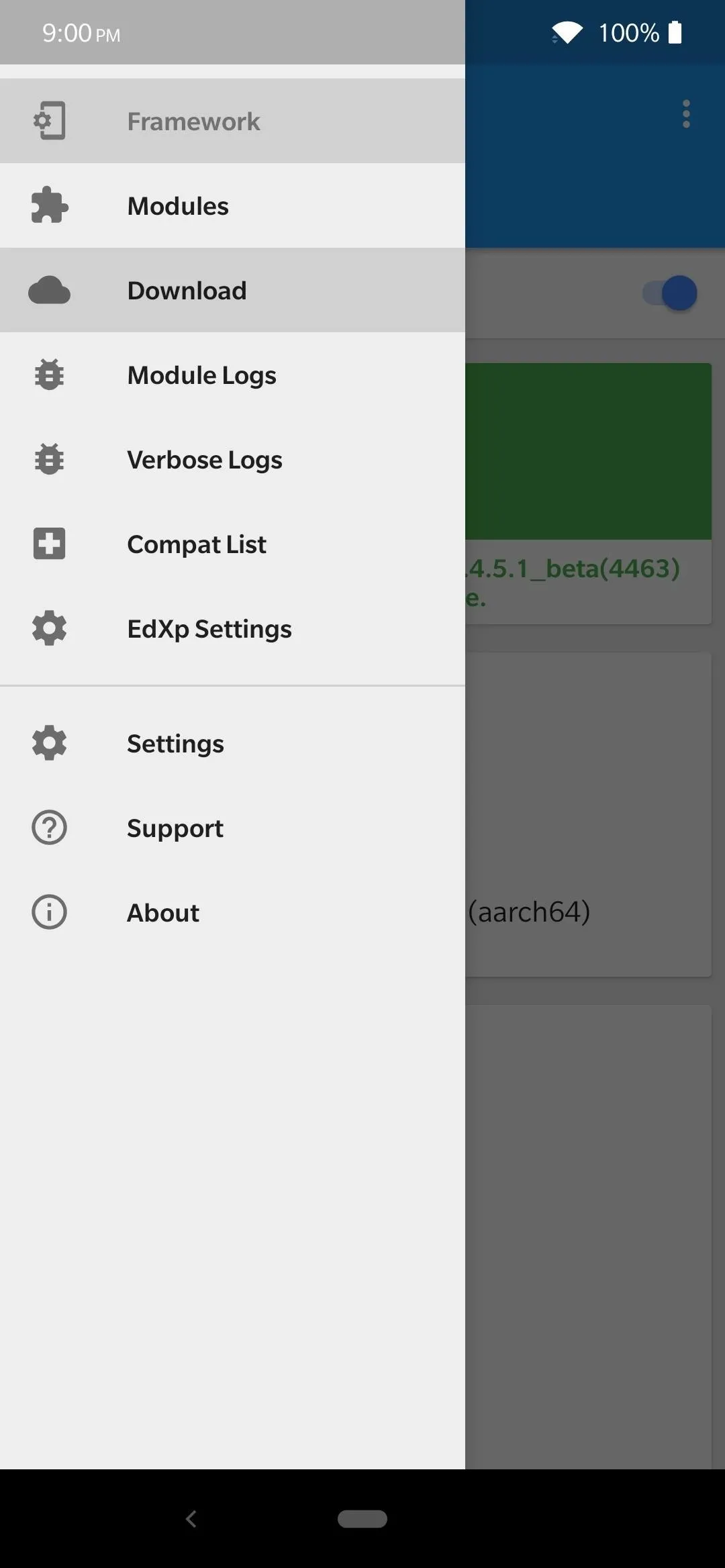
Stephen Perkins/Gadget Hacks
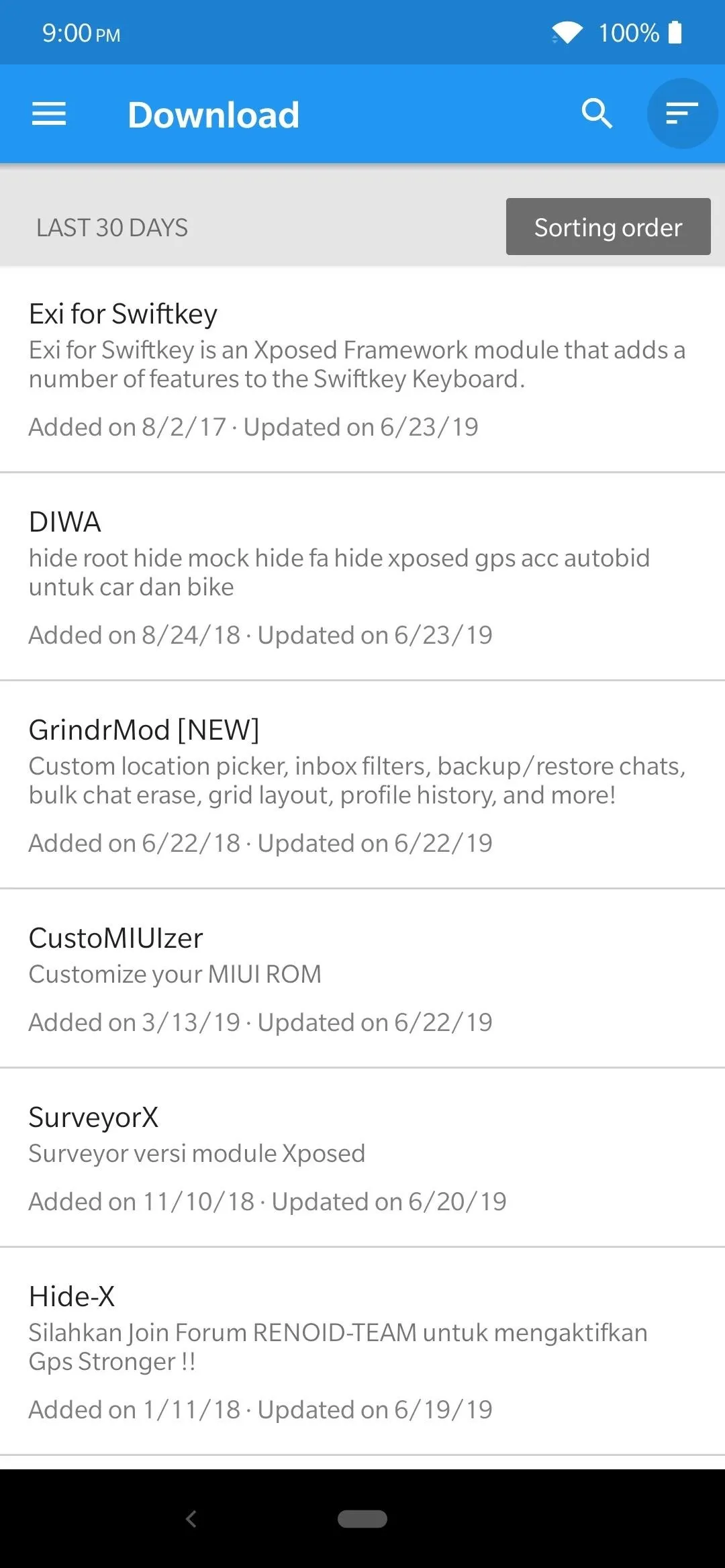
Stephen Perkins/Gadget Hacks
9. Tweak Your Kernel
Custom ROMs are cool and all, but you don't have to replace your entire operating system to get some serious performance benefits. A kernel manager app — even if you're not using a custom kernel — can do things like overclocking your CPU for better performance or undervolting it for better battery life. Changing your CPU governor can also have some serious impacts on your phone's overall performance.
Two recommendations here are Franco Kernel Manager and EX Kernel Manager by flar2. Again, these work with any kernel, not just the ones these apps are named for.
10. Spread the Love — Root Other Phones
Perhaps the coolest thing you can do with your newly rooted phone is root other phones. With USB Type-C cables so common nowadays, you can connect to another phone and use the ADB & Fastboot Magisk module to send the commands that will root the other device — no computer needed. It would be a good way to give new life to an old phone stashed in a drawer somewhere, or just to impress a friend.
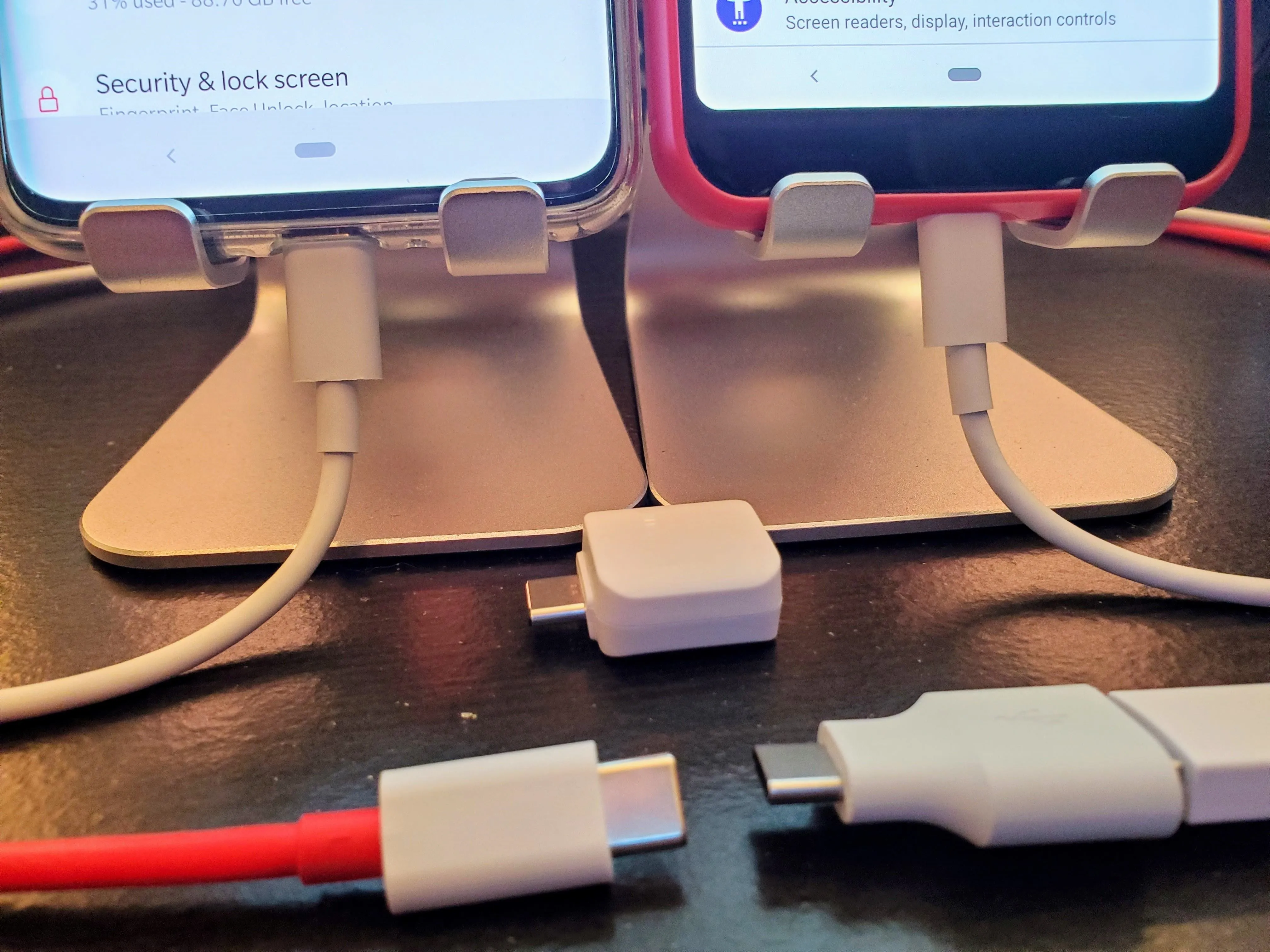
Stephen Perkins/Gadget Hacks
Cover image, screenshots, and GIF by Dallas Thomas/Gadget Hacks (unless noted otherwise)


























Comments
Be the first, drop a comment!