Lots of people sleep with their phone close by. When closing our eyes, our phones are often the last thing we see. But with help from Google's Wind Down Mode, we can have an easier transition into our sleepy time.
Wind Down Mode gives visual cues that it's time to start preparing for your evening ritual. Depending on how you set things up, it will turn on Do Not Disturb mode, apply a blue light filter to the screen, and even go black and white to make your phone less appealing. To get started with Wind Down Mode, you just need to set a few options to reap the benefits of creating a healthy digital sleep habit.
Configuring Wind Down Mode
Open the Settings app, then tap on "Digital Wellbeing & parental controls." Here, tap on "Wind Down," then turn on "Use Wind Down." When Wind Down is on, you can choose your Wind Down settings. Choose the time you would like to activate Wind Down. I have chosen 11:00 pm, which is about an hour before I go to bed. Giving me an hour of warning to prepare for bedtime.
You can customize Wind Down by enabling "Grayscale" or "Do Not Disturb" during its activation. Choose which days you would like Wind Down to be implemented. You can choose the time you would like Wind Down to end in the morning. When Wind Down Mode is on, your phone will be put into a greyscale mode, and Do Not Disturb will be turned on every night you want at the time you selected.
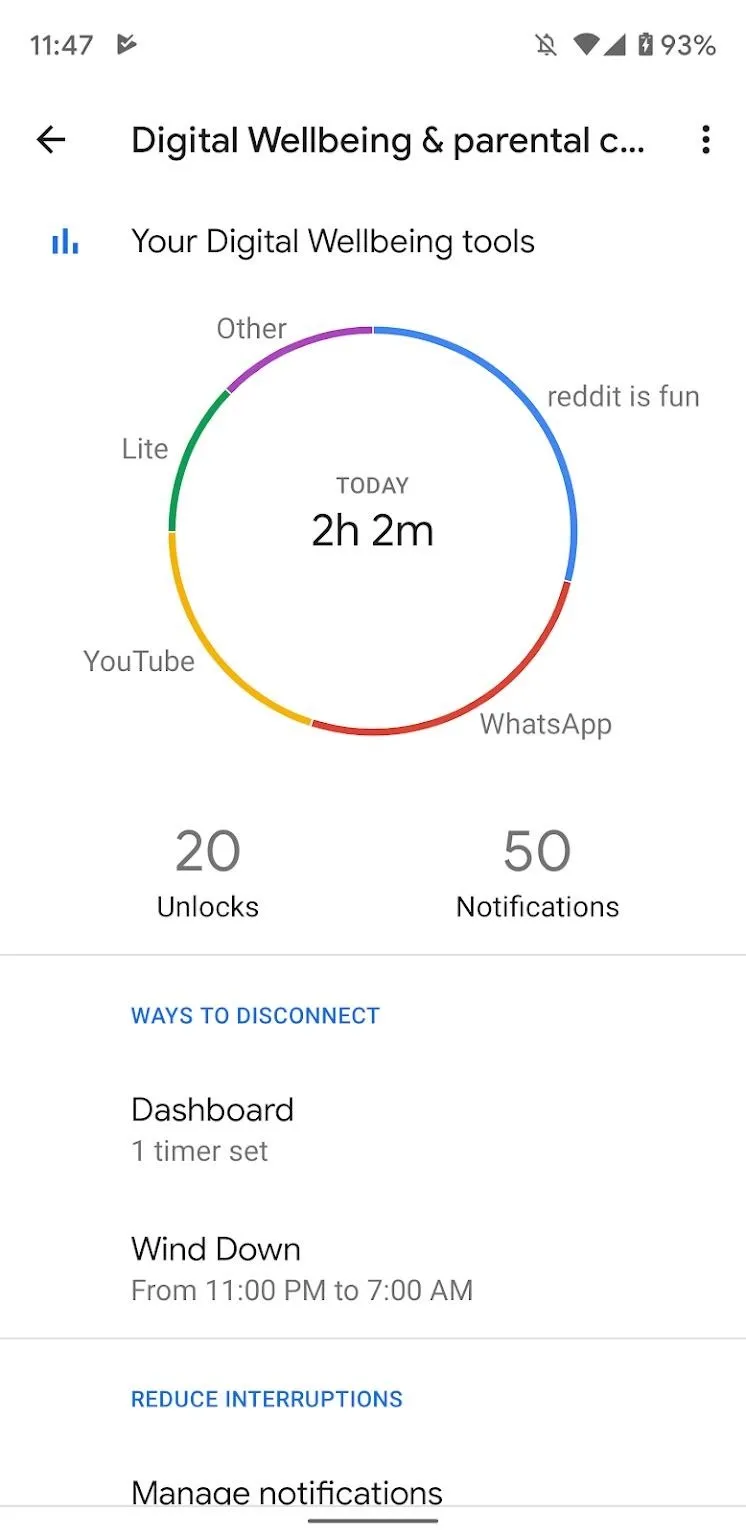
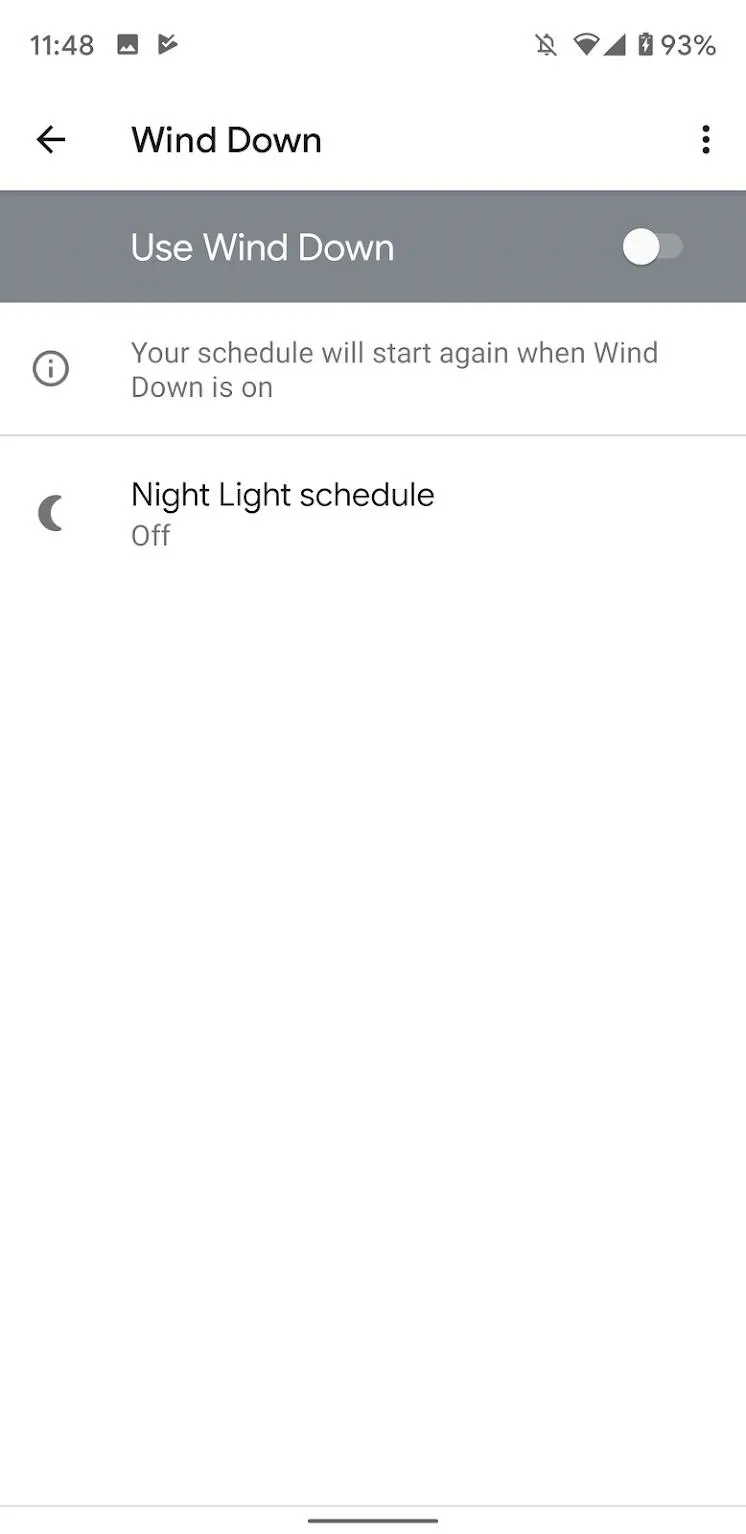
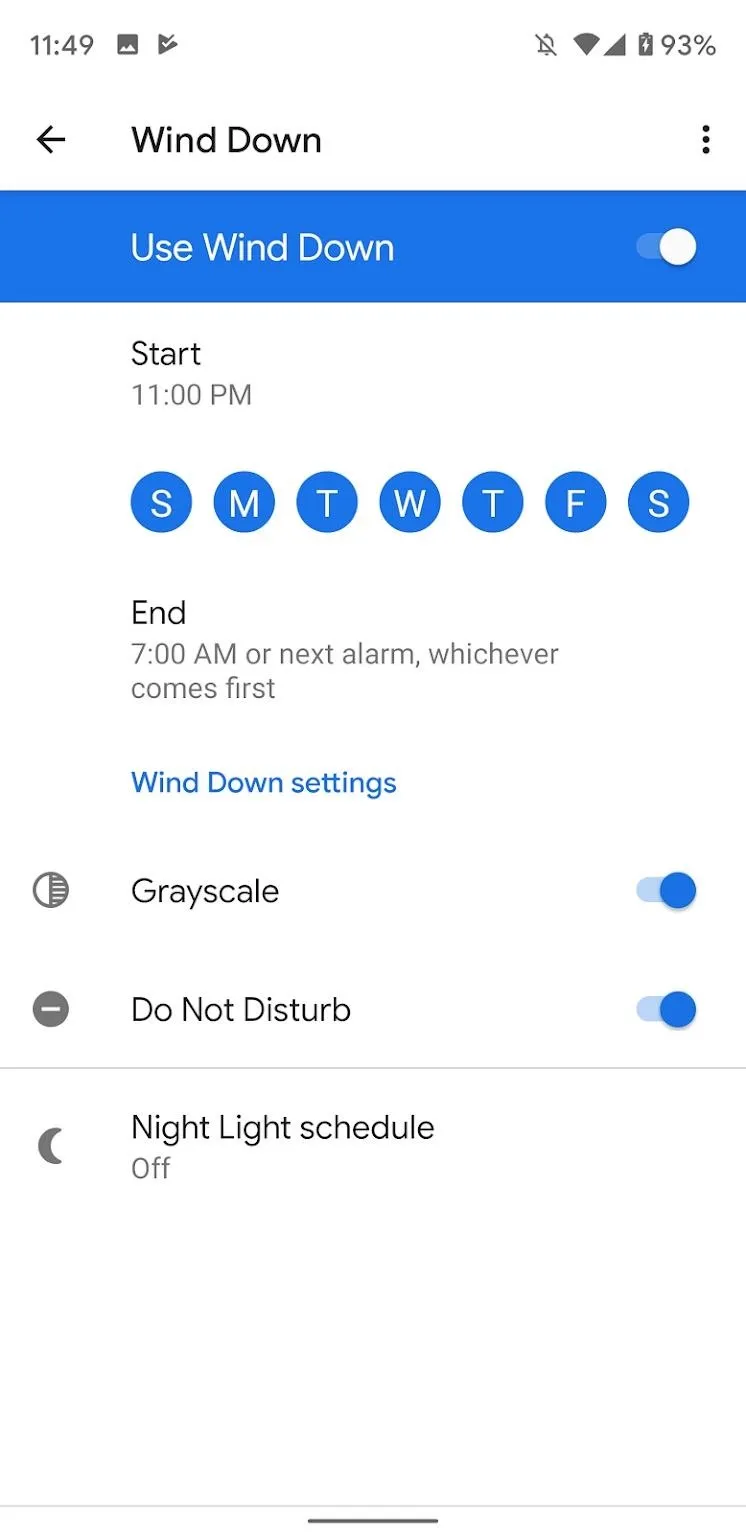
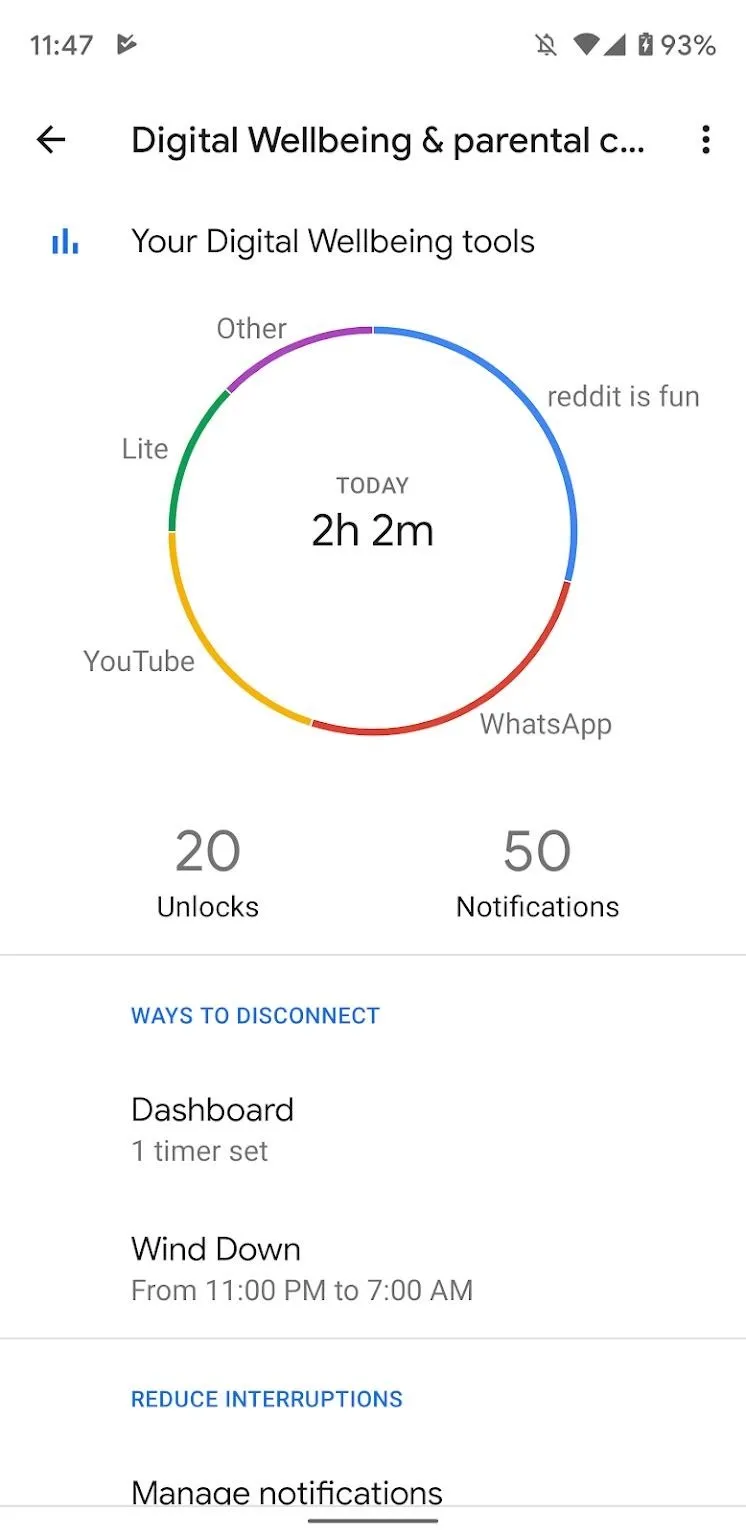
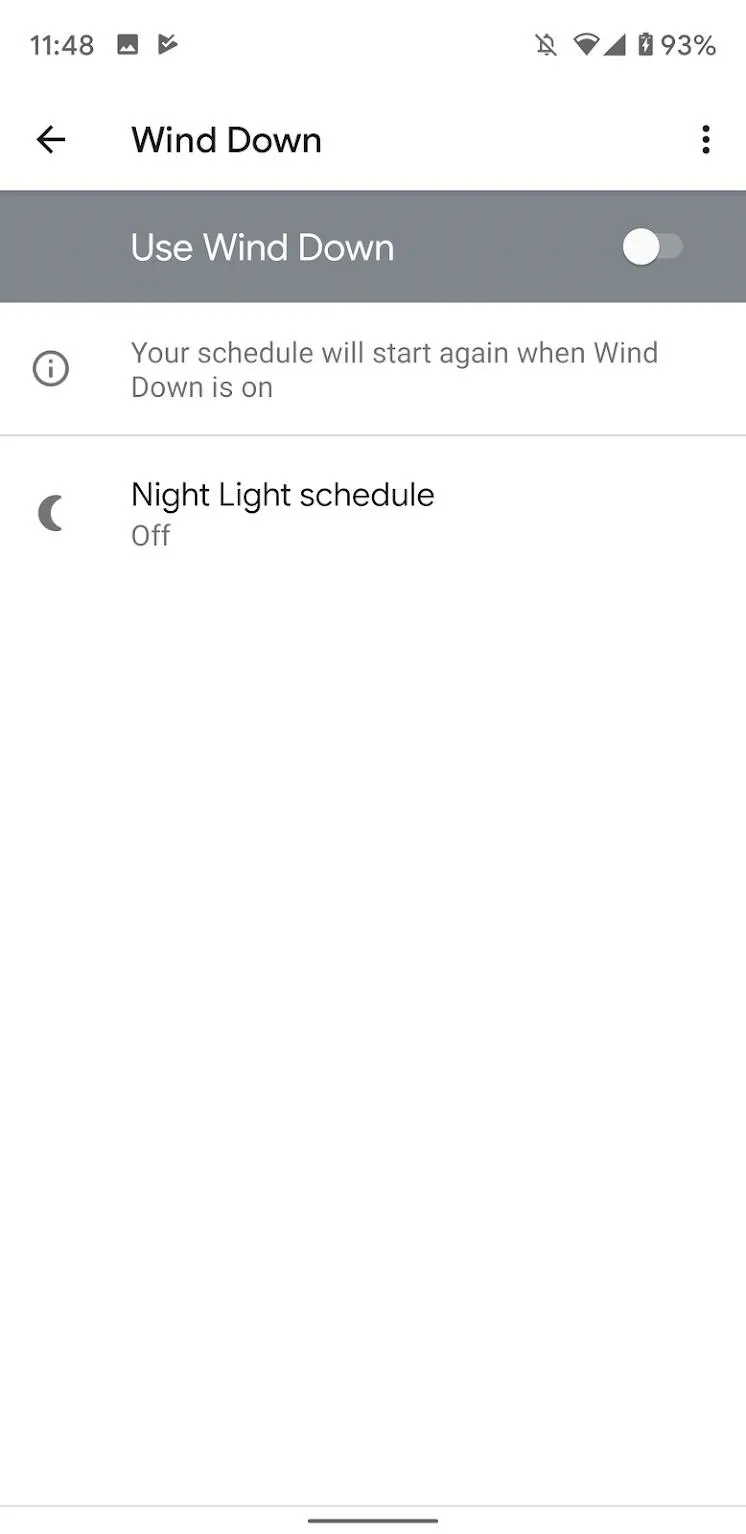
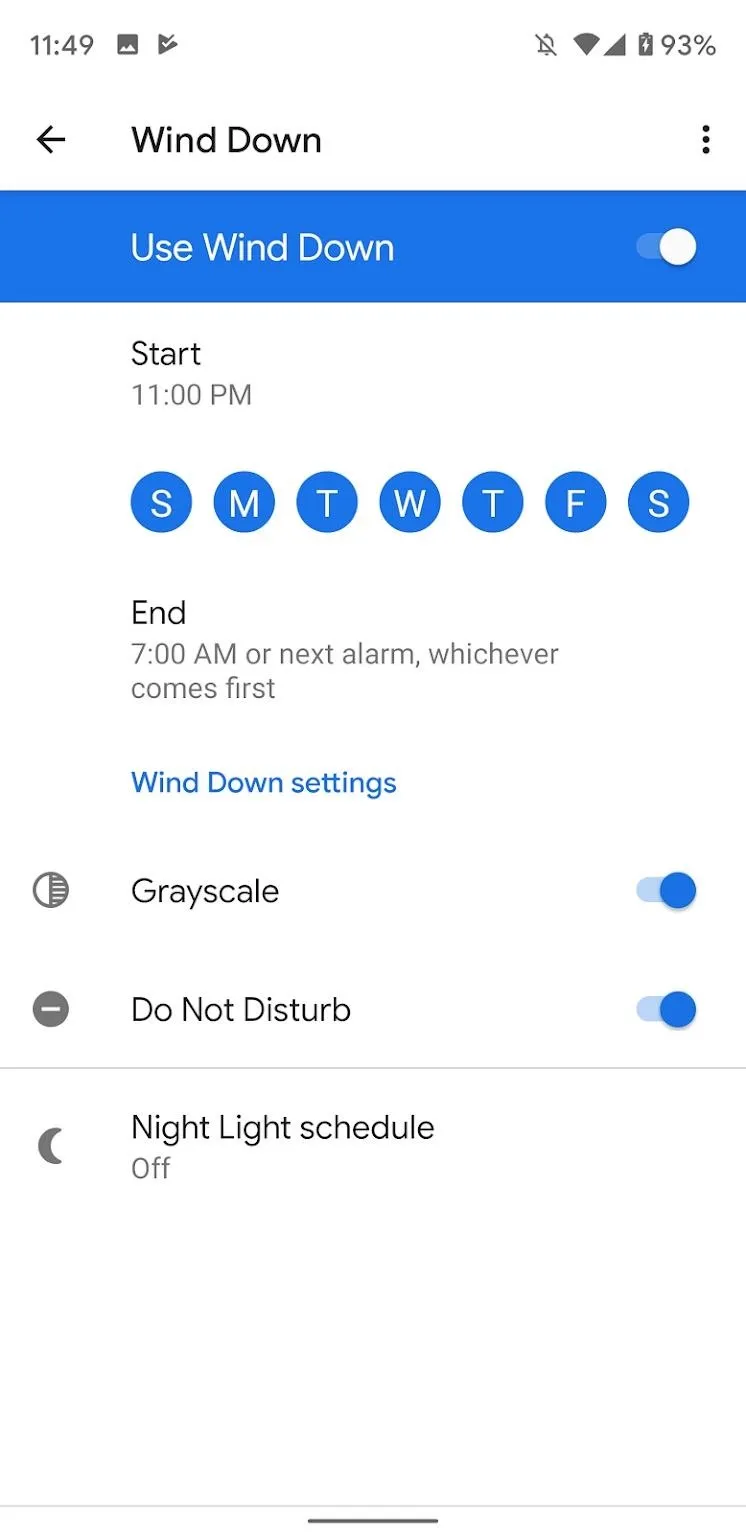
Cover image and screenshots by Spencer Depas/Gadget Hacks

























Comments
Be the first, drop a comment!