For the first time since its inception, the famously hidden System UI Tuner has to be unlocked in a new way. No longer can you long-press the gear icon (found in Quick Settings) until it spins and reveals the hidden settings option. With Android 9.0 Pie, there's a new workaround to reveal the menu.
For the unaware, System UI Tuner let you choose which icons to show in the status bar. For the majority of the icons, you can simply turn it off or on, but there are some additional controls for time and battery. It is a great tool to give you a bit more customization, and it cleans up unnecessary icons which crowd your status bar.
Create a Widget
First, you'll need to create a widget using an activity launcher. There are dedicated activity launcher apps, but we've found most of them to be incompatible with Android Pie at this time. So your best bet is to use Nova Launcher, which includes an activity launcher feature.
With Nova opened, long-press the home screen and choose "Widgets." There is a section for widgets created by Nova Launcher, within it an option known as "Activities." Select this option, then scroll down and tap "System UI," then choose "System UI demo mode" at the bottom.
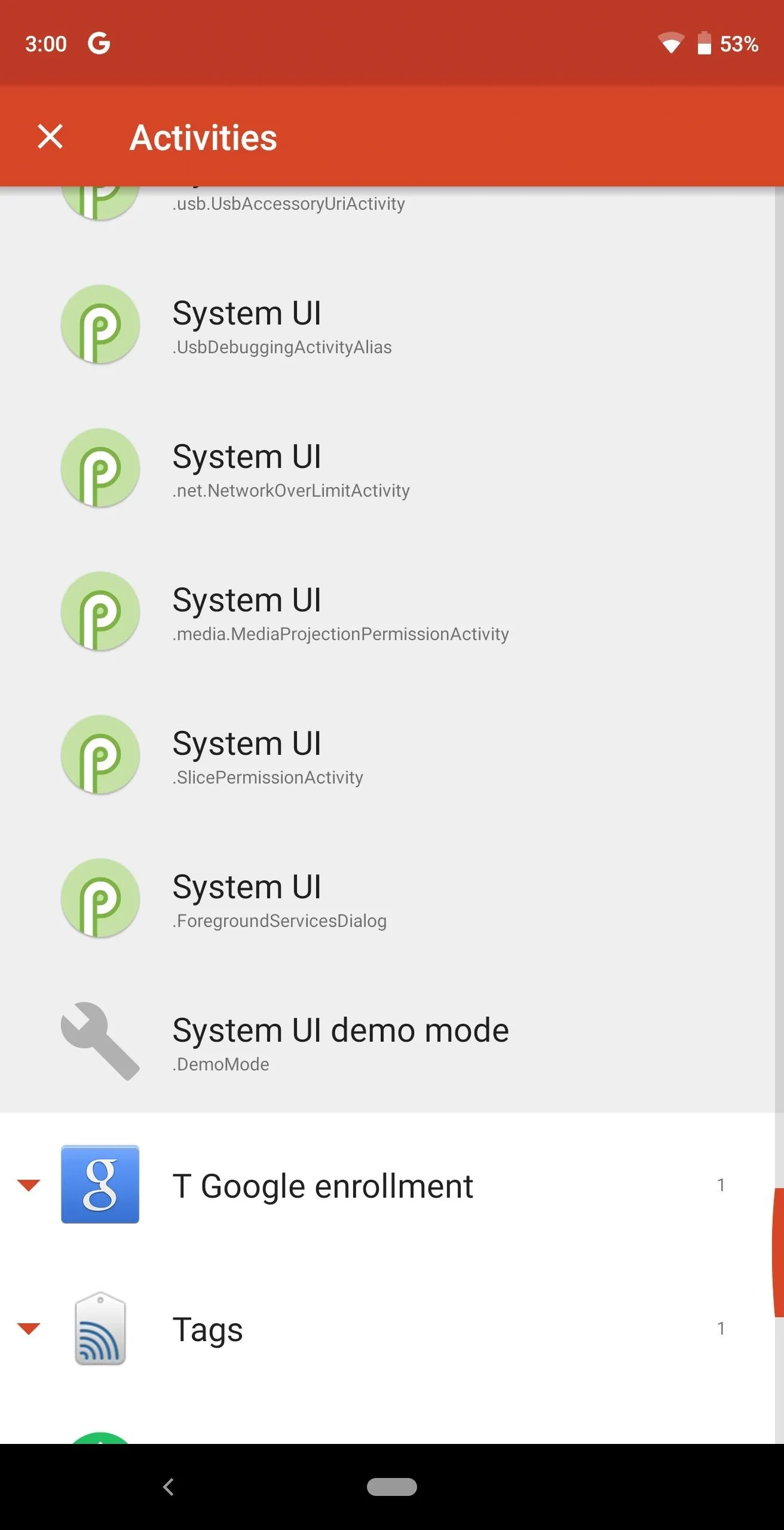
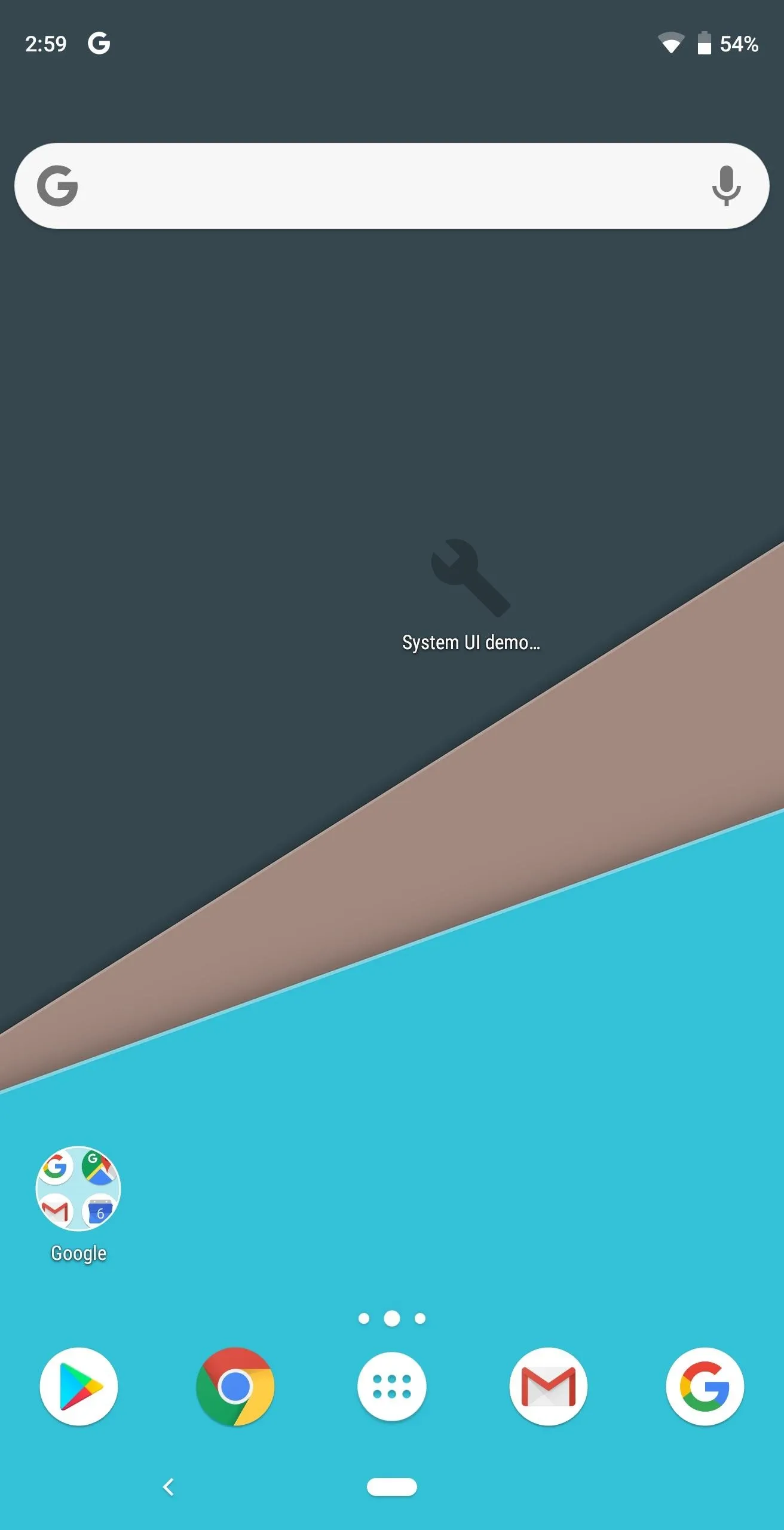
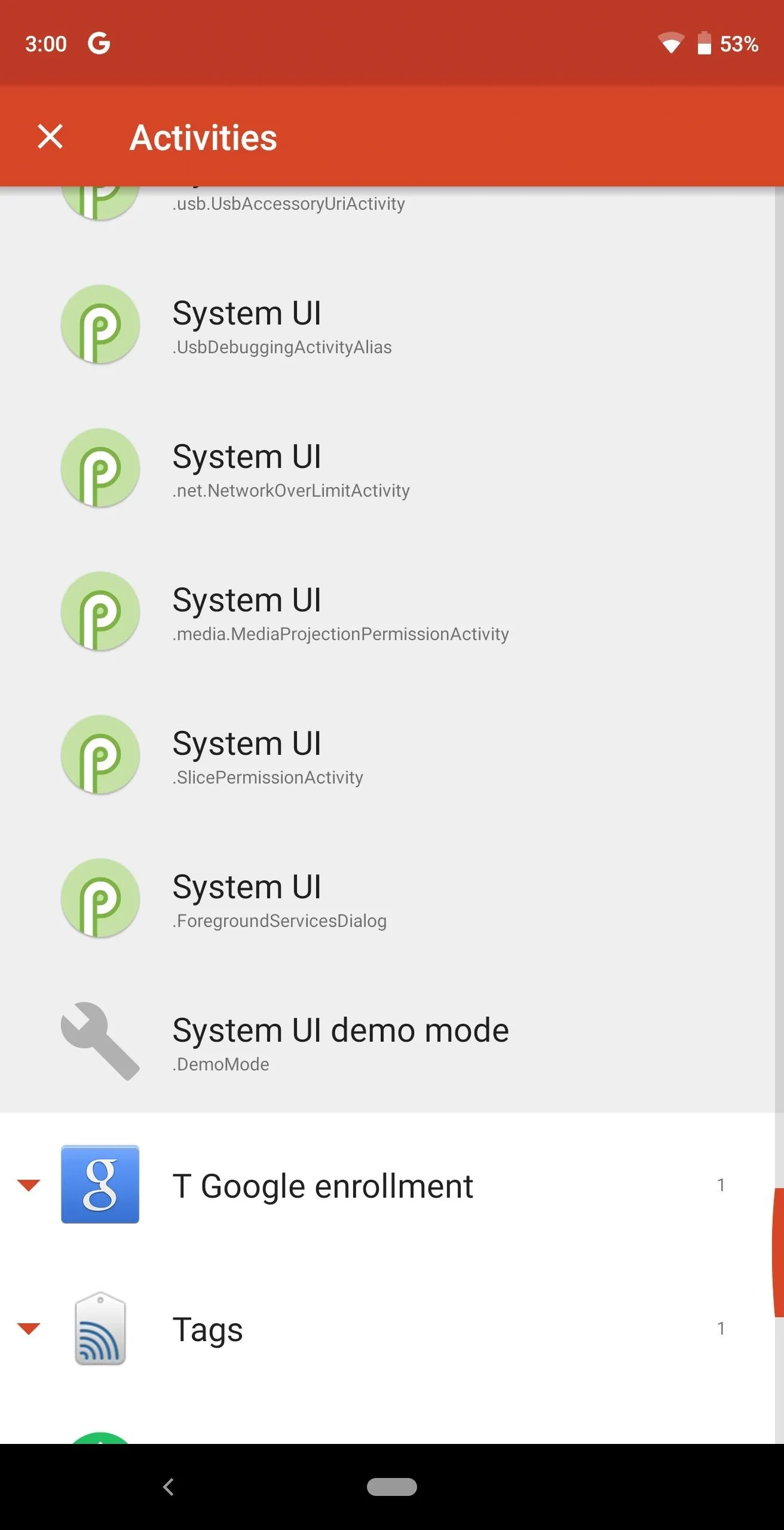
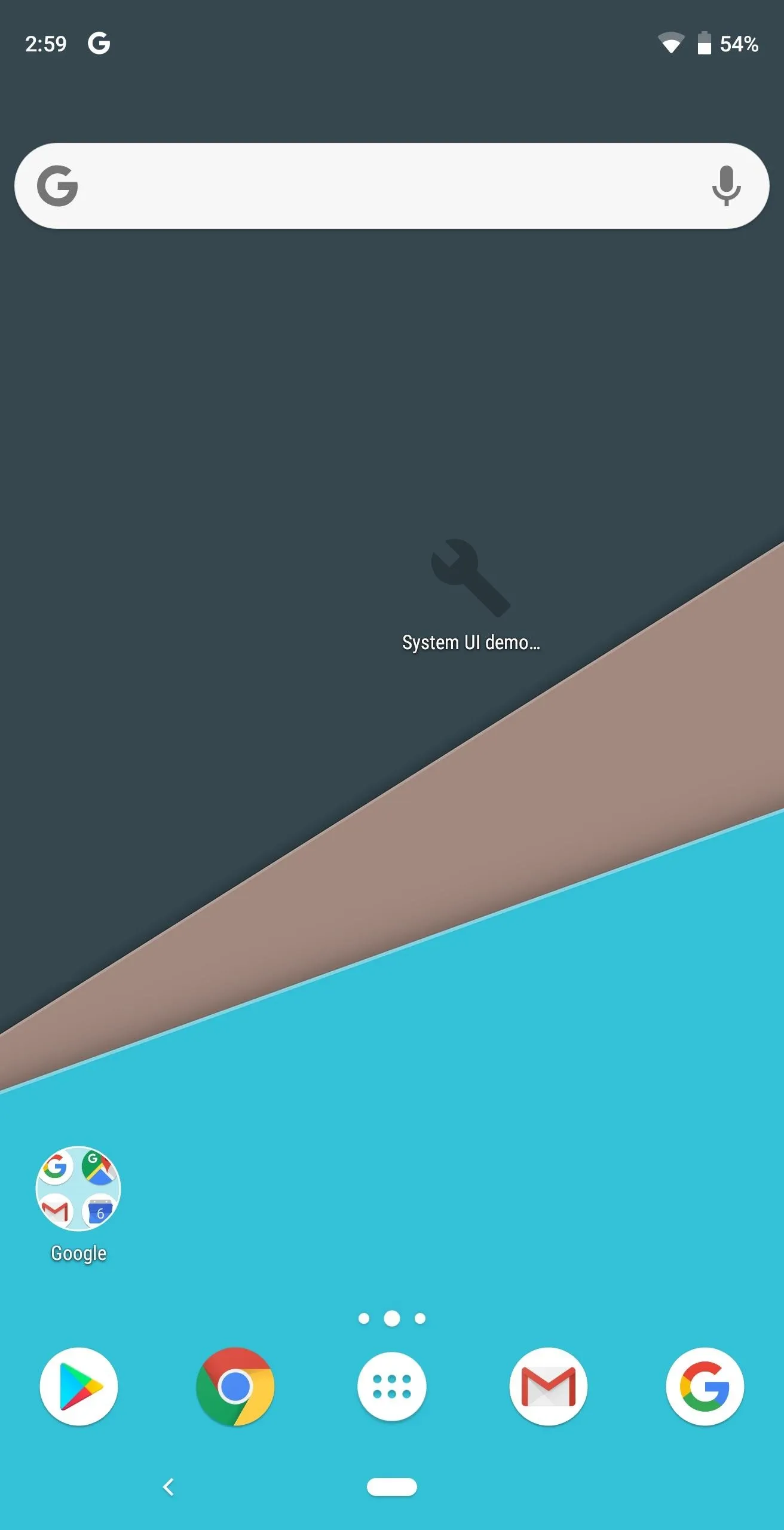
Launch System UI Tuner
Next, tap the widget to launch the menu. You will be presented with two options, "Status bar" and "Do not disturb." The former will manage which icons appear on the status bar.
To disable any status bar option, simply turn off the toggle switch next to it. Battery and Time are the only two options without a toggle. Battery opens a popup menu with options on whether to display the battery percentage only during charging or always. Time will launch a popup menu where you have the option to display not just hours and minutes, but seconds as well.
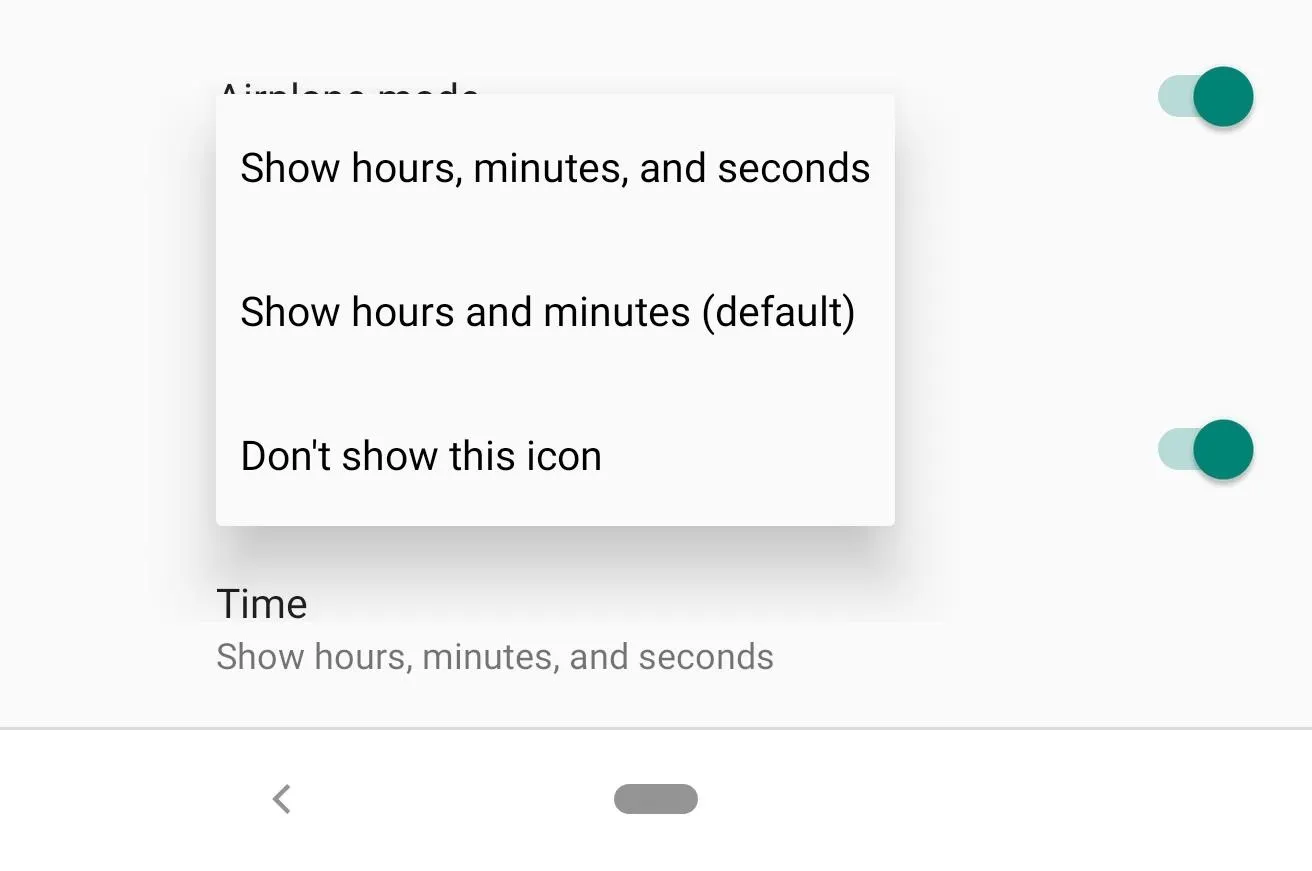
Under "Do not disturb," there is only one option: "Volume buttons shortcut." When disabled, you won't be able to enter DND mode by lowering the volume to zero, then pressing volume down one more time.
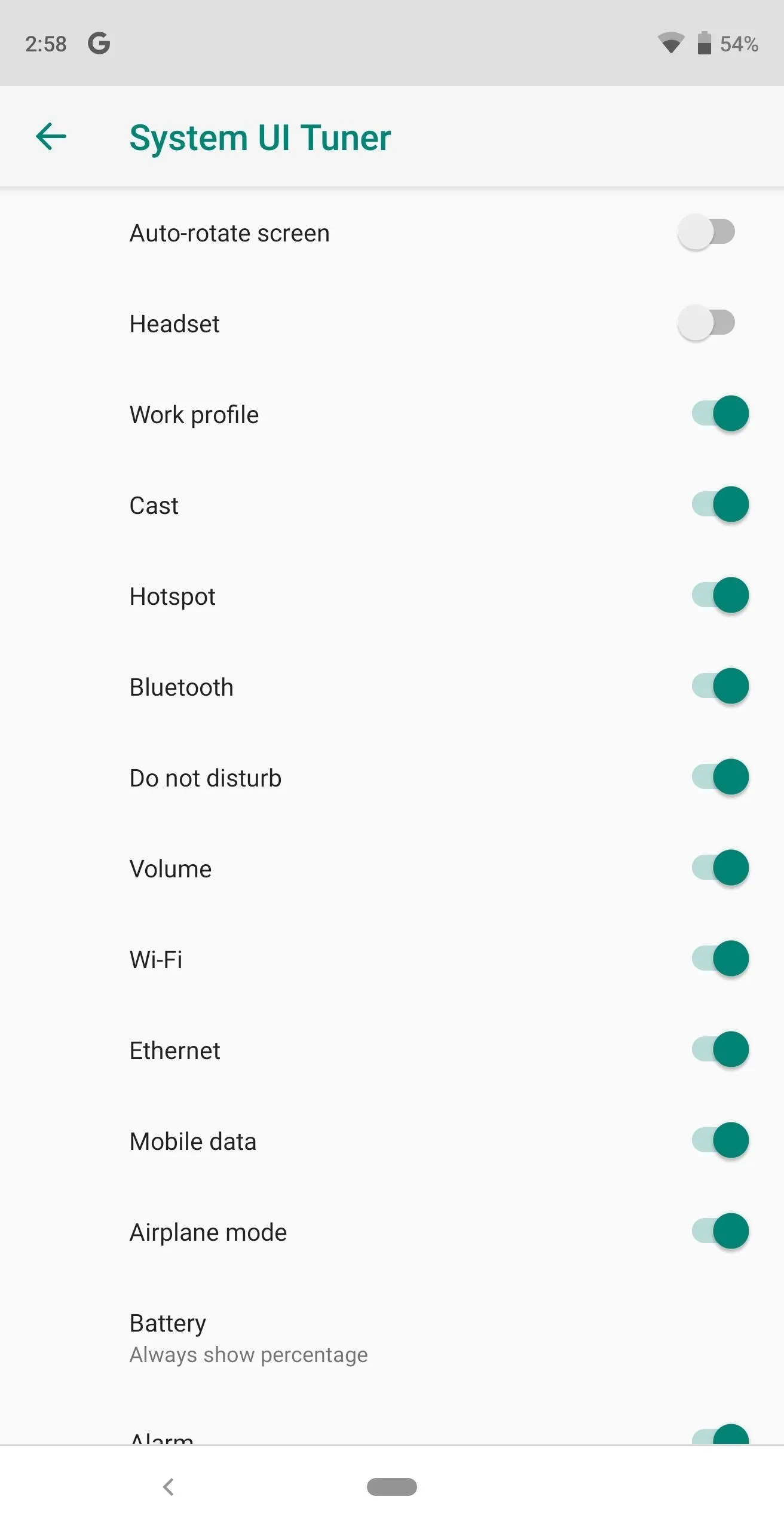
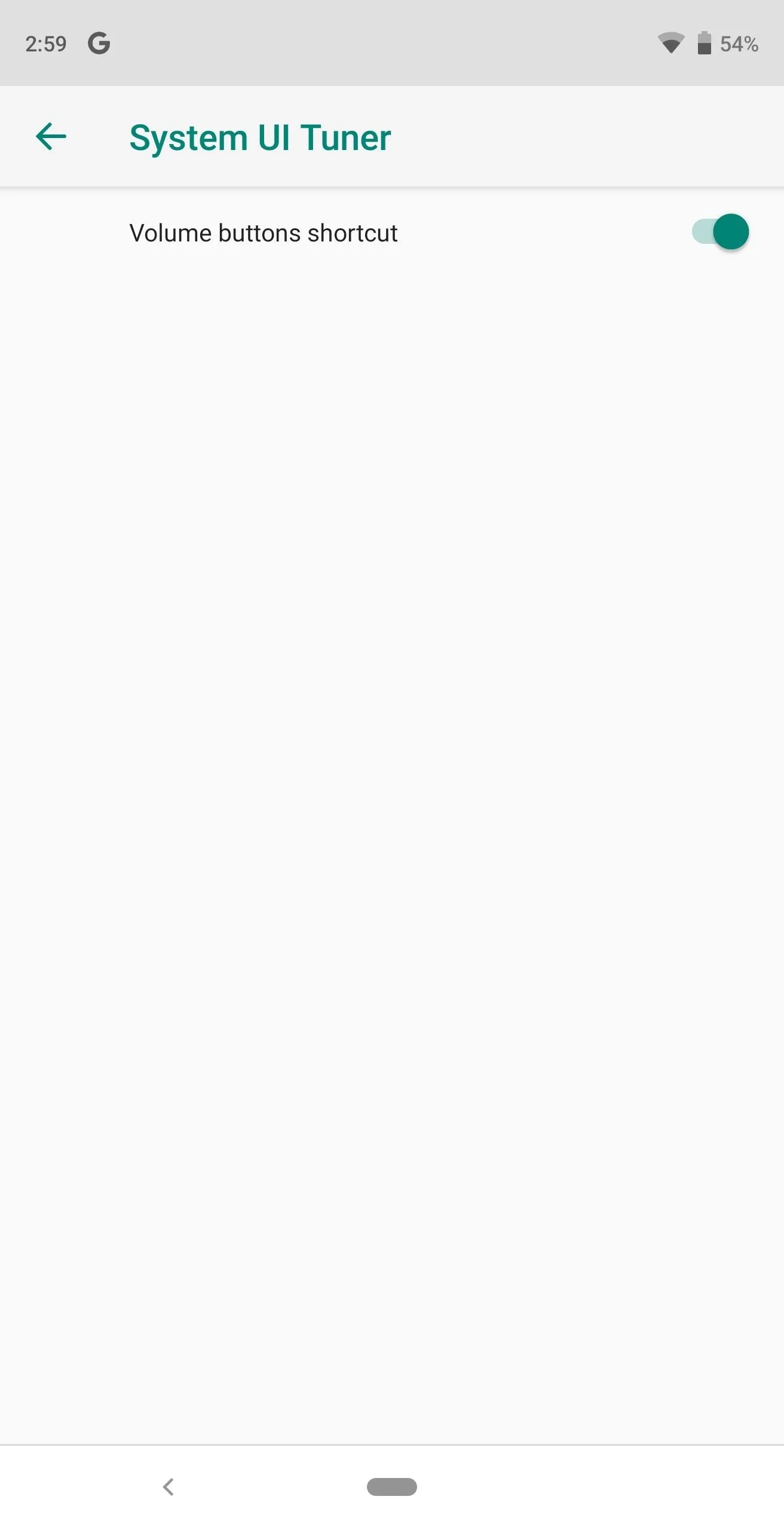
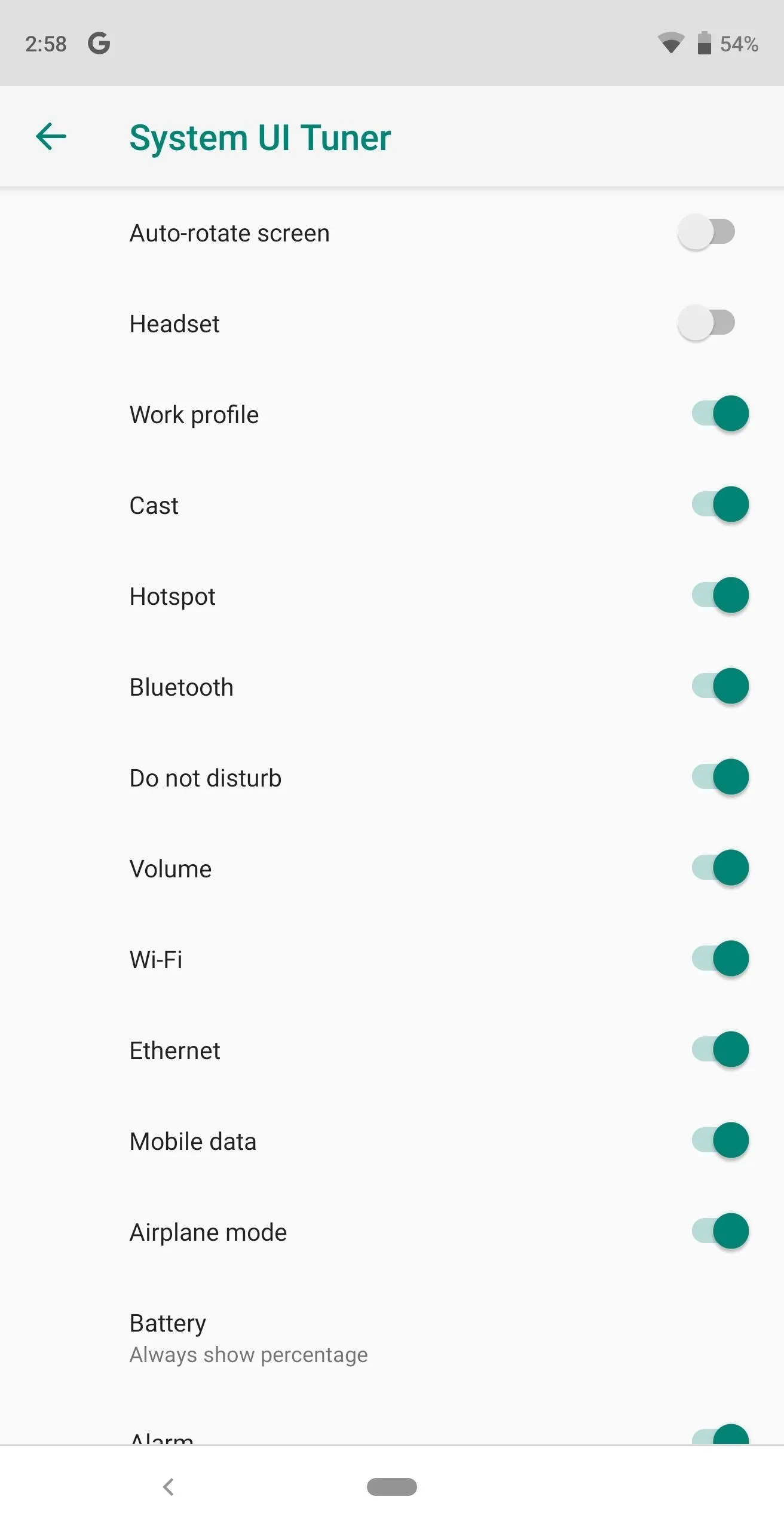
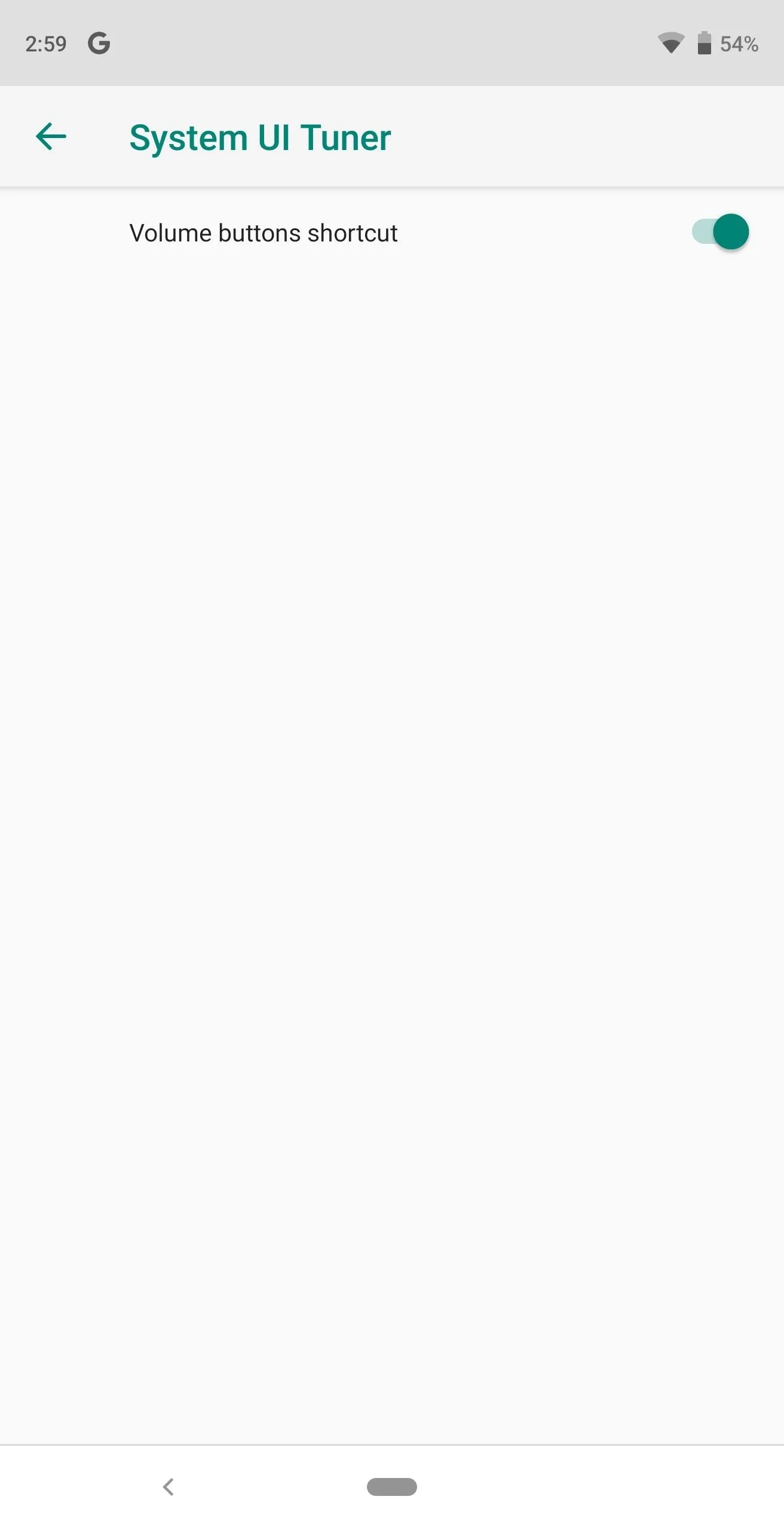
While System UI Tuner isn't as robust as it once was, it still offers great tools when it comes to customizing your Android experience. Although it has a new method to access, it is still worth unlocking to clean up your status bar and to prevent accidental activation of Do Not Disturb mode.
- Follow Gadget Hacks on Facebook, Twitter, YouTube, and Flipboard
- Follow WonderHowTo on Facebook, Twitter, Pinterest, and Flipboard
Cover image and screenshots by Jon Knight/Gadget Hacks

























Comments
Be the first, drop a comment!