With Android 10 "Q" right around the corner, now would be a great time to get accustomed to the new system-wide dark mode it's bringing with it. Dark themes not only allow for more comfortable viewing at night, but can also consume less battery at the same time. With a single button tap, you'll be able to enable this new dark theme for all compatible apps without having to jump through hoops.
Since the dark mode situation has been a long time coming, many apps already have a manual switch you can activate before Android 10 launches to the public. It appears dark mode is even turned on by default the first time you install Magisk on newer phones. If your dark theme isn't activated by default, or you weren't aware of the feature, now is an excellent time to check it out.
Enabling Dark Mode in Magisk
Open the Magisk Manager app, tap the menu button on the left, then head to "Settings." Tap the first option at the top called "Dark Theme" to enable the more battery efficient dark-themed Magisk Manager app. Once activated, it will immediately switch over to the dark theme without any hesitation or reboot required.
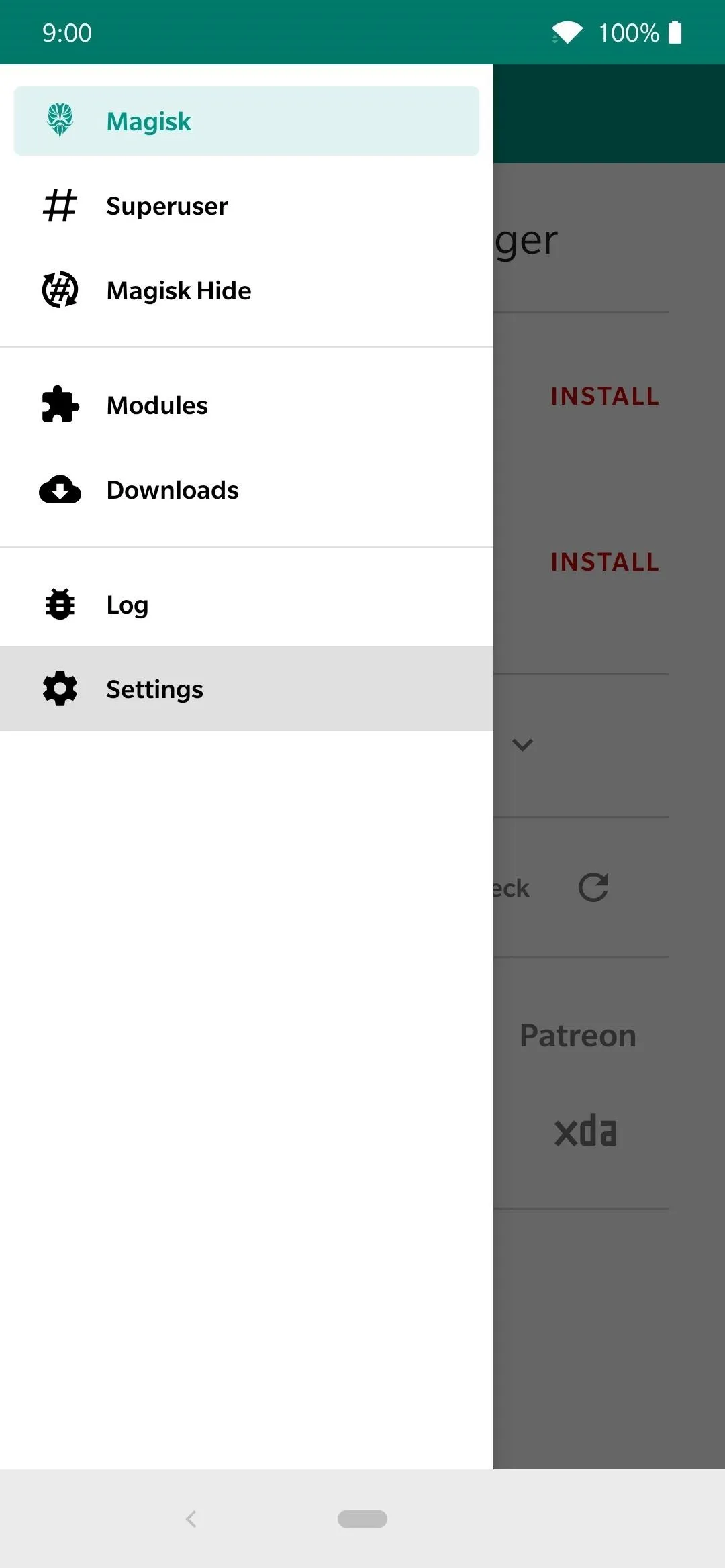
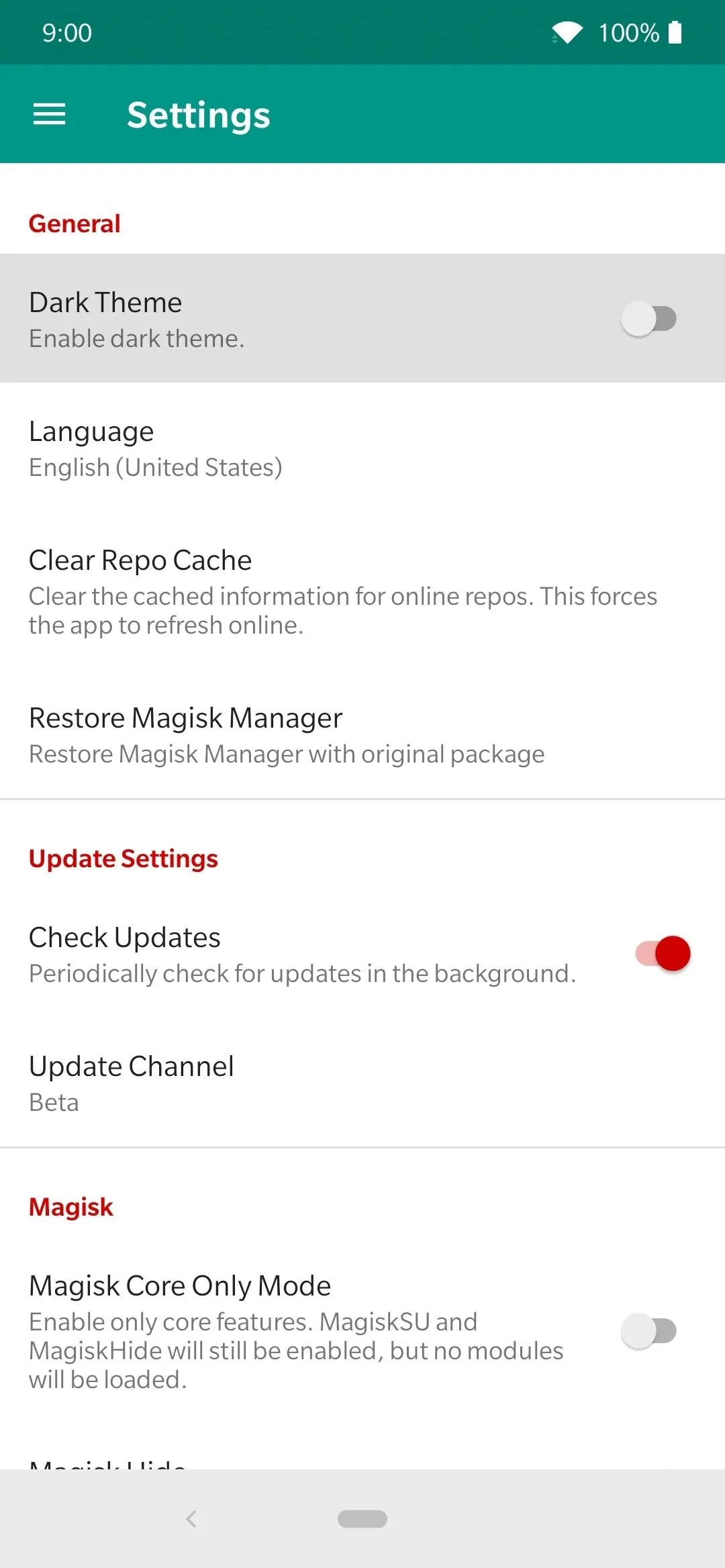

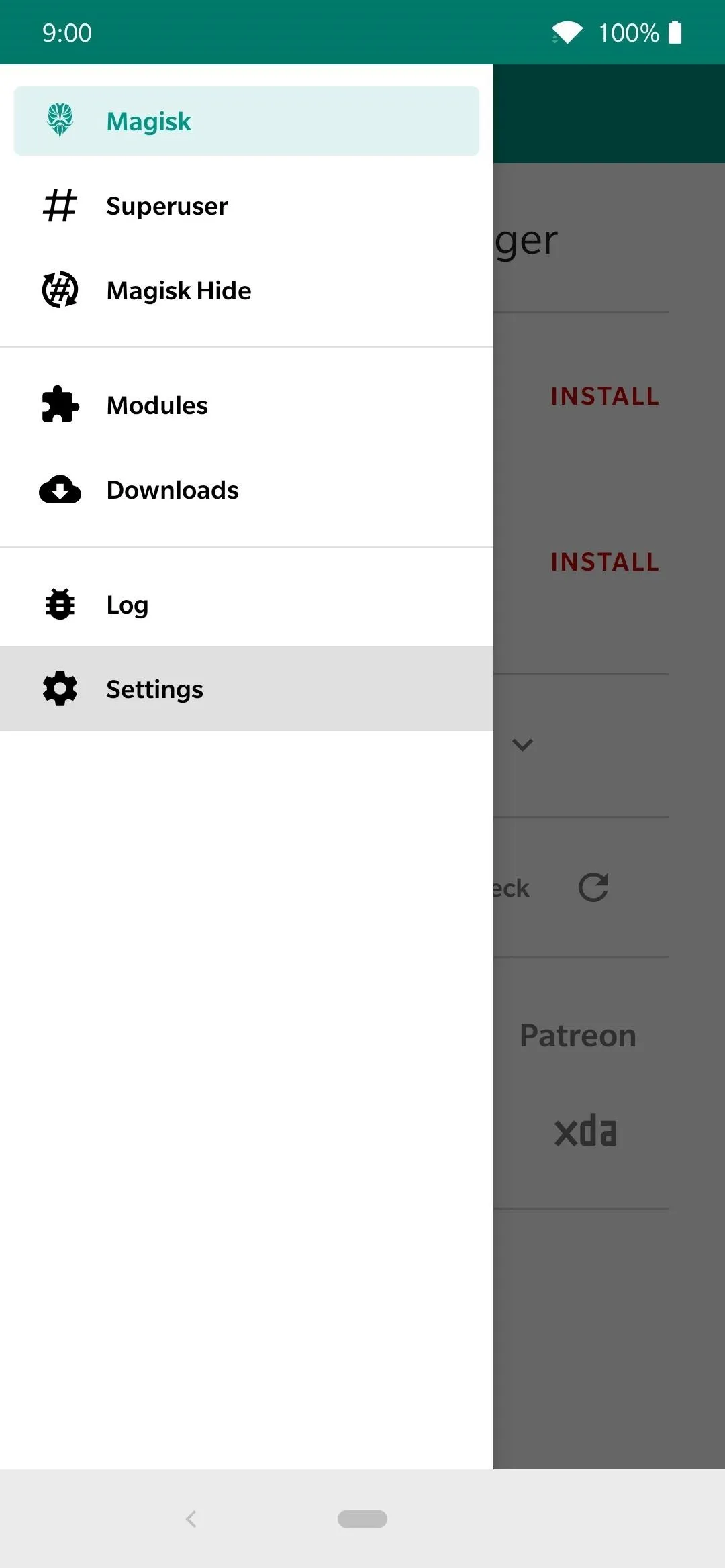
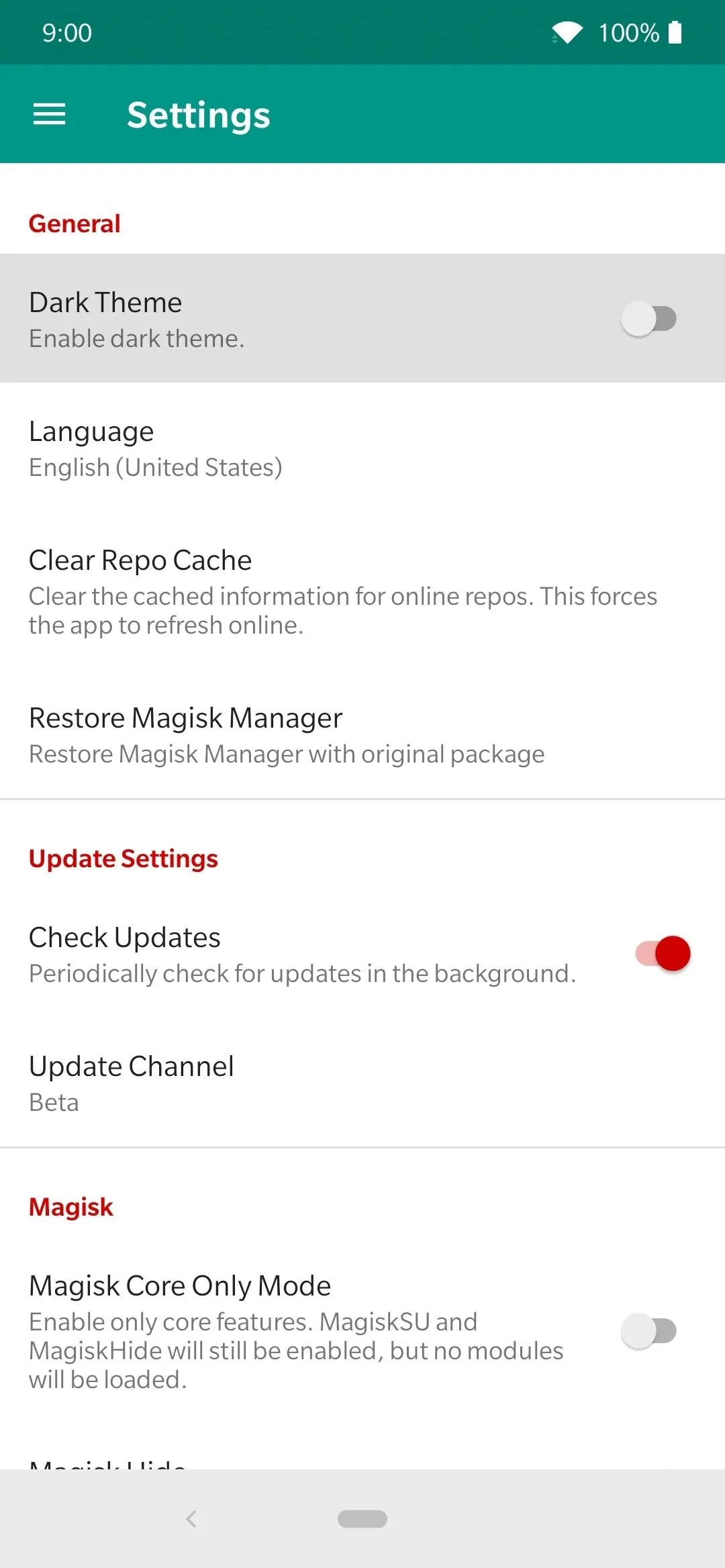

If you're like myself, I do a lot of my Magisk related things late at night more often than not. This has definitely made my Magisk experience during the late hours of the evening much better overall. So if you plan on spending a lot of time browsing or installing new modules, then the new dark theme should be beneficial for both your eyes and your battery life just the same. Check it out in the galleries below!
Magisk Main Page
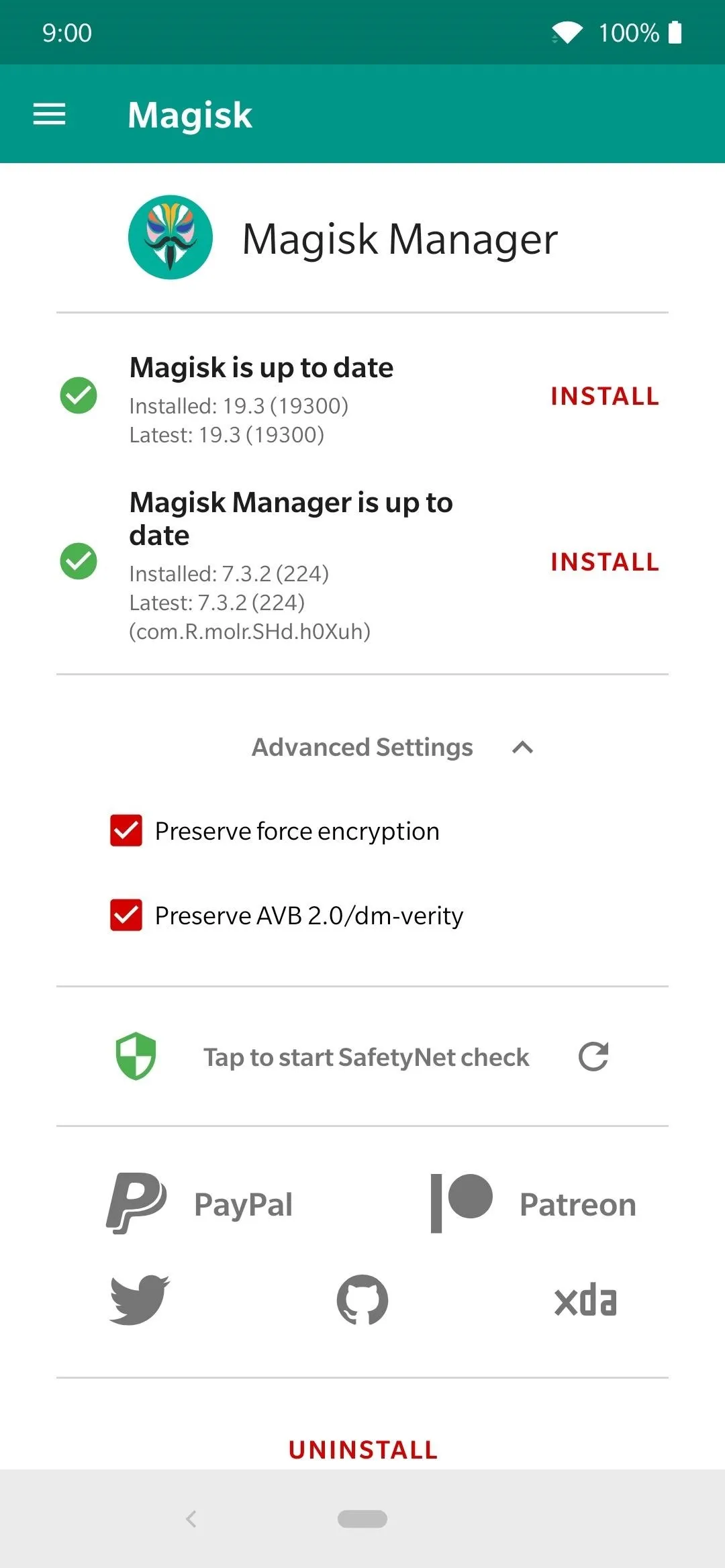
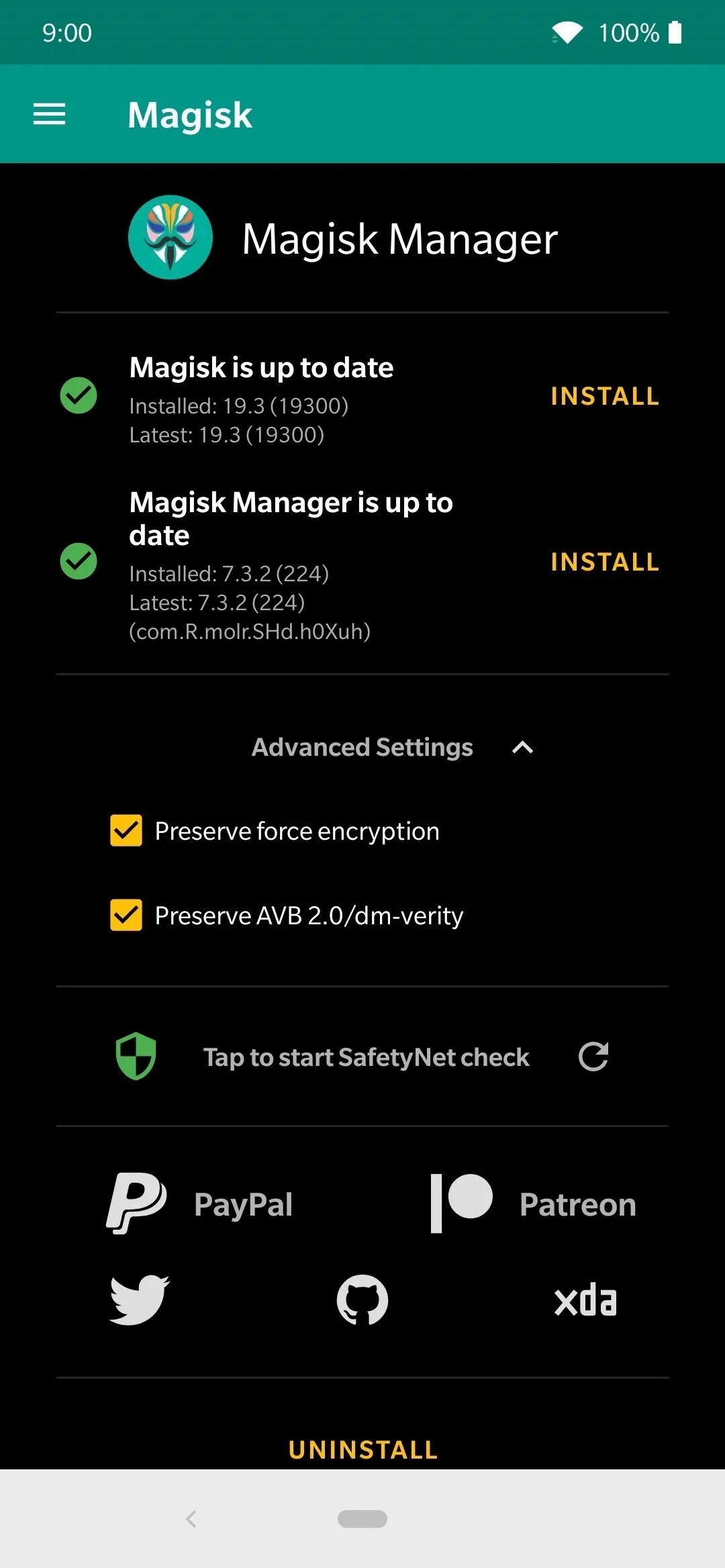
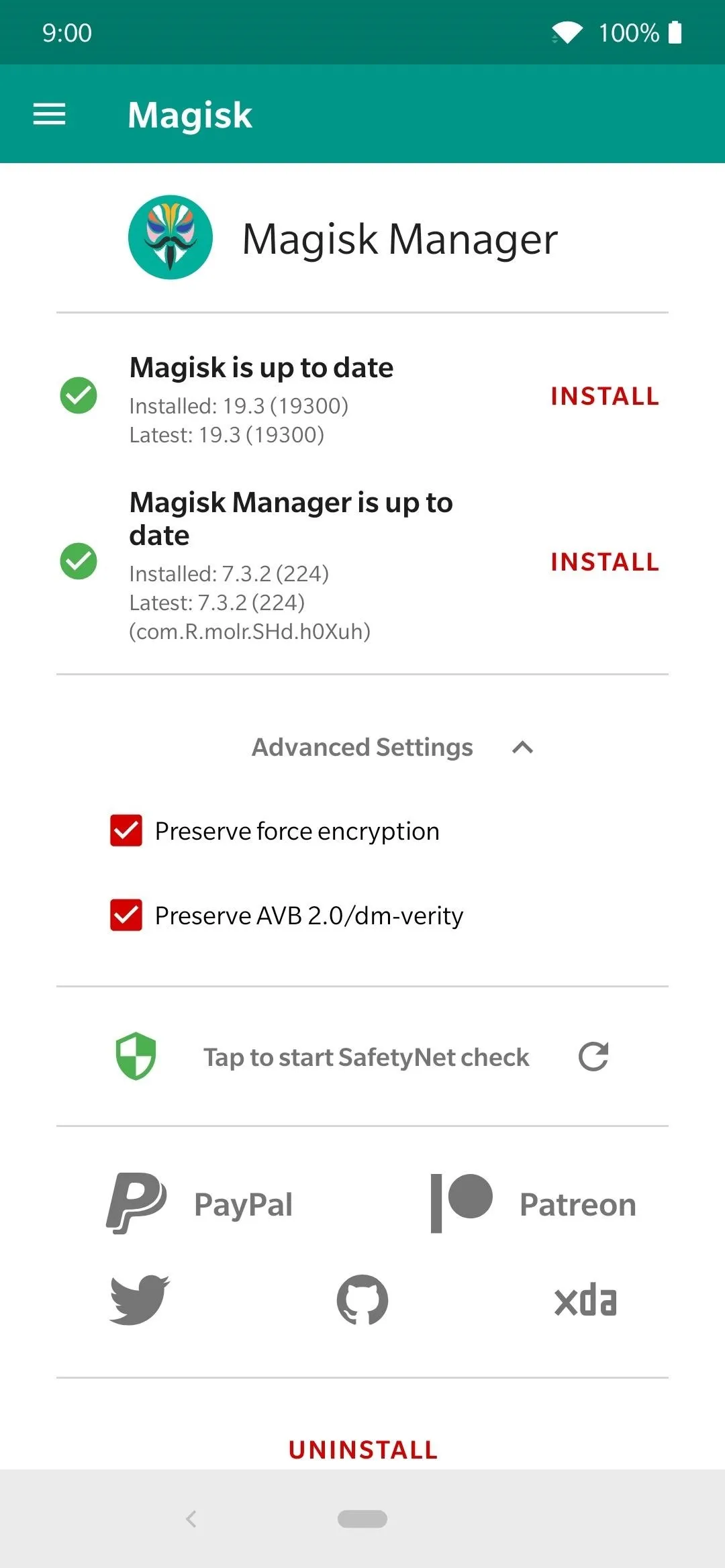
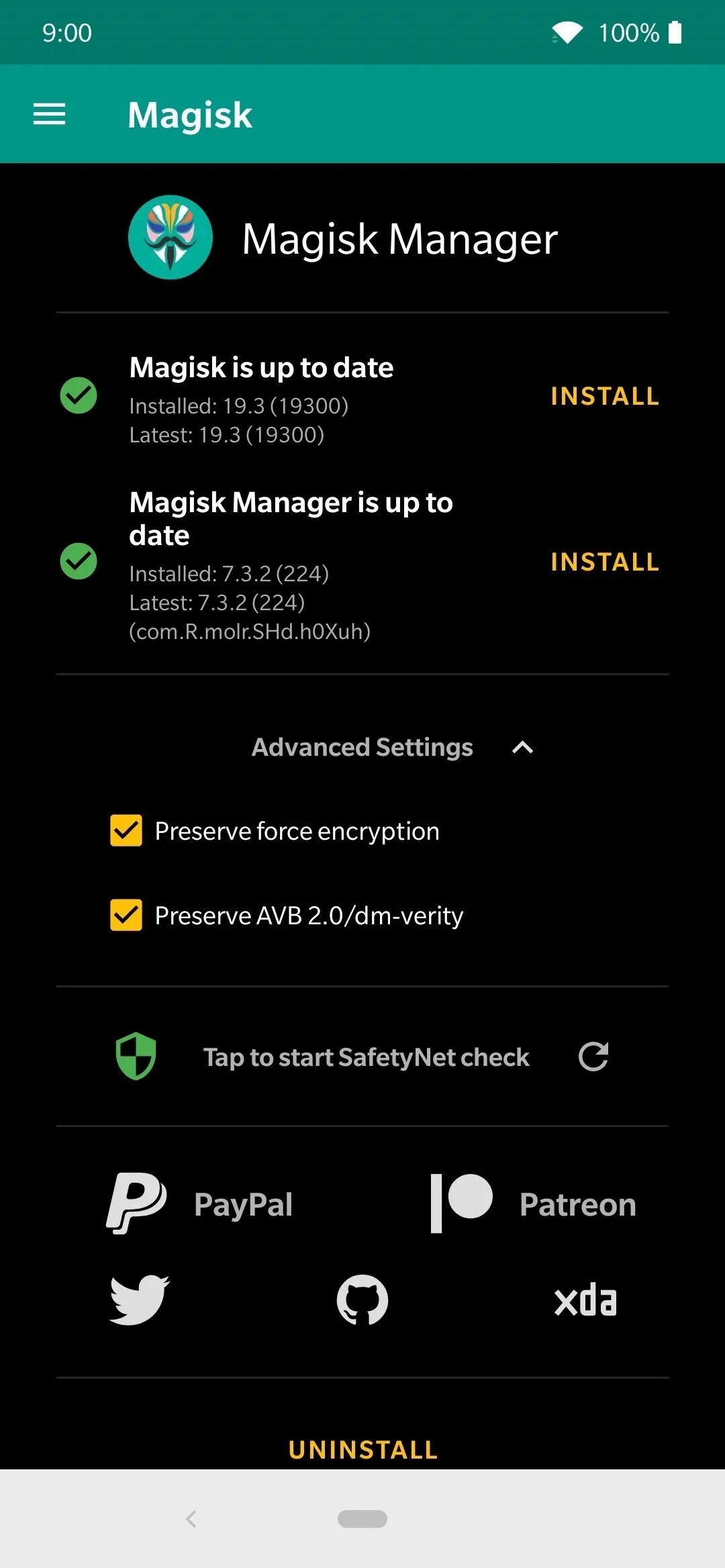
Superuser Permissions
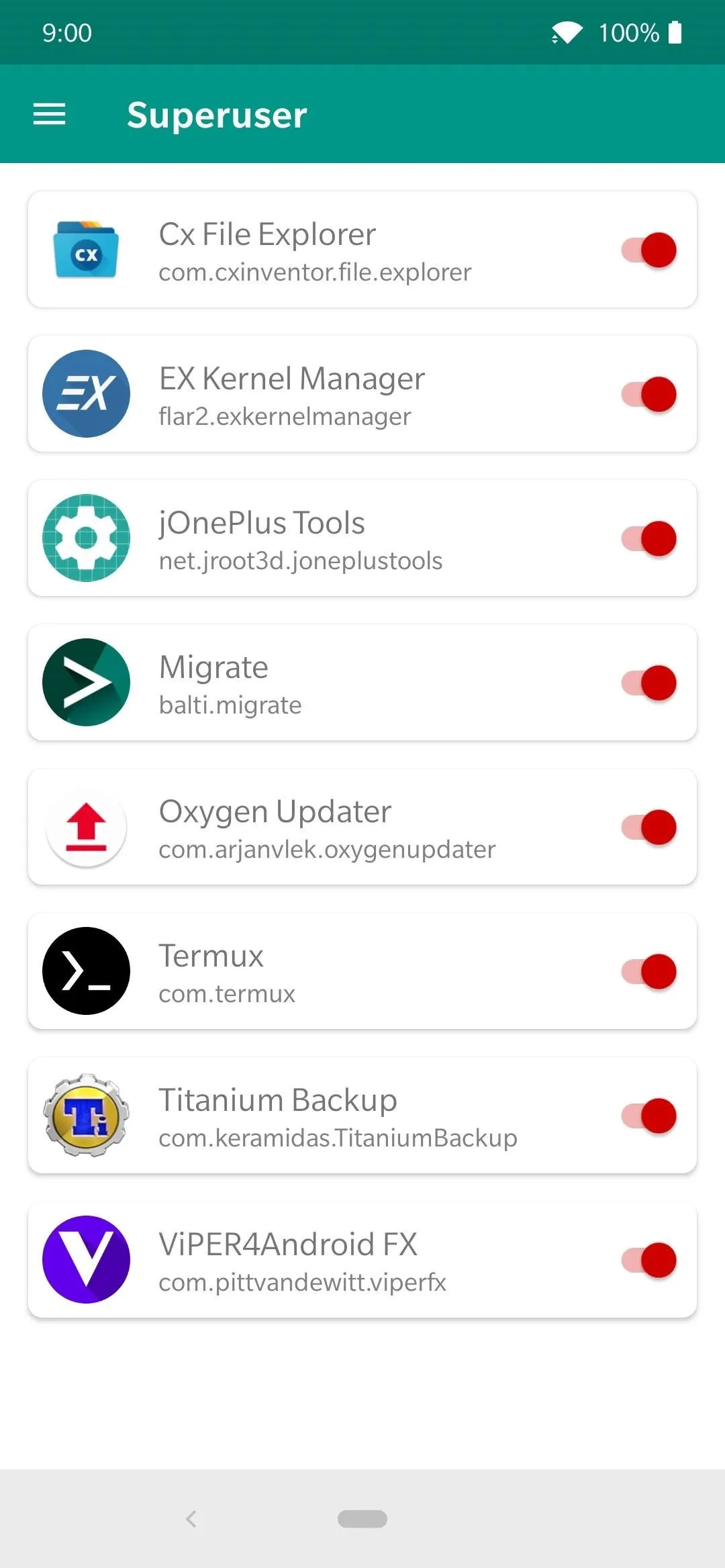
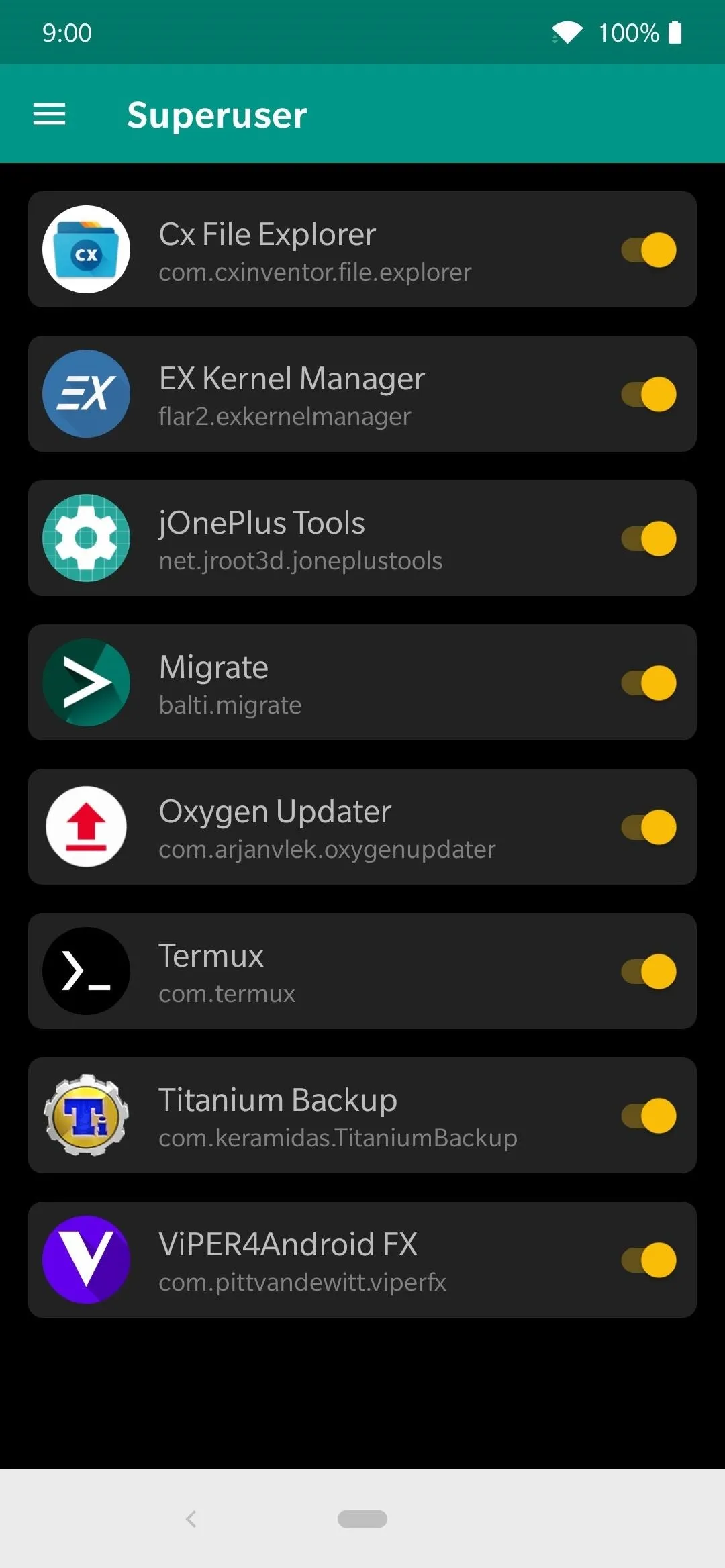
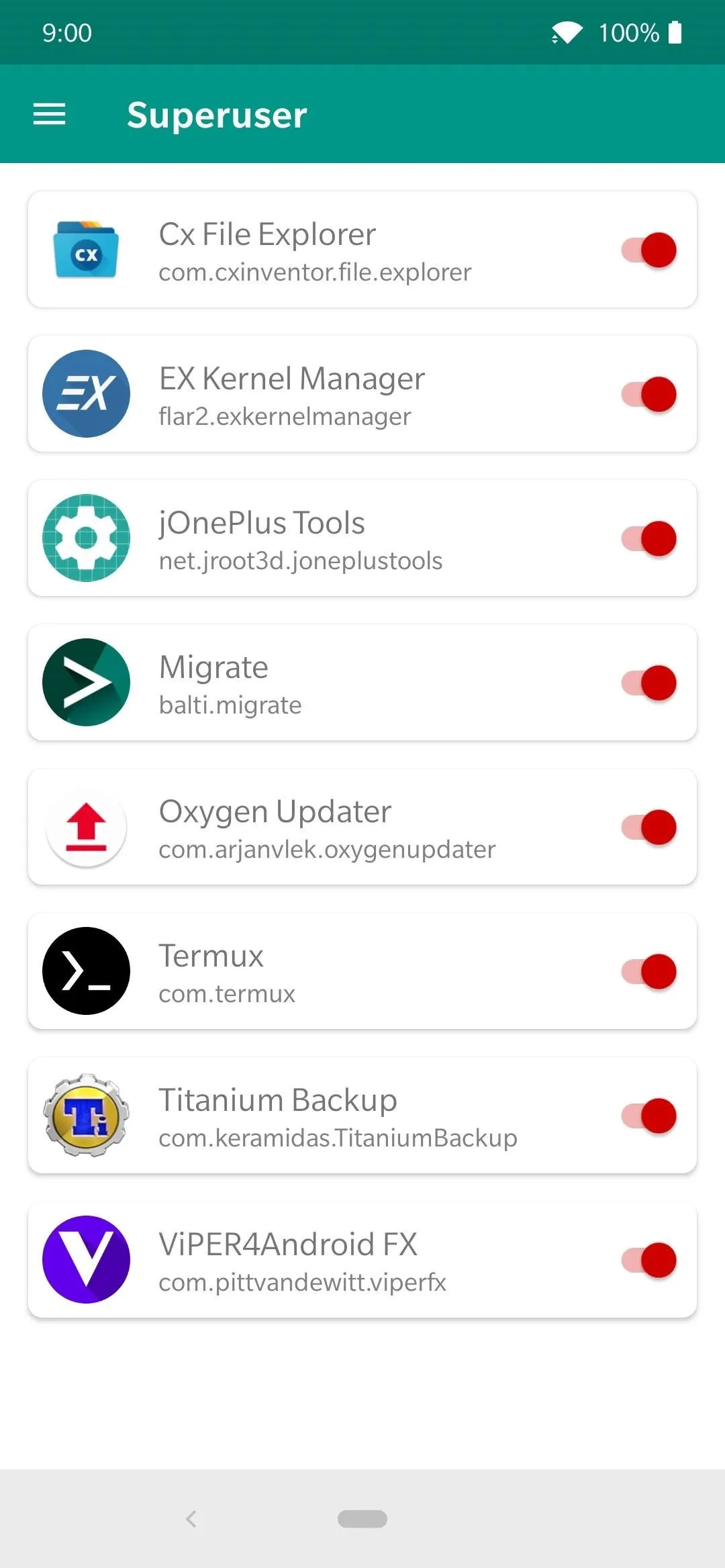
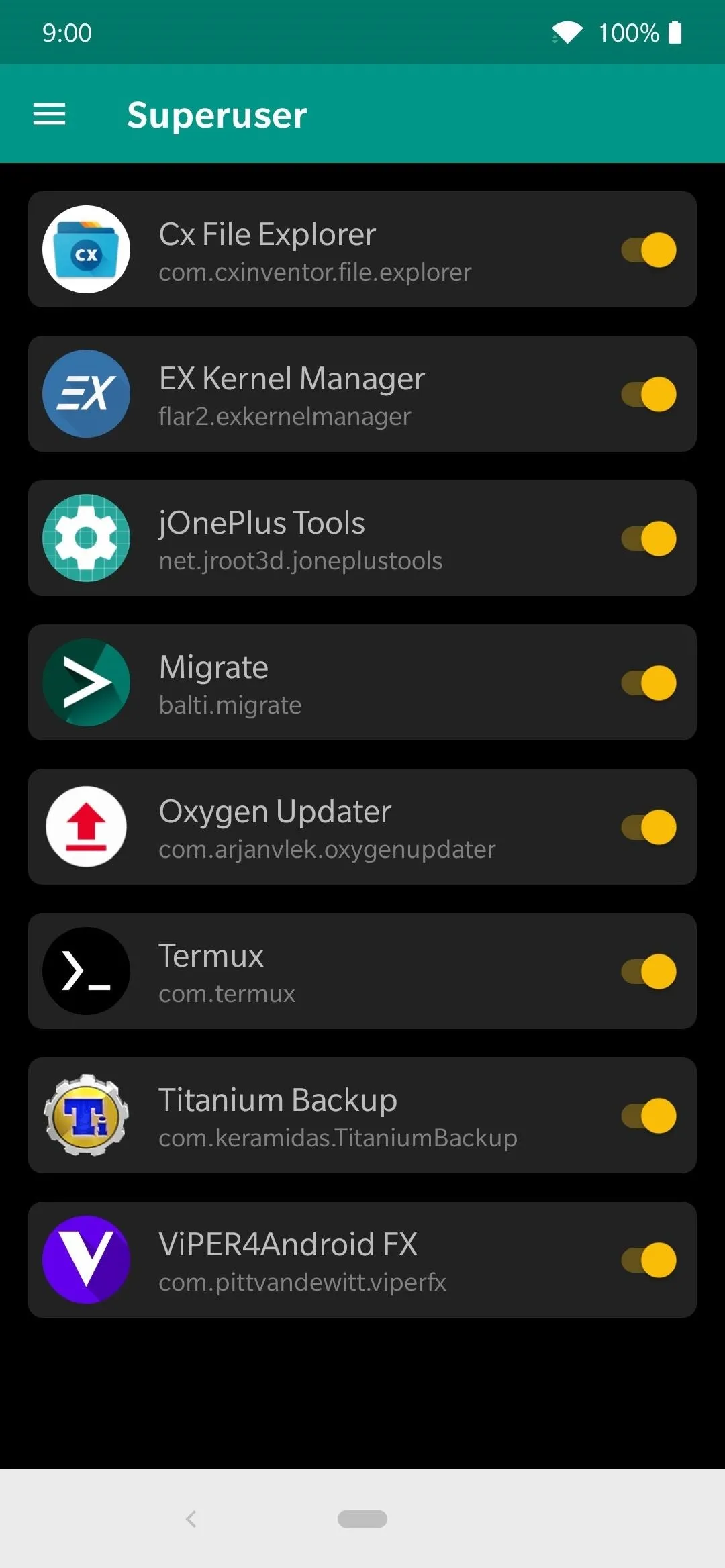
Magisk Hide
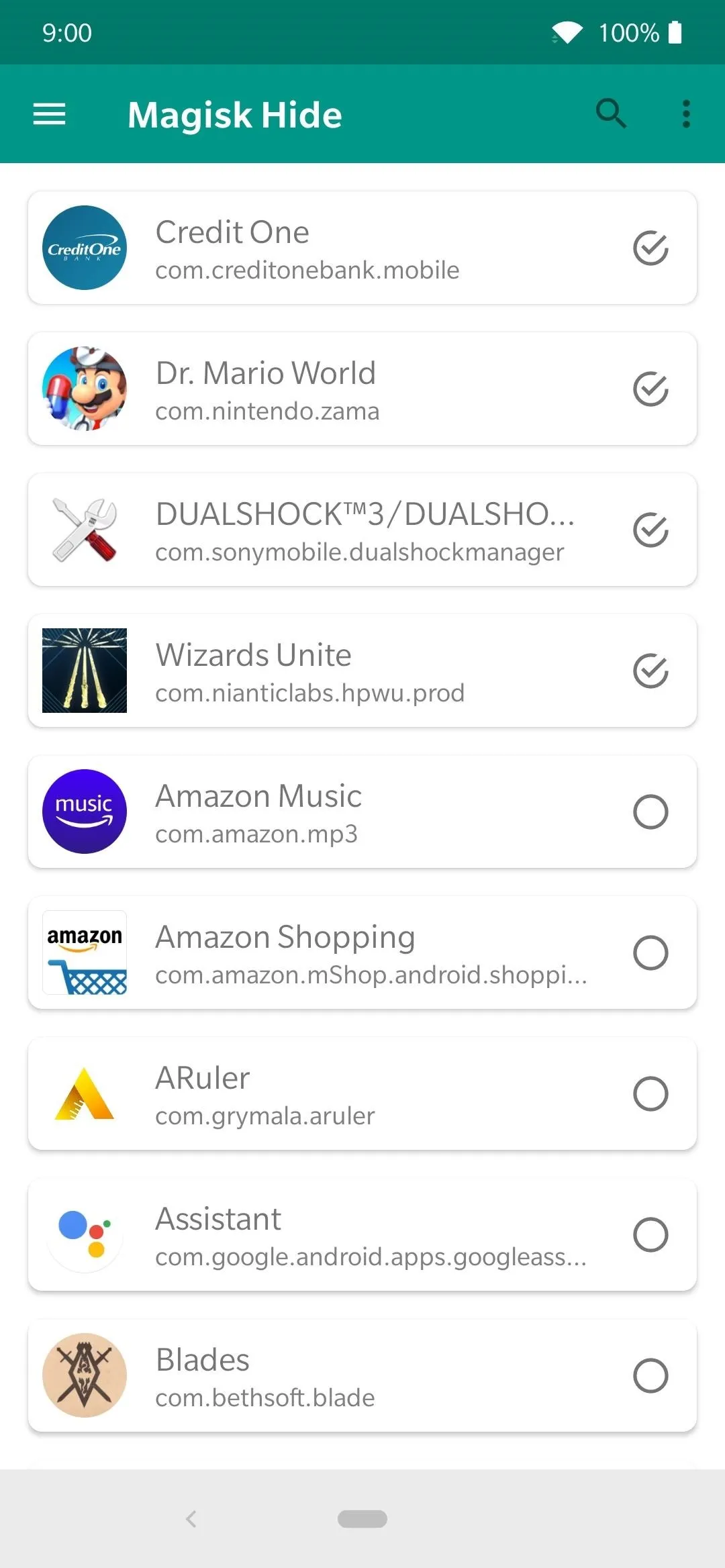
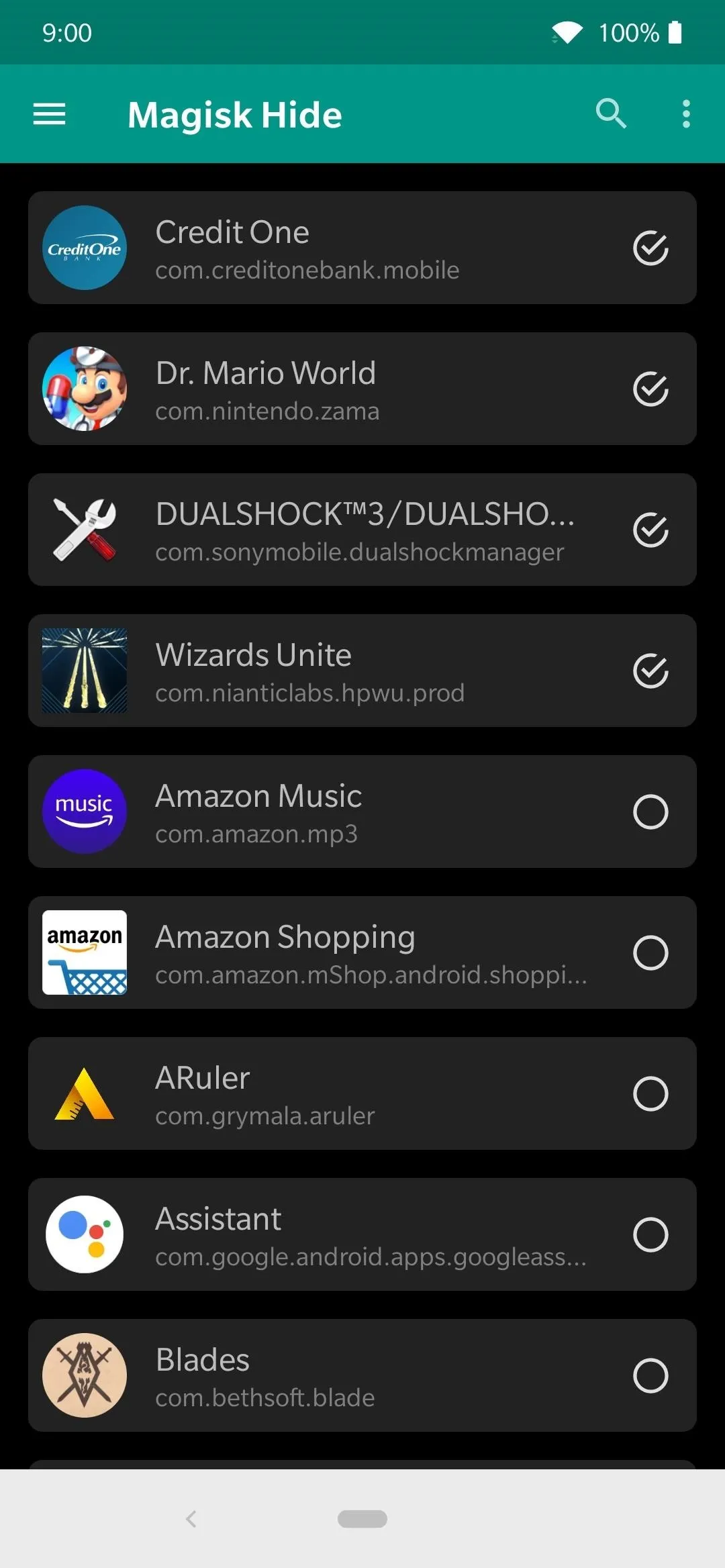
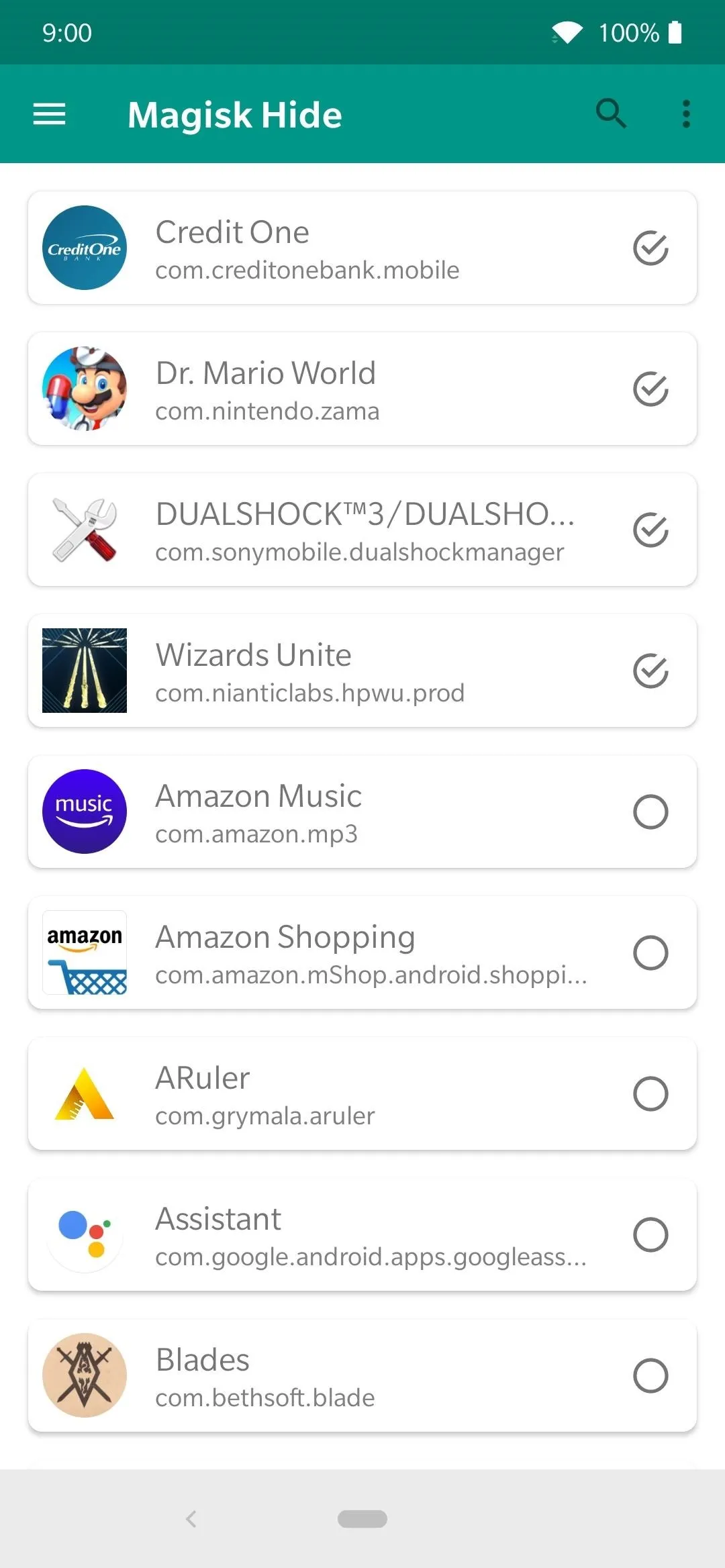
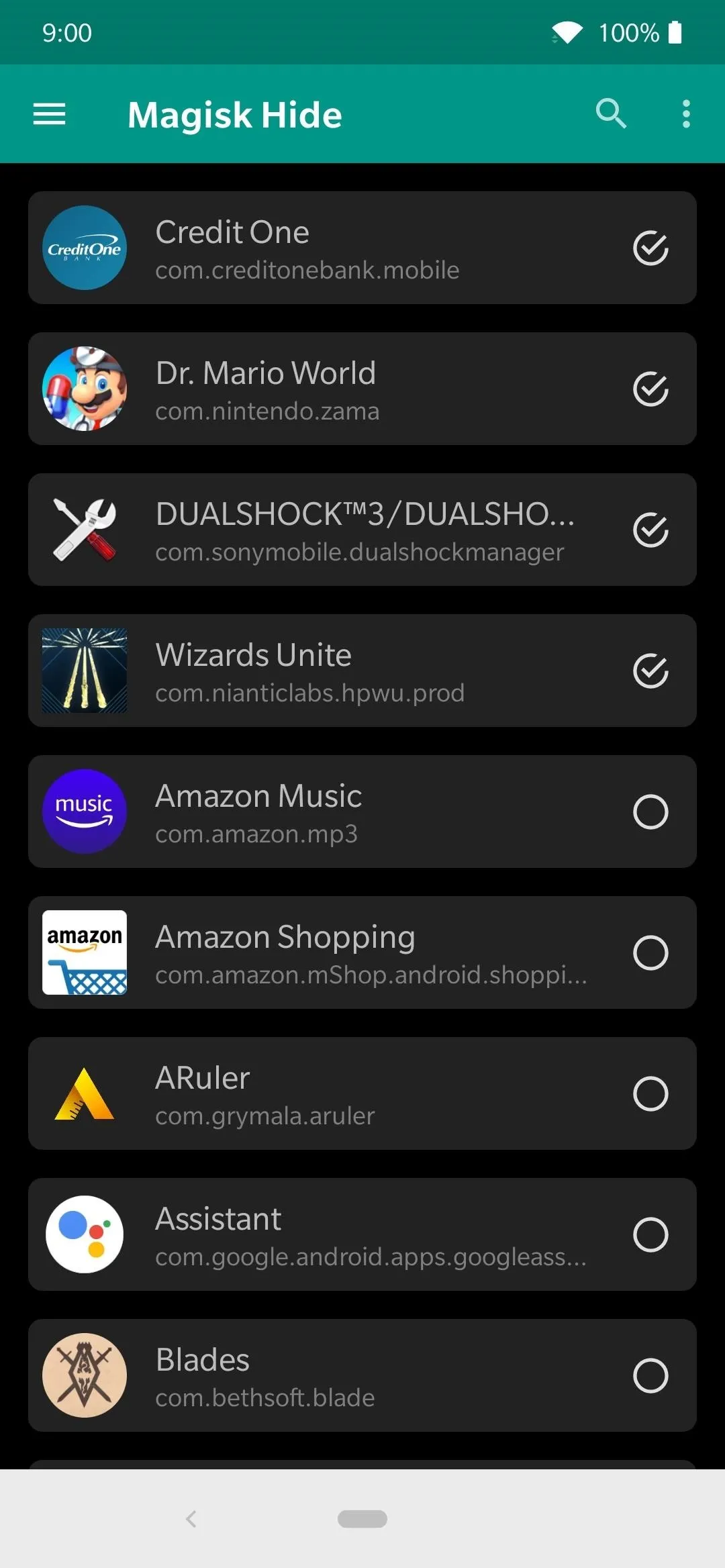
Installed Modules
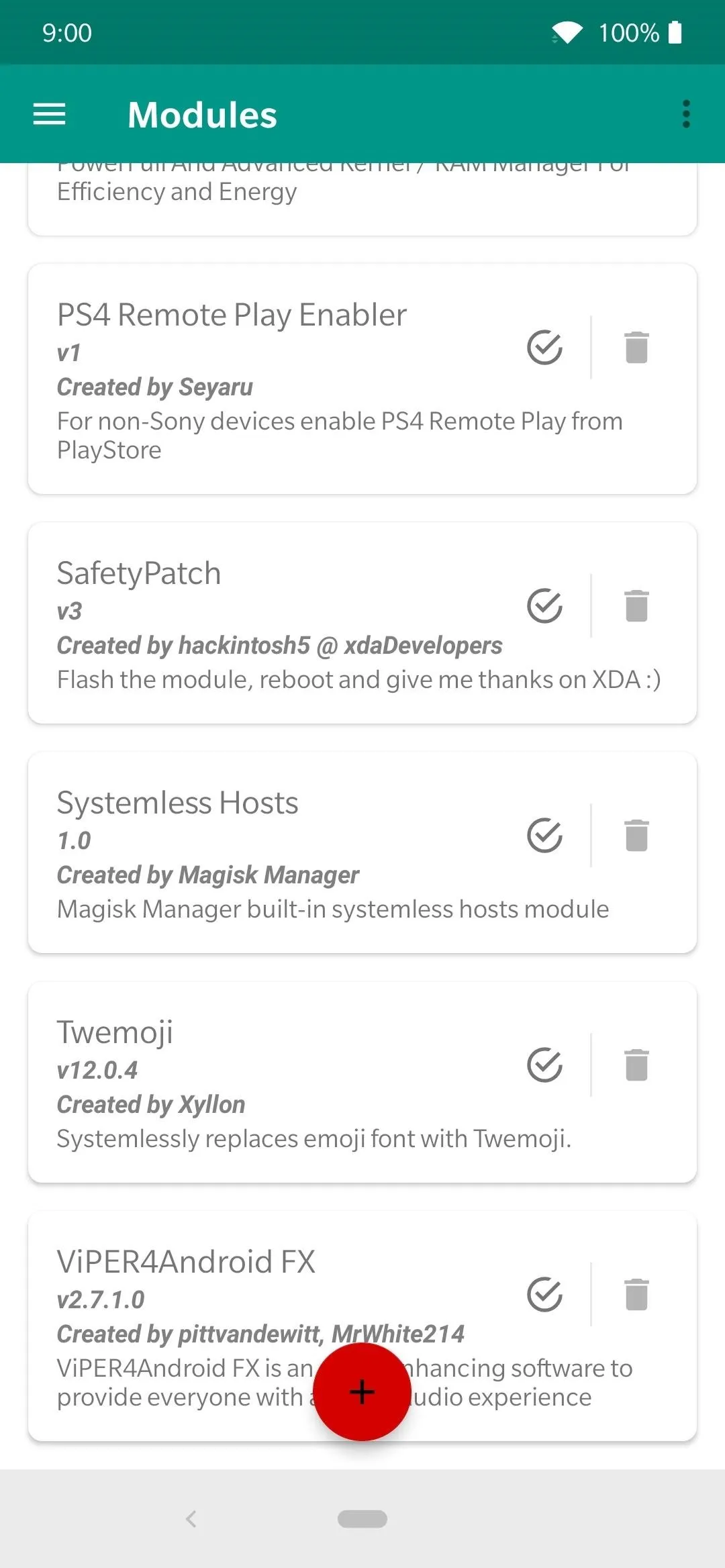
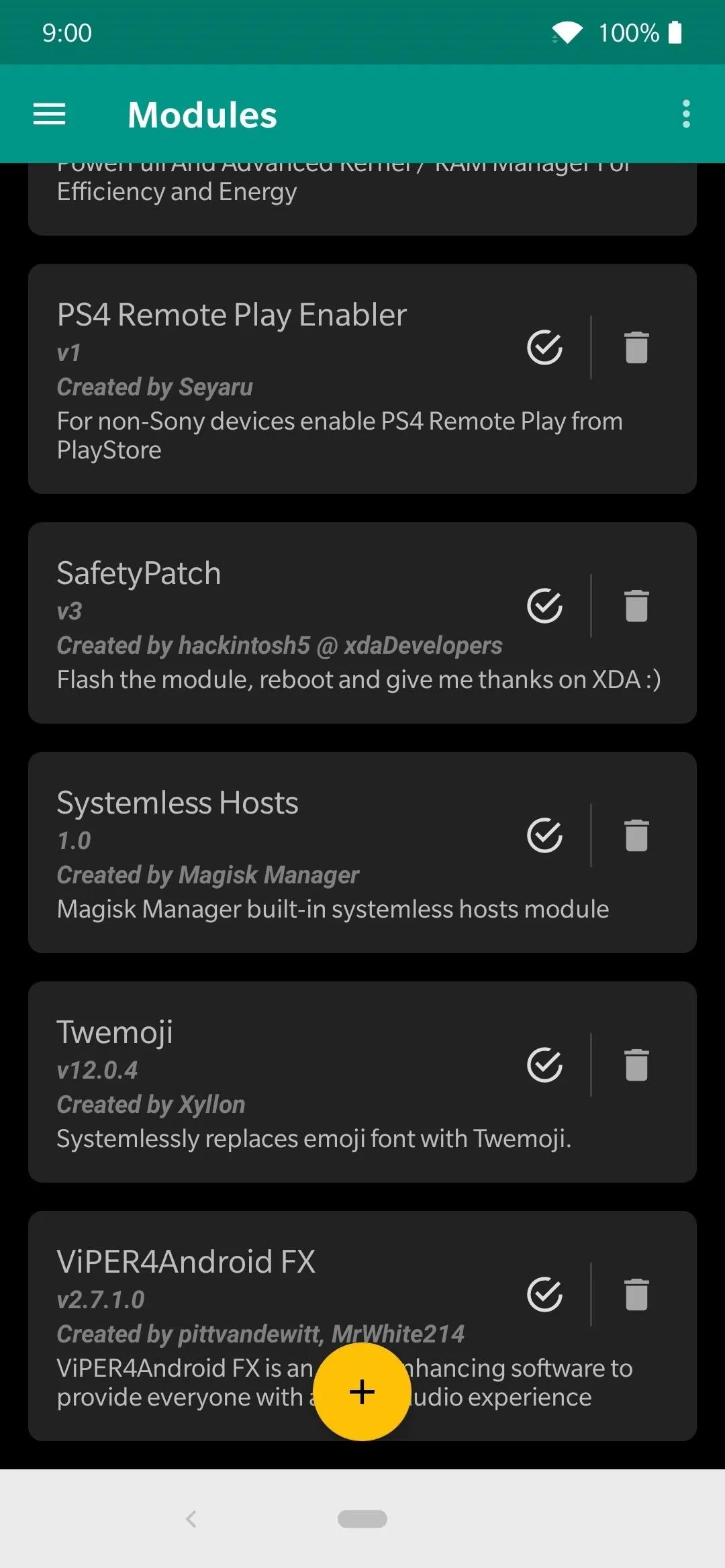
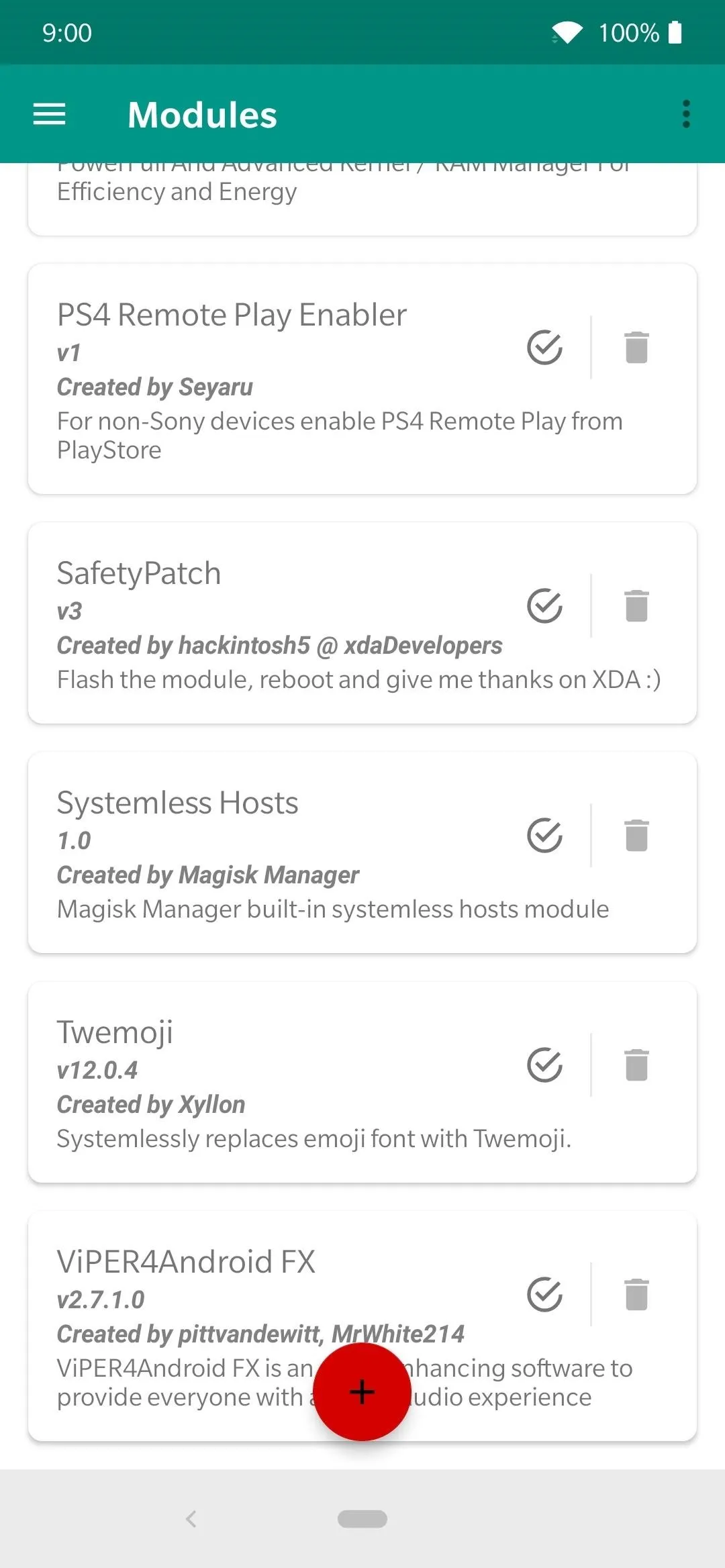
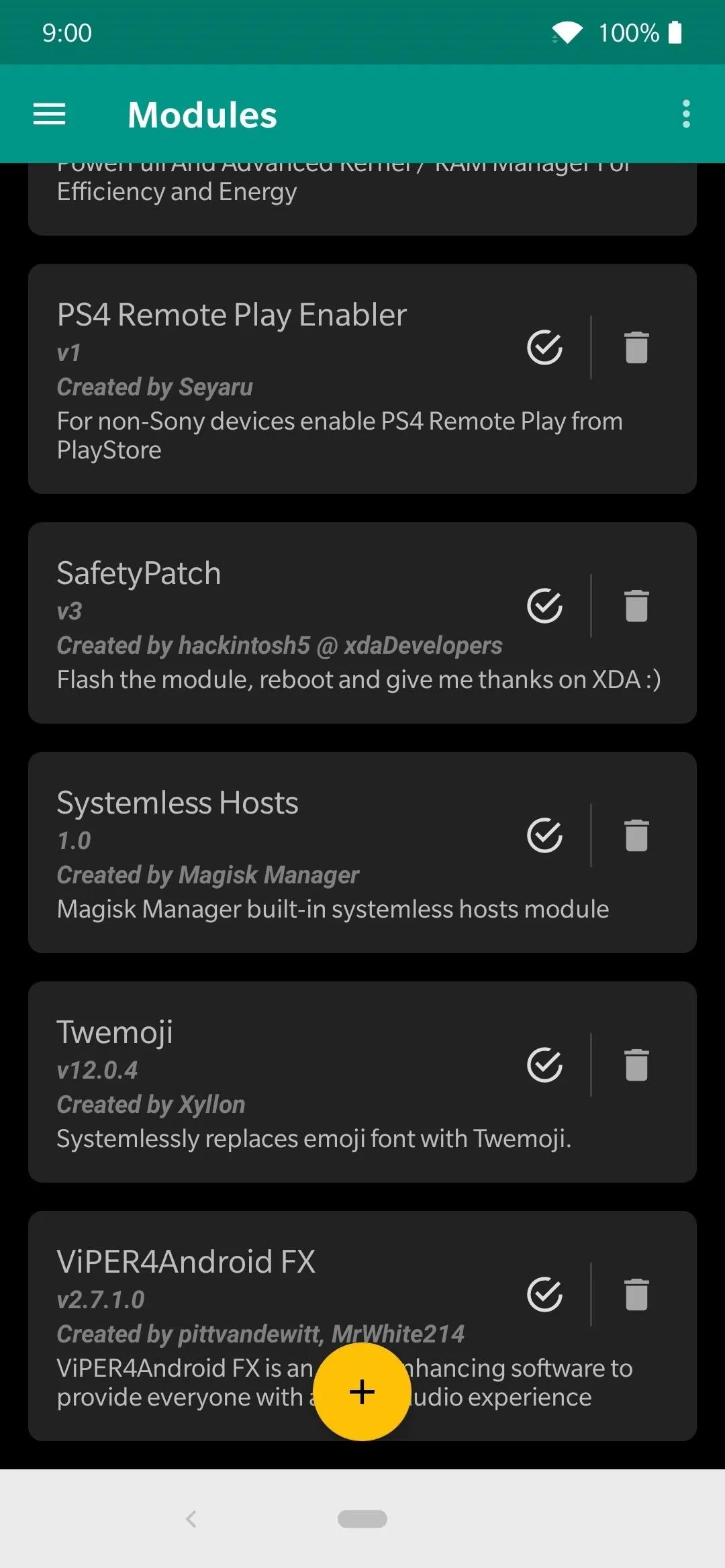
Module Downloads
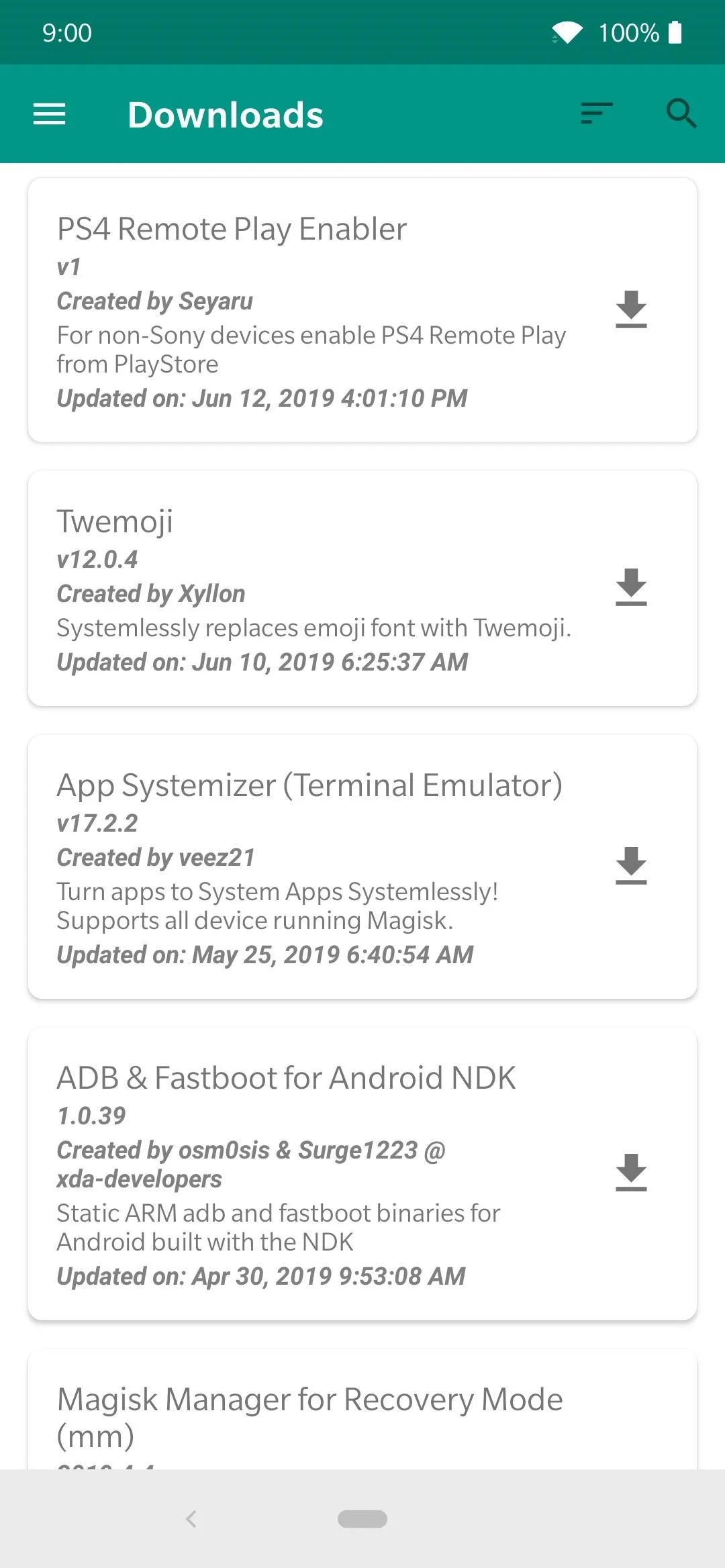
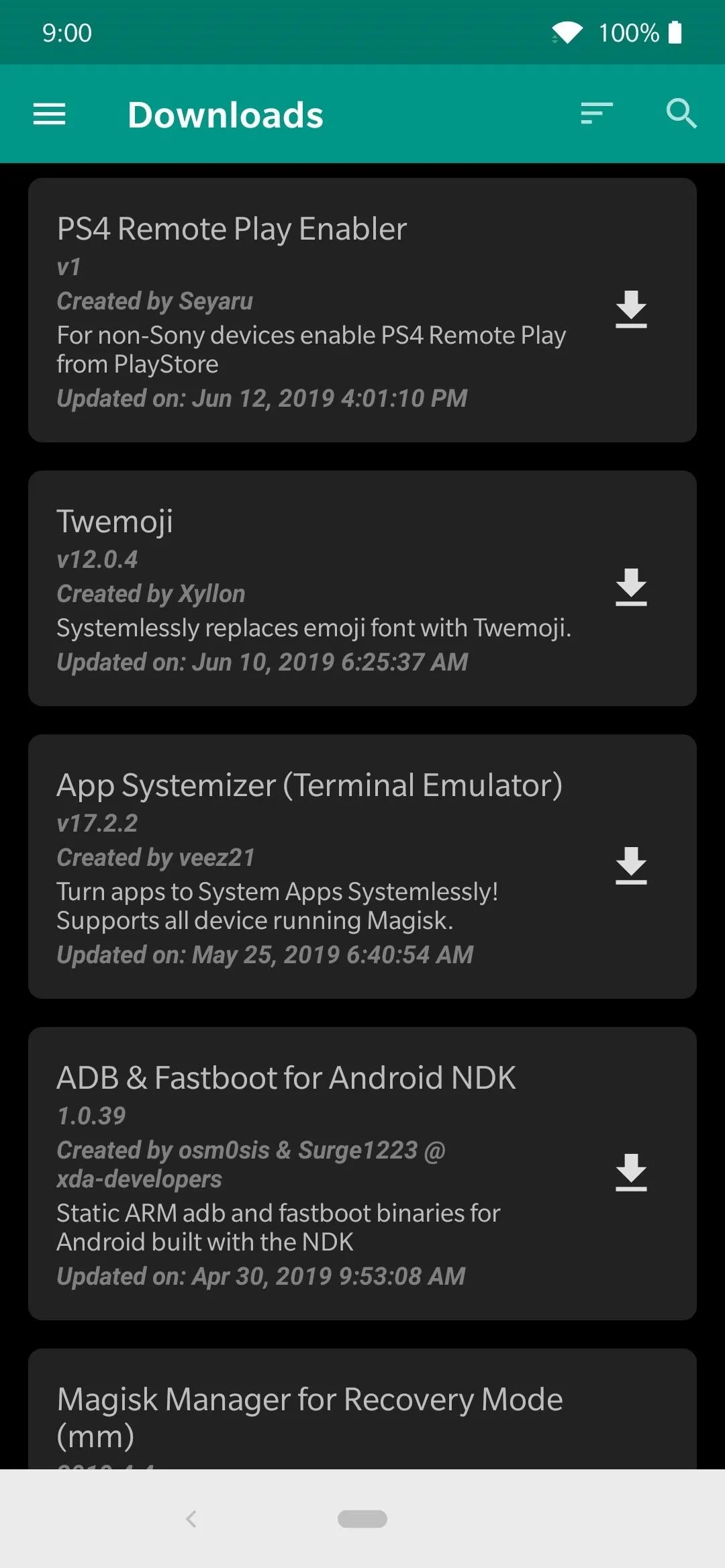
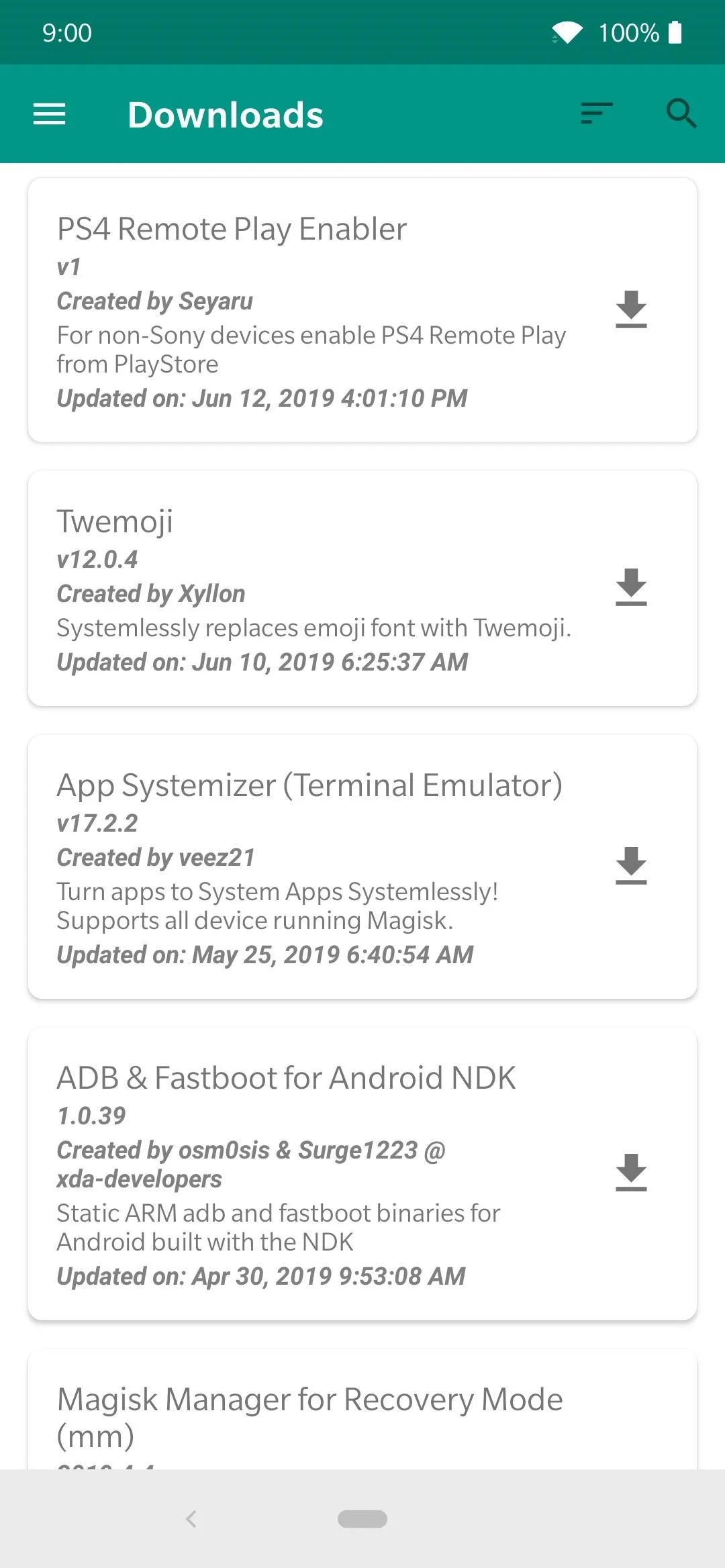
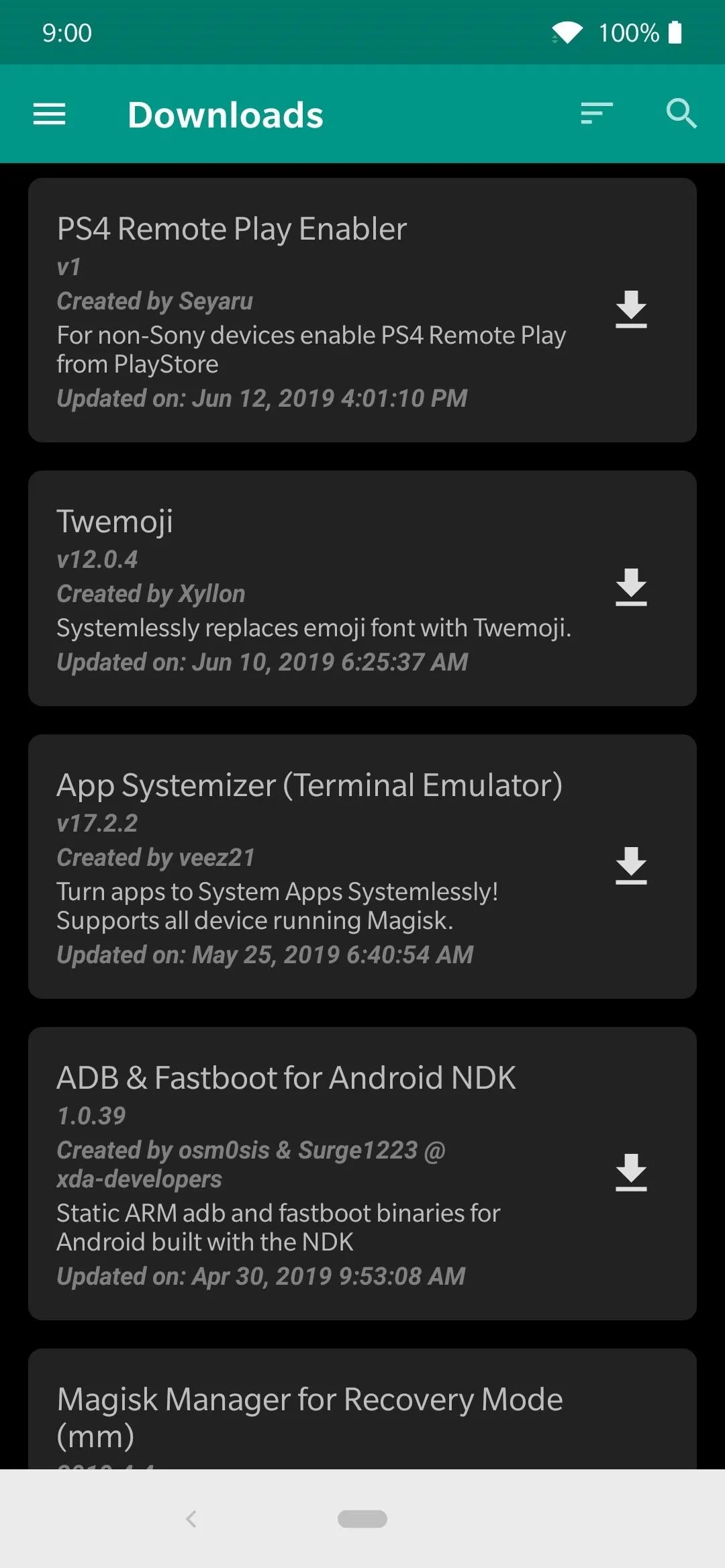
Superuser Logs
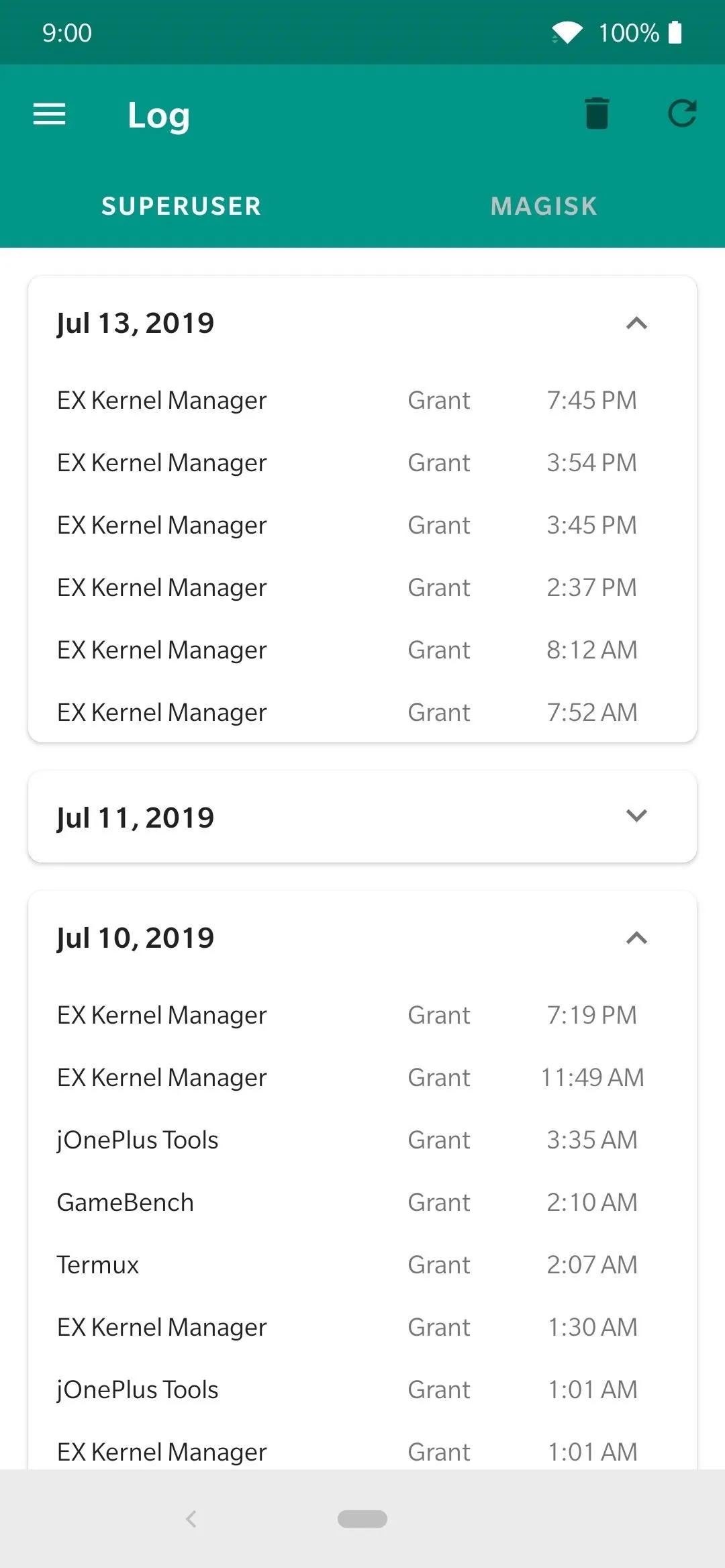
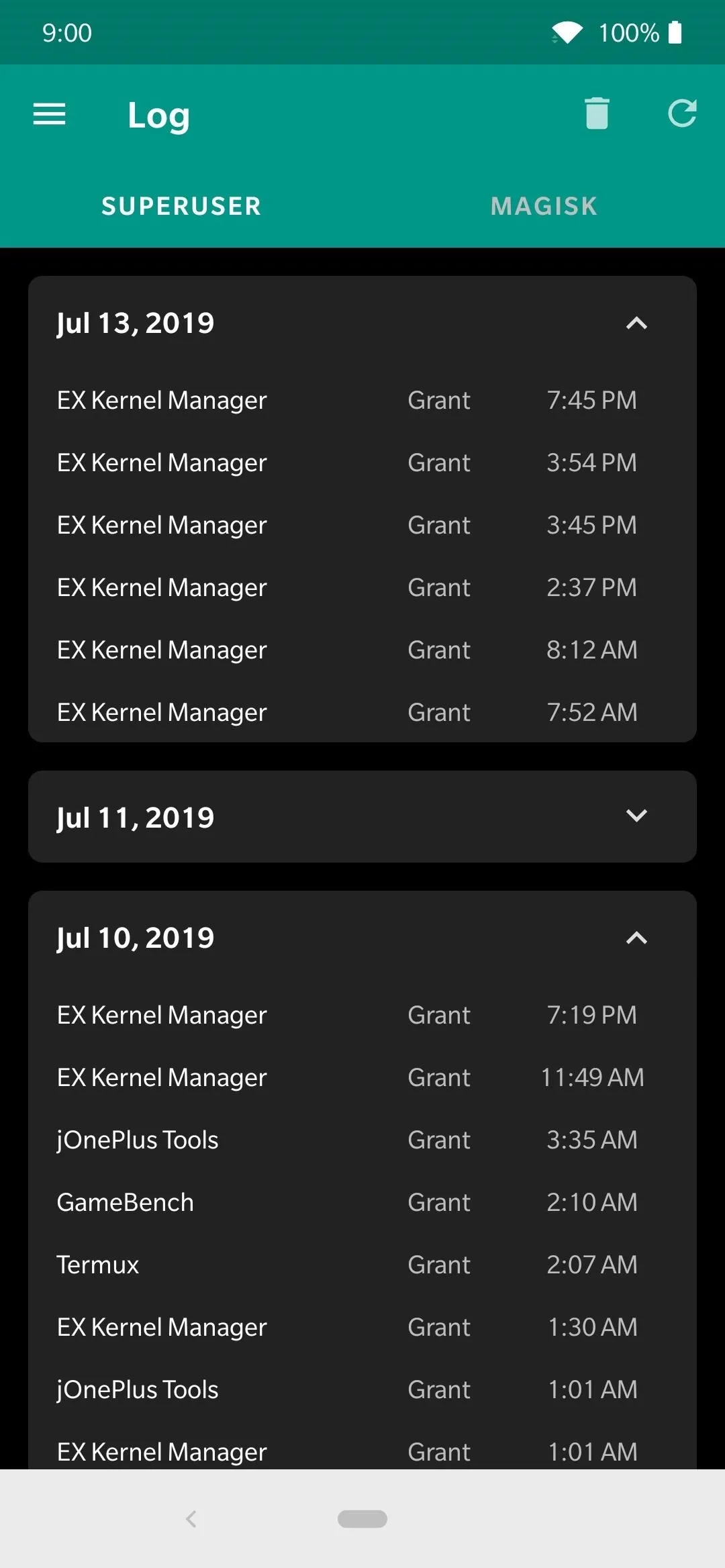
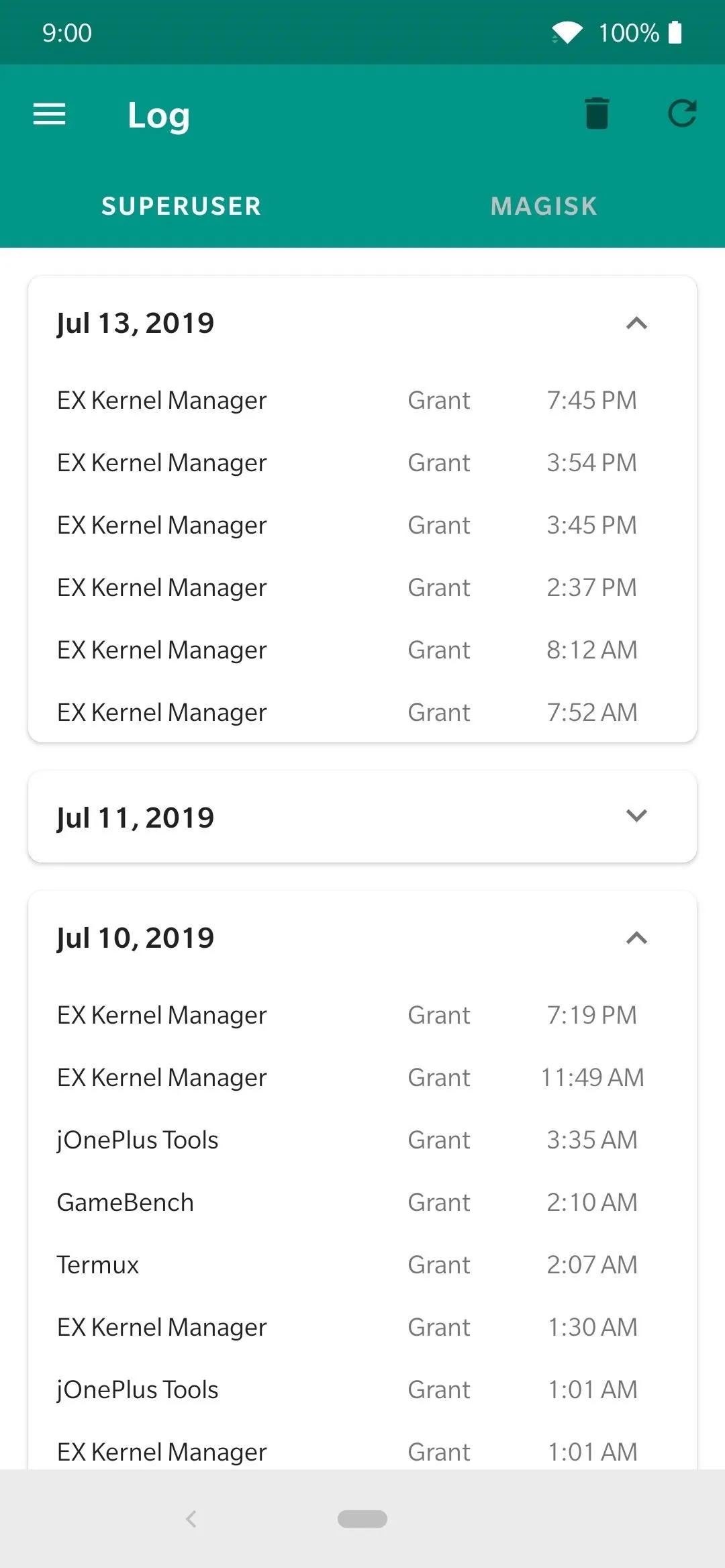
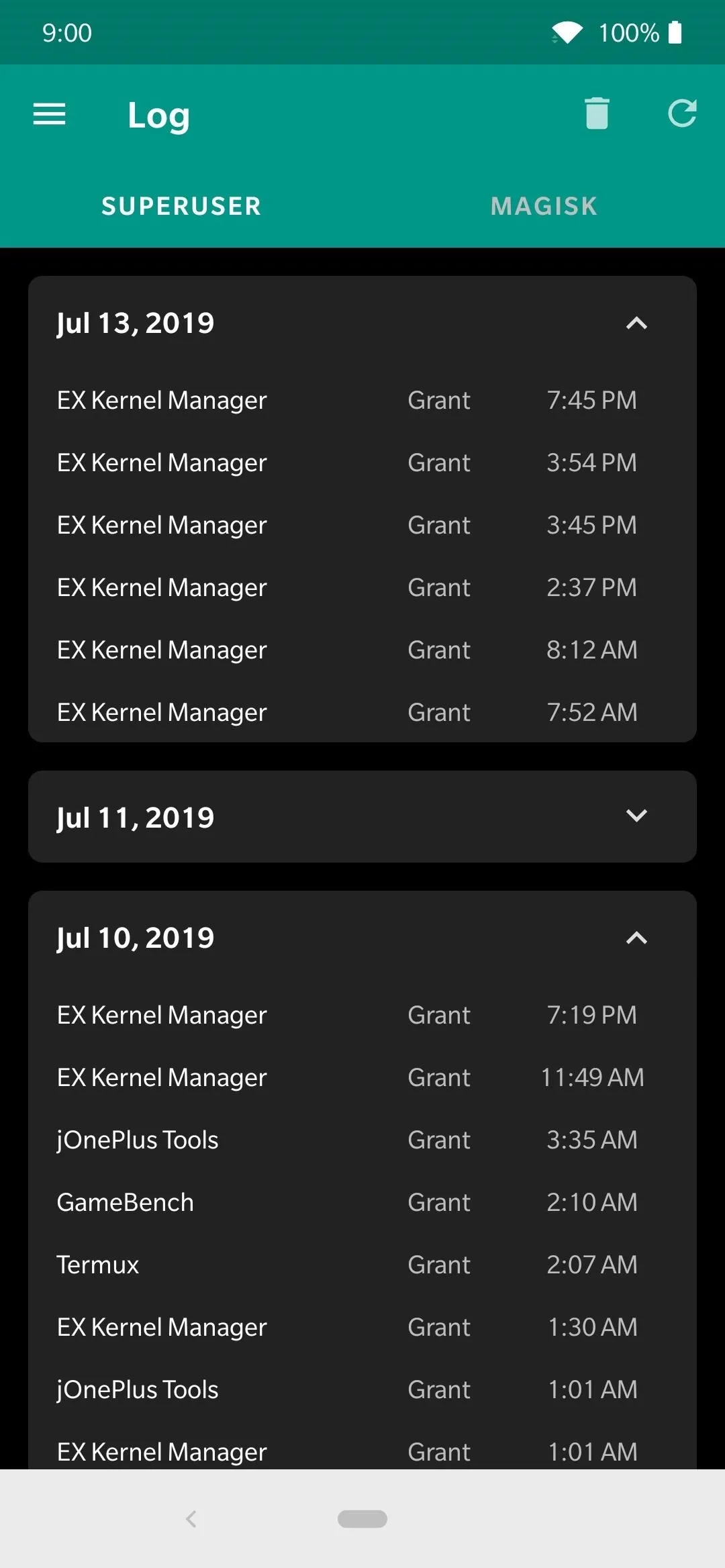
Cover photo and screenshots by Stephen Perkins/Gadget Hacks

























Comments
Be the first, drop a comment!