Your S10's notification panel can quickly fill up with alerts about incoming messages, emails, weather reports ... the list goes on and on. If that weren't enough, those notifications are accompanied by badges that pop up as tiny numbered circles overlaid on icons within your phone's home screen and app drawer.
When you think about it, there really isn't any point behind app icon badges on Android, since you can just easily view any alert in the notification panel. Not only are these badges pretty redundant, but to many people, they're just a straight up eyesore. Thankfully, Samsung gives you a very straightforward approach to disabling these tiny nuisances.
Changing & Removing App Icon Badges
To get rid of the app icon badges on your S10, open Settings and hit "Notifications." From there, tap on the toggle next to "App Icon Badges" to disable the feature. Go back to your home screen when you're done and you'll now notice a cleaner display absent of tiny icon badges.
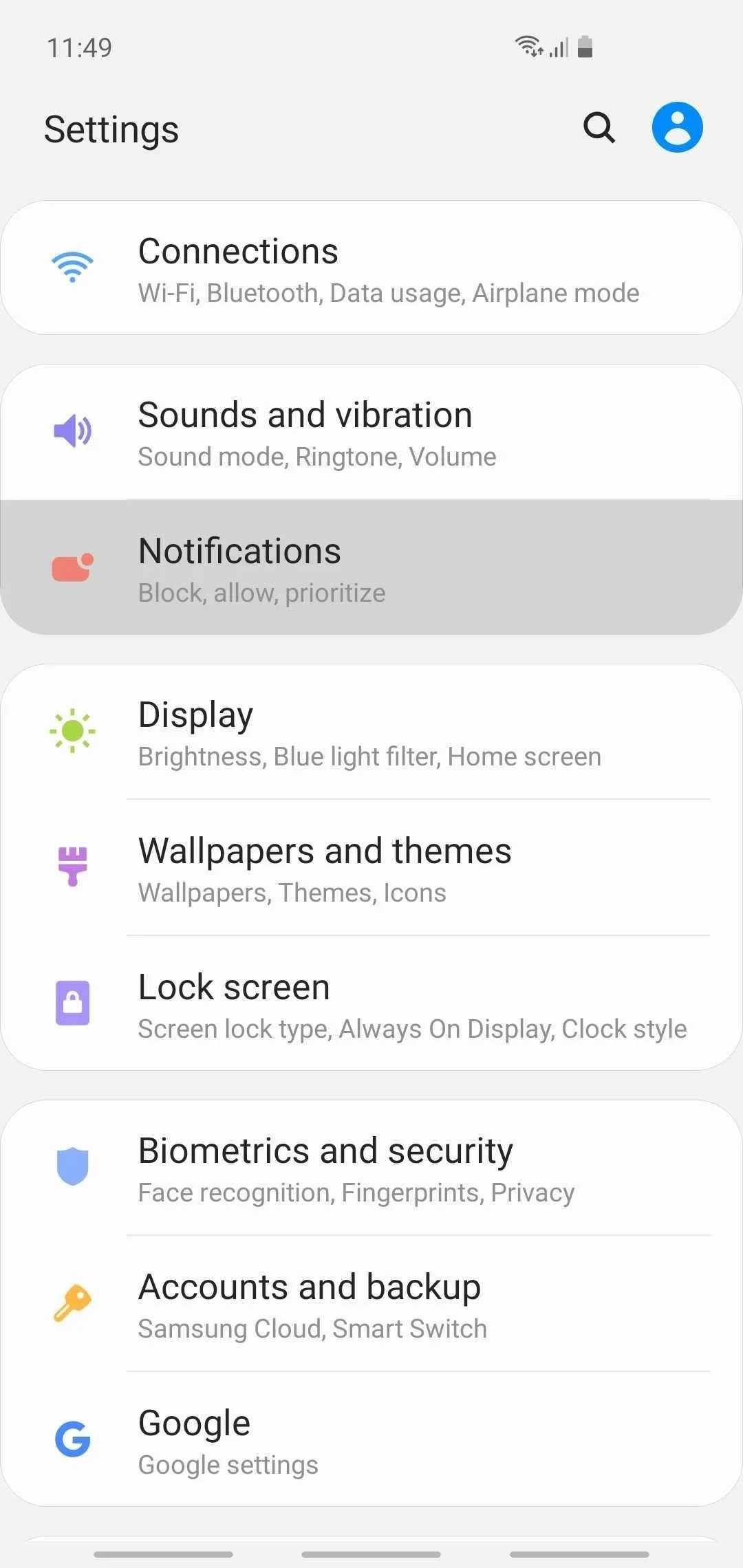
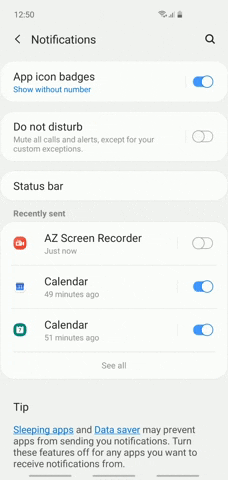
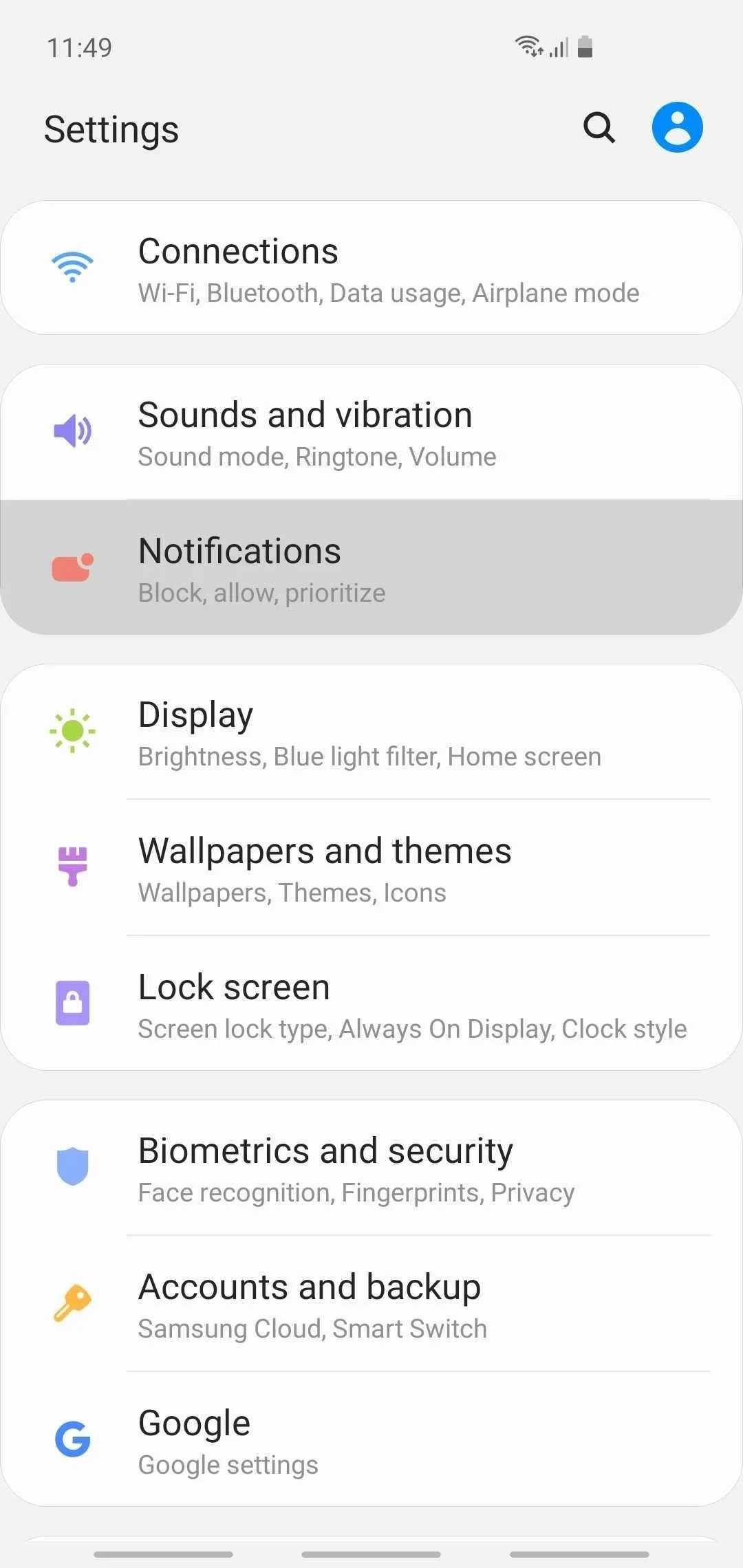
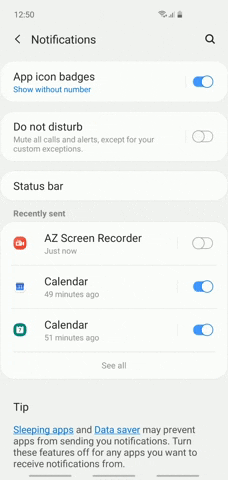
Alternatively, if you don't mind having the badges but would like them to appear smaller and more subtle, tap on "App icon badges" text itself instead of the toggle, then select "Show without number" on the following page. Once done, app icon badges will no longer be numbered moving forward, and instead, simply show up as tiny red dots.
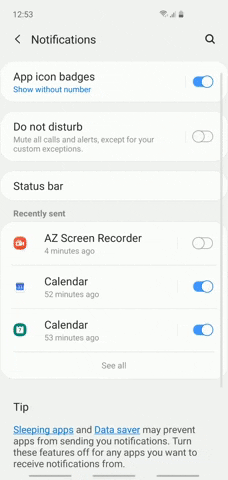
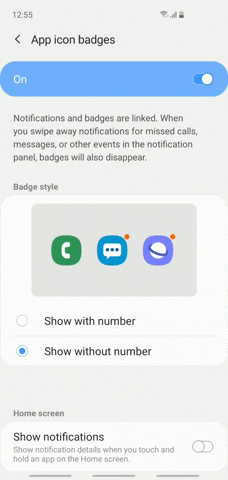
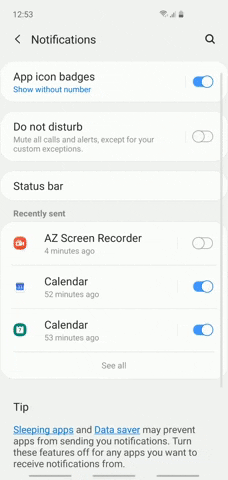
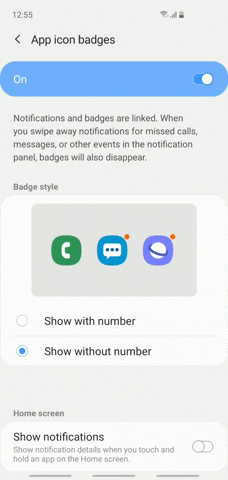
- Follow Gadget Hacks on Pinterest, Reddit, Twitter, YouTube, and Flipboard
- Sign up for Gadget Hacks' daily newsletter or weekly Android and iOS updates
- Follow WonderHowTo on Facebook, Twitter, Pinterest, and Flipboard
Cover image and screenshots by Amboy Manalo/Gadget Hacks

























Comments
Be the first, drop a comment!