The YouTube app for Android doesn't exactly offer the greatest user experience. For one thing, it opens to an arbitrary "Home" tab instead of your subscriptions, so you see a list of what YouTube thinks you want to watch instead of your favorite channels. In addition to that, videos are loading at a mere 144p playback resolution for many users lately, which is downright terrible quality.
To address all of these issues, developer Mikanoshi resurrected a popular Xposed module called YourTube that had previously been abandoned. Like the old version, the new module still allows you to change the default pane that YouTube opens to, and it also lets you set a higher default playback resolution for videos—but the big difference is, this one actually works with the latest version of YouTube.
Requirements
- rooted Android device
- Xposed Framework installed
- "Unknown sources" enabled
- official YouTube app installed and updated
Install YourTube+
To get started, head to the Download section in your Xposed Installer app, then search for YourTube+ and tap the top result. From there, swipe over to the Versions tab, then hit the "Download" button and press "Install" when prompted. When you're done there, make sure to activate the module and reboot to make your changes take effect.
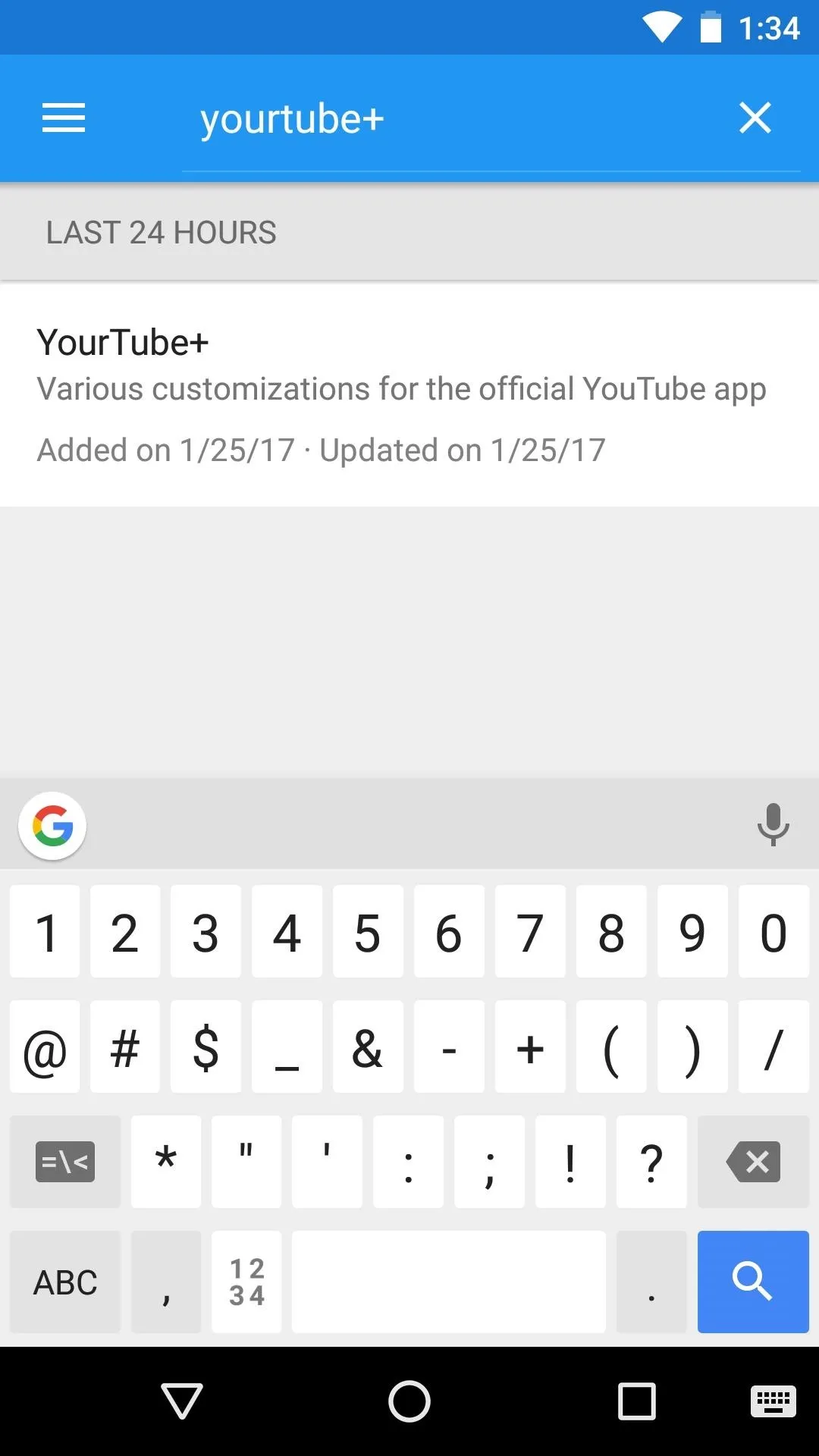
The latest version may be newer than the one shown here.

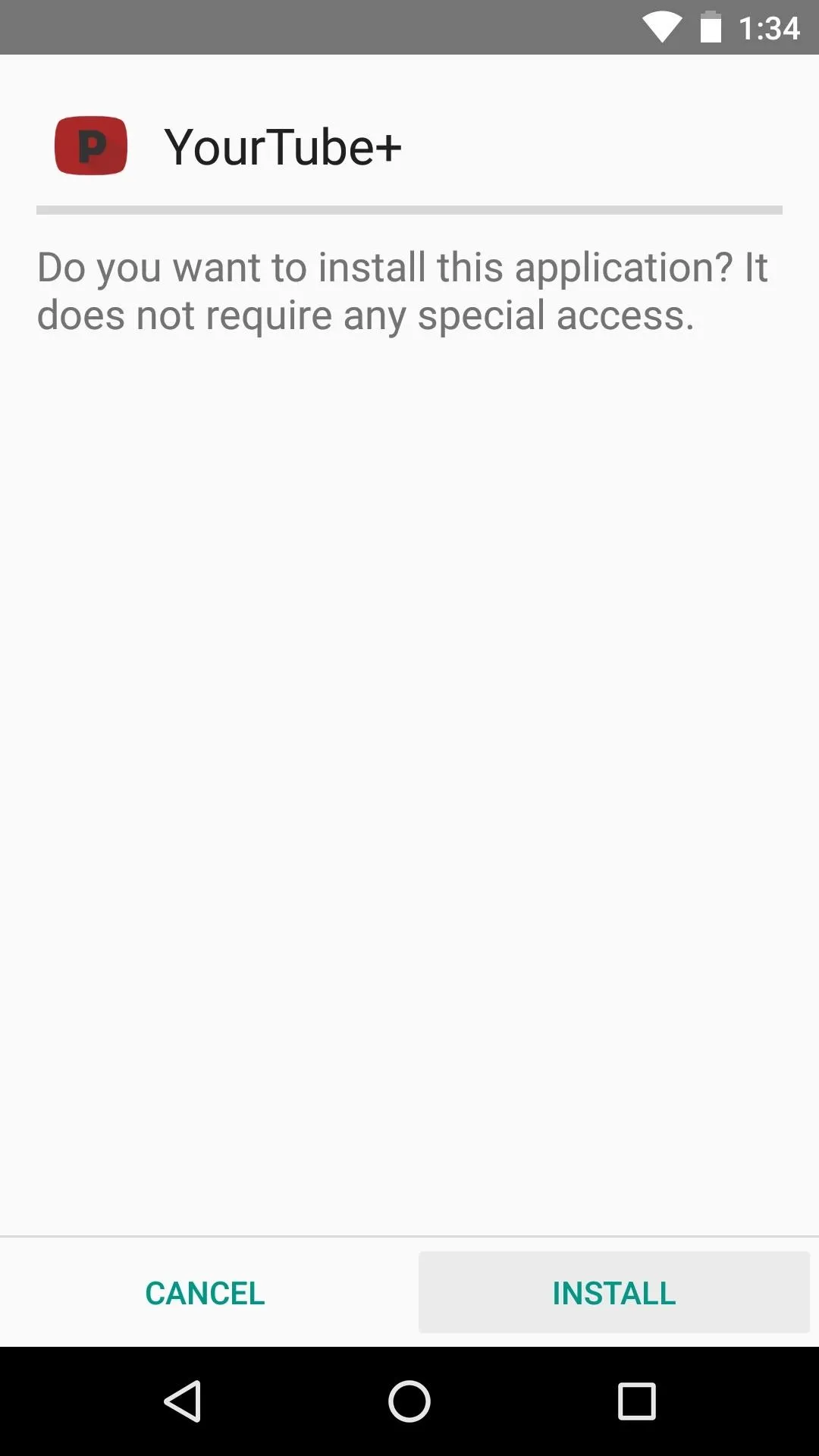
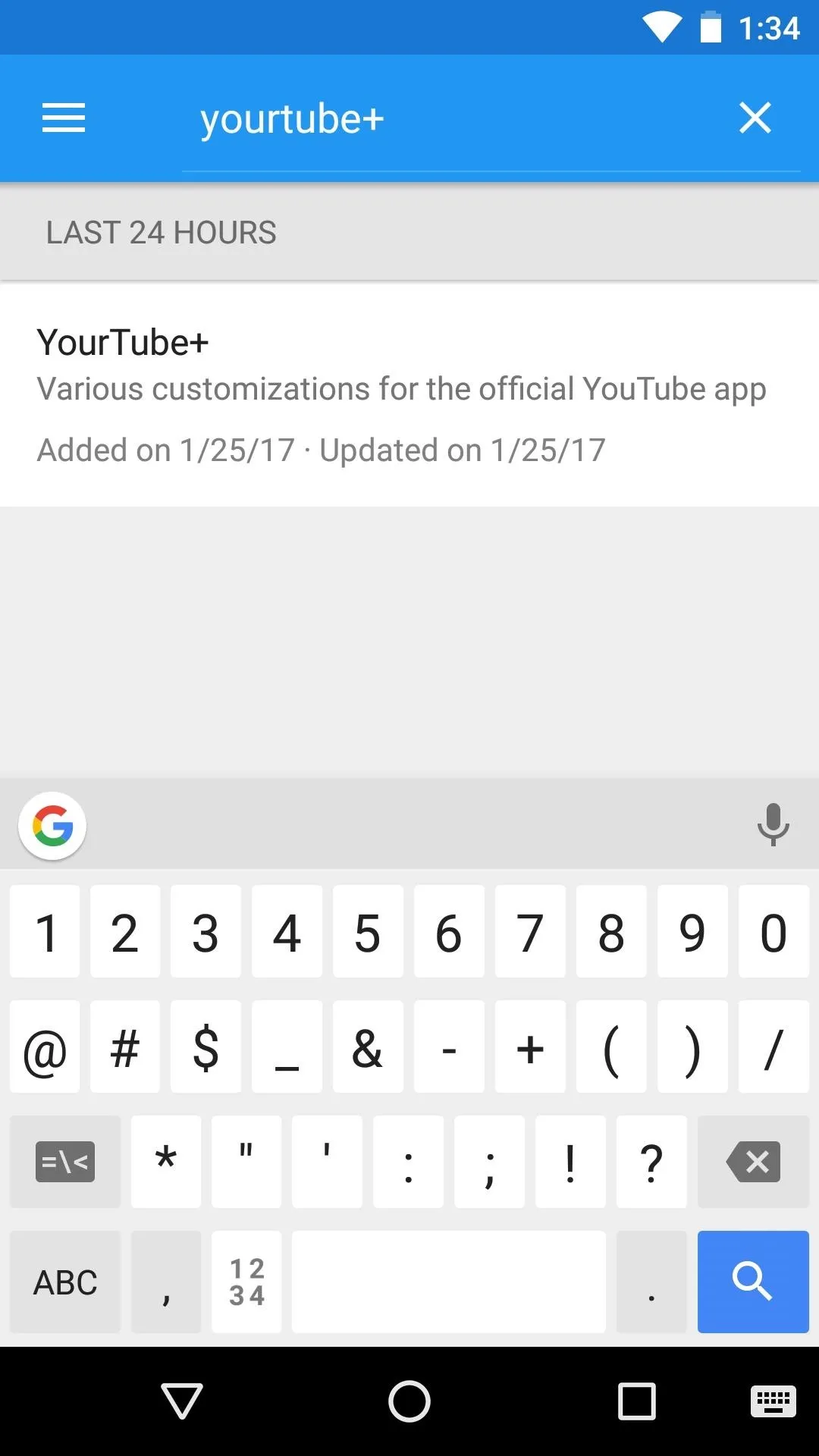
The latest version may be newer than the one shown here.

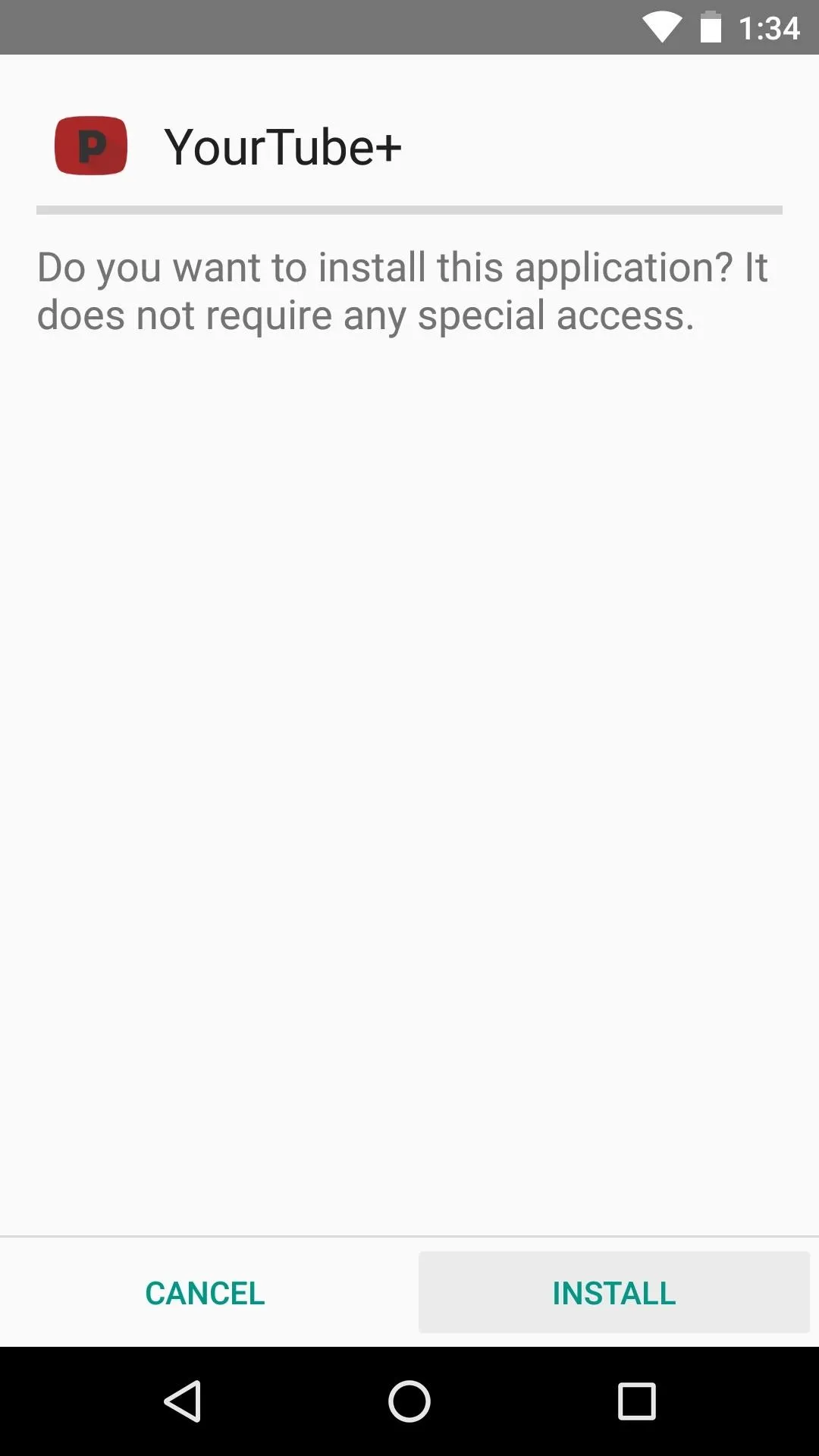
Choose a Default Home Tab & Max Resolution
When you get back up, go ahead and open YourTube+ from your app drawer. From here, tap the "Default Pane" option if you'd like to change the screen that YouTube opens to. Options here include My Subscriptions and Trending, but note that if you select the "Playlist" or "Subscription" options, you'll have to enter the URL for the specific playlist or subscription page in one of the two grayed-out fields beneath the Default Pane entry.
Beyond that, you can increase playback resolution by tapping "Maximum default quality," then choosing a resolution that your phone's screen supports. This represents a target resolution, meaning that YouTube will play all videos in this quality by default as long as the video is available in the quality you've chosen here.
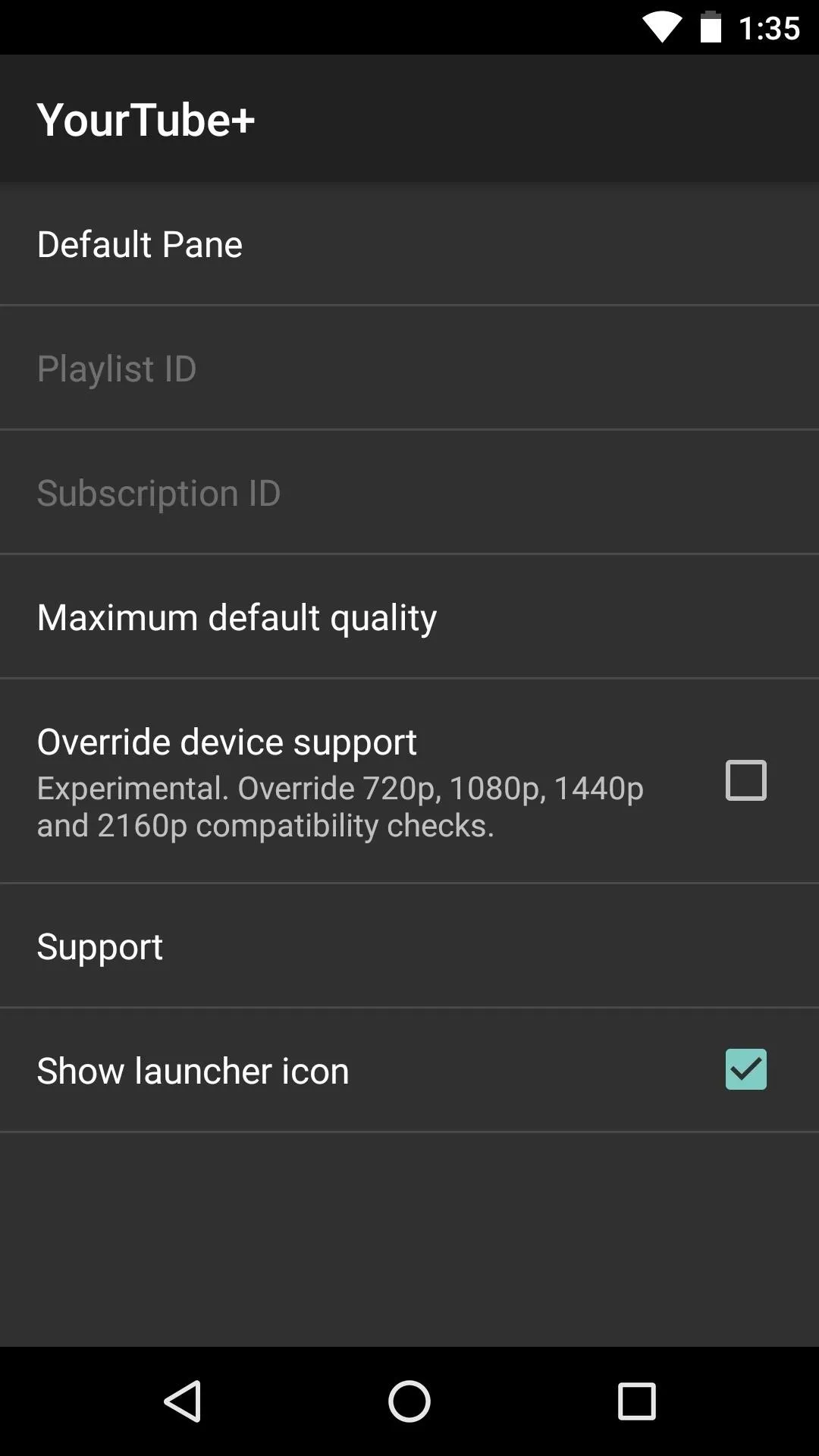
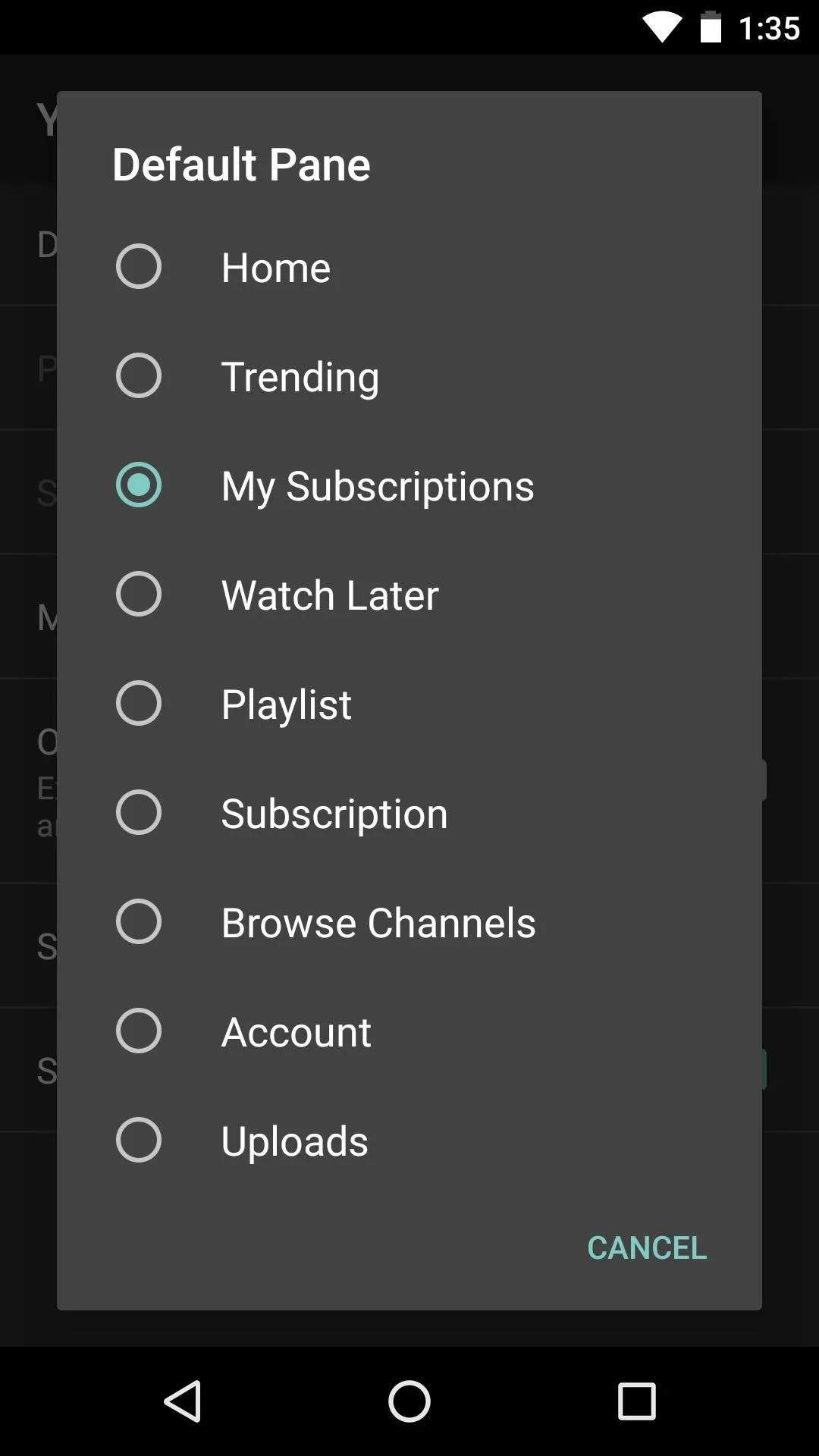
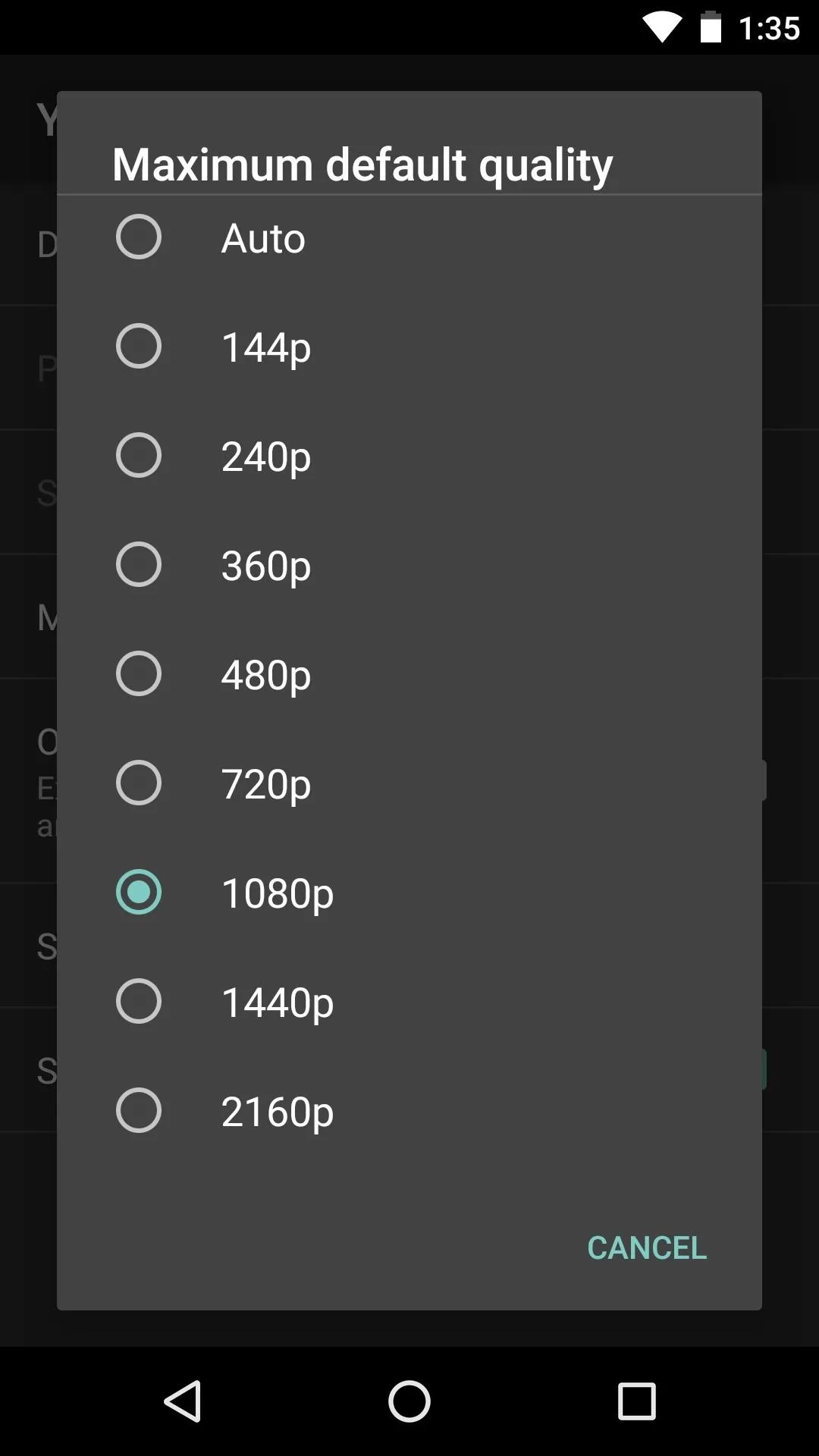
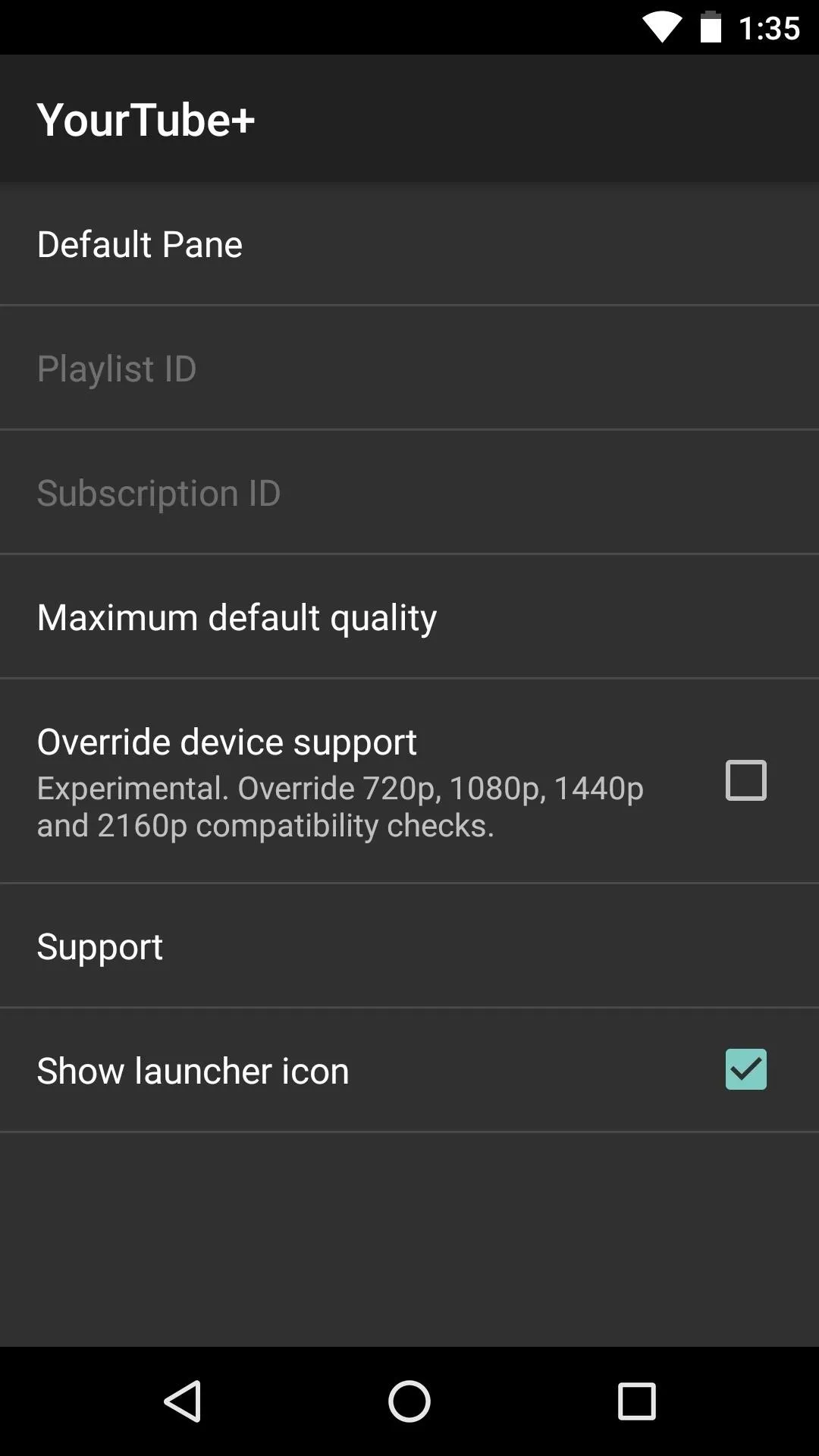
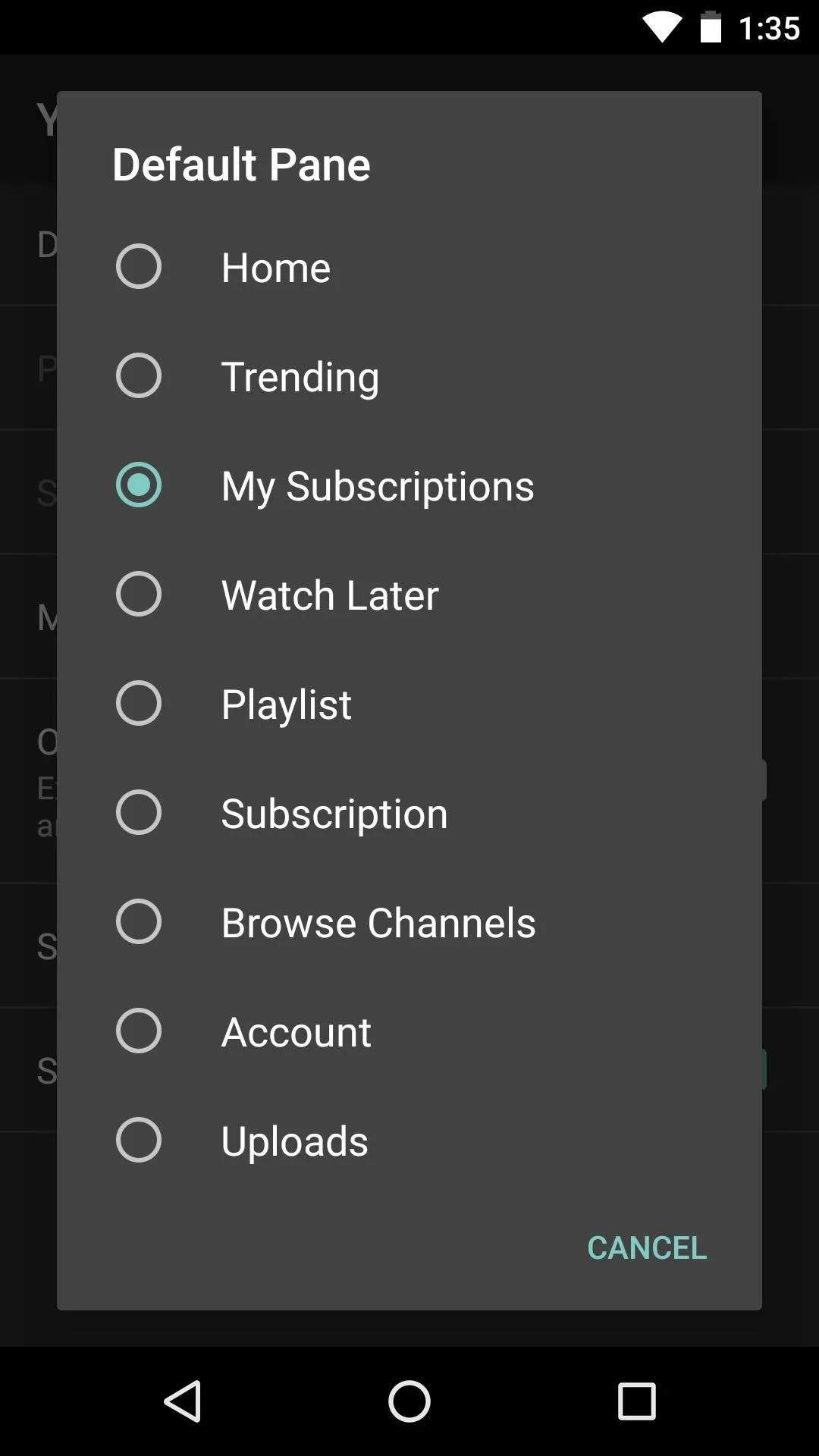
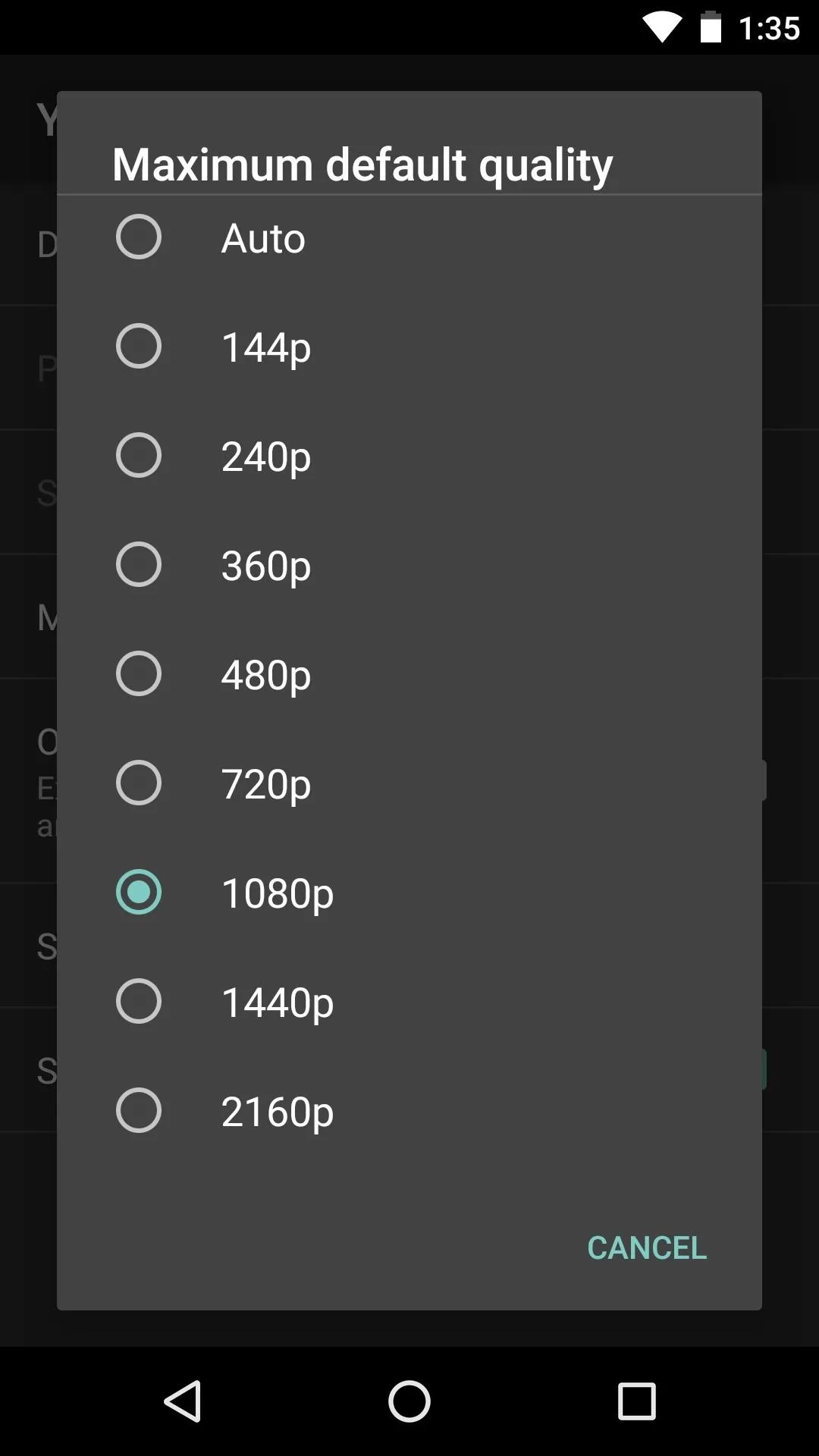
Aside from that, you can tick the box next to "Override device support" if you've found that YouTube doesn't seem to want to play videos in your device's full native resolution. In other words, with this option enabled, the YouTube app will allow you to choose from all available resolutions for any video.
Enjoy a Better YouTube Experience
Once you've got everything set up, your YouTube experience should be a lot more enjoyable. For one thing, when you open the app, it will immediately display your preferred tab instead of that pointless "Home" tab. Aside from that, resolution issues should be a thing of the past, as well, so the videos will play back in much higher quality by default, depending on the resolution you chose in Step 2.
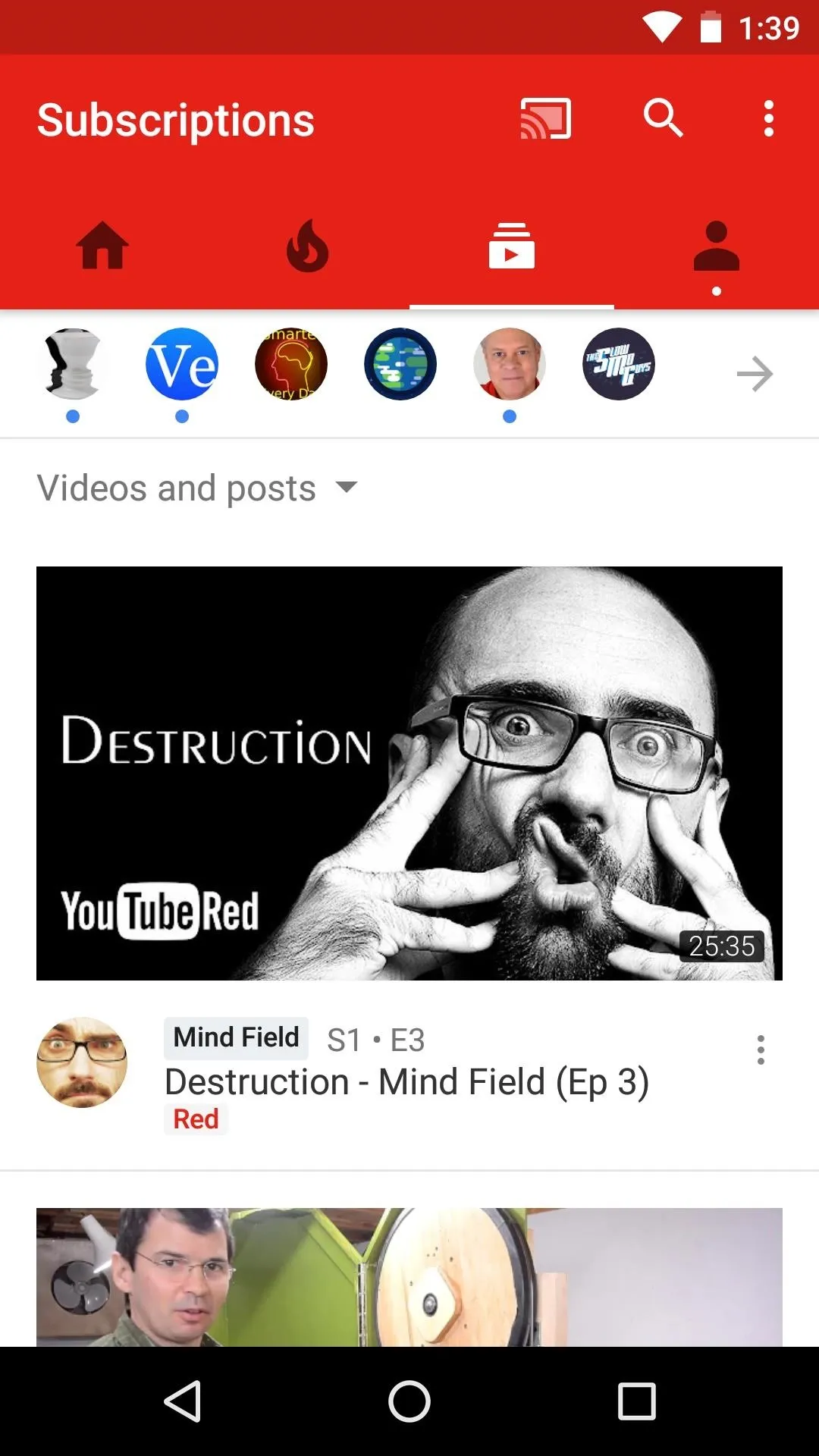
YouTube app opening directly to the "Subscriptions" tab.
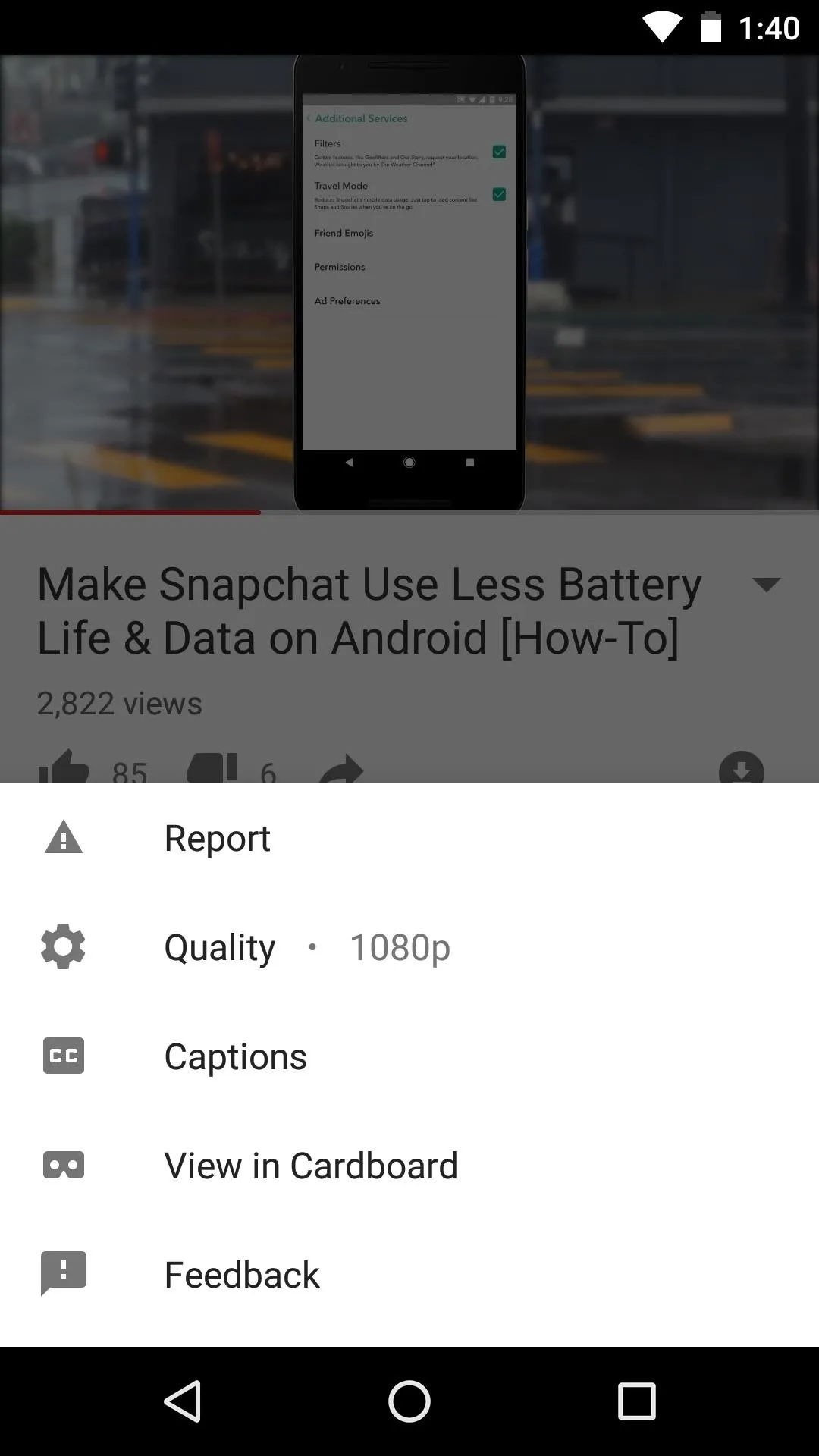
Video loading in 1080p automatically.
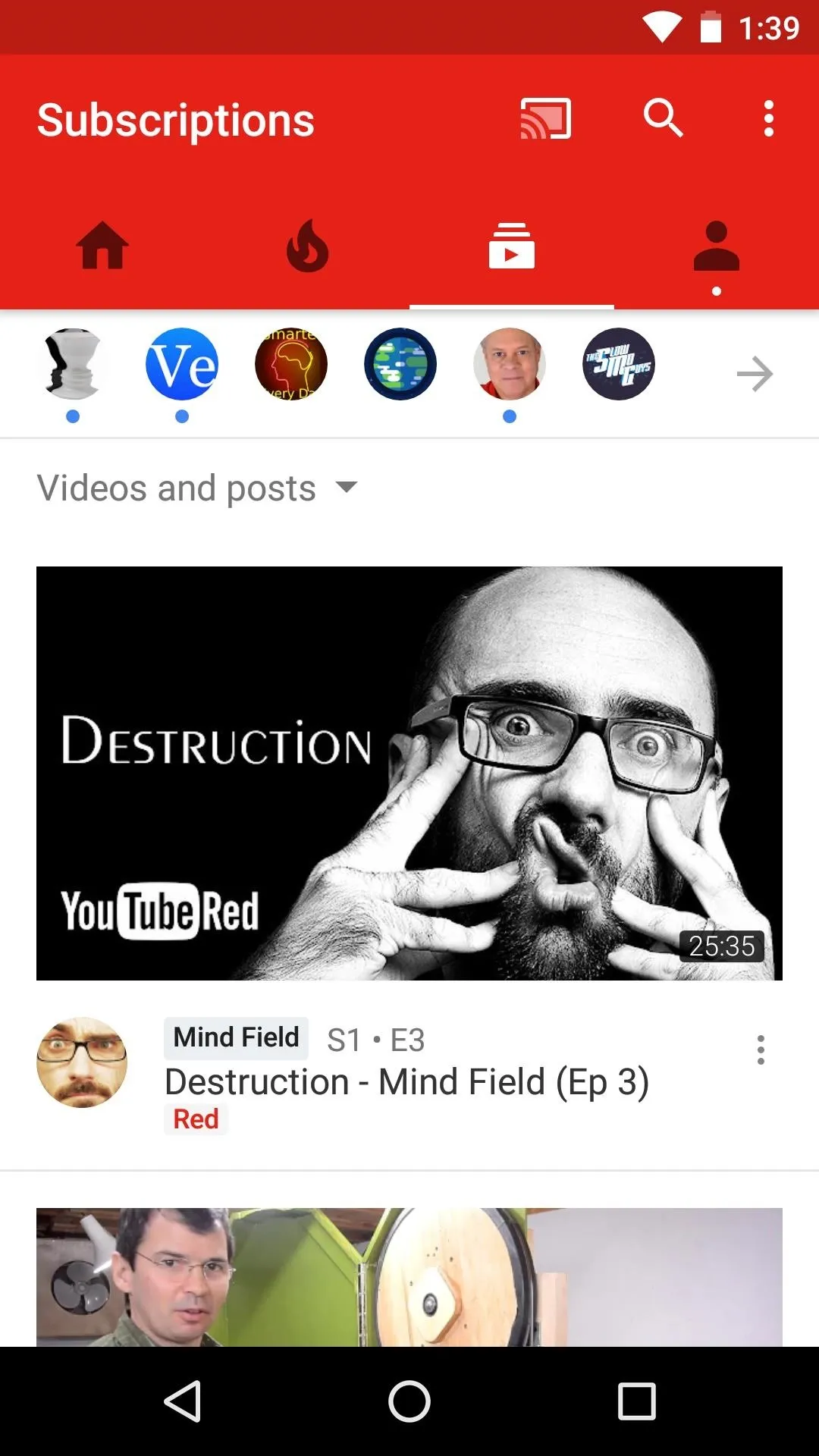
YouTube app opening directly to the "Subscriptions" tab.
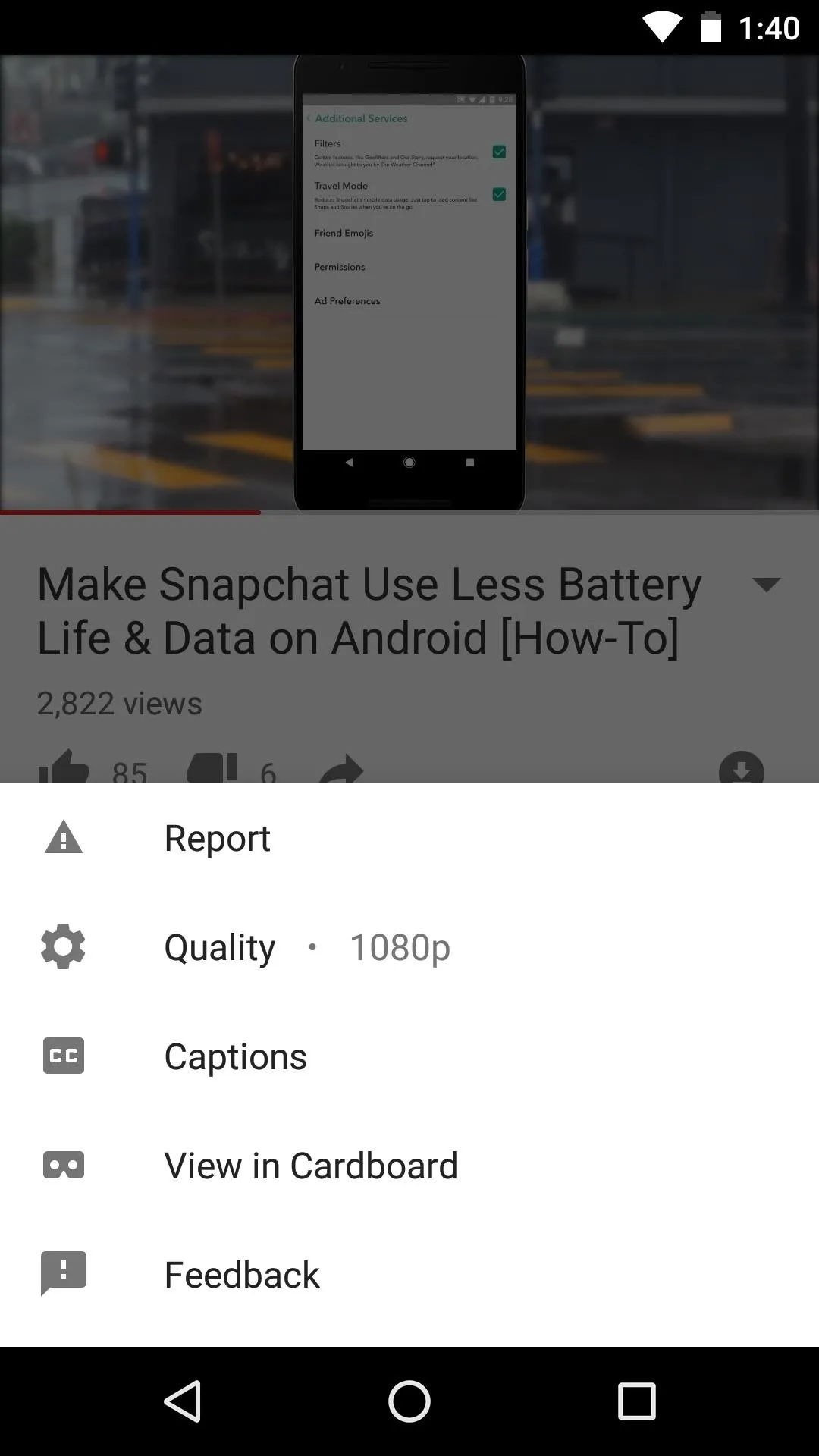
Video loading in 1080p automatically.
- Follow Gadget Hacks on Facebook, Twitter, Google+, and YouTube
- Follow Android Hacks on Facebook, Twitter, and Pinterest
- Follow WonderHowTo on Facebook, Twitter, Pinterest, and Google+
Cover image and screenshots by Dallas Thomas/Gadget Hacks

























Comments
Be the first, drop a comment!