One option you won't find buried in the Galaxy Note 9's Settings is the ability to return the navigation bar to black. Samsung changed the default color to white with the Note 8, removing any ability to bring the black color back. But thanks to a neat app, Note 9 users can do it themselves.
Before you jump to Step 1, do note there is a downside to this. The Galaxy Note 9 uses an OLED screen, so pixels are turned off when black is displayed, which protects against aging. As a result, while the rest of the screen's pixels age, fading in vibrance slightly over time, the pixels behind the black navigation bar won't. The end result is your navigation bar will eventually look brighter than the rest of your screen when viewing full-screen content, disrupting the uniformity of the screen.
As such, we recommend to not use the black navigation for an extended period. By periodically switching it to a colored background, you can ensure the pixels age alongside the rest of the screen, limiting the effects of differential aging (AKA burn-in). Now that you know the risk, let us proceed.
Install Navbar Apps
You will need to download the app Navbar Apps. Located in the Play Store, this app is free to use and by far the easiest method to accomplish this.
- Play Store Link: Navbar Apps (free)
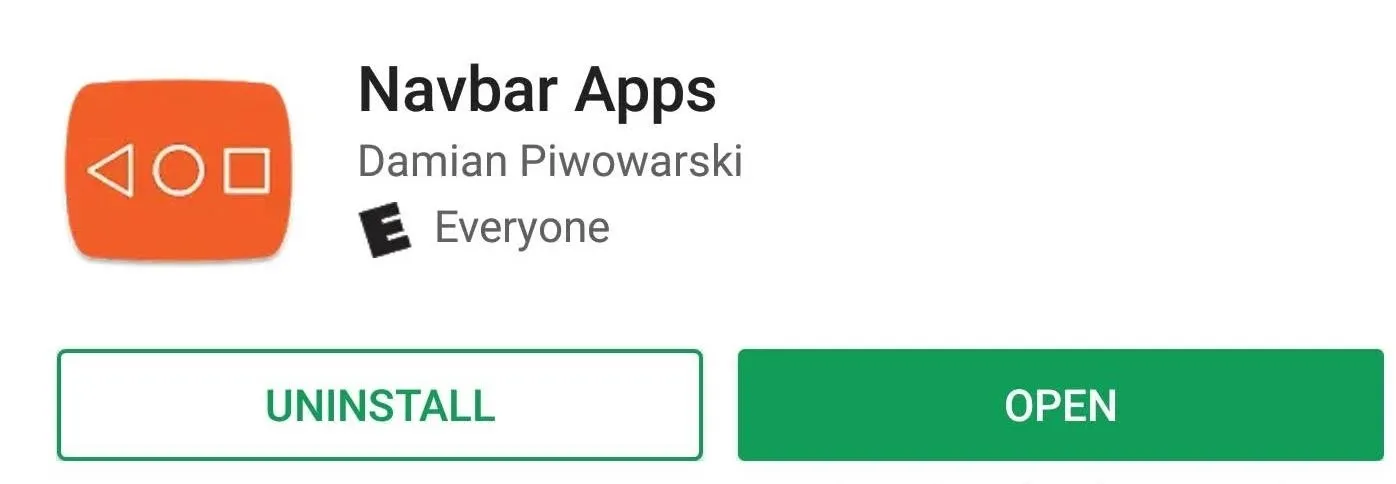
Change the Nav Buttons Color
Open Navbar Apps and near the center of the screen will be two options. Select "Static color" to switch your navigation bar's background color to a single color. The default option is black, so there is nothing further to do from here.
As we mentioned earlier, however, because of differential aging, we recommend switching the background color periodically. Fortunately, this app has a ton of color options to fit your personality. You can use images, emojis, the current battery percentage, even a music visualizer as a background.
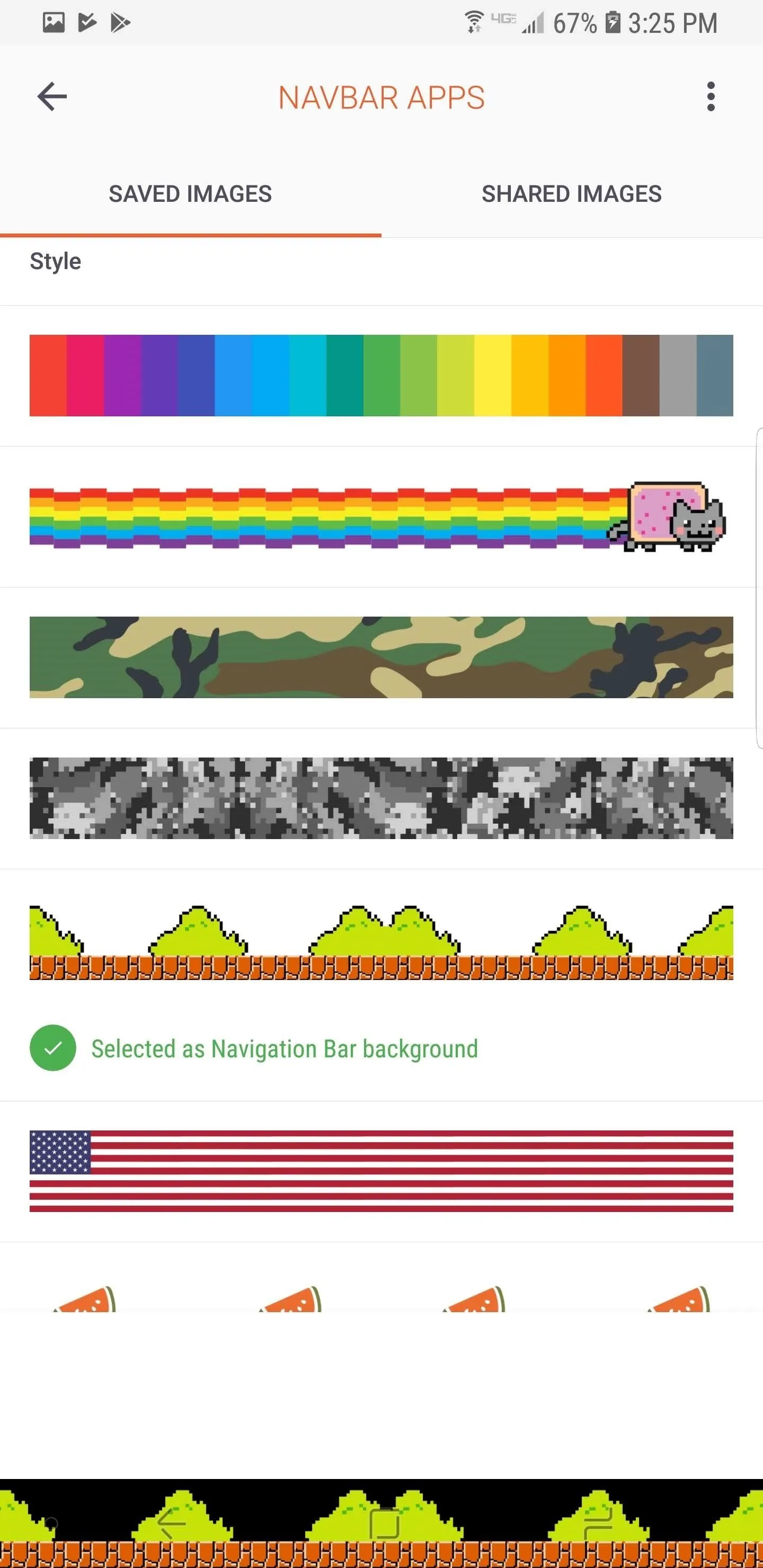
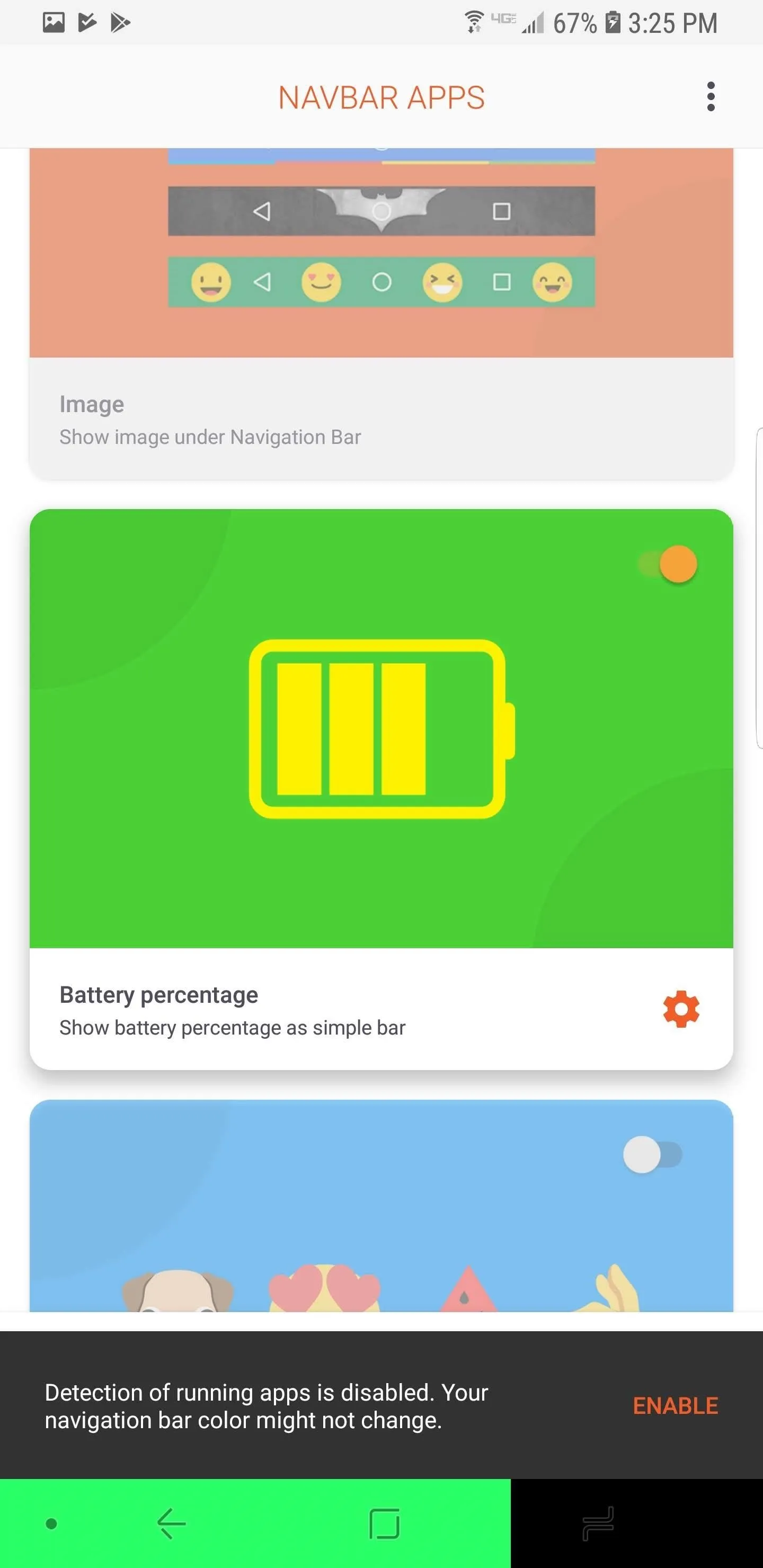
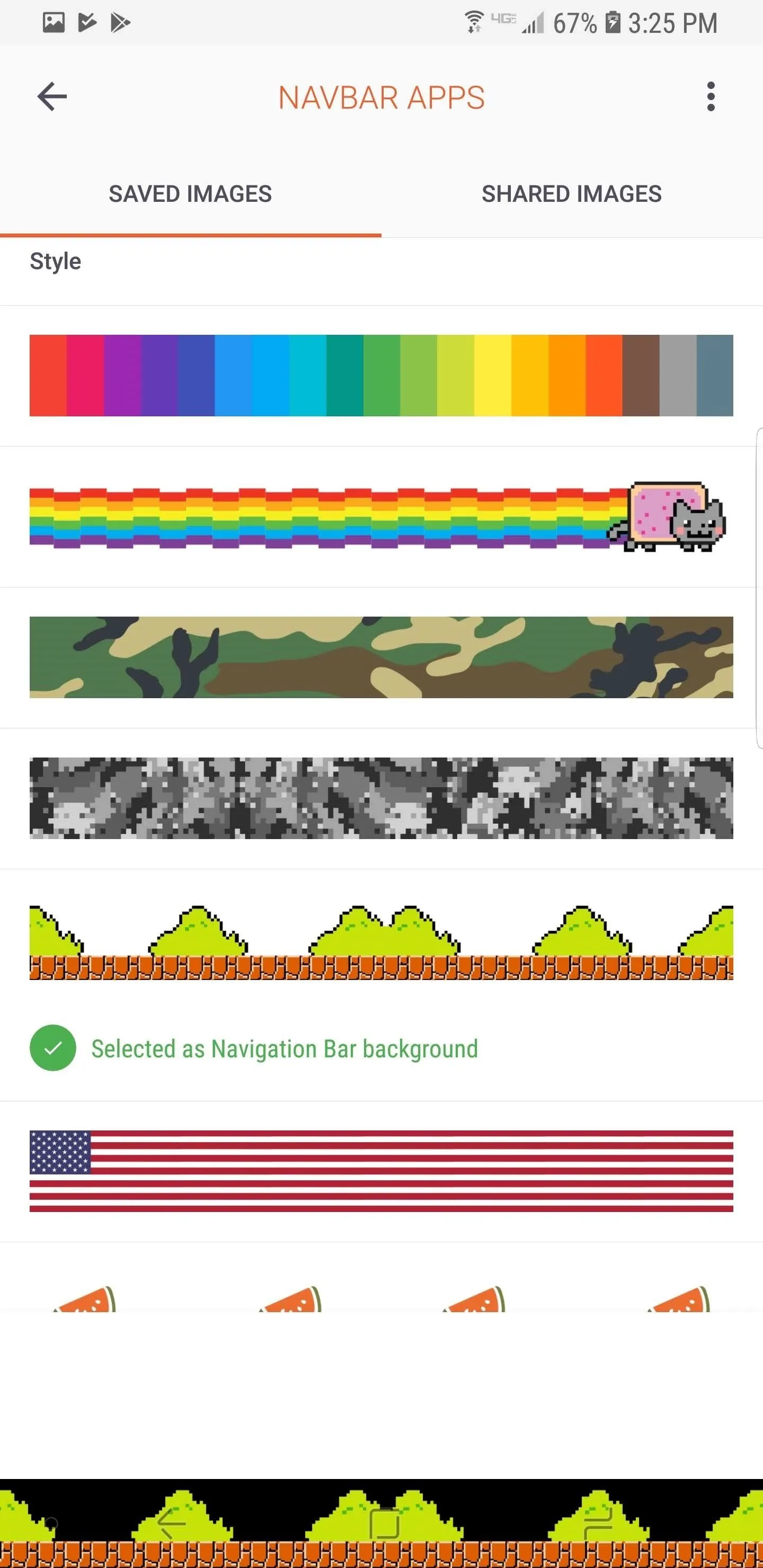
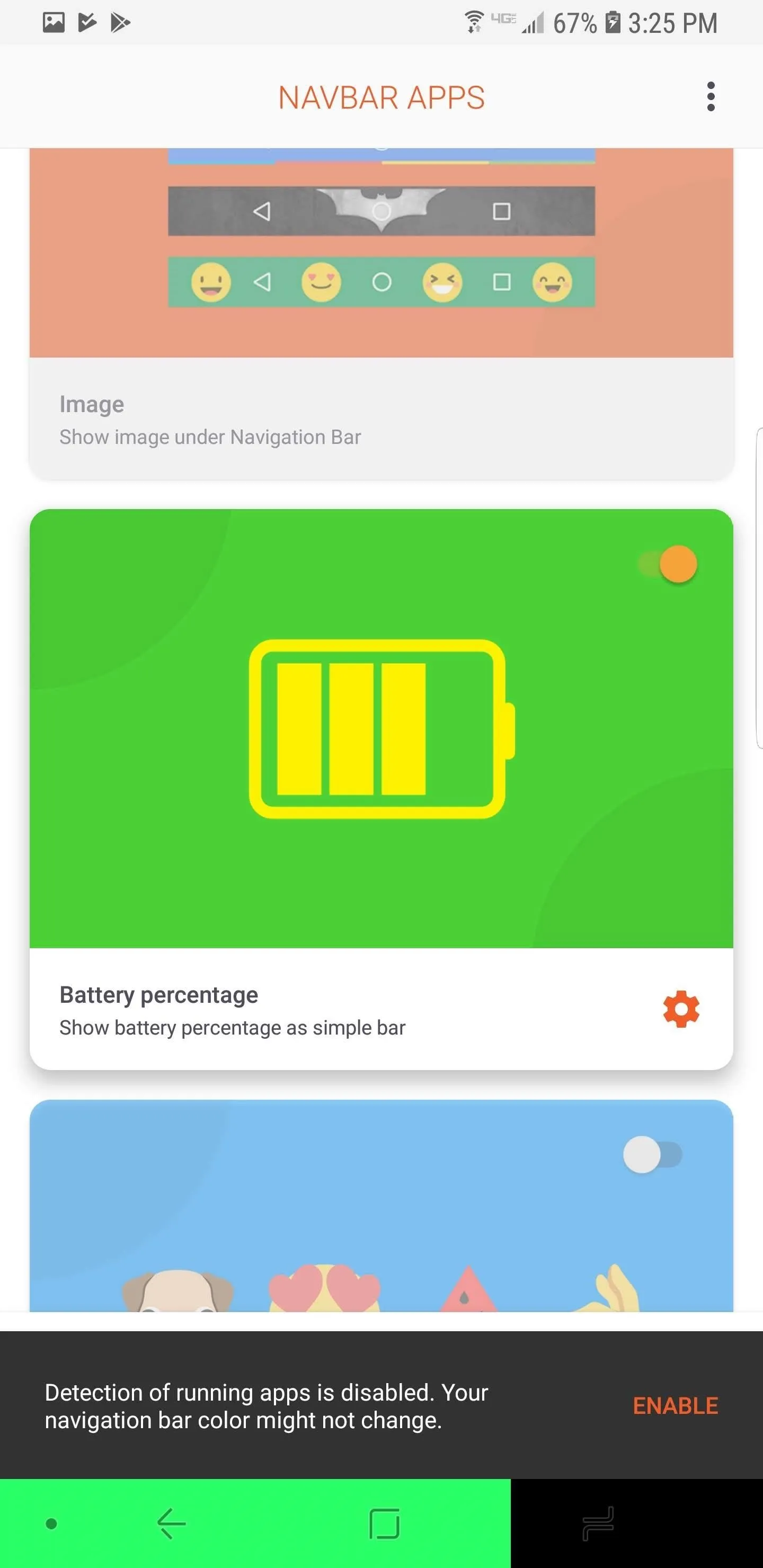
With Navbar Apps, you return your Galaxy Note 9 to a time prior. You can enjoy the look of the deeper blacks even in the navigation bar — but don't keep it too long so you can avoid burn-in.
- Follow Gadget Hacks on Facebook, Twitter, YouTube, and Flipboard
- Sign up for Gadget Hacks' daily newsletter or weekly Android and iOS updates
- Follow WonderHowTo on Facebook, Twitter, Pinterest, and Flipboard
Cover image and screenshots by Jon Knight/Gadget Hacks

























Comments
Be the first, drop a comment!