If you have a Chromecast or Android TV, you can mirror your phone's display to the big screen. It's helpful for showing off something you found interesting without having to pass your phone around the living room, but the actual process of casting your screen is a bit clunky. Thankfully, there's a better way.
Instead of diving into the Google Home app to dig around for the "Cast screen" option, simply long-press the Google Home icon in your app drawer. When you do, a small menu will pop up with one option on it: "Cast screen."
You can tap this option to begin casting your screen, or you can take things a step further by long-pressing the "Cast screen" text, then dragging the icon out to your home screen. From then on, you can simply tap the icon you added, then hit "Cast screen/audio" to start casting within two seconds!
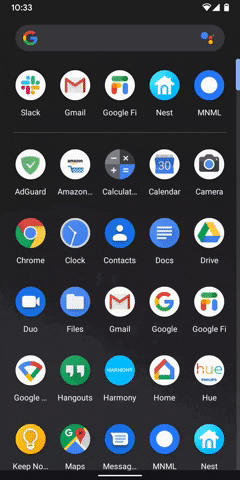
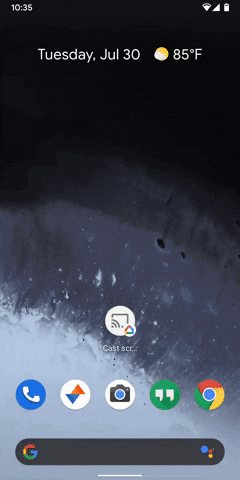
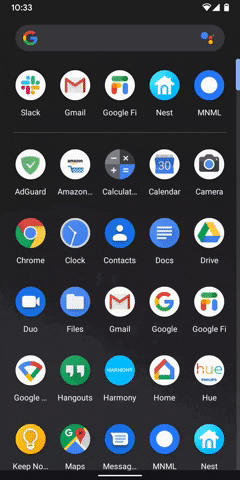
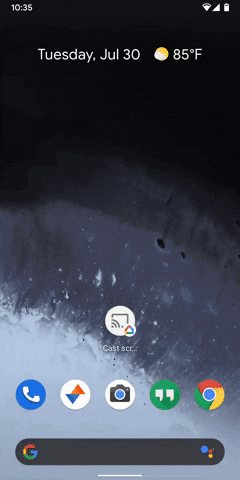
The above feature does require Android 7.0 Nougat or higher, but now that Android 10 is out, most phones should be on at least 7.0.
Cover image and GIFs by Dallas Thomas/Gadget Hacks

























Comments
Be the first, drop a comment!