There are modded Spofity APKs floating around that essentially give you a Spotify Premium account for free, but the music streaming giant has been aggressively banning users who go this route. So if you're tired of listening to ads, but you don't want to do anything illegal, you'll want to know about this new app.
Developer Teekam Suthar's new app, Mutify, looks at what Spotify is currently playing, and when an ad is in the playback notification, it mutes your phone. When an actual song comes back on, it will unmute. So you're not stealing anything, you're just using an app that automatically mutes your headphones.
Enable 'Device Broadcast Status' in the Spotify App
To be clear, this does not work in Spotify Stations or the Spotify Lite app — only the regular Spotify app. Reason being, you'll need to enable a feature that only the full Spotify app has.
So open Spotify and tap the settings cog in the top-right corner. From here, scroll down quite a bit and enable the toggle switch next to "Device Broadcast Status." For best results, open your recent apps menu and swipe Spotify away to completely close it out after enabling this feature.
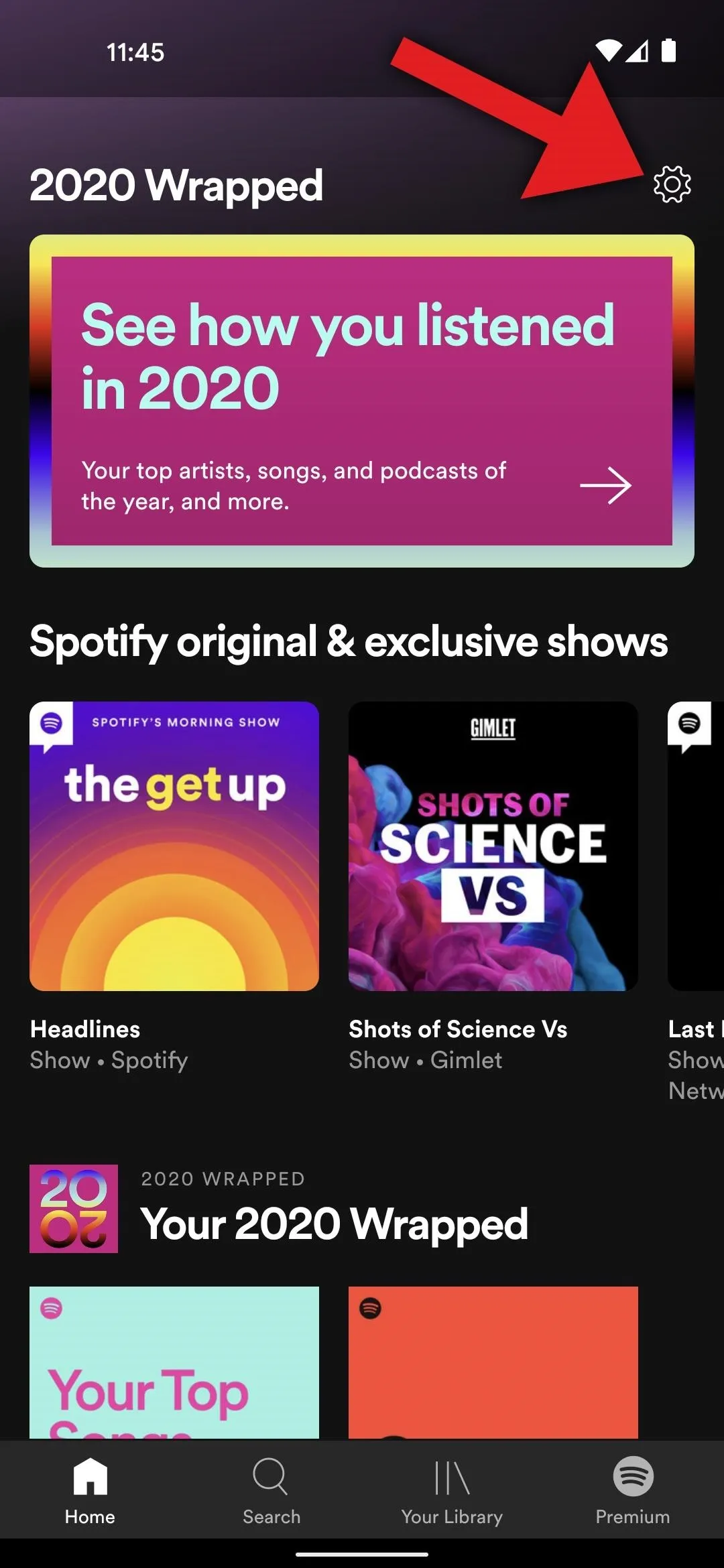
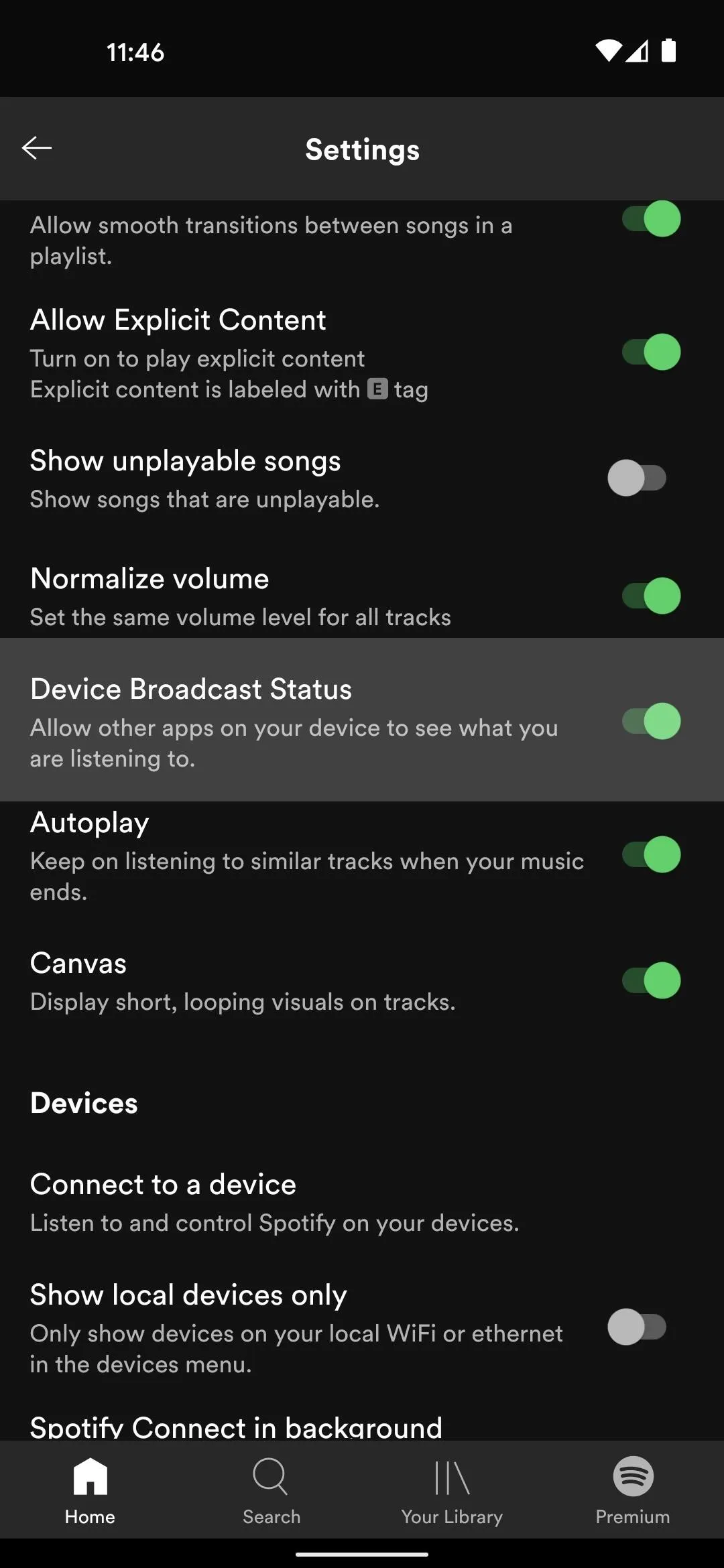
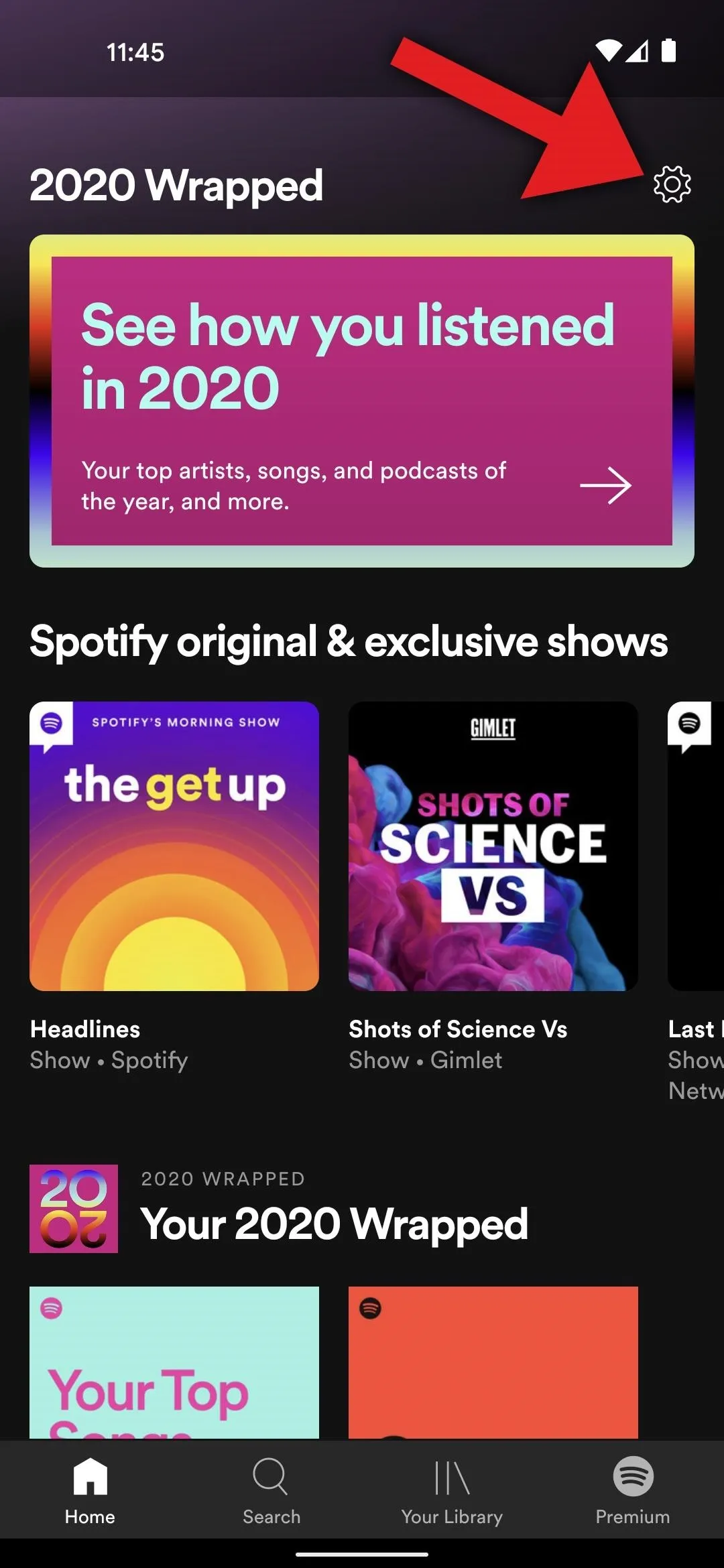
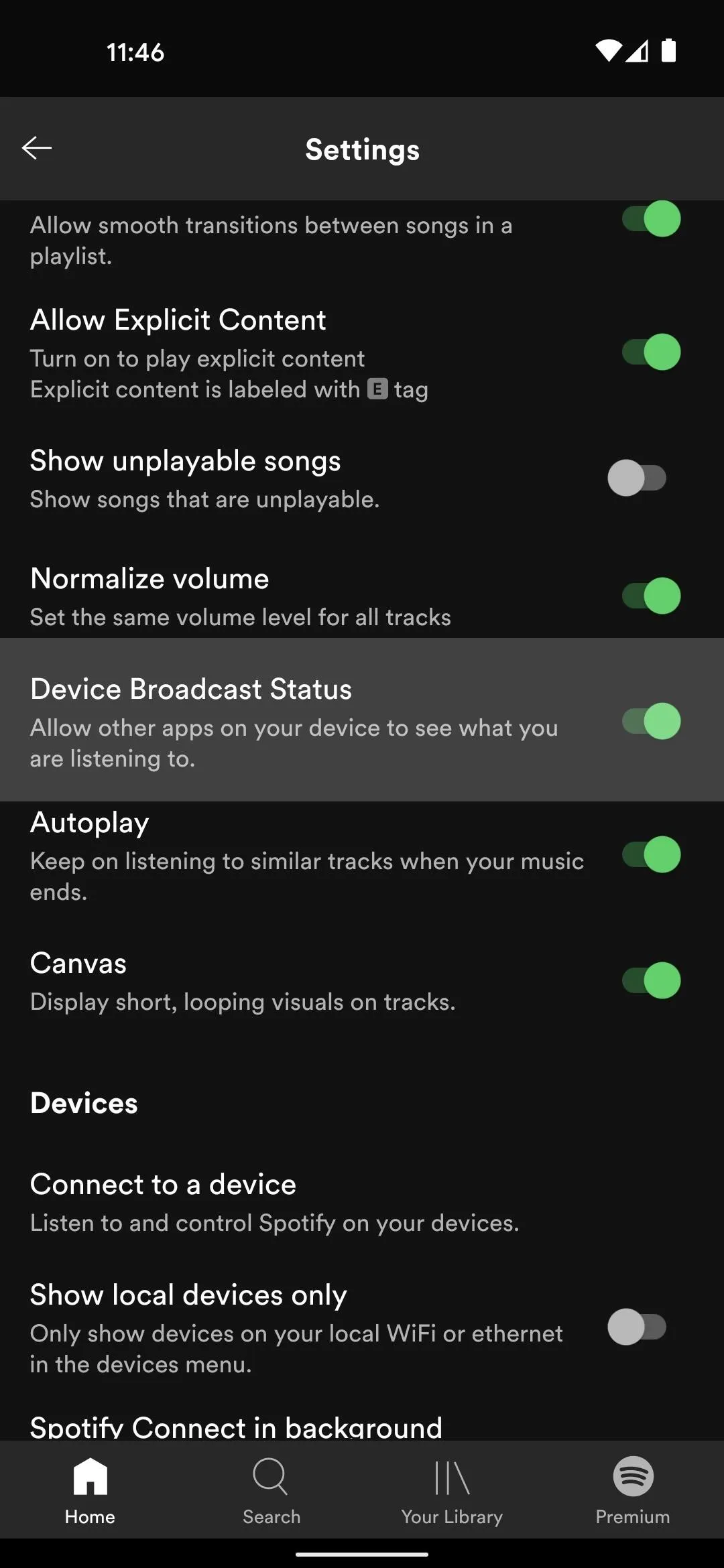
Install Mutify
Now, open your Play Store app and search for "Mutify" to get the app that will auto-mute Spotify. If you're on your phone right now, you can also tap the link below to jump straight to the app's installation page.
- Play Store Link: Mutify (free)
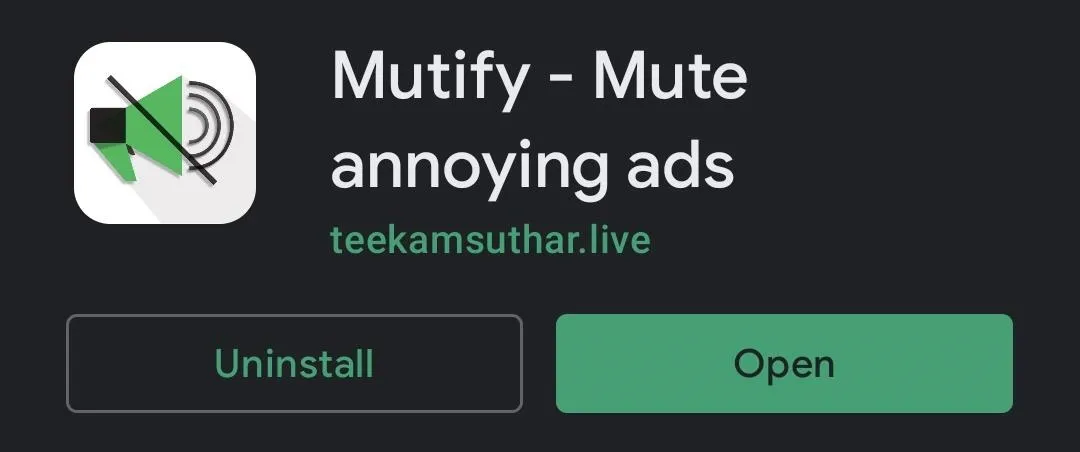
As a backup in case this app gets removed from the Play Store, the developer is also planning to host Mutify on GitHub. Currently, there's not an APK download, but you can build the app from source if you have Android Studio and a little time. The dev plans to add a direct APK download link to this page, so save it for future reference:
- GitHub Link: Mutify (free)
Disable Battery Optimization for Mutify
Android has a feature called battery optimization that will automatically clear apps from memory after they've been running in the background for a while. If this feature cleared Mutify from memory, you would start hearing ads again.
So open your Settings app and tap the search field at the top, then type in "Battery optimization" and tap the first result. Here, tap the Not optimized drop-down menu at the top of the screen and switch it to All apps. From there, scroll down and tap Mutify in the list, then select "Don't optimize" on the popup and press "Done."
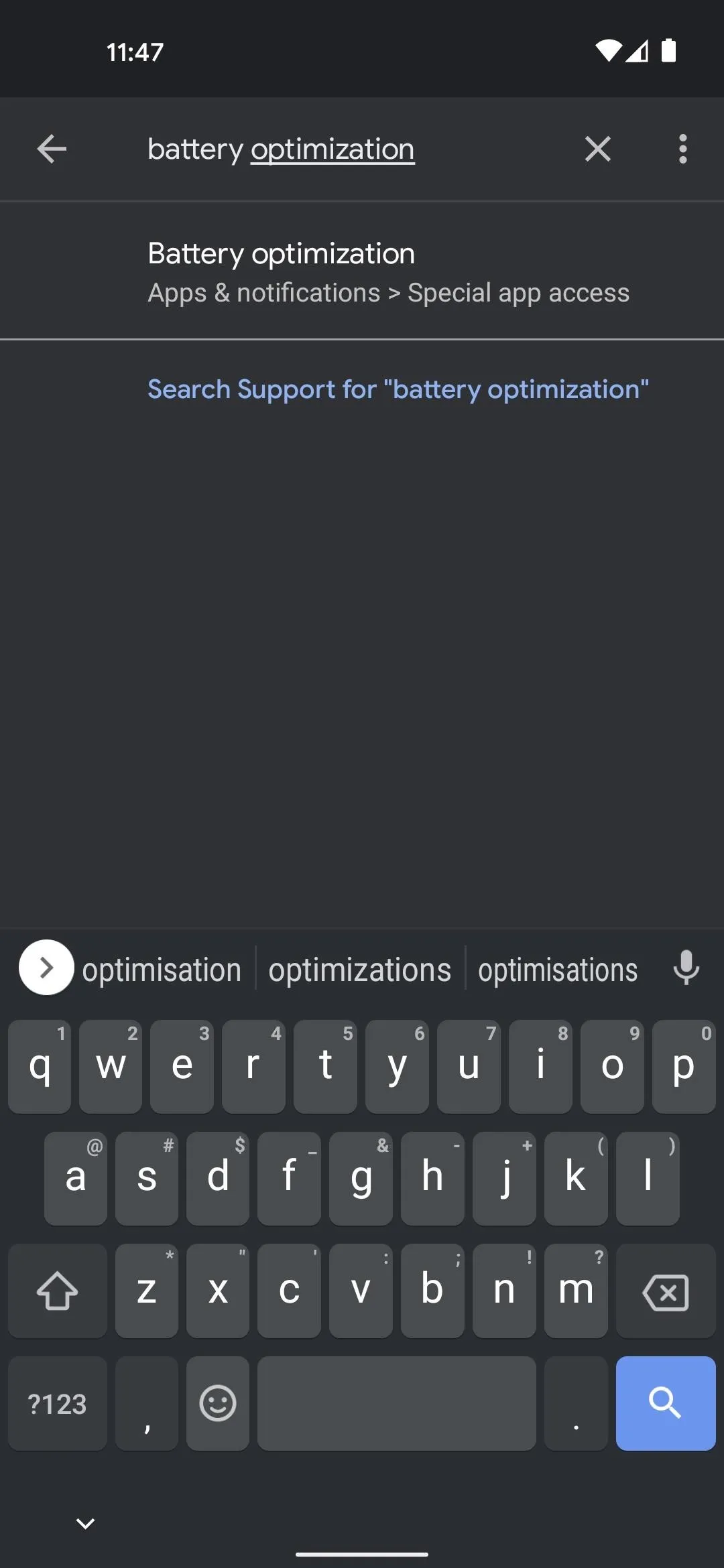
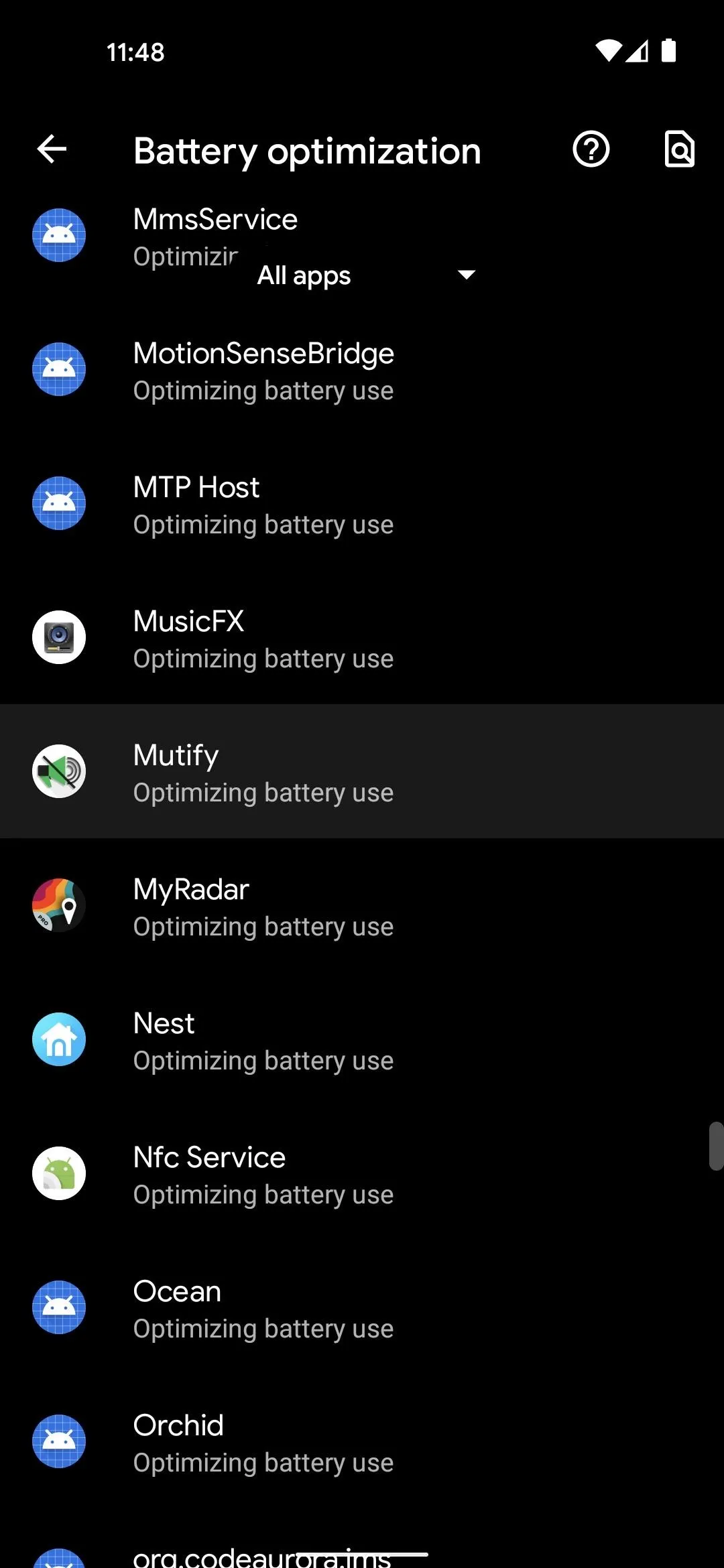
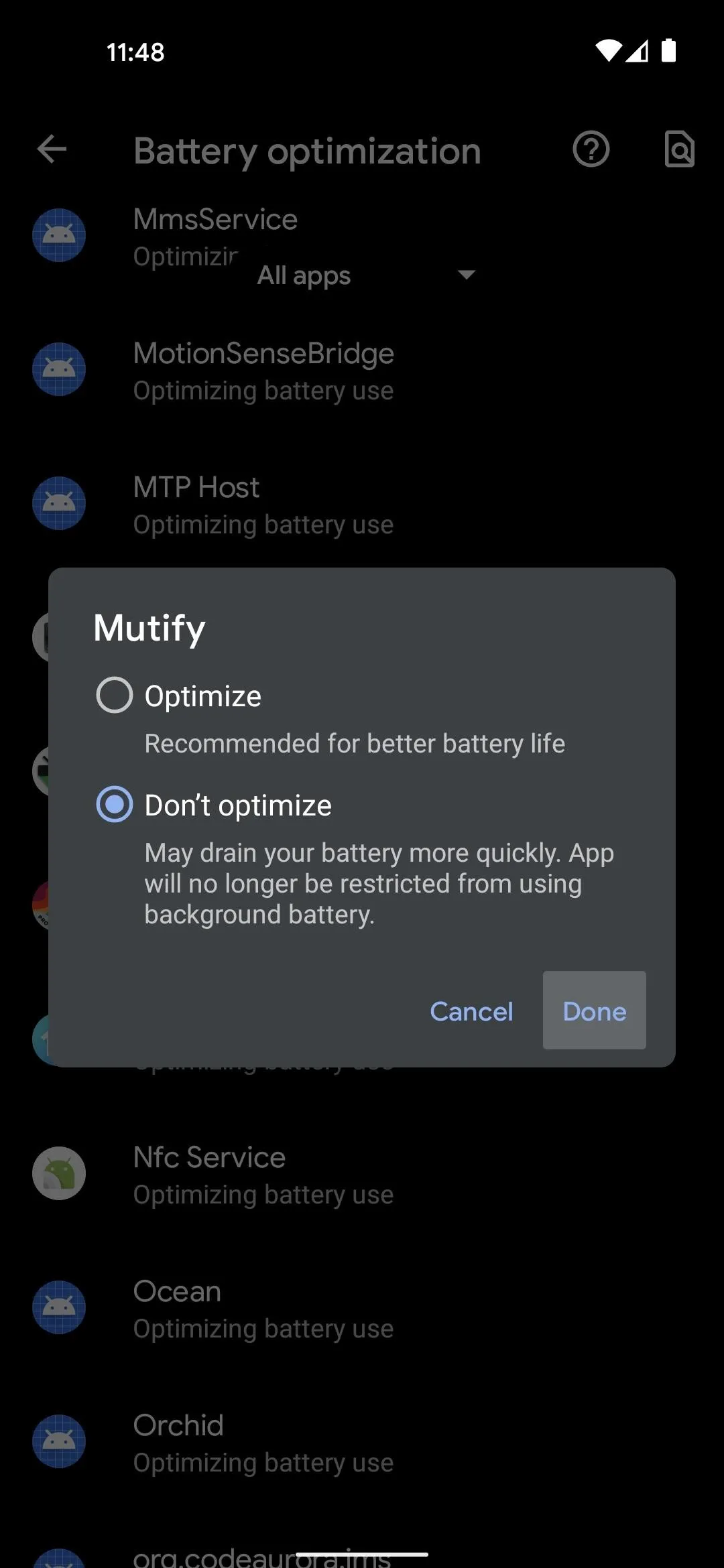
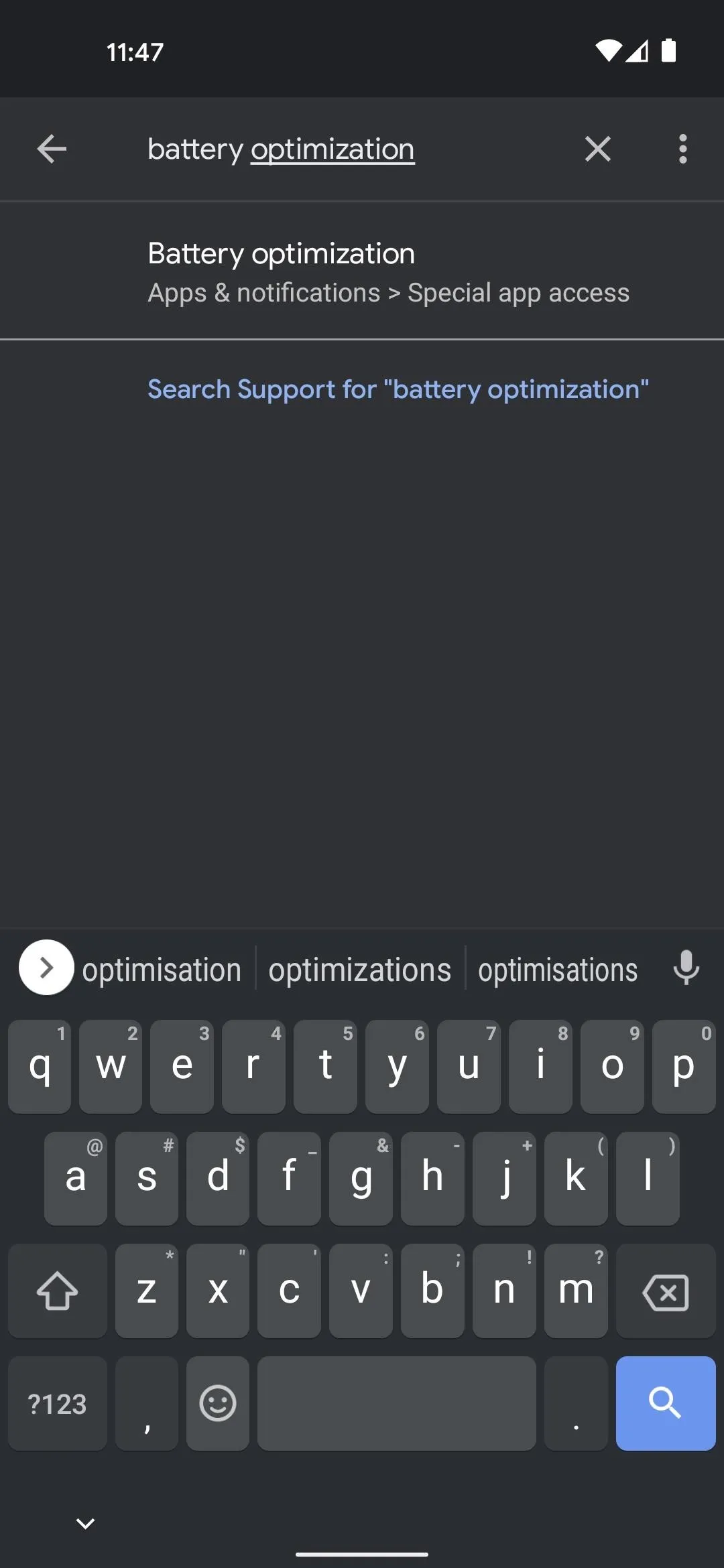
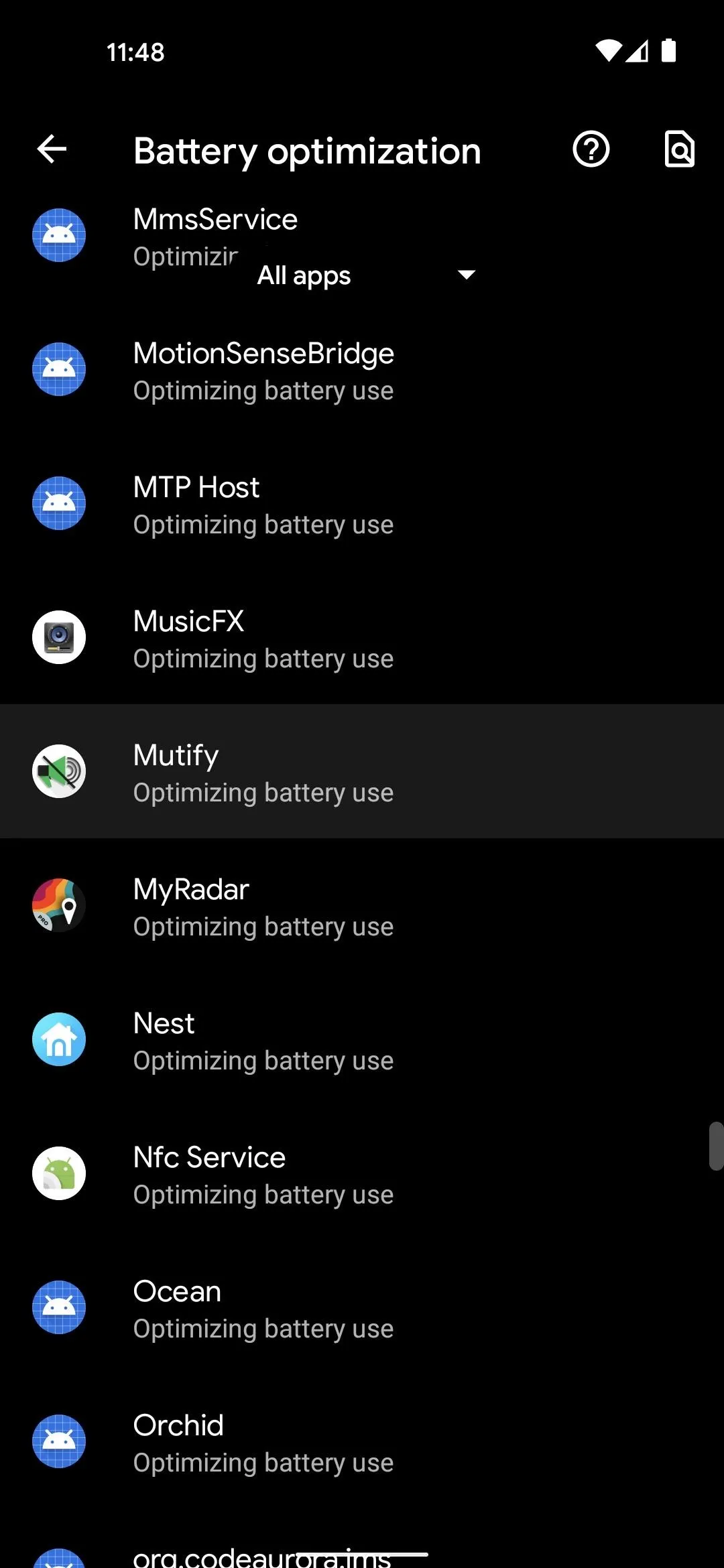
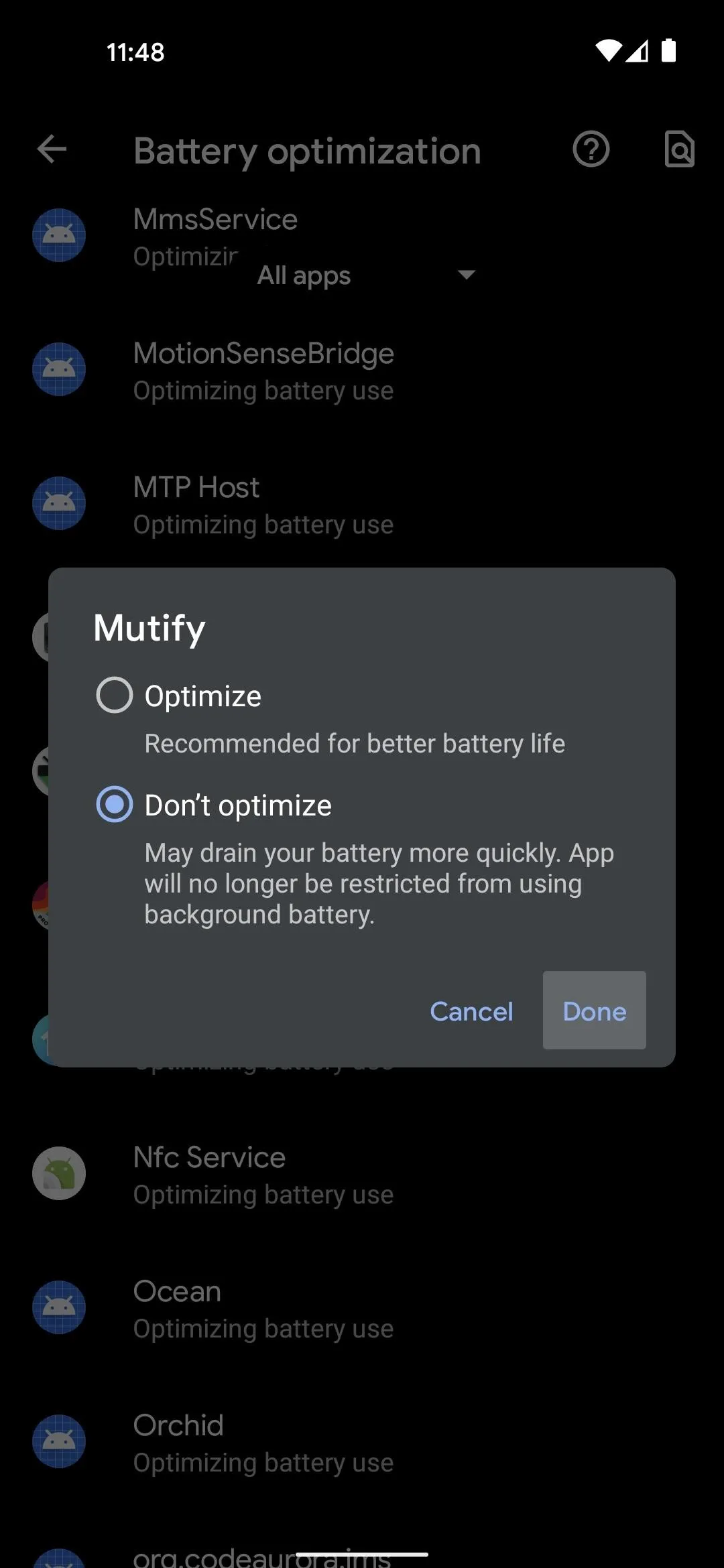
Enable the Mutify Service
Now, open the Mutify app. When asked, tap "I have enabled it" in regards to the setting in Spotify that we changed in Step 1. Now, simply enable the switch next to "Mute Ads" and Mutify will start listening for Spotify advertisements.
Anytime this switch is turned on, Mutify will be running in the background. This can have an impact on battery life, but in our testing, it was extremely minimal. You'll also notice an ongoing notification when this switch is turned on, but you can long-press that to disable it.
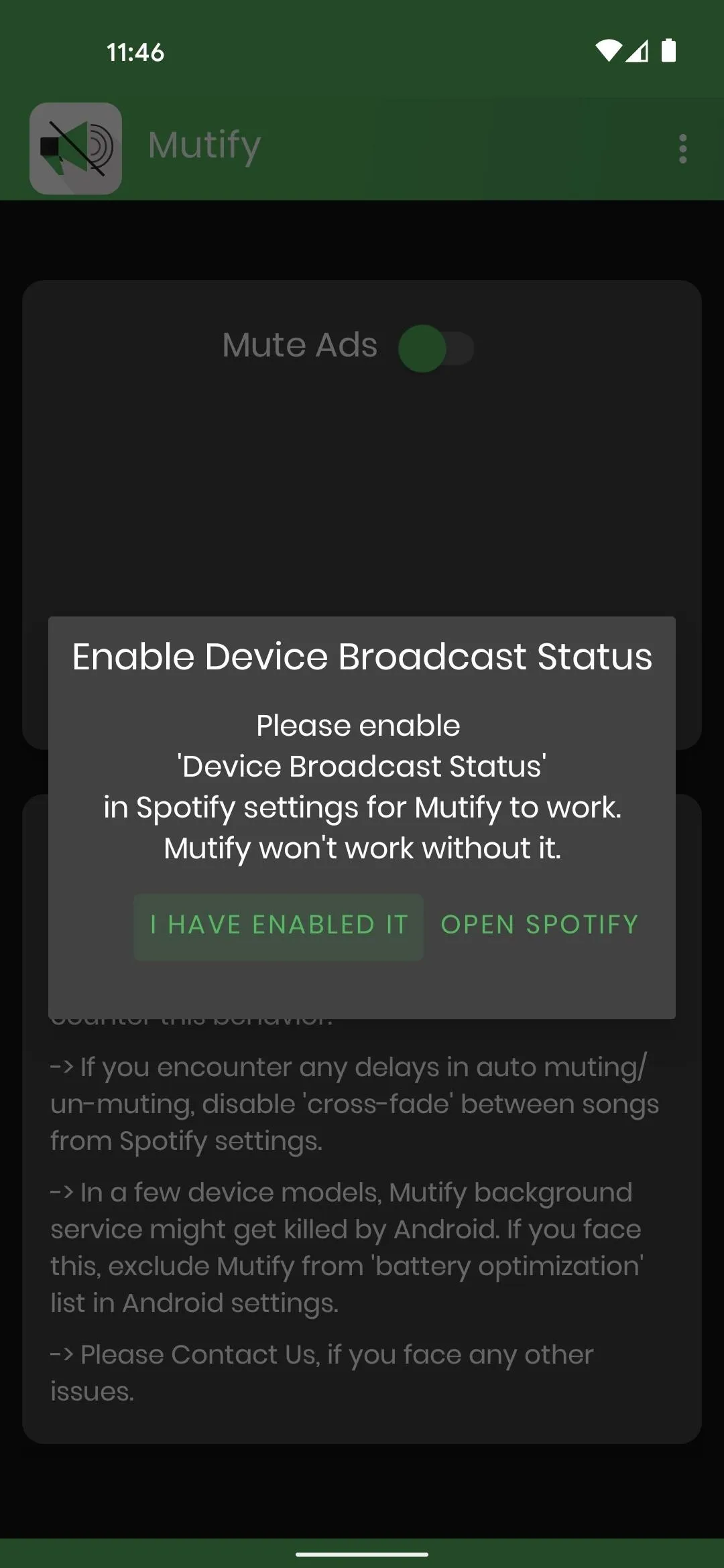
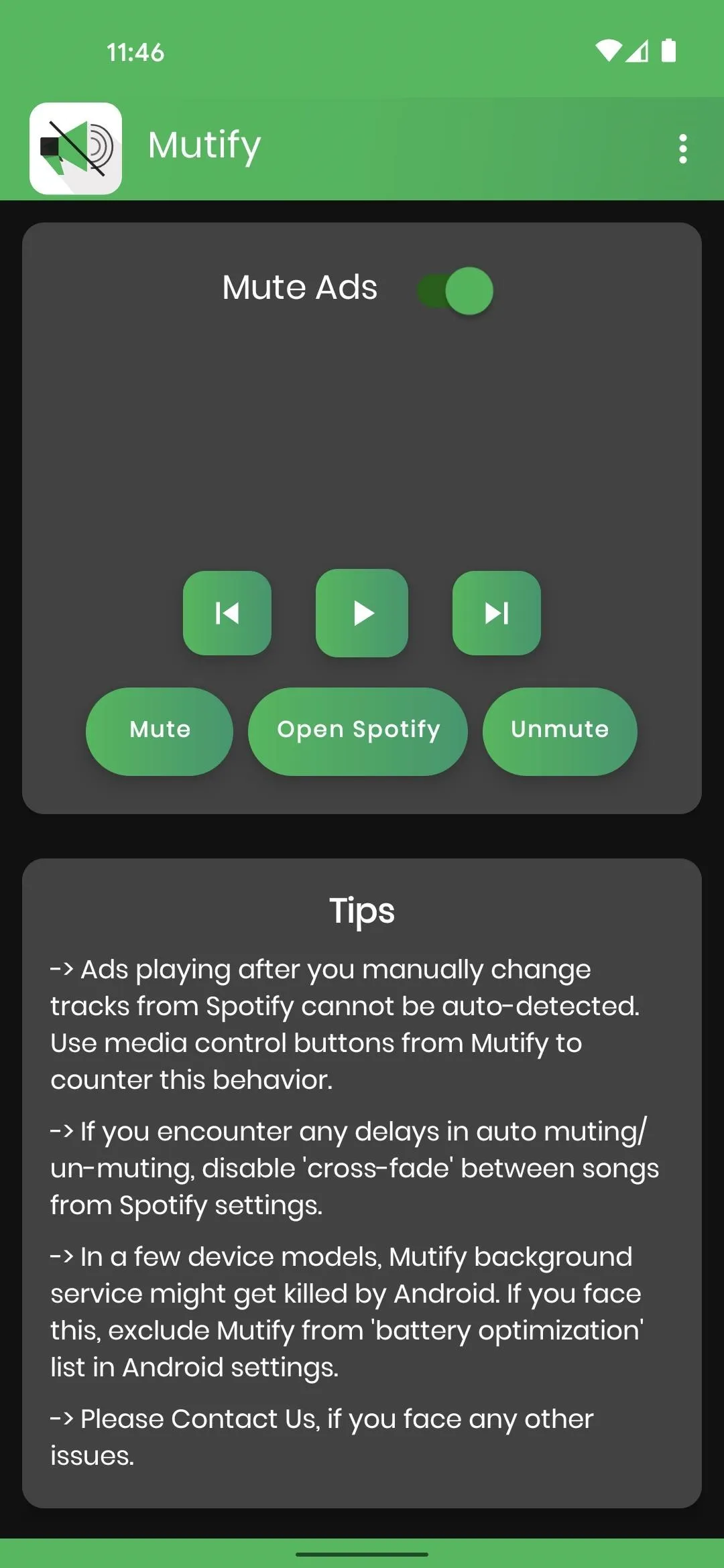
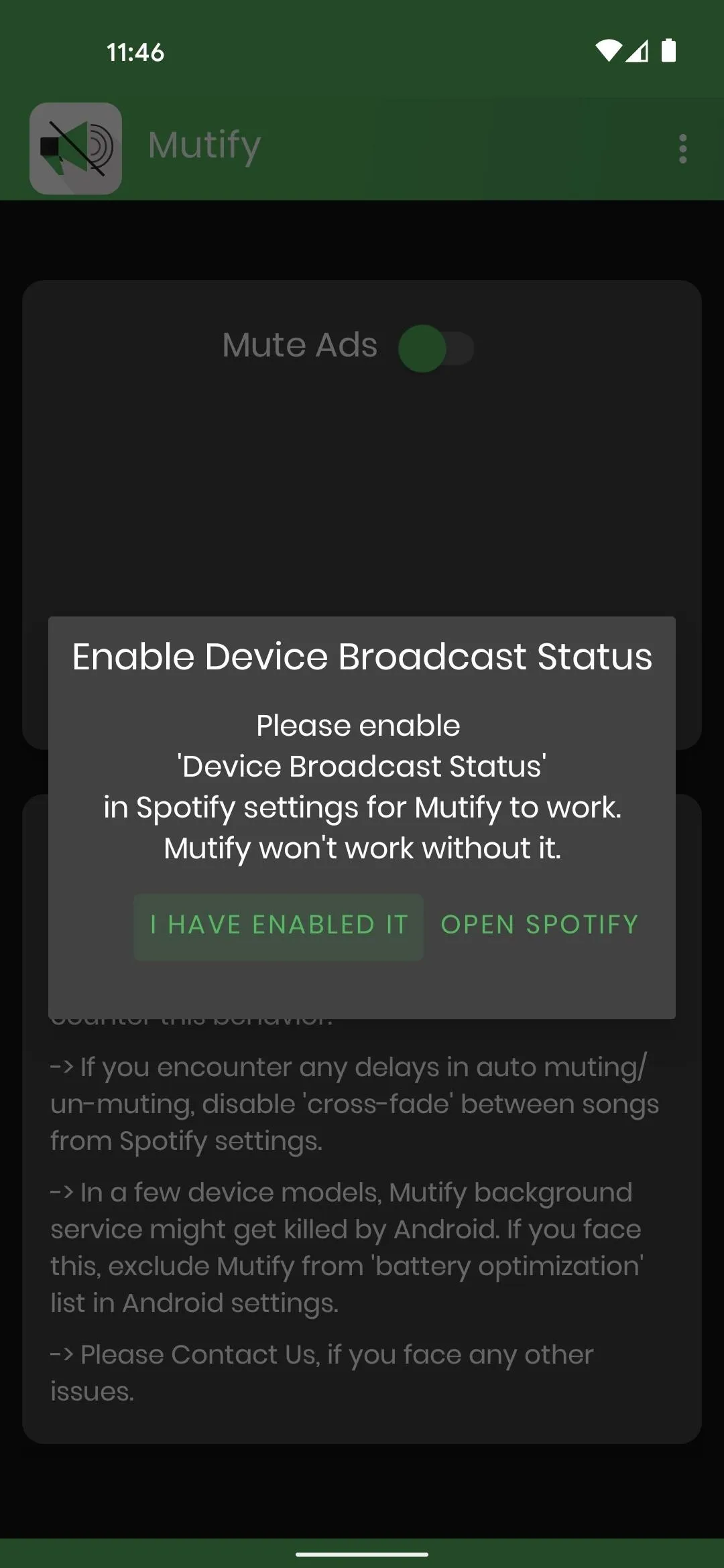
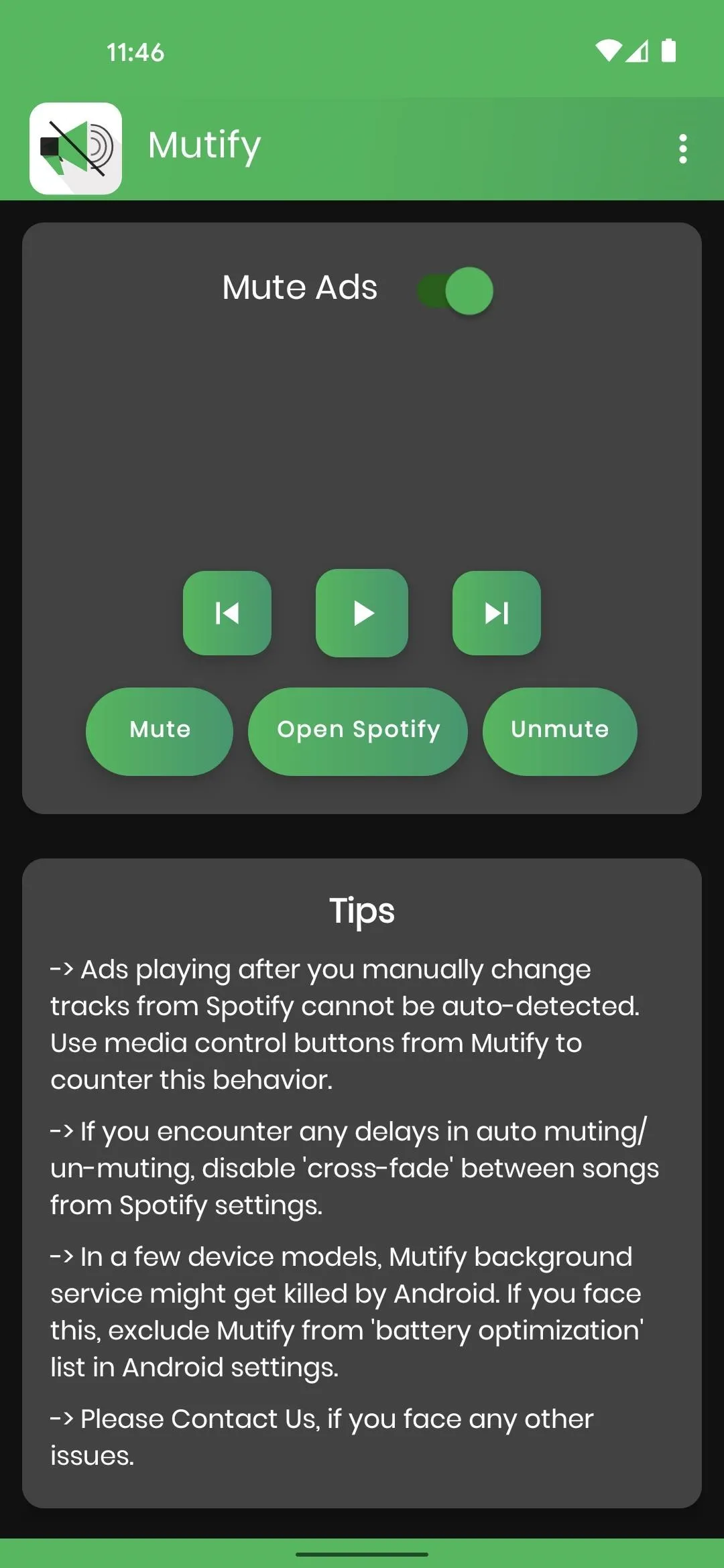
Enjoy Spotify Without Ads
Now, you no longer have to listen to annoying ads to use Spotify's free tier. If you're prompted to "Watch this short video to get 30 minutes without ads" when you first start a playlist, just tap "No thanks" and let the music start playing.
From that point forward, any ads that play in between your songs will be automatically muted. When the music resumes after the ads play, Mutify will restore the volume level so you can keep jamming!
Cover image and screenshots by Dallas Thomas/Gadget Hacks

























Comments
Be the first, drop a comment!