Samsung has had a rich screenshot editor in TouchWiz for years, and Apple even added a similar feature to iOS 11. Until now, stock Android has lagged behind in this area, but that's finally fixed in Android 9.0 Pie.
Screenshot editing in Android Pie is actually rather intuitive. To start, just take a screenshot like you normally would. For most phones (including Pixel and Nexus devices), that's as simple as holding the volume down and power buttons simultaneously for a second or two.
Once you've taken your screenshot, you'll see a new button on the heads up-style notification — it says "Edit." Just tap this "Edit" button and you'll immediately be taken to a menu where you can edit the screenshot.
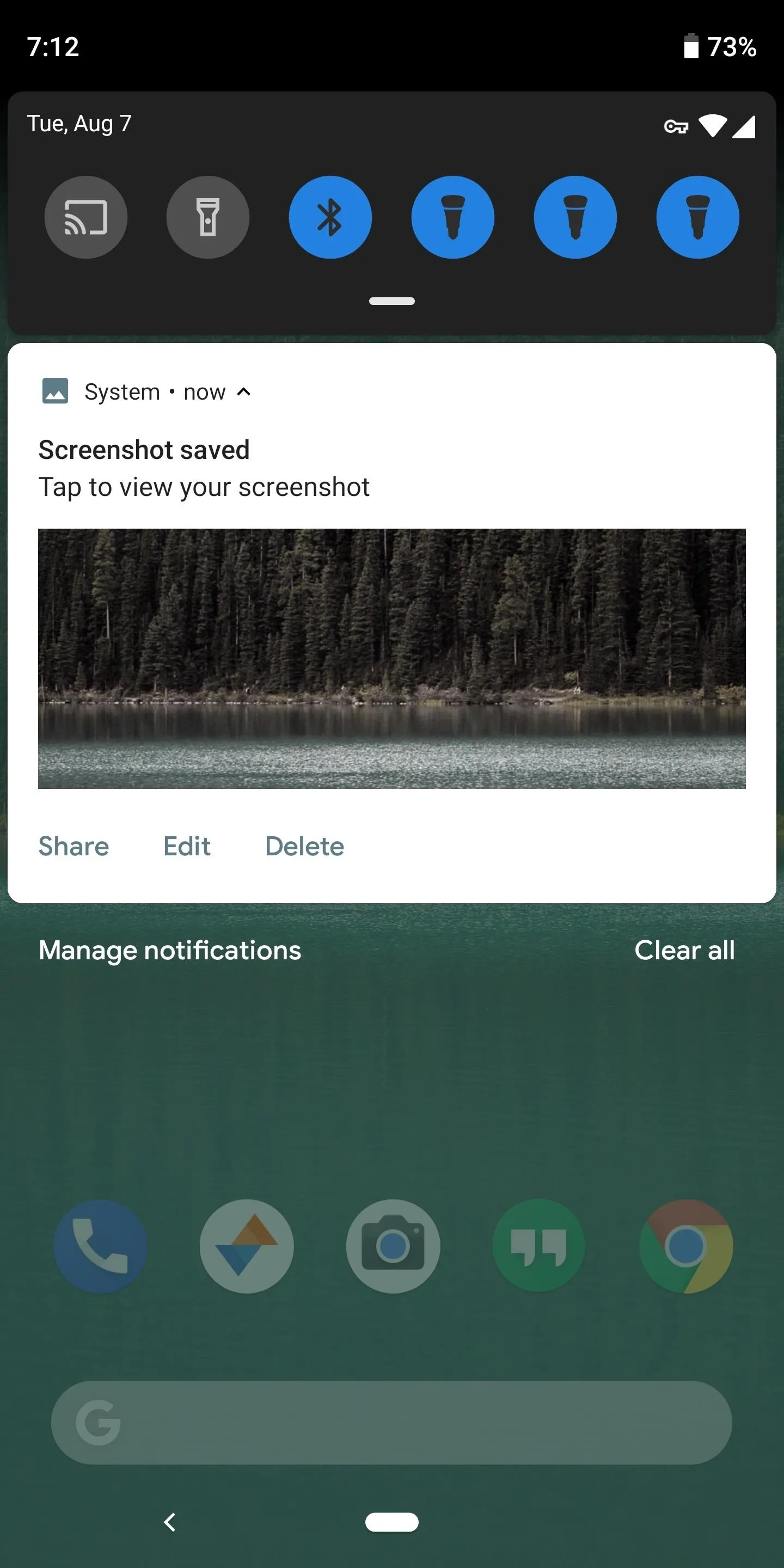
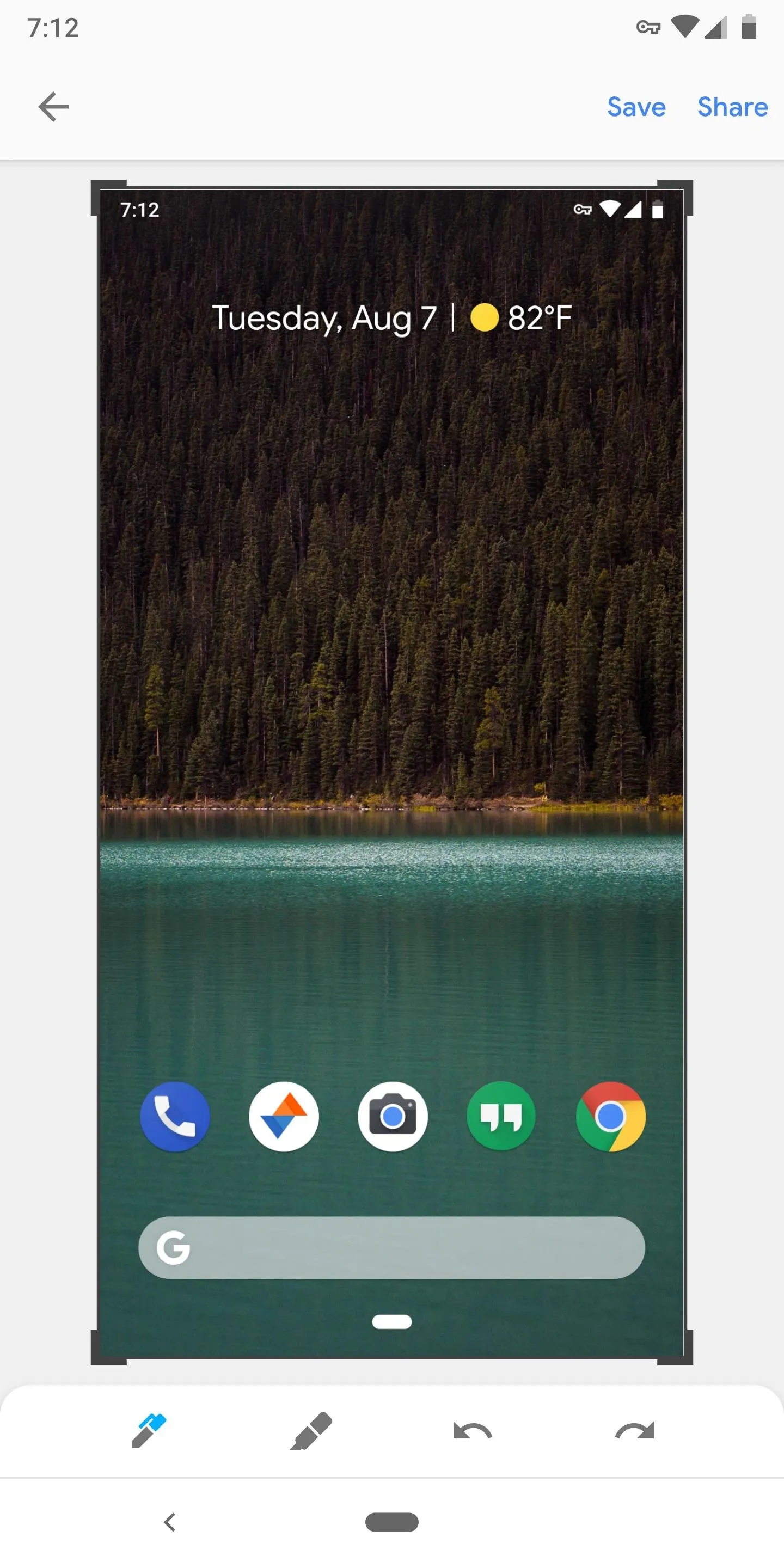
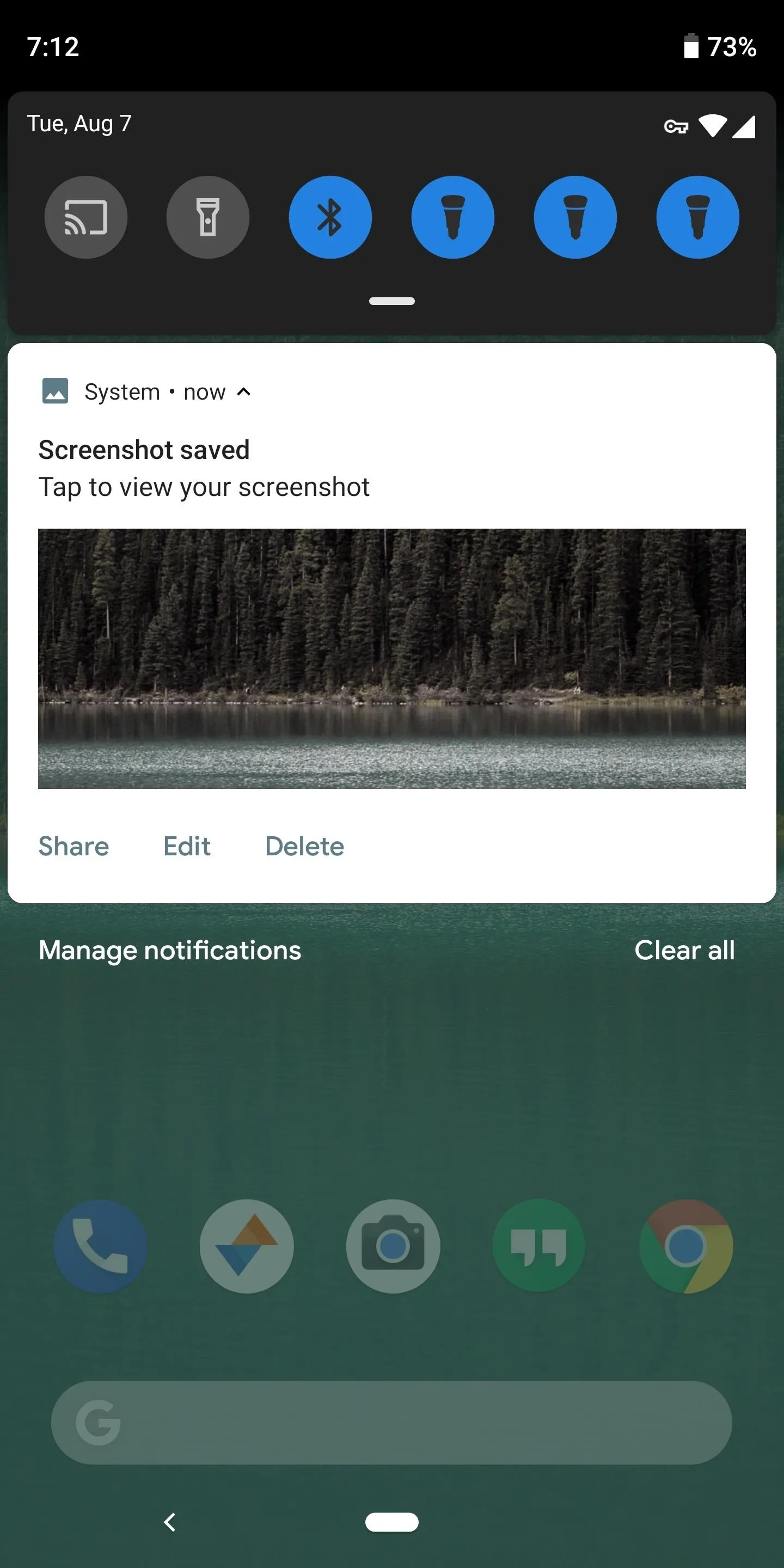
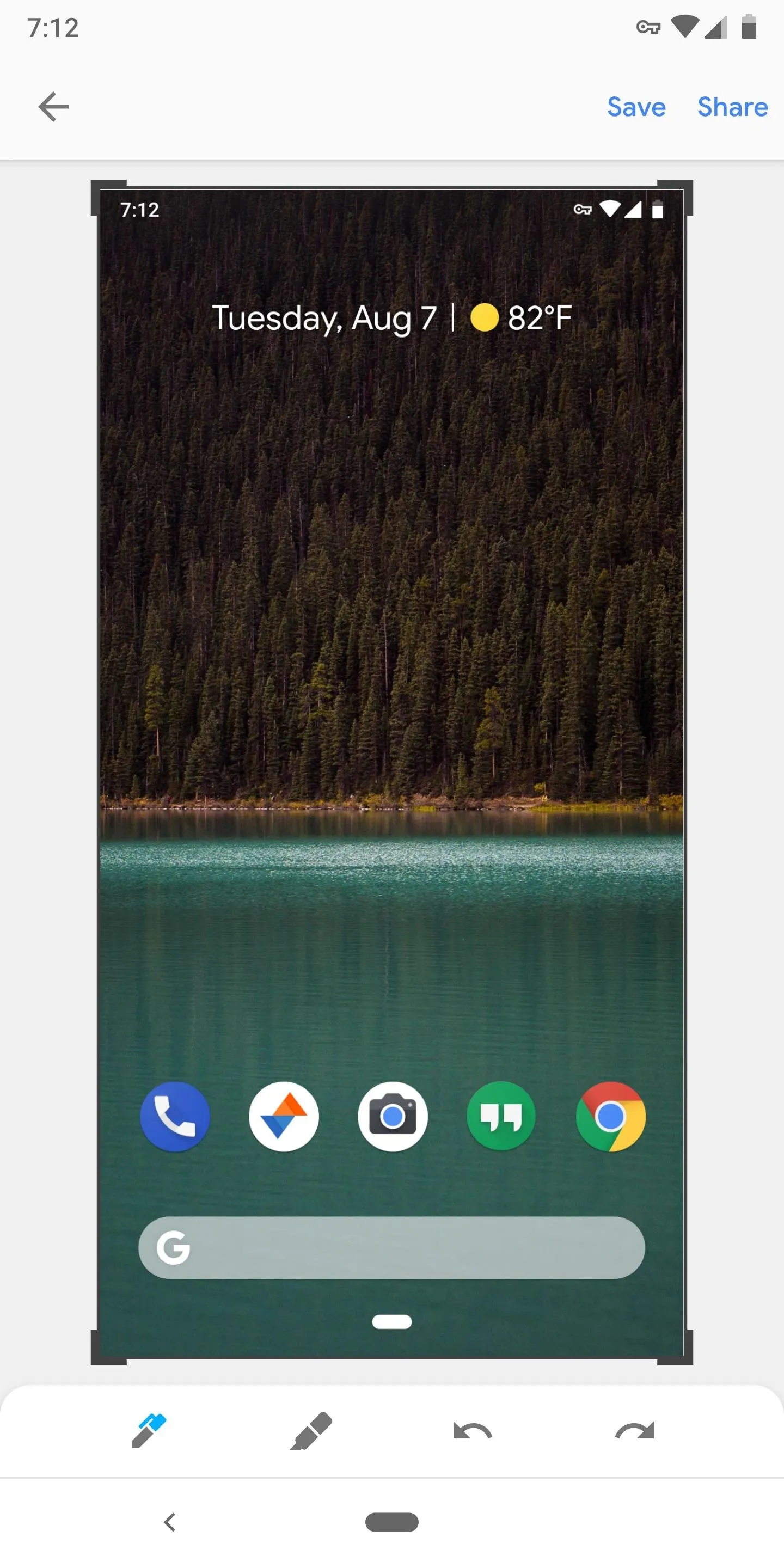
You can drag the borders around to crop your screenshot, and there's a pen tool and a highlighter. When you select one of the latter, you can choose the color you want to draw with. There isn't a tool for placing stickers or arrows on your screenshot, but it's a lot better than what we've been working with (nothing).
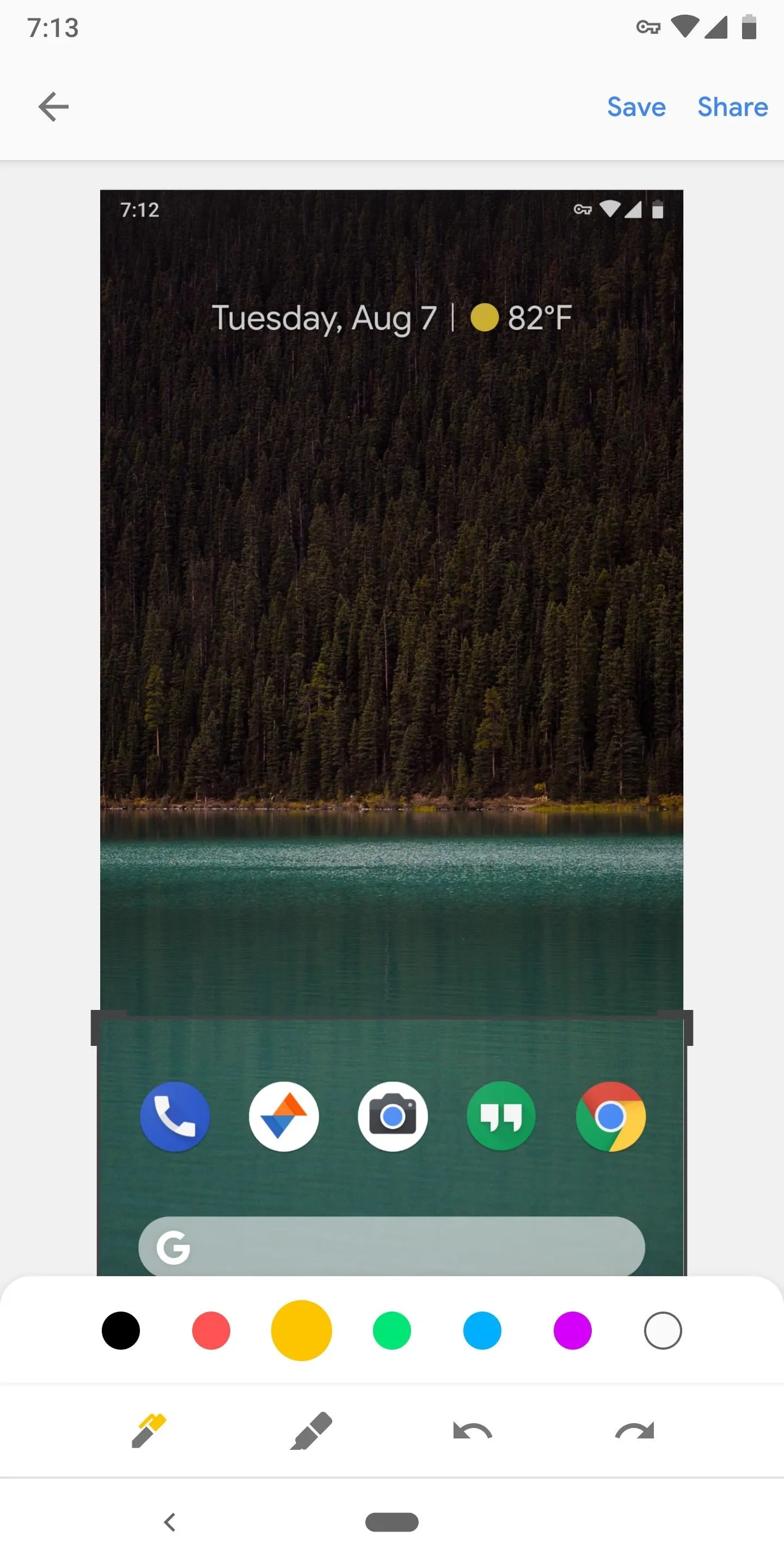
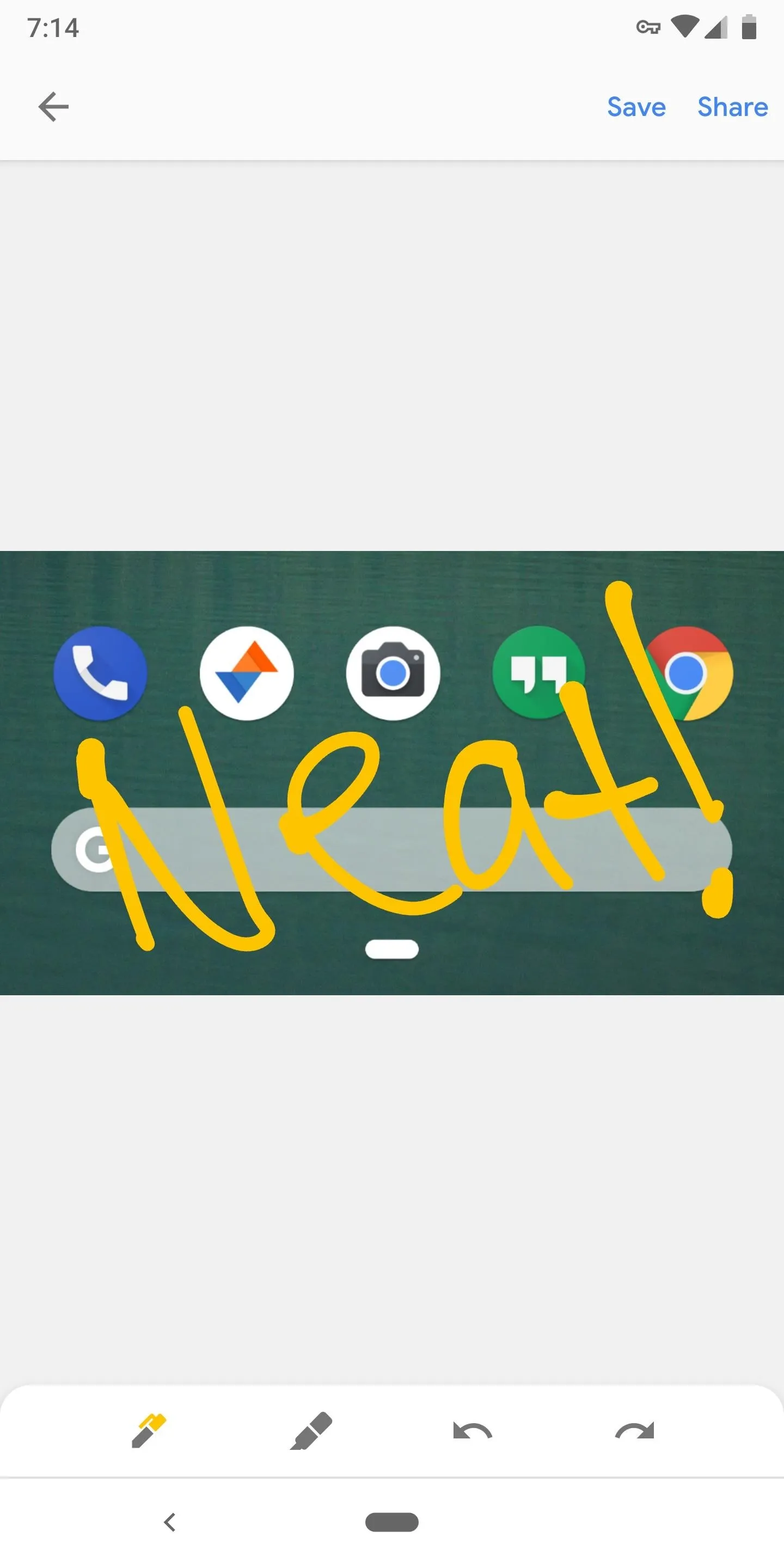
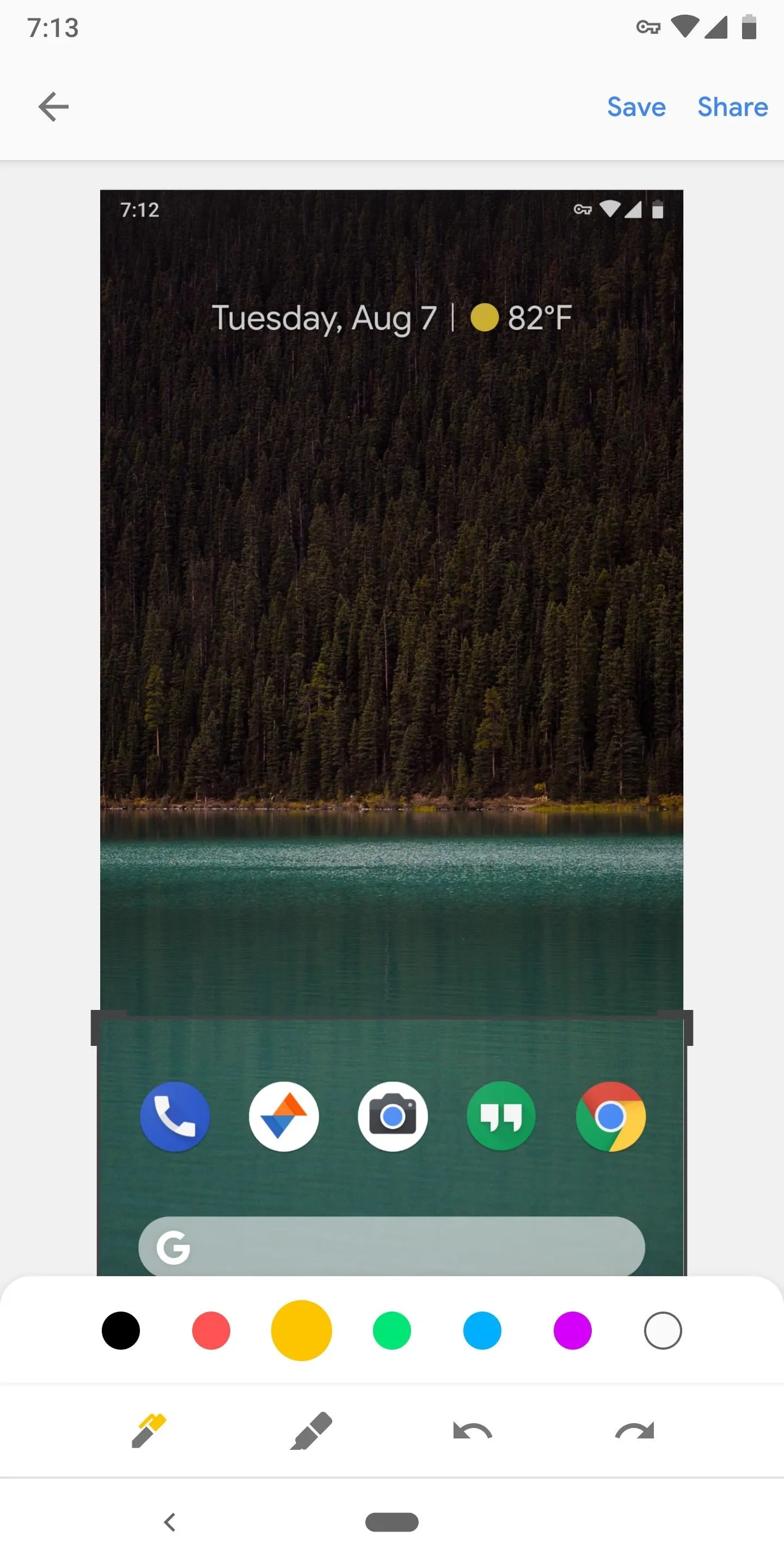
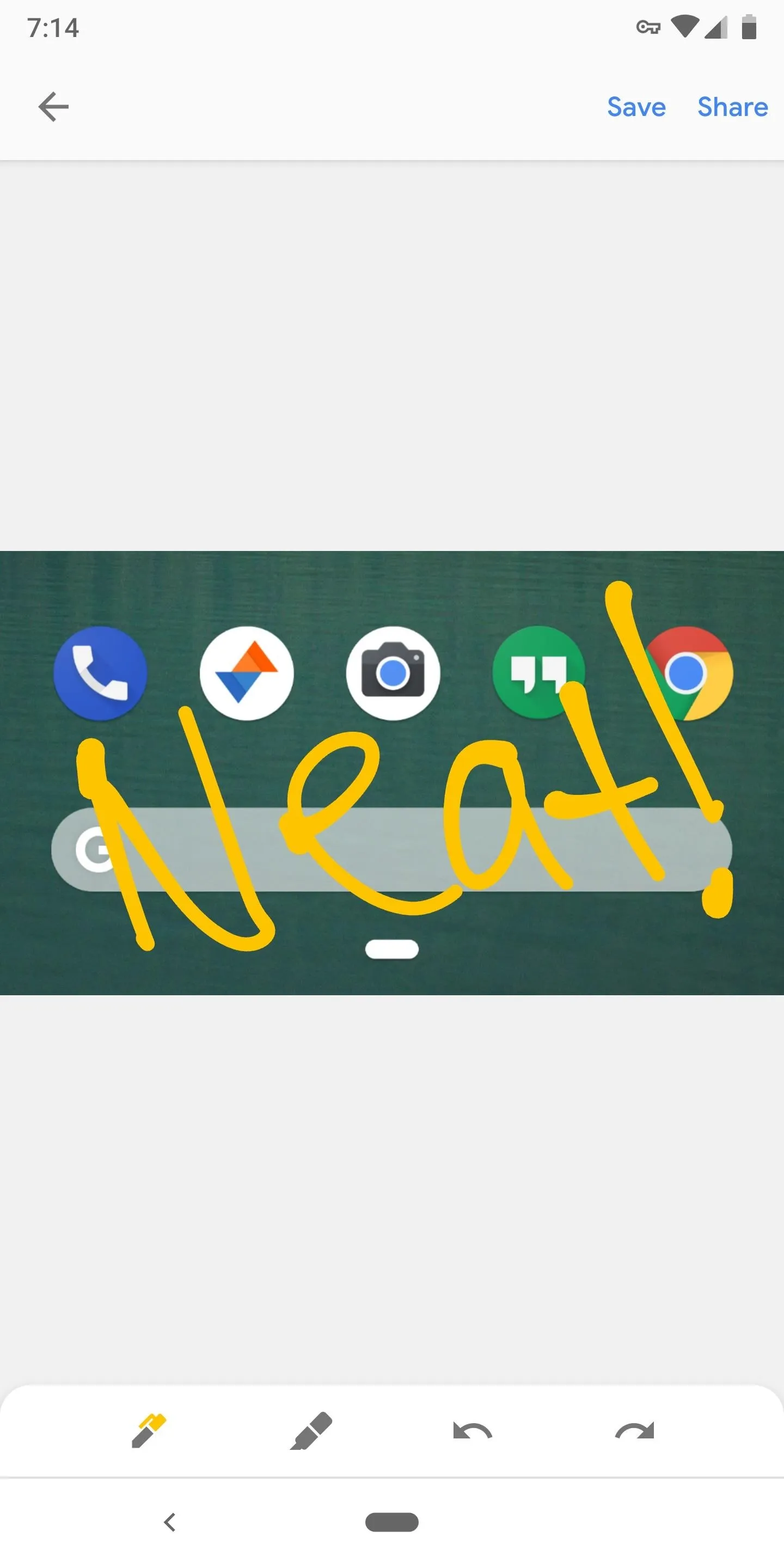
When you're done editing, either tap "Save" to save a copy of the edited screenshot to your phone, or hit "Share" to send it over a compatible service.
- Follow Gadget Hacks on Facebook, Twitter, YouTube, and Flipboard
- Follow WonderHowTo on Facebook, Twitter, Pinterest, and Flipboard
Cover image and screenshots by Dallas Thomas/Gadget Hacks

























Comments
Be the first, drop a comment!