Android Marshmallow introduced a pair of new battery-saving features called Doze and App Standby, and according to the general consensus, both features are a rousing success. Average battery life has increased dramatically for virtually every phone or tablet running Android 6.0, so there's nothing to complain about here, right?
Unfortunately, there are a few drawbacks with the new system. By design, Doze cuts back on syncing after a certain amount of time, and App Standby effectively hibernates apps you haven't used in a while. This has led to a lot of users complaining about missed notifications and broken functionality, so if you're having issues, I'll show you how to disable the features below.
Problems with Doze & App Standby
Recently, users have discovered that they're missing notifications from Gmail, Inbox, Hangouts, and Google Opinion Rewards, just to name a few. Non-Google apps can also suffer from missed notifications with Doze & App Standby enabled, so if you've been experiencing syncing issues with a particular app, this guide's for you.
On top of that, the always-listening feature in the new Nexus 5X and Nexus 6P seems to have issues when Doze & App Standby are enabled for the "OK Google Enrollment" app. After a period of time, the "OK Google" hotword detection will stop working when the screen is off, and since this was a big selling point for many users, you may want to follow these steps to fix it.
Disabling Doze & App Standby for Certain Apps
To resolve issues related to Doze & App Standby, start by heading to Android's main Settings menu. From here, select the "Battery" option, then tap the three-dot menu button at the top of the screen and choose "Battery optimization."
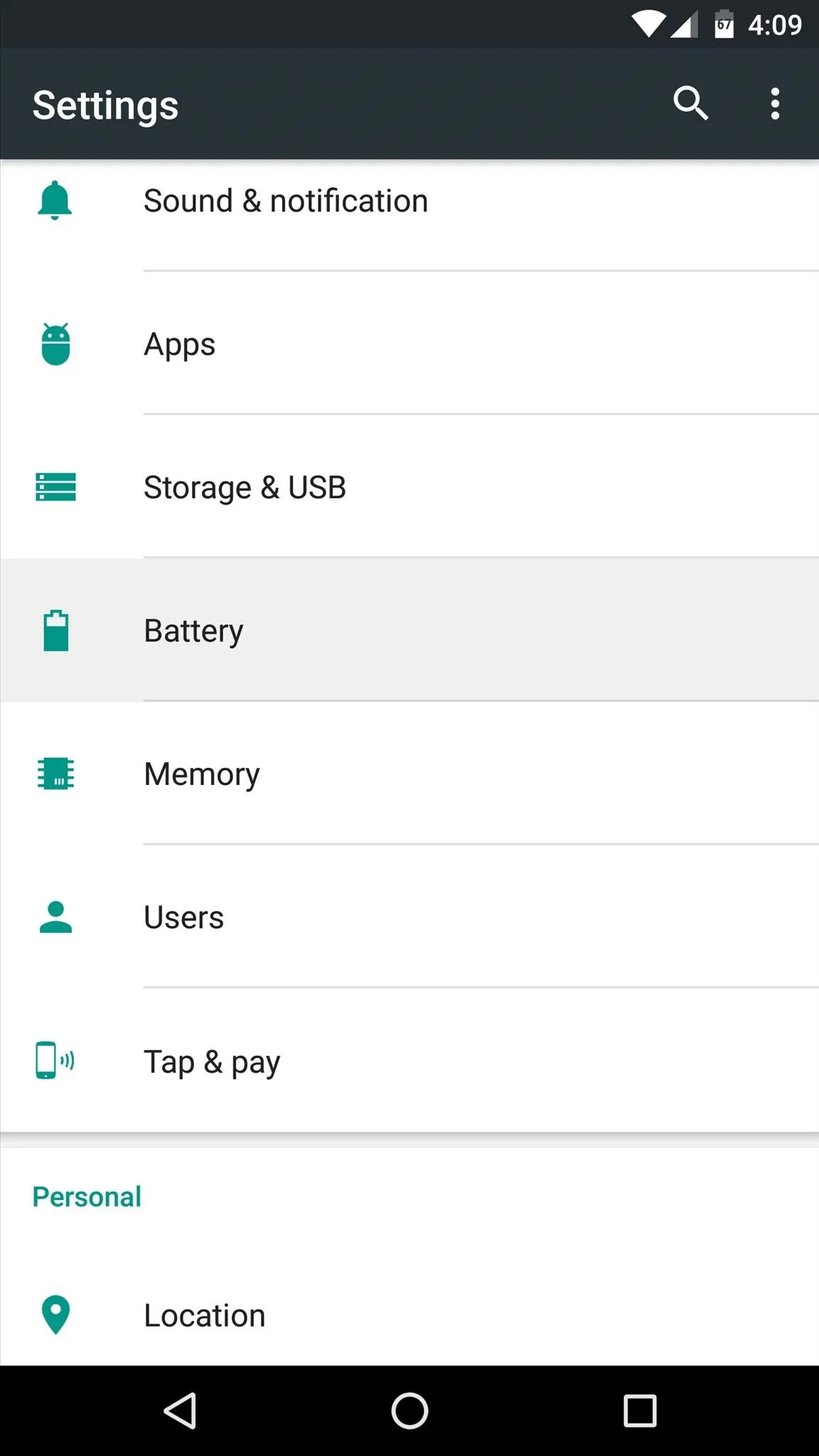
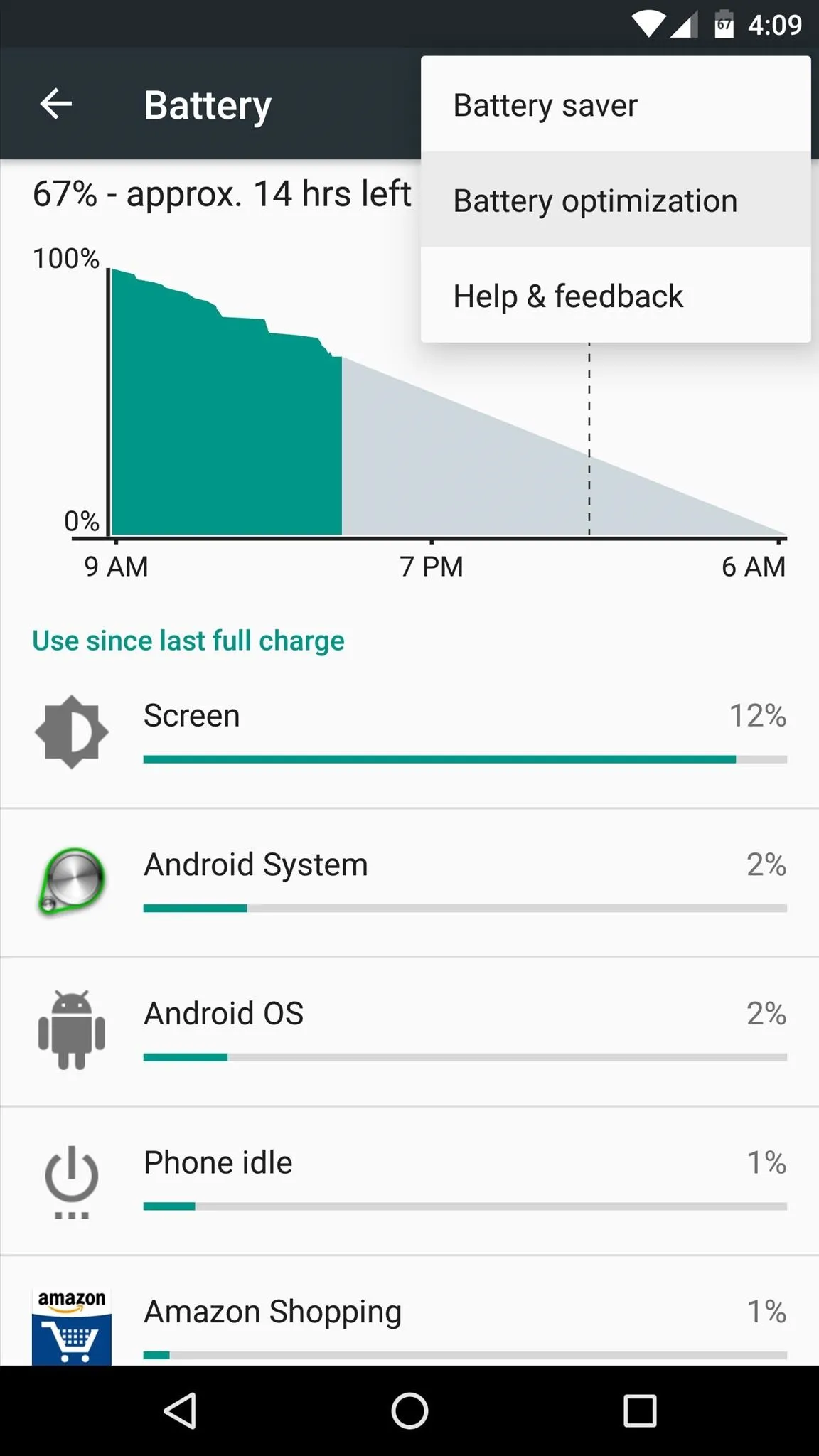
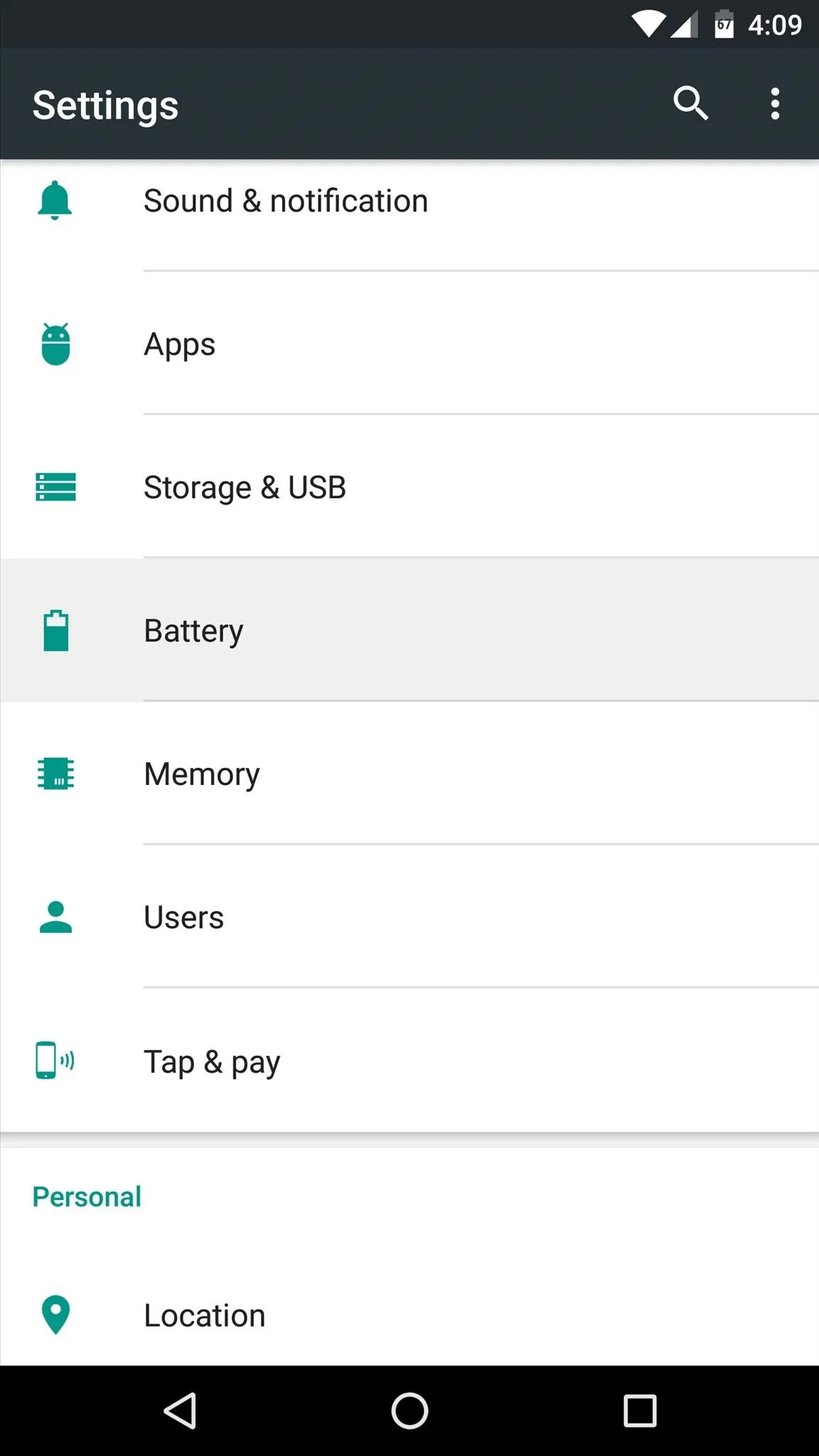
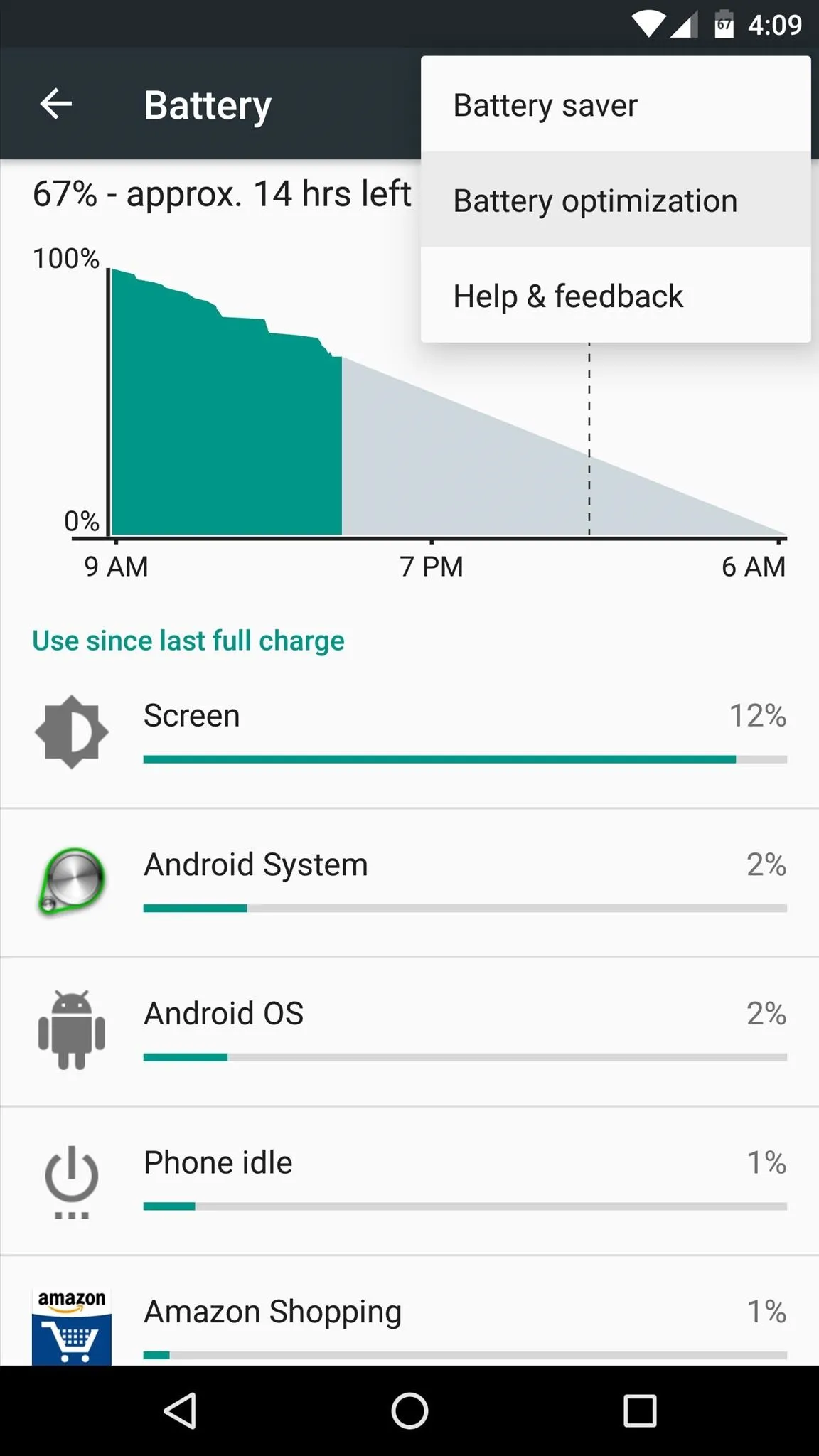
On the following screen, you'll see a list of apps that have already been excluded from Doze & App Standby. Since you're likely trying to exclude a different app, however, simply tap the drop-down menu at the top of the screen and select "All apps."
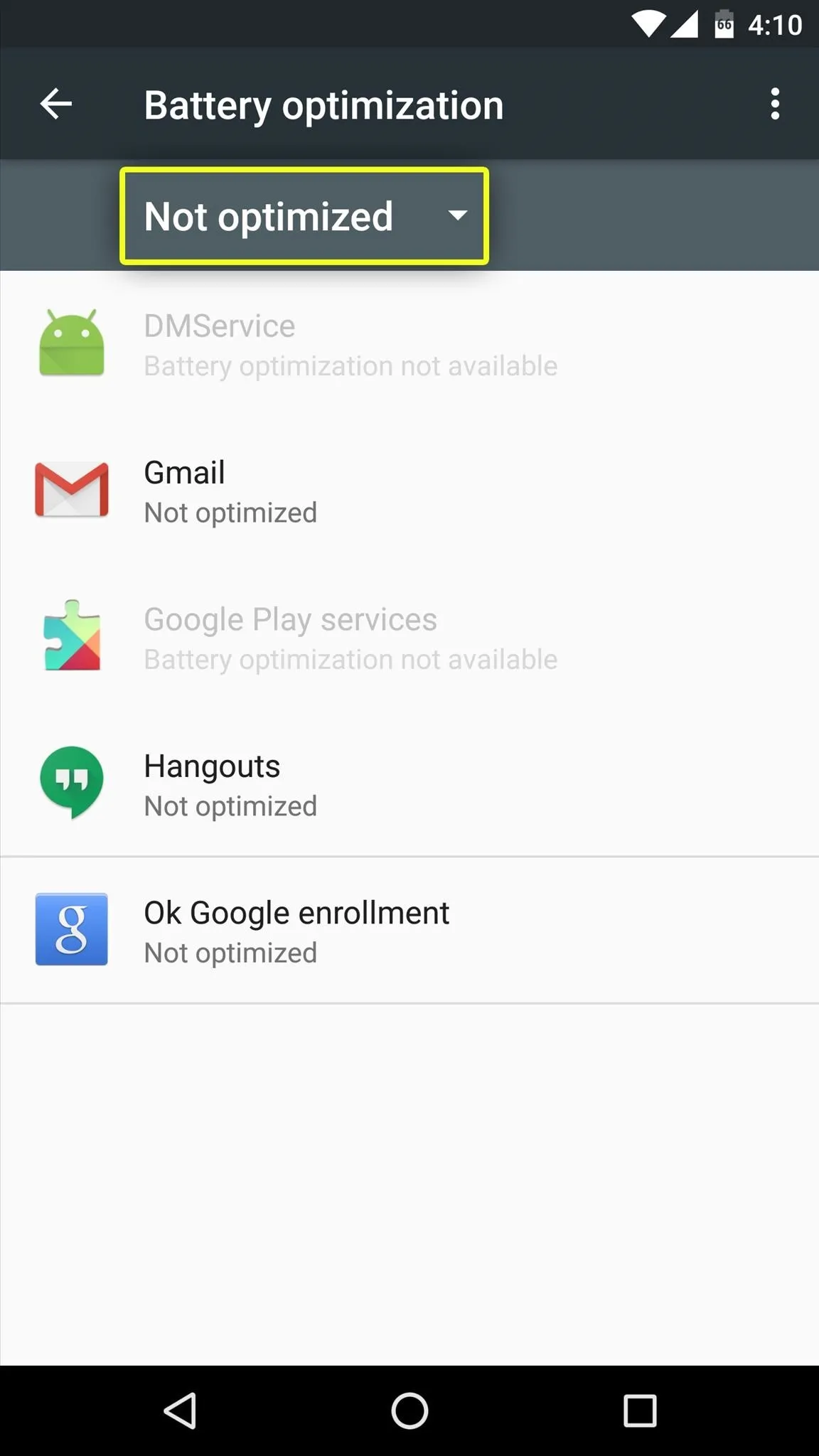
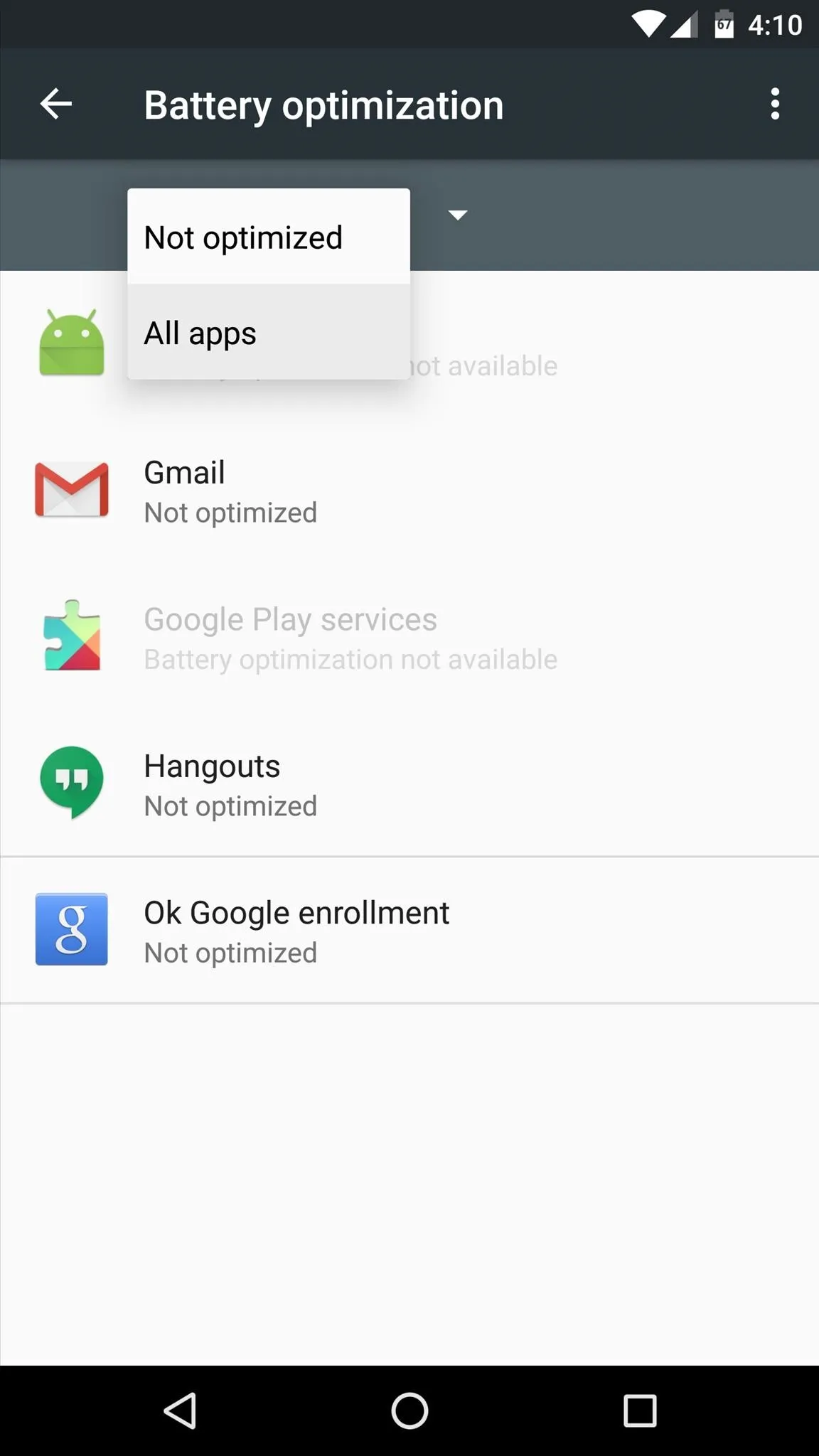
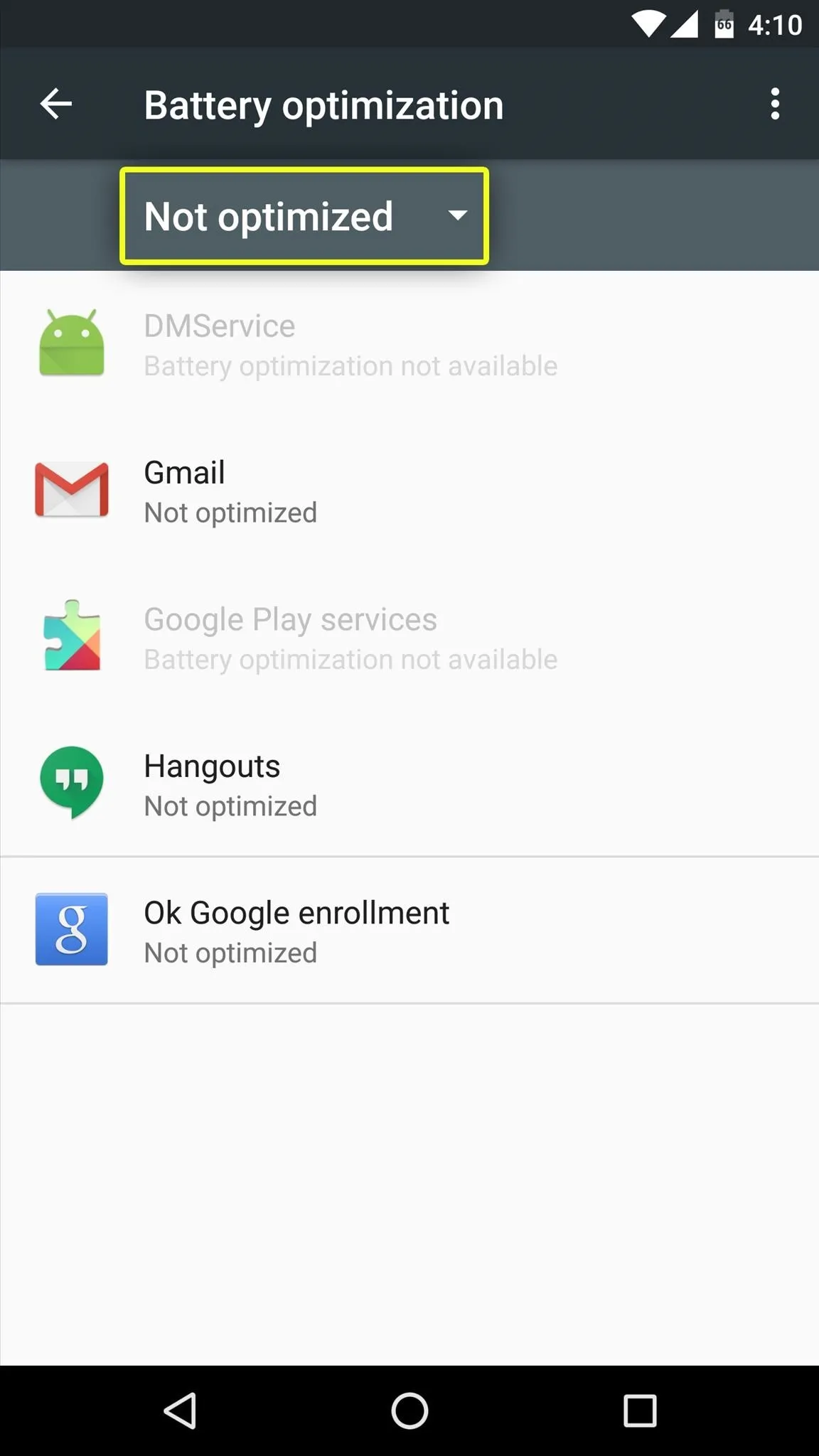
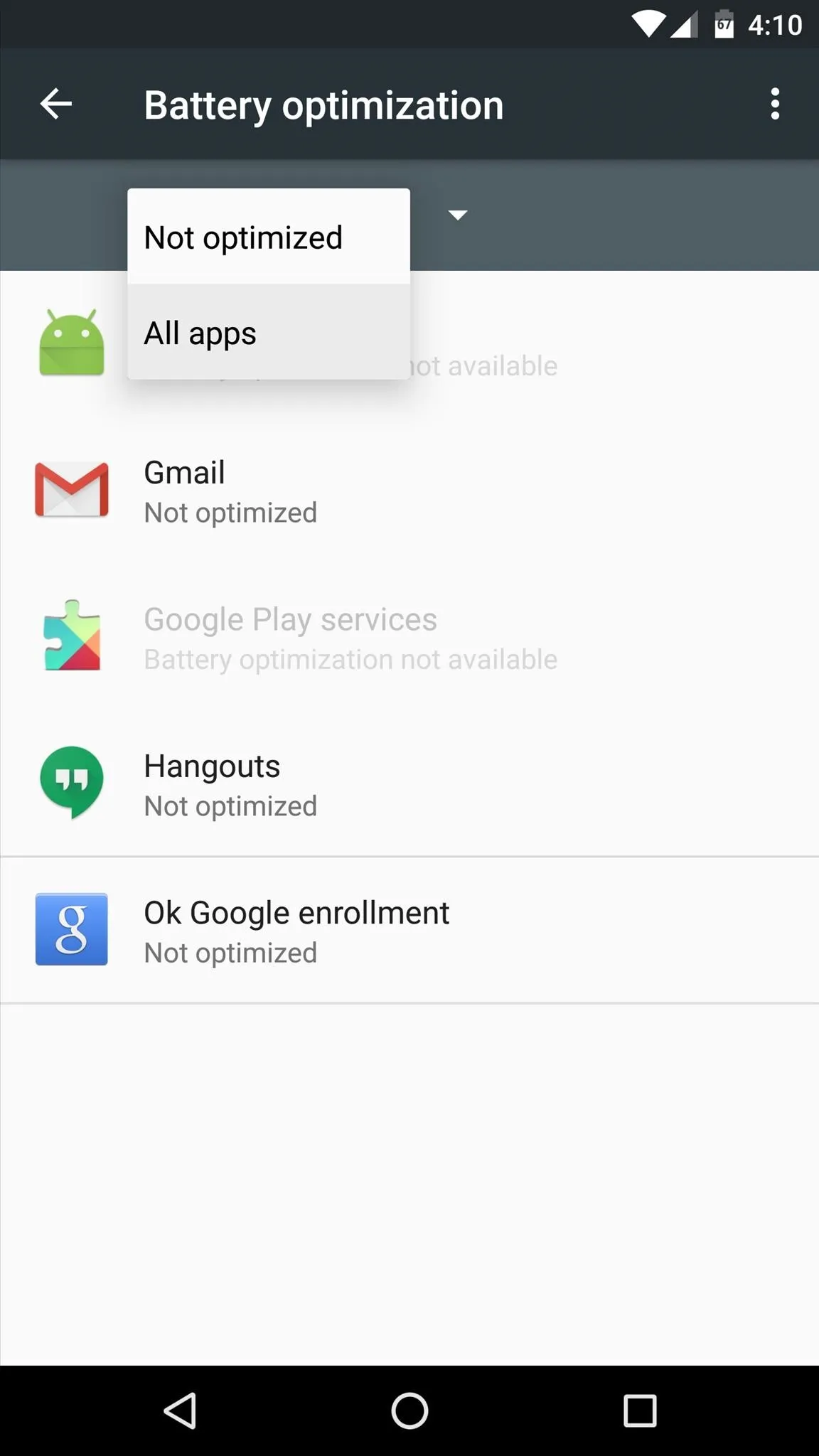
At this point, you'll see a list of all apps that are being affected by Doze & App Standby. From here, simply find the app you're having troubles with and select it. Next, choose "Don't optimize" on the popup, then press "Done." From now on, Doze & App Standby will not affect this app, so your issues should be resolved.
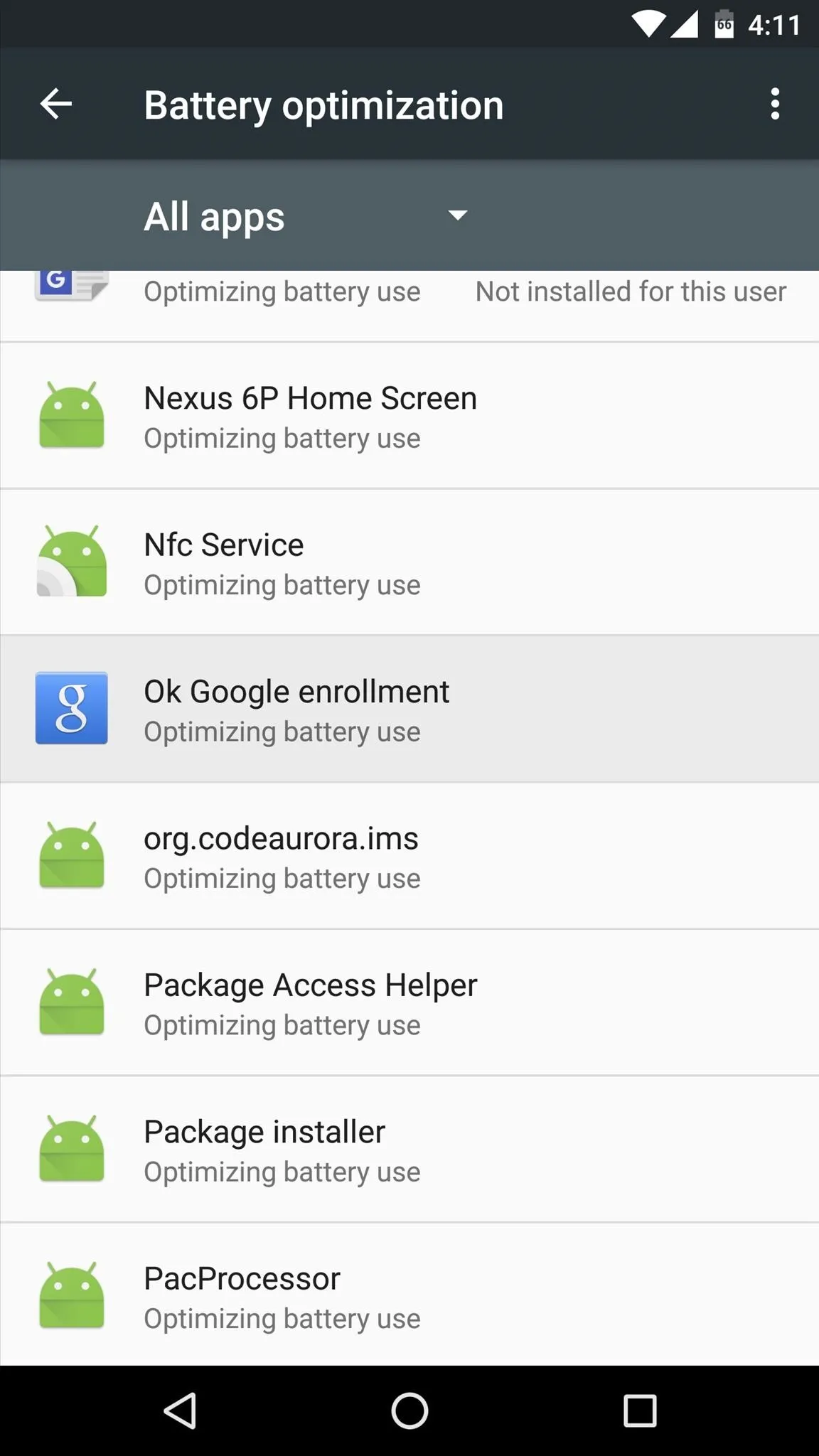
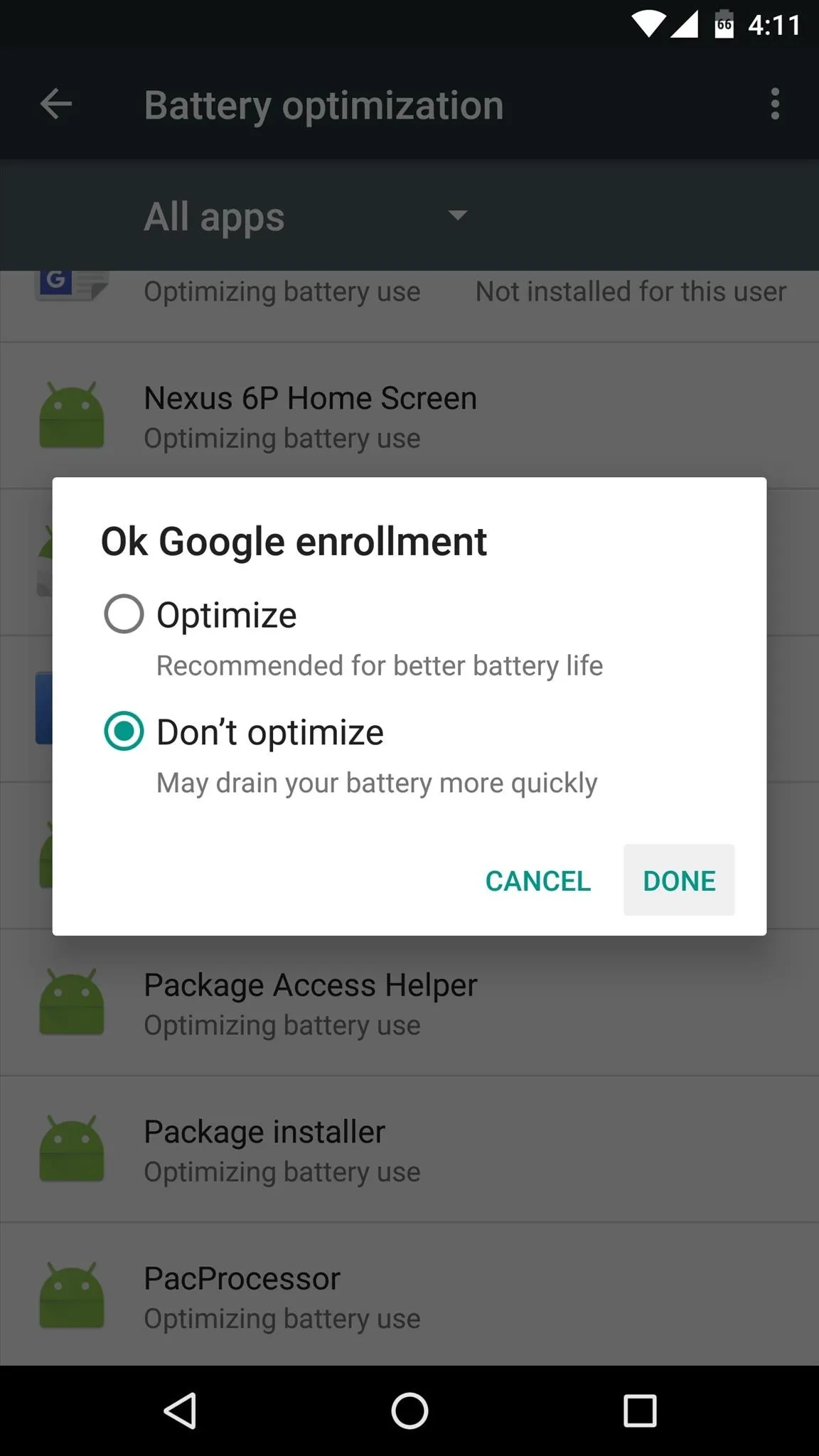
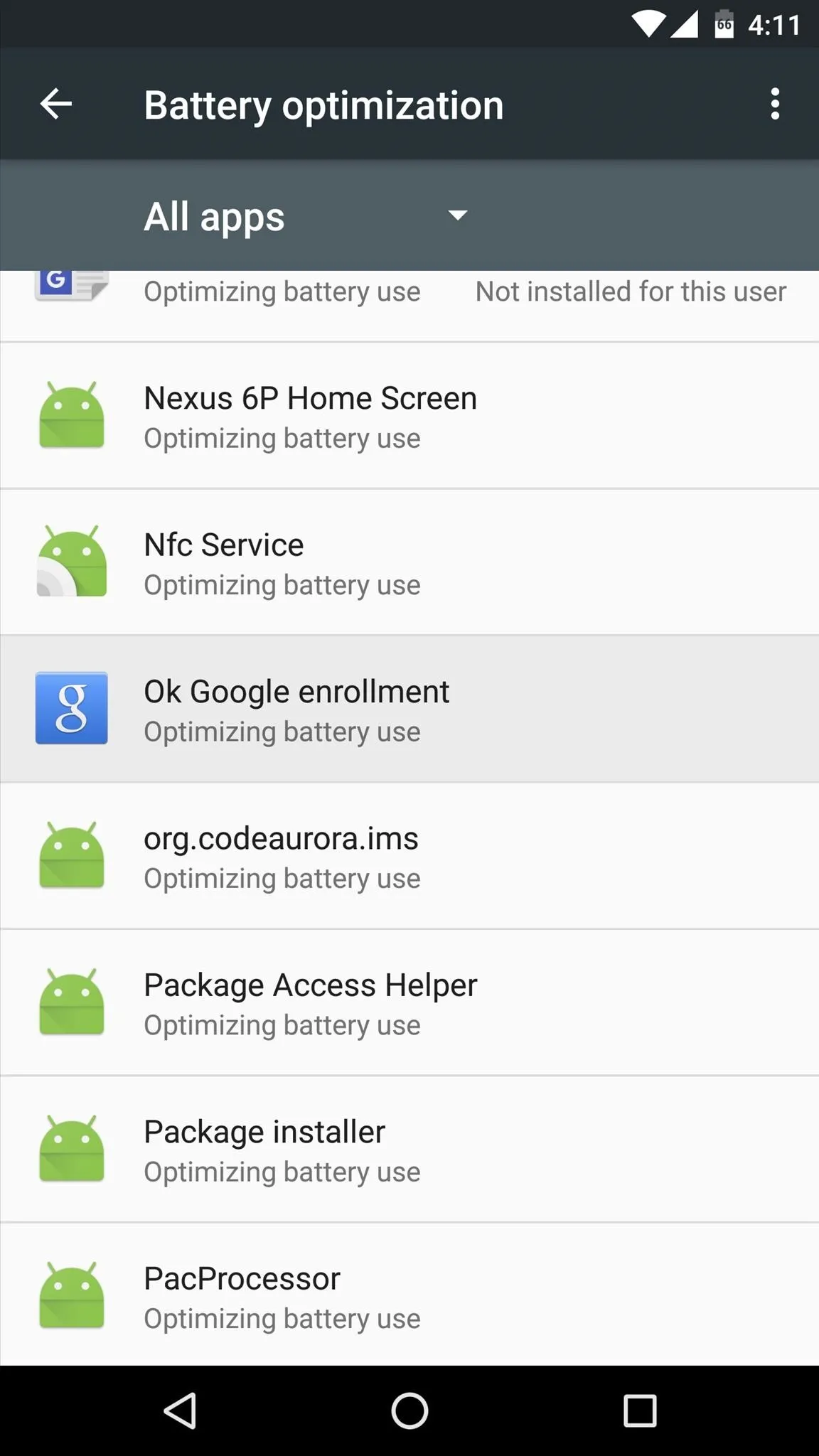
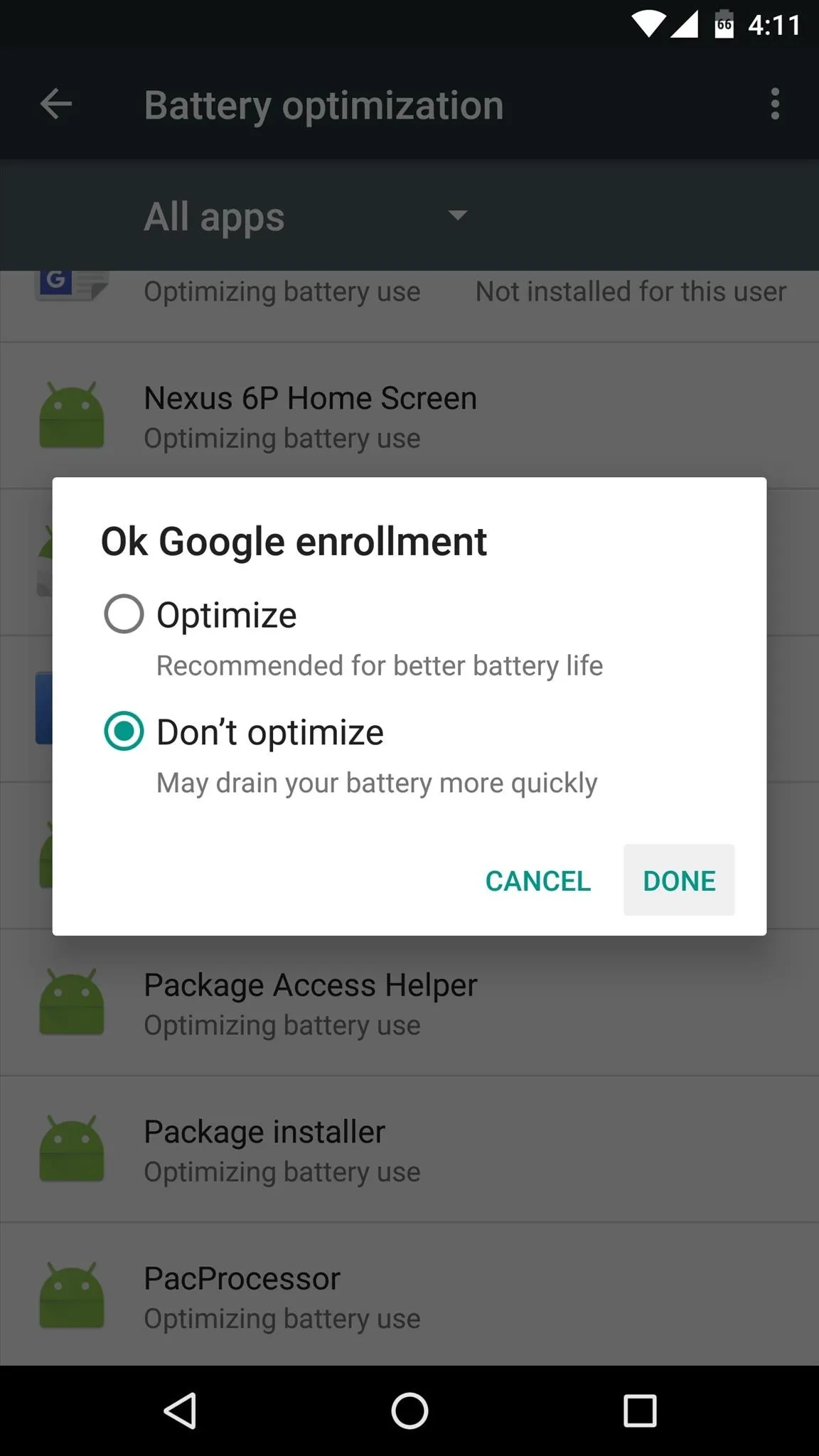
You can repeat this same process for any apps that seem to be having issues with delayed notifications. If you're using a Nexus 5X or Nexus 6P and have been experiencing issues with the always-listening hotword detection, do the same for the "OK Google Enrollment" app, and the feature will be much more consistent. But be aware that doing this will cause a bit of extra battery drain, so try to refrain from disabling battery optimization for too many apps.
Follow Android Hacks on Facebook or Twitter, or Gadget Hacks on Facebook, Google+, or Twitter.
























Comments
Be the first, drop a comment!