Android 10 lets you personalize your device by adding a profile picture to your lock screen. Not only will it add your picture or avatar to your lock screen, but it will also add it to the Quick Settings menu. It's a nice touch of customization that makes your device feel like your own.
When you log into Gmail and other services, there's a little picture of you. A simple indicator that lets you know that, hey, the device and app you are using are yours. Now, there's a similar icon on Android 10's lock screen and in the notification tray, but it's a simple silhouette by default. In a few quick taps, however, you can change this to any image you want.
Setting Your Profile Picture
Open the Settings app and tap on "System." Next, choose "Multiple users." Here, you will see yourself and a guest user. Tap on your profile name — in my case, it says "You (Spencer)." A popup will appear, so tap on the avatar image here. A smaller popup will appear. where you can either choose to take a new photo or select an existing image from your phone's storage.
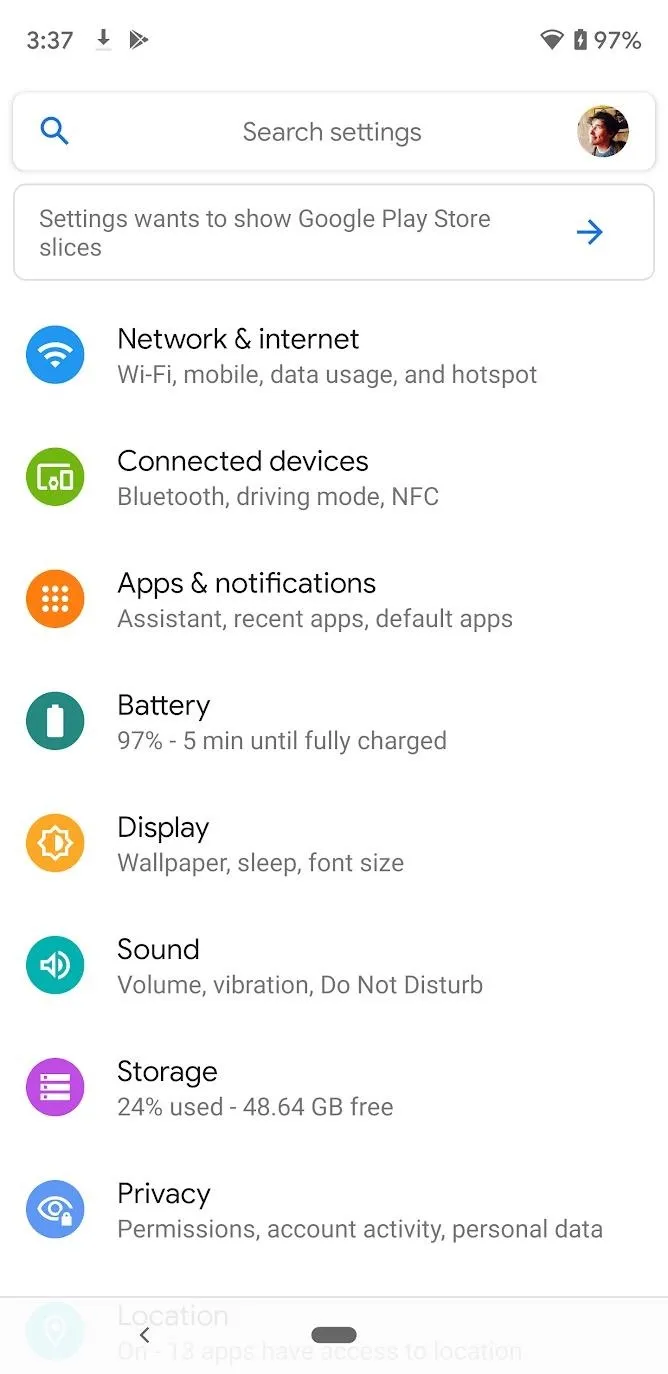
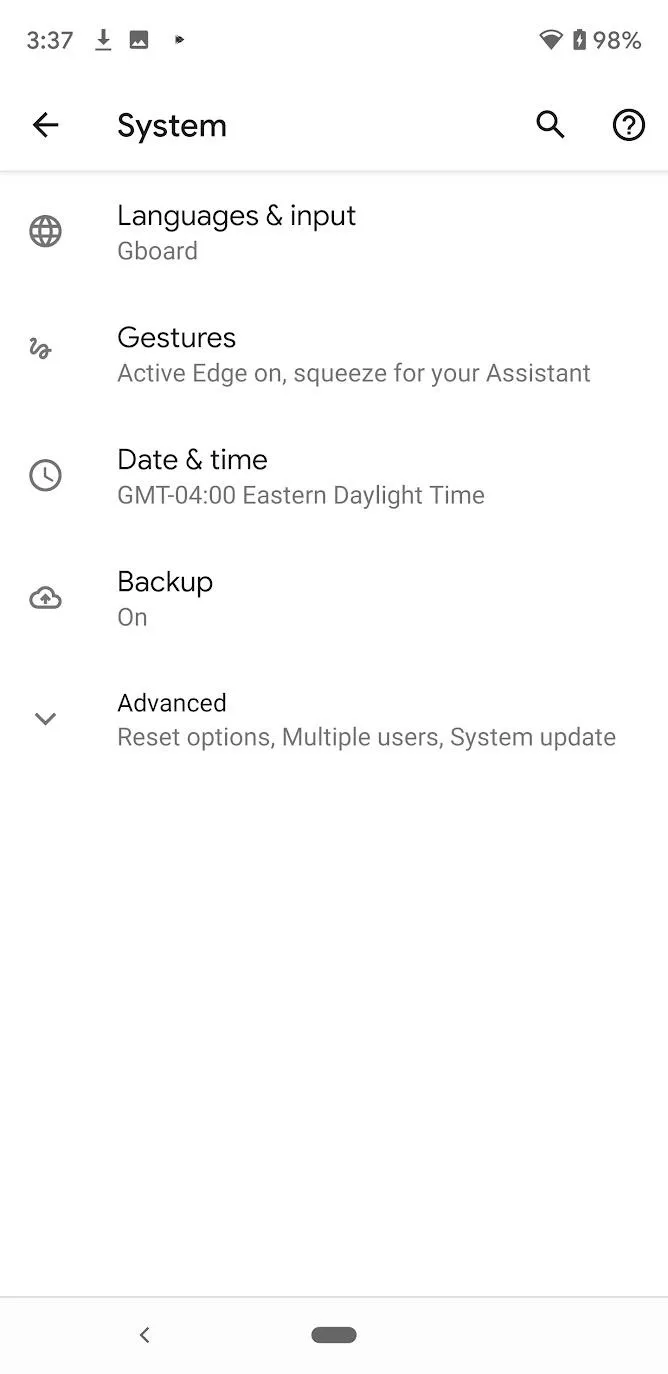
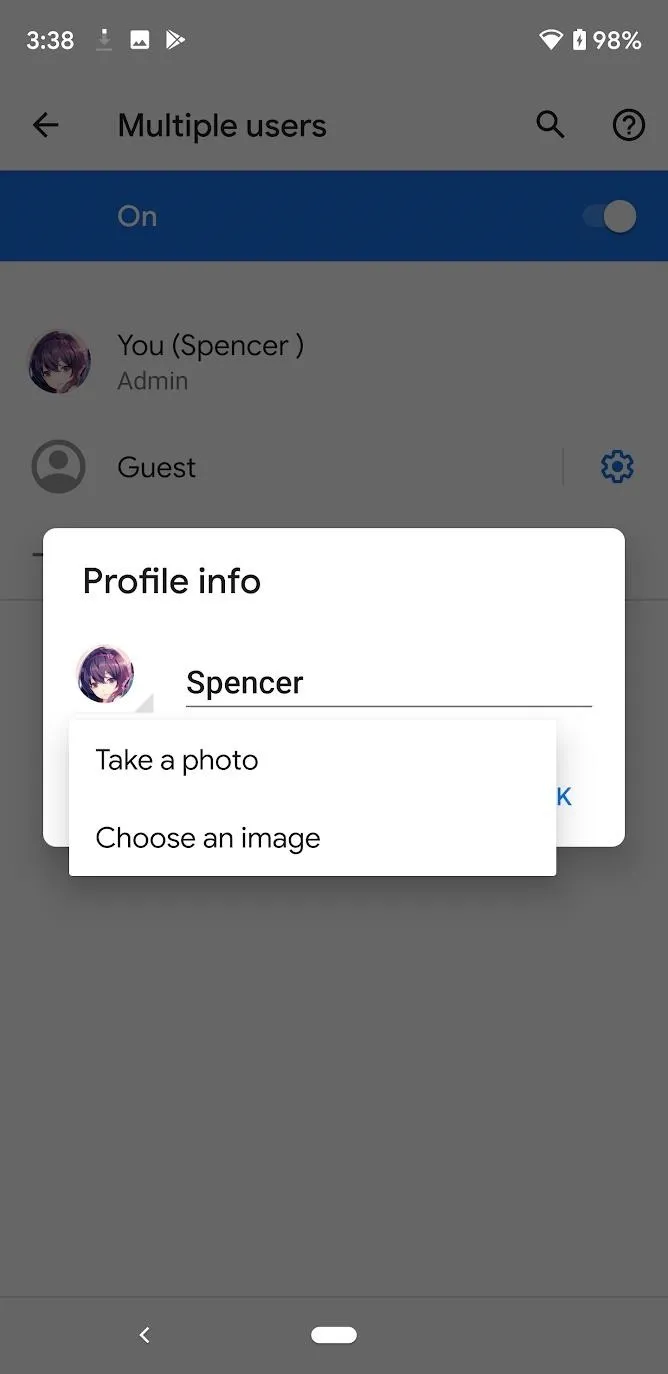
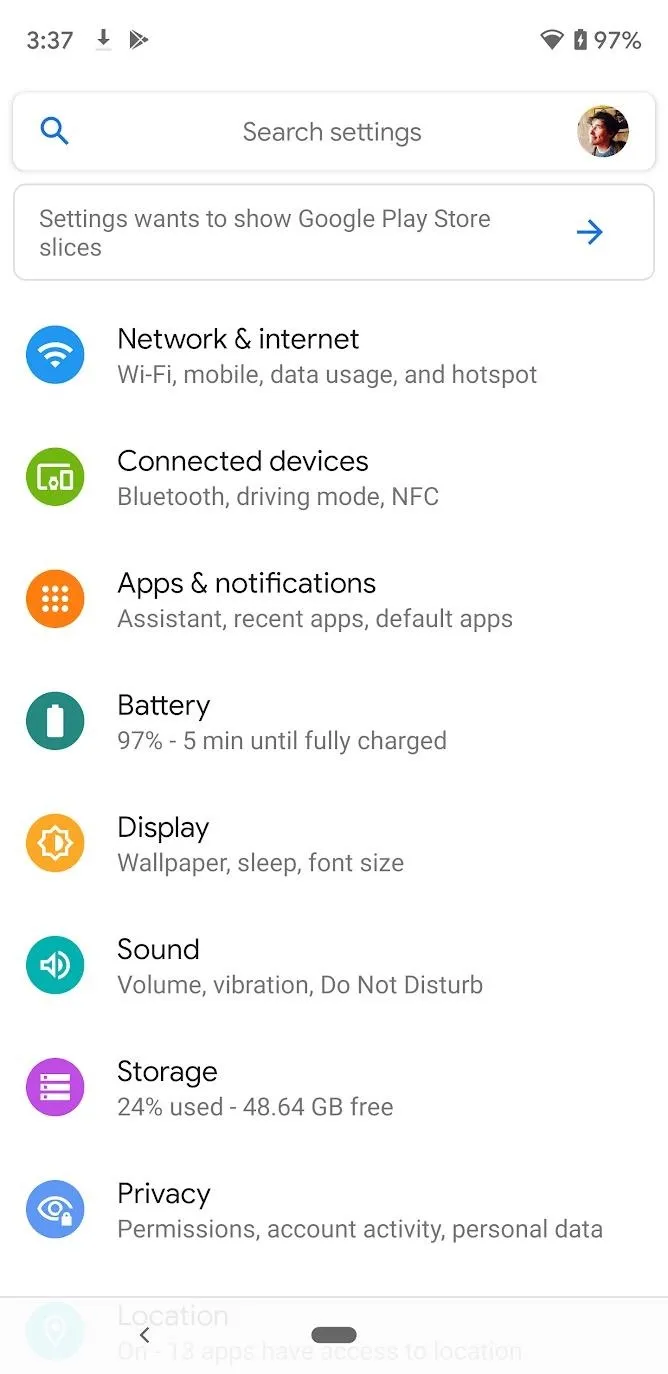
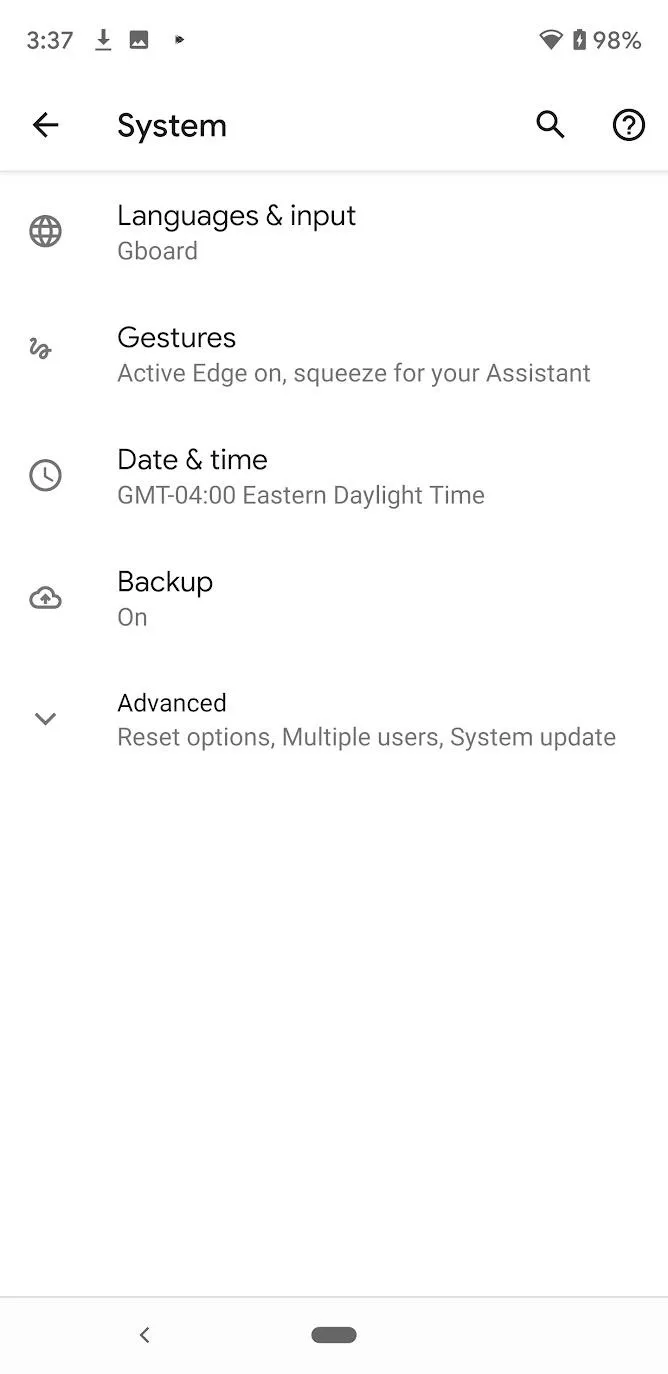
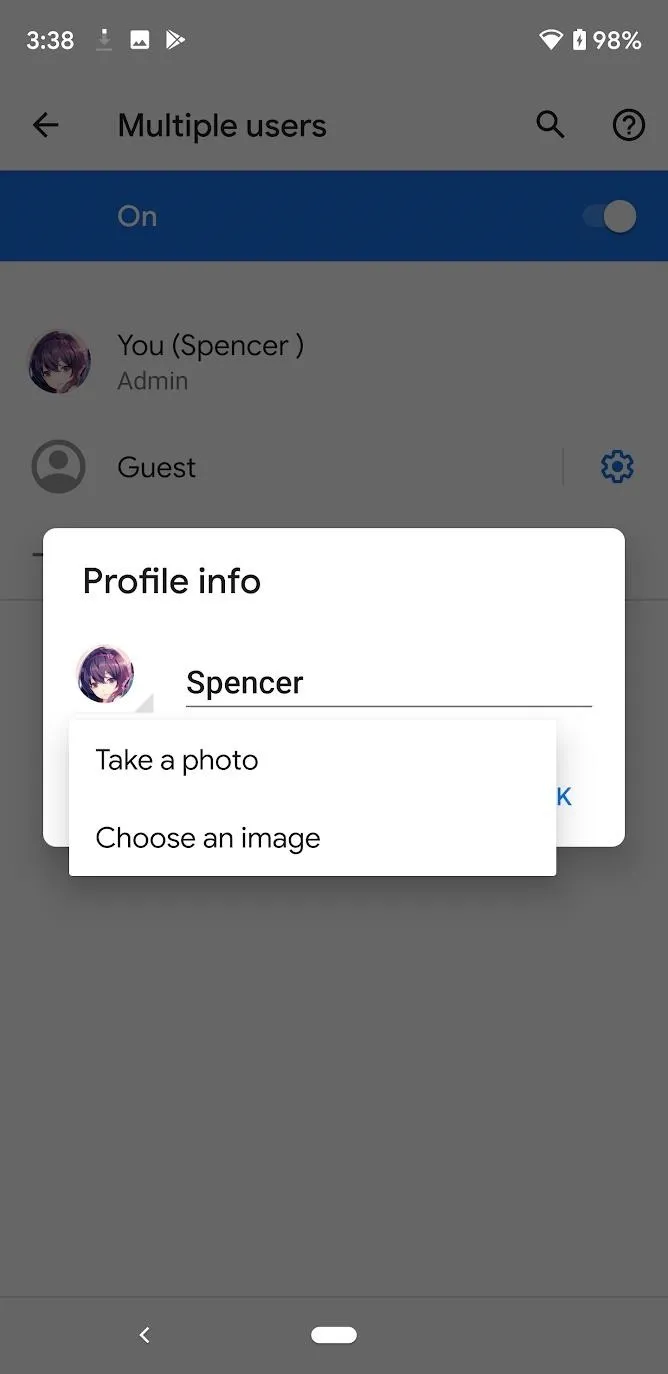
After selecting "Choose an image," you can use the default file picker app to find a photo in your phone's camera roll. Once you have selected the ideal picture, crop it by zooming in or out, then press "Done." You'll see the previous screen with the "Profile info" popup. Press the "OK" button. Now you'll see your avatar in the top-right corner of your lock screen and the lower-right corner of your Quick Settings!
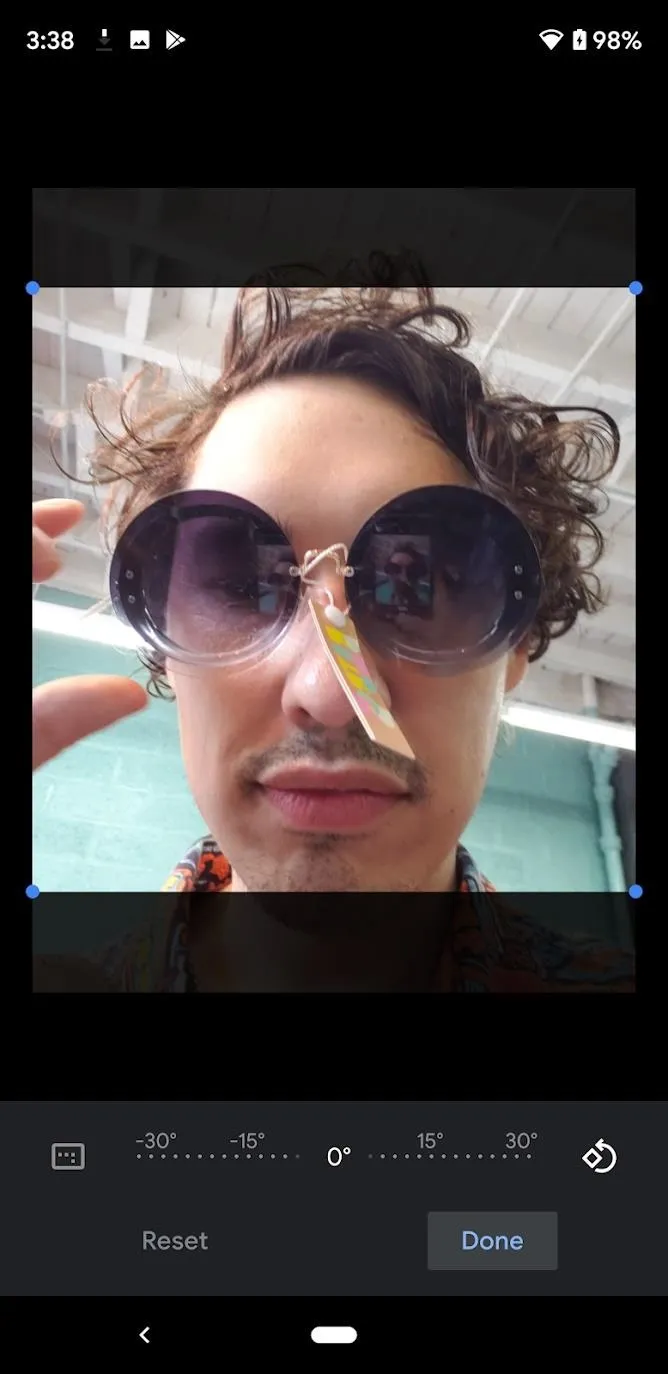
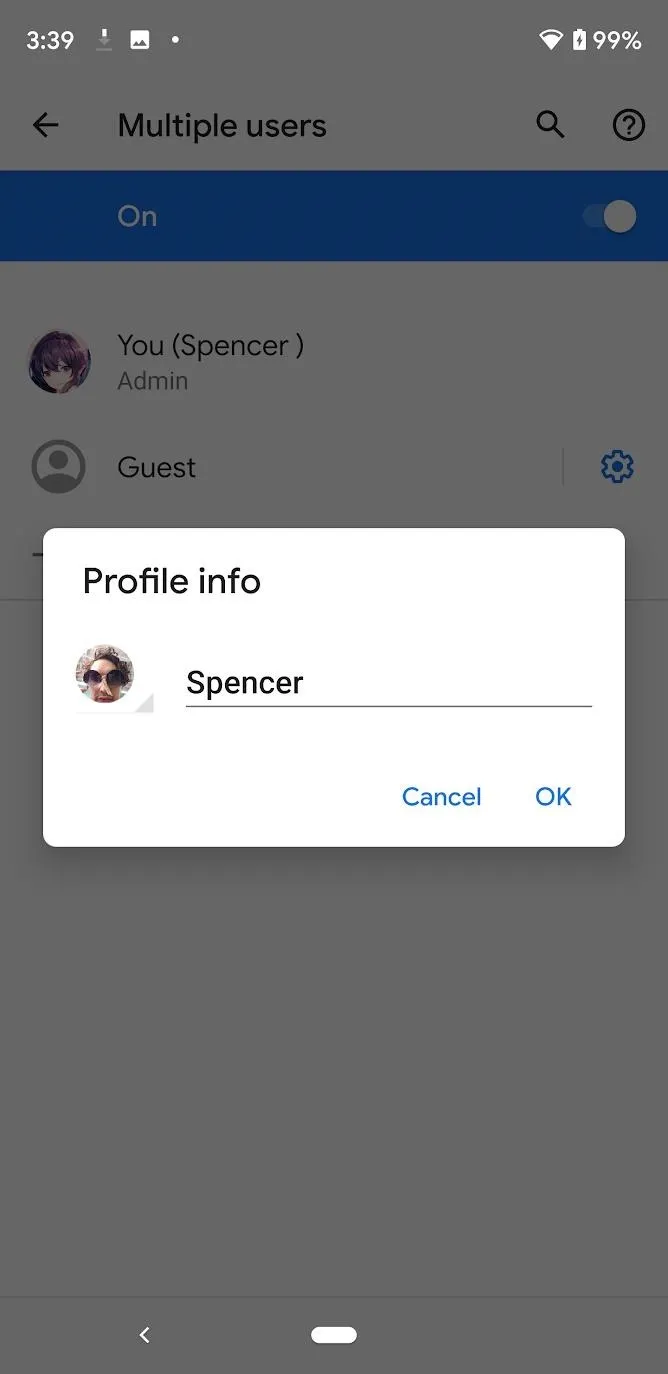
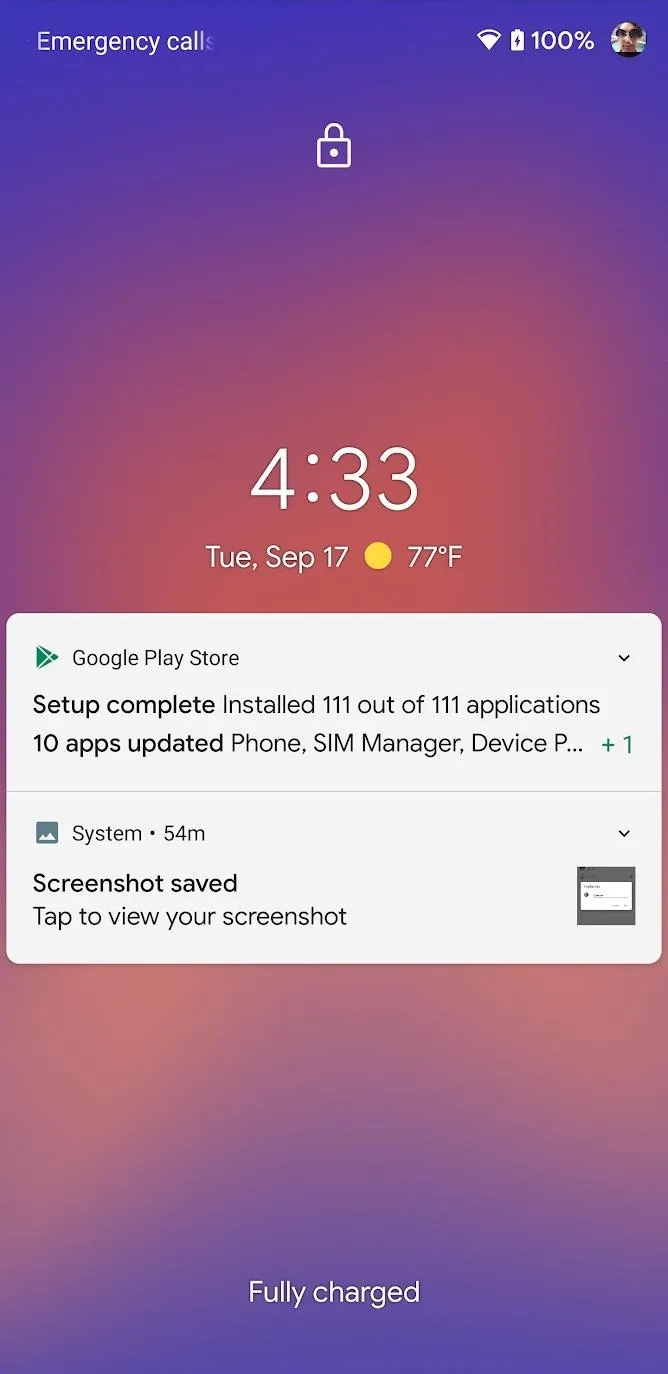
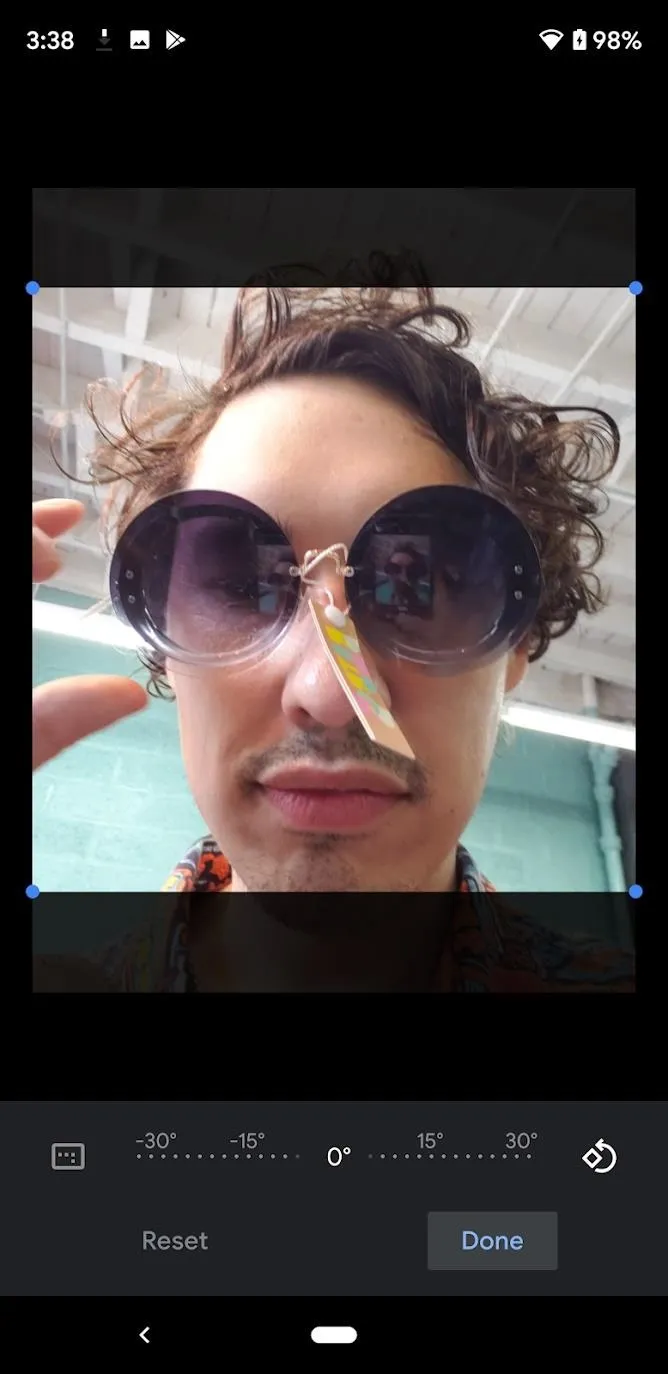
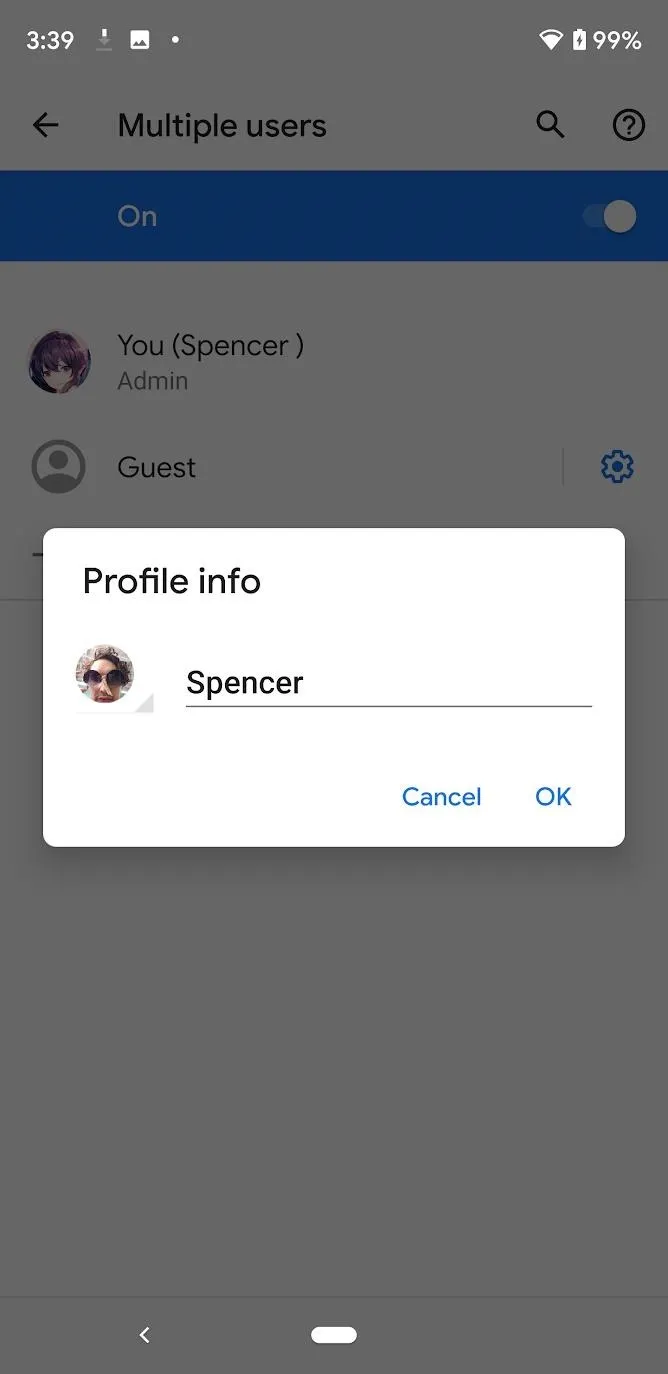
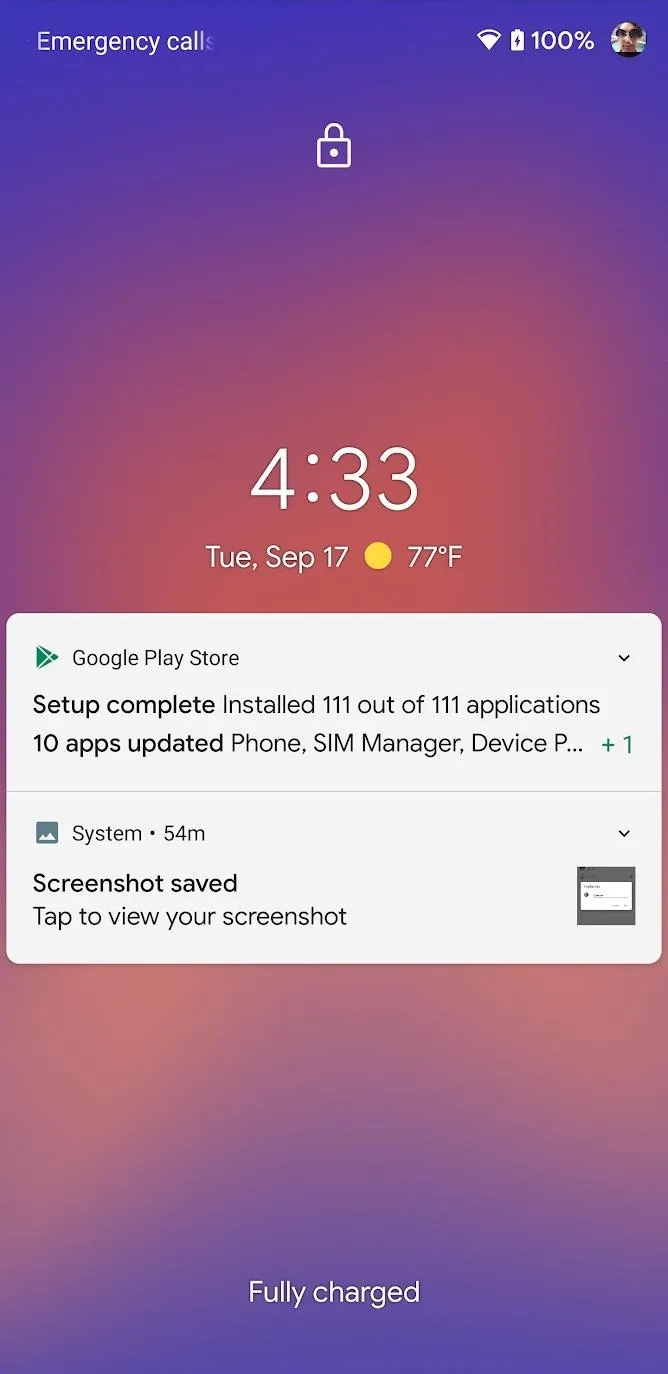
Cover image and screenshots by Spencer Depas/Gadget Hacks

























Comments
Be the first, drop a comment!