|Choose Your View: Quick Bullet Points | Detailed Descriptions
Android's newest major update is a special one — it's the tenth full version of the world's most commonly used operating system. The latest release, dubbed simply Android 10 (codename Android Q), was first showcased as a beta back in March 2019, so we've been digging around in it for several months. There's one dramatic visual change, plus there are a lot of goodies in general.
Google has recently started referring to Android versions without the usual "point-0" suffix, so Android 10 will just be called just "ten." And for the first time, Android 10 will not have a dessert name since such delicacies were regional and had the potential to alienate some of Android's global user base.
Android 10 officially debuted on Sept. 3. But we've been exploring new features in Android 10 ever since the the first developer preview build, so we know our way around by now. There are privacy improvements, a new dark mode, and even a mechanism that will allow significant system updates to be installed through the Google Play Store, so there's plenty to get excited about.
Changelog Overview
- No more dessert name — it's just Android 10
- A true system-wide dark mode
- New swipe gestures replace the home, back, and recent apps buttons
- New gesture for screen pinning
- Project Mainline brings security updates to the Play Store
- Generic System Images can be booted without unlocking the bootloader
- Native support for folding phones added
- Live captions provide subtitles for any media app
- New API that apps can use to record internal audio while screen capturing
- Smart Reply expands to any app via a new API
- Focus Mode gives you a quick toggle that turns off distracting apps
- Rotation lock button moved
- Android Beam removed, Fast Share coming
- Digital Wellbeing in Chrome
- Apps and notifications can now be paused
- App lockout timer now appears in multitasking UI when an app is paused
- Better app permissions, including new "Allow only while in use" GPS permission
- Family Link can now be managed from Digital Wellbeing to limit a child's phone usage
- Do Not Disturb mode can be customized for each schedule you create
- Native support for facial authentication added
- TLS 1.3 support added
- New "Sensors Off" toggle turns off the phone's internal sensors to prevent tracking
- Apps can be prevented from accessing your call logs and SMS history
- Apps can be blocked from accessing the clipboard
- Ability to change settings automatically based on time of day or location
- Scoped storage prevents apps from reading or writing files they shouldn't access
- New notification tells you when an app accessed your location
- Desktop mode lets you use your phone like a desktop when connected to monitor or TV
- Apps can be viewed in resizable, freeform windows
- Share your Wi-Fi passwords with a QR code
- Change vibration intensity separately for calls, notifications, and touches
- New API lets third-party apps access depth data from camera, making portrait mode photos possible
- Native support for HDR10+ and AV1 added
- Vulkan 1.1 support required for all Android 10 devices; ANGLE support added
- Carriers can prevent phones from operating on their networks
- Dual SIM, Dual Active support lets you use two phone lines at once
- Screen Attention feature prevents display from turning off
- Built-in screen recorder added
- "Emergency" button added to power menu
- Google Pay option can be added to power menu
- Native support for WPA3 Wi-Fi security standard
- Native support for 5G networks
- You can now change icon shapes system-wide
- You can now change accent colors system-wide
- Quick settings shows what time of day your battery will run out
- Auto-enable Battery Saver based on your daily routine
- Music control notifications now include a progress bar scrubber
- Sideload installation prompt is now a popup
- Individual notifications can quickly be set to "Alerting" or "Silent"
- Lock screen notifications can be hidden until the user has been authenticated
- New expandable volume menu lets you adjust all volume levels
- New button in volume menu lets you quickly switch Bluetooth devices
- Bluetooth menu redesigned
- Status bar icons changed from flat to wireframe theme
- Framework for system-wide floating notification bubbles added
- Native support for directional and zoomable microphones
- New API for apps to read processor temperature
- Quick-switch Google account button added to Settings
- "Color fade" screen-off animation reinstated
- Preview live wallpapers before setting them
Detailed Changelog
1. No More Dessert Name
Since the first public version of Android, each OS update has been named using a popular dessert. Starting with 2005's Android 1.5 Cupcake and ending with 2018's Android 9 Pie, each version was given a dessert name corresponding the letter in the alphabet that was used as a codename during beta testing.
For months, the internet would speculate about a new name with each release. What made this year special was the fact that it was the tenth major release, so you knew the name had to be unique. Problem was, the upcoming letter was "Q," and I don't know about you, but I can't think of a popular dessert that starts with "Q." Well, it seems Google couldn't either, so they decided to drop the dessert name altogether.
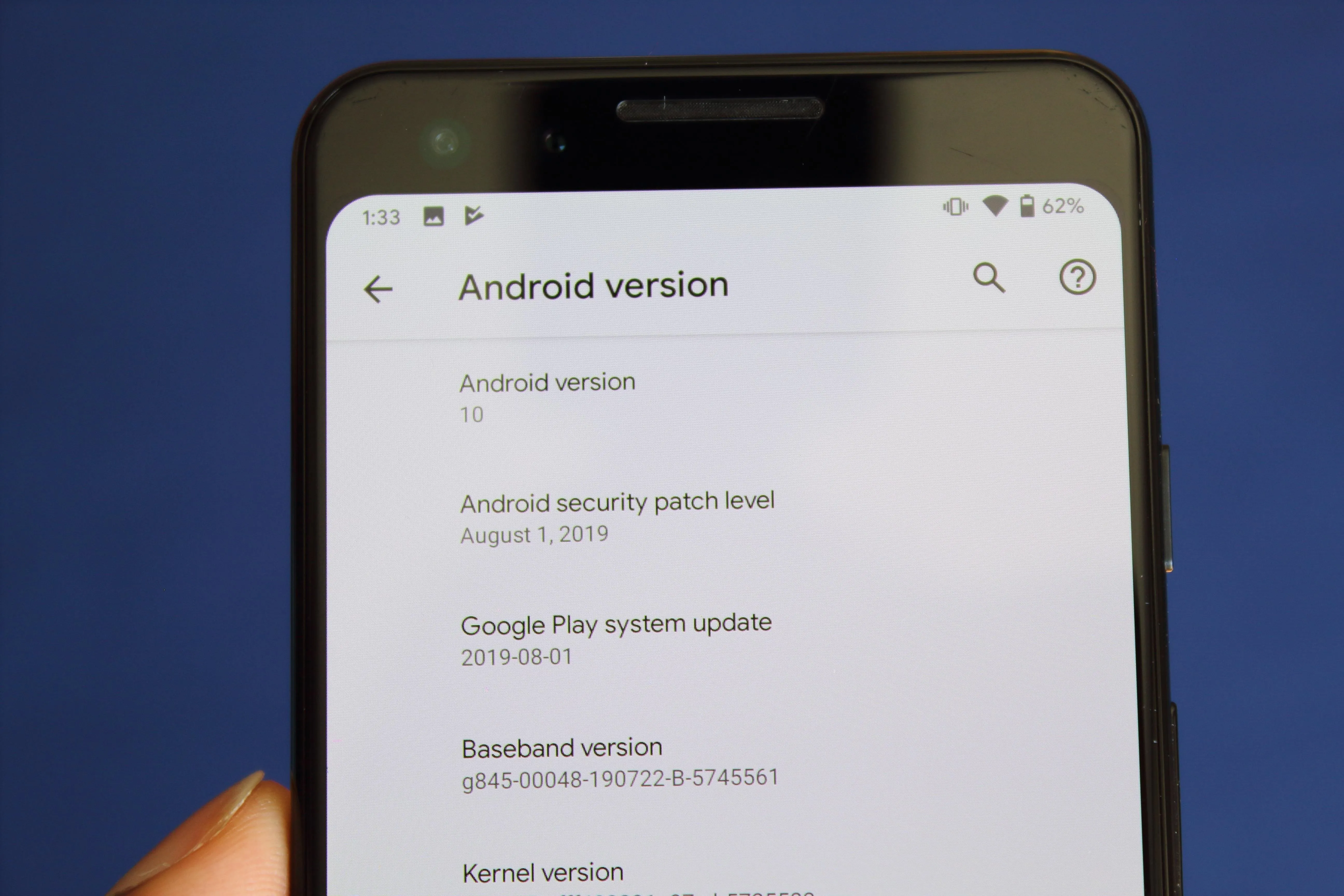
Jon Knight/Gadget Hacks
Officially called Android 10, Google is introducing a new branding with the latest version as Android enters a new chapter in its life. No longer will have to spend hours guessing the new Android version name as each release will now just be known by its number, with next year being Android 11. Is the change a bit boring? Debatable. Is it understandable? Yes.
2. System-Wide Dark Mode (Finally!)
Back in 2017, before Android Pie was released, an Android user asked Google about implementing a system-wide dark mode in Android. Their reasoning was that with the rise of OLED panels in smartphones, including this feature was an easy way to improve battery life. To everyone's surprise, a Googler answered, stating:
Our engineering team has added this feature. It will be available in a future Android release.
Later that day, Google added to the hype by stating that the dark mode was, in fact, a toggle in Developer Options which changes the look of Quick Settings, the power menu, the app drawer (when using Pixel Launcher), and Google-developed apps which implement a dark theme, such as Messages, YouTube, and Phone.
At the time, we were cautiously optimistic. However, with Android 10 in hand, we can confirm that Dark Mode is finally here!
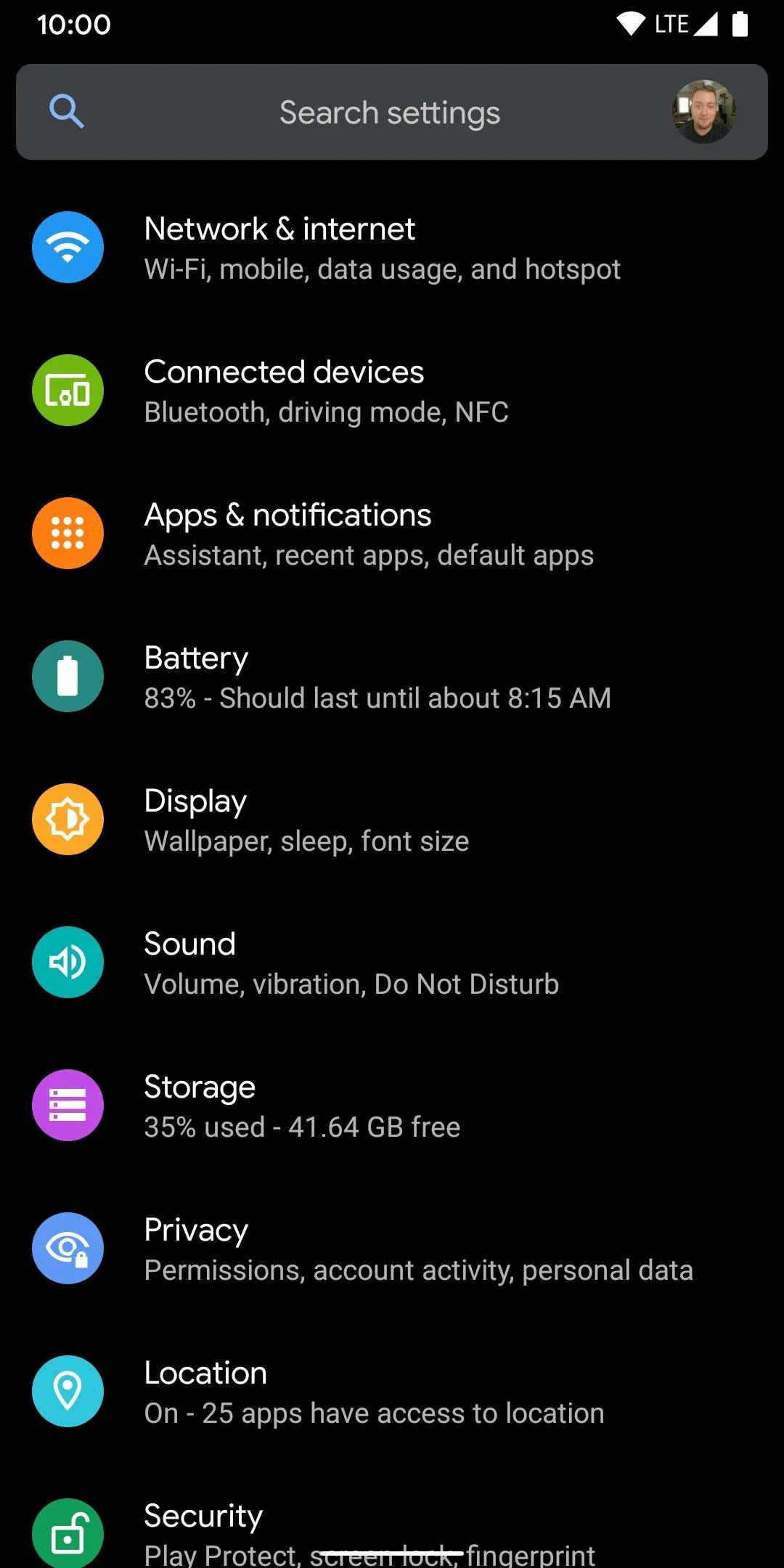
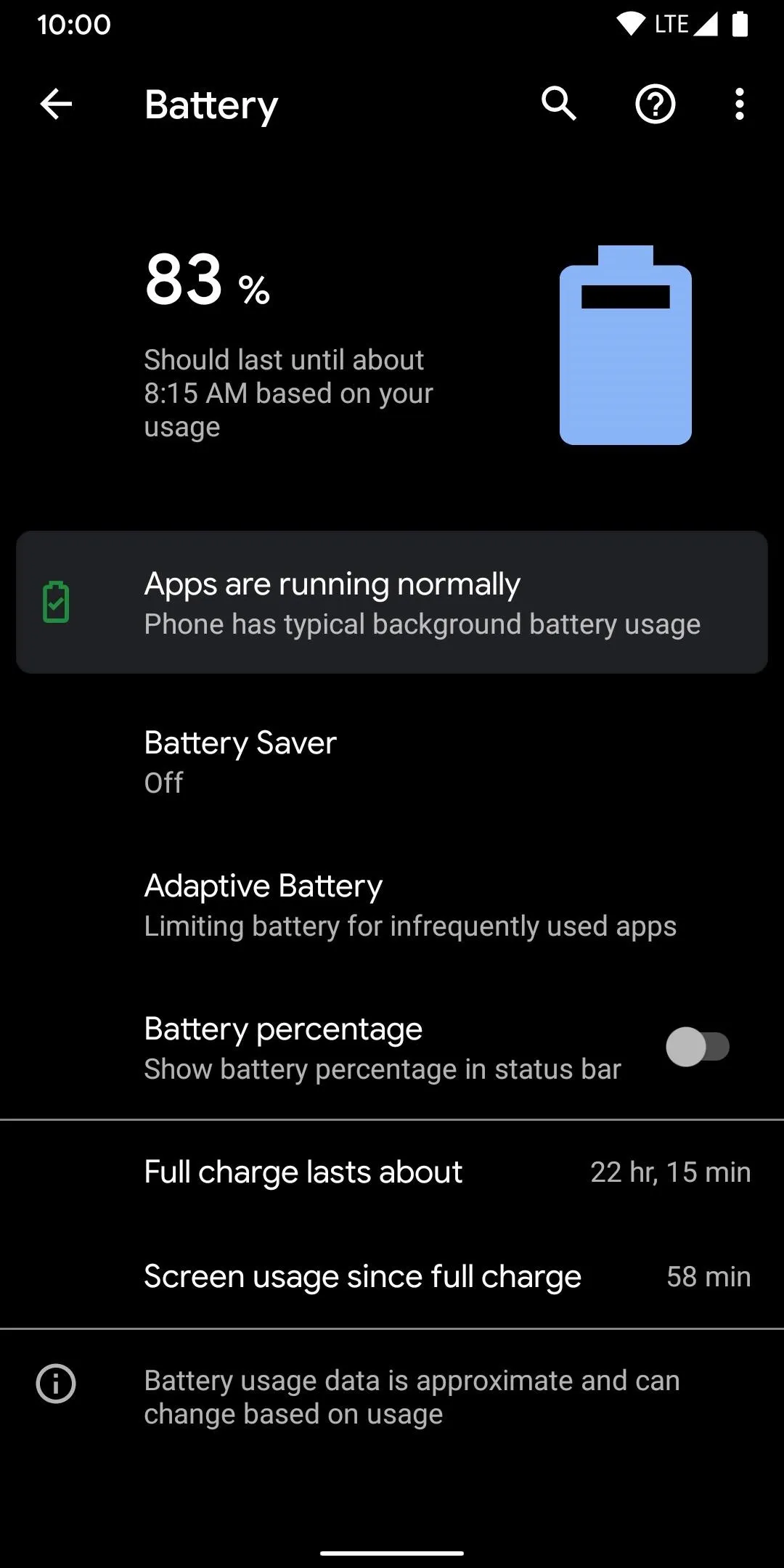
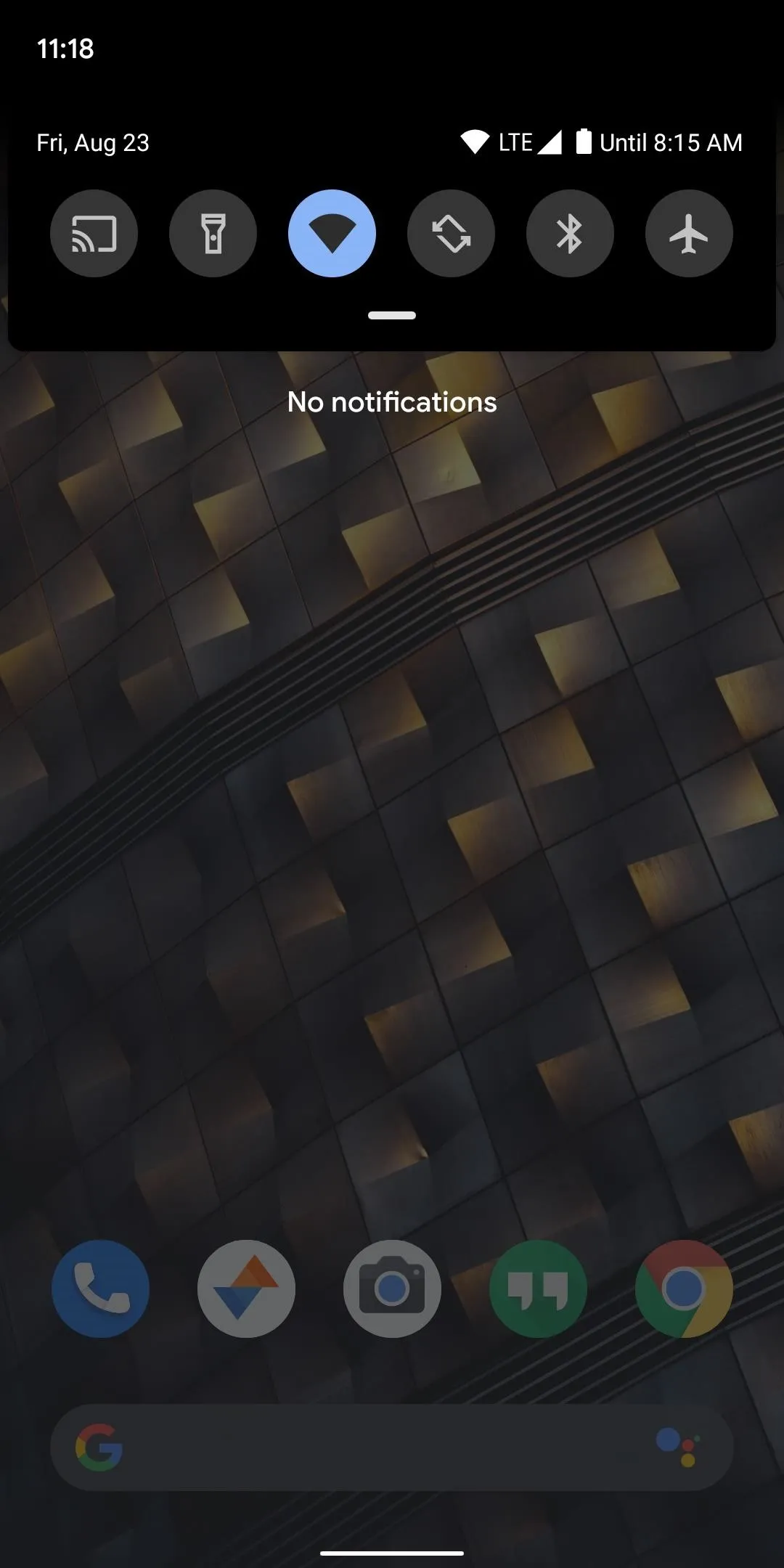
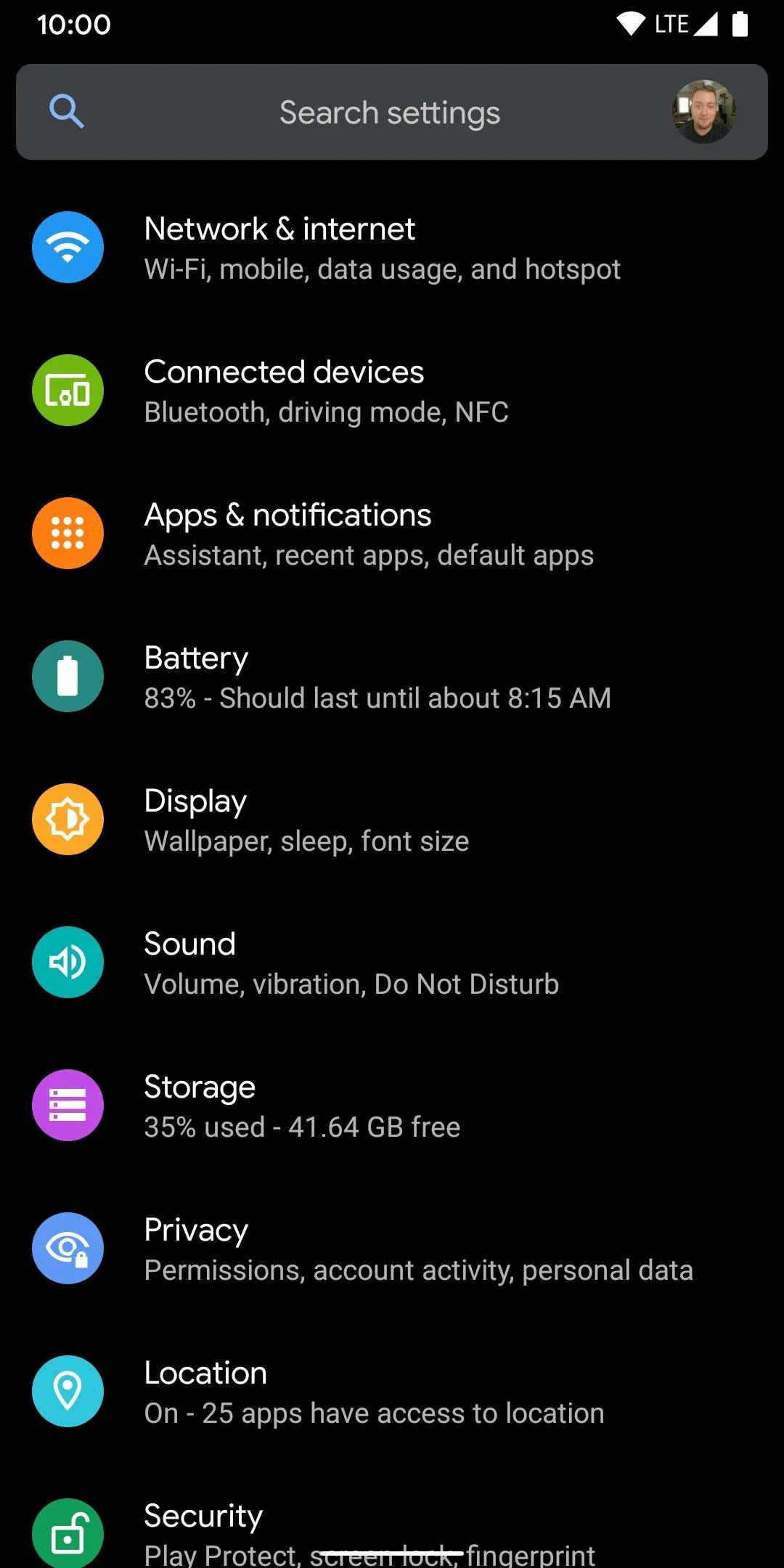
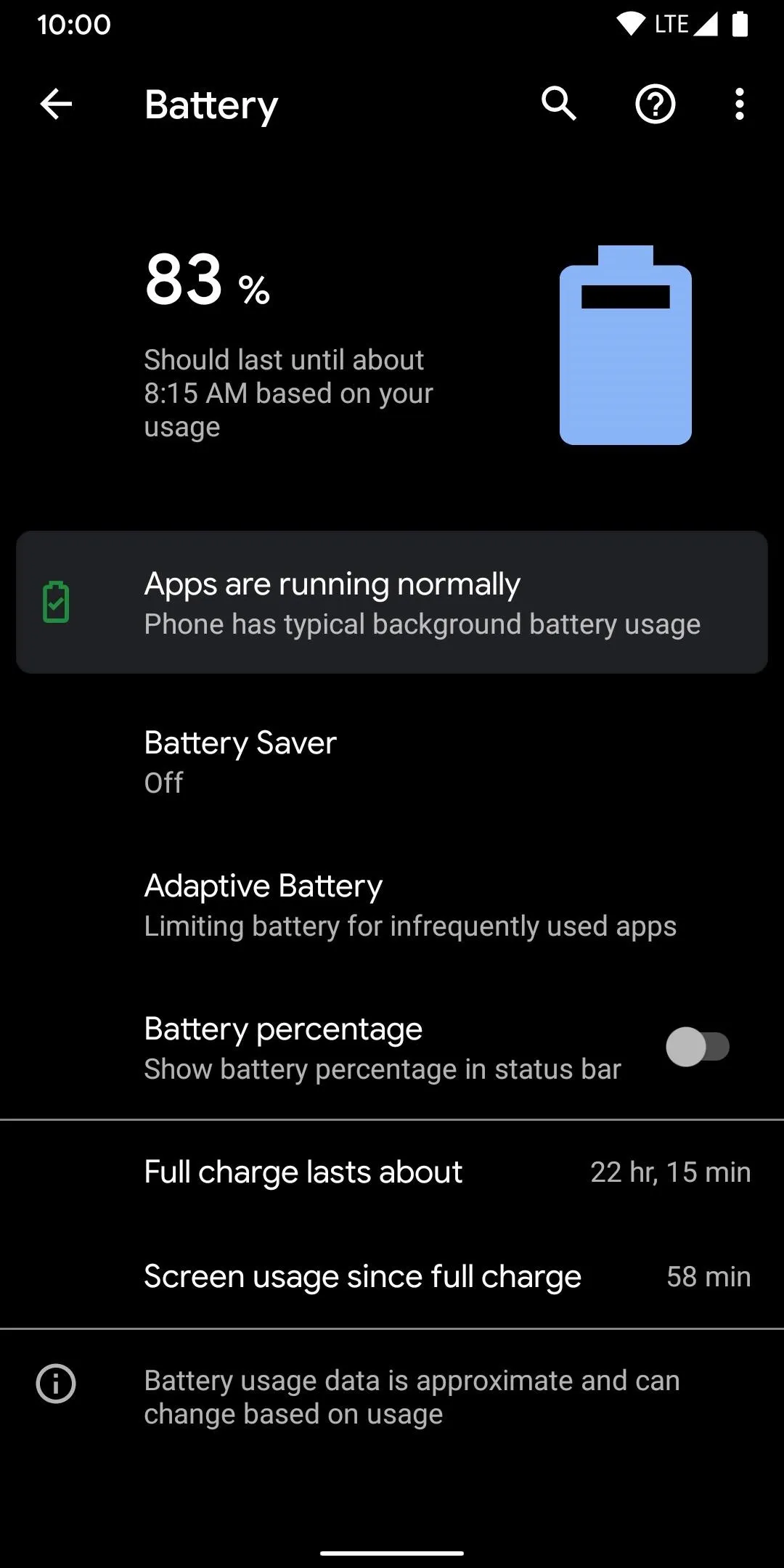
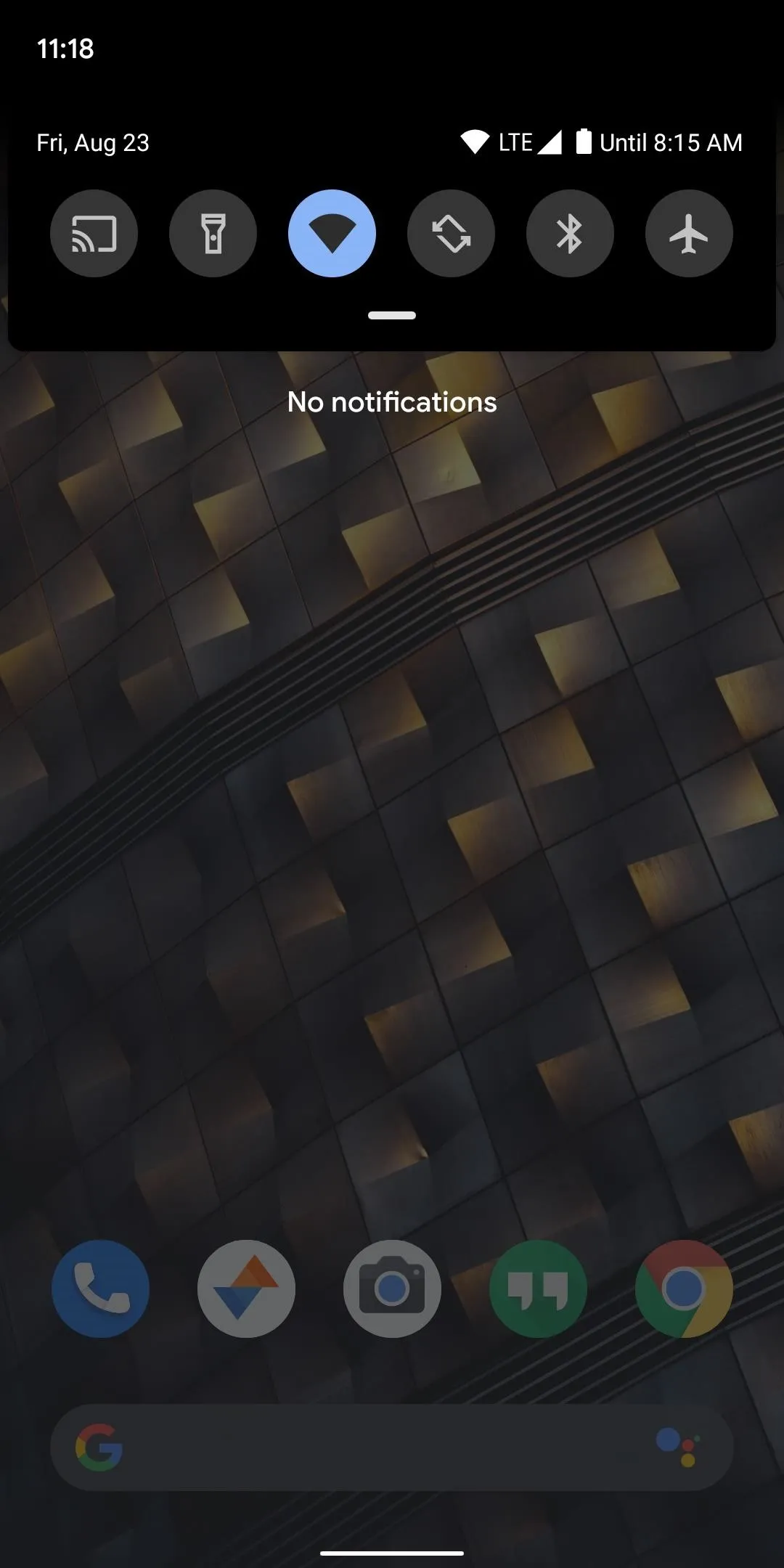
In the final release, the option should be under the "Display" menu in Settings. Here, you'll find the new " Dark Theme" toggle, which you can enable or disable. Once activated, all apps will launch in dark mode as long as they enable the theme. Even the boot animation will change to a black background from the typically white one on Pixel devices.
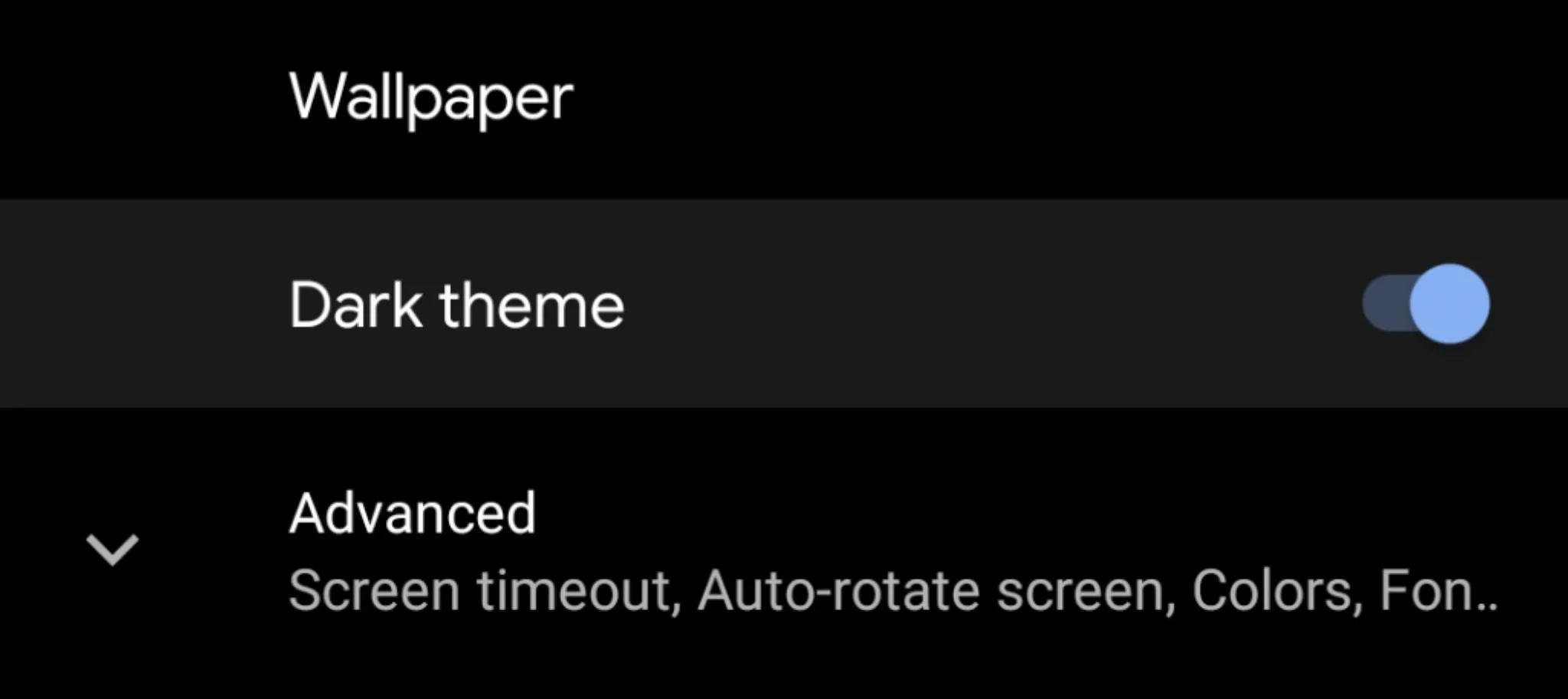
One difference is that dark mode appears to vary depending on the panel used by the display. For example, the background of Settings on the Pixel 3 is black while on the Essential PH-1 it's gray. The former uses an OLED panel while the latter uses an LCD, which can not produce a pure black image.
Because developers have to include support in their apps, Google is helping both developers and users during the process. For developers, Google is including a new feature called "Force Dark" which quickly implements Dark theme to any app without creating a theme. This way, while developers tinker with the look of the dark theme version of their app, they can give users the dark mode faster using this new tool.
For users, Google has included the option "Override force-dark" for users in "Developer Options." This toggle will activate the "Force Dark" tool and give users a dark mode even when the app doesn't include a theme yet.
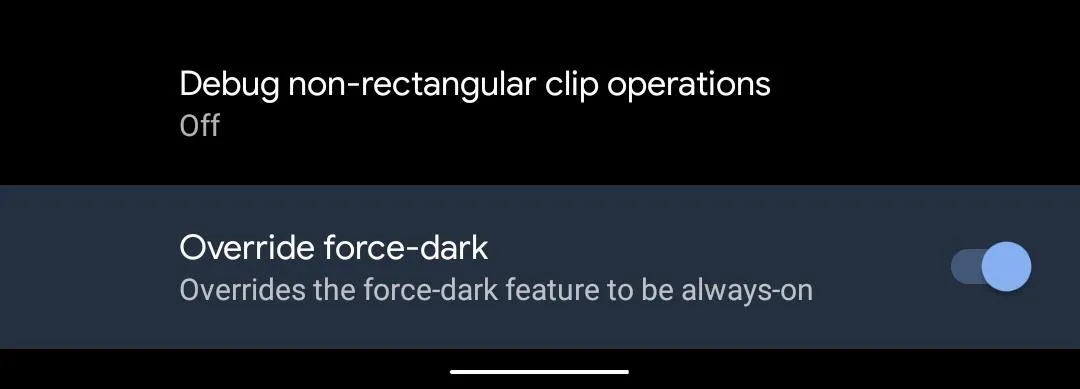
3. Back Button Is Gone
Google has finally gone all-in with gesture controls and has made a change that will likely split the community. The back button is gone. Instead of Android Pie's navigation buttons, which was an elongated home button and a back arrow, there's a thinner home button and nothing else. To go back, Android is opting to use the popular gesture found in many third-party apps — swiping from either the left or right edge of the screen to the center will act as the back button from now. You can adjust the sensitivity as to how hard or soft you have swipe to help avoid unnecessary activation.
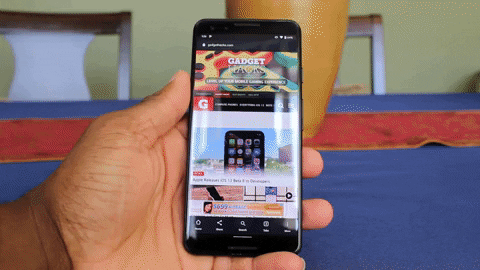
Jon Knight/Gadget Hacks
However, Google has learned from its mistake from the past. Unlike Android Pie, where Pixel users were forced to use the gesture navigation even if they didn't like it, Google is now making the three-button navigation mandatory for any smartphone running Android 10 "Q." This means the implementation will be similar to the Essential PH-1 version of Android 9 Pie which includes an option in "Gestures," letting users choose which navigation system they wish to run, full gesture controls or three-button navigation.
Additionally, for OEMs which already implemented their own version of gesture controls (such as Samsung, OnePlus, and Motorola), Google will not force them to get rid of them. Instead, like the OnePlus's OxygenOS, users can choose between the OEM's implementation, Google's implementation, and the three-button navigation bar.
Be aware that at the time of this writing, the new gesture controls don't work with custom launchers. When attempting to switch to the new controls, the option is grayed out when using a third-party home screen app. We wrote a guide on how to fix this in the meantime, but as Android 10 matures, expect an update for support on launchers like Nova and Action.
4. New Screen Pinning Gesture
Without buttons, there is no way to disable screen pinning activate. The feature, which has been a stable in Android since 5.0 Marshmellow, let you limit access to only one app when lending out your phone. However, the method to unlock has always been the back button and the home button. Without the navigation button of any kind, there is no longer a way to unlock your phone.
When the users are using gesture controls, unpinning a screen will require a swipe up and hold. Users who were worried this feature will be sacrificed with the new gesture navigation have nothing to fear.
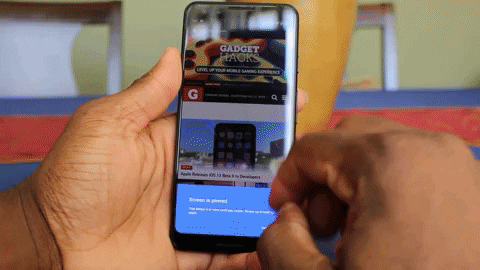
Jon Knight/Gadget Hacks
5. Project Mainline
Expanding off of Project Treble, Google is working to better address the fragmentation that exists in Android. Project Mainline speeds up updates by making many core OS components' updates similar to an app. Instead of having to wait for an OEM to bundle, test, and then push out a software update, users can update individual components via Google Play.
Components which can update using Project Mainline are delivered using either APK (the same files as apps) or APEX files. APEX files are new file format which loads early on in the booting process. This allows for critical components to be updated as they are activated early on in the booting sequence. Google also implemented failsafe mechanisms and enhanced test processes to ensure the parts update without a hitch. All in all, with Android 10, no longer will your phone be running security patches that are three months old. Instead, all Android 10 phones should get every security patch and have their components up to date, even if the OEMs struggle to update the software in a timely fashion.
Currently, Android 10 at launch will support the following components for this new update system:
- Security: Media Codecs, Media Framework Components, DNS Resolver, Conscrypt
- Privacy: Documents UI, Permission Controller, ExtServices
- Consistency: Timezone data, ANGLE (developers opt-in), Module Metadata, Networking components, Captive Portal Login, Network Permission Configuration
6. Boot GSIs Without Unlocking the Bootloader
Project Treble helped to deliver faster Android updates to non-Pixel devices. Another benefit of this change was that developers could flash Generic System Images (GSIs) on any Project Treble-enabled device to get the latest Android version and test how their apps worked on it. We already have seen the benefit of this as it allowed any Project Treble phone to boot Android 10, even if they weren't apart of the Android 10 Beta program. However, this required an unlocked bootloader, which not only requires you to wipe your phone but is often not possible on many phones (such as many carrier-branded phones).
This is which Dynamic System Update comes in. According to XDA, Google has been working on a new tool which for app developer which allow them to boot into a GSI without having to unlock the bootloader. Developers can boot into a GSI, test an app, and then reboot back to their regular installation without the loss of data. T
There are obvious implications here — this feature could greatly benefit the custom ROM community if Google implements it in a way that allows regular users to take advantage of the feature. While it would likely require a device that shipped with Android 10, imagine a future where you could boot LineageOS as a Dynamic Android GSI without having to unlock your phone's bootloader.
7. Support for Foldable Phones
Several foldable phones have already been announced this year, with rumors of a few more before the year ends. Each of these phones will use Android, which currently doesn't natively support this new form factor.
Android 10 adds built-in support for foldables and the multiple orientations it can appear in. Therefore, despite the different ways Huawei, Samsung, and Xiaomi has implemented bendable display, the OS will be able to work with it, providing a seamless experience in each case.
8. Live Caption
With Android 10, anytime you're watching a video you can enable captions for it. Without the use of the internet, Android 10 can locally listen to the video and create real-time closed captions. This incredible feature is possible thanks to Google taking advantage of our phones' local machine learning abilities to decipher languages. And this works across the OS including web content and third-party apps, not just Google-developed apps.
9. Audio Playback Capture
In Android 10, any app that plays audio can let other apps capture the audio directly. This means captions and subtitles apps can now offer an even better experience. there is also latency impact with the new API giving developers much need improvement for these categories of apps.
Additionally, game recording and streaming will benefit. Thanks to this new API, apps such as Twitch can record the actual in-game sound, letting streamers enjoy the same audio as you are instead of recording from the microphone.
10. Smart Reply and Suggested Actions
Smart Reply will finally be available to all messaging apps in Android 10. The feature, which Gmail users have enjoyed since 2017, will leverage the same machine learning abilities included in smartphones to determine an appropriate response based on alert you receive on your phone. The reactions can even add emojis.
Additionally, Android can even predict your next move. For example, if someone sends you an address, one of the suggested replies will be to open Google Maps. With one button, you can immediately launch Google Maps to that address, saving you extra touches.
11. Focus Mode
With Focus Mode, you can disable distracting notifications temporarily. Once enabled, you can choose to disable alerts from any app installed on your phone. Until you turn off Focus mode, you will not receive notifications from these apps allowing you to avoid distractions.
12. New Location for Rotation Lock
When you disabled auto-rotate, the rotation lock button appear in the navigation bar. This button lets you manually rotate the screen when you flip it into portrait and landscape mode. In Android 10, the button has been moved, from the navigation bar to right above it on the bottom left portion of the screen. Its functionality hasn't changed, just its location.

13. Android Beam Replaced with Fast Share
If I asked you to recall the last time you used Android Beam, would you remember? It seems this might be the case for many Android users, which would explain why Google appears to be getting rid of it in Android 10.
In the first developer preview build Android 10, Google removed this feature. While the feature was much more useful when it first launched, a lot has changed since then. Namely, the ability share large files easily with file sharing apps or Bluetooth has limited its usage, and it appears (although, we are not entirely sure) Google feels it is no longer needed.
While Google is removing the feature, they're still leaving it up to manufacturers to decide whether or not to keep Android Beam. When OEMs add support for NFC, they will also have to declare support for Android Beam. How many OEMs continue to support this feature is anyone's guess, but it looks like the end of days are coming for Android Beam.
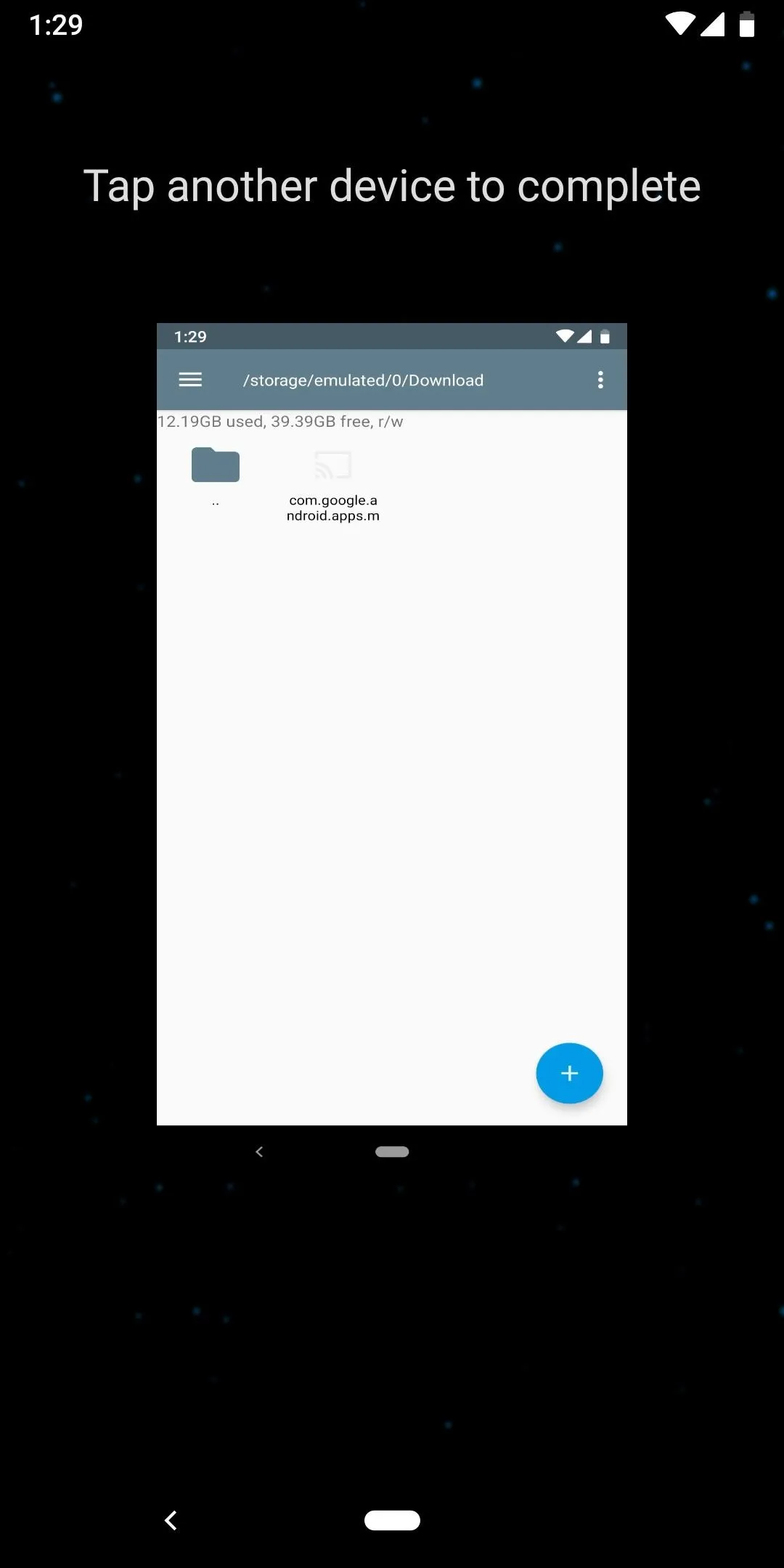
Sharing files via NFC over Android Beam like this could soon be impossible.
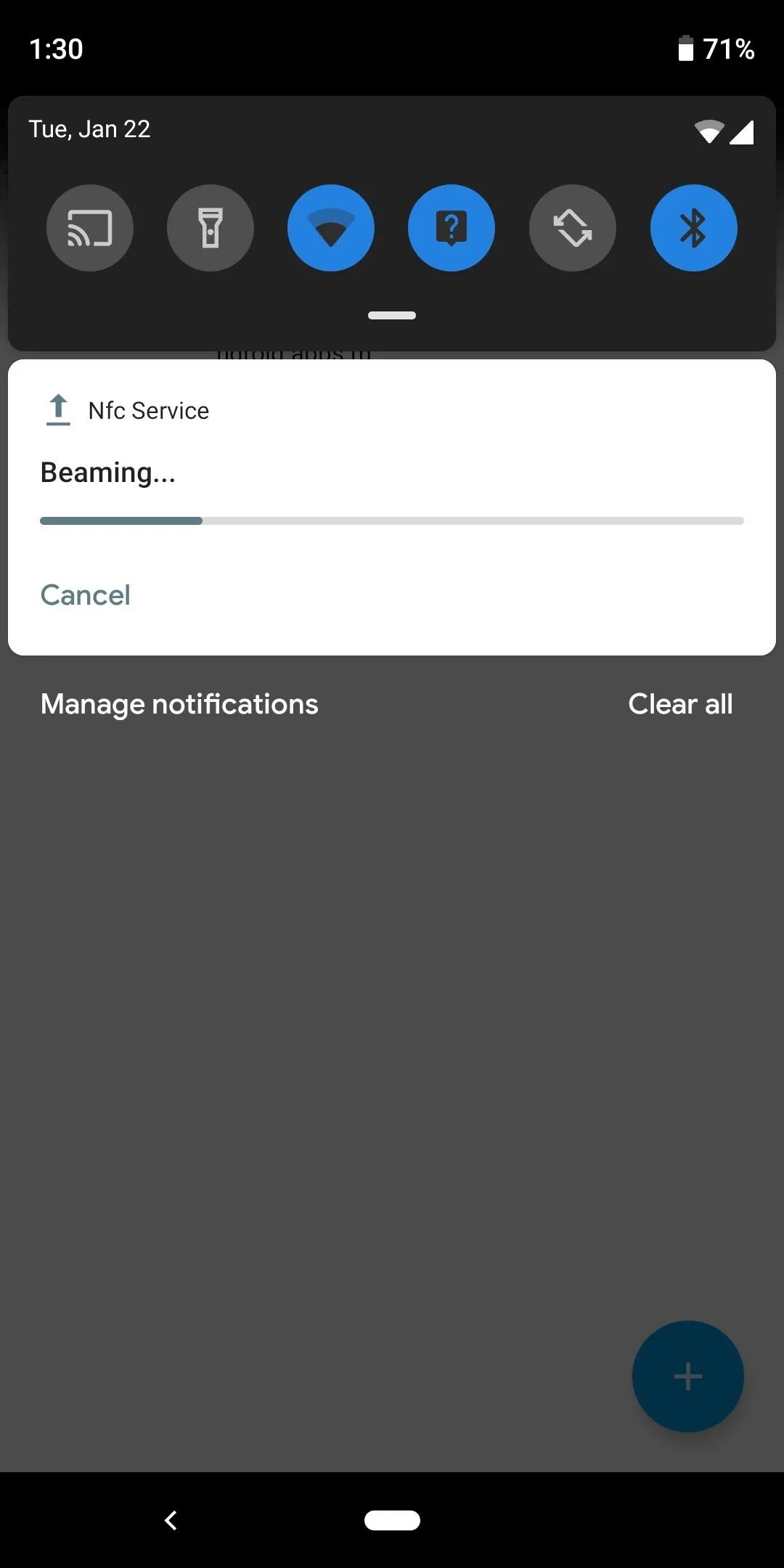
Dallas Thomas/Gadget Hacks
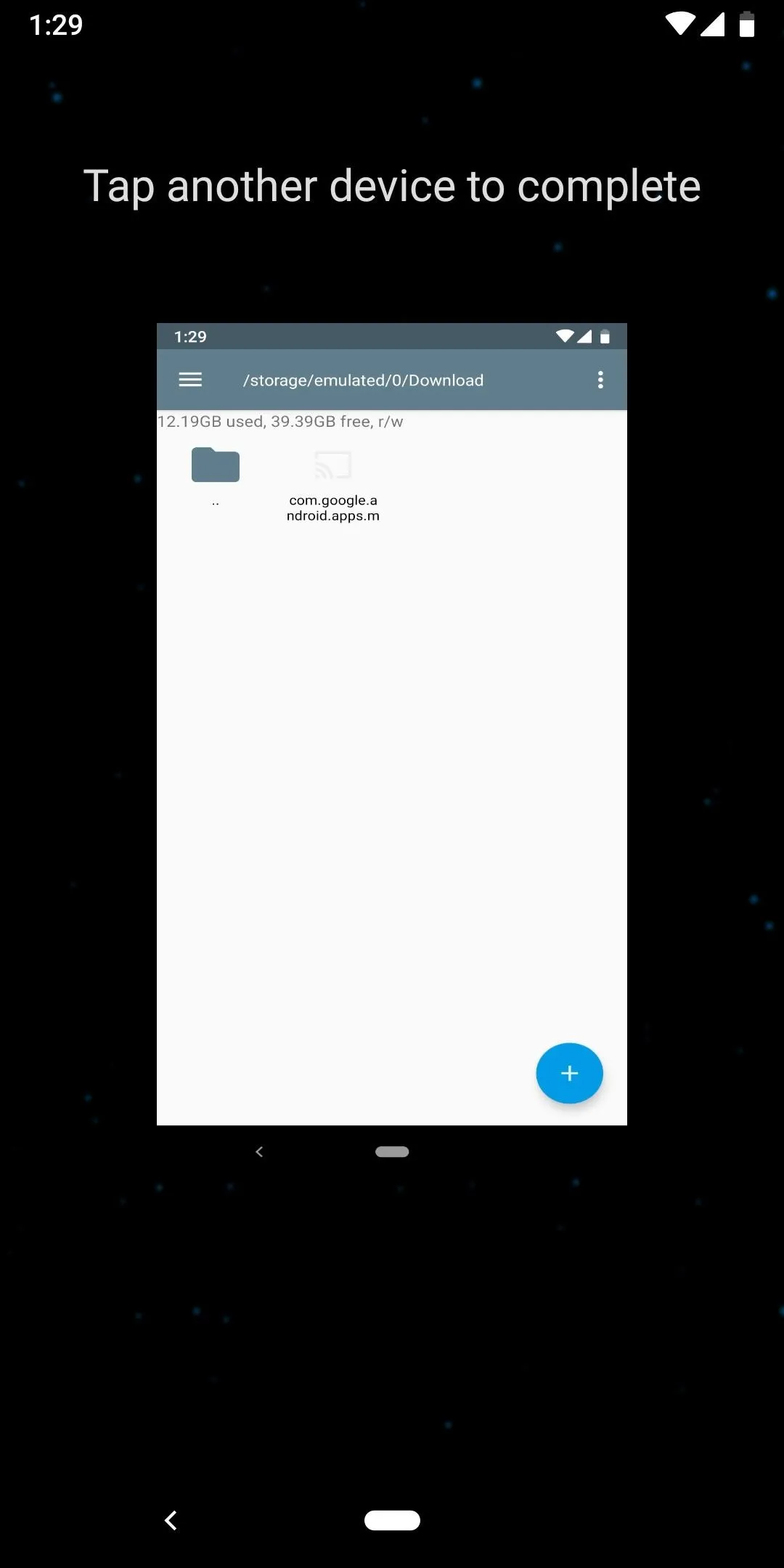
Sharing files via NFC over Android Beam like this could soon be impossible.
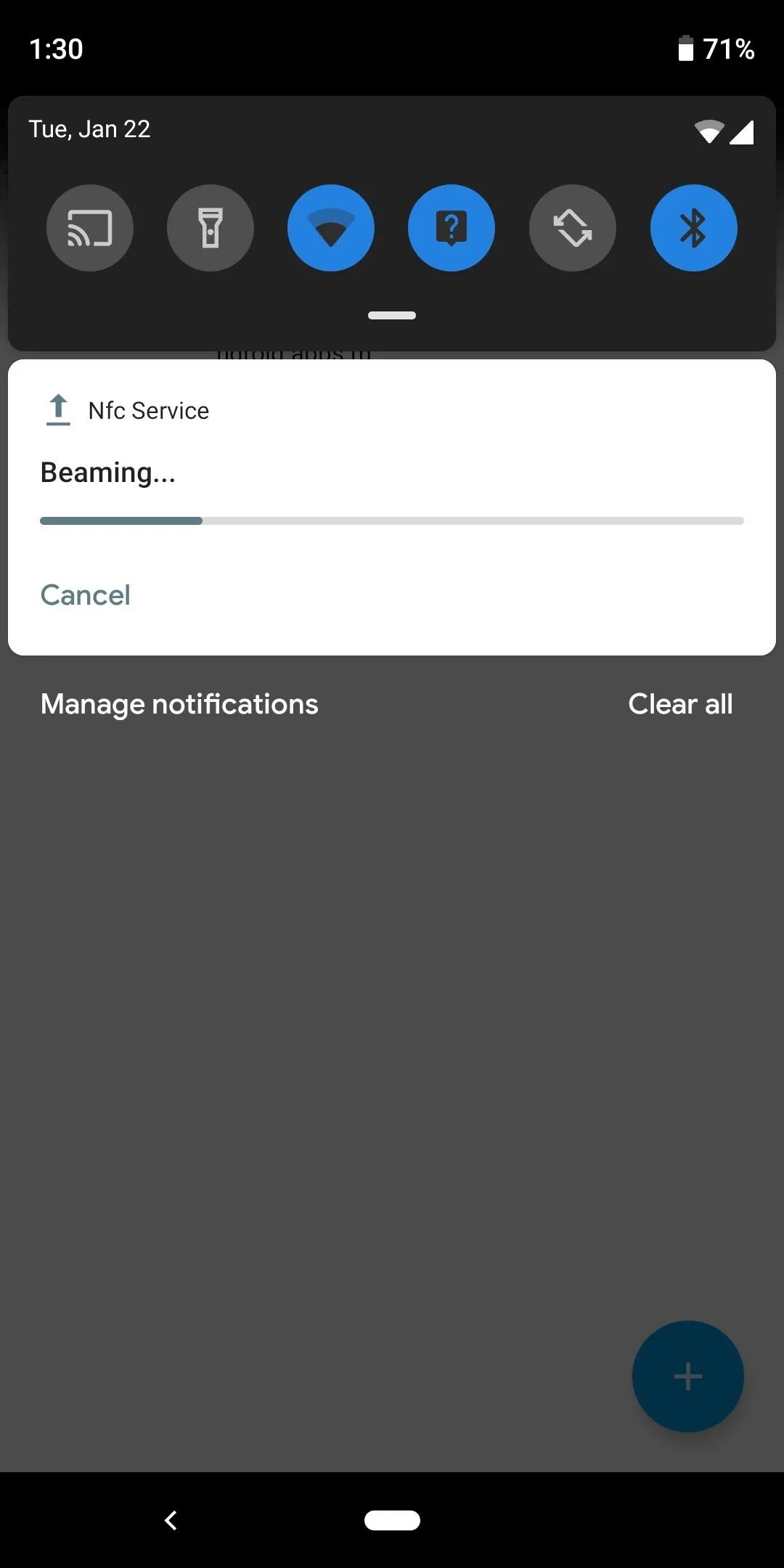
Dallas Thomas/Gadget Hacks
According to 9to5Google, Google will be replacing Android Beam with a new feature known as Fast Share. Similar to Files by Google's share feature, files are shared using a combination of Bluetooth (to establish a connection) and Wi-Fi Direct (to perform the transfer).
When turned on, you enter your device name. Nearby devices will appear in the menu, which you can select to share media with. As a security measure, you must first accept the transfer, preventing others from spamming your phone. Also, you can give specific devices "Preferred Visibility," which will allow them to always to see your device even if "Fast Share" is turned off.
14. Digital Wellbeing in Chrome
In Android 10, Google is expanding Digital Wellbeing to the Chrome browser. The same app limits and tracking can now be applied to your web browsing. This feature also eliminates a workaround where your Instagram usage has expired for the day, and you use the browser to continue to use the social media platform. At the time of this writing, the feature is limited to Chrome Canary, but should make it way to the stable version of Chrome in a few months.
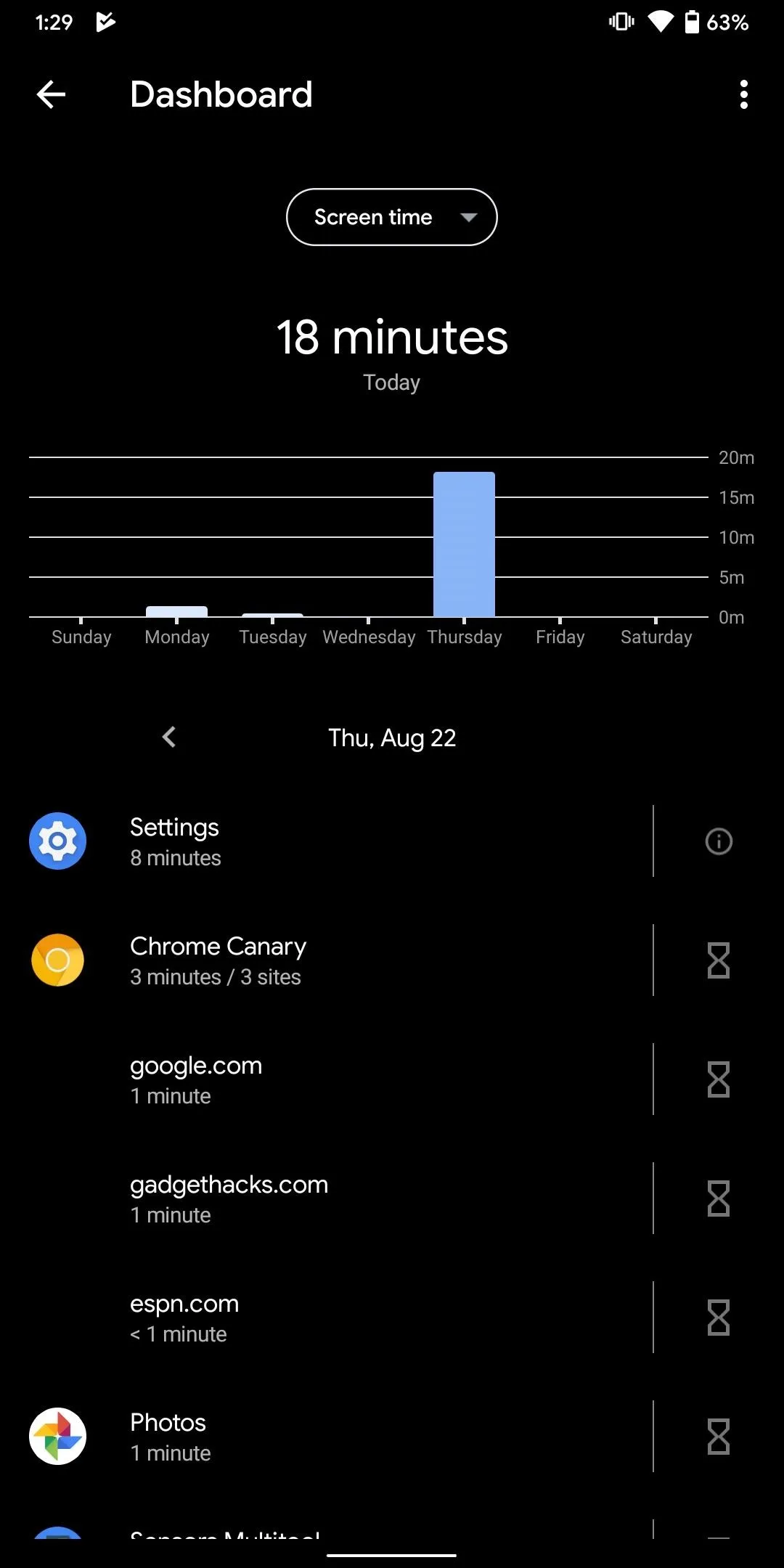
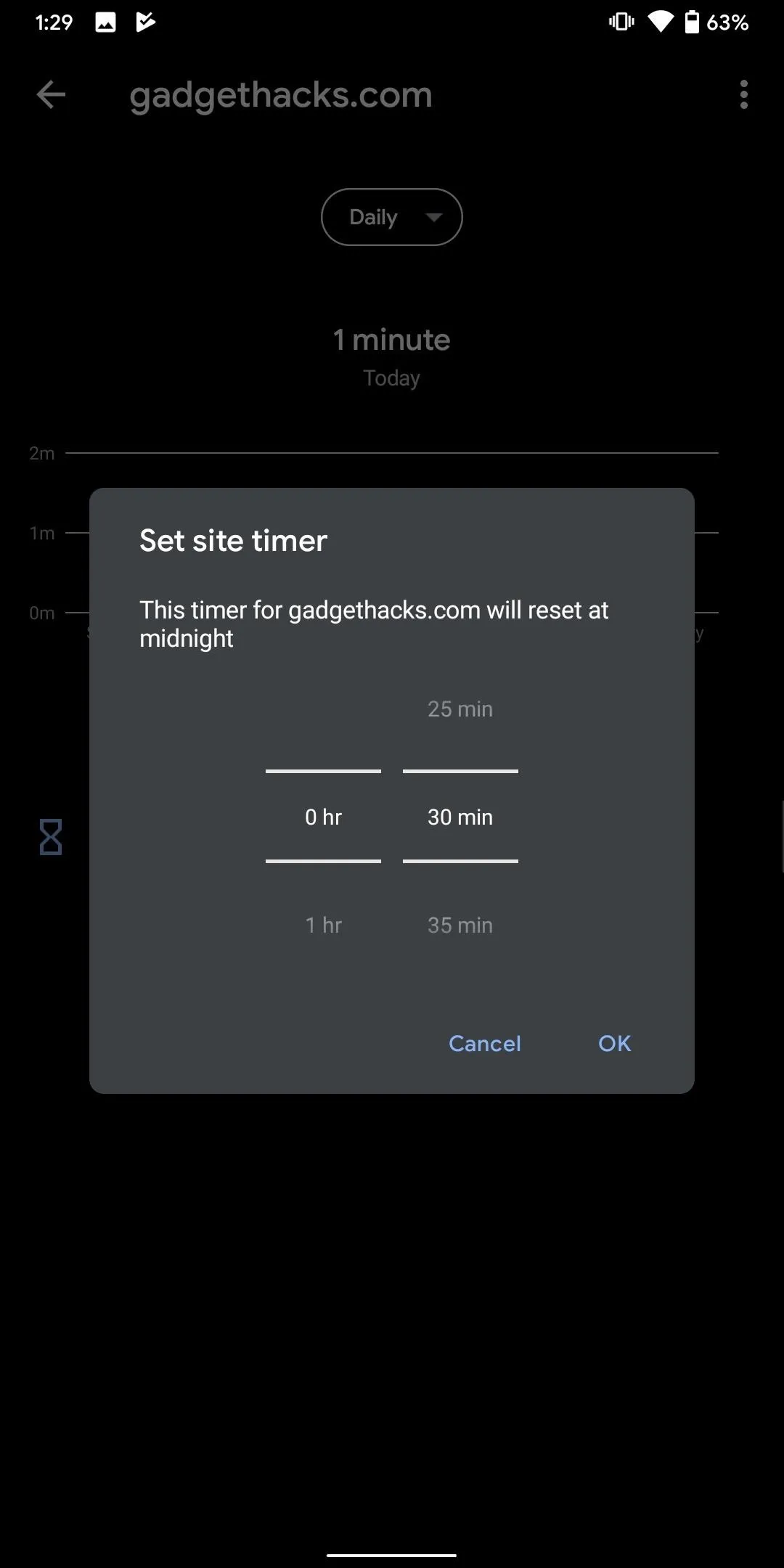
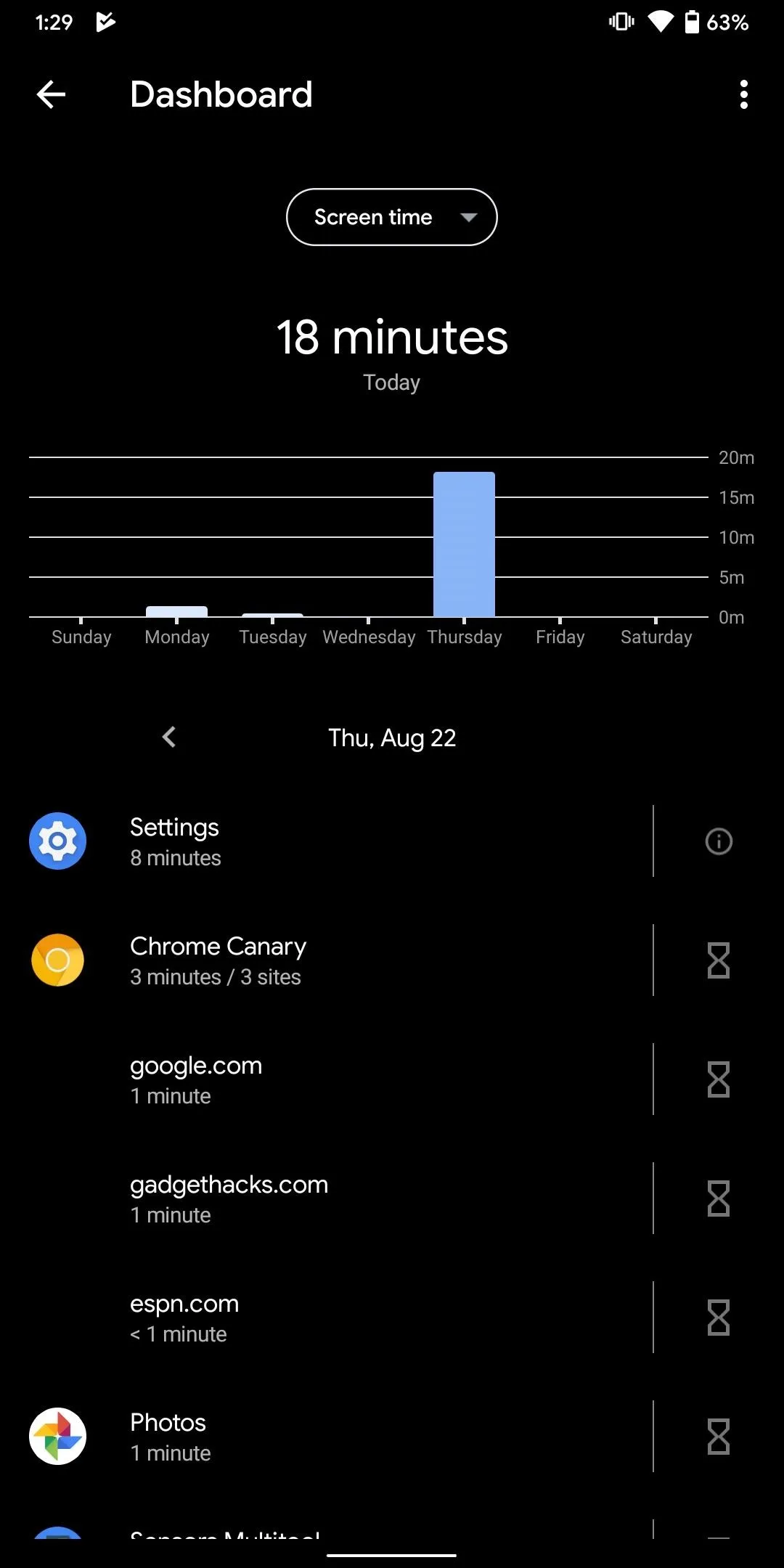
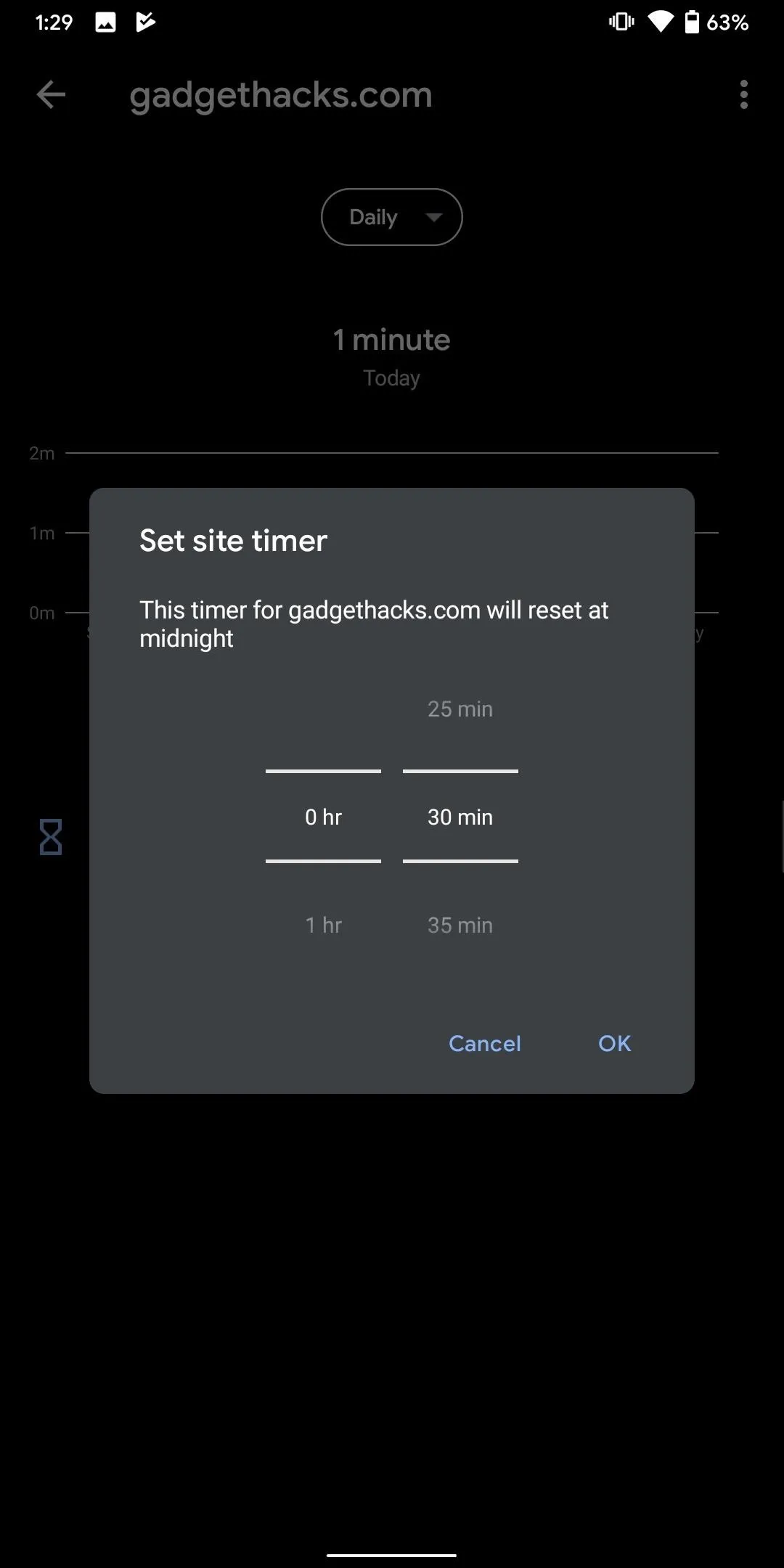
15. Pause Notifications
You can now temporarily stop notifications for the rest of the day with one button. This feature is part of the Digital Wellbeing suite, but is now easier to access.
While in overview mode (aka, the multitasking UI), tap the app icon and choose "Pause app." After confirming your decision on the prompt, you will pause notifications and access to the app. You can also long-press the app's icon while on the desktop or app drawer and select the hourglass icon in the upper left corner of the App Shortcuts. The app will turn gray and you won't be able to launch it for the rest of the day. When the next day starts, the app will go back to normal.
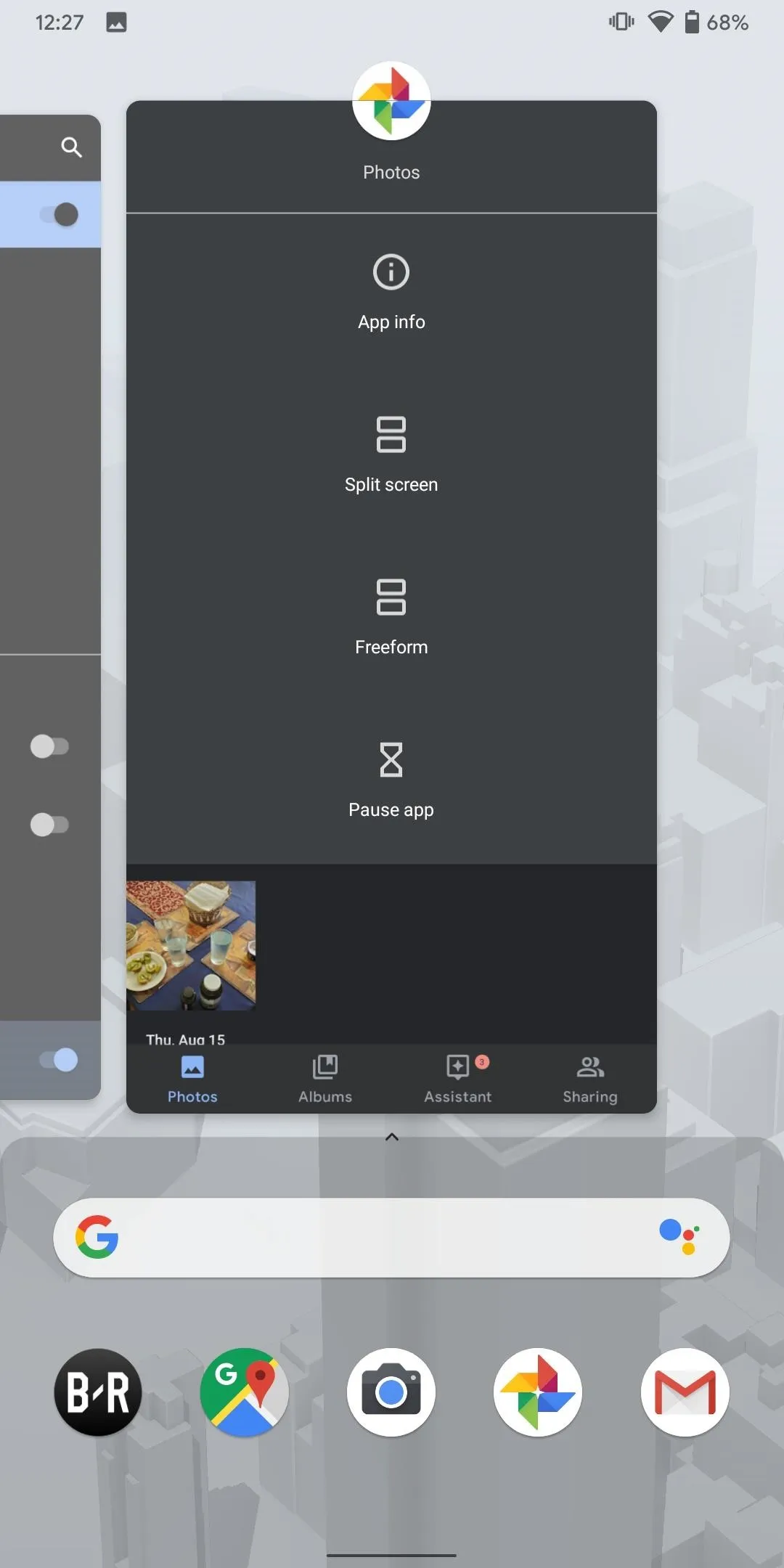
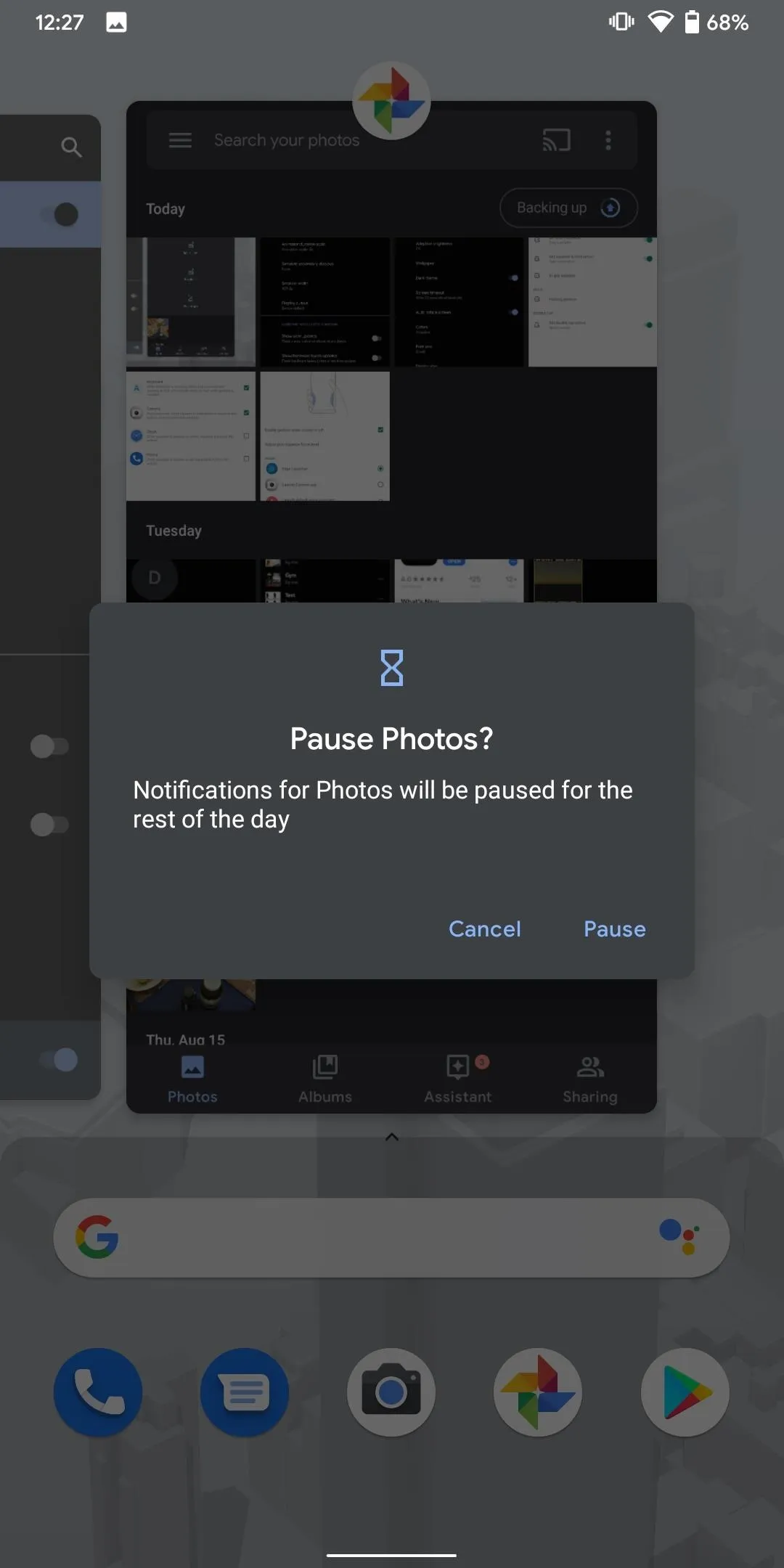
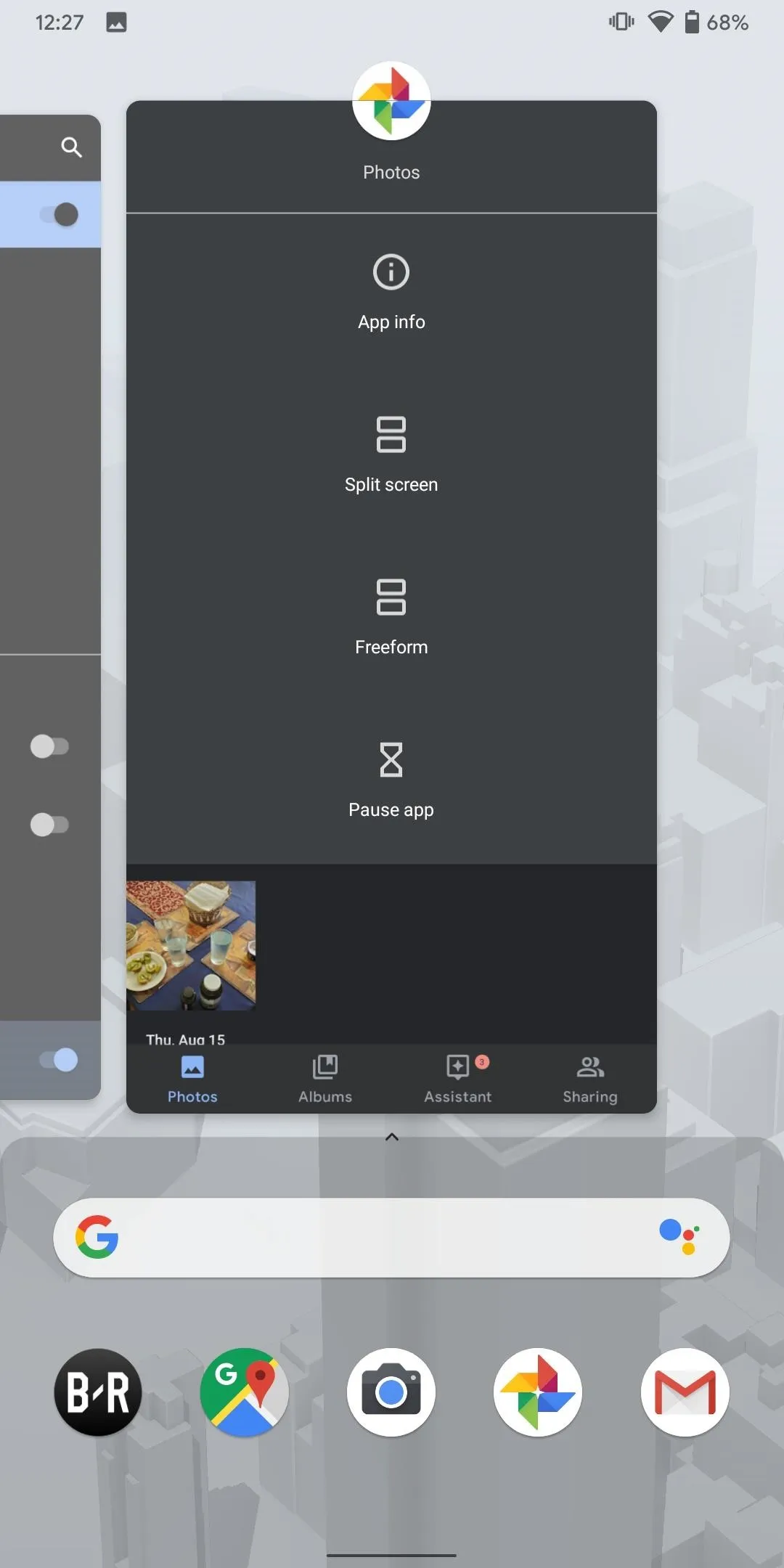
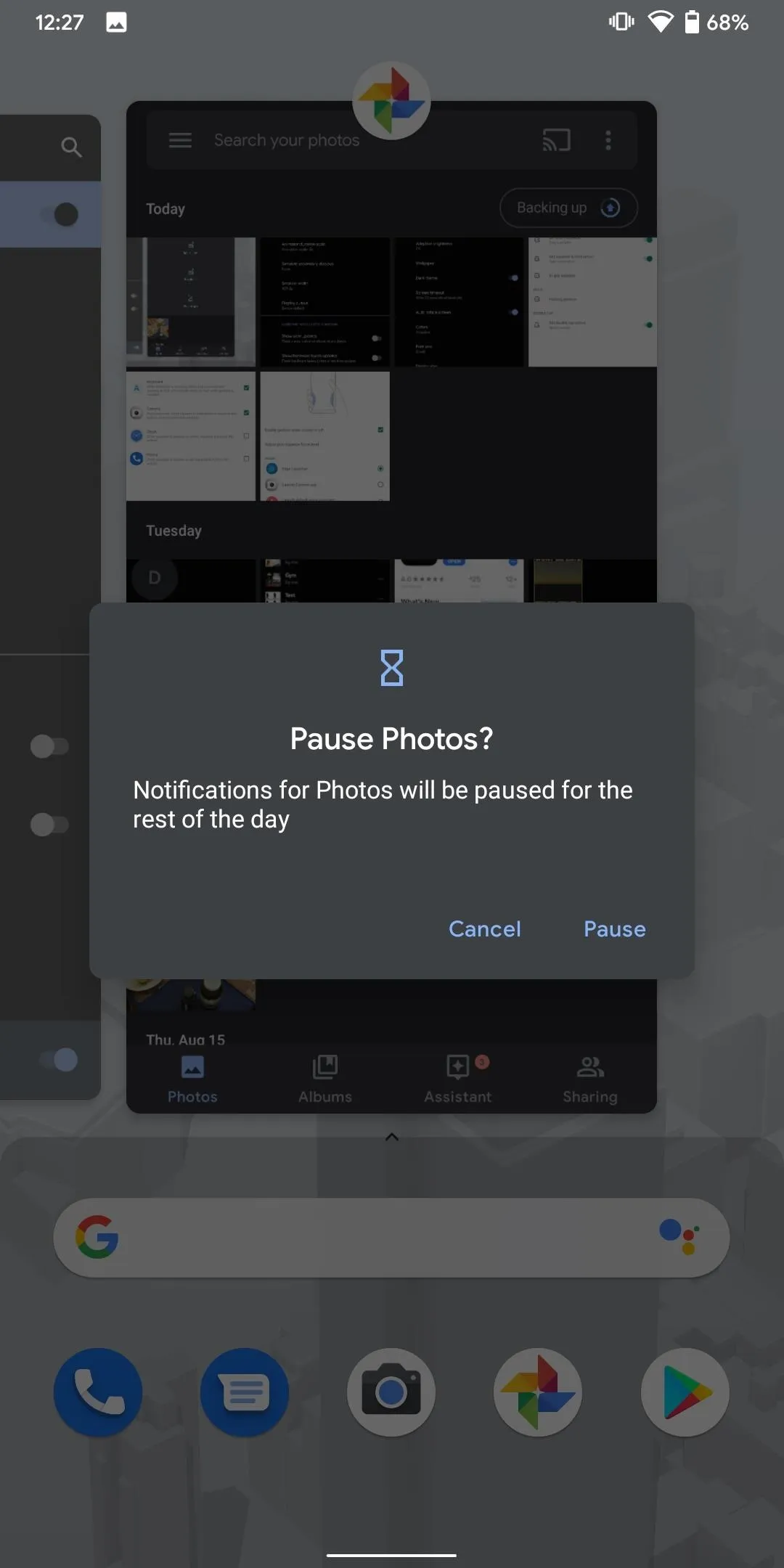
16. App Timers in Recent Apps
Speaking of Digital Wellbeing, Google is also making it easier for users with App Timers to be aware when they are reaching their limit. In Recent Apps, any app with time restrictions will display the remaining duration along the bottom of its "card."
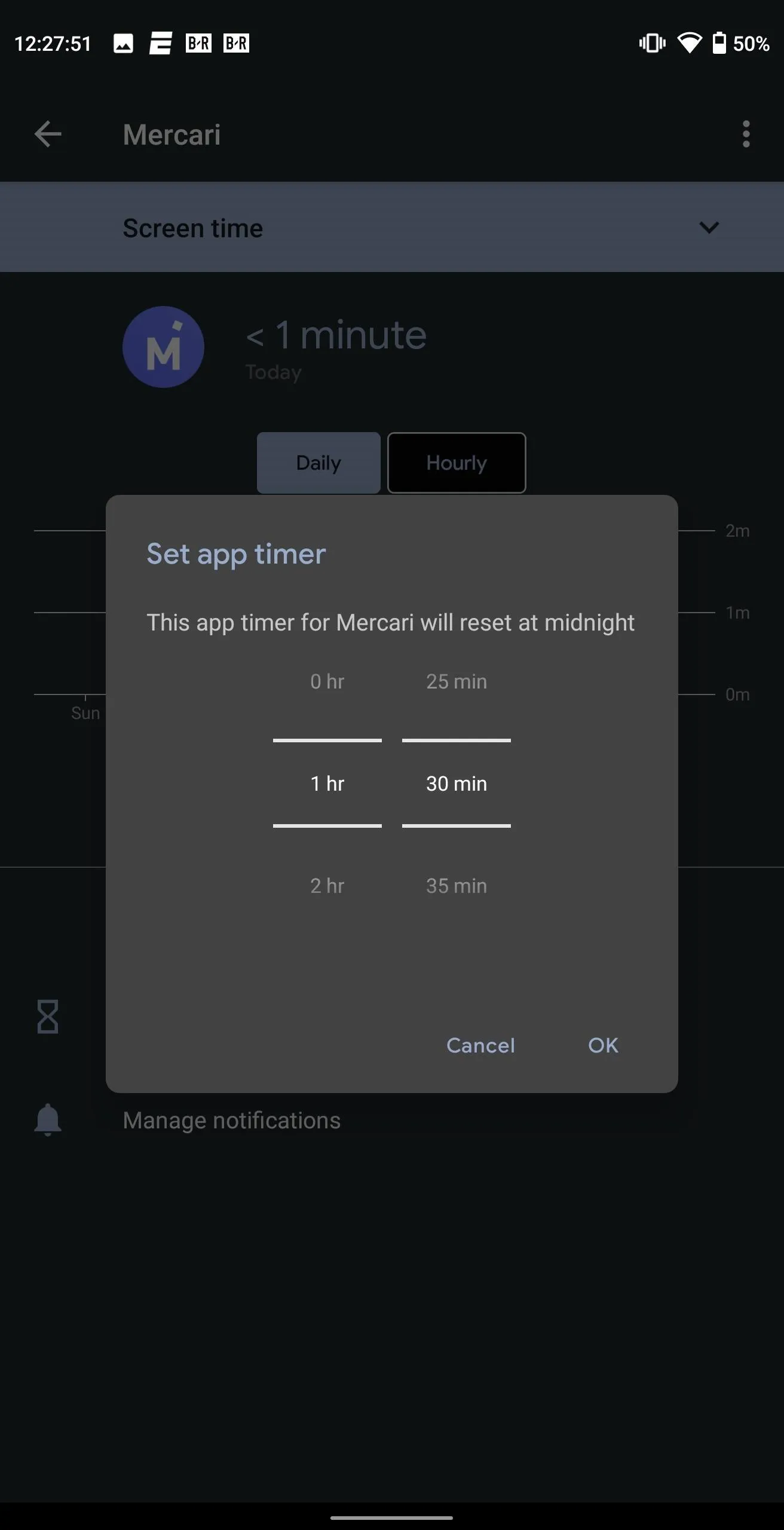
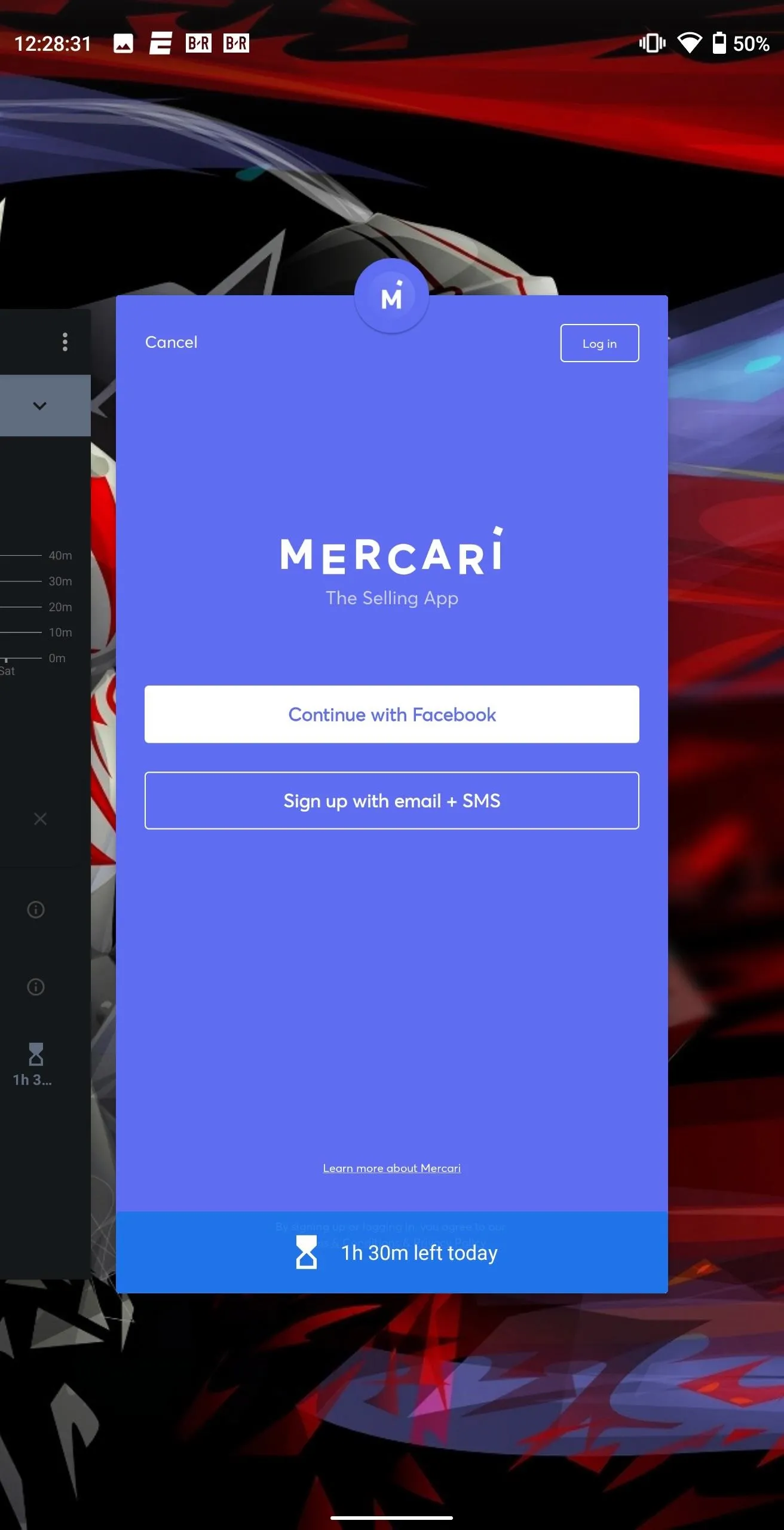
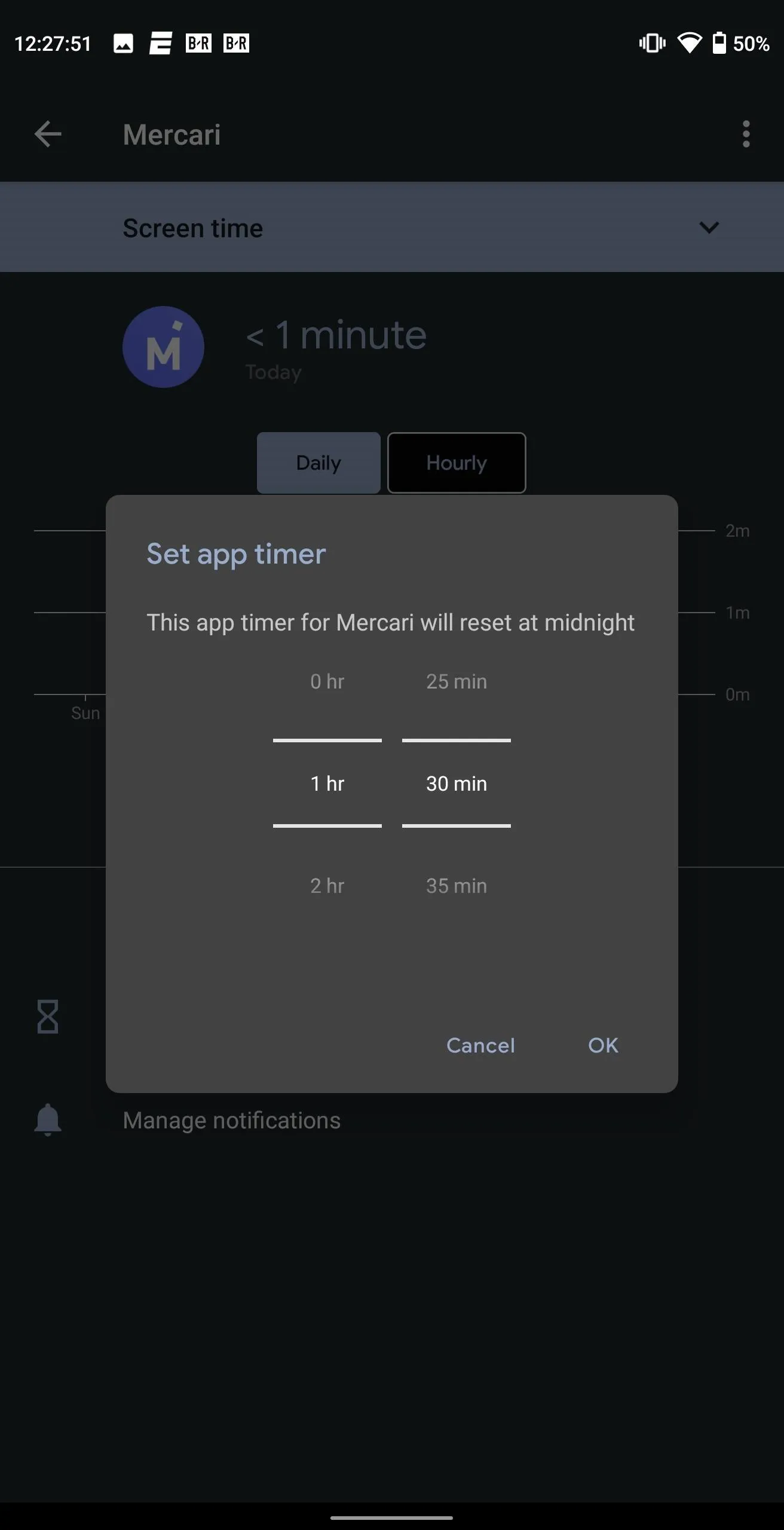
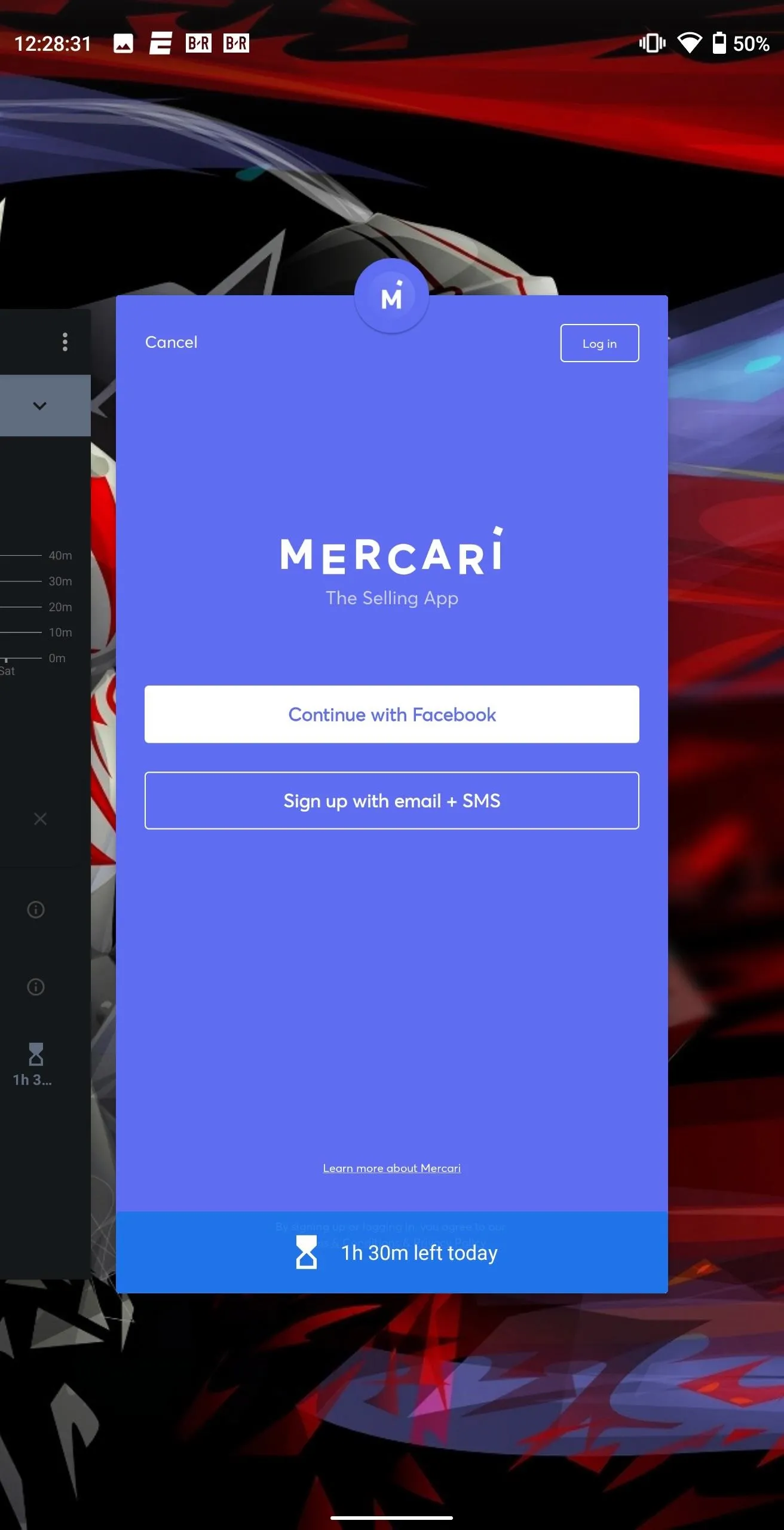
17. Better Permissions Management
Once again, Google is continuing its effort to protect users from malicious apps and malware with Android 10. The new version includes more control over permissions. Now, you can specify that apps can only access certain sensors and permissions while you're actively using them. For example, you could give Google Maps permission to access your location while the app is open, but block the location permission when Google Maps is closed.
The information page for individual permissions has also been revamped, making it easier to understand for casual users. Borrowing from the look of the Digitial Wellbeing app, Android 10 makes it easy to see what permissions an app has access to and which it doesn't not. It will also list which permission is the most requested and which permission is the most used, so you can make an educated decision regarding how sensors are used by apps installed on your phone.
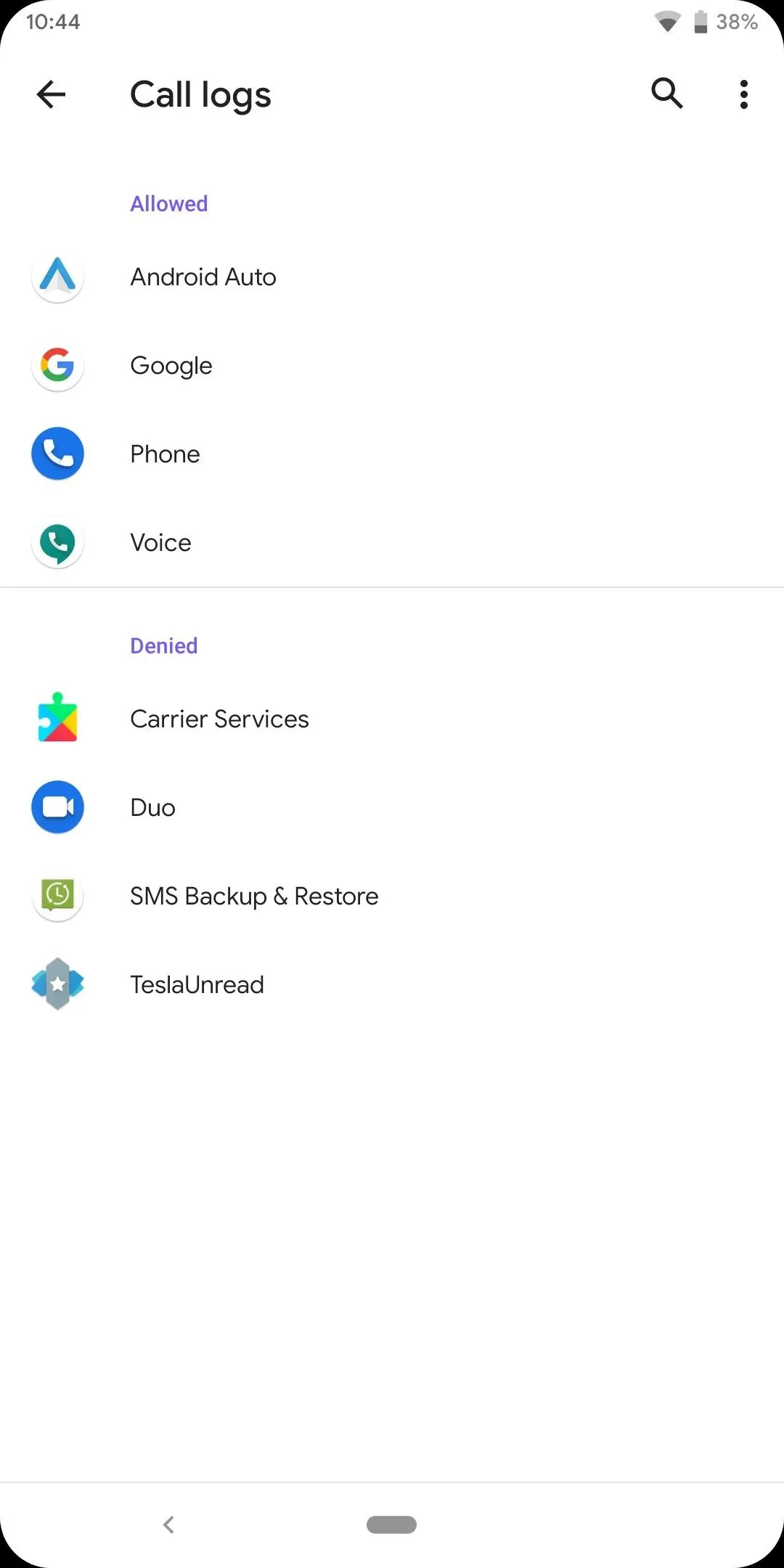
Call logs permission menu
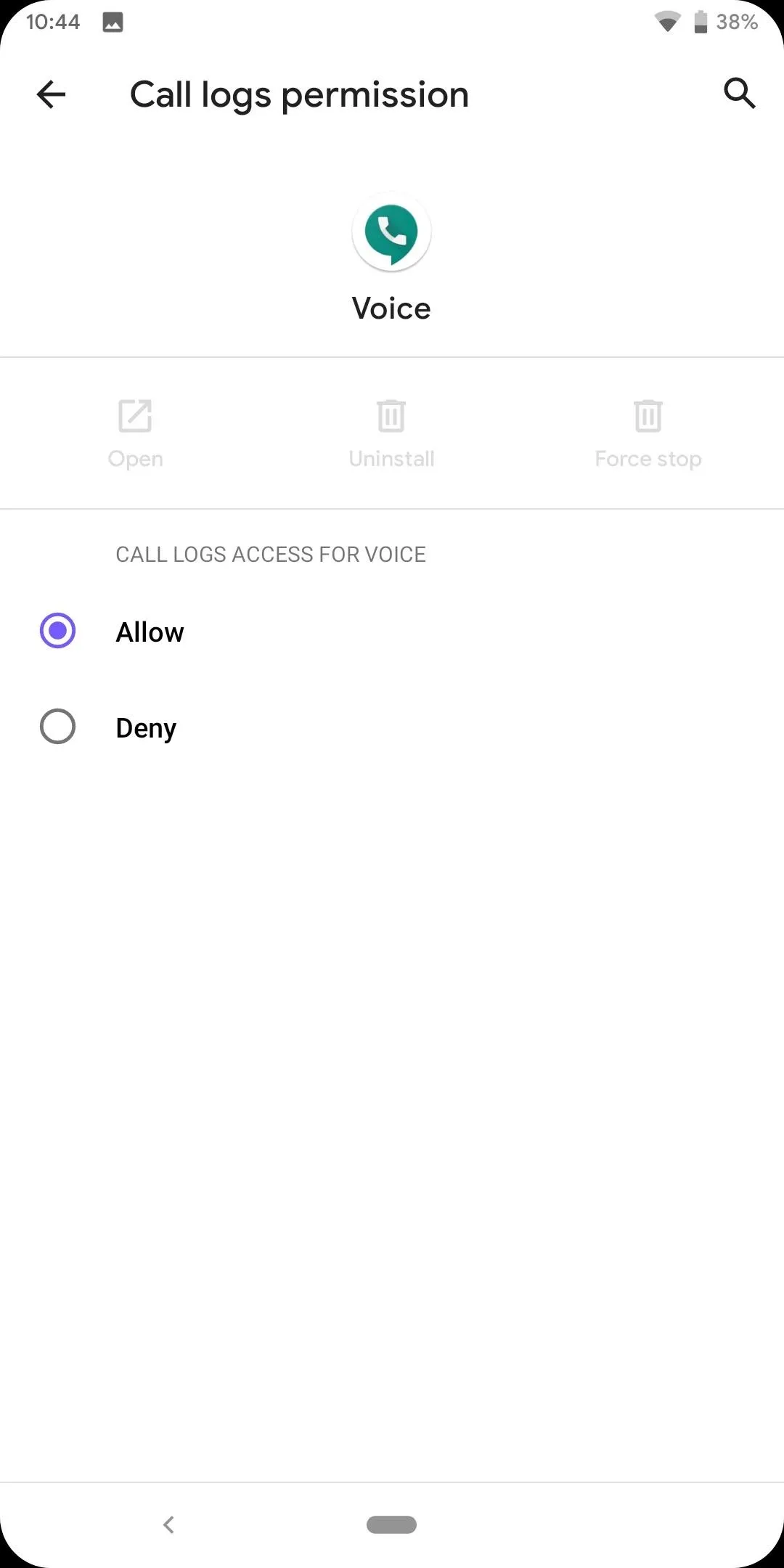
Managing Call logs permission for a specific app
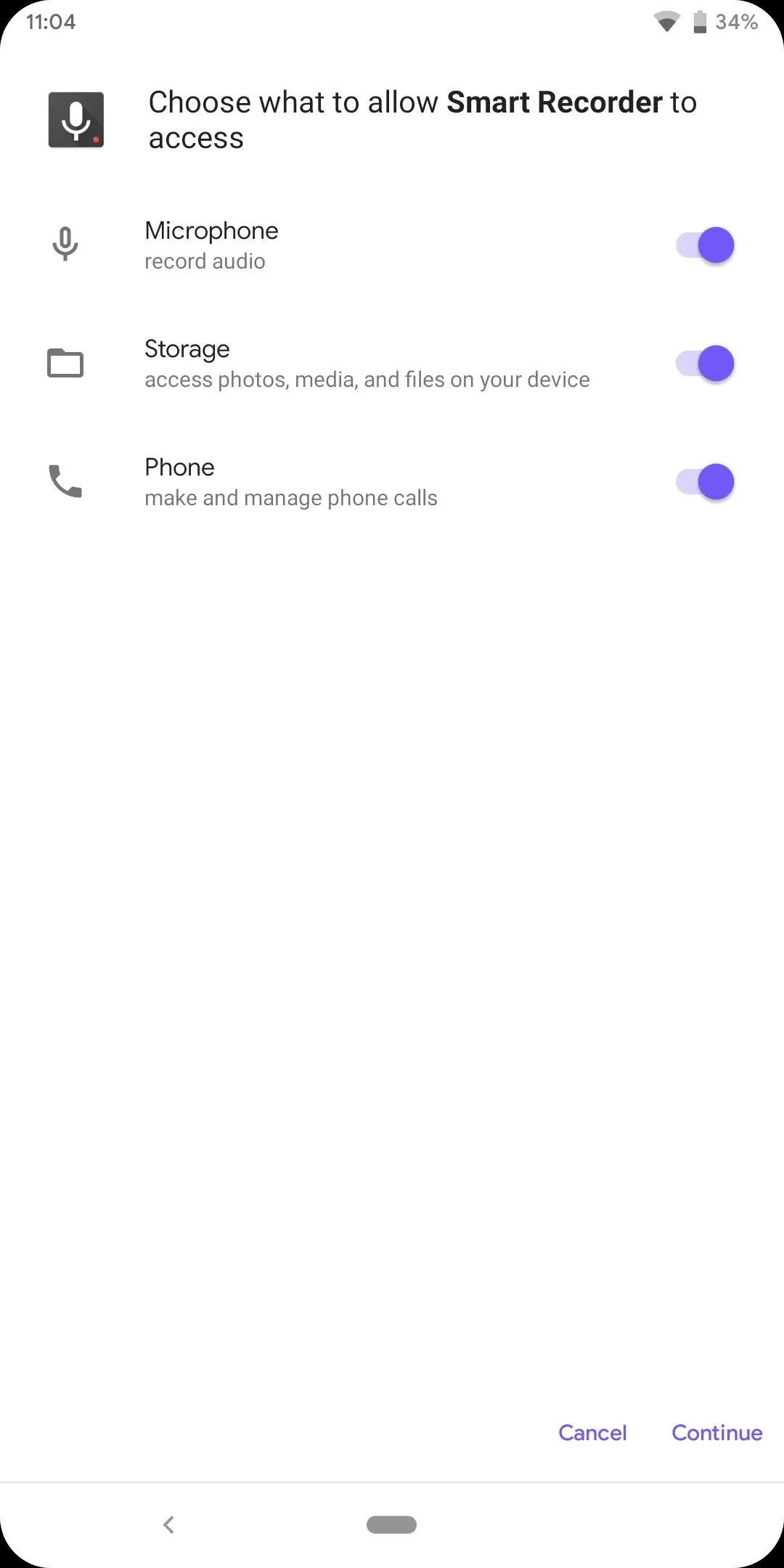
Requesting permissions after installing a new app
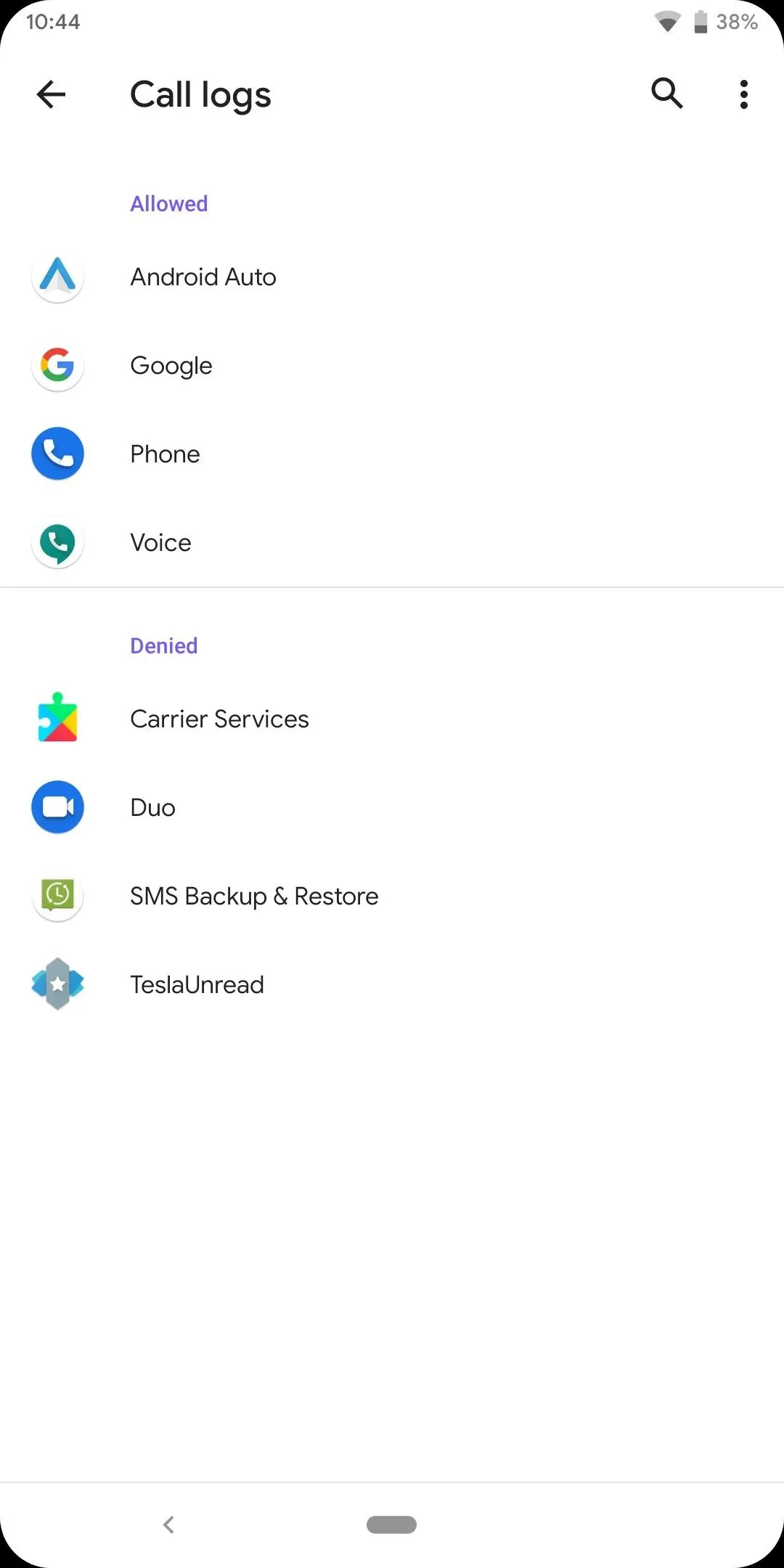
Call logs permission menu
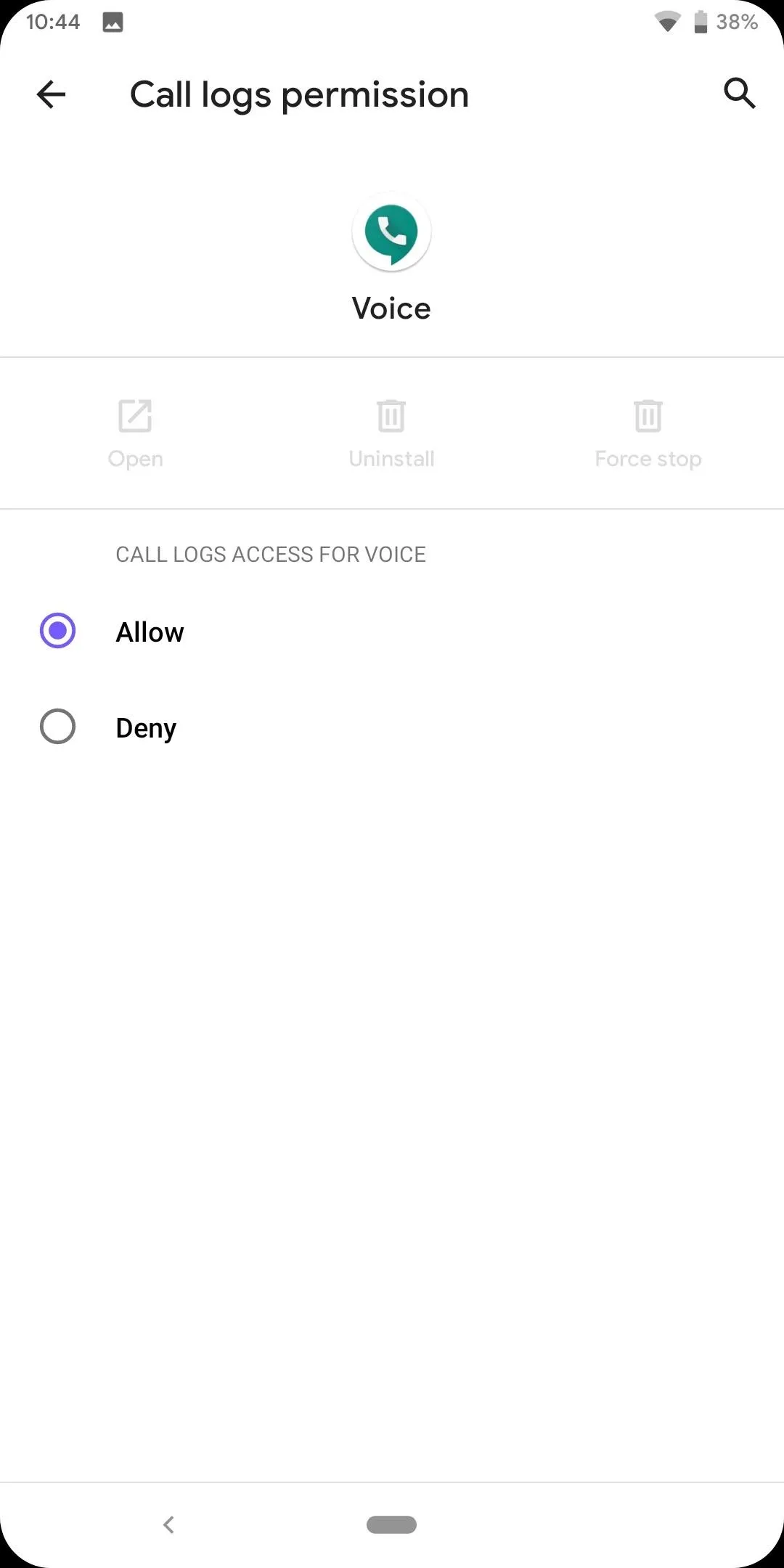
Managing Call logs permission for a specific app
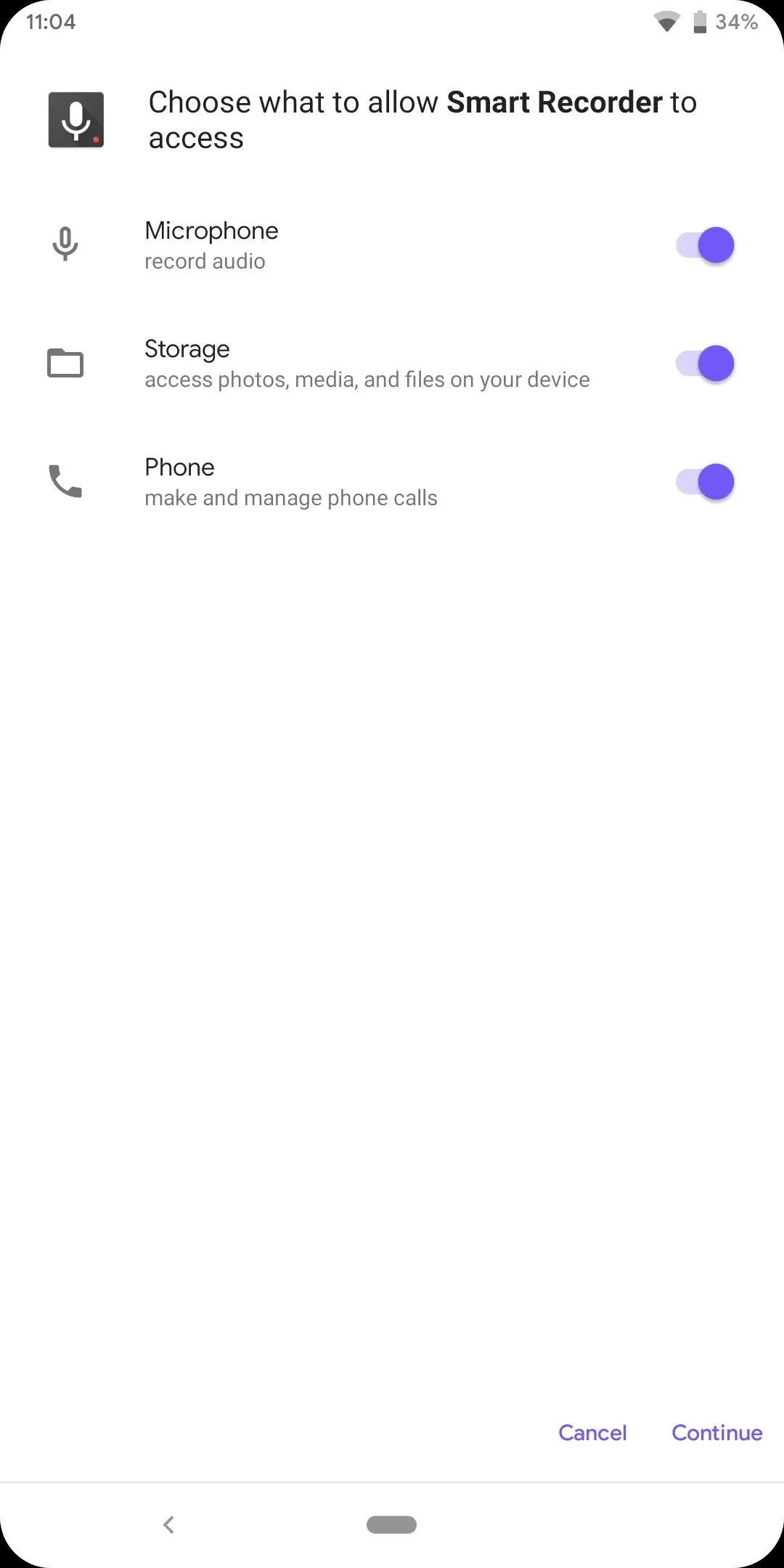
Requesting permissions after installing a new app
For permission requests, the location permission has given us an additional option. While for other permissions you are limited to allowing or denying, with location, you can limit usage to only in the foreground.
By choosing "Allow only while the app is in use," you can limit malicious apps from recording your location in the background. It also acts as a middle option, between outright not trusting the app with your location and completely trusting the app with this information. At least now you have to open the app before it collects data, limiting the harm it can cause.
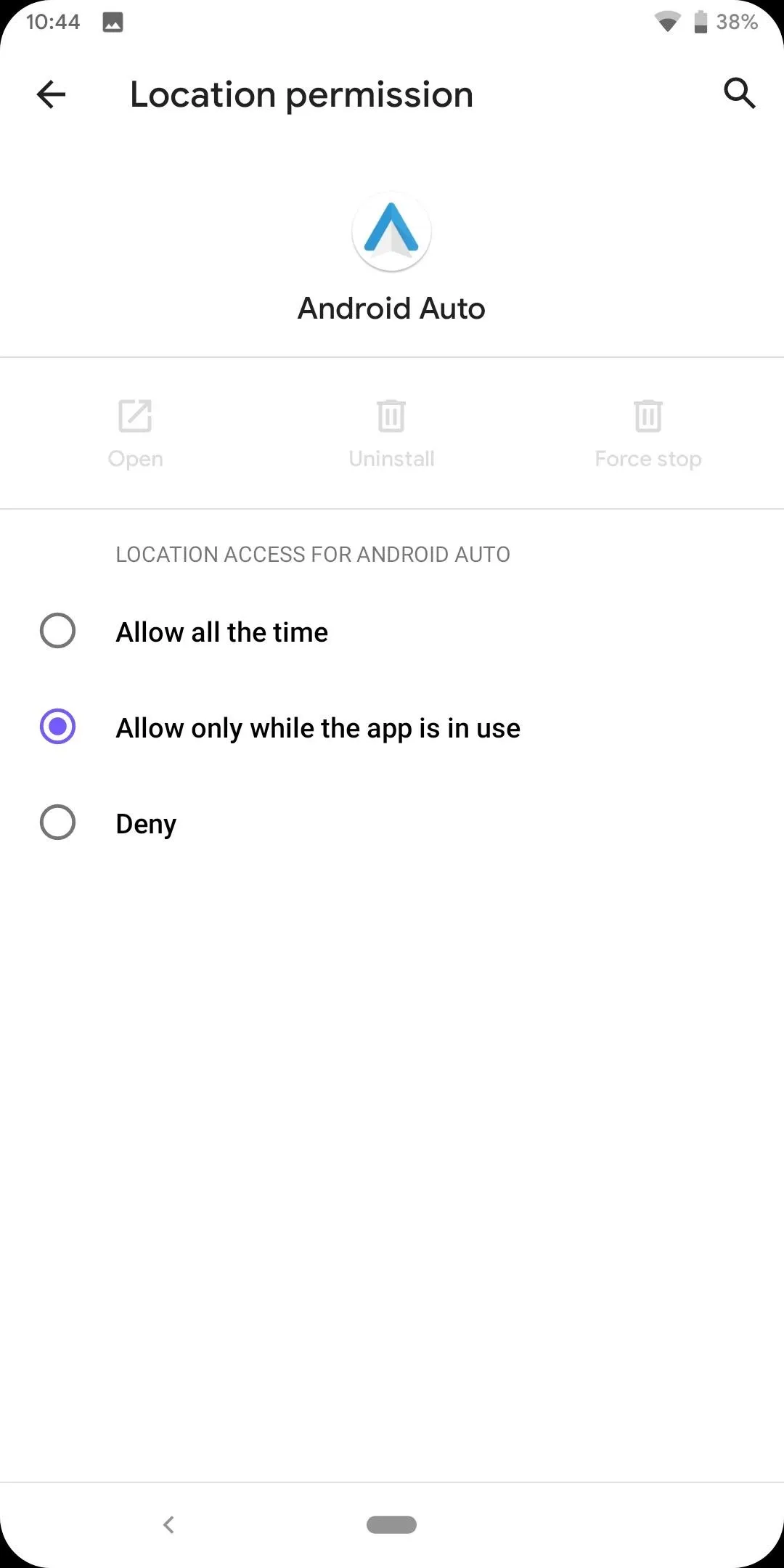
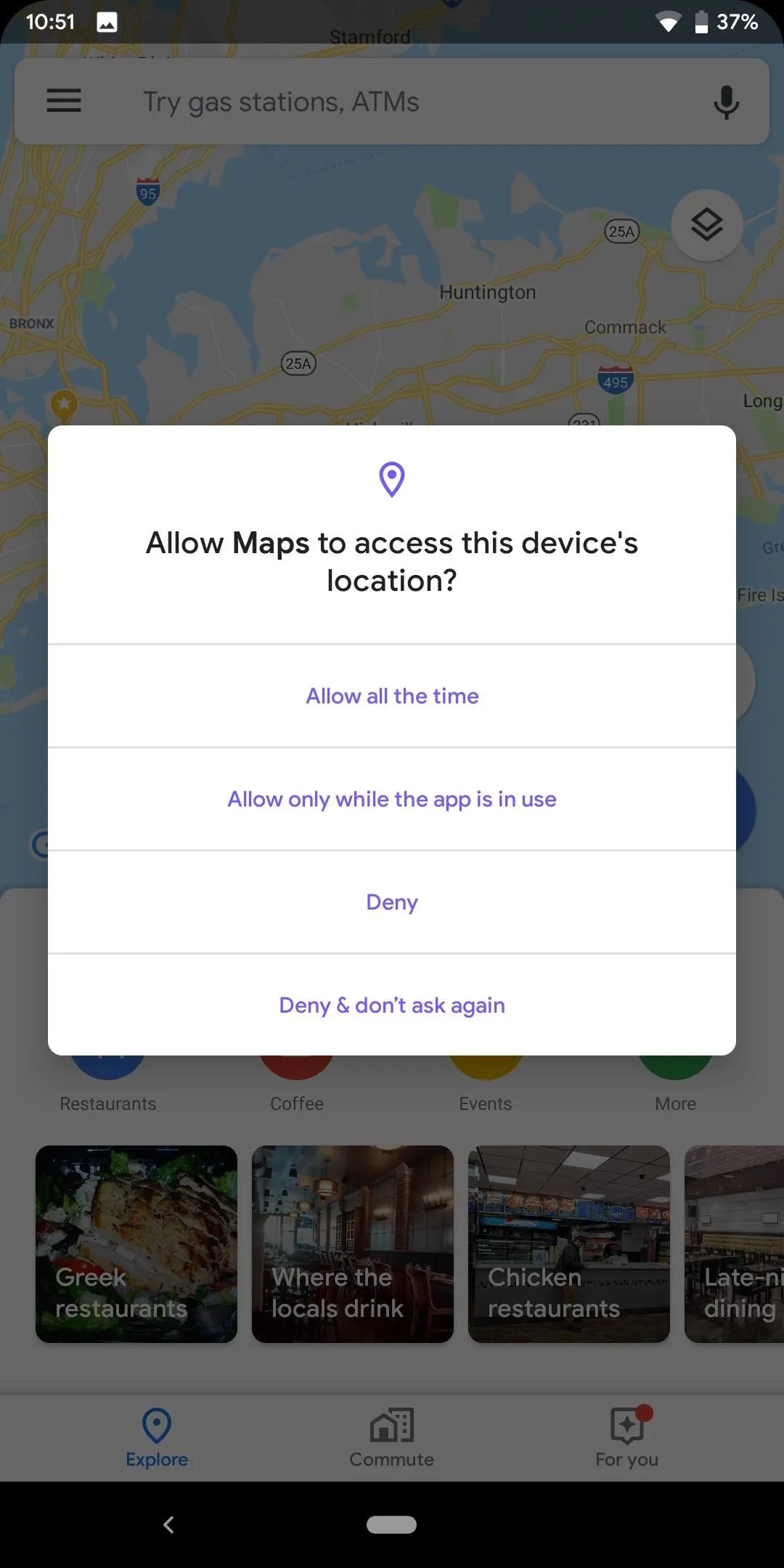
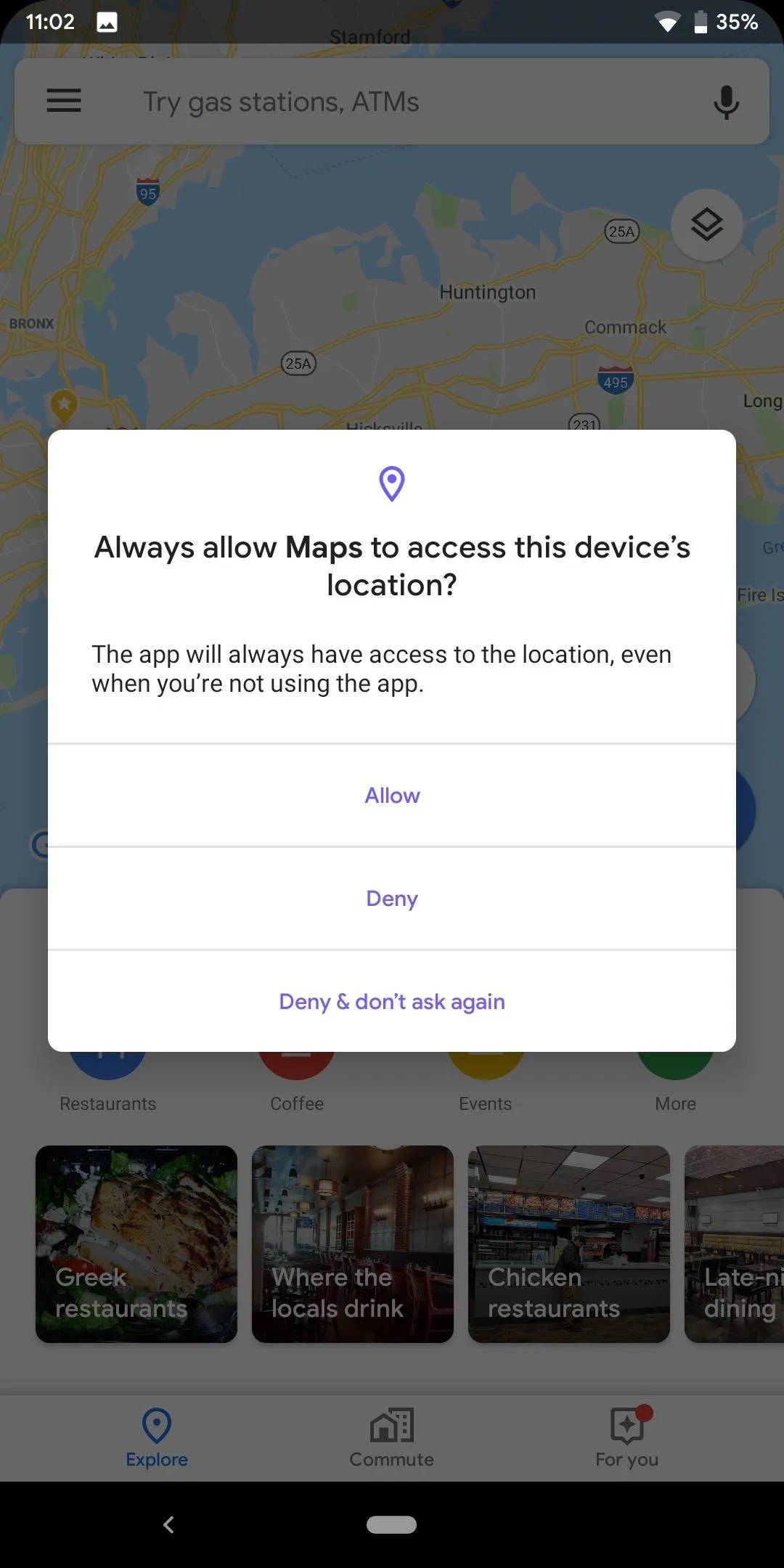
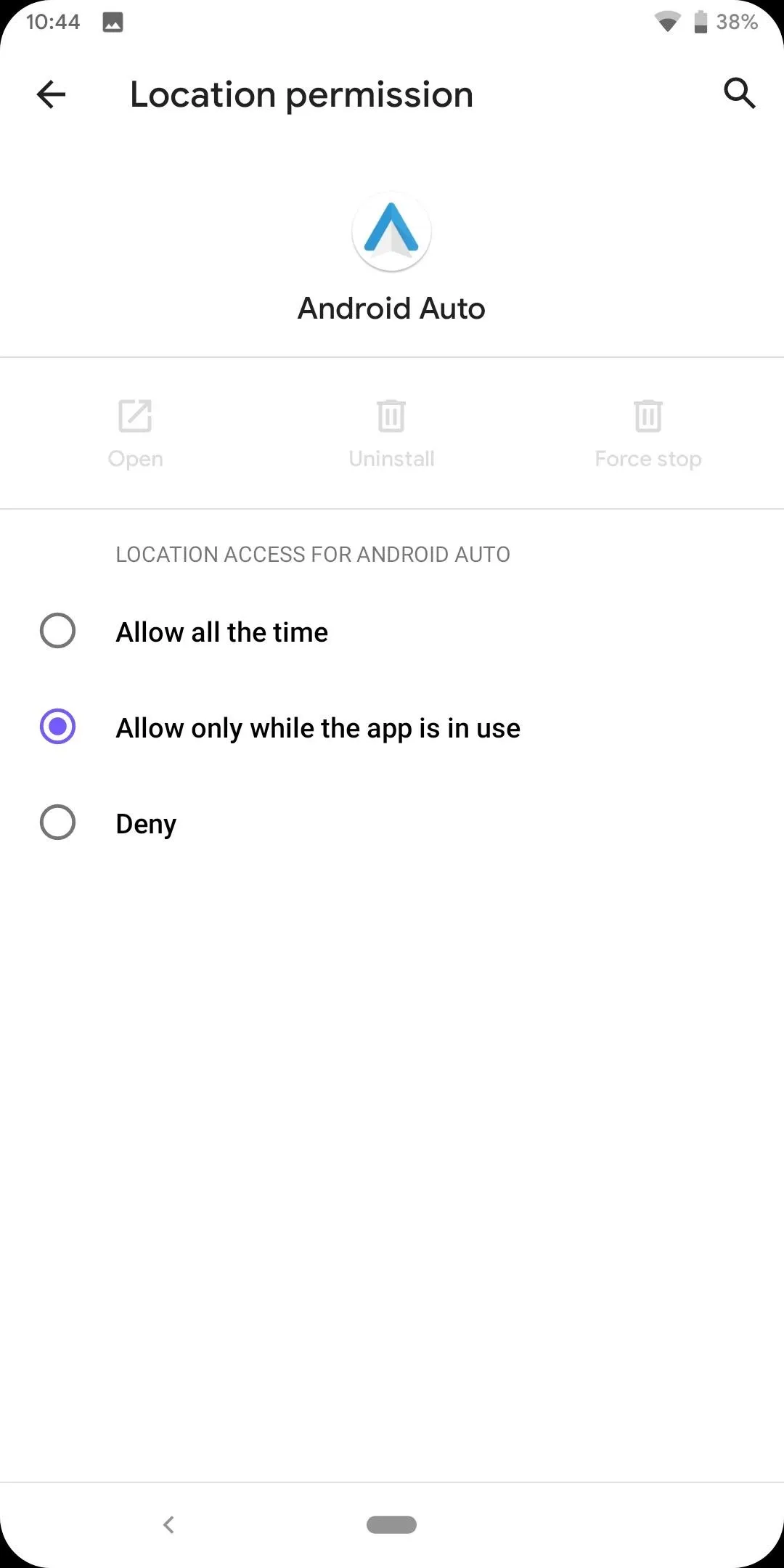
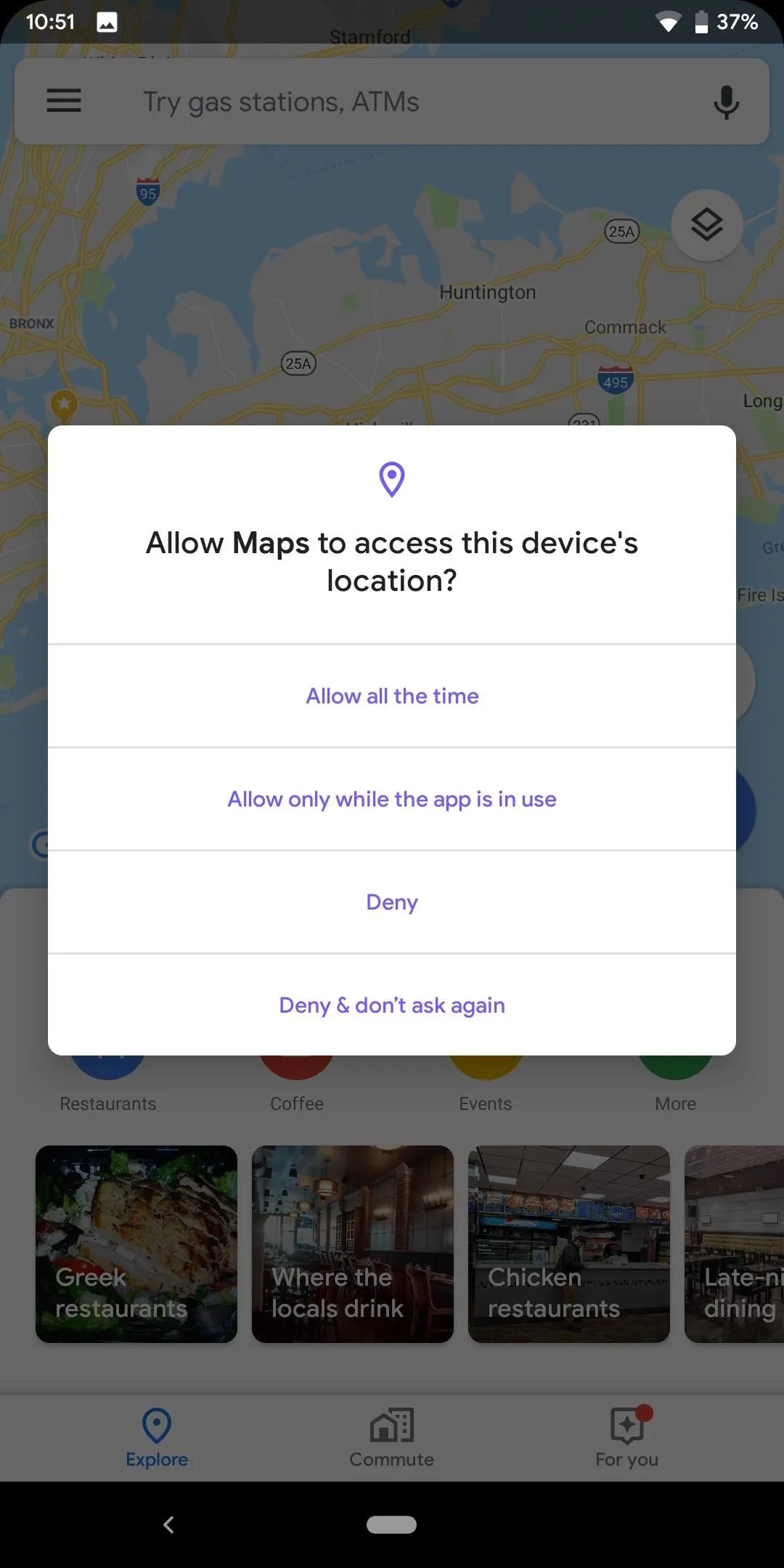
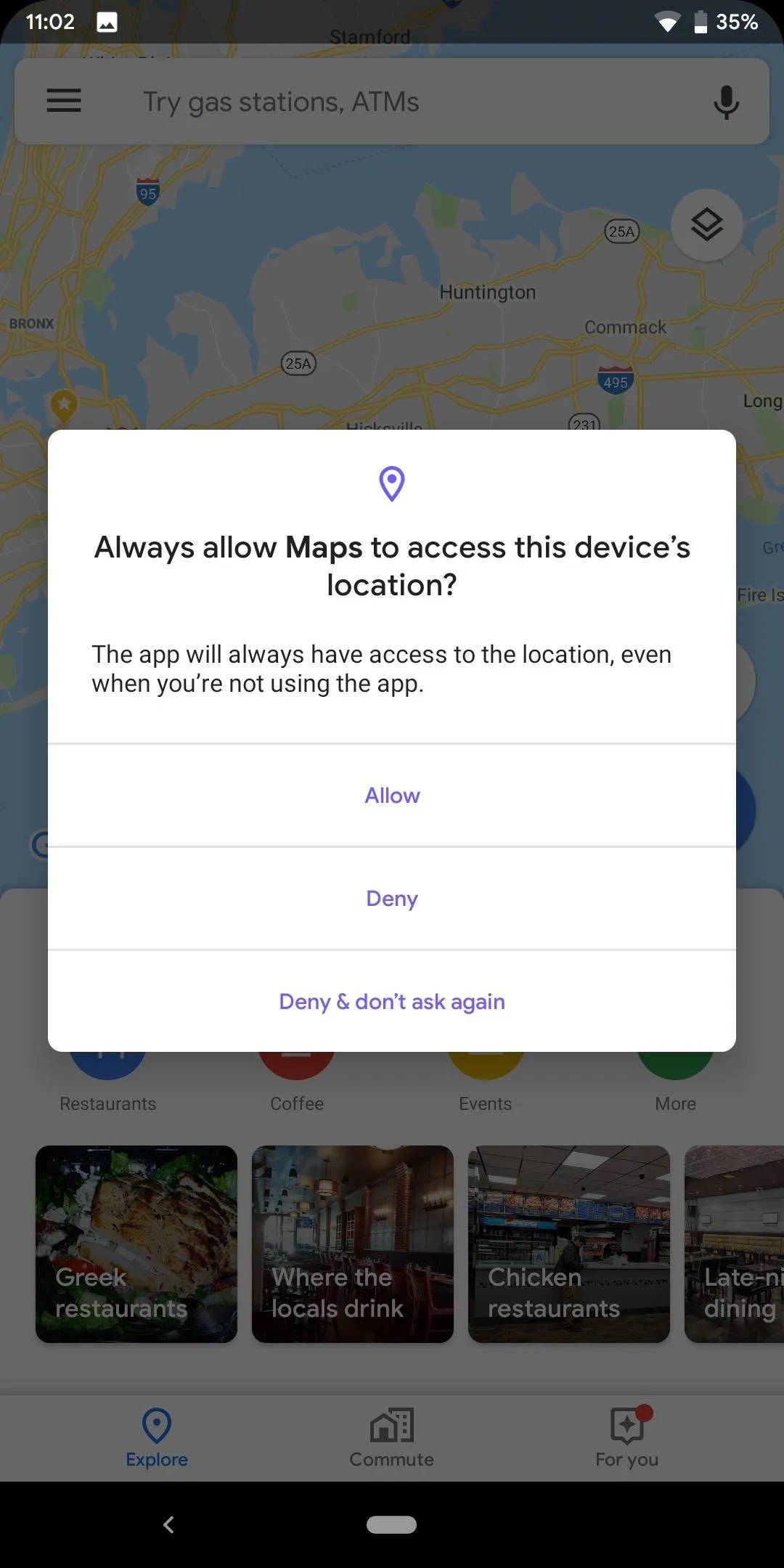
18. Family Link
Because smartphone users are getting younger and younger, it's essential for parents to be able to monitor how their kids are using their devices accurately. With Family Link, a kid's phone can be reviewed right from a parent phone under the Digital Wellbeing option. Here you can review apps and approve which ones are on the phone, set daily limits to how long they use their phone, view how much time was spent in individual apps, and set a bedtime to force them off their phone.
Parents can even set app timers to specific apps, limiting how long children spend on specific apps and also award them bonus time when they're good. With these tools, you can protect your child's digital wellbeing and protect them from possible online dangers by having more controls over what they do and how they do it.
19. Control DND Behavior for Individual Schedule
In Android 10, Do Not Disturb is can now be customized for each schedule. Instead of having the same setting for your all schedules, you can use a specific setting for one schedule and a different one for another. For example, I set two schedules on my phone, one for the weekday and one for the weekend. With Android 10, I can have all calls make any sound on the weekday when I need sleep while letting starred contacts call me on the weekend when I don't care as much. All the options are available including the visual distractions implemented in Android 9 Pie.
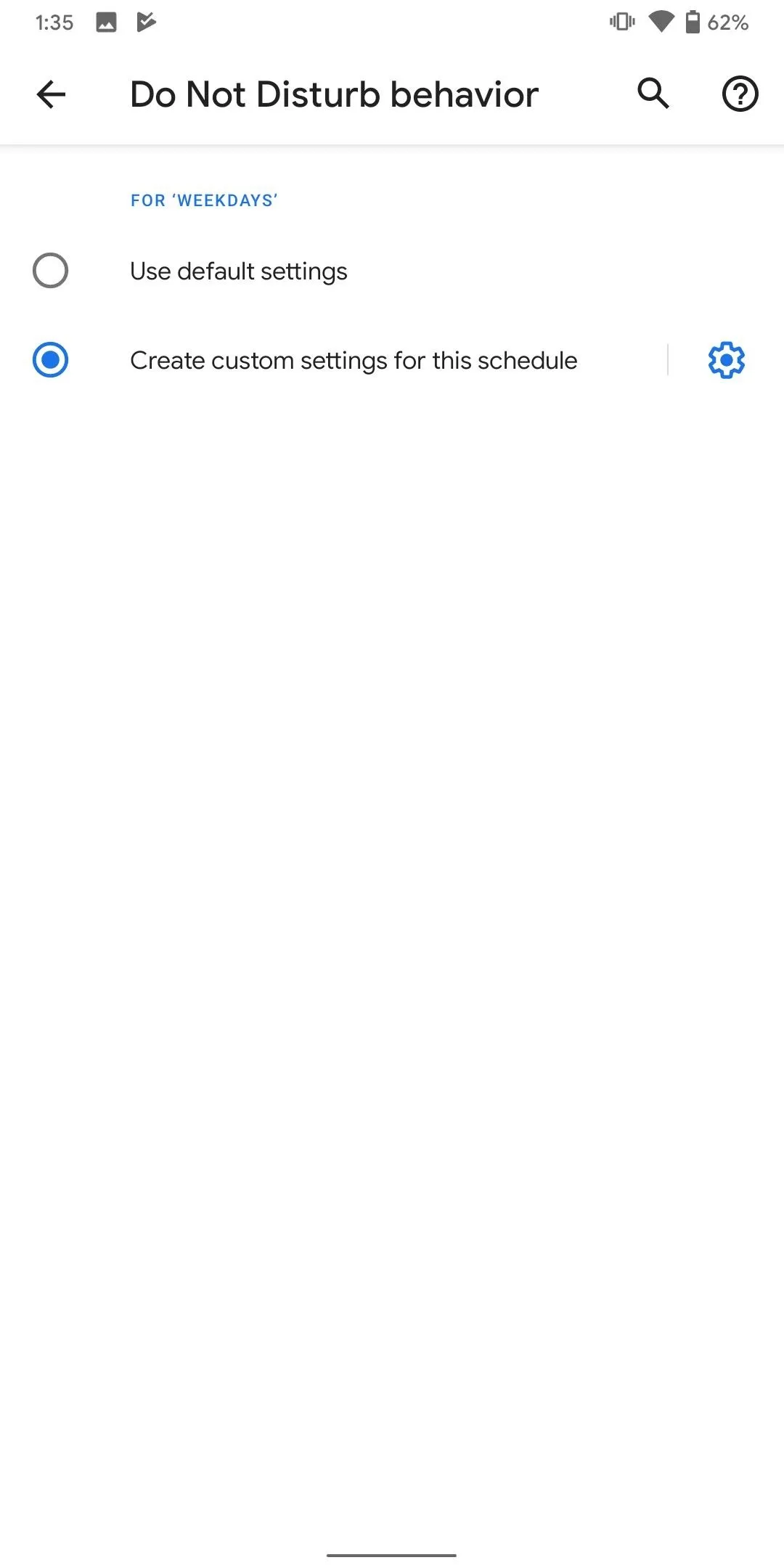
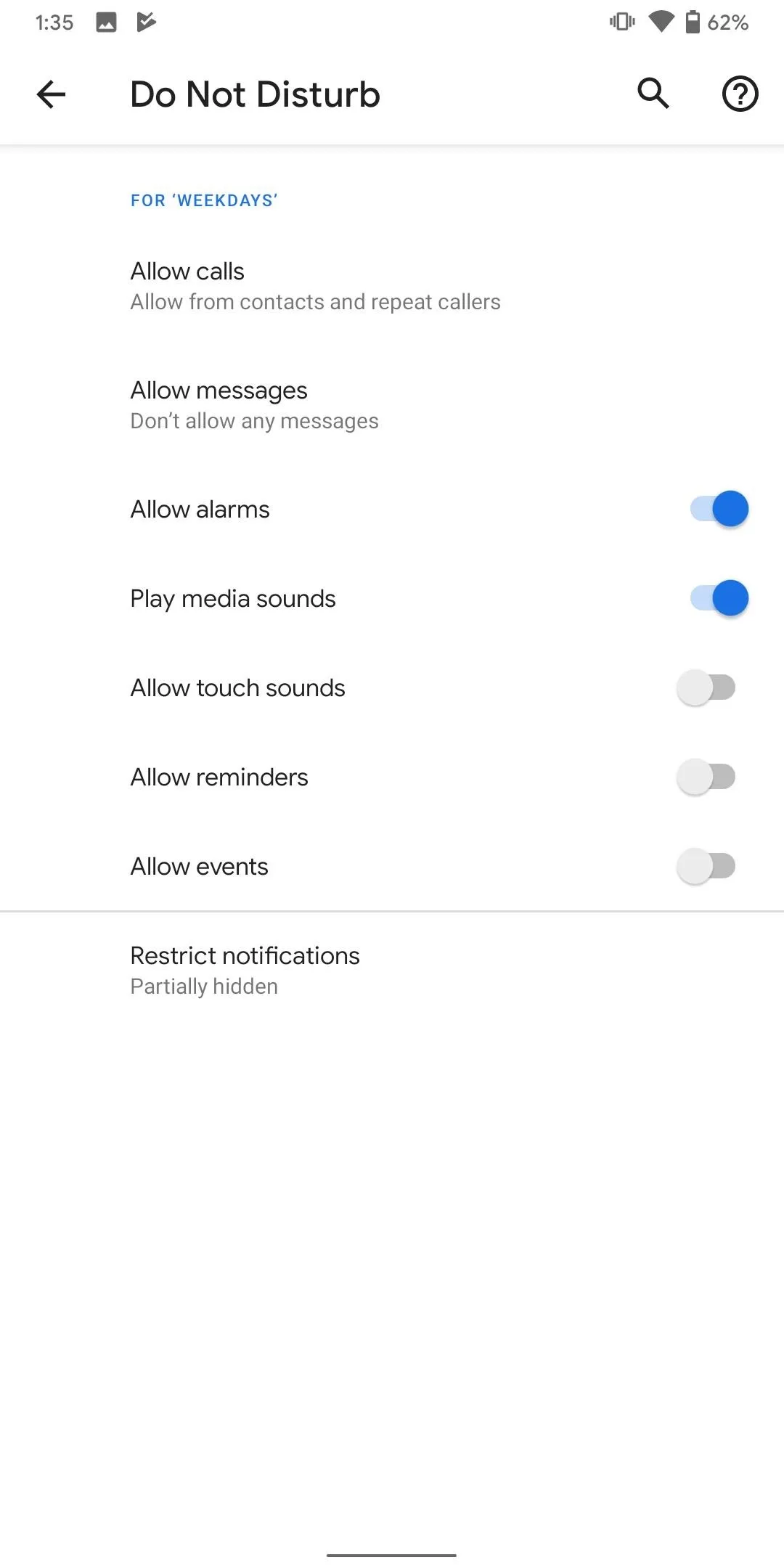
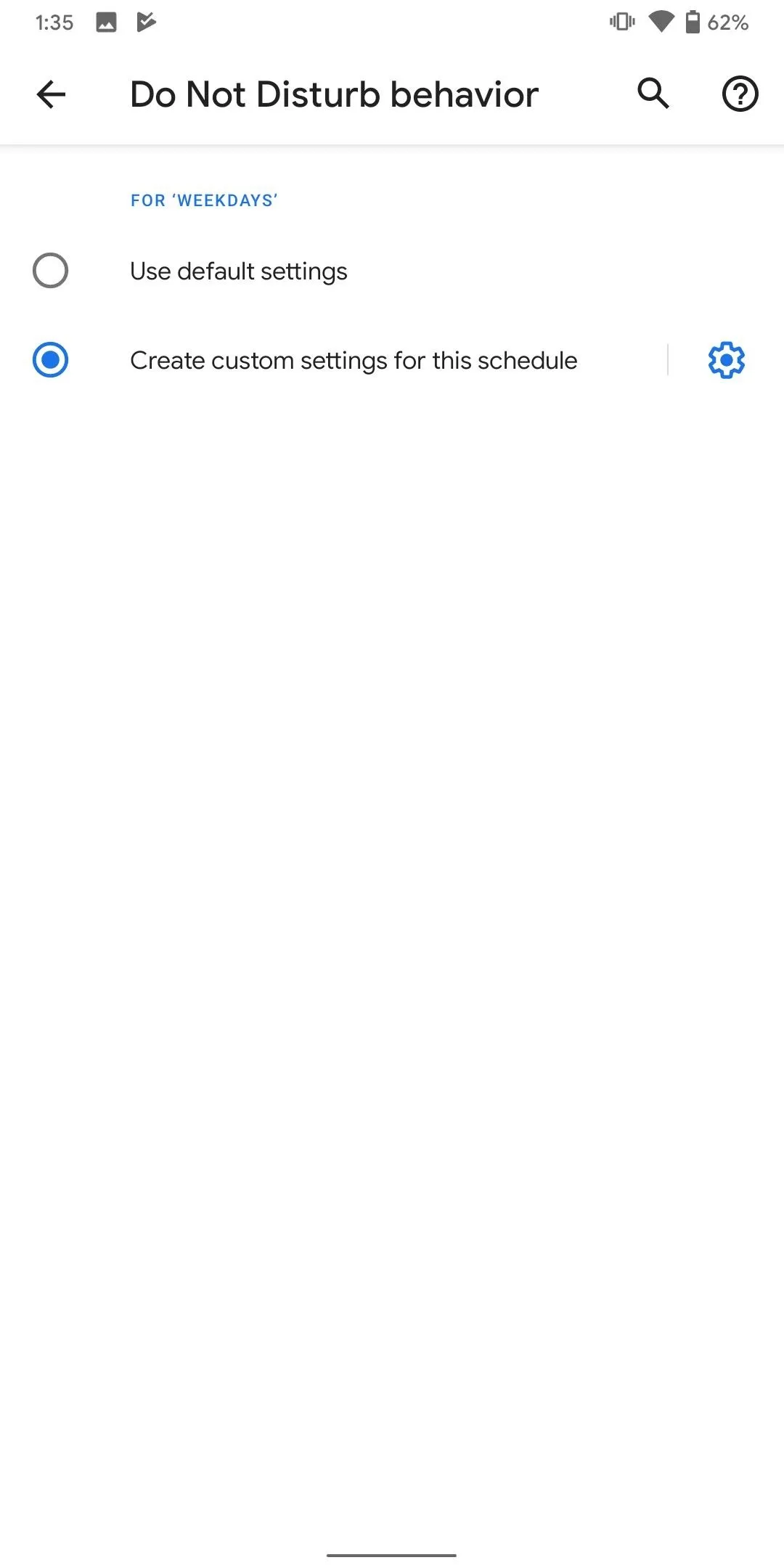
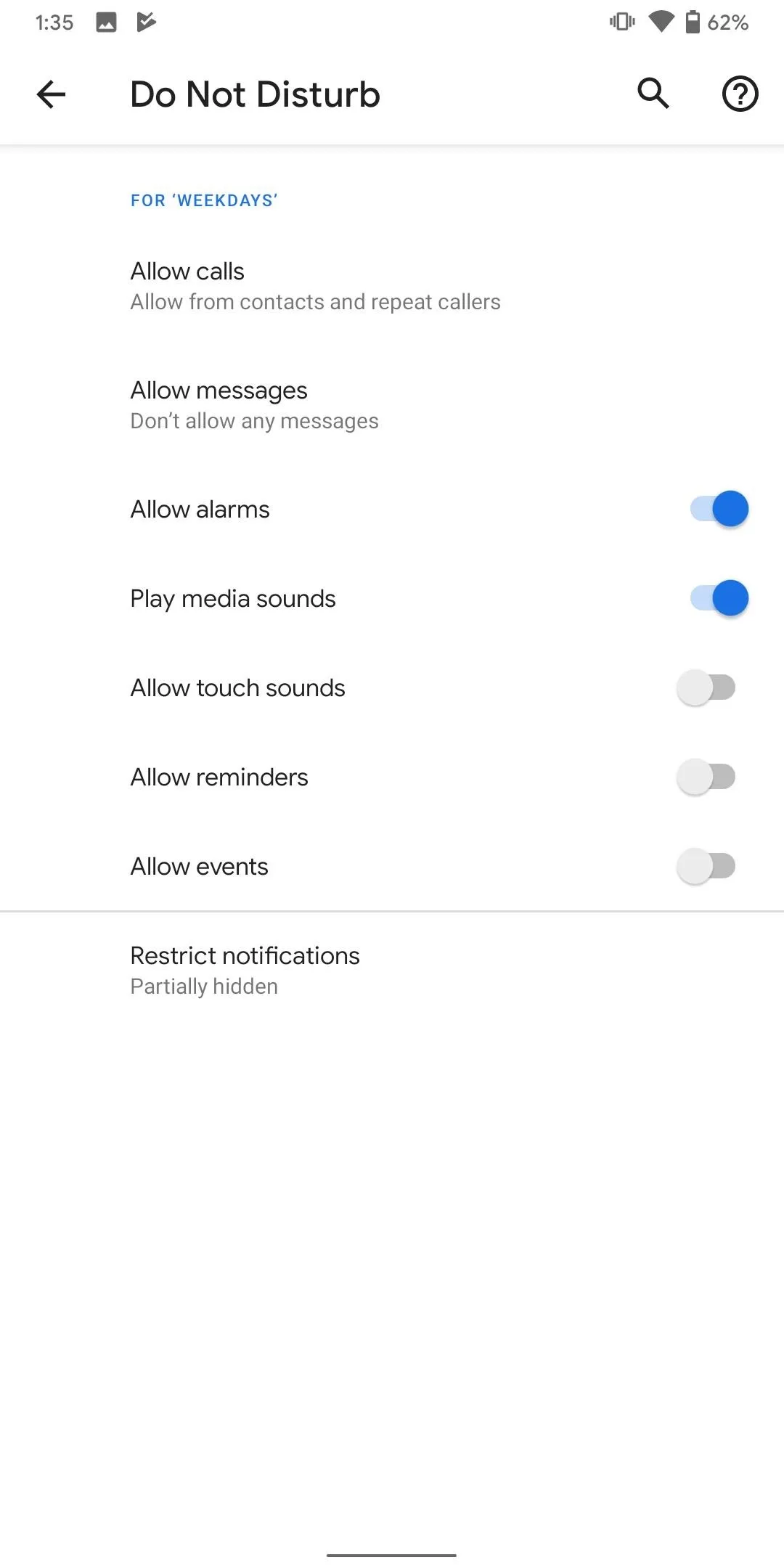
20. Native Support for Facial Authentication
Thanks to Apple iPhone X, facial recognition became mainstream as millions of iPhone users were force to abandon the fingerprint reader if they wish to upgrade to the latest phone running iOS. As usual, several OEMs saw this change as an opportunity and tried to beat or match the feature with their Android-powered devices. The problem is Android didn't native support. While companies such as Huawei, was able to work with Android to implement a workaround so that it worked, this set up isn't ideally.
In Android 10, facial authentication is now natively apart of Android. This means if the industry pushes toward this new biometrics, Android is equipped to handle it, allowing the new method the same level of authentication power as the fingerprint scanner.
21. TLS 1.3 Support
Android 10 supports the new TLS standard, 1.3. TLS is at the backbone of HTTPS security, providing encryption for all communication. TLS 1.3 is 40% faster than 1.2 while offering even more protection. This means not only when are your better protected but any data related communications (whether loading an app or using the browser) will be faster.
22. New 'Sensors Off' Toggle
Android 10 also includes a new "Sensors Off" Quick Settings tile. This privacy dream tool allows you to disable sensors which previously always remained on. Once enabled, the camera, accelerometer, proximity sensor, compass, barometer, gyroscope, ambient light sensor, gravity sensor, linear acceleration sensor, rotation vector sensor, and pedometer are disabled. The only sensors you can still use are Wi-Fi and GPS, which can be disabled separately.
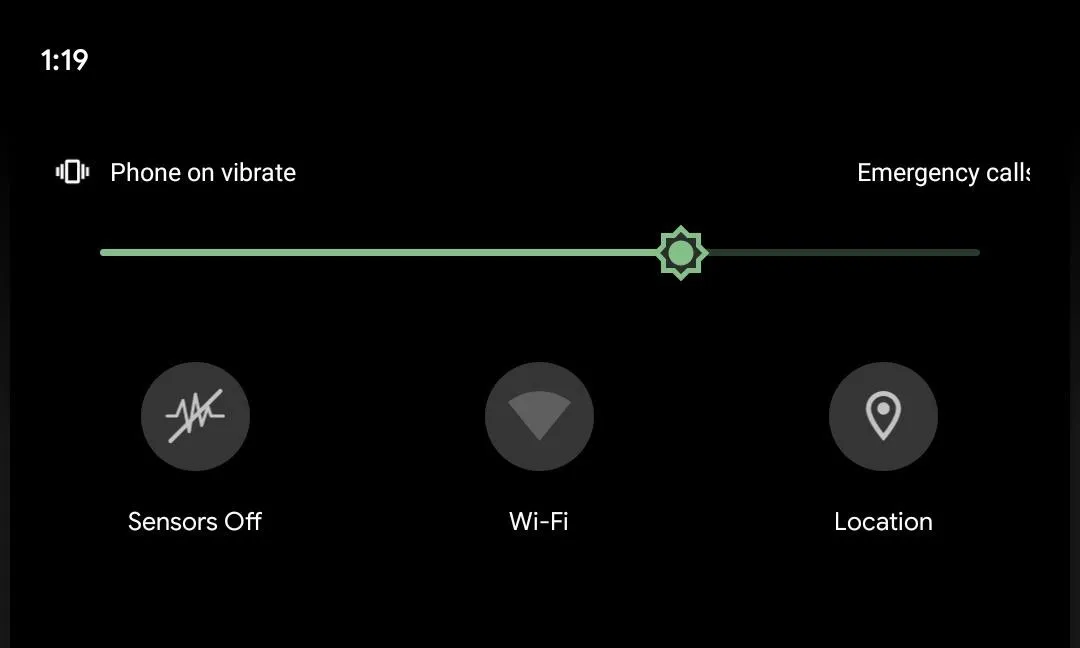
The beauty of this feature is that it protects you from an attack that many users aren't aware of. A developer can create an app that leverages information gathered by these sensors to determine your surrounding area, where you are traveling to, and much more. For example, by using the gyroscope, accelerometer, and magnetometer, you can track someone's movement even without GPS access. You can even follow them as they make turns and determine where they live and work.
We previously covered some of the other ways that data from these sensors could be used to spy on your activity and bypass security restrictions Android has in place. If you're interested, head to the link below to see five more hacks the new "Sensors Off" toggle can prevent.
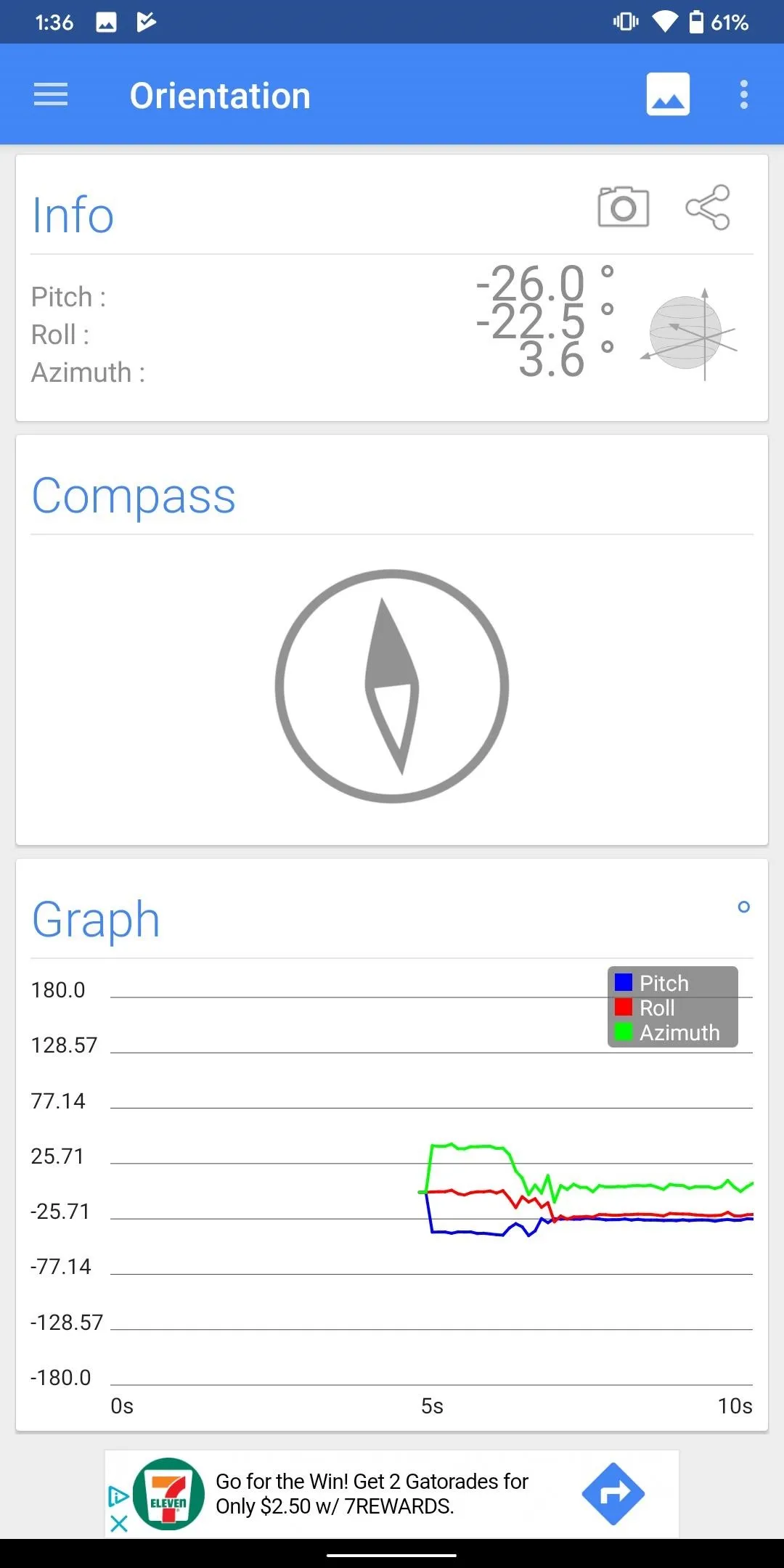
With Sensors Off not enabled.
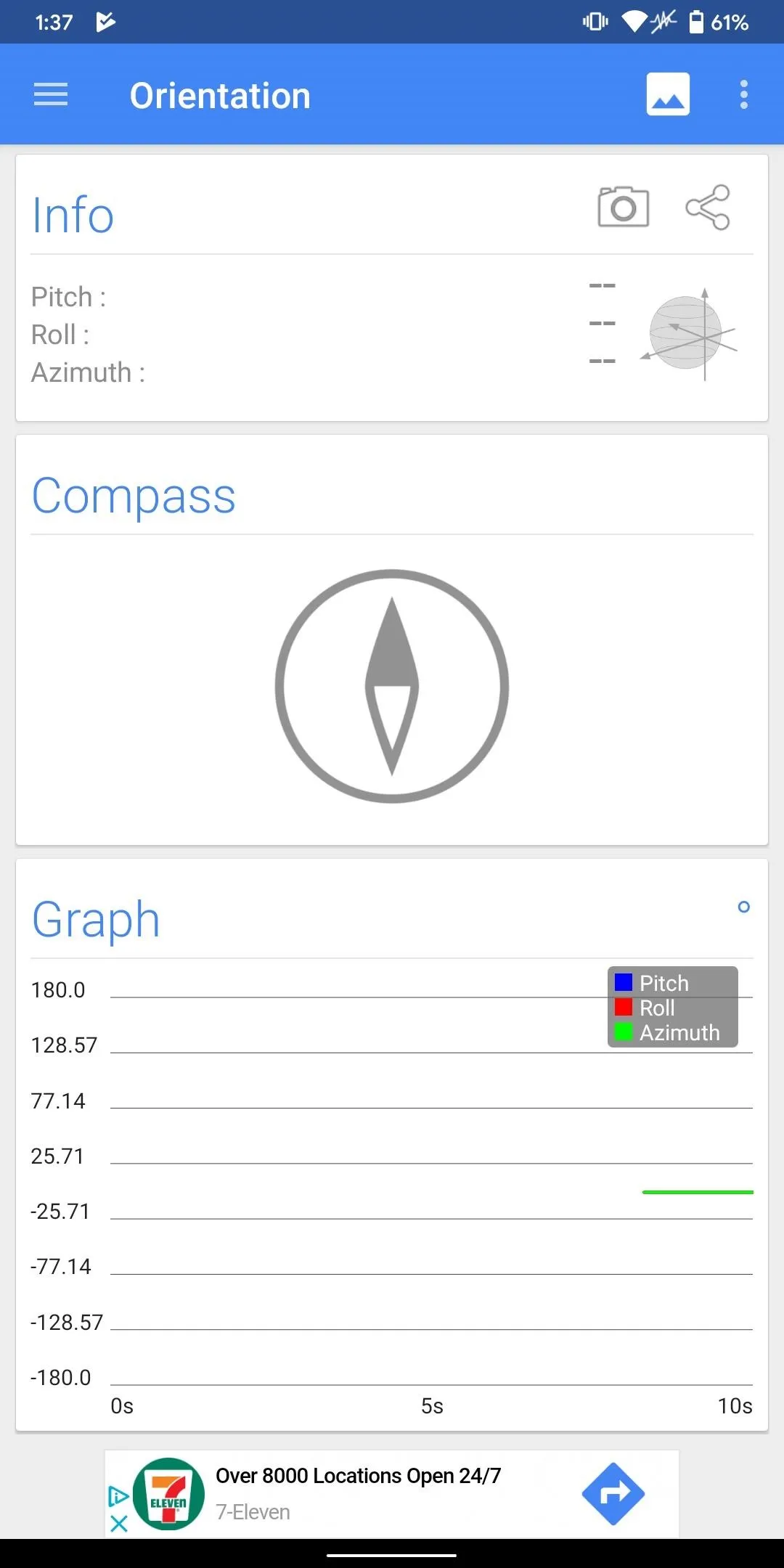
With Sensors Off enabled.
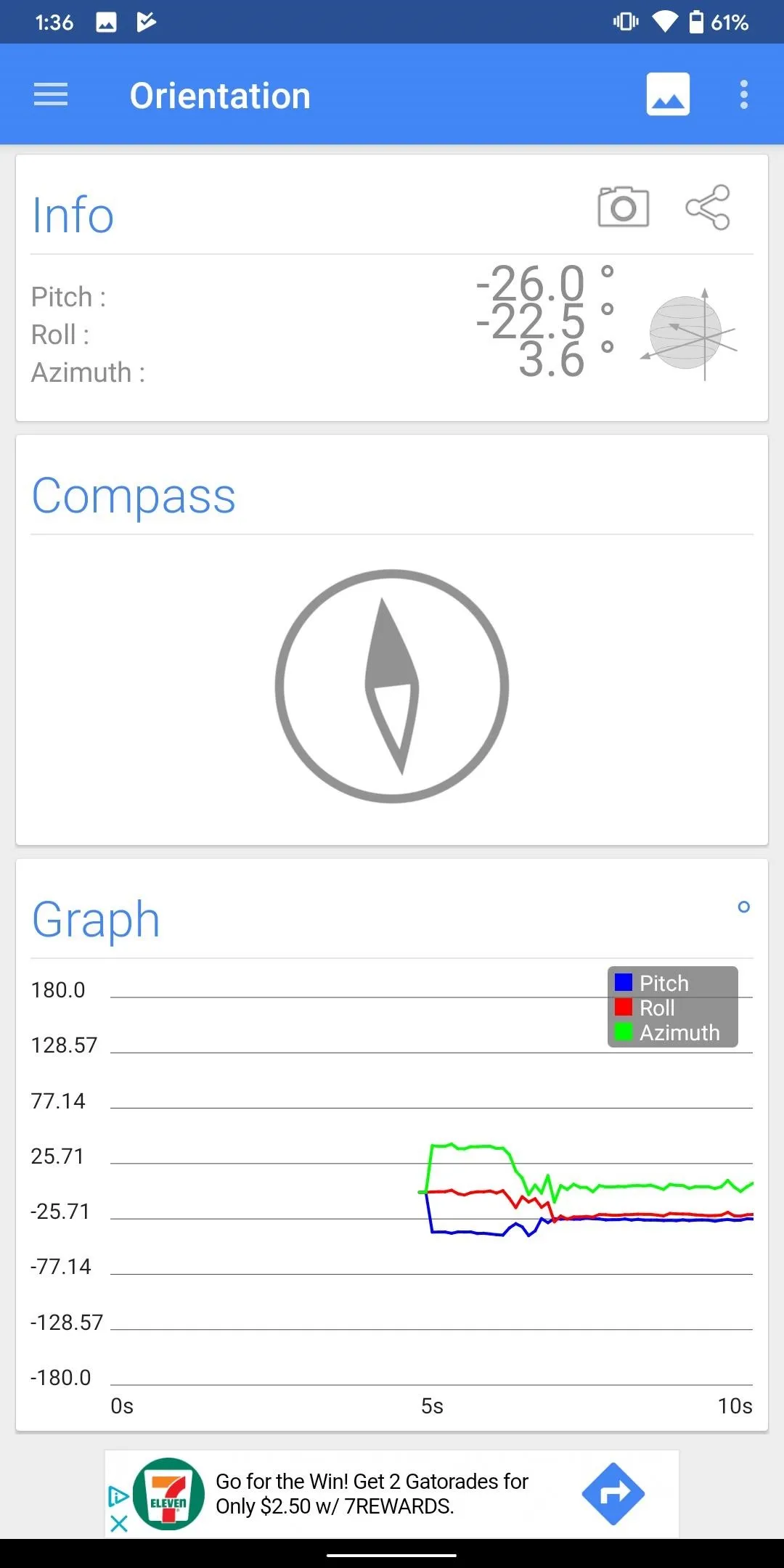
With Sensors Off not enabled.
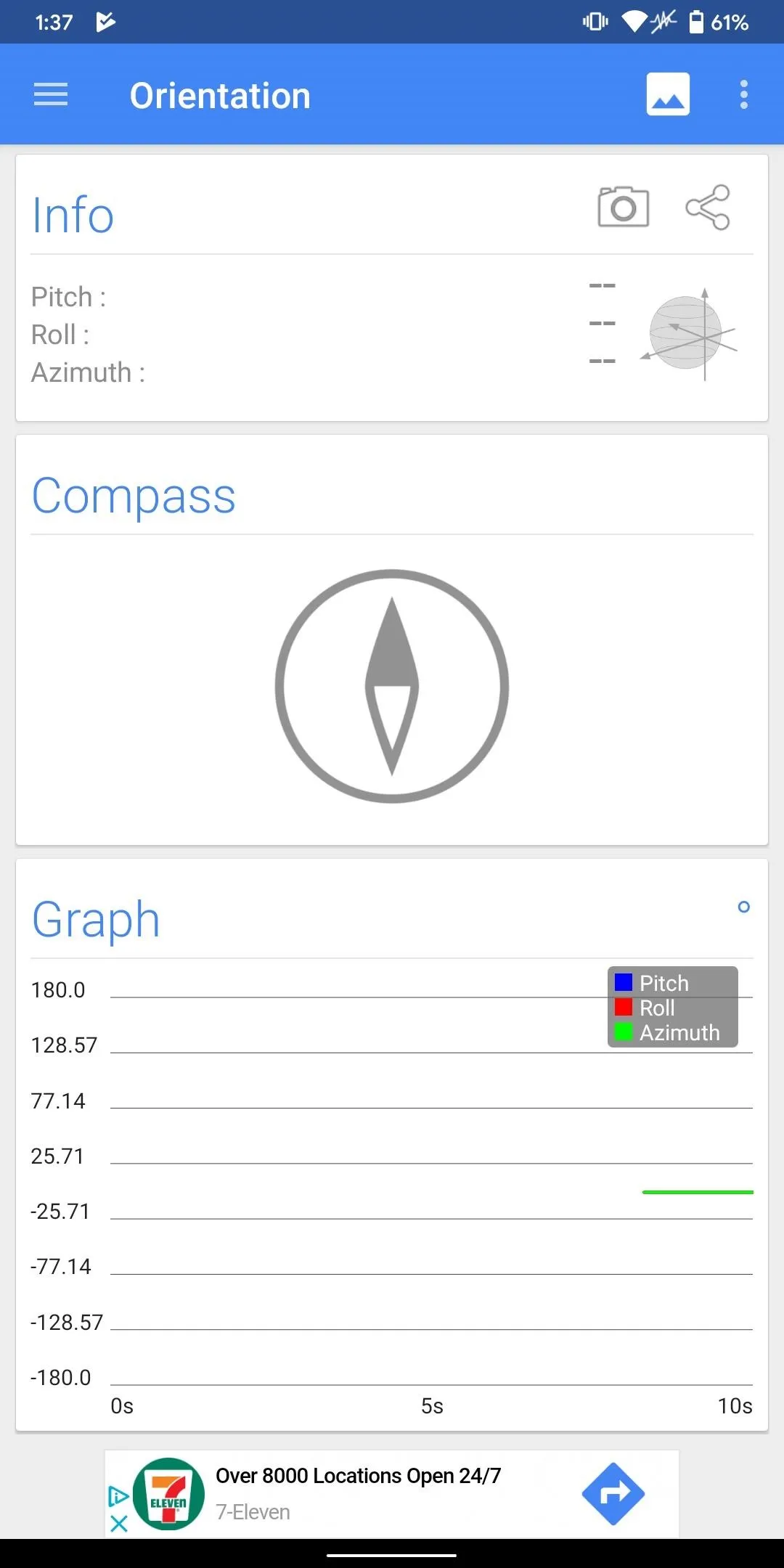
With Sensors Off enabled.
23. Restrict Access to Call Logs & Text Messages
Despite Google's best effort to curb the permissions hogs on the Play Store, there are still far too many apps with too much access to your data. I'm pretty sure right now you have an app on your phone that if you reviewed their app permissions, will question why one was given. In Android 10, Google is combating this by giving it customers new tools to protect themselves.
In Developer Options, there is an option called "Restrict SMS & call log access." When enabled, only your default phone app and messaging app can access your text messages and call log. This way app such a voice recorder can't access your call logs.

24. Block Background Clipboard Access
One of the many advantages of rooting is the ability to better manage the amount of access apps have. For example, you might not be aware, but every Android app can read and modify your clipboard. Currently, the only way to alter this action is with apps such as AppOpps, a framework which lets you manage these hidden permissions.
Android 10 will finally change this default permission. According to XDA, the new version will limit what apps can read in the clipboard in the background. While this change isn't as significant as it would have been three years when AutoFill API didn't exist (meaning you were likely using the clipboard to hold your password to log into accounts temporarily), it does improve protection for users and continues Google's dedication to enhancing the privacy and security of its platform.
25. Task Automation
According to XDA, it looks like a setting come to Google Pixel devices running Android 10 is "Settings Routines." The new feature operates similar to Tasker and MacroDroid, allowing you to automate task based on time of day, actions, and much more. Early reviews of the code indicate it isn't nearly as robust as Tasker but having natively in the OS would go a long way of getting more users to take advantage of this feature.
26. Scoped Storage
Android 10 once again is focus on protecting its users data. In Android 10, app no longer have full access to device internal and external storage. Instead, app which target Android 10 will be given a filtered view. This filtered view acts as a sandbox, limited its ability to read and write only data relevant to its function.
For the end user, this means app have less access to your data. However, developers will need to update their app to the new restrictive permission. For example, without proper adoption, file manager apps are broken.
27. Improved Background Location Access System
In Android 8.0 Oreo and 9.0 Pie, Google made considerable steps to limits apps' ability to access your location in the background. This change came as a way to prevent malicious apps from tracking a phone's position unbeknownst to users.
However, this change hurt well-intended apps, as it prevented them from mapping your location in the background. Instead, they were forced to wait for the user to open the app and then gather your position, hindering the experience.
In Android 10, Google is revising this policy again. According to XDA, apps can gather your location in the background again. However, users will be better warned thanks to the improved permission system, which will tell you when an "app will always have access to the location, even when you're not using the app" and allow you to change this setting.
28. Desktop Mode
We have seen both Samsung and Huawei add the ability to use Android in a desktop-like experience with either a dock or a cable, but it looks like they won't be alone for long. A new setting in Developer Options known as "Force desktop mode" lets you connect your phone to an external monitor and interact with apps in freeform mode.
What's interesting is that it is compatible with Chromecast, which means you can connect to a television wirelessly. This includes Android TV set-top boxes and televisions, which come with Google Cast functionality built-in. However, at launch, it only works with a USB-C to HDMI or USB-C to DisplayPort adapter. Also, the phone must support video output over USB-C.
29. Freeform Windows
Android 10 is borrowing from Samsung and bringing freeform windows to stock Android. These windows are small rectangles which are overlaid on top of other apps. Unlike Picture-in-Picture mode, which is limited in size, you can increase these windows to whatever size you need, and it doesn't require the app to include support.
At the time of this writing, you can only have one freeform window open at a time. These windows can be of any page in the app and aren't limited to video like PiP.
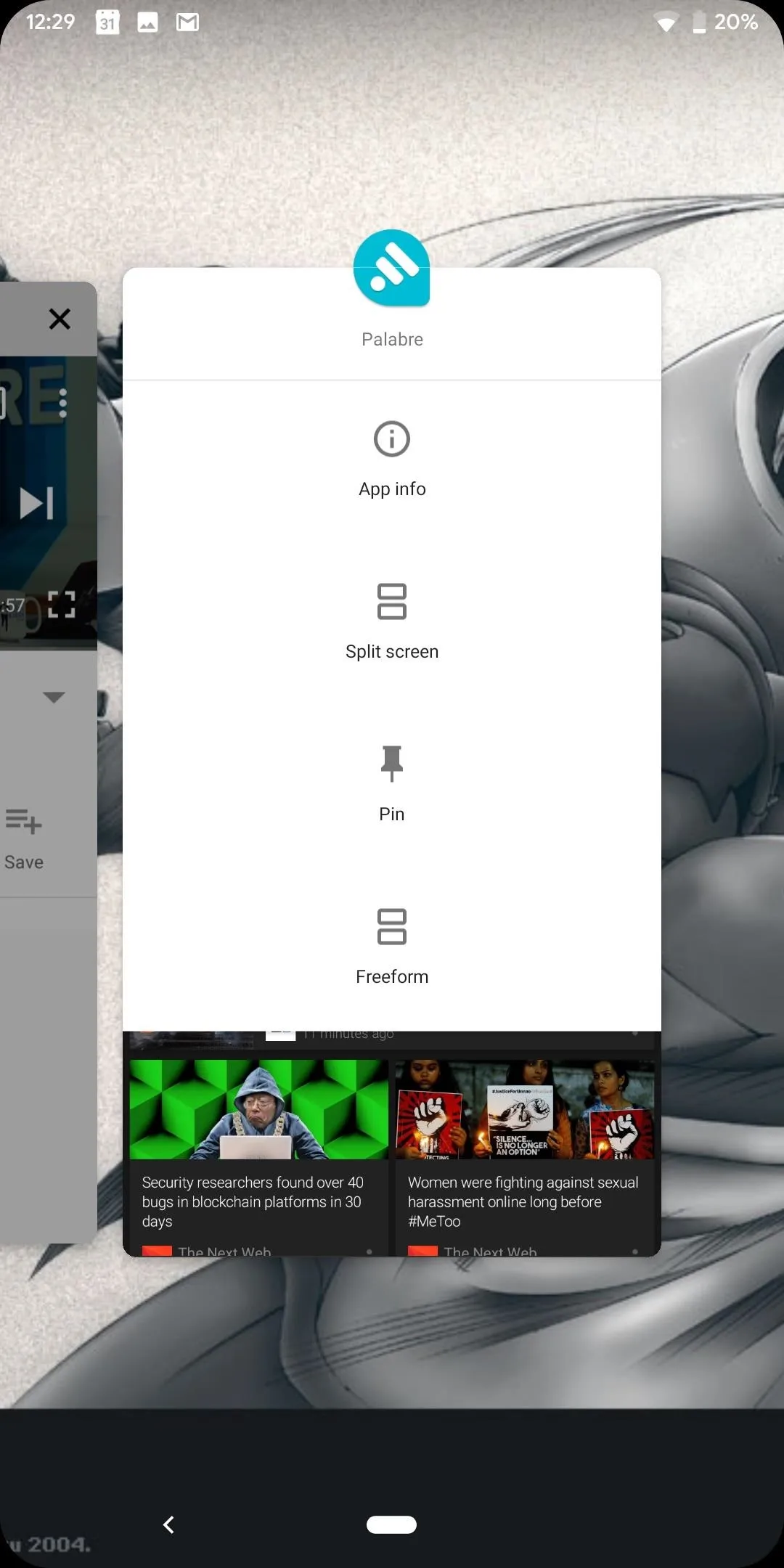
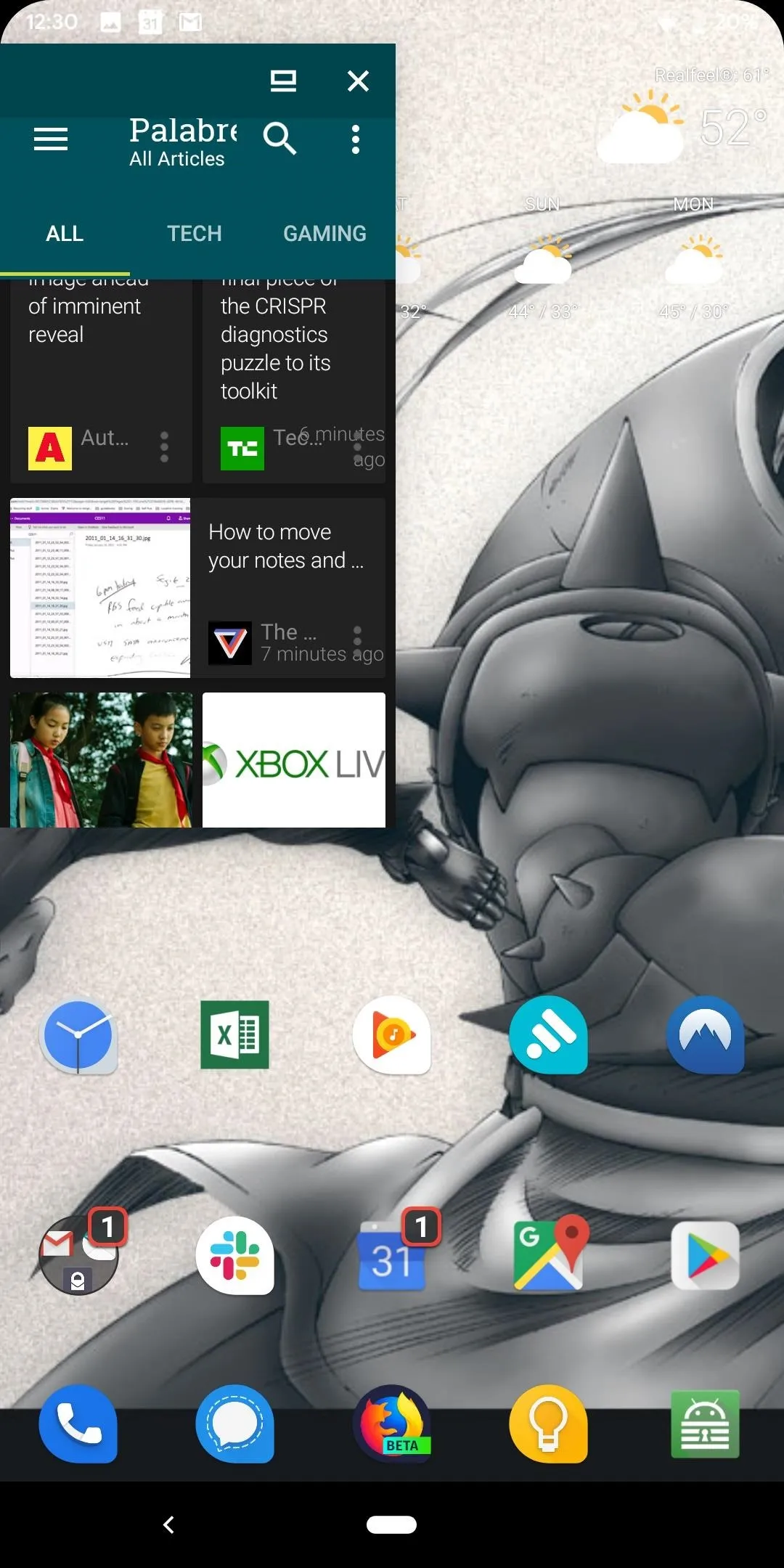
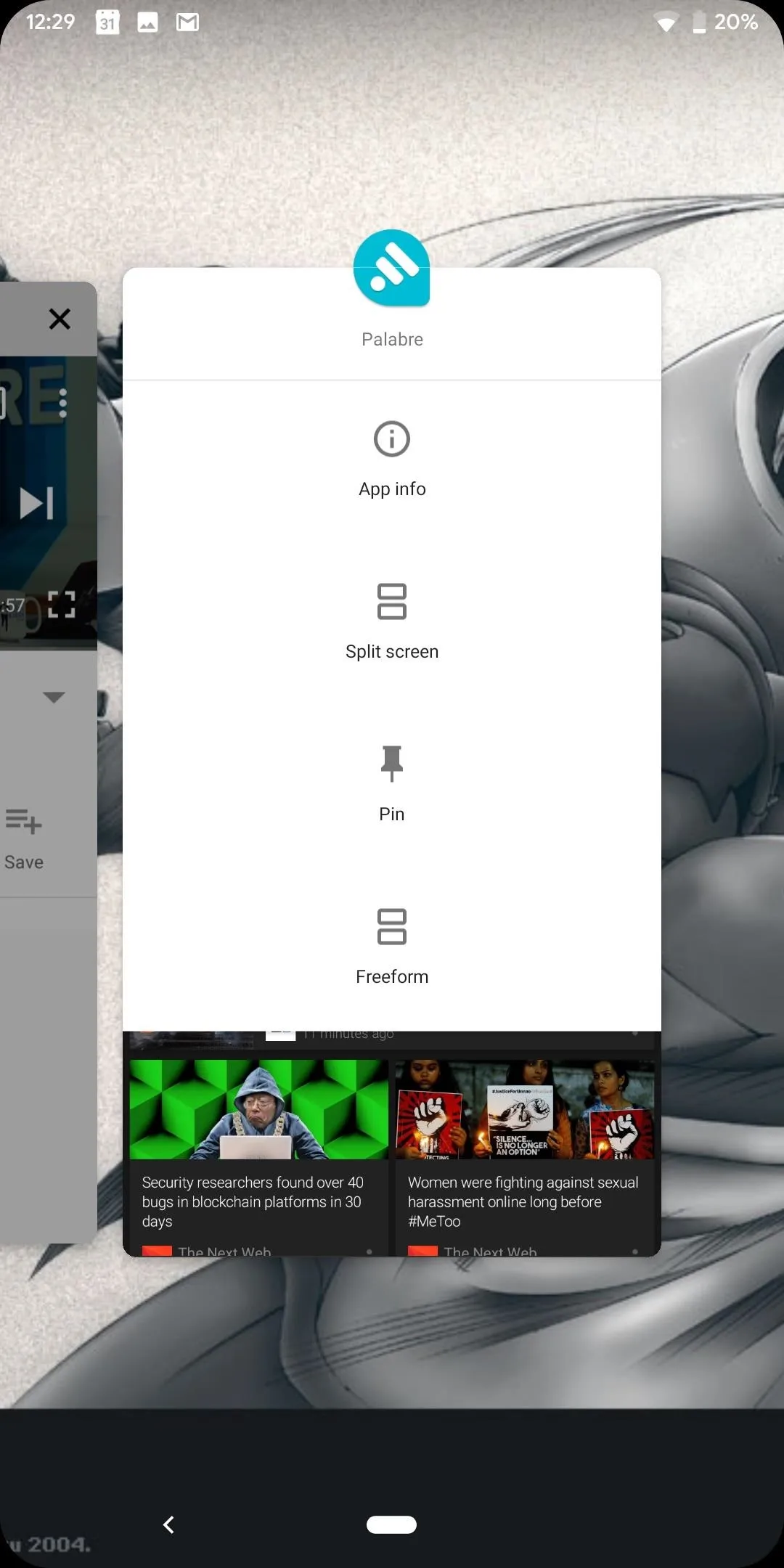
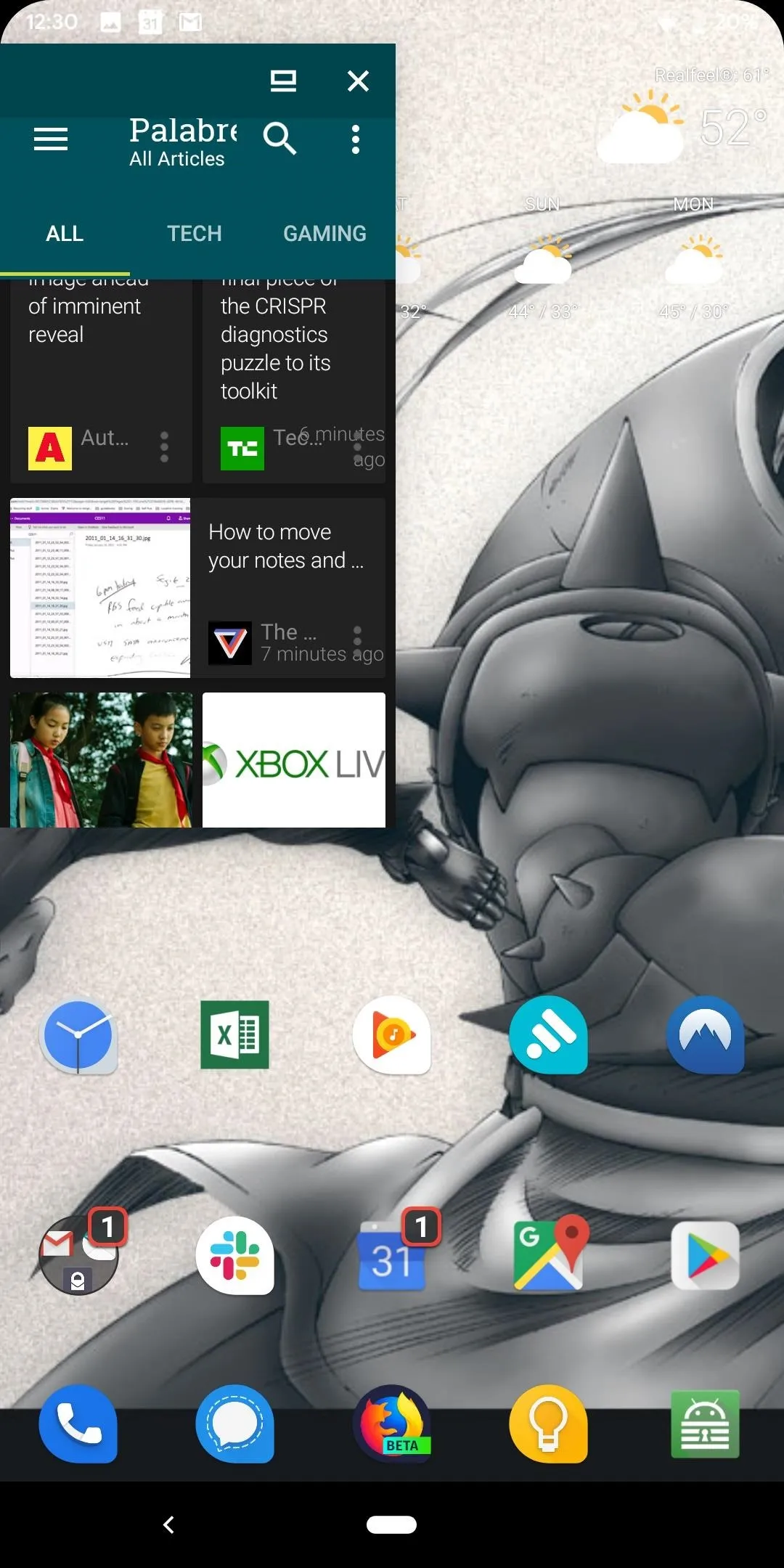
30. Share Wi-Fi Passwords
We have all been there. We changed the Wi-Fi password, and now everyone in our household is asking for the new password. You might have texted it to them in the past, but this is dangerous, as SMS is unencrypted and can be captured during transfer. Additionally, unless they delete the message off their phone (and you off your own), anyone with access to their text messages now has your password as well.
Android 10 fixes this by adding the ability to share your password using a QR code. These secure codes can be scanned by iPhone and Android users (even older Android versions), allowing them to instantly connect to the Wi-Fi network without ever knowing the password. This feature even requires authentication to execute (such as your fingerprint or passcode), protecting you in case someone takes your phone and tries to share this information. And for those who don't have a QR code scanner, the plaintext password will appear below the QR code.
31. Control the Vibration Intensity of Different Alerts
In Android 10, you can now adjust the strength of the vibration based on the type of alert. For example, you can make the vibration intensity stronger for calls but weaker for other notifications. Previously, ring and notifications were adjusted together.
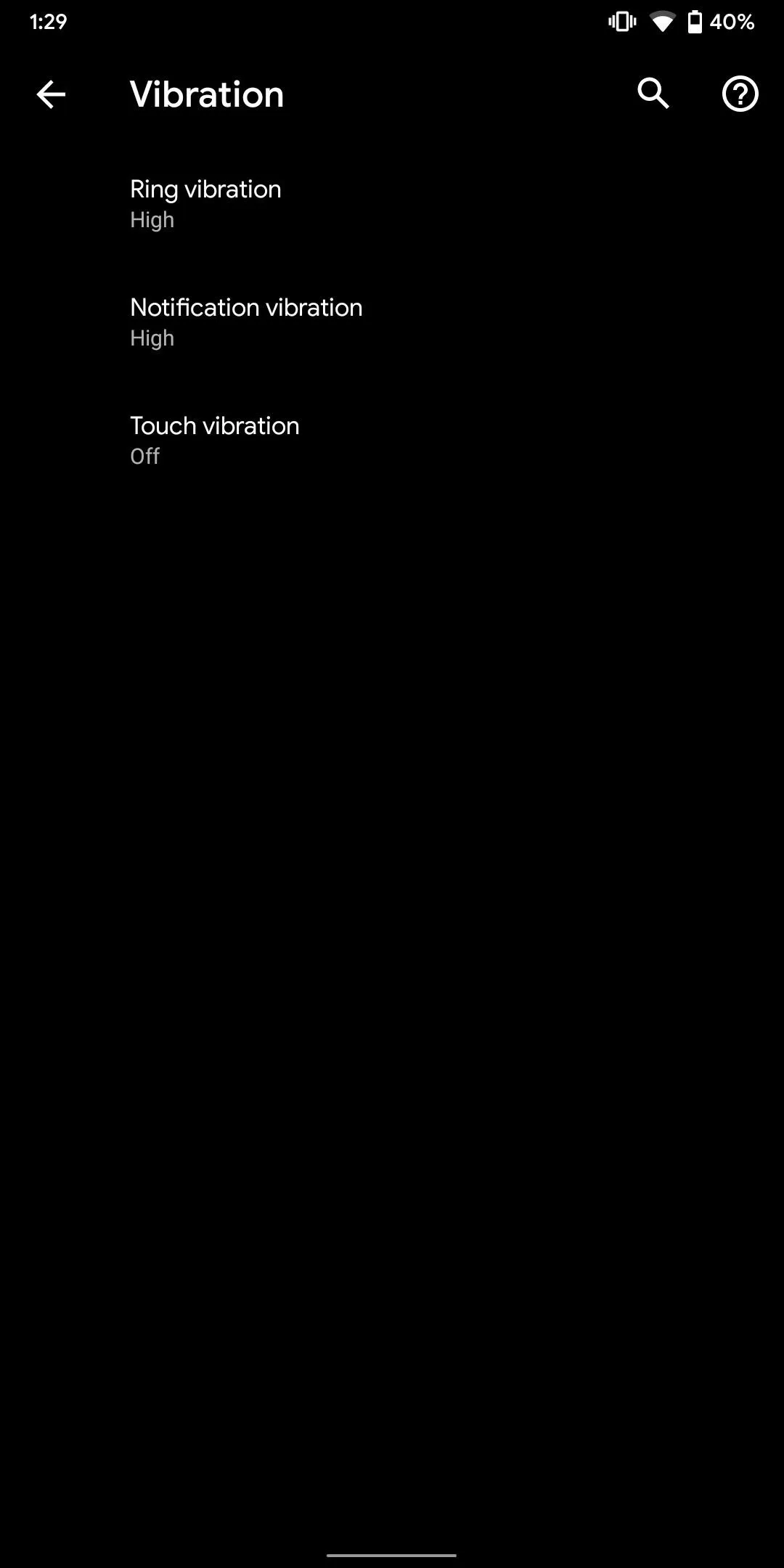
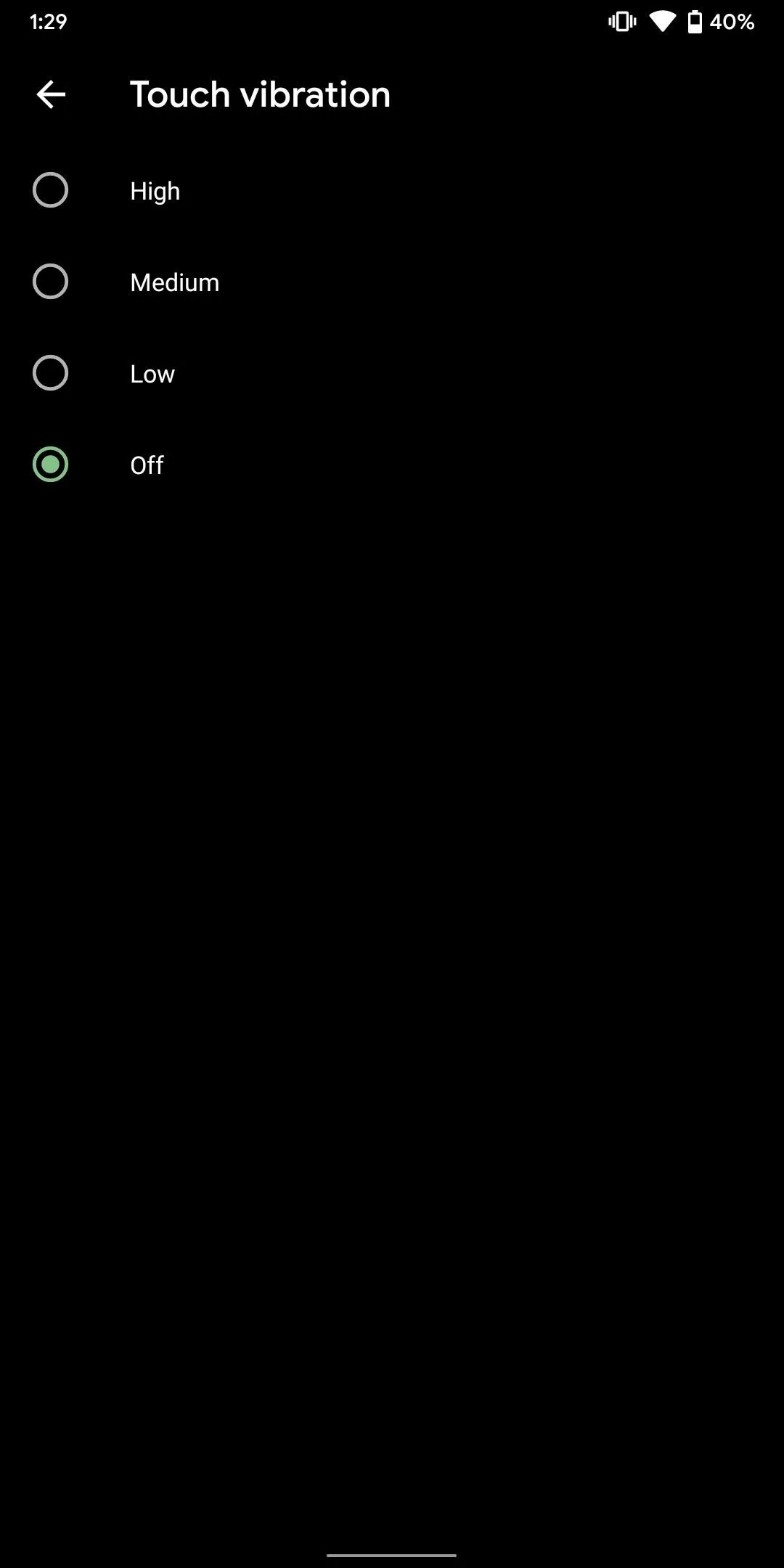
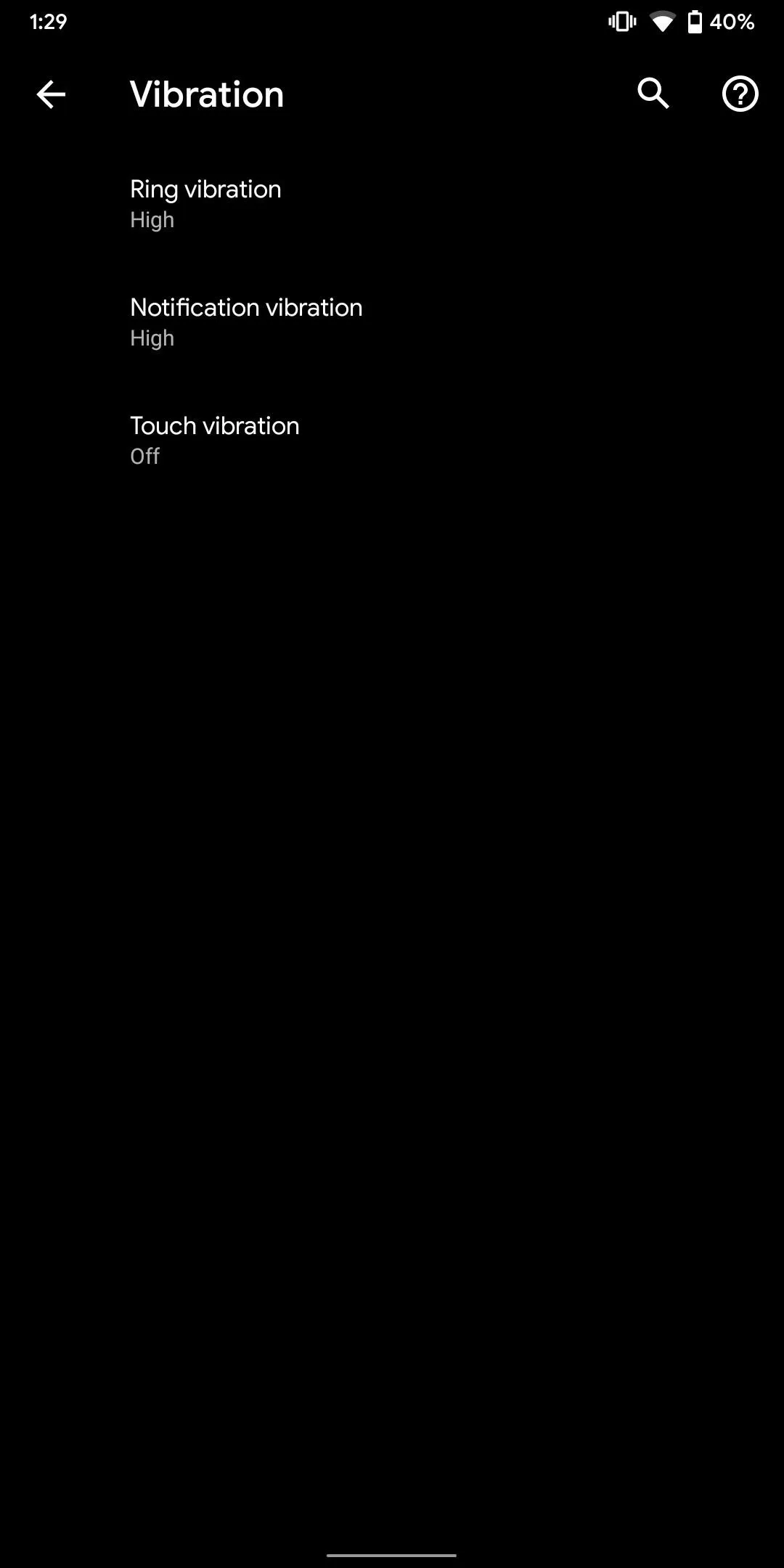
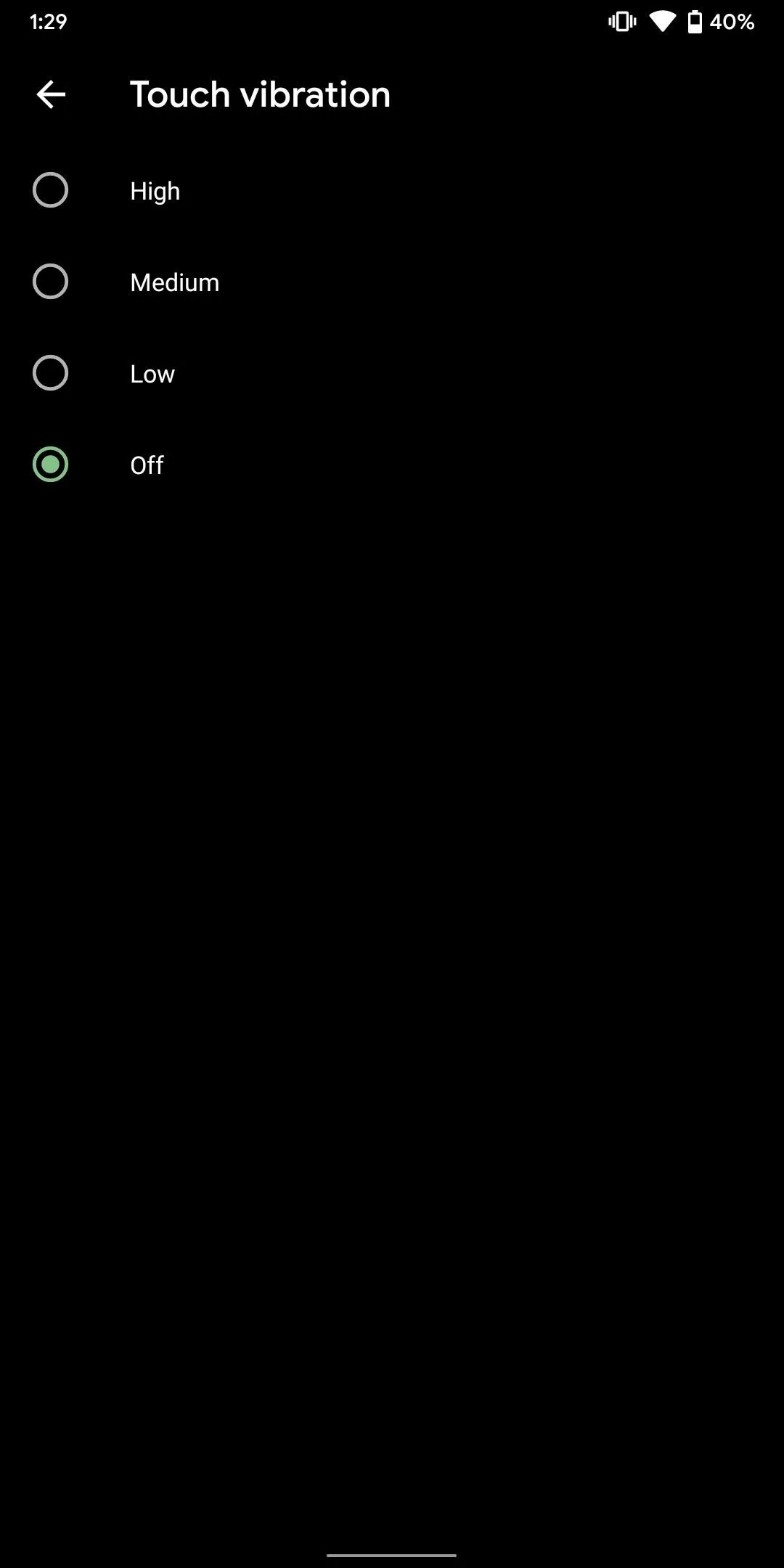
32. Portrait Mode in Third-Party Apps
Android 10 lets third-party apps request Dynamic Depth images, which include the metadata related to bokeh mode. Using this request, app can now offer specialized blurs and bokeh options. This information can also be used to created 3D images or support AR photography.
33. New High-Quality Audio and Video Support
In Android 10, Google is adding to their already extensive codecs to include native support for HDR10+ and AV1. HDR10+ is an improved version of HDR10 that has one significant difference; it uses dynamic metadata. What this means is that HDR content is optimized frame-by-frame, offering rich colors and an image that does a better job of replicating what the videographer envision.
AV1 is an open and royalty-free codec that acts as an alternative to H.264 (AVC). Designed by companies such as Intel, Microsoft, Amazon, Netflix, and Google, it offers the same or better quality of video at compression rate that is 20% lower than H.265 (which is already better than H.264). With Android 10 adopting this standard, streams from Netflix and Amazon can now use less of your data while still offering the same quality of the stream.
On the audio side, Android 10 adds supports for Opus, an open and royalty-free codec that better for streaming that MP3. Its advantage over MP3 comes in the form of its flexibility. Specifically, being able to output audio in bitrates from 6 kb/s to 510 kb/s. It also can output audio with a sampling rate between 8 kHz and 48 kHz. With these ranges, based on the quality of your connection, you can stream audio, which can excellent quality with a great connection or has the average quality on a poor connection.
Additionally, there is a new MeidaCodecInfo API. Developers can use the new API to gather every possible resolution and frame rate of a video and render it correctly on your display. This makes user control resolution for video much easier.
34. ANGLE & Vulkan 1.1
Android 10 is further pushing the use of Vulkan on all apps by making Vulkan 1.1 a requirement on all 64-bit Android devices running Android 10 or higher and a recommendation for all 32-bit devices. Vulkan is low overhead, graphics, and computing API that let games produce high-quality graphics without the same demand of other graphics and computing API.
Android 10 also includes support for ANGLE. Almost Native Graphics Layer Engine, or ANGLE, is an open- source graphics engine abstraction layer developed by Google. In Android 10, Google provides OpenGL (another graphics engine) compatibility that offers smoother experience than when vendor provided their own them.
35. Carriers Can Exclude Phones
According to 9to5Google, four commits have posted which focus on carriers' ability to restrict devices. Specifically, in Android 10, carriers will now be able to create a whitelist and a blacklist of phones for their networks, making it difficult for certain unlocked phones to be used with their cell service.
New constraints are also coming which involve dual-SIM phones. With Android 10 devices, carriers will be able to restrict the second SIM slot from activating until an approved SIM card is in the first slot. This restraint will apply even after restarting the phone or if you conduct a factory reset.
36. Dual SIM, Dual Active (Potentially)
If you have one of the few phones which include dual SIM, you may have noticed that Android Pie or older didn't let you use data on both SIMs simultaneously. Additionally, you can't place a call on both numbers at the same (I know, who would actually use this feature but it does have a purpose for some). This s because Android only supported Dual SIM, Dual Standby which let both SIMs to be registered to their network but only one active SIM.
Android 10 supports Dual SIM, Dual Active. As long as the phone supports it (for example, the Pixel 2 and 3 support dual SIM, dual active), both SIM can be active. This means making and receiving calls from both numbers at the same time and using data with both SIM cards.
The issue is Google remove it the ability to configure it Android 10 Beta 3. However, if it was turned on, it remained on in Beta 3. Now in Beta 4, it appears to stop this workaround as well. We are not sure if it comes in the final version, but there is more snowball chance it does make it.
37. Screen Attention
Ever been reading an article and have to keep touching the phone ever few seconds to prevent it from sleeping. Well, no longer in Android 10. A new feature known as "Screen Attention" has been added that prevents this. As long as you are looking at your screen, the phone will not turn off when enabled. Samsung users have been enjoying this features for years (Samsung calls it Smart Stay) but now all Android 10 phones can take advantage.
38. Built-in Screen Recorder
Android 10 will add a built-in screen recorder to complement the built-in screenshot feature of the OS. Like the screenshot feature, this is a major win for privacy, as screen recorder apps have been a breeding ground for malware. While masking as a screen recorder app, malicious developers have used these apps to record your screen in the background and use this information for financial incentive. With a built-in screen recorder, you'll no longer have to trust third parties apps.
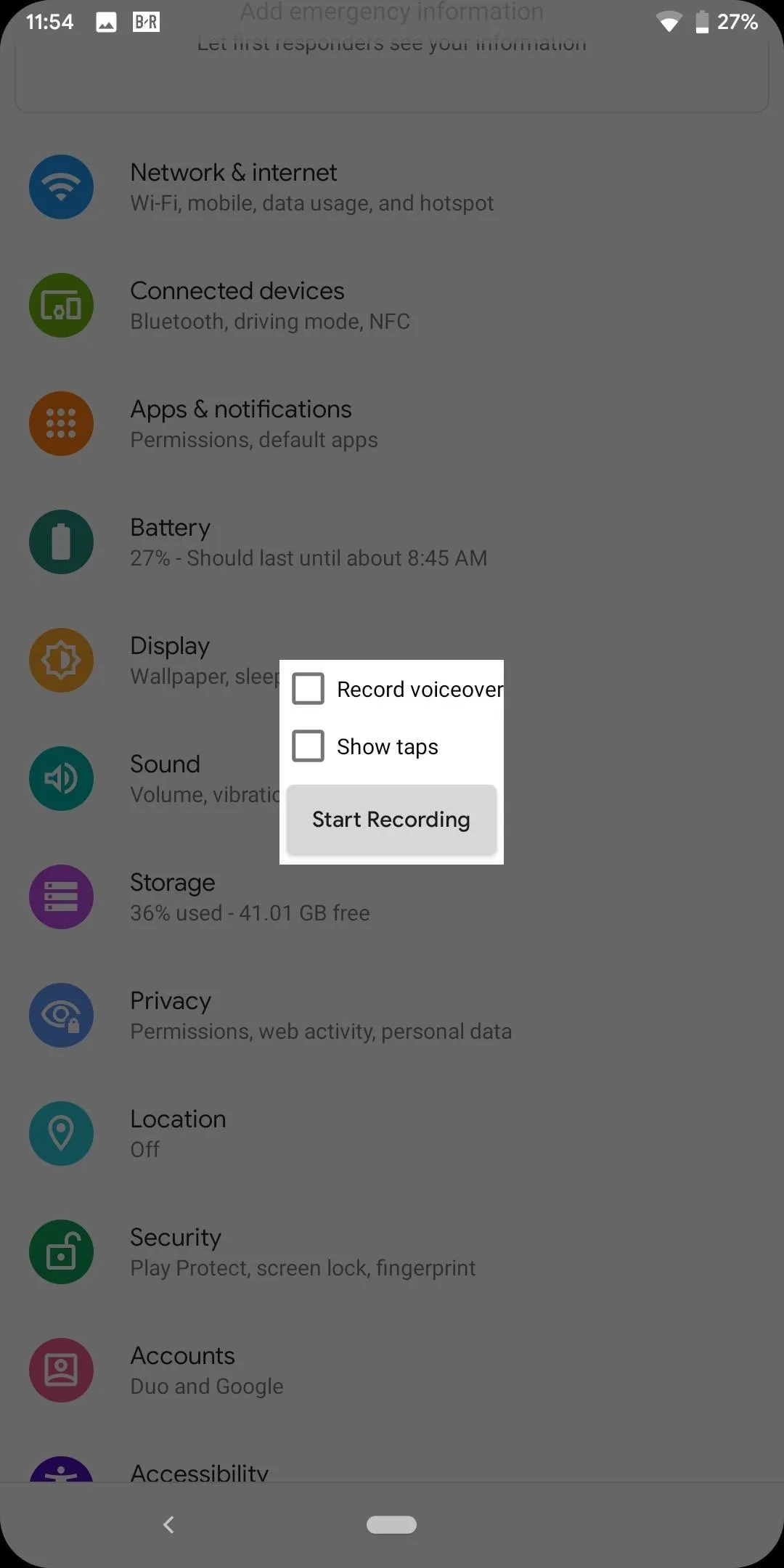
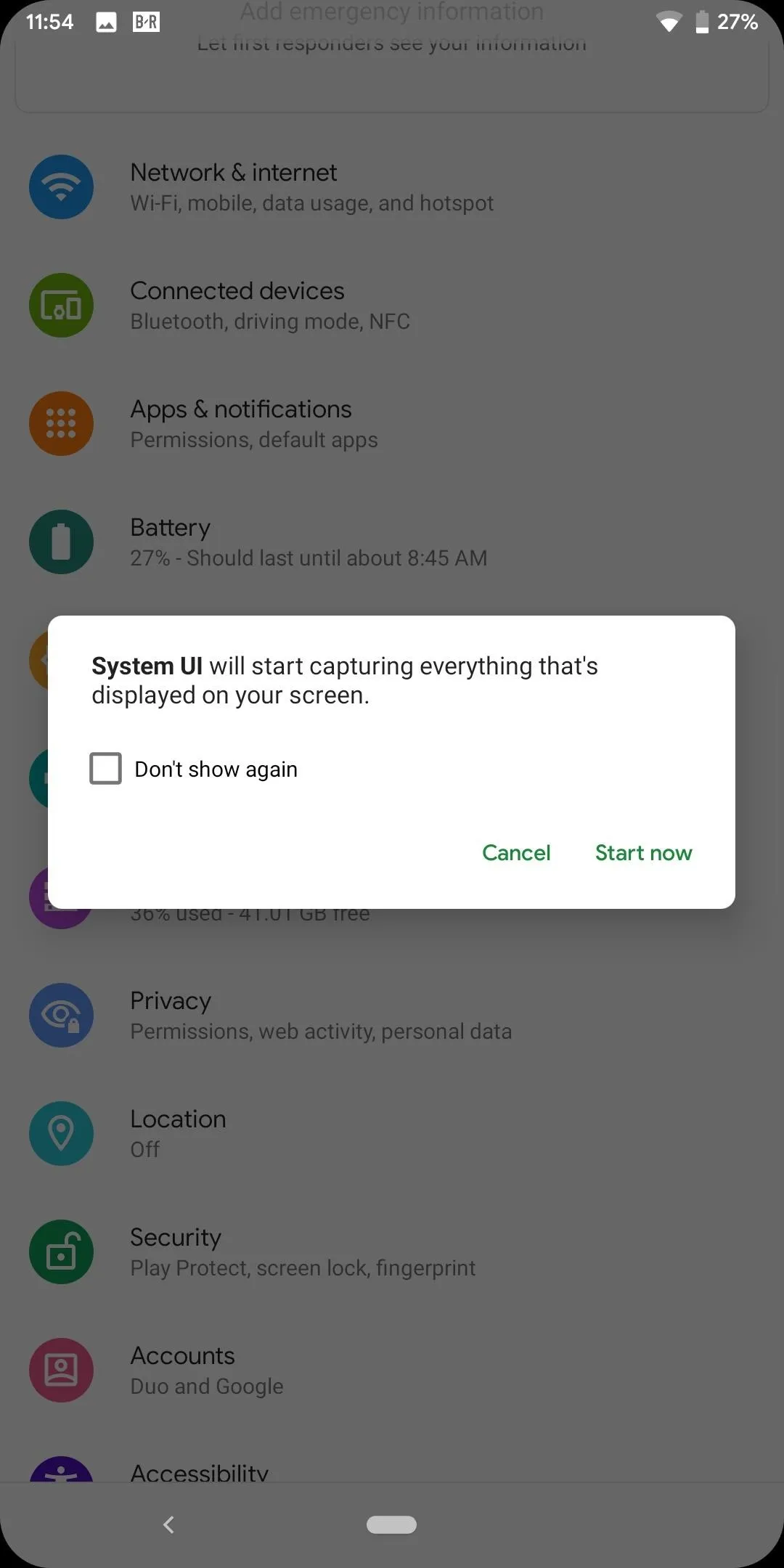
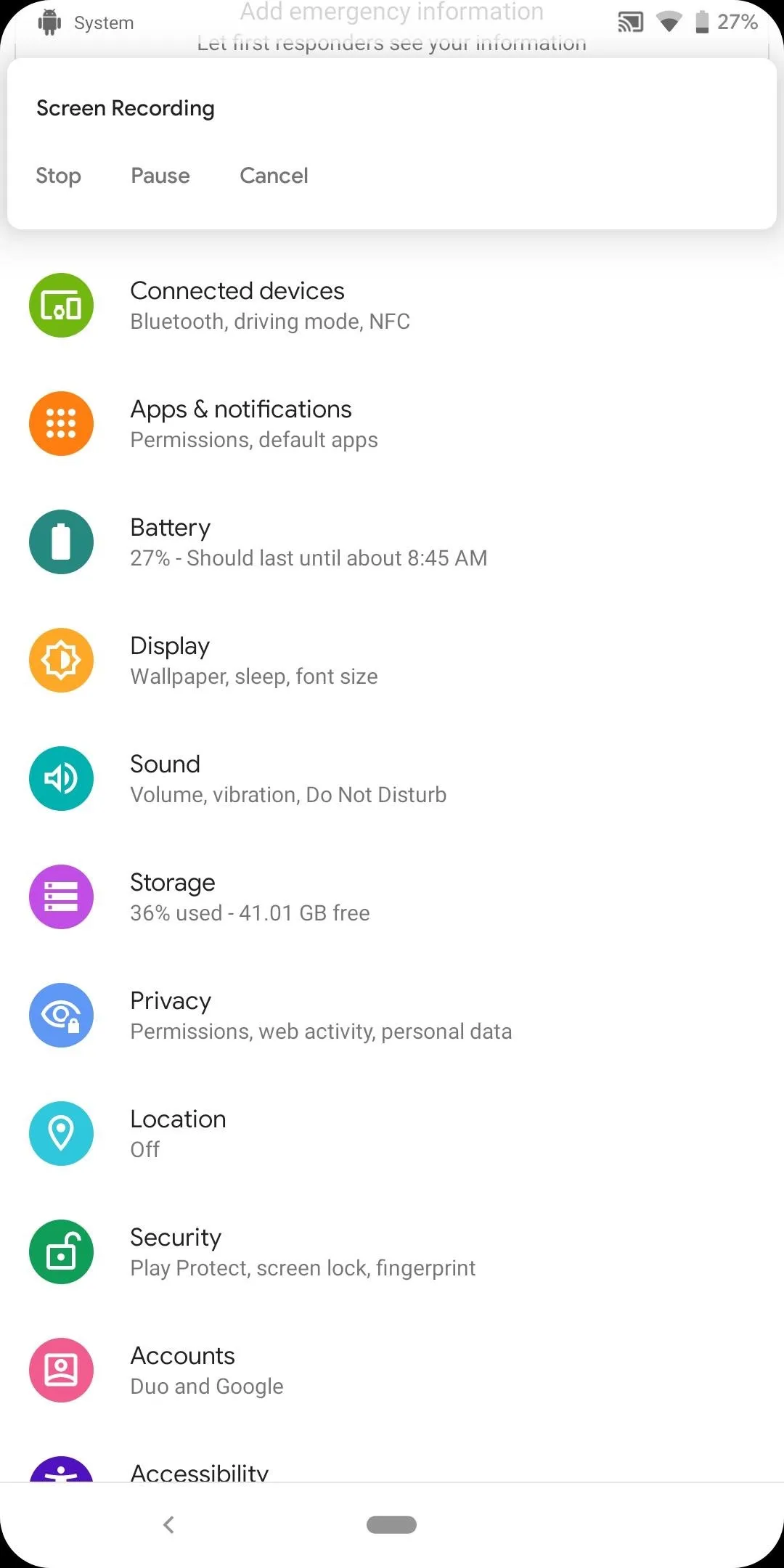
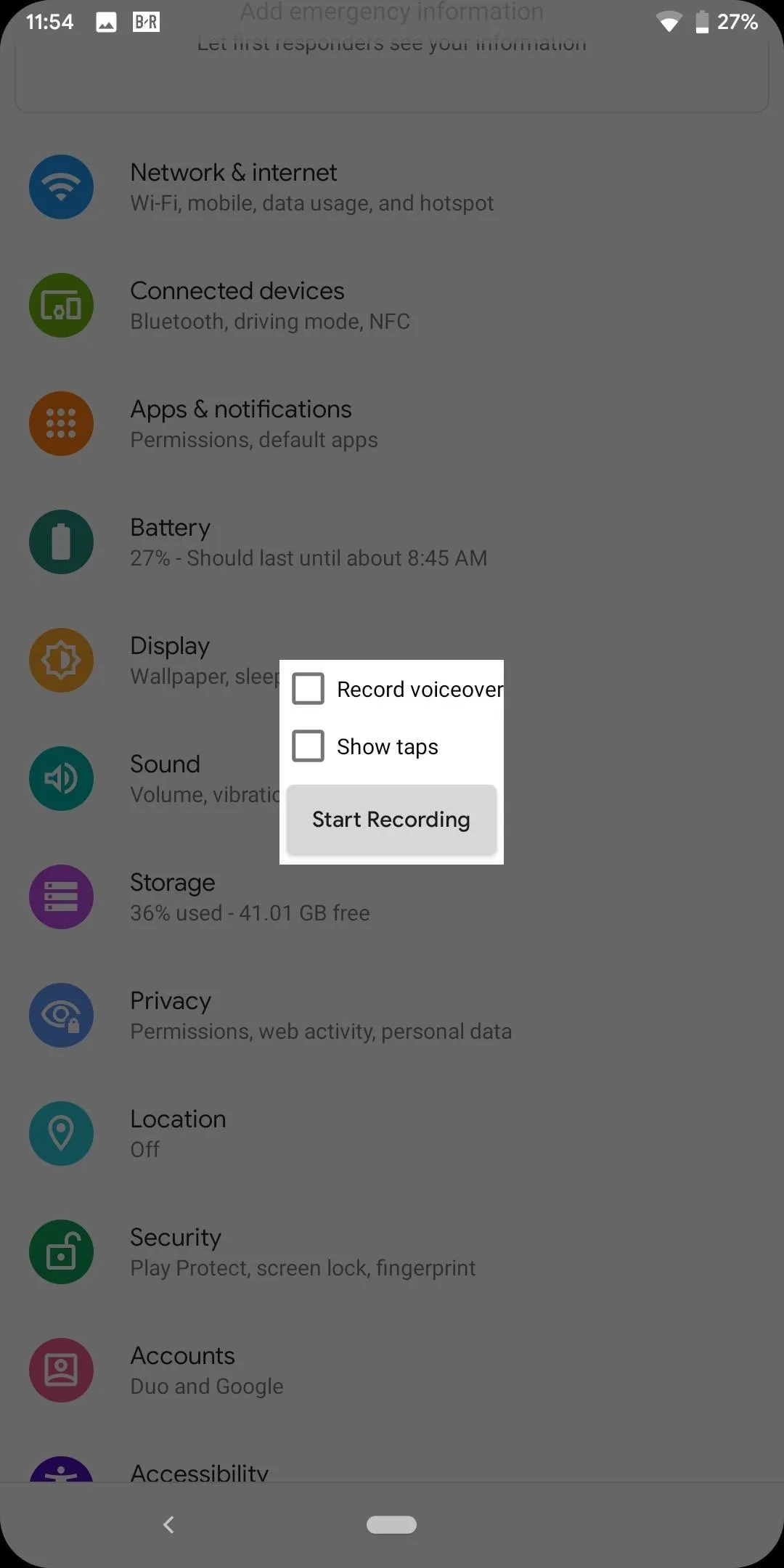
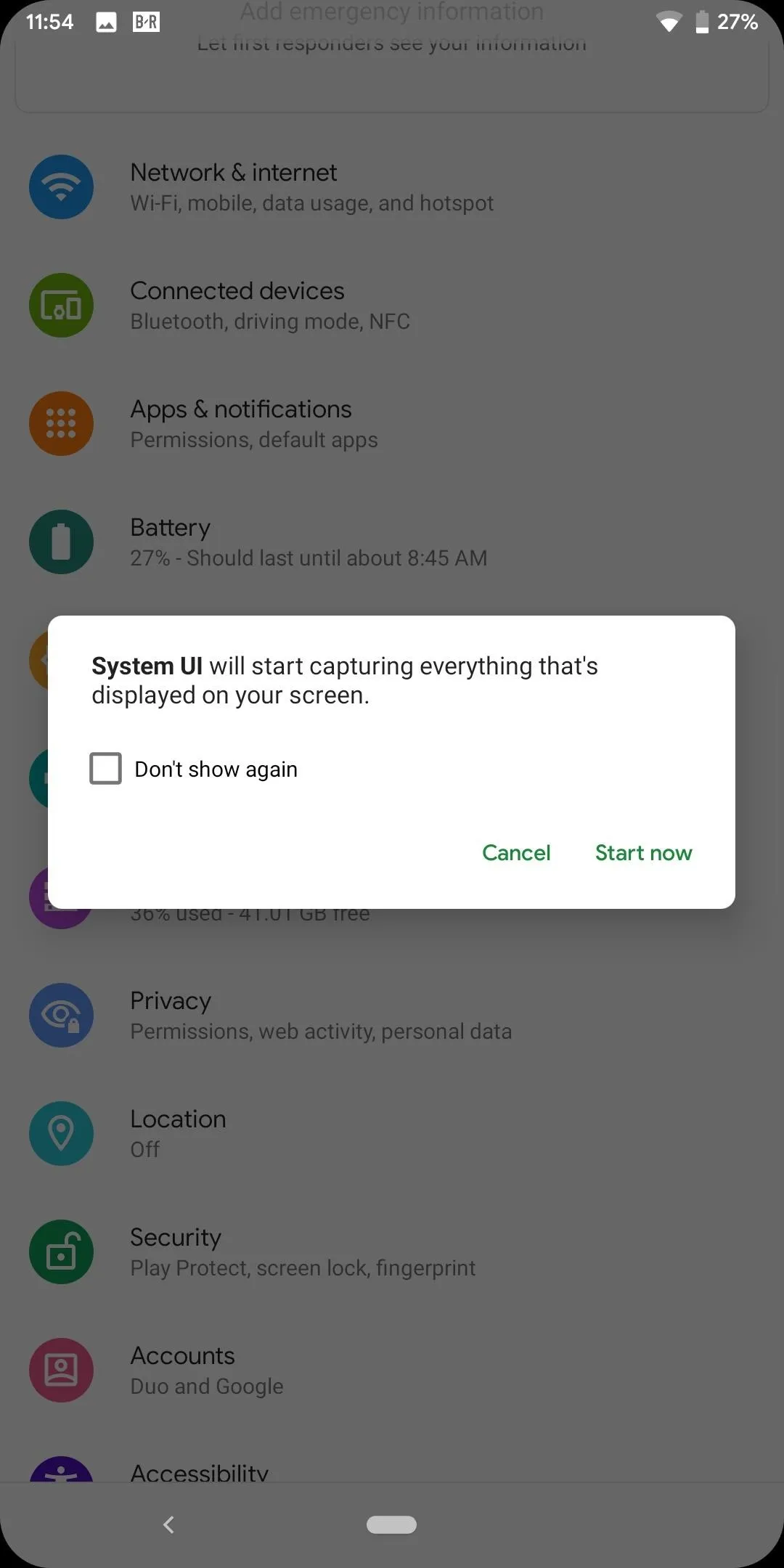
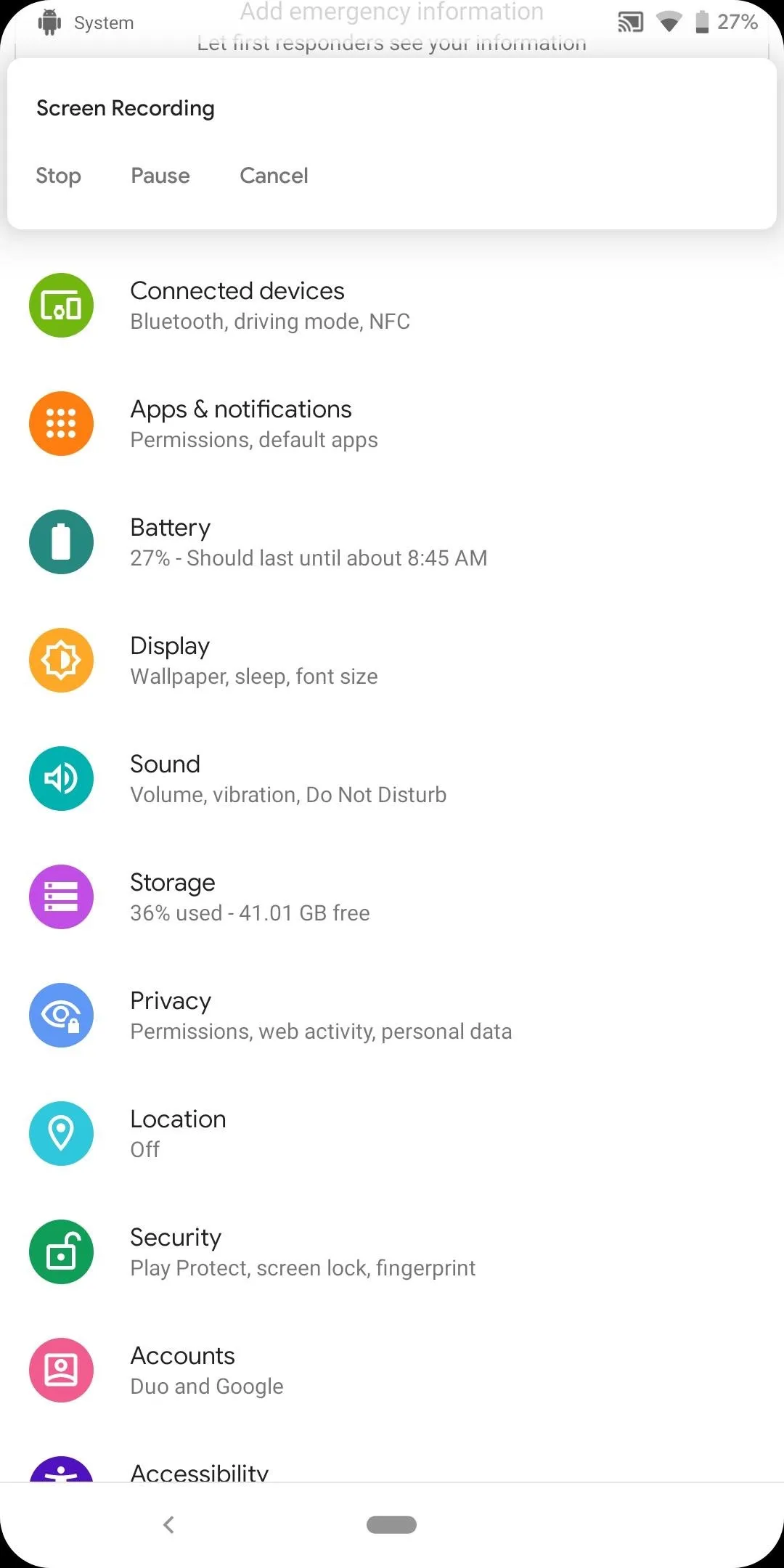
39. Emergency Button
The power menu is getting a new button, Emergency. Android 10 will add a new button which will launch the emergency dialer. This way, you can quickly call 911 or other emergency services while in a pinch.
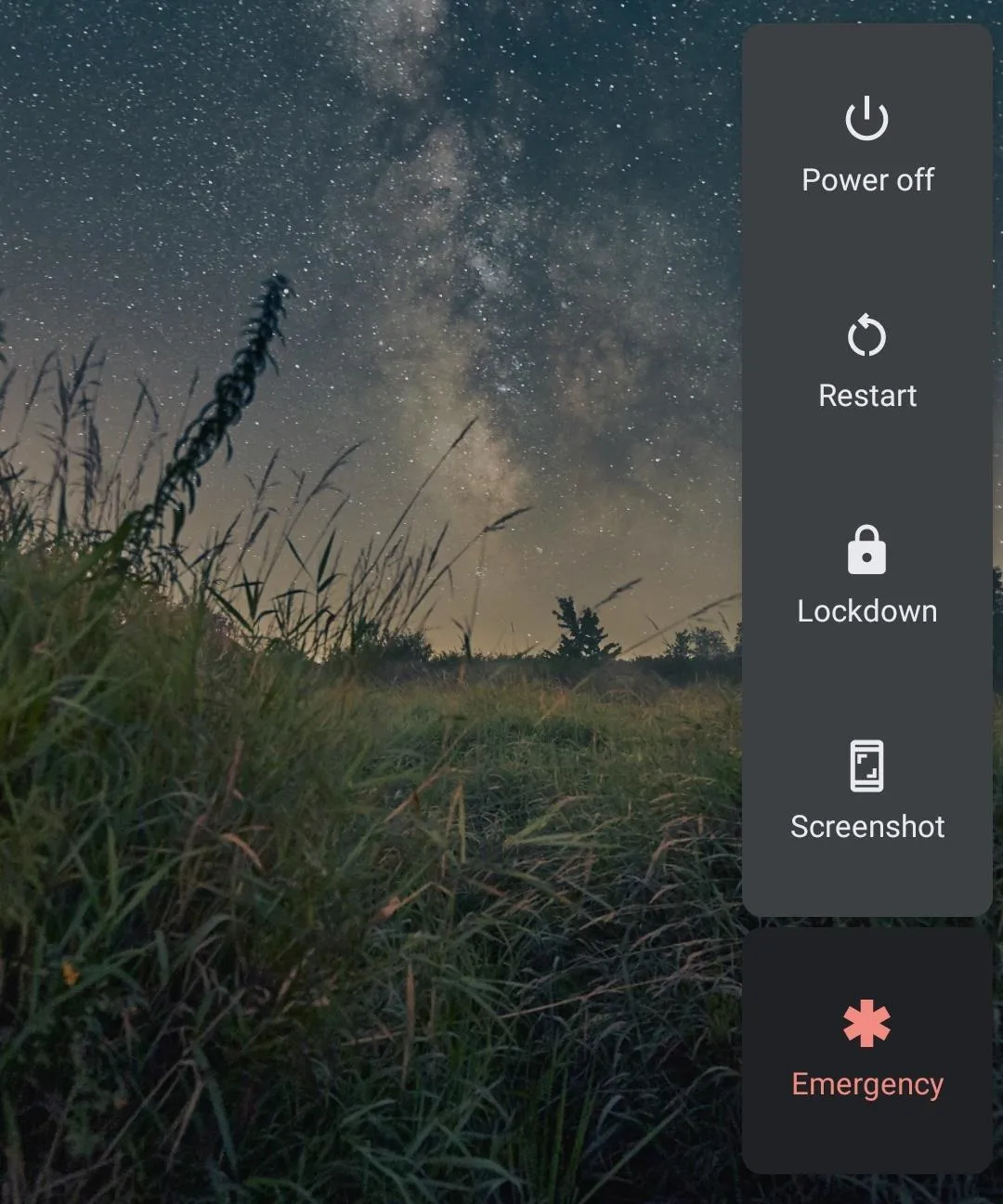
40. Easy Access to Google Pay Cards
In Android 10, Google is making it faster to pay with your saved credit and debit card stored on Google Pay. When enabled in Settings, long pressing the power button will bring up your stored card which you can select to quickly bring up your card and use to pay for a transactions.
41. Support for WPA3
Wi-Fi standards and versions can be confusing. There are versions which previously were labeled with letters (such as 802.11ac) and now identified using numbers ( such as Wi-Fi 6) which indicate the speed and performance of the wireless connection. Then there are security standards (such as WPA2) which indicate the type of protection available to prevent hackers from access your network or your internet connection. The latter is what Android is gaining support for in Android 10.
The latest security standard is WPA3 and it brings much-improved security to Wi-Fi. WPA3 introduces Simultaneous Authentication of Equals (SAE), which replaces WP2's Pre-Shared Key. SAE is a new way your router can determine whether your phone can access your network. Up until 2016, Pre-Shared Key was considered secure until the Key Reinstallation Attacks (KRACK) were discovered, making Wi-Fi networks based on WPA2 vulnerable (although, a fix was sent out later in the form of a security patch).
WP3 also supports 192-bit encryption, up from the 128-bit encryption in WPA2. This is an optional feature but can massively benefit schools and organizations which require the highest level of protection. WPA3 also makes open Wi-Fi networks more secure by using "individual data encryption" even when on an open Wi-Fi network.
42. 5G Support
With 5G just around the corner, Android needs to get ready for the upcoming wave of 5G-supported devices and networks. Currently, there is no indicator for when your phone is using a 5G network. Android 10 includes connectivity APIs for apps to take advantage of the higher bandwidth connection includes the indicator when carriers turn on their networks.
43. Change Icon Shapes System-Wide
While for years you could change the shapes of icons via custom launchers, it was limited to only icons placed on the home screen and in the app drawer. In Android 8.0, the Pixel Launcher even added support for new icon shapes along with the Adaptive Icon feature. However, if you preferred the look of the "teardrop" or "squircle," you would lose that look while within Settings and other areas.
With Android 10, Google is finally adding the option to make this a system-wide change, and it comes with a little bonus. Unlike launchers like Nova which can change the icons of apps only, this new feature will also adjust the look of the Quick Settings tiles. Before Android 10, this feature was exclusive to custom ROMs and was an easy way to help differentiate your phone from the crowd.
In addition to the Quick Settings tiles, everywhere app icons are shown will include the change (as long as they support adaptive icons), including the Overview menu (multitasking UI) and the Share menu. There are currently four options available: the default circles, Teardrop, Squircle, and Rounded Rectangles (which match the new look of Android 10 quite nicely).
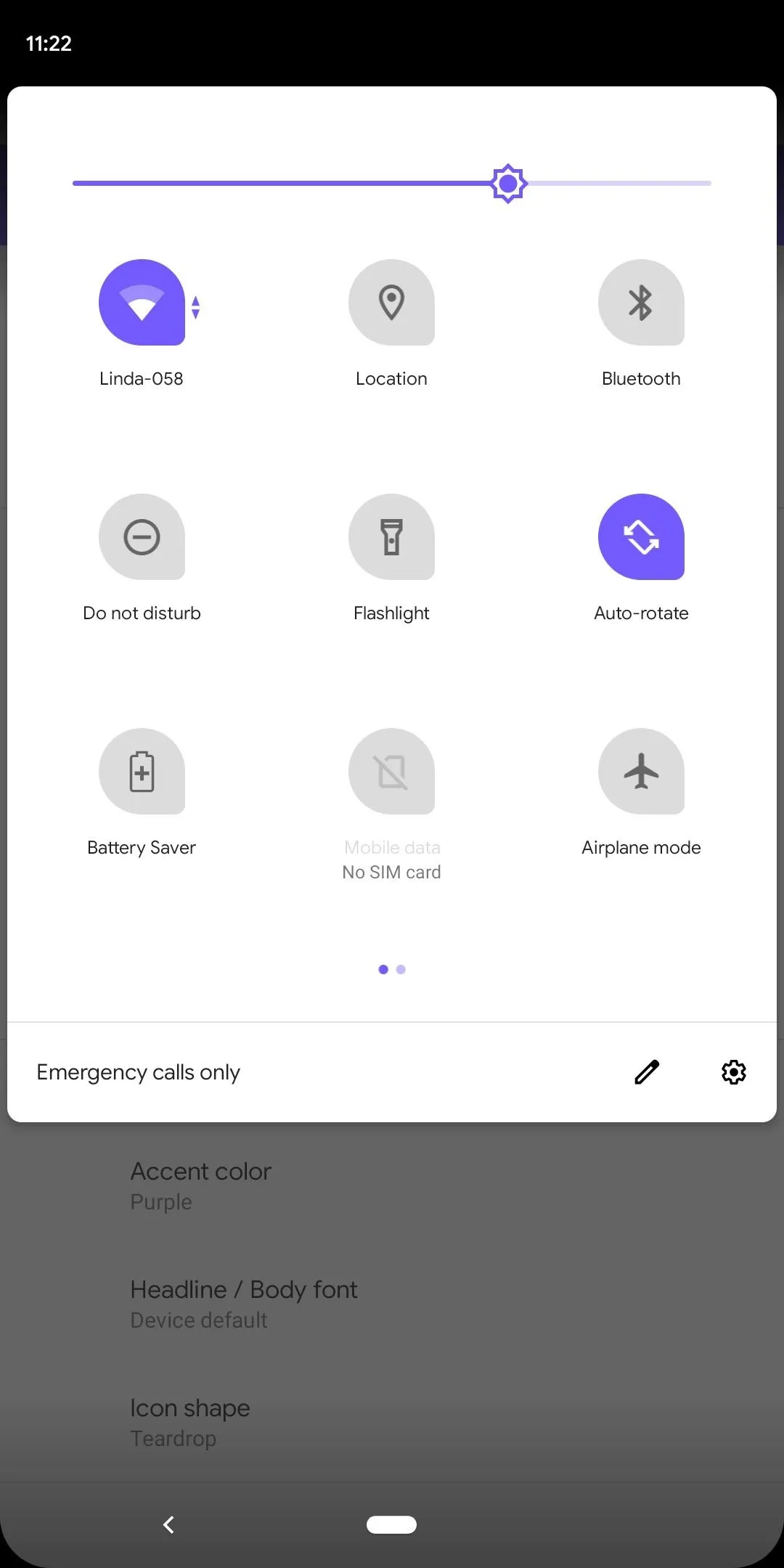
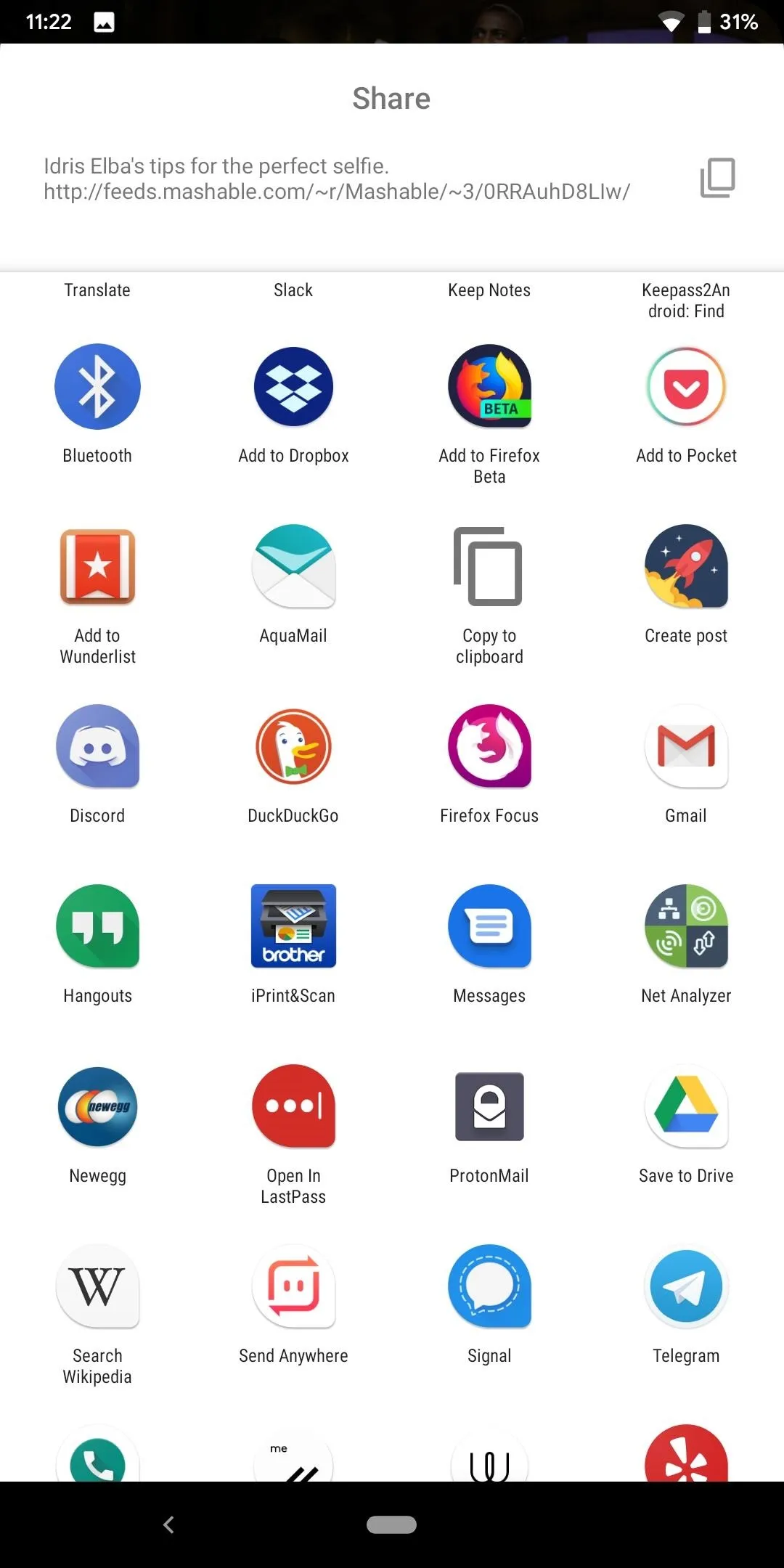
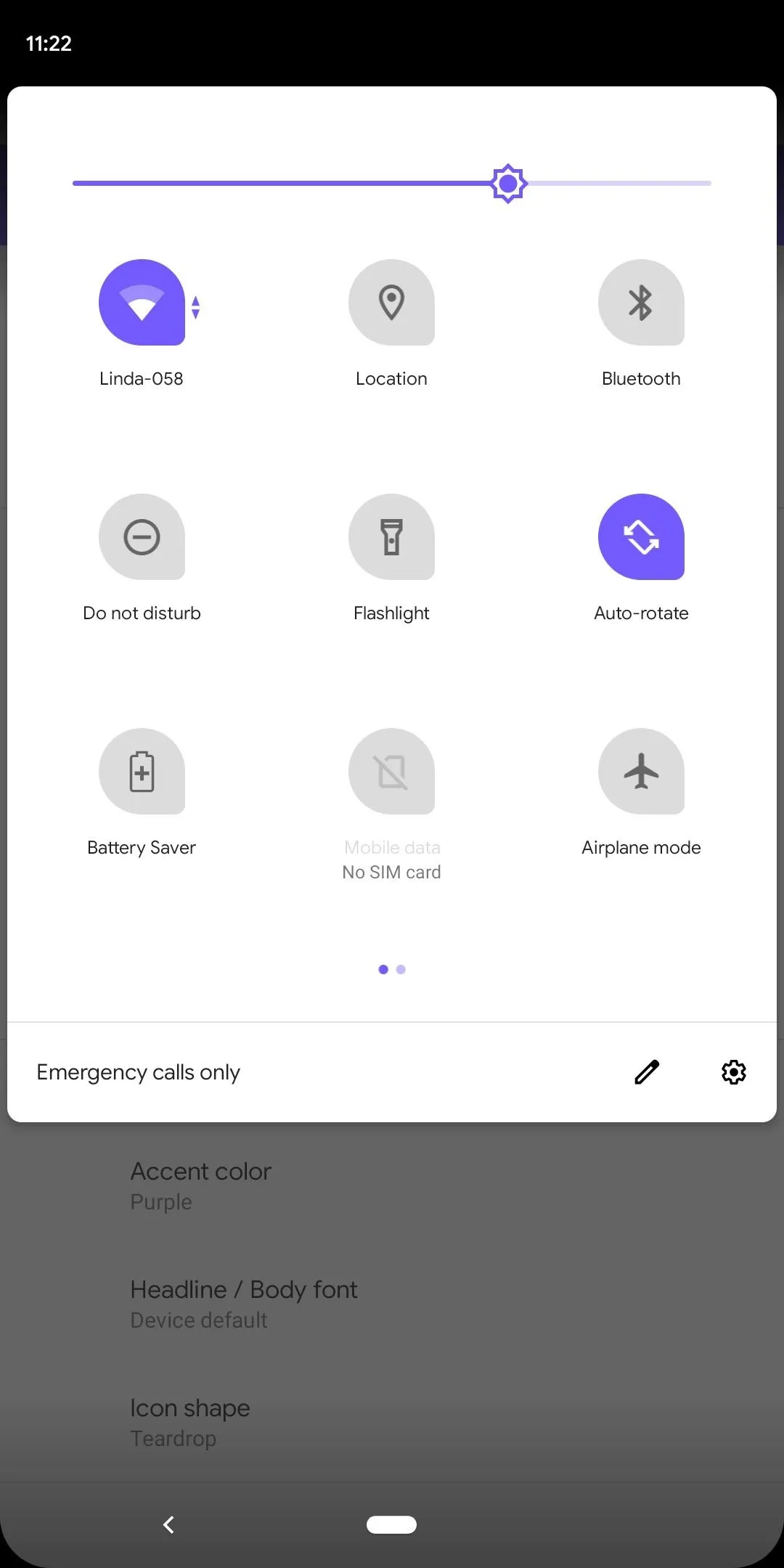
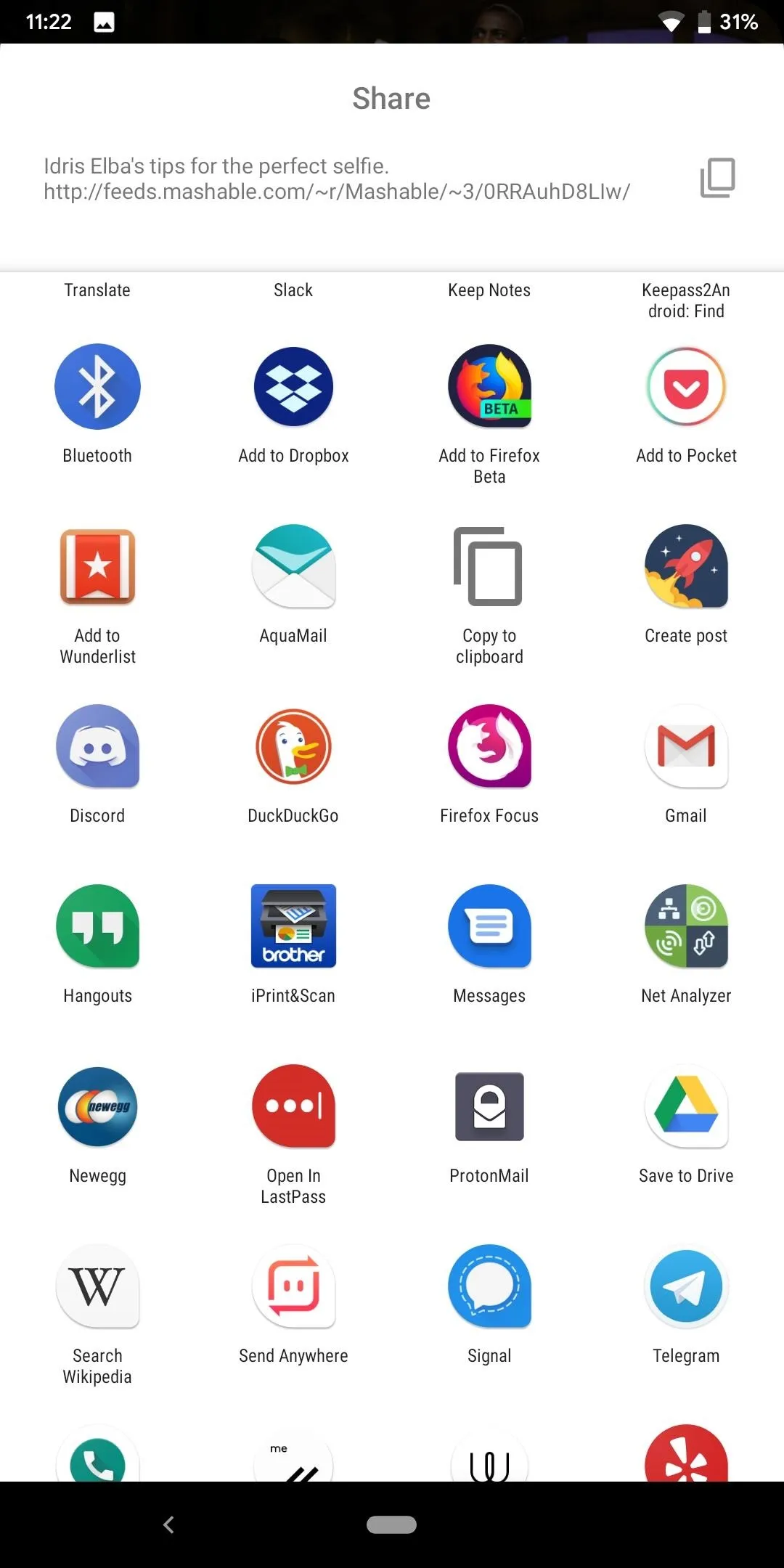
44. Accent Colors
System-wide adaptive icons weren't the only new customization feature added to Android 10. You can also add system-wide accent colors, labeled as "themes" in the Developer Options menu.
With themes, you change the color of active Quick Settings tiles, the brightness bar, active toggles in Settings, and much more. There are currently eight colors to choose from: blue (default), black, green, purple, Cinnamon, Ocean, Space, and Orchid.
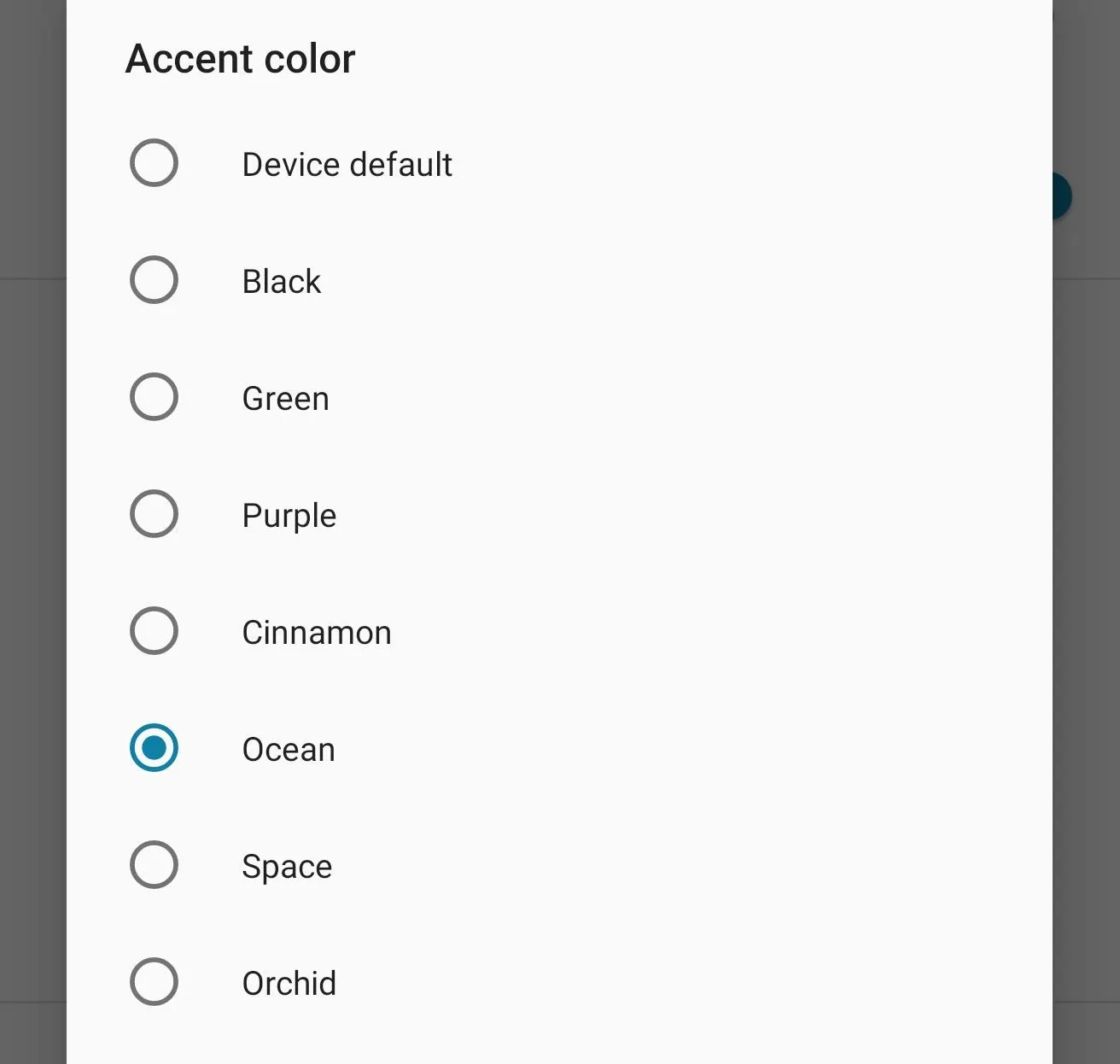
Based on some unpacking done by XDA, it appears that these theming options are actually apart of a new app which will come preinstalled on Pixel devices running Android 10. The app, which appears to be called Pixel Themes, will include the new accent colors, font changes, and icons shapes which are currently found in Developer Options. This also means that as an app, Google will be able to update this with new options, giving stock Android much needed customization options previously only found in custom ROMs.
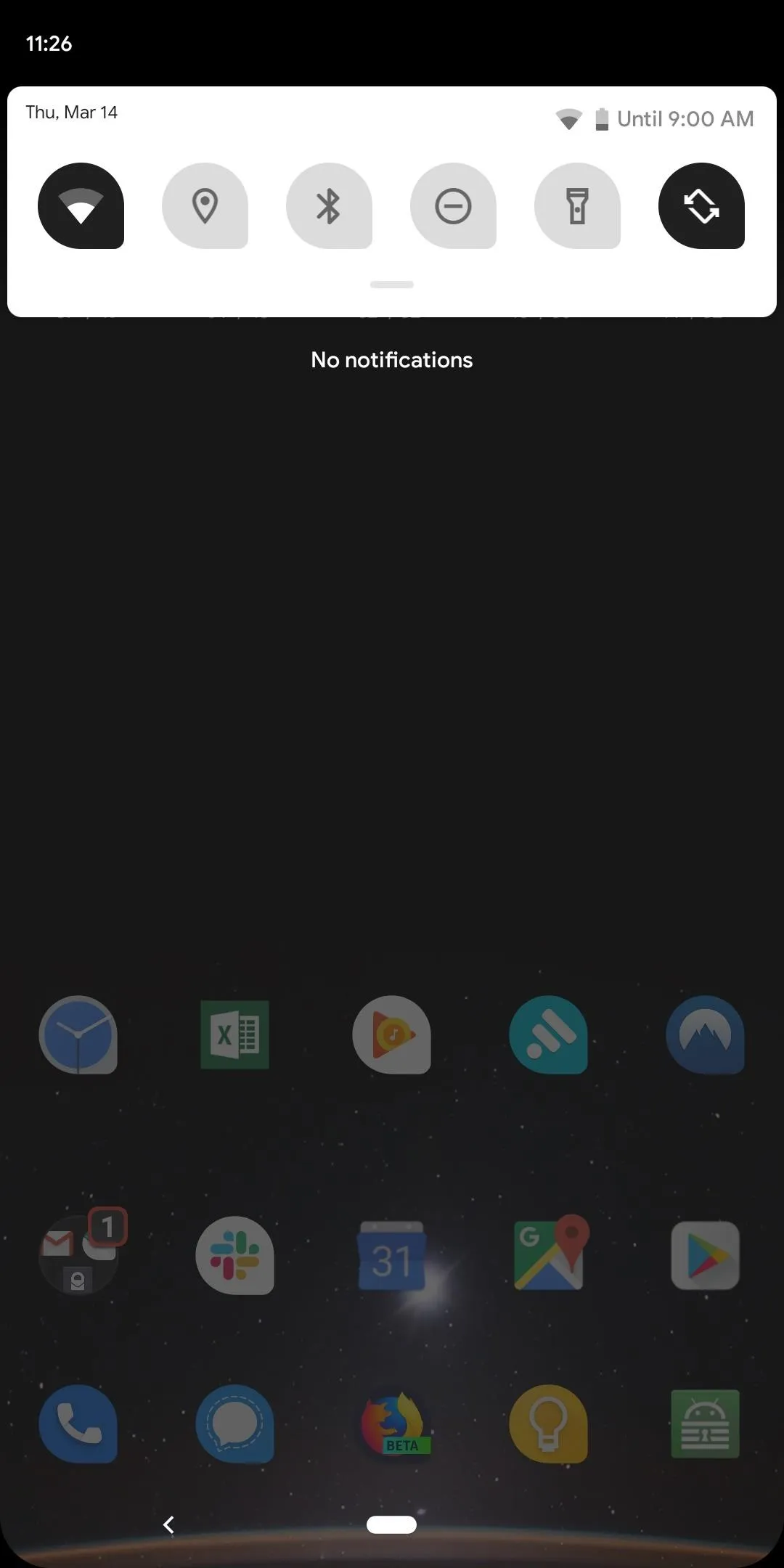
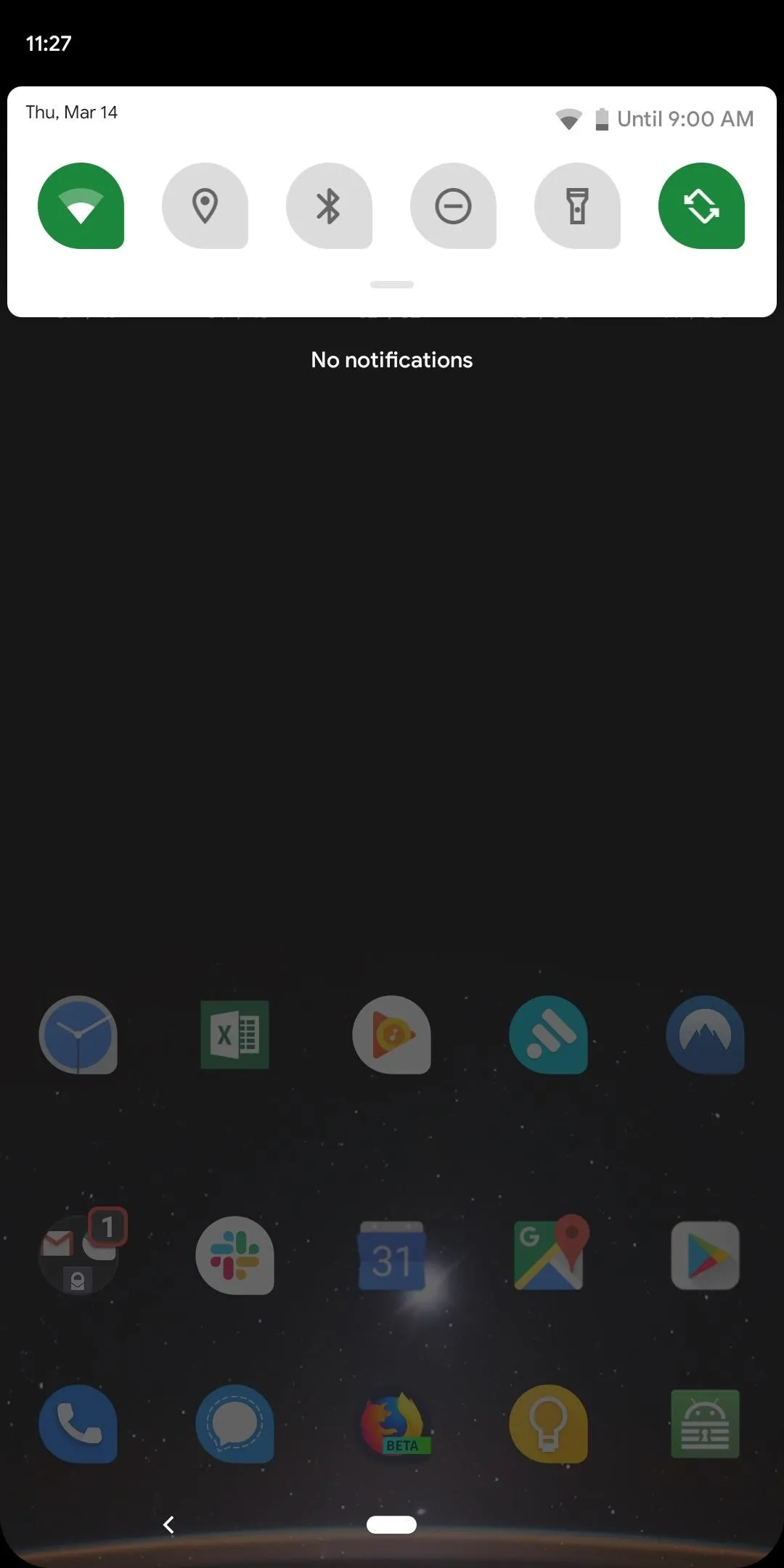
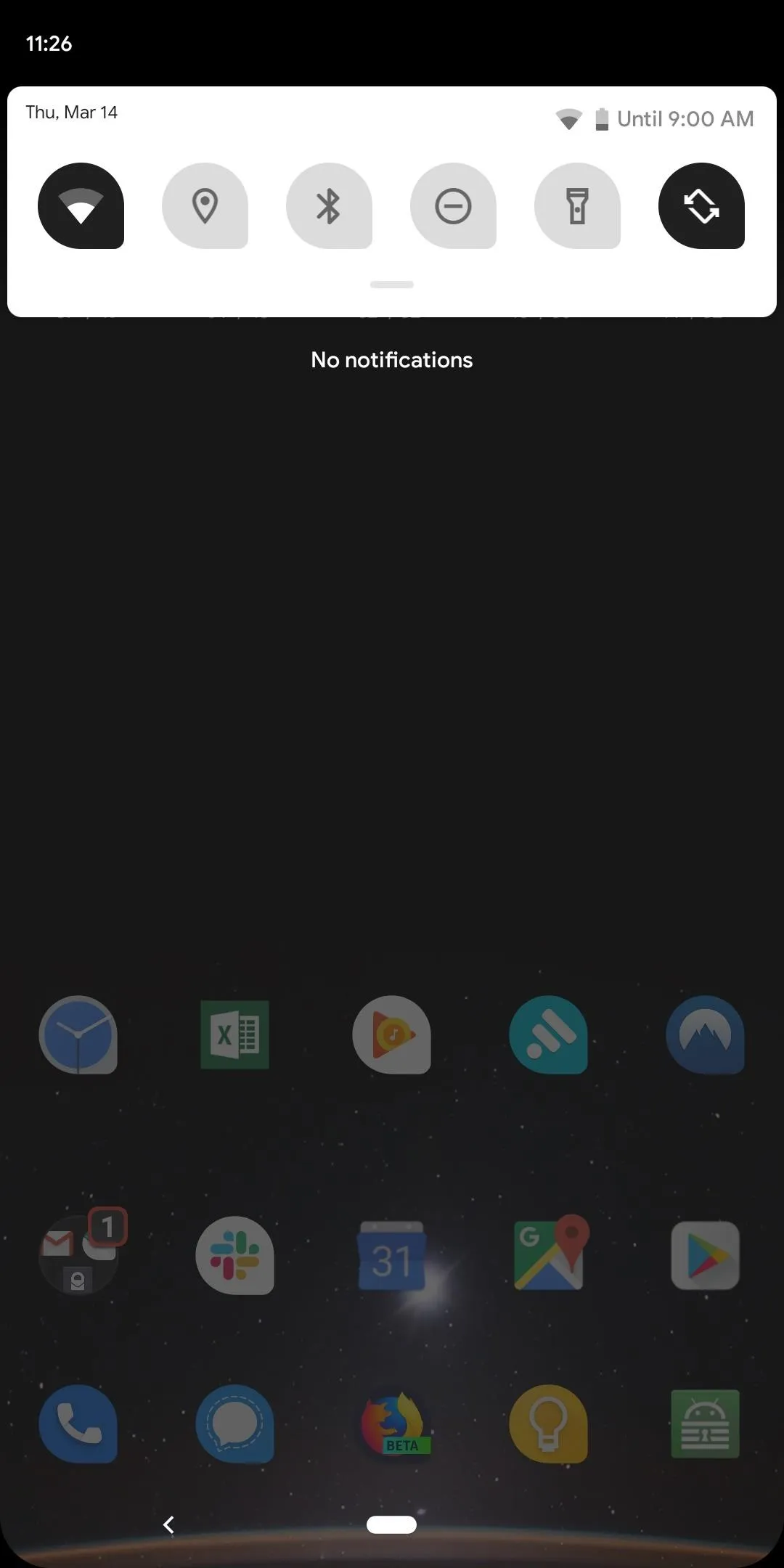
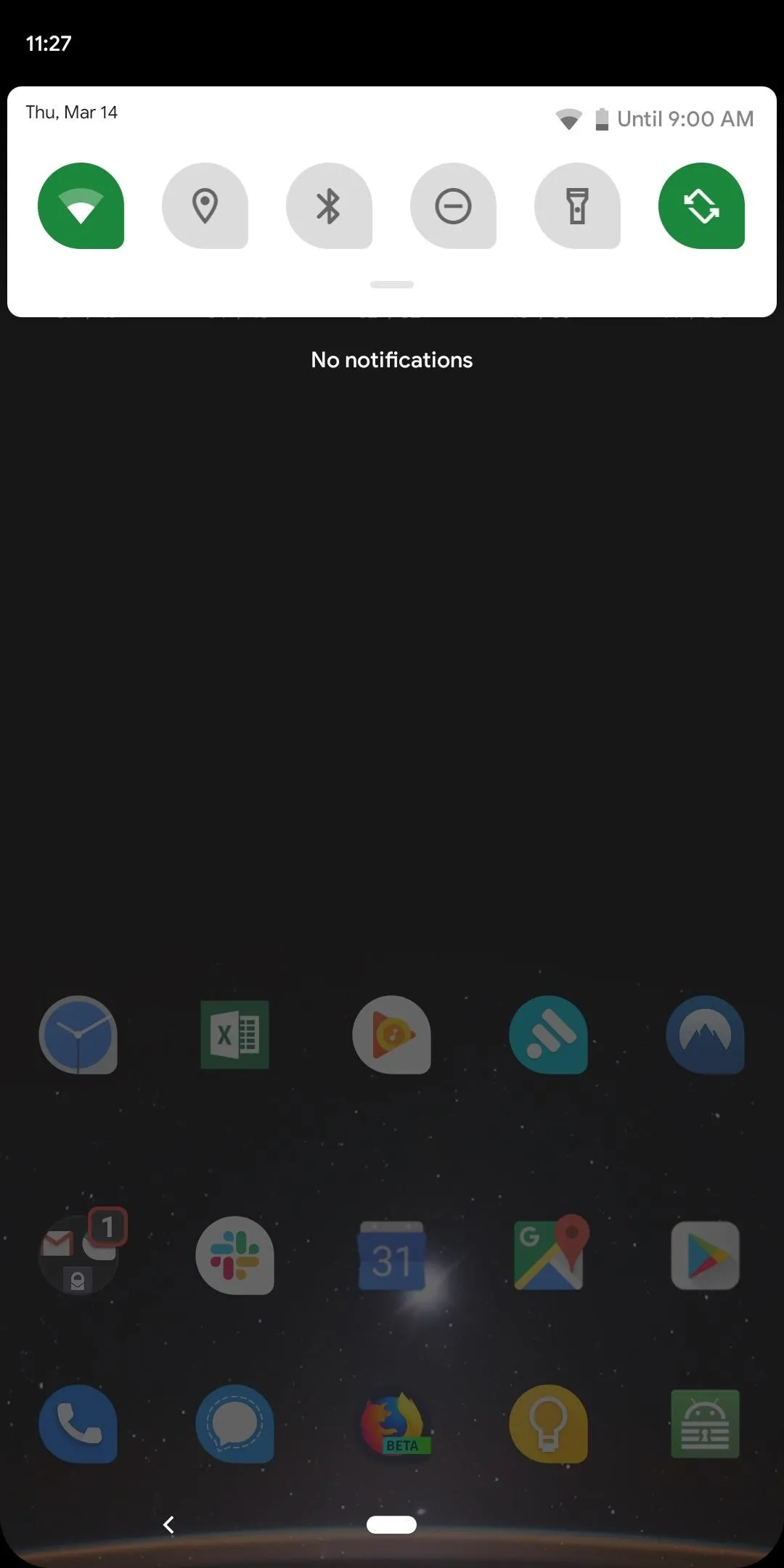
45. Quickly See How Long Your Battery Will Last
Seeing your phone has X% of battery left doesn't tell you when exactly your phone will die. While you can estimate based on the percentage (such as if you have 5% battery life, you should probably run and find a charger), it becomes a bit more difficult when dealing with a percentage not close to 100% or 0%. Knowing the time of your phone's battery death can help you make decisions when in a pinch and a charger isn't nearby.
In Android 9 Pie, Google introduced Adaptive Battery, a feature which used machine learning to learn your phone habits (regarding battery consumption) and optimize the system to match your phone usage. For example, if you open "Gmail" first thing in the morning for 10 minutes, Android will place it in a higher app standby "bucket" at that time seen you need it active. It will also set an infrequently used app at this time in a lower bucket, limiting its background data sync and battery consumption.
With all this data, Android got much better at determining when your phone will die, to the nearest half an hour. In Android 10, Google is placing that information front and center. If you have the battery percentage indicator enabled in your status bar, when you pull down the notification shade once (revealing the first six tiles of the Quick Settings), next to your battery icon will be the estimated time when your phone will die. This time will adjust based on usage to improve accuracy.
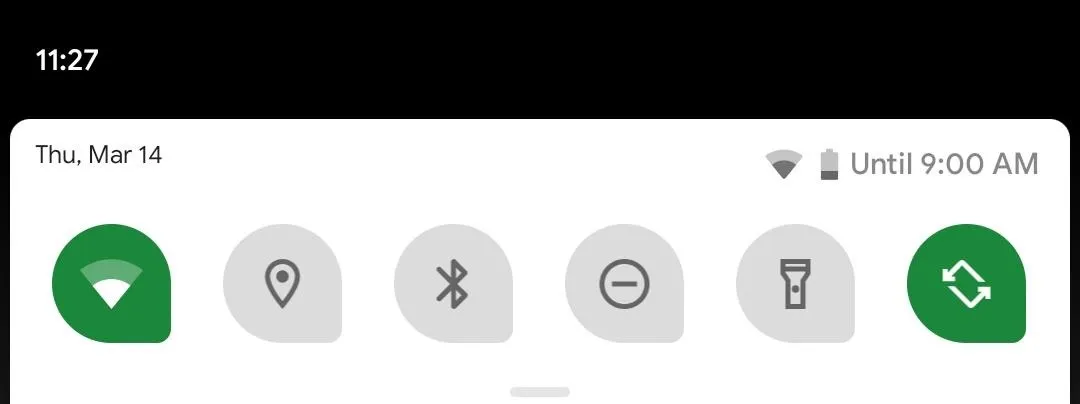
46. Battery Saver Based on Routine
With machine learning analysis of your battery usage, your Android powered phone also knows when you typically would charge your phone during the day. In Android 10, if it determines your battery will die before reaching this normal charging time, it can turn on Battery Saver automatically — how cool is that!?
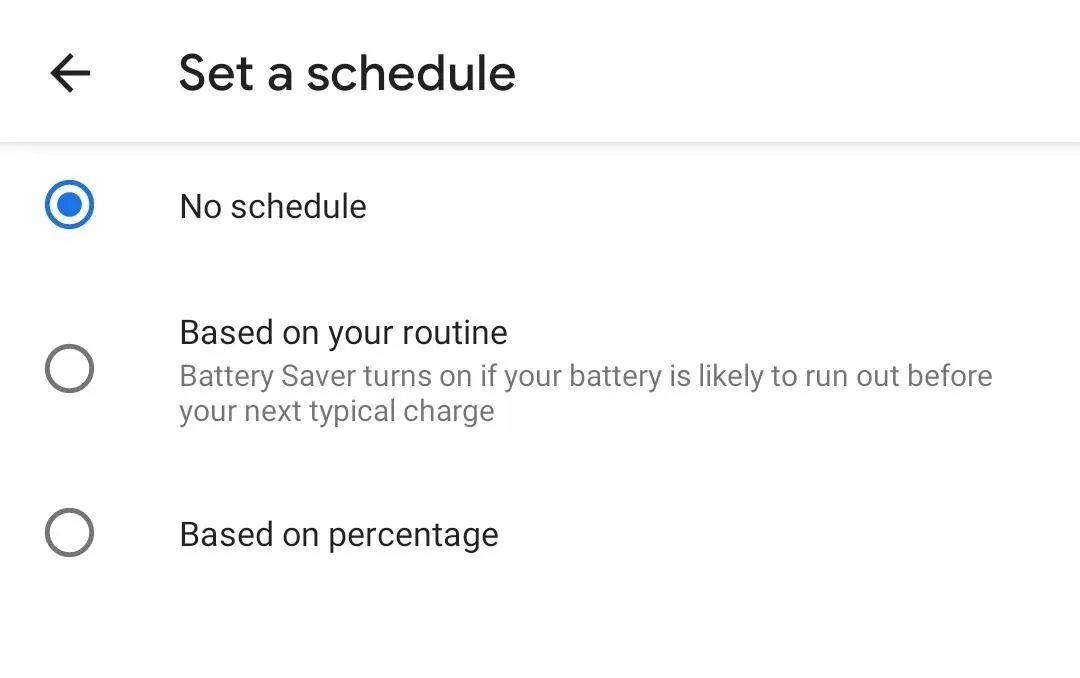
47. Changes to Music Controls
When listening to music, sometimes the usual playback controls aren't enough. I can think of several times I've want to listen to a specific verse or section of a song and needed to stop what I was doing, unlock my phone, and use the progress bar in my music app to rewind to the exact point I wanted to listen to.
Android 10 changes this by updating the music control notifications to include a song progress bar. Below the usual playback controls, you will also be able to scroll through your favorite song via the scrubber. As usual, the notification is accessible on the lock screen as well, letting you move to a specific section in only a few touches.
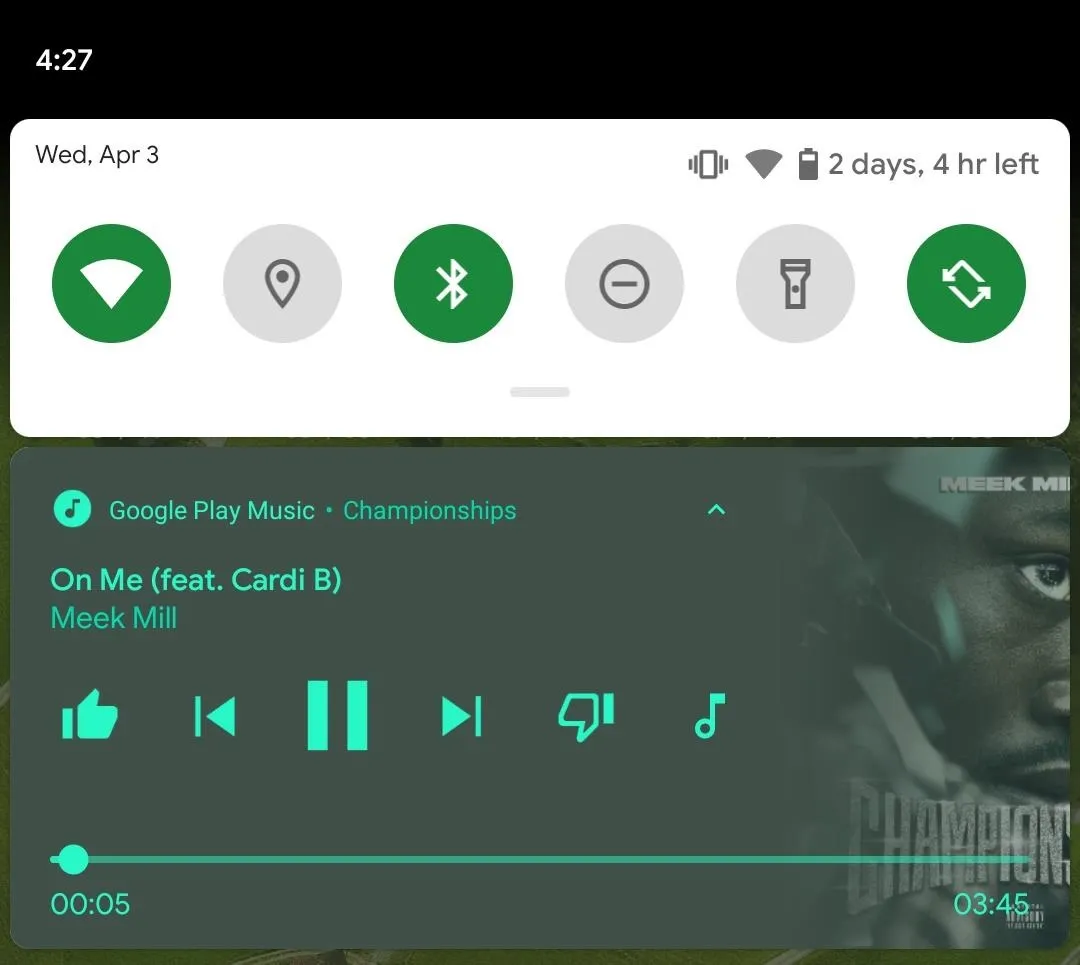
48. Popup Installation Prompt
For those who sideload apps, you are very familiar with the installation prompt. A mostly white page which had the name of the app and an installation bar showing the progress. You might have never thought about it, but there is a lot of wasted space there.
Apparently, the Android team agreed and changed it for Android 10. Now, instead of a full page, a popup appears showing the same information. While it isn't a huge change, it is a much cleaner experience.
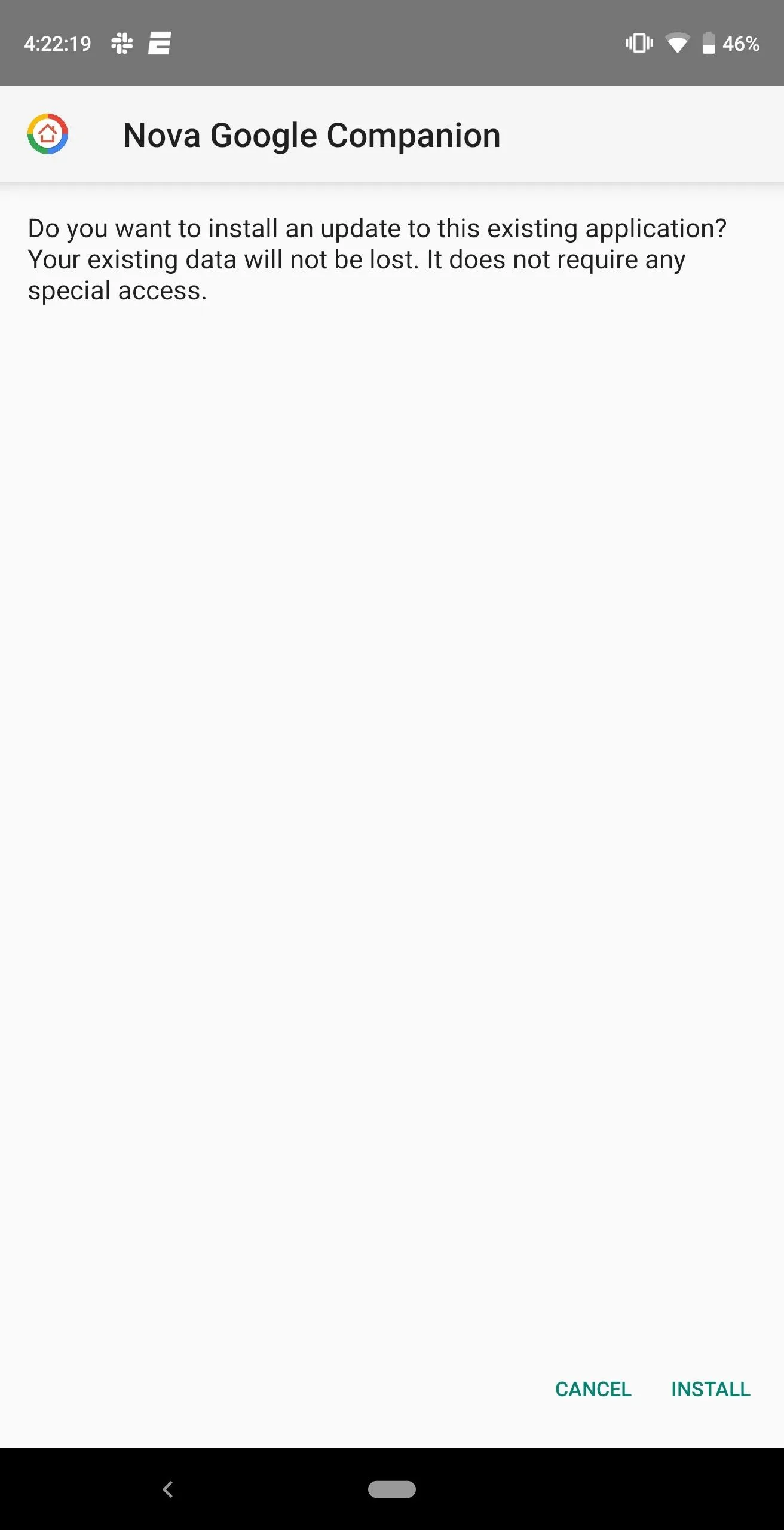
Android 9 Pie
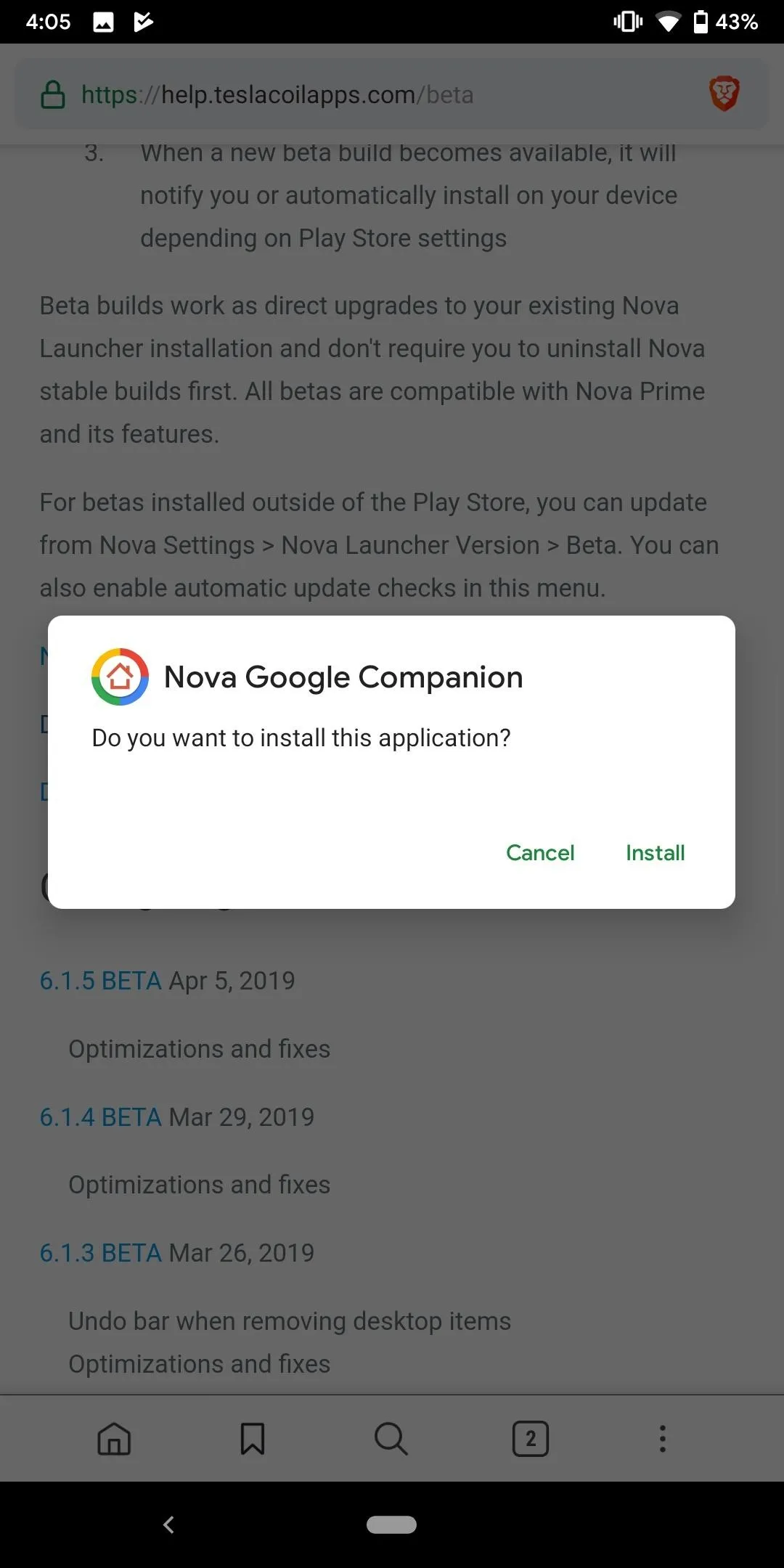
Android 10 Q
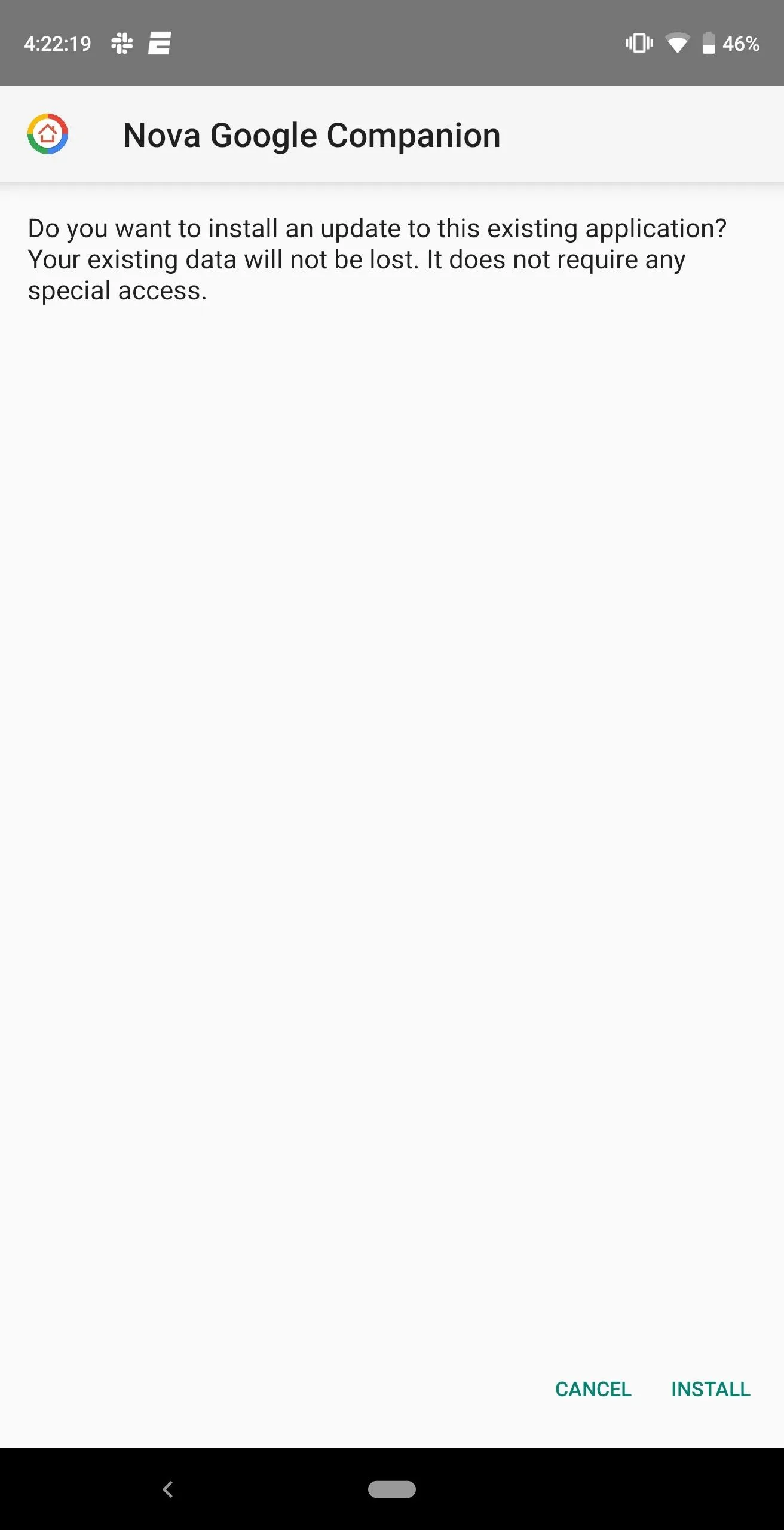
Android 9 Pie
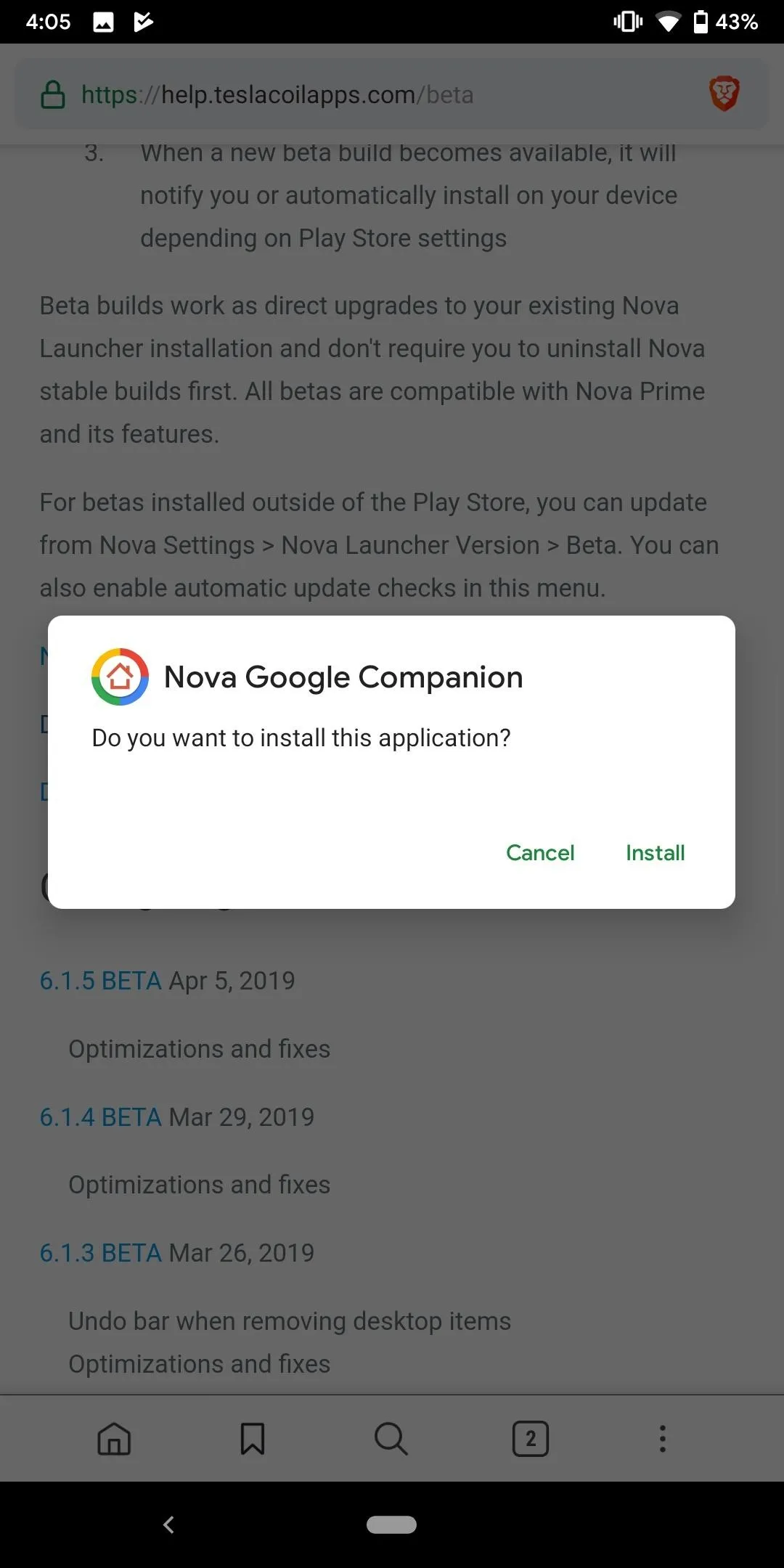
Android 10 Q
49. Notification Options
After a lot tinkering (essentially changing with each version of the beta), the Android team has finally settled on the new method to interact with notifications. These changes affect both the alert status of notifications and snoozing. Let's unpack them.
First off, snoozing notifications is gone by default. Whether it was low usage or some organizational reason, you will no longer see the small clock icon to enable snoozing. Before you throw your hands up, remember that I said by default.
By entering the "Advanced" section of the Notifications menu Settings, you can re-enable it. It operates the same with one small change: it will default to one hour. You need to select the drop-down arrow next to "1 hour" to find the other options, which are the same as previous versions.
As far as notifications alert status goes, by performing a swipe from the left or right to the center and selecting the gear icon, you will be presented with two options: "Alerting" and "Silent."
"Alerting" will make all similar notifications in the future appear with sound or vibration (depending on your current sound profile). "Silent" does the opposite, disabling both sound and vibration. If you select a notification category in the app's Notification Channels, you can control whether the alert pops on screen using a toggle. Under the "Advanced" section, you can also enable support for the new "Bubbles" features.
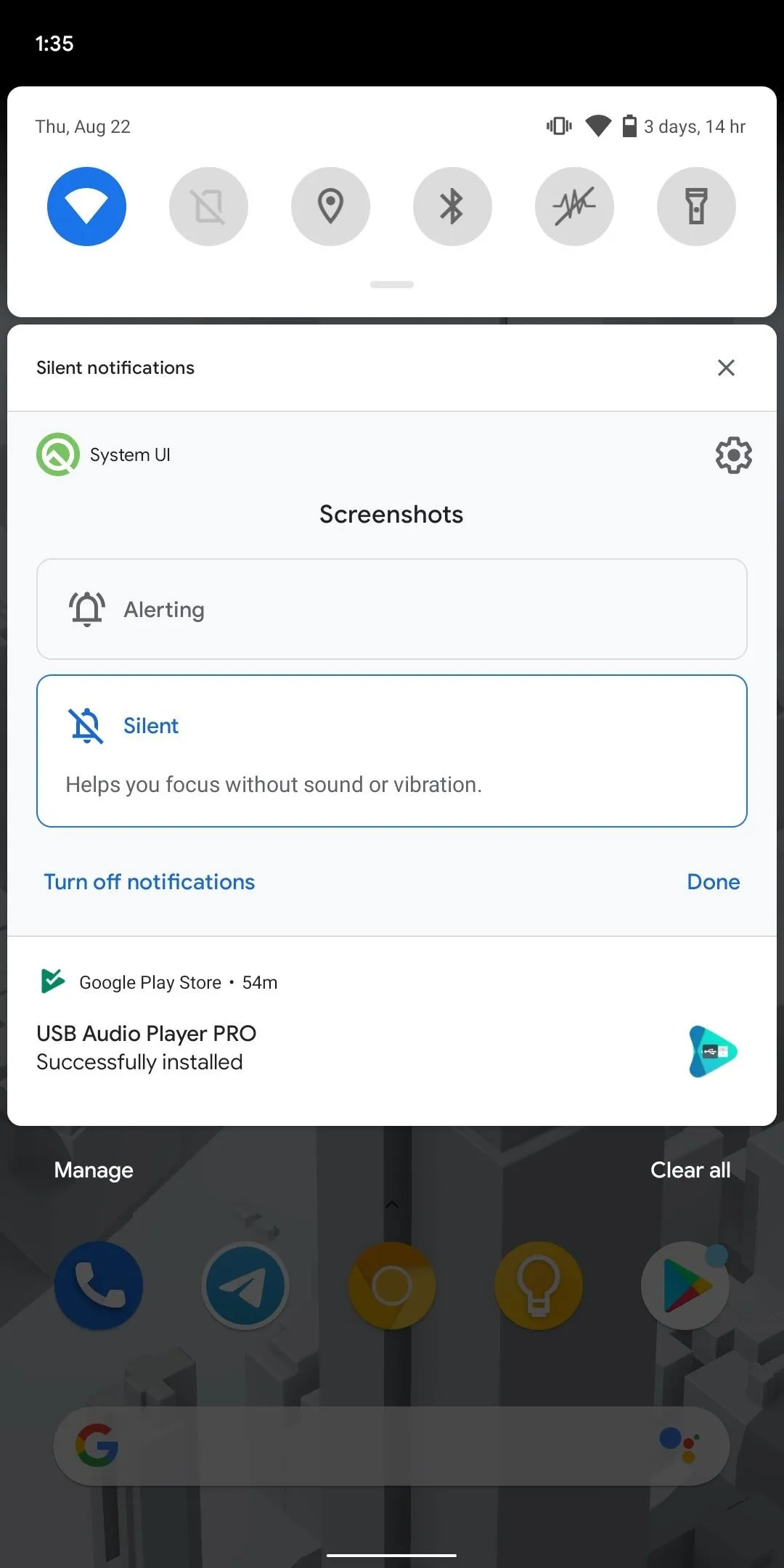
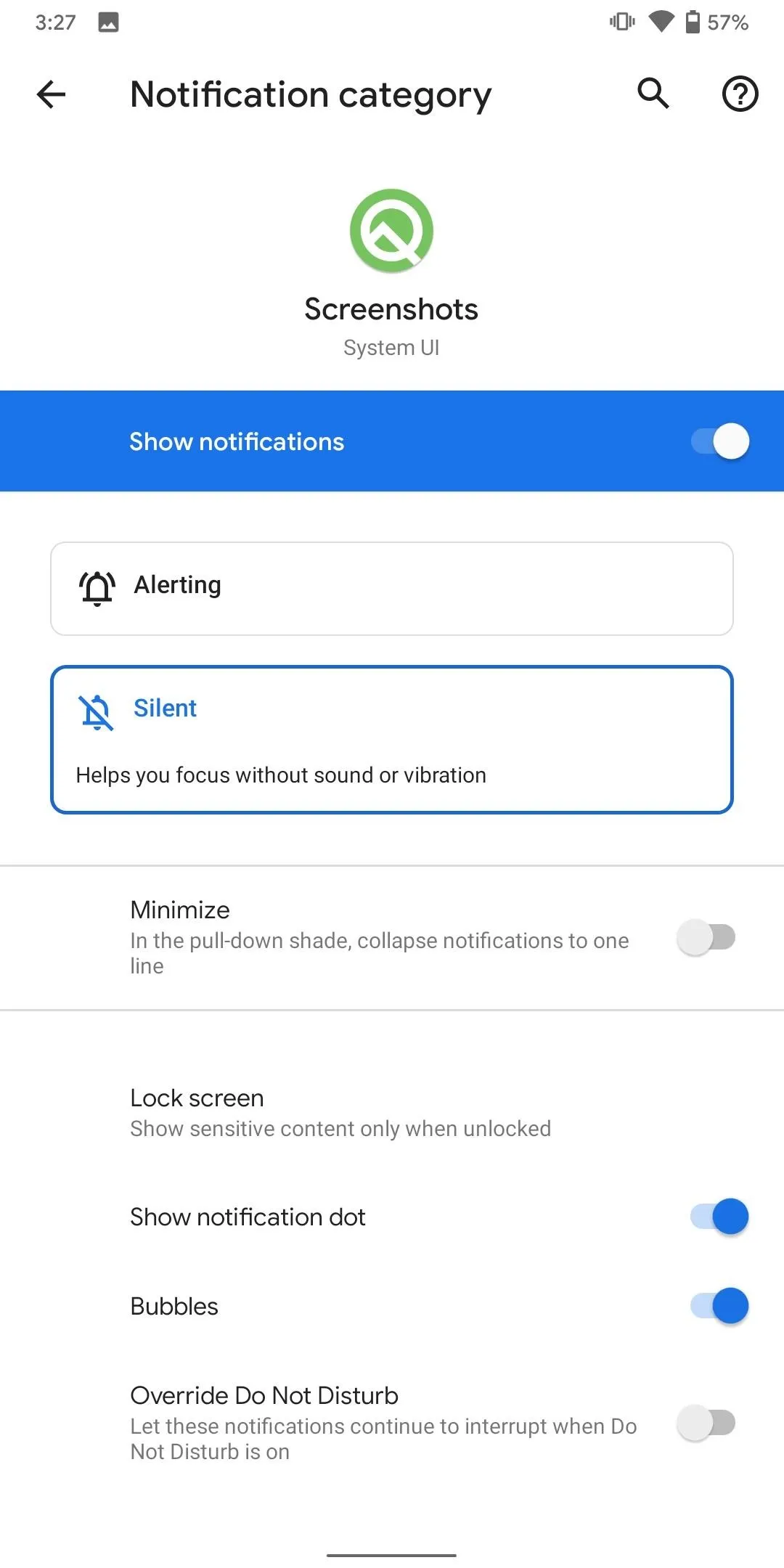
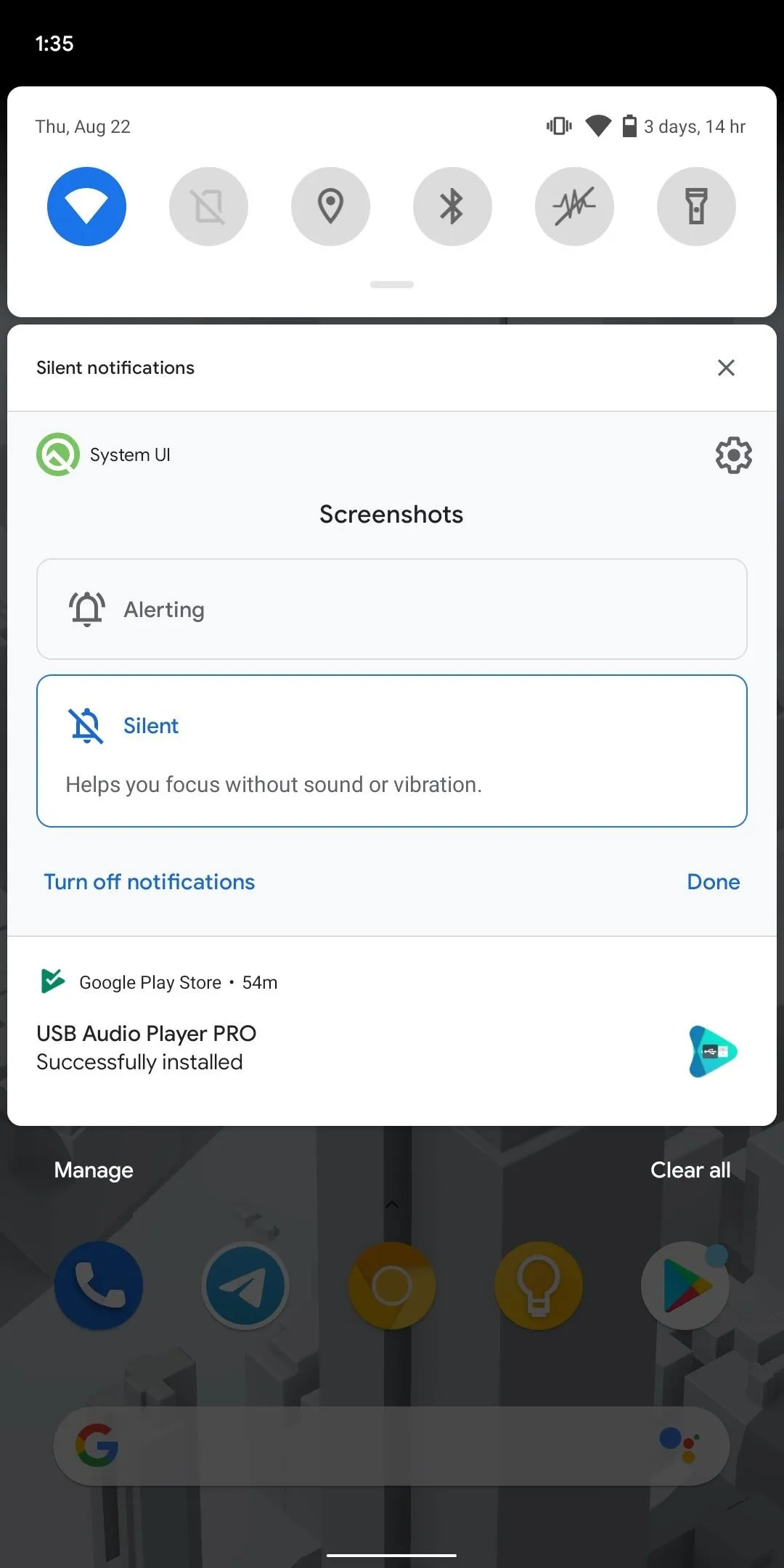
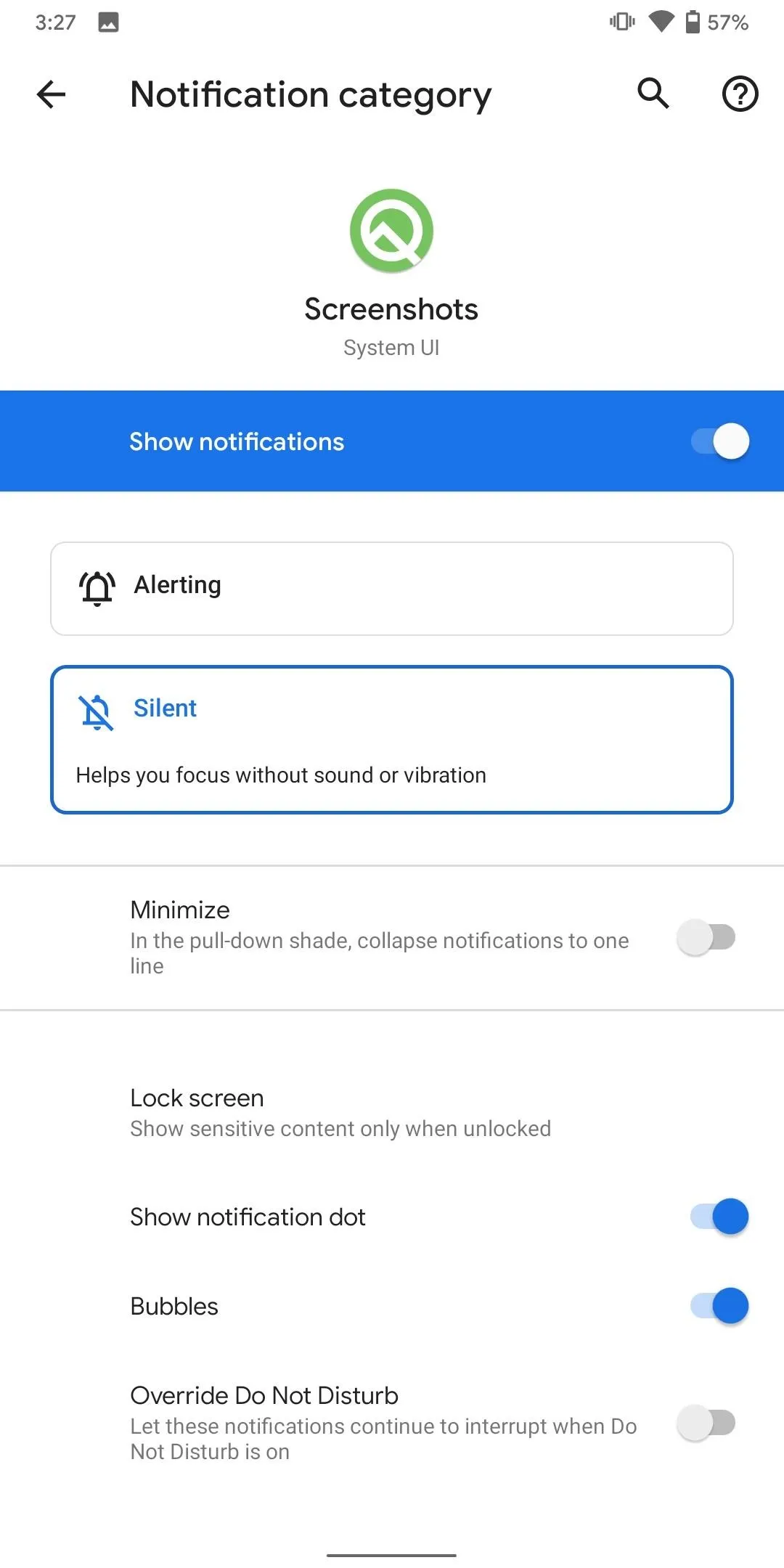
50. Hide Notifications When Locked
Unlike previous versions of Android, Android 10 changes the way notifications can be displayed on the lock screen. In previous versions, the options available were "Show all notification content," "Hide sensitive content," or "Don't show notifications at all." In Android 10, the second options changes to "Show sensitive content only when unlocked."
This small change makes notification operate similar to iOS where you can only read notifications from the phone app, messaging app, and other sensitive material when you unlock your phone using biometrics, alphanumeric passcode, or gesture. This way, while the phone in your hand, you can view all content easily, but are still protected when a new alert appears on your lock screen.
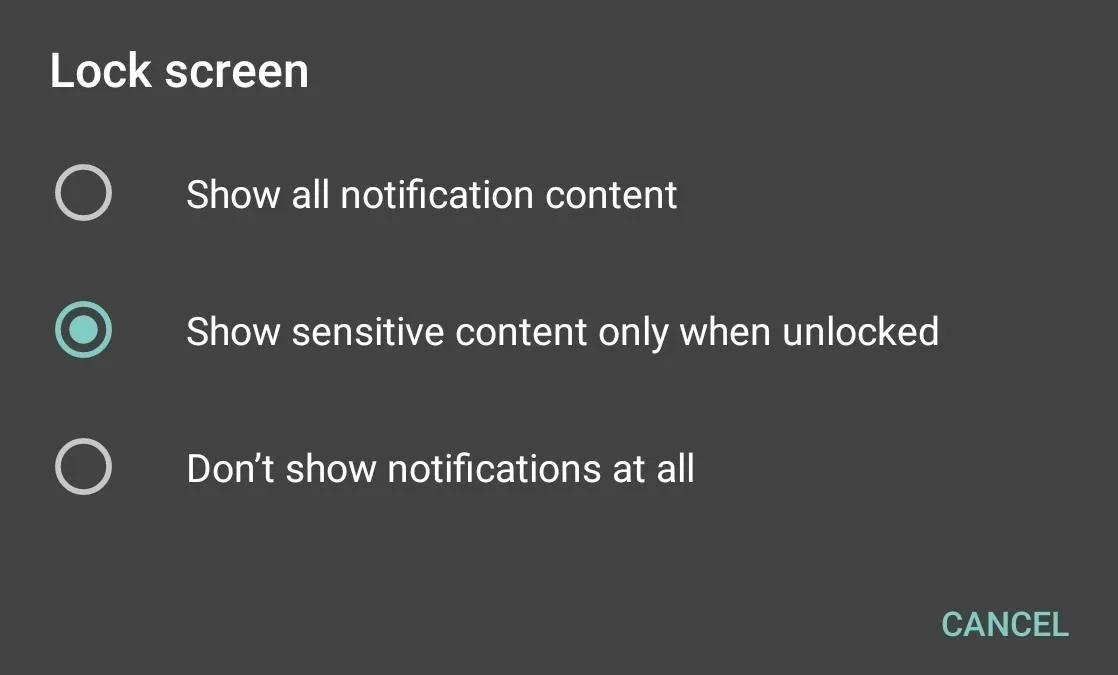
51. Adjust All Volume Levels Anywhere
Android 9 Pie made a bold change in how the volume rocker worked by making the media volume the default action. This was a huge win for those in the Android community who had been asking for this for years. But Google isn't stopping there. With Android 10, Google is making all volume levels even easier to access.
Instead of having to enter Settings for some volume levels, you can now manage the volume of your media, calls, ringer, and alarms from any screen. After pressing the volume rocker to bring up the volume menu, choose the icon at the bottom of the menu. This will bring up a new popup which provides access to each of the manageable volume bars found in the Settings.
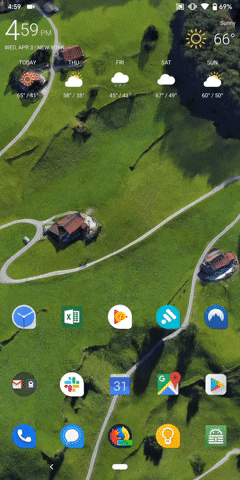
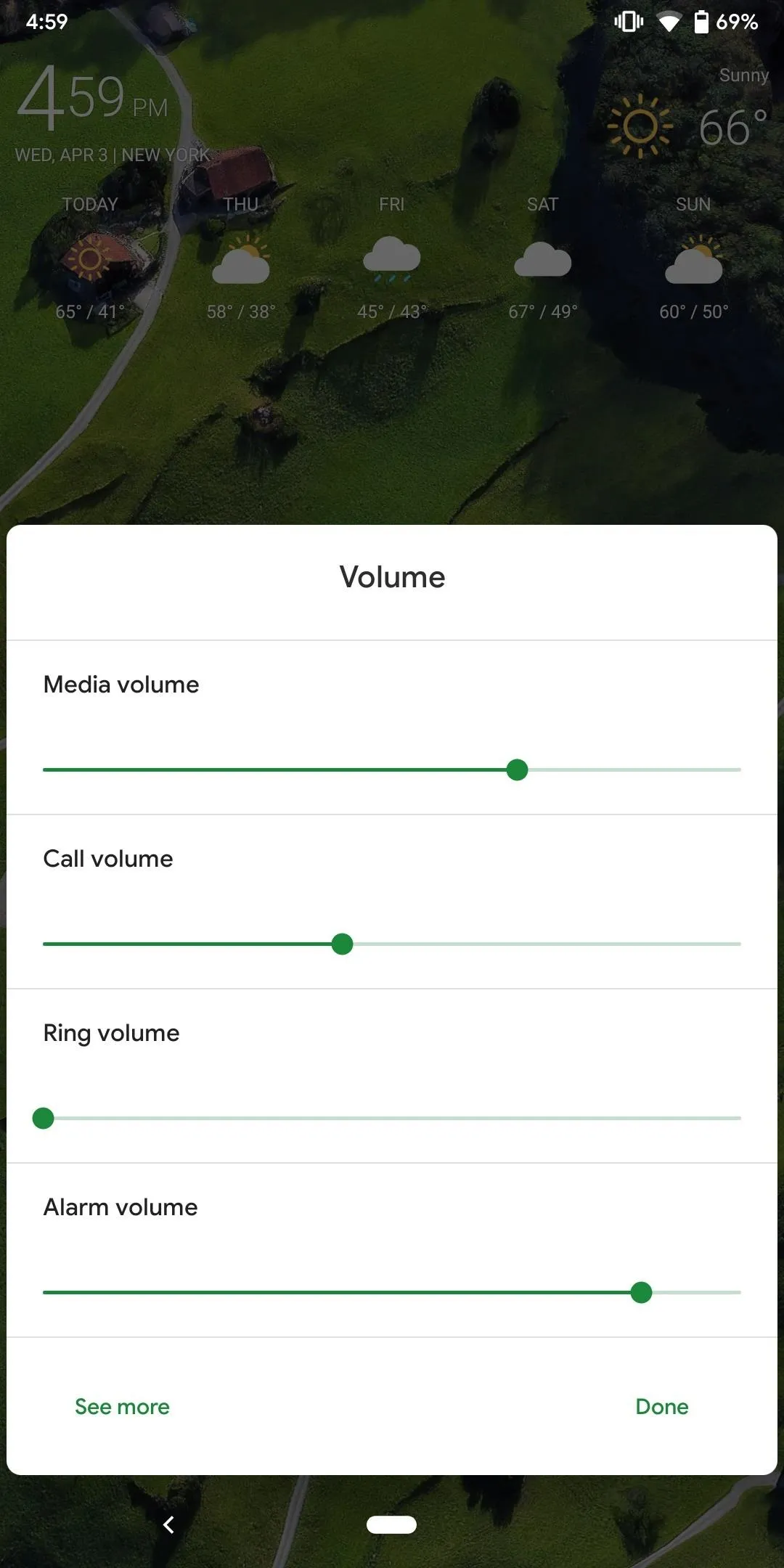
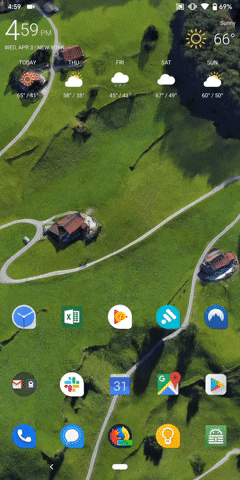
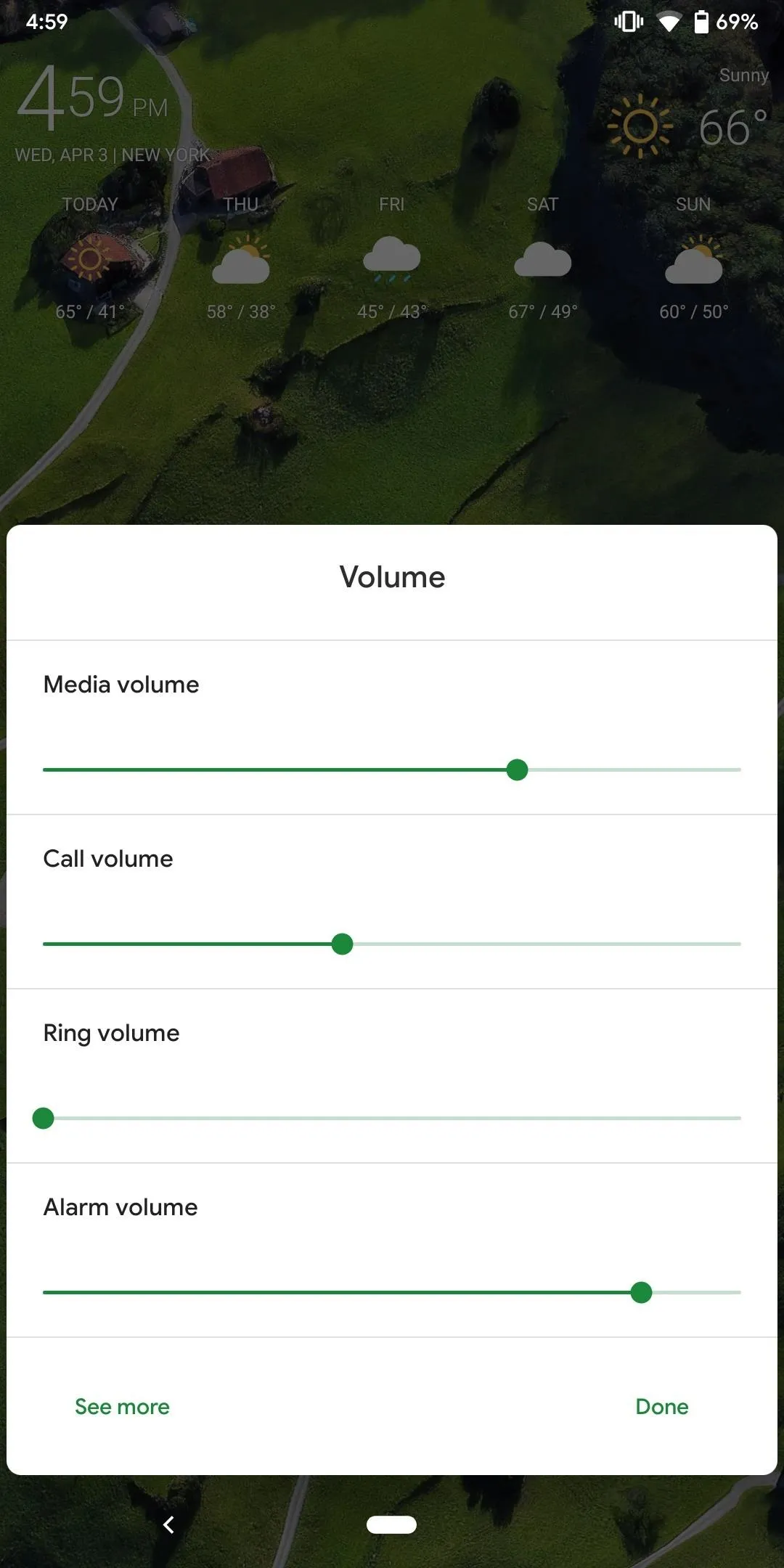
52. Switch Between Bluetooth Devices Easier
When your device is connected to multiple Bluetooth Device, Android 10 makes it easier to switch. Instead of having to enter the Bluetooth menu, you can instead press the volume rocker and select the icon at the bottom of the menu, you will see a new menu emerged from the bottom with each Bluetooth device you previously connected and currently connected to. Choose the one you wish to switch to and it will become the main Bluetooth connection.
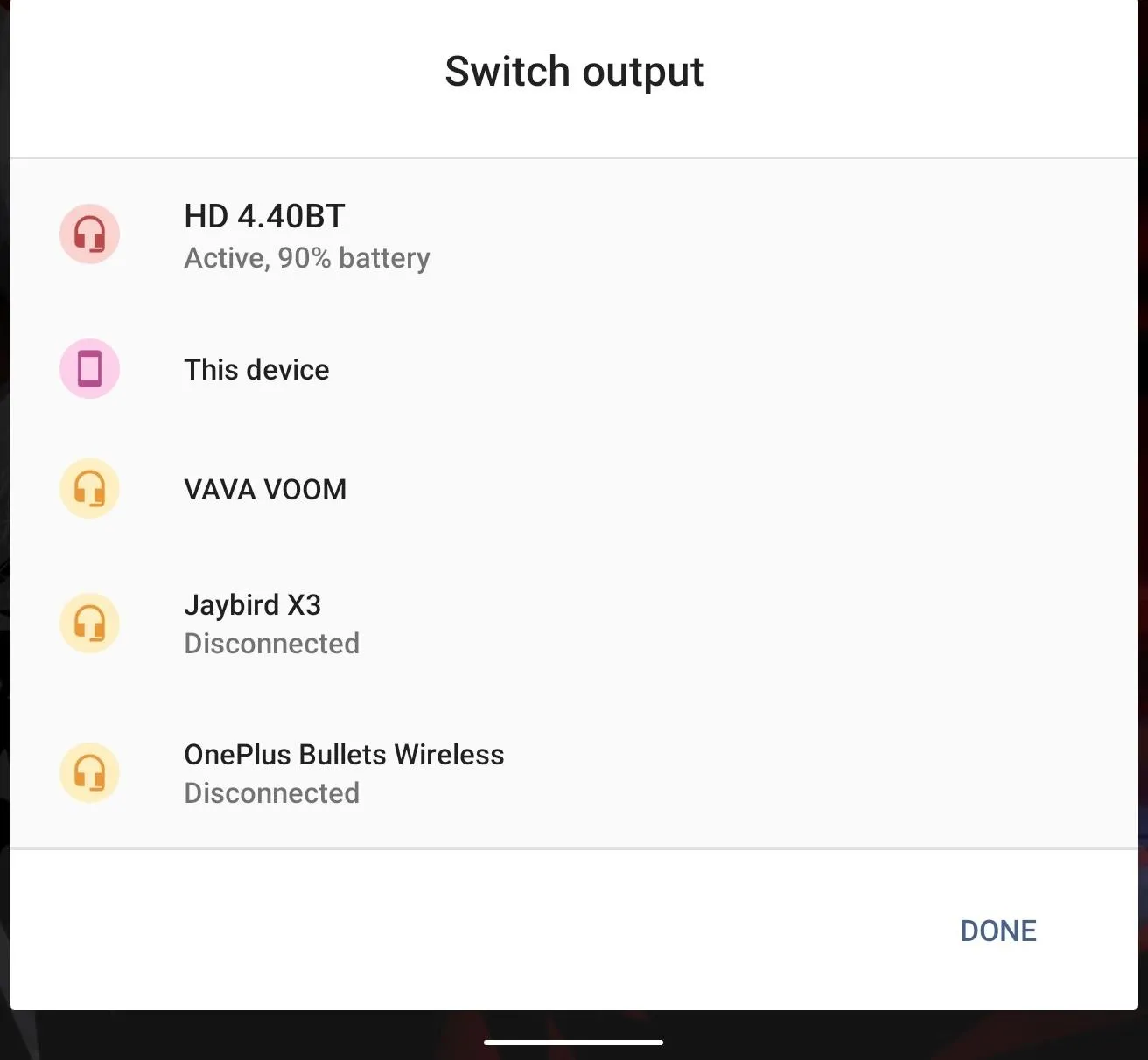
53. Revamped Bluetooth Menu
According to XDA, Android 10 is getting a revamp to make it easier to use and easier to find things. The new menu shows the battery percentage of each device connect to your device include each earbud and its case. A notification is also being added to display this information as well. What features the Bluetooth manufacturer implement will determine what other features are present in the menu. For example, the Pixel Buds will show the Google Assistant option, let you customize the touch controls on the side of the buds, and even an option to find the device using the new Find My Accessories (coming to Fast Pair headphones soon).
54. Redesigned Icons
This one is a small change. Android made a minor tweak to both the battery and the Wi-Fi icons. Instead of the empty portion being gray, it is now fully transparent with a white outline.

Android 9

Android 10

Android 9

Android 10
55. Bubbles
Android has always prioritized multitasking. Since its inception, it's always been easier than other mobile OSes to manage the multiple alerts which arrive on your smartphone. Android 10 will continue this tradition with a new feature known as bubbles.
Bubbles are small icons that can be overlaid over other apps. Once selected, these icons give you quick access to interactions within the app. One example of this is Android Messages. With bubbles, you can continue a conversation with specific contact without having to open the Android Messages app each time. While there's already some inline messaging functionality with notifications, bubbles make interaction even easier, as they operate as a mini version of the app that you can access at any time.

Dallas Thomas/Gadget Hacks
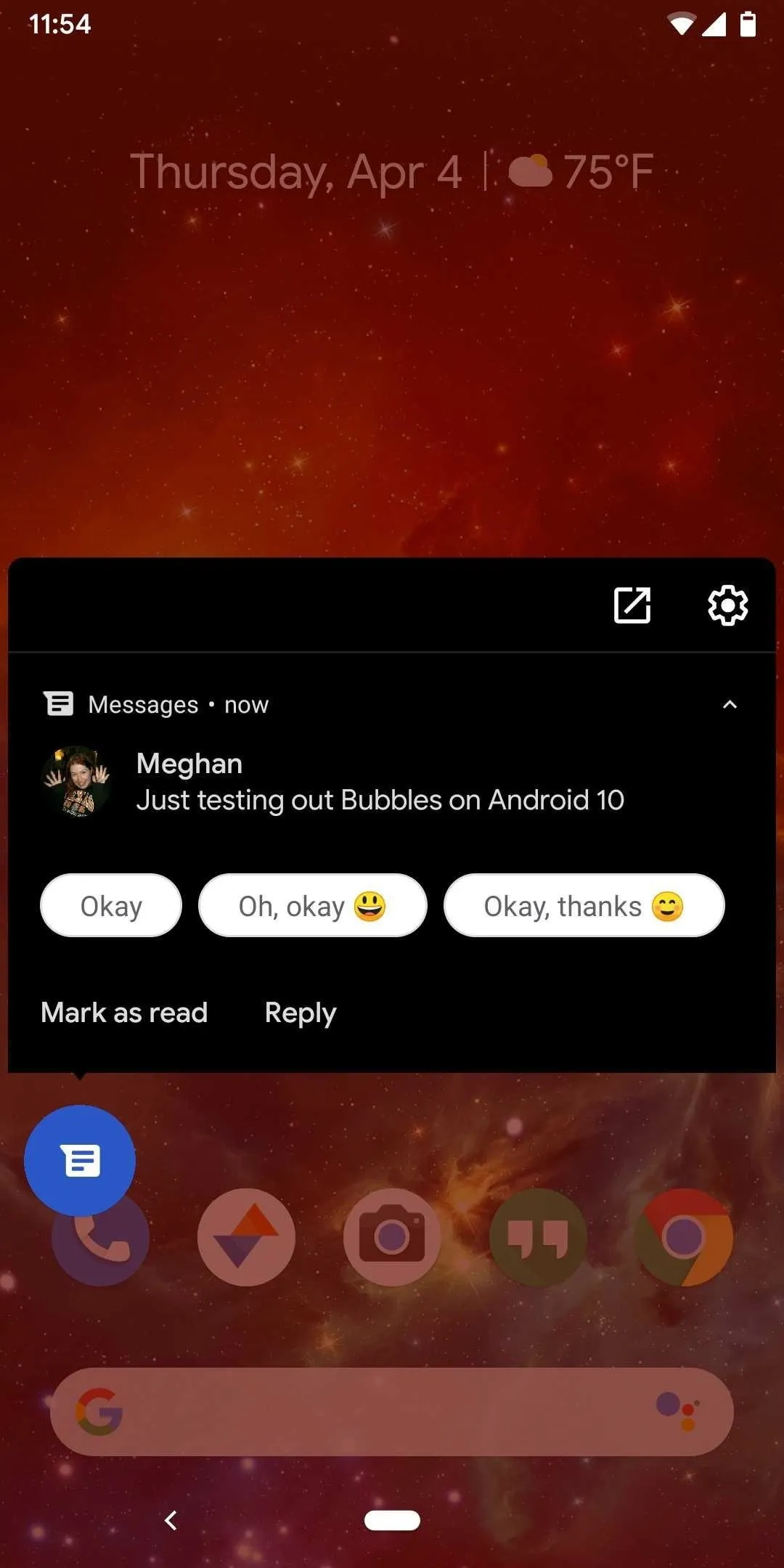
Dallas Thomas/Gadget Hacks

Dallas Thomas/Gadget Hacks
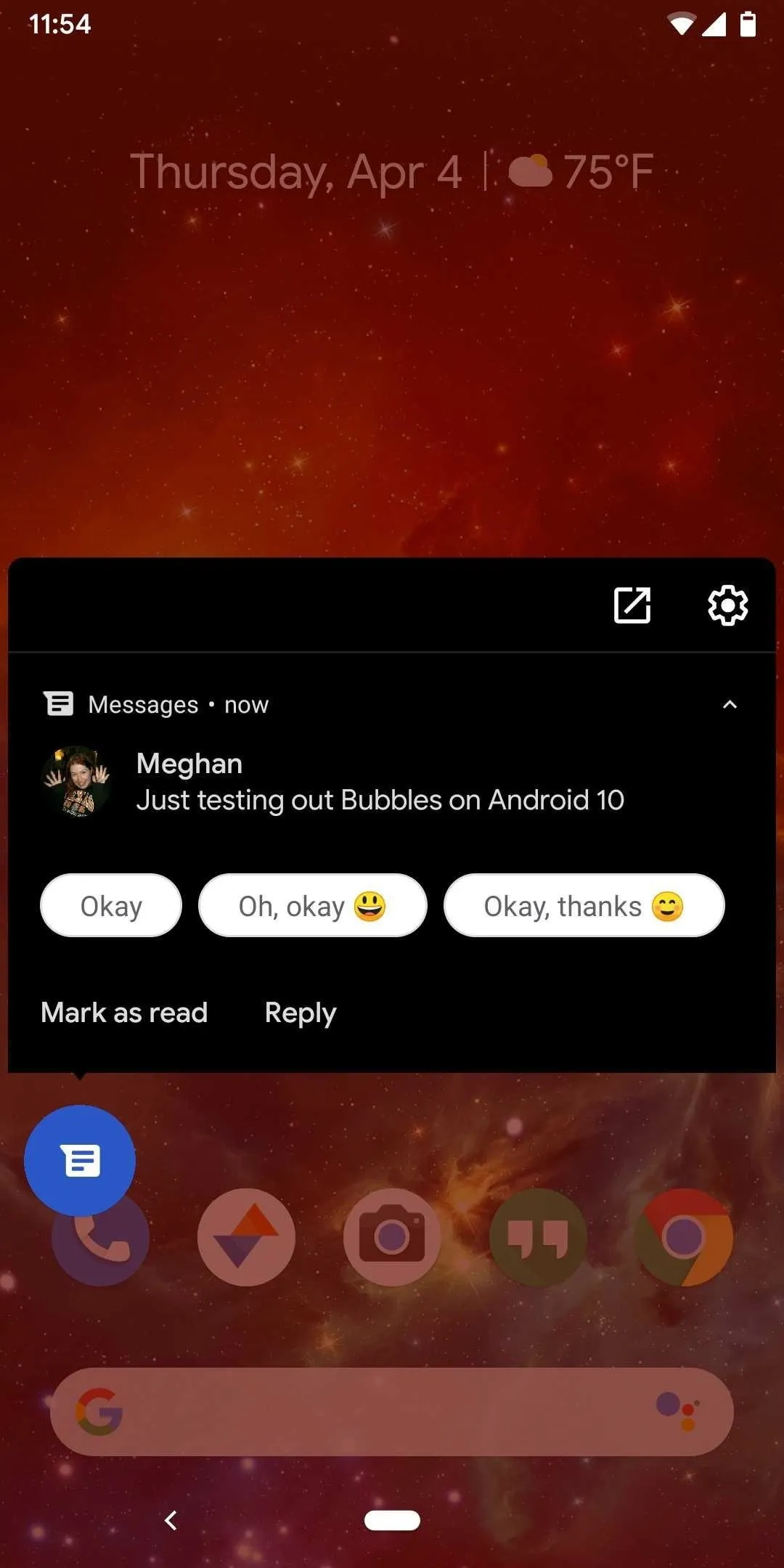
Dallas Thomas/Gadget Hacks
56. Directional & Zoomable Microphones
Developers now have access to a new MicrophoneDirection API which lets them specify a specific direction of the microphone when recording audio. For example, a voice recording app can now direct the microphone nearest your mouth (using the gyroscope to detect the orientation of the phone) for clear recording. Additionally, this same API gives your microphone zooming capabilities, allowing apps to control the recording field dimension.
57. Thermal API
With certain games and app requiring your screen to be on for an extended period, the temperature can quickly rise in your phone. While the SoC does have its own method, the problem is that it affects performance as it slows down the process to generate less heat. In Android 10, Google is giving apps access to the temperature. This way the app can make changes before throttling becomes necessary. For example, a streaming app could reduce the resolution or games could reduce frame rates to keep the temperature well below throttling would kick in.
58. Google Account Button
With the search bar in Settings is a new Google Account button. Similar to Gmail, you can select this icon to switch accounts (if you have more than one Google account synced to your phone), access emergency information, jump into the "About Phone" page, manage Google Pay, and configure your Google Account.
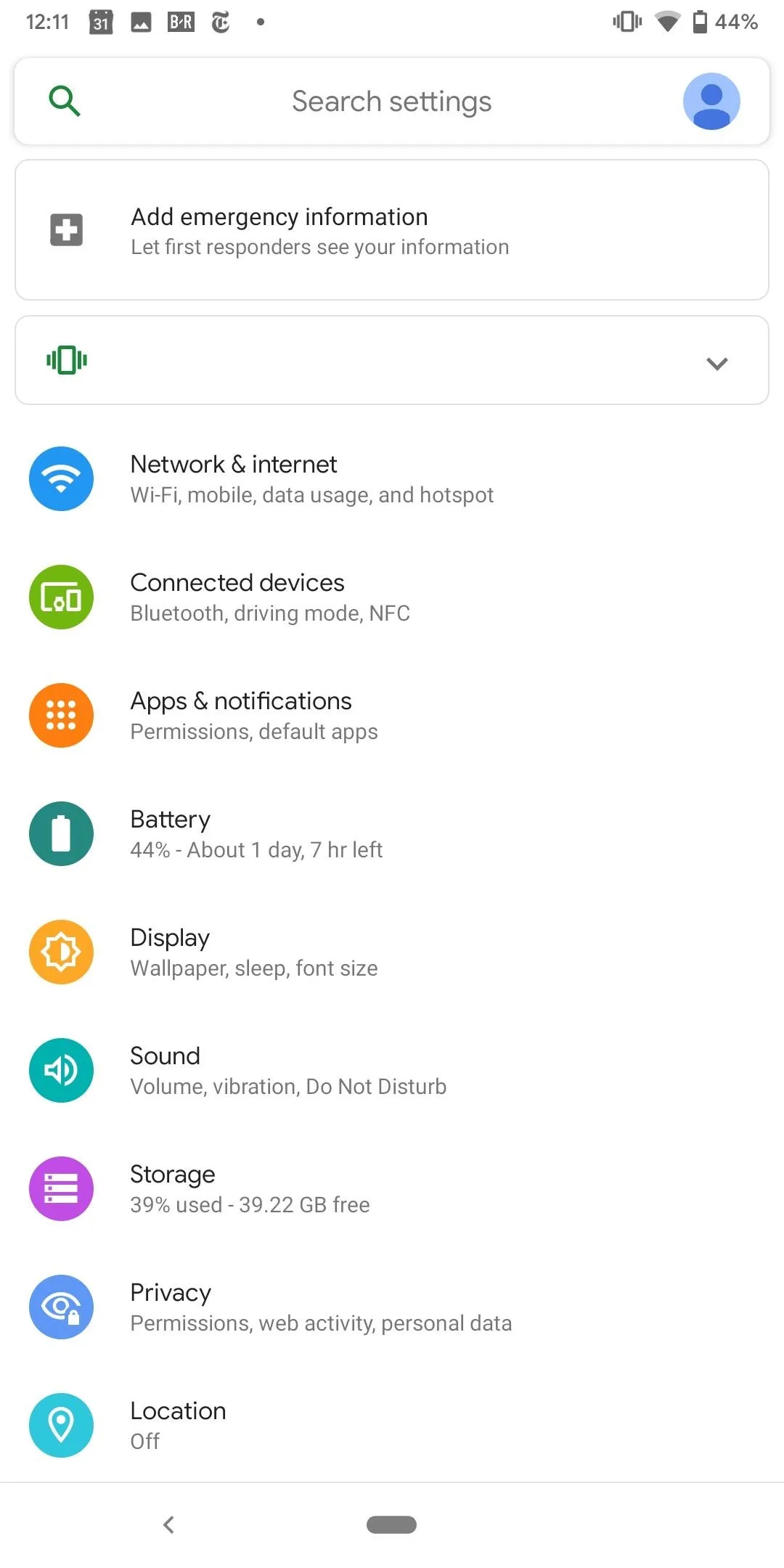
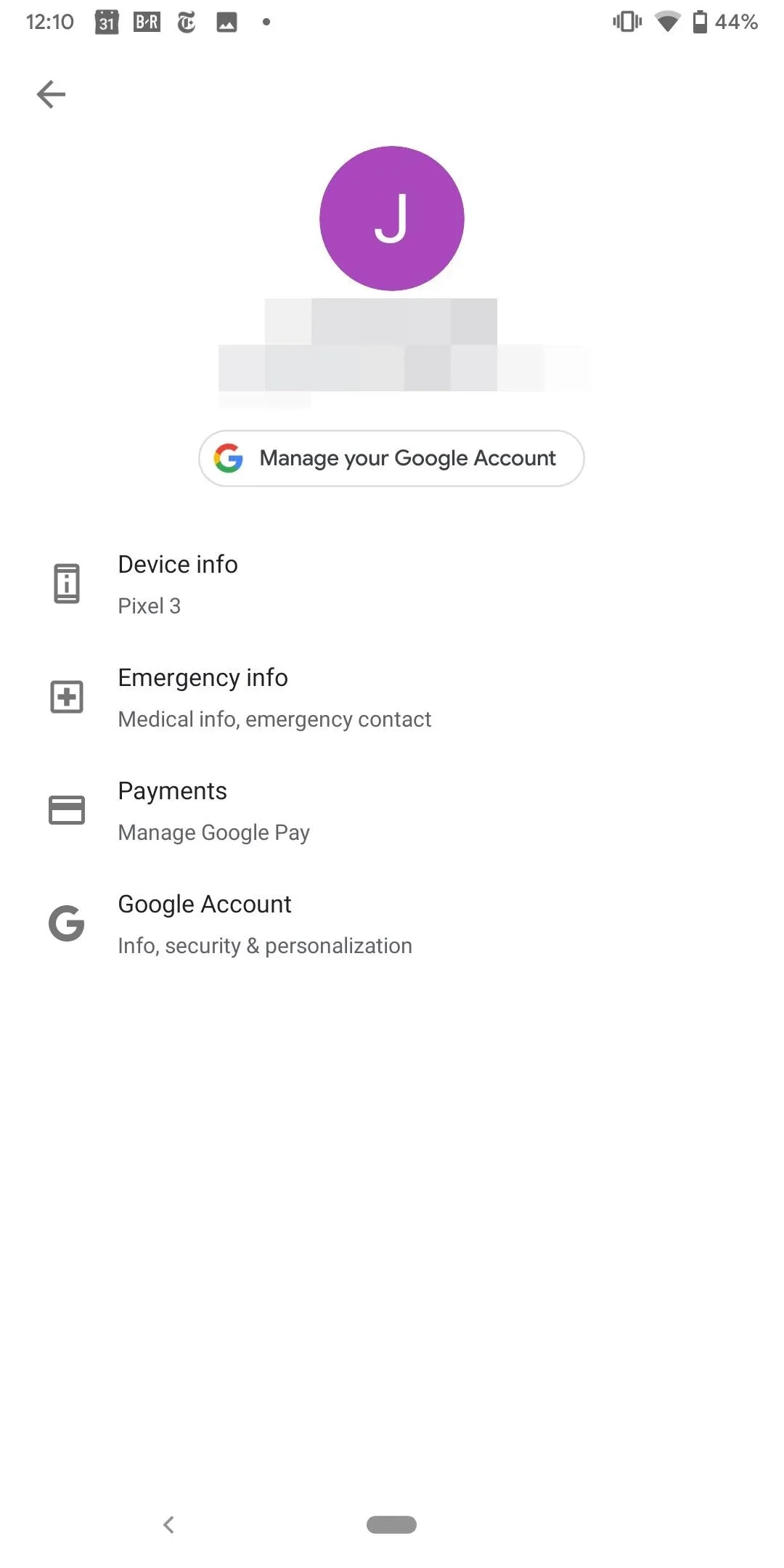
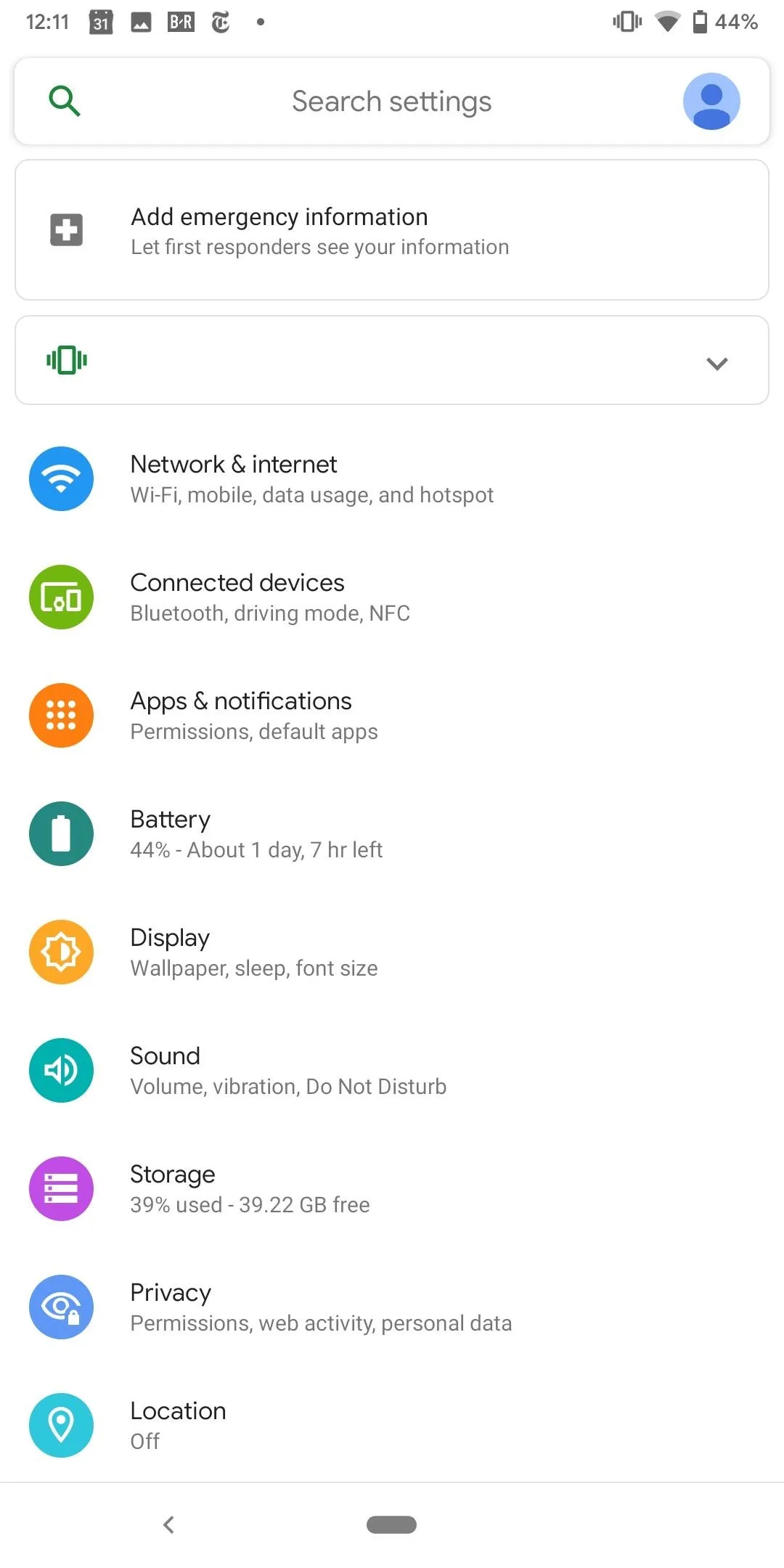
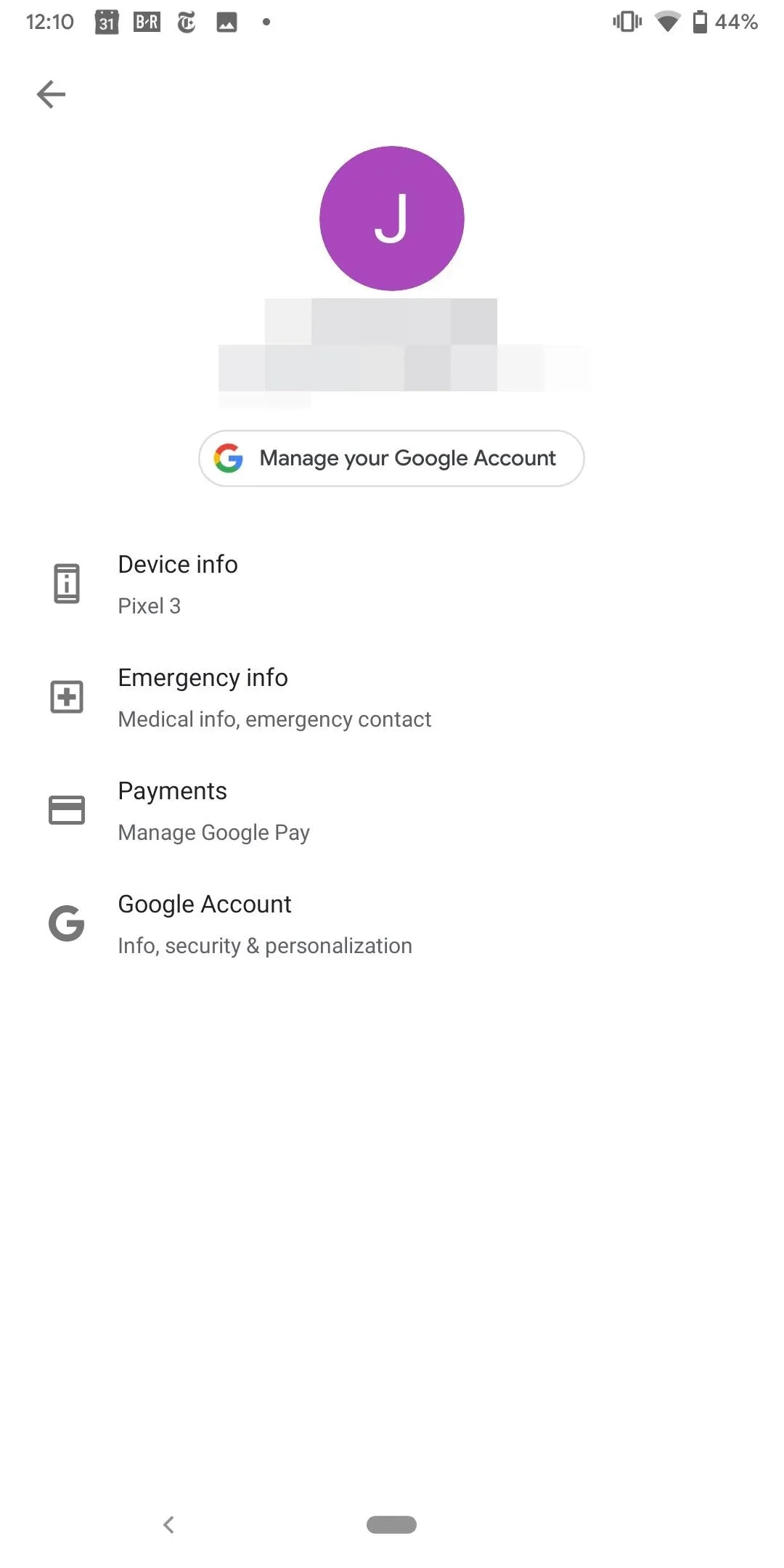
59. Color Fade Animation
When Android 5.0 Lollipop launched, it introduced an animation which faded the colors of your screen to a black and white monochrome when you turned the display off. It was removed after Android 5.1 Lollipop because it caused a memory leak problem.
With Android 10, it's back and better than ever. Not only does your phone fade to monochrome when the screen turns off, but it fades back into color when the screen turns on. It's quick and a little hard to notice, but watch the screen when you hit the power button. It turns monochrome before it goes black. It then it fades from monochrome to full color when you turn the screen on.
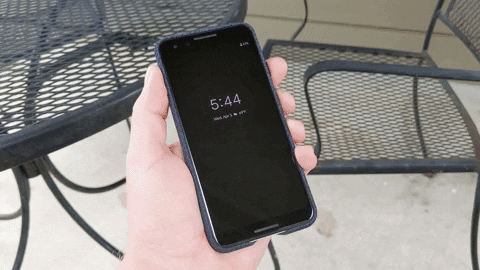
Dallas Thomas/Gadget Hacks
60. Preview Live Wallpaper
One of the smaller changes is the ability to preview live wallpaper. By selecting the new checkbox in the upper right corner, you can see how the live wallpaper will animate before setting it for your home screen.
We will continue to update this article as new changes become known. What do you think about Android 10 so far? Are you excited about the new update? Let us know in the comment section below.
Cover image and screenshots by Jon Knight/Gadget Hacks










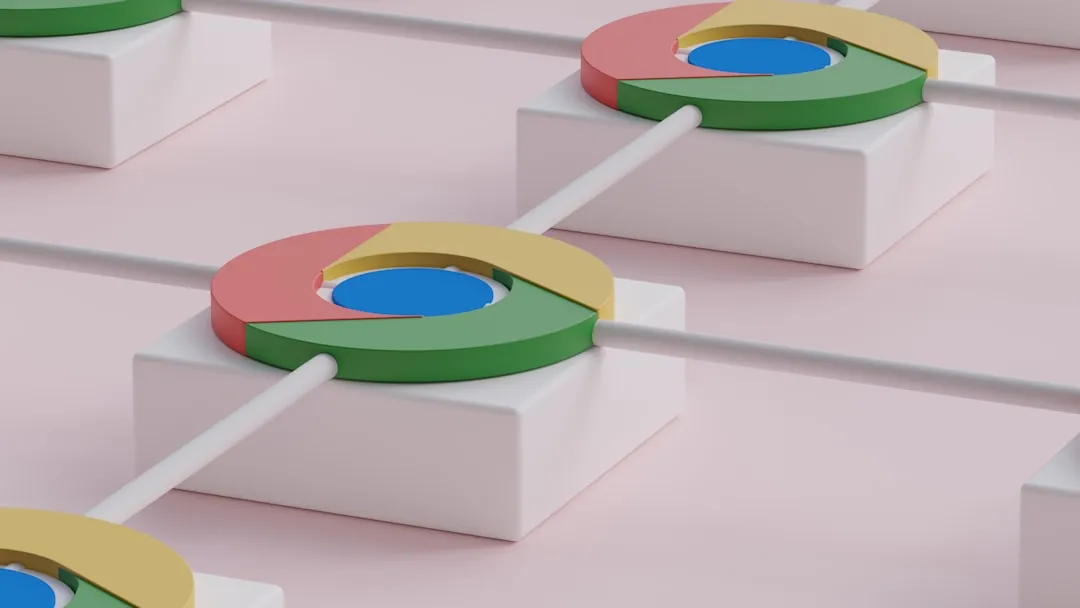
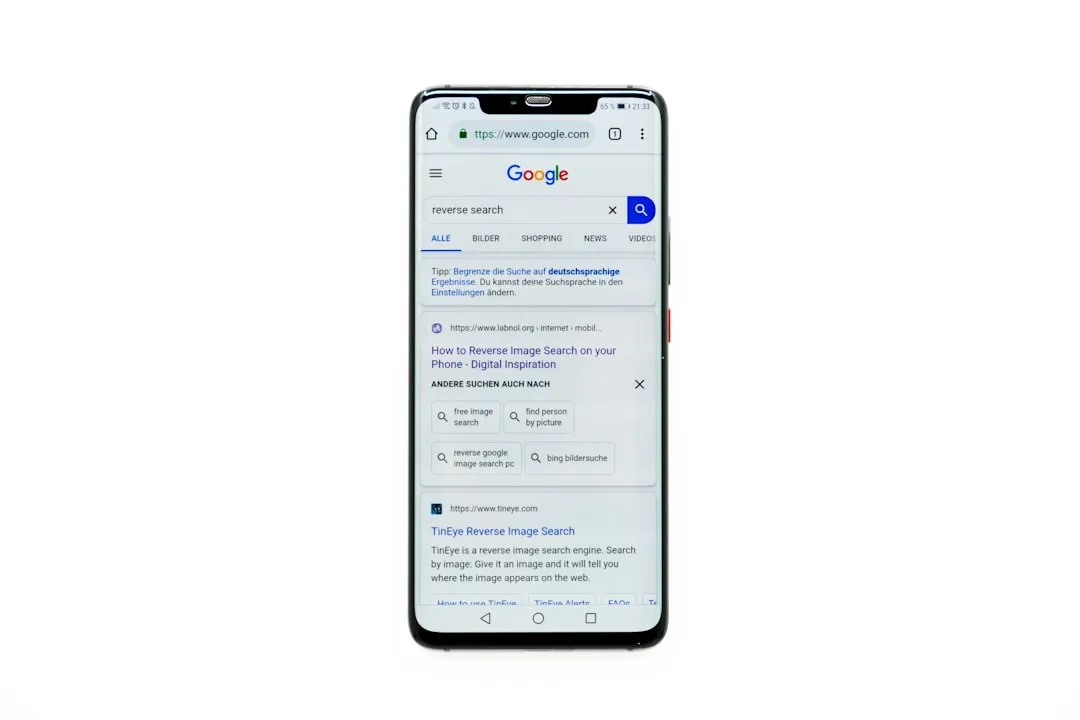


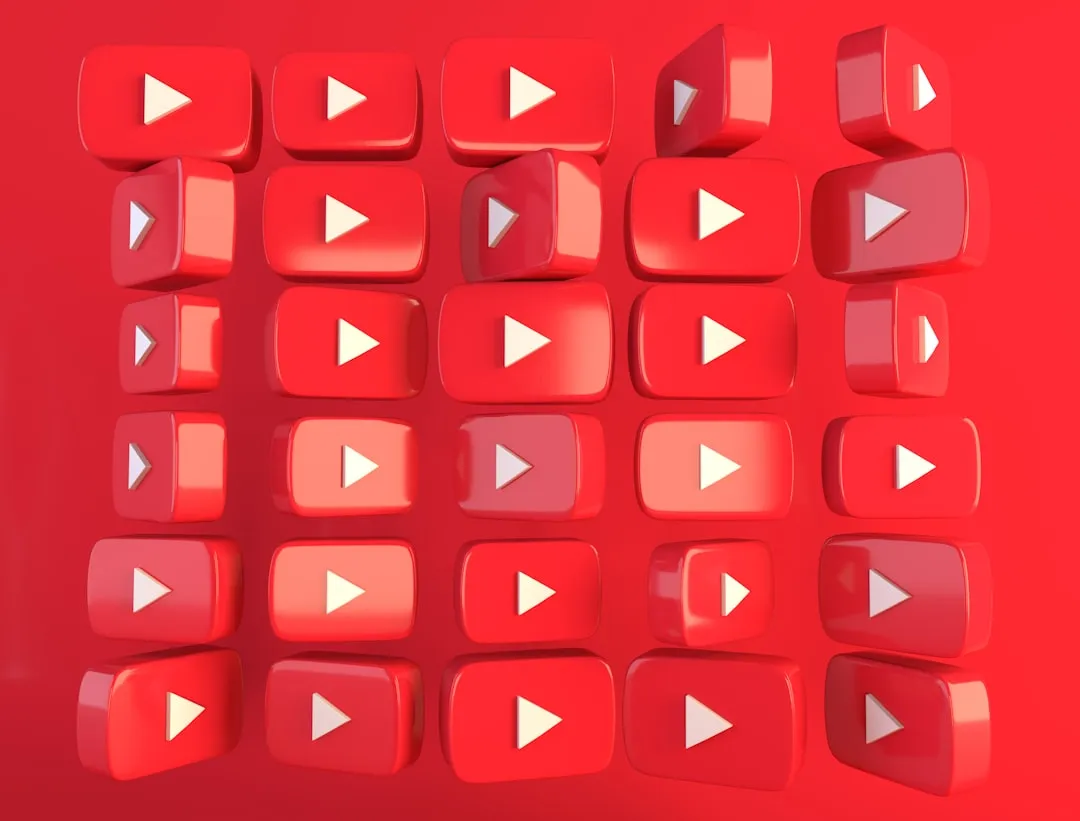

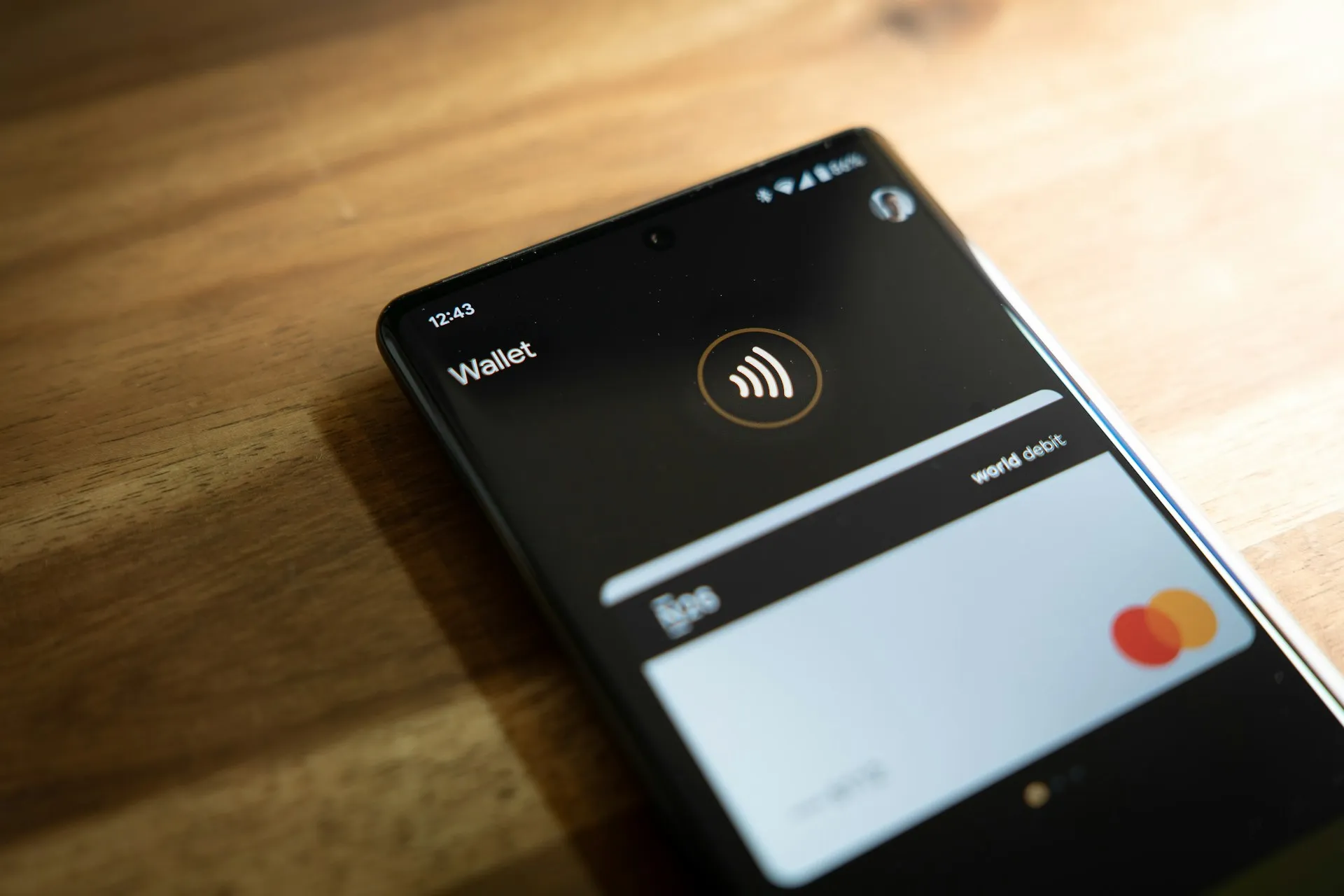


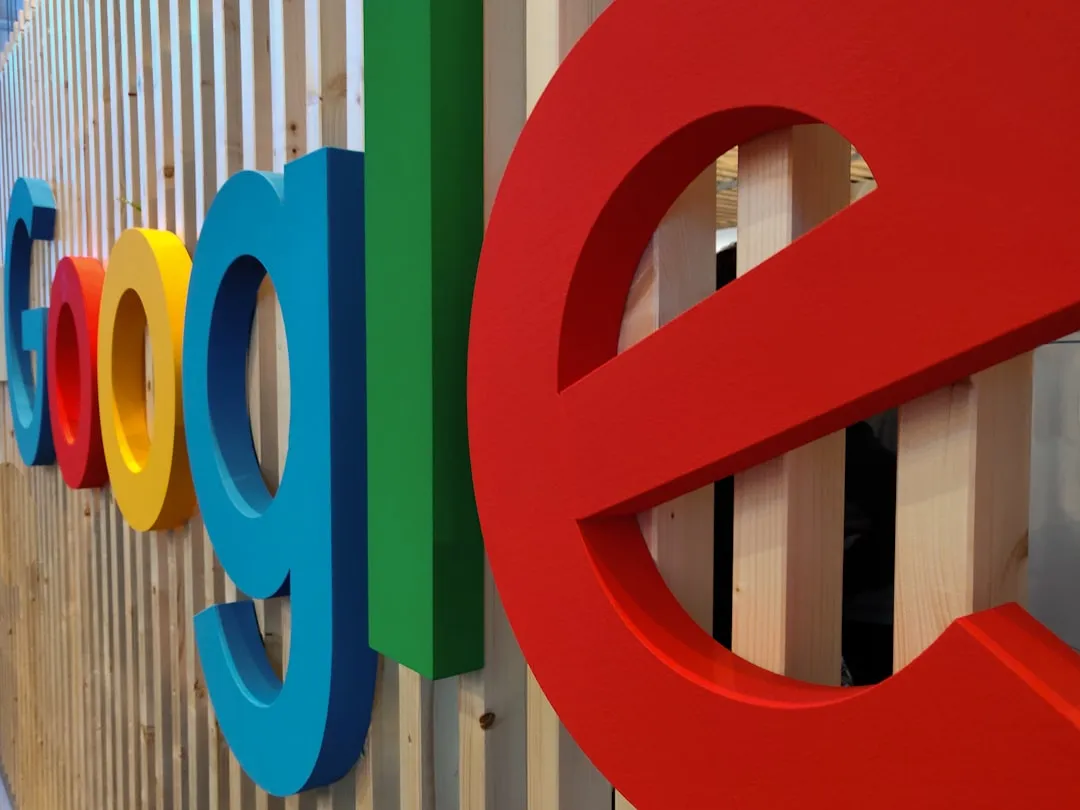

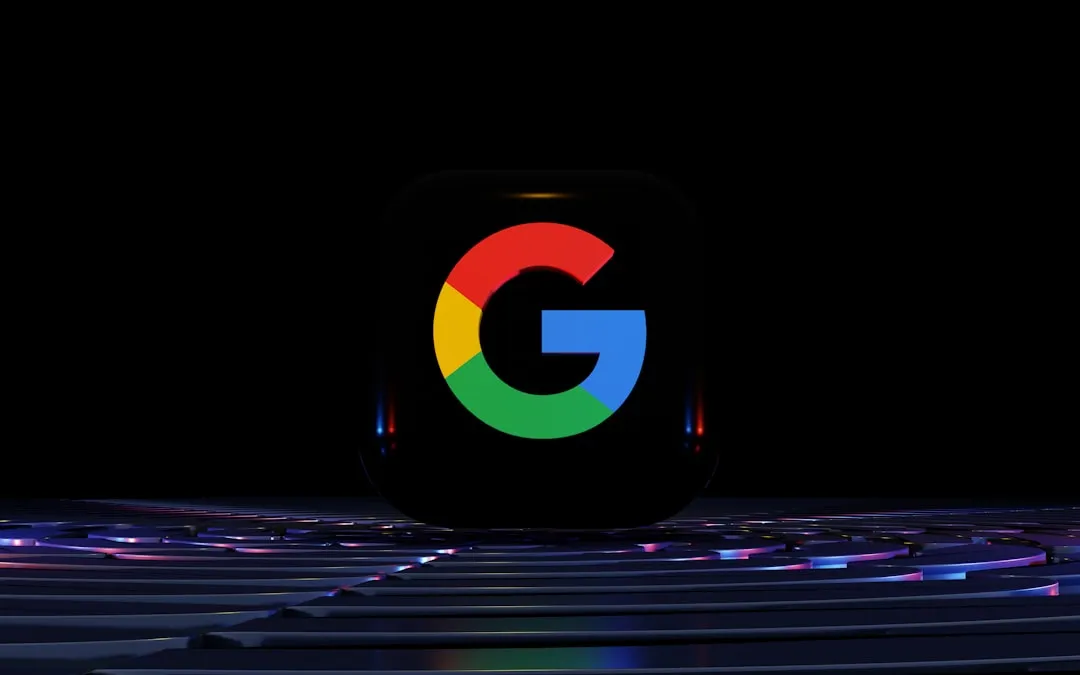

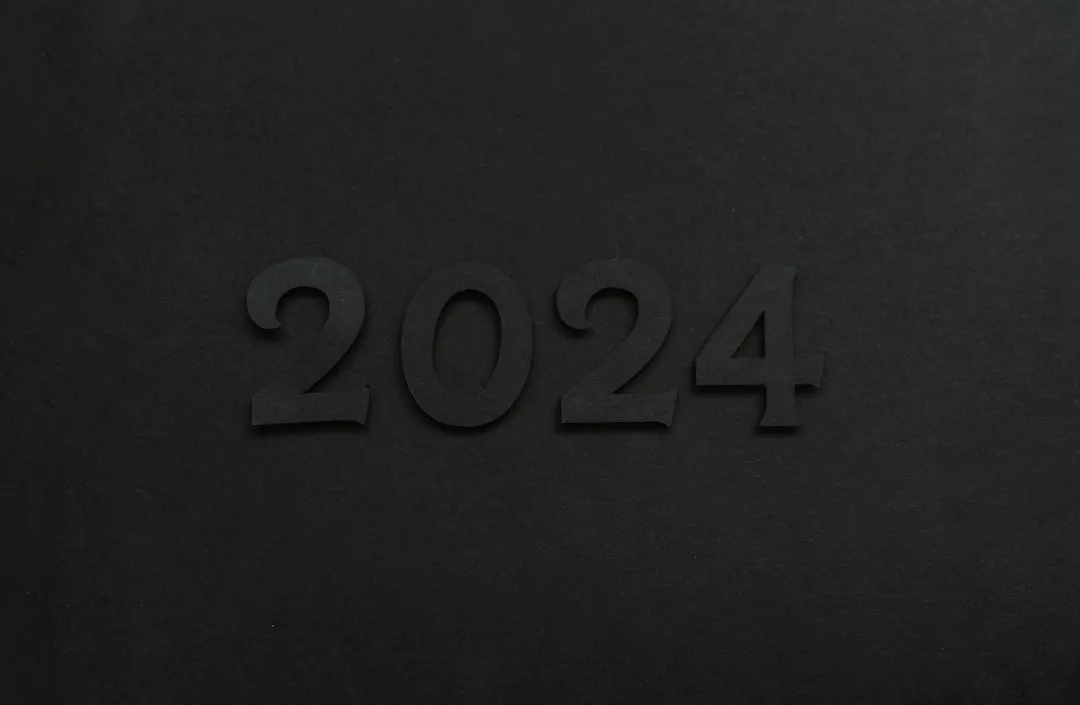

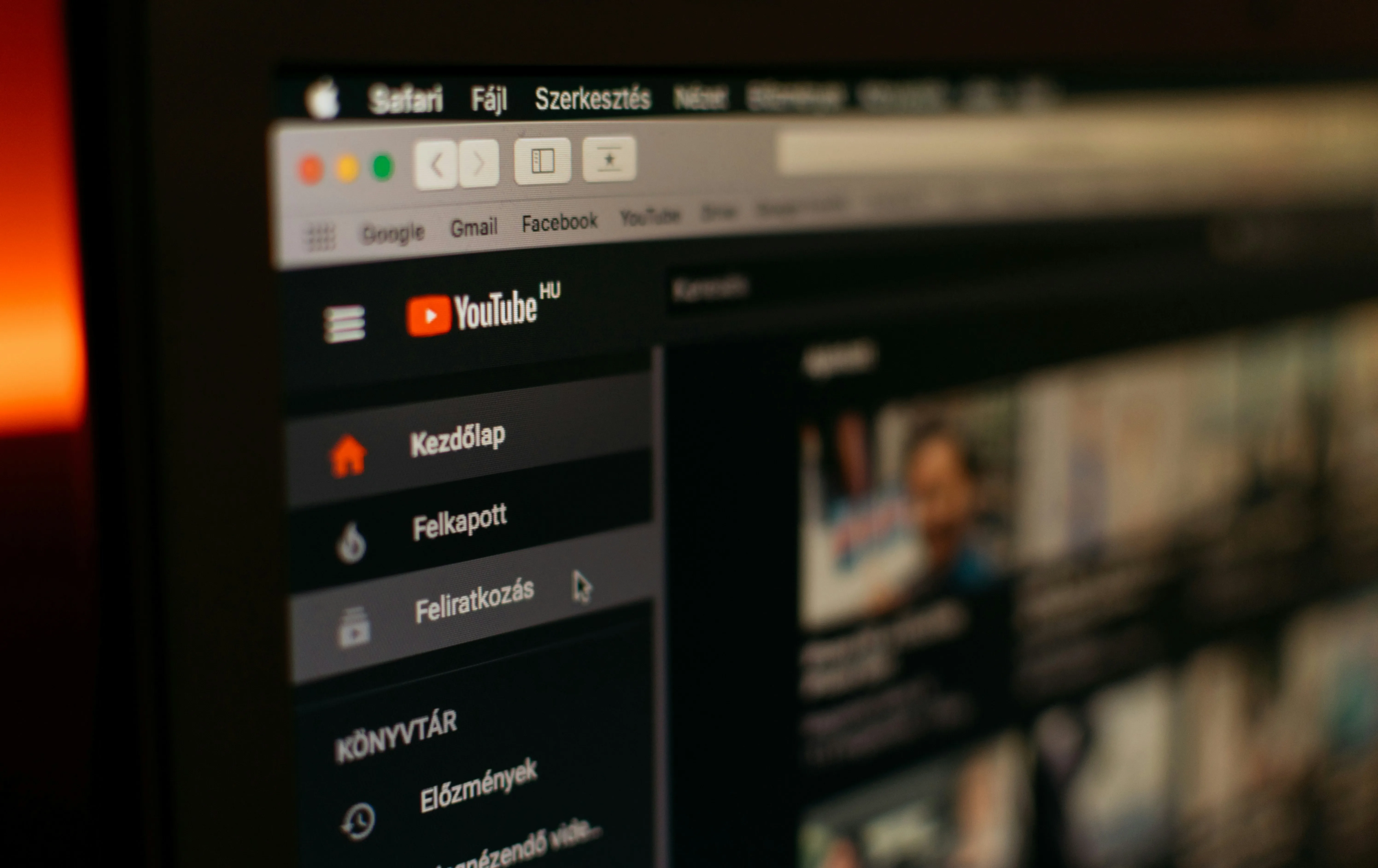

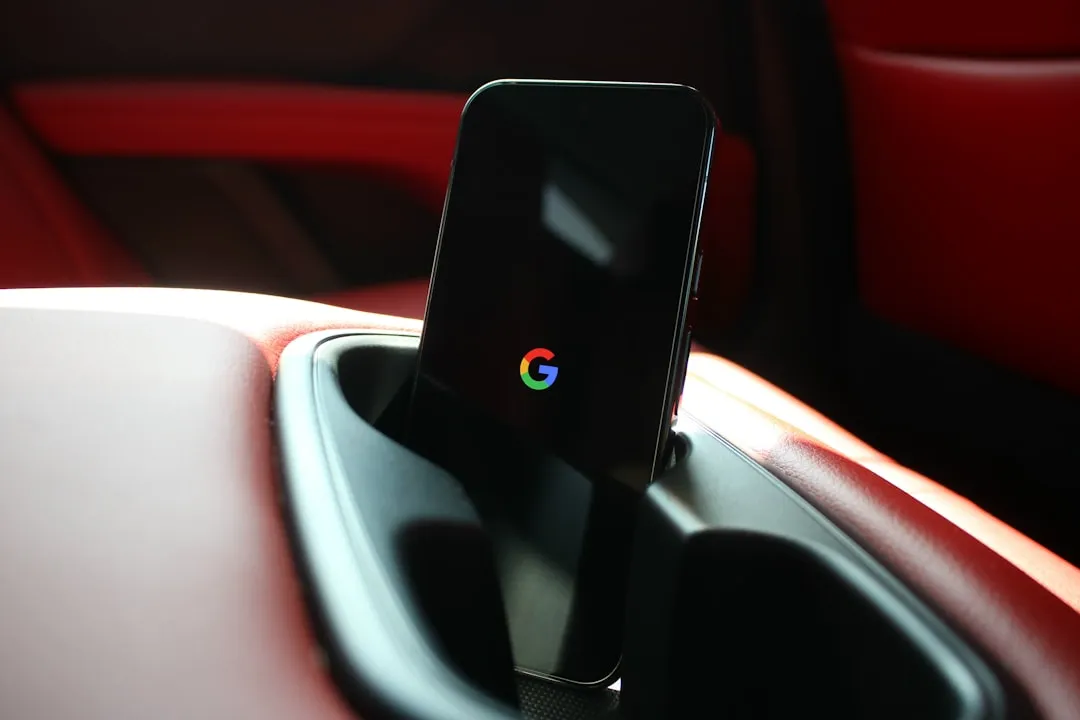


Comments
Be the first, drop a comment!