If you're like me, you habitually check the Play Store for app updates a few times a day. Whether it's because I'm hoping a buggy app gets fixed or a new feature gets added (such as dark mode), instead of waiting for that "Updates Available" notification, I want it now. Well, what if I told you there is a faster way to do that?
You're probably updating your apps by opening up the Play Store app, expanding the hamburger menu, then selecting "My apps & games," and finally choosing "Update all." That's one way to do it, but it's not the fastest way.
Instead, long-press the Play Store icon to reveal its app shortcuts. Long press "My apps" and and drag the shortcut out to your home screen. Now to update an app, tap this new icon, and voila, you are in the Update tab of "My apps & games" where you can press "Update all" to update your apps. As promised, only two touches.
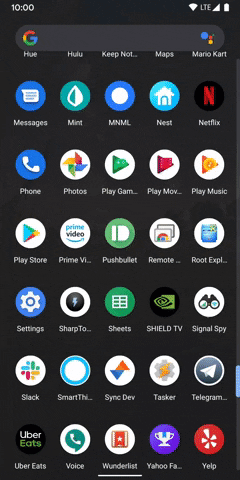
Dragging the "My apps" shortcut out to the home screen.
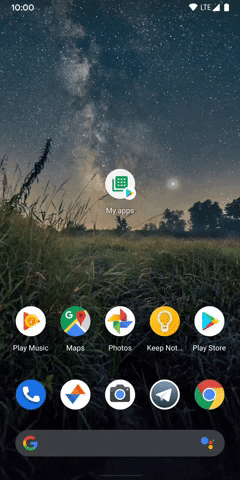
Updating apps in 2 quick taps.
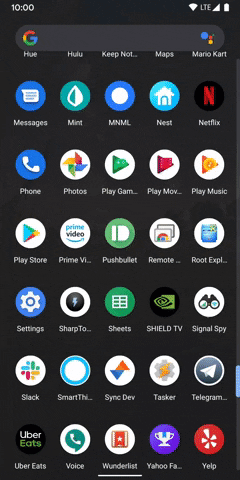
Dragging the "My apps" shortcut out to the home screen.
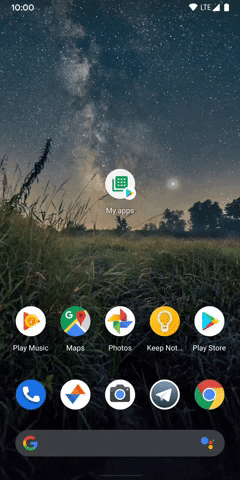
Updating apps in 2 quick taps.
Cover image and GIFs by Jon Knight/Gadget Hacks
























Comments
Be the first, drop a comment!