Even though Samsung has features like the always-on display, you still might miss some notifications now that the alert LED is gone. But baked in One UI is the ability to turn the rear camera flash into a notification LED. Any incoming alerts or calls will cause the camera LED to blink, so you won't miss a thing.
This feature can be found in all Galaxy phones running Android 7 or later, but those using the Galaxy S10 or newer will get the most of it, as that was Samsung's first flagship without the notification LED. It's great if you leave your phone laying face-down to where you can't see the always-on display, but you can also use it with the device face-up and get a subtle glowing effect emanating from beneath your phone.
Enabling Flash Notifications
Open Settings, then scroll down and choose "Accessibility." Select "Advanced Settings," then "Flash Notifications" on the next screen. Here, you'll find two options: "Camera flash," and "Screen flash." The option you are looking for is a camera flash.
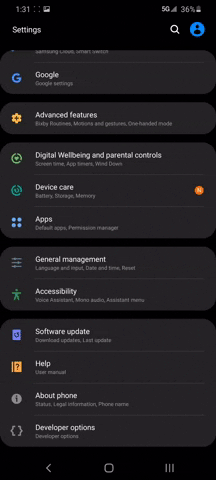
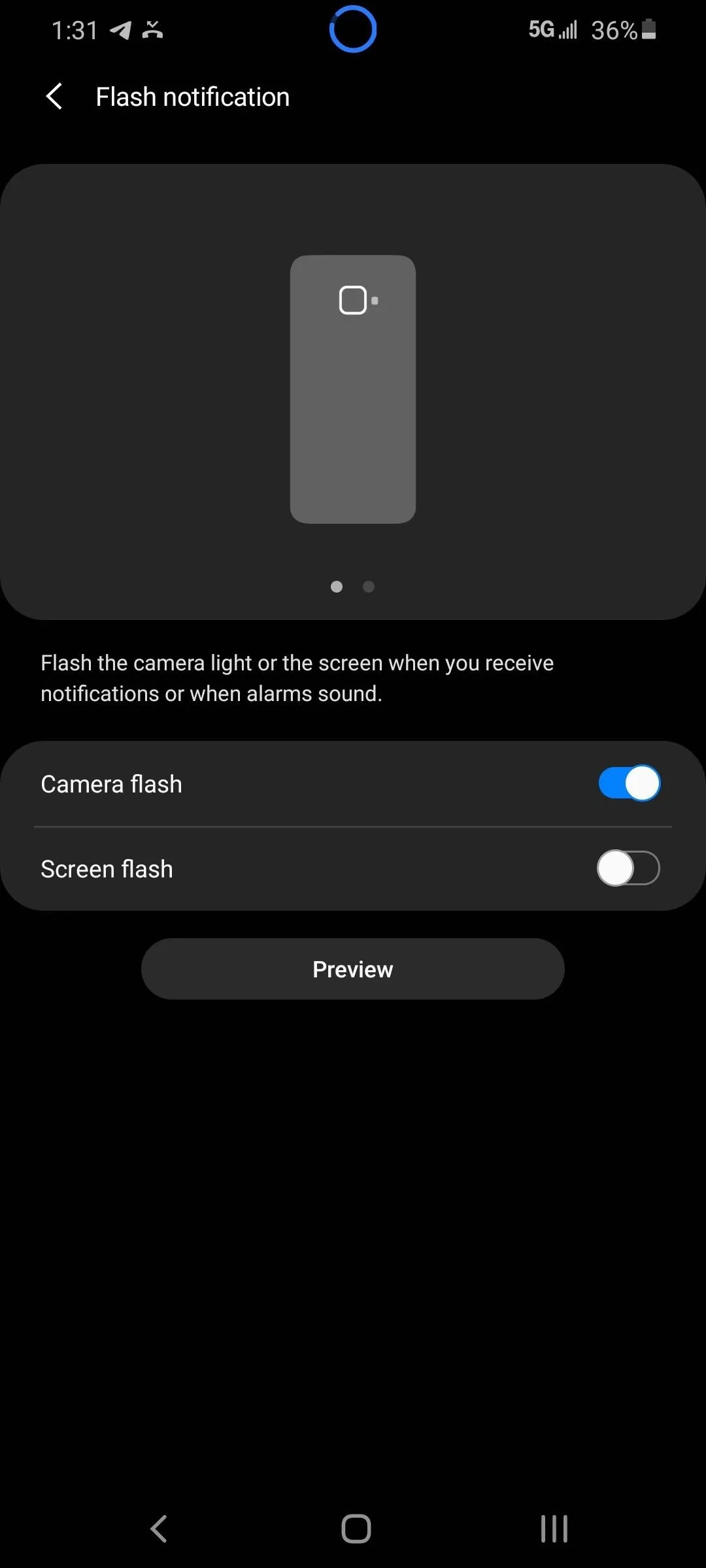
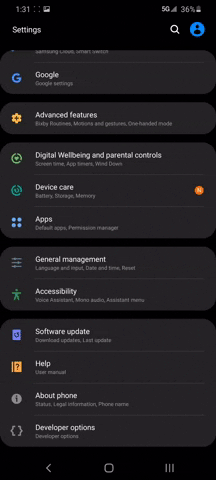
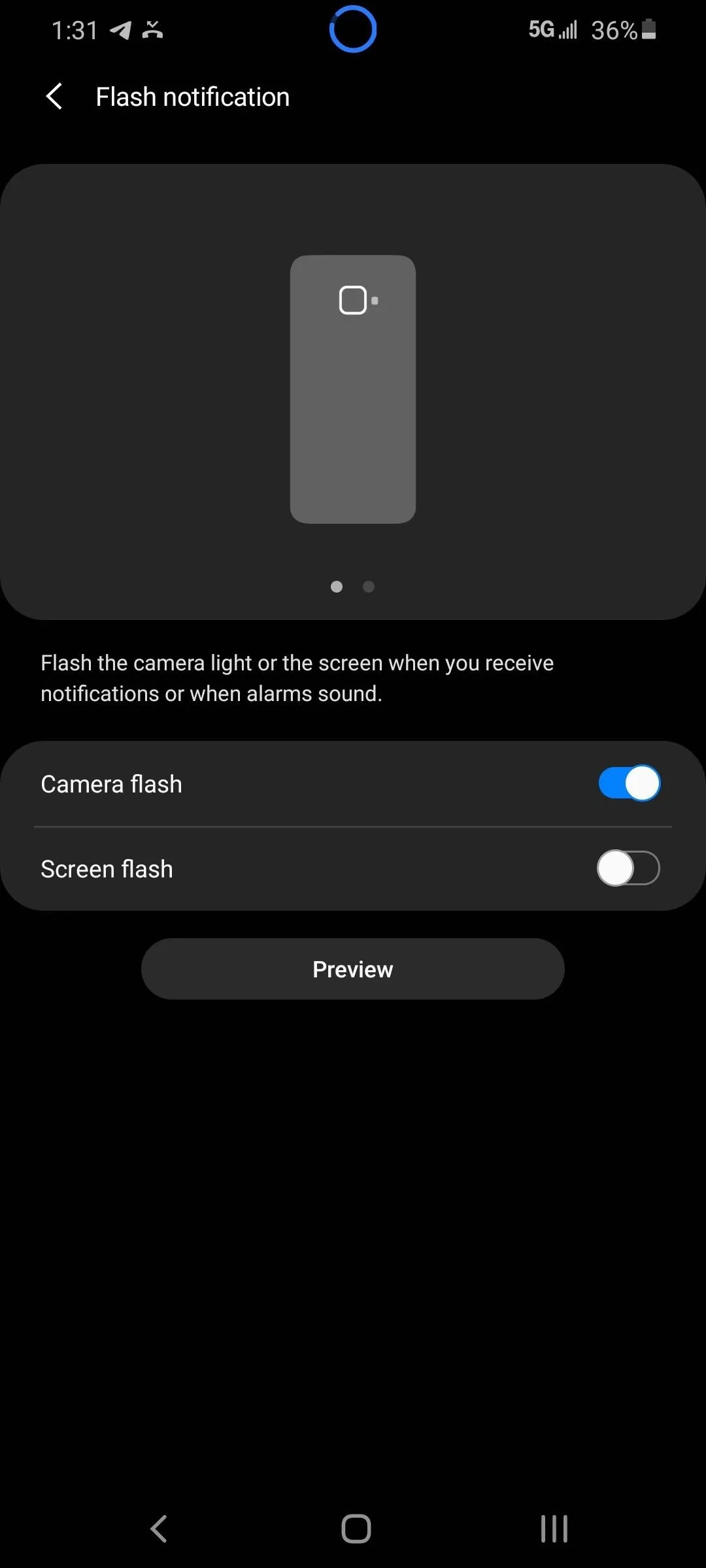
There are a few things to note when using this feature. First, the rear flash is very bright, unlike the traditional notification LED, so your eyes might be bothered if you leave the phone face-down at night. You should also note that all alerts will cause the LED to flash, but only incoming phone calls will cause the LED to flash repeatedly. Alerts from other apps will only flash twice, so be careful not to miss it.
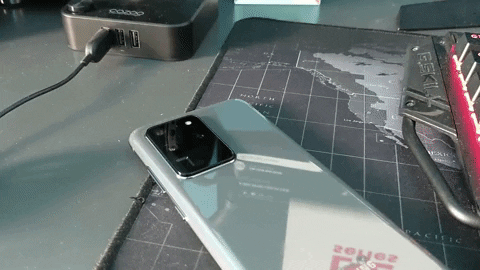
Cover image by Dallas Thomas/Gadget Hacks, screenshots and GIFs by Jon Knight/Gadget Hacks
























Comments
Be the first, drop a comment!