Without a comprehensive root method for all Android phones and tablets, a device-specific approach is needed. And since we always cover new rooting methods for all the popular phones here at Gadget Hacks, we've built this always-updated guide to rooting many mainstream Android devices.
Any time we find a new and better way to root, we'll be updating this post. Bookmark it now, and we'll be ready when you get your next new phone or tablet. Currently, this guide covers the following devices and methods:
- Essential PH-1: Magisk (via Fastboot)
- Google Nexus 6P: SuperSU (via Fastboot)
- Google Nexus 7 (2012 or 2013): Nexus Root Toolkit (via Windows)
- Google Pixel or Pixel XL: SuperSU (via Fastboot)
- Google Pixel 2 or Pixel 2 XL: Magisk (via Fastboot)
- OnePlus 3 or 3T: SuperSU (via Fastboot)
- OnePlus 5: SuperSU (via Fastboot)
- OnePlus 6: Magisk (via Fastboot)
- Other Phones:CF Auto Root (older phones) or Magisk (newer phones)
You may click on the links above to go directly to the full rooting guides for those particular devices, or just scroll down below to find your Android device (in alphabetical order) and you'll be rooted in no time.
What Is Root?
In the simplest terms, "root" is the topmost folder on your Android device. If you have experience using Windows Explorer, you can think of root as the C:\ drive, where all of your other folders like My Documents, Program Files and your Windows files are stored.
However, unlike Windows, Android doesn't let you access these top-level folders and leaves you stuck behind a virtual wall about halfway up the file tree. This is done so that novice users don't accidentally compromise their device by deleting necessary files.
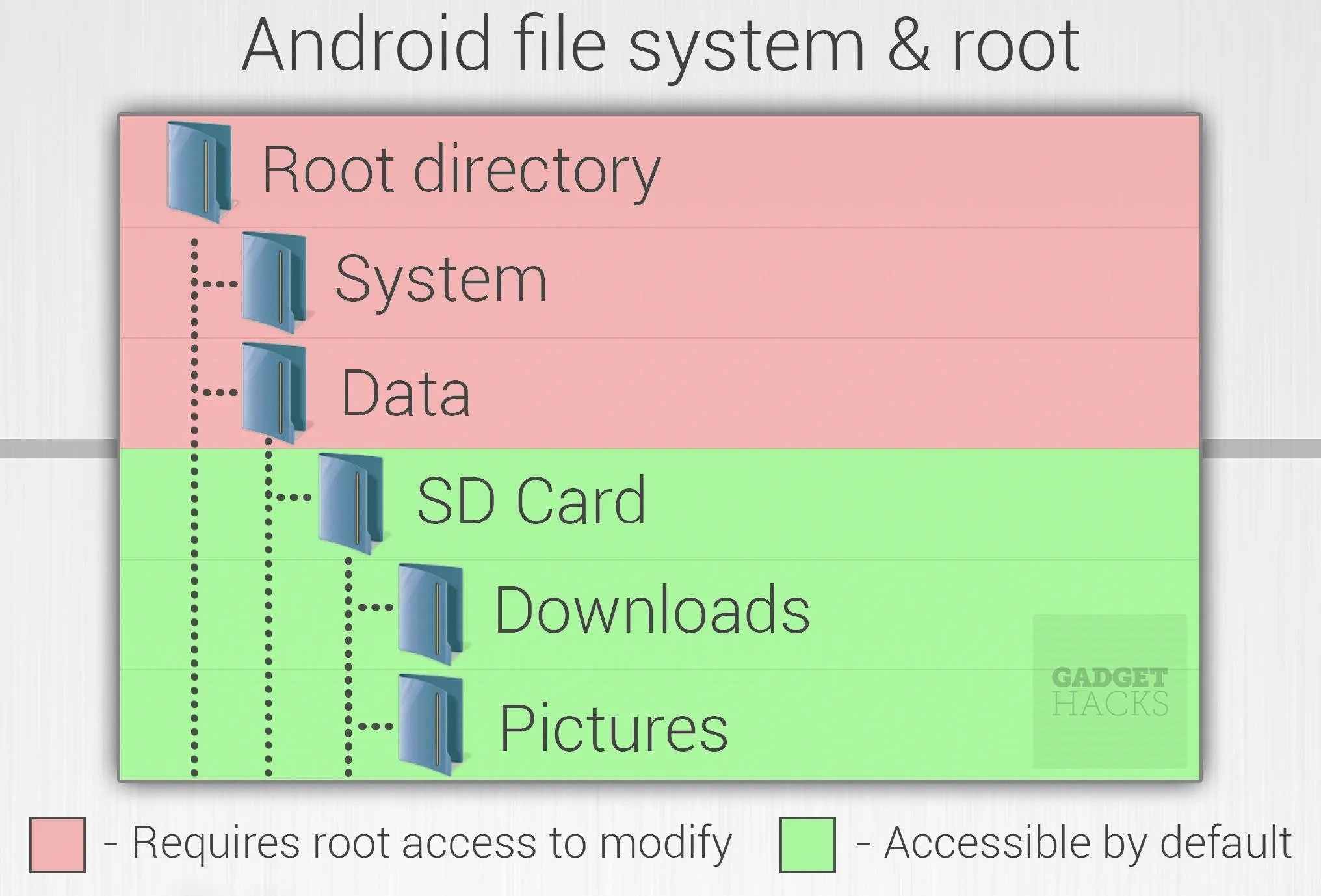
Dallas Thomas/Gadget Hacks
Rooting your device gives you access to these top folders so that you can make system-level changes such as getting rid of bloatware apps, blocking ads in apps, or even modifying your SystemUI to give your device a completely new look and feel.
- Don't Miss: Android Basics: What is Root?
There are a few drawbacks to rooting your device, most notably that your device will most likely no longer receive over-the-air firmware updates (in most cases). Secondly, rooting voids the warranty on most devices, so you'll probably be out of luck on that end if something happens to your phone after rooting it. Lastly, there are potential security risks involved, since rooting your device will also grant apps access to your top-level folders. However, you should be able to mitigate these concerns by installing a root manager like SuperSU or Magisk.
Devices That Can't Be Rooted
Security enhancements and changes to OEM policies have made it to where many current Android devices simply cannot be rooted. You may see an occasional root exploit pop up for one of these phones, but it will be shut down with security updates within a month or two. If your device is in the following list, you most likely will not be able to root it at any point in time.
- Google Pixel or Pixel XL (Verizon variant)
- Google Pixel 2 or Pixel 2 XL (Verizon variant)
- Samsung Galaxy S7 (US variants)
- Samsung Galaxy S7 Edge (US variants)
- Samsung Galaxy S8 (US variants)
- Samsung Galaxy S8+ (US variants)
- Samsung Galaxy Note 8 (US variants)
- Samsung Galaxy S9 (US variants)
- Samsung Galaxy S9+ (US variants)
- Samsung Galaxy Note 9 (US variants)
The above list only contains the most common devices at the time of this writing. As we learn about more phones that can't be rooted, we will continue to add to the list.
Essential Phone
The Essential phone, for all its early faults, has had some incredible software support. One reason for the timely updates is its stock Android UI, which includes standard utilities like Fastboot to incidentally make rooting a lot easier. You just unlock your bootloader, flash TWRP with Fastboot, then use TWRP to flash a root ZIP like Magisk — dead simple.
- Don't Miss: How to Root the Essential PH-1 with Magisk
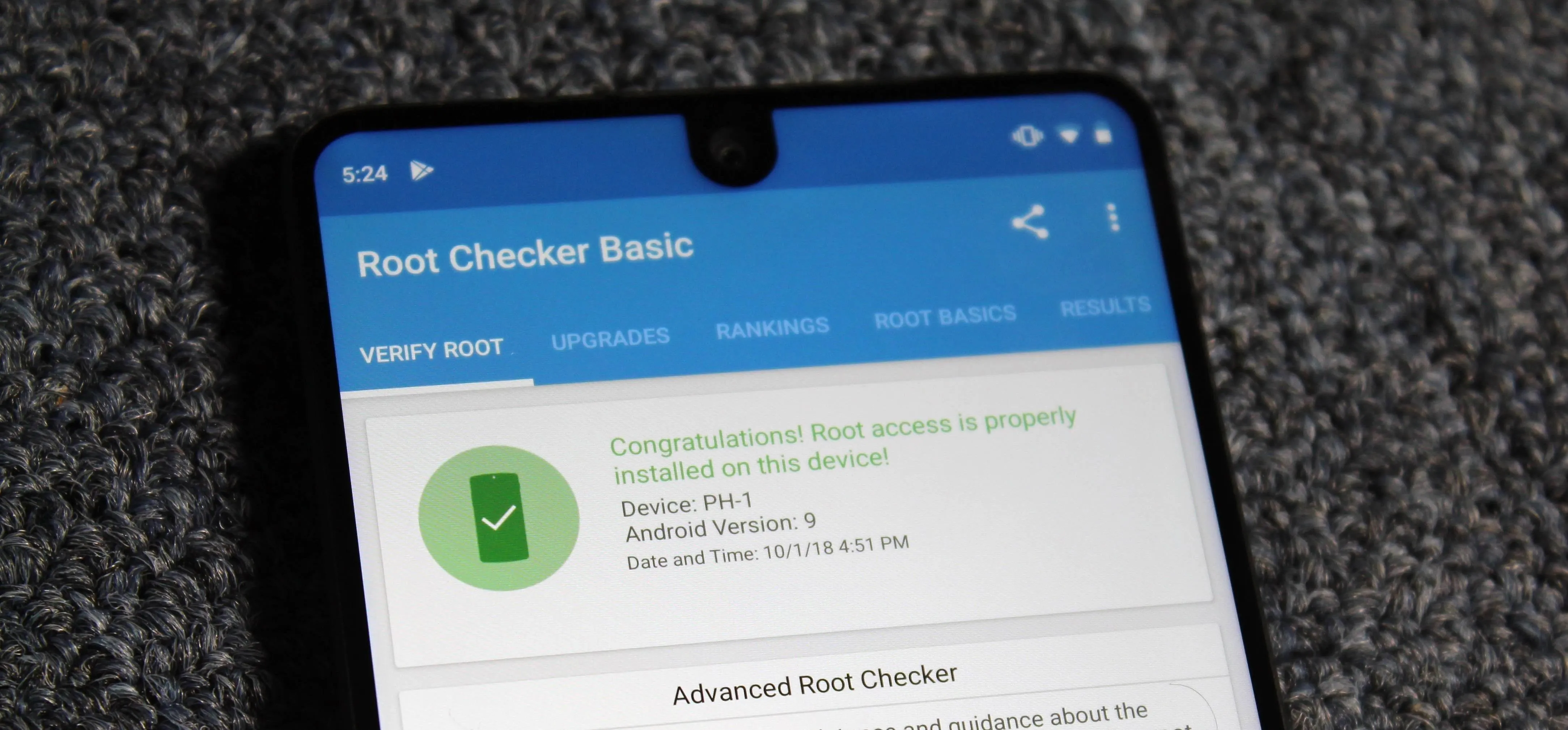
Jon Knight/Gadget Hacks
Google Nexus 6P
The Nexus 6P, Google's final Nexus, will no longer receive major Android version updates. This means that, if you want to get Android Pie or a future build, you'll have to do it yourself with root and a custom ROM. Thankfully, the 6P's bootloader can easily be unlocked, which makes rooting and installing a ROM a breeze. We have an easy to follow guide at the following link.
- Don't Miss: How to Root Your Nexus 6P — The Foolproof Guide
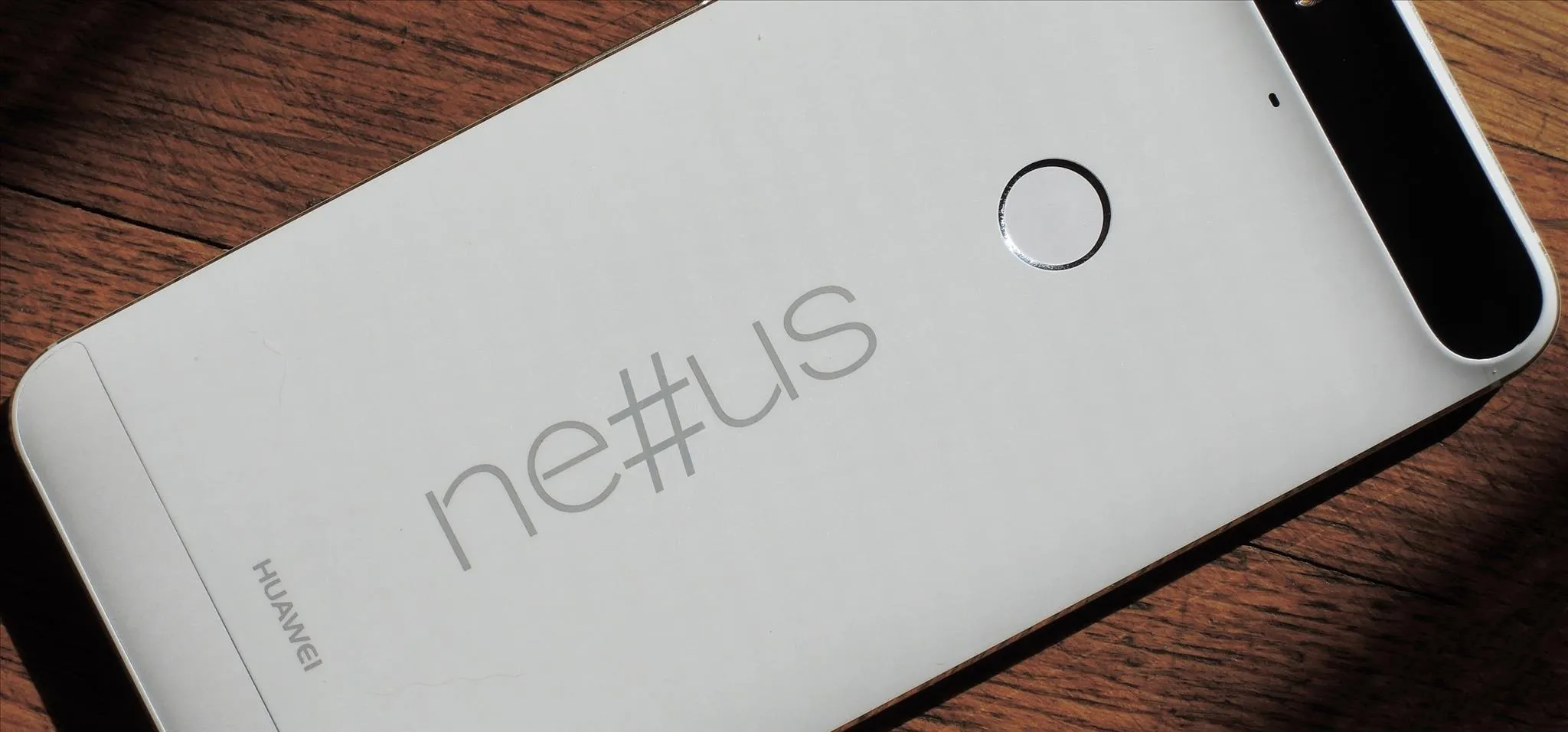
Dallas Thomas/Gadget Hacks
Google Nexus 7 (2012 or 2013)
Every Nexus owner should have the Nexus Root Toolkit installed on their Windows PC. This powerful tool has the ability to root any Nexus device, but is capable of much more. With functions ranging from creating a backup to installing a custom recovery, NRT is a great companion program for your Nexus 7.

Neil Gonzalez/Gadget Hacks
Google Pixel or Pixel XL
When Google switched from the partner-developed Nexus line to their own in-house manufactured Pixels, they changed a few things under the hood. Most notably, the new A/B partition layout for seamless updates — this meant the recovery and boot partitions were now merged, which had significant implications for the rooting process. Thankfully, Android's development community sorted these issues rather quickly and came up with a Fastboot-based root method that's actually pretty easy, all things considered.
- Don't Miss: How to Root Your Google Pixel or Pixel XL
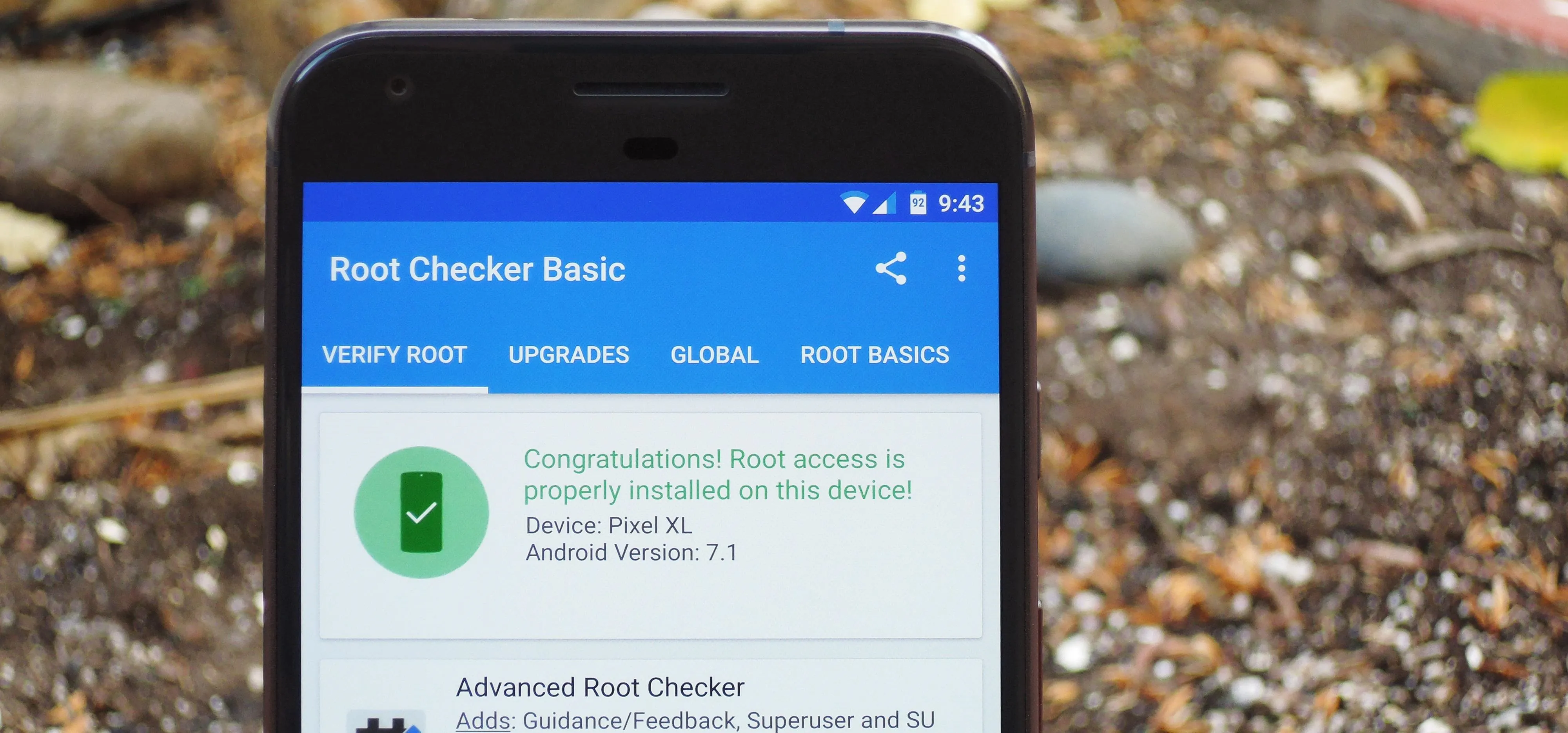
Dallas Thomas/Gadget Hacks
Google Pixel 2 or Pixel 2 XL
Google's newer Pixel phones were rooted in far less time than their first, as the community had already sorted out issues with the new A/B partitions. This means you just boot off a TWRP image, flash a ZIP to make TWRP permanent, then you can flash the Magisk ZIP to get systemless root.
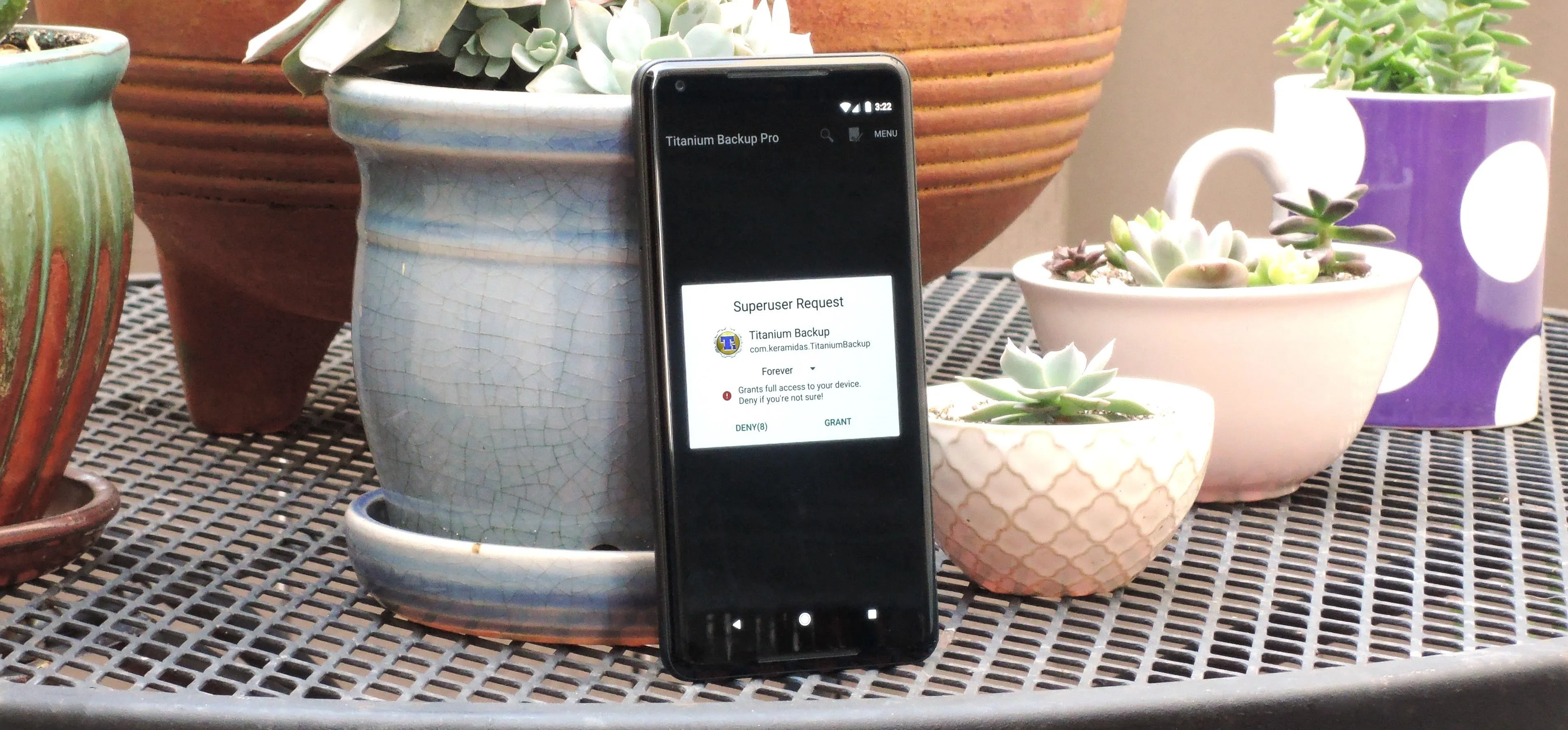
Dallas Thomas/Gadget Hacks
OnePlus 3 or 3T
OnePlus has the most root-friendly devices on the market. While they're similar in many regards to Google's Pixel lineup, they don't have the bleeding-edge under-the-hood features that create hurdles with rooting. As a result, 2016's OnePlus 3 and 3T are some of the easiest devices to root, period.
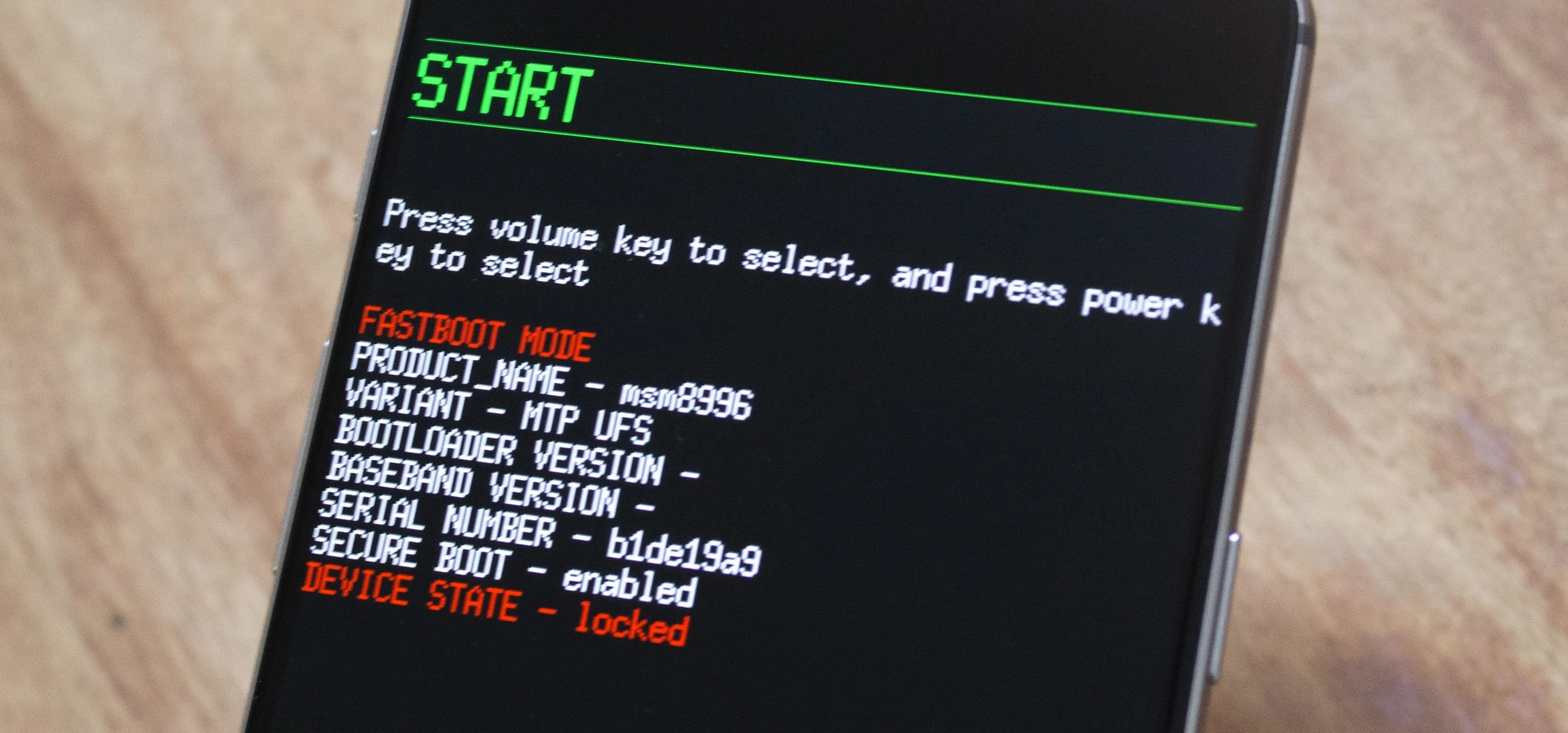
Kevin M./Gadget Hacks
OnePlus 5
The OnePlus 5 came in first place on our first list of the best phones for rooting, and for good reason. All you have to do is unlock the bootloader with a Fastboot command, then flash a TWRP image file. After that, you can just boot into TWRP to flash a root ZIP to wrap things up.
- Don't Miss: How to Root Your OnePlus 5 & Install TWRP
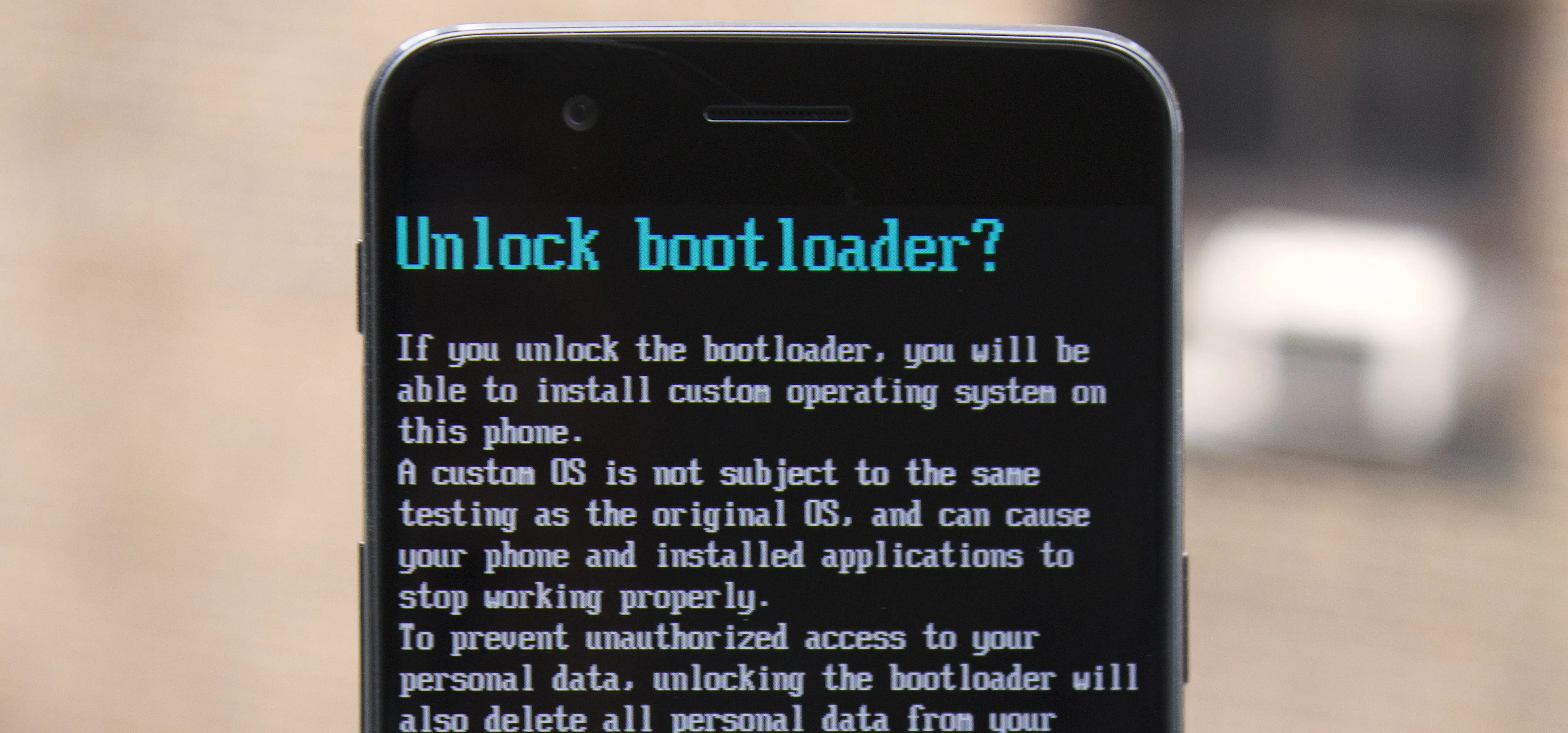
Kevin M./Gadget Hacks
OnePlus 6
2018's OnePlus 6 carries on the tradition of easily rootable OnePlus phones. You can even enable an advanced reboot dialog to get straight into recovery or bootloader mode without using ADB commands, so it's just a matter of unlocking the bootloader, flashing a custom recovery image, then flashing a root ZIP like Magisk.
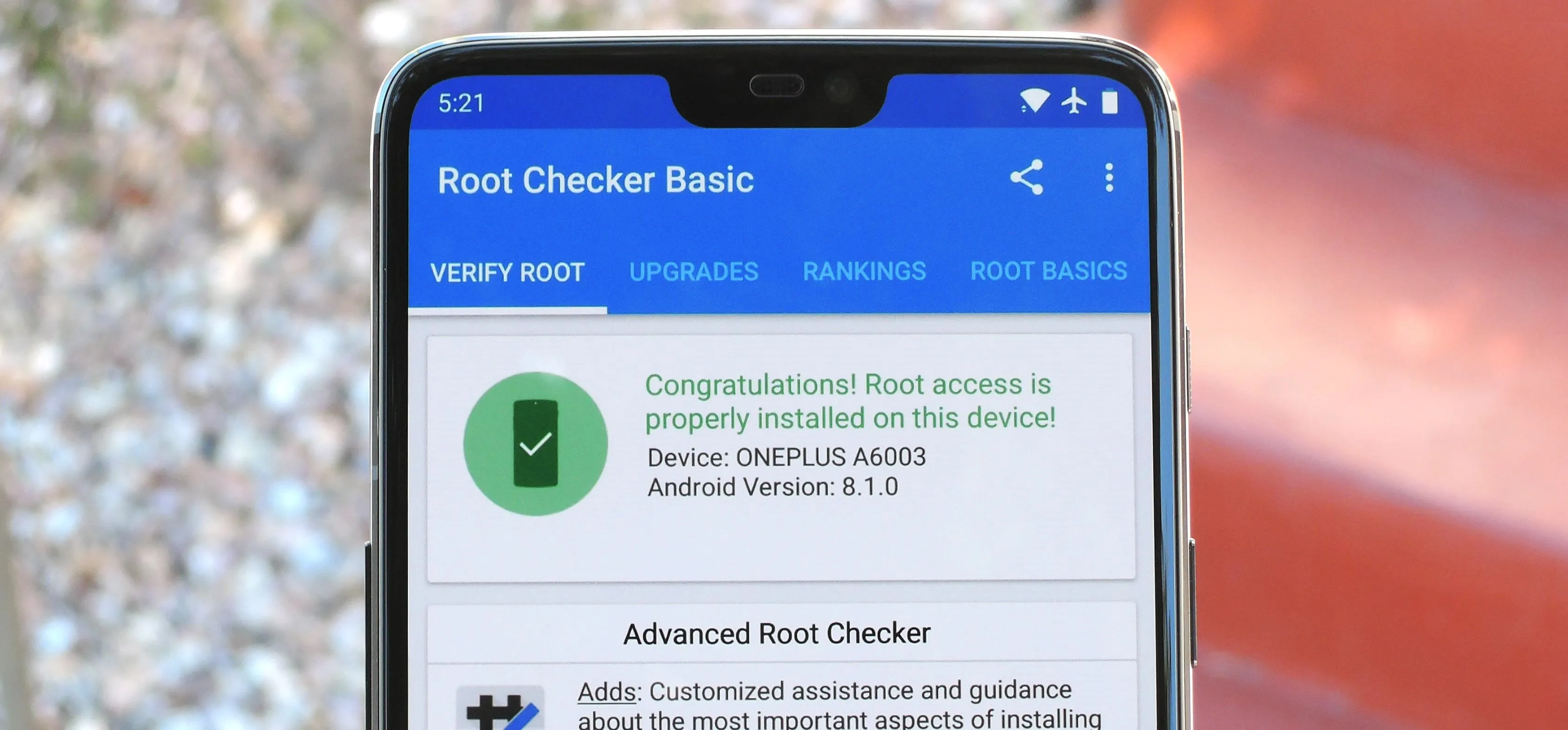
Dallas Thomas/Gadget Hacks
Other Android Devices
Due to the vast number of Android devices on the market and the differences between these devices, there isn't a rooting method that will universally work on all devices. However, there are two methods that will work for a wide variety of phones.
The first method involves flashing Magisk in TWRP, and it's your best bet if you own a newer device. This gives you systemless root and the benefit of being able to pass Google's new SafetyNet check (which blocks access to certain apps and features when it detects that your phone is rooted).
To use this method, your phone will need to have an unlockable bootloader. This is because you'll first need to replace your stock recovery with TWRP custom recovery. Once you've done that, the process of rooting is pretty simple — just get the Magisk Manager app, use it to download the Magisk ZIP, then flash the ZIP in TWRP to root. For a walkthrough on this process, make sure to hit up the following link:
- Don't Miss: How to Root with Magisk & TWRP
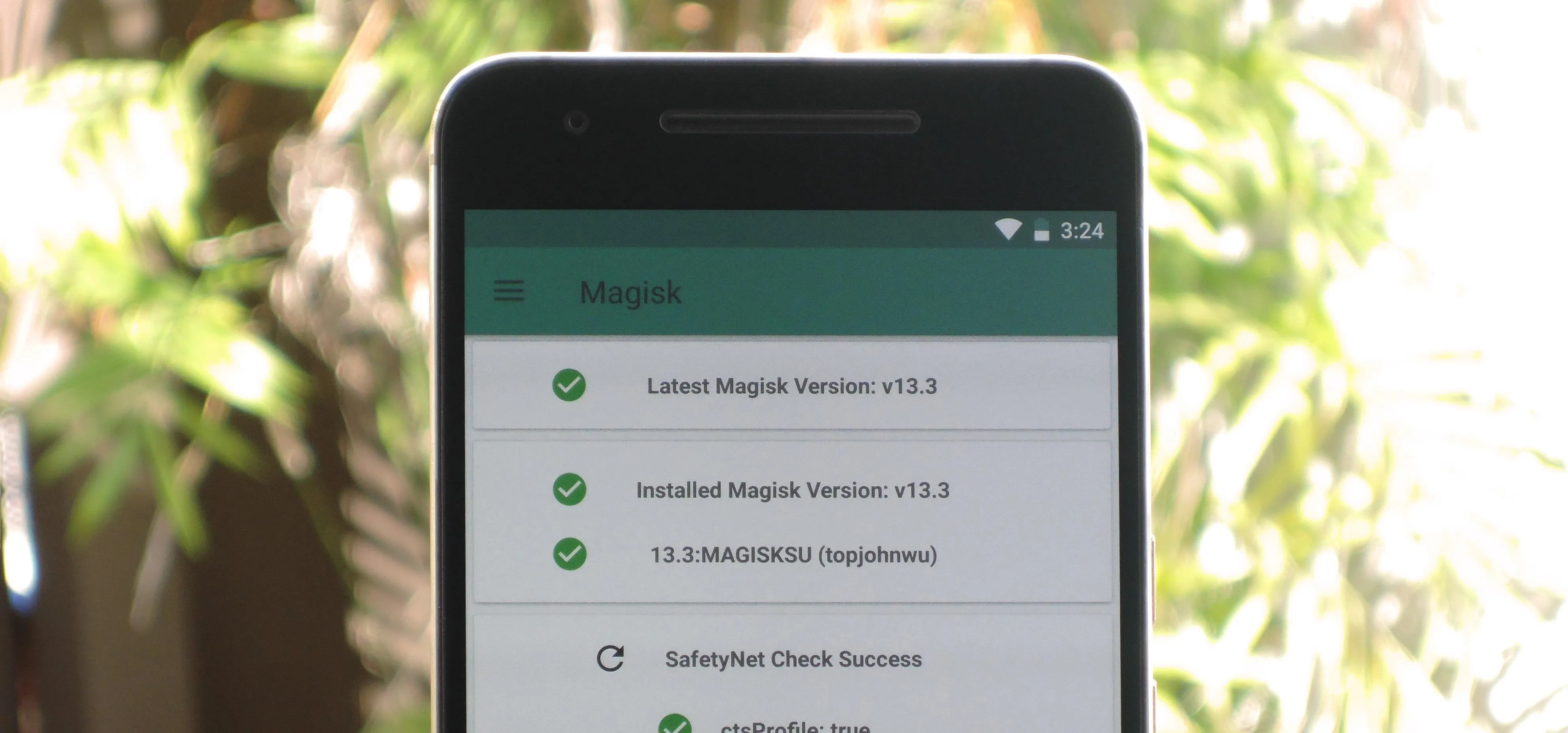
Dallas Thomas/Gadget Hacks
The next catchall method is for older devices. CF Auto Root, created by developer Chainfire, works on hundreds of devices, but has since been deprecated. Therefore, it will only work if your device hasn't received a firmware update since January 2017. You will need to use a computer with CF Auto Root, so make sure you have access to one before you begin.
CF Auto Root works by unlocking your device's bootloader, so bare in mind that if you use a device with a locked bootloader, you'll lose all of your stored data by using this method, so make sure to back up your files before you begin. But if you're ready, head over to our full CF Auto Root guide below.
- Don't Miss: How to Root Over 300 Devices with CF Auto Root
- Follow Gadget Hacks on Pinterest, Twitter, YouTube, and Flipboard
- Sign up for Gadget Hacks' daily newsletter or weekly Android and iOS updates
- Follow WonderHowTo on Facebook, Twitter, Pinterest, and Flipboard
Cover image by Justin Meyers/Gadget Hacks


























Comments
Be the first, drop a comment!