No matter which smartphone you buy, it will come with an internet browser preinstalled. Depending on your OEM, the default browser might be called Samsung Internet, HTC Internet, Silk Browser by Amazon, ASUS Browser, or Google Chrome—there's just so many stock browsers available.
There are also plenty of alternative browsers—Opera, Firefox, Dolphin—the list just goes on and on, and it can get very confusing with such a variety of choices. Fortunately, CyanogenMod developed Gello, a browser that includes the best and most used features in one fast Chromium-based application, so the browser wars slowed down a bit with one clear winner atop the heap.
However, even this was not enough for users over at XDA Developers. Senior member Ninnix96 created Pyrope Browser, which is based on Cyanogen's Gello browser, but with a multitude of other features. He has included requested features such as ad blocking, background audio playback, text rewrapping, and many more.
Requirement
- Android 5.0 or higher
- (AOSP and CyanogenMod 4.1 and higher can work, too.)
Install Pyrope
The first thing we'll need to do is install Pyrope Browser from the Google Play Store.

Configure Pyrope
Now just open Pyrope to enjoy all the features from CynogenMod's Gello, along with all the ones added by Ninnix96. There are plenty of additional settings that you can configure, so tap the three-dot menu button at the top of the screen, then choose "Settings" to have a look around.
For starters, you can set your own home page and search engine, so you're not just limited to Google.com for both. Aside from that, you should also set the Edge navigation option to "Navigate across history" to get one of Pyrope's best features (more on that below).




After that, note the Immersive mode and Night mode options, as you may want to enable one or both of these in the future. Immersive mode hides the status and navigation bars while running Pyrope browser, allowing you to see more content while wandering the internet. Night mode inverts webpage colors making it much easier for you to use your phone at night (or any time of day if you're like me and don't approve of white backgrounds on every single website).




Next, head to the Privacy & security menu, as this houses some of the more important settings. From here, you can disable the "Third party cookies" and "Accept cookies" options for extra privacy while browsing. While you're in here, you'll notice that ads and popups are blocked by default, but you'll probably want to leave those options alone for a cleaner browsing experience.
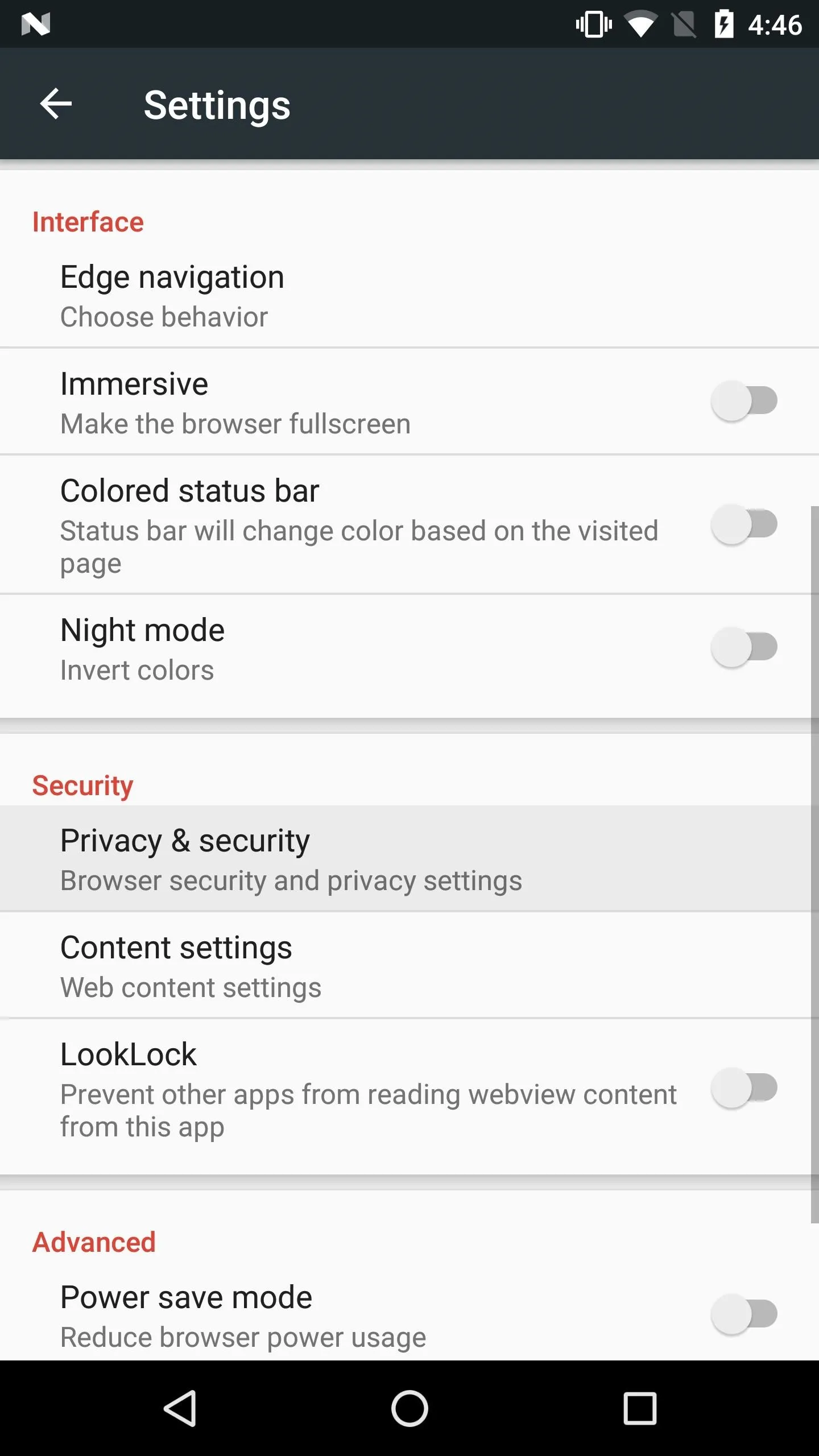
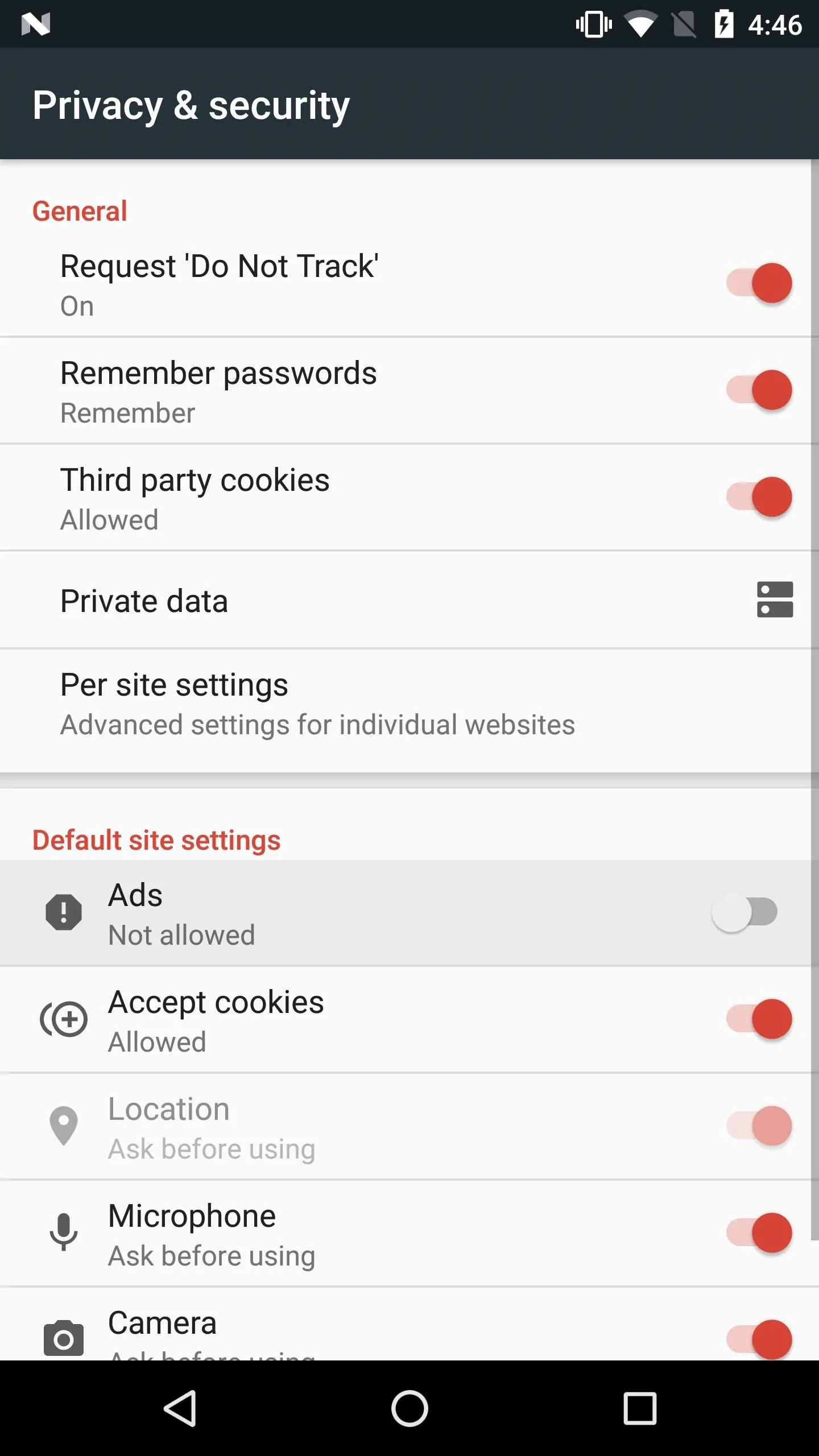
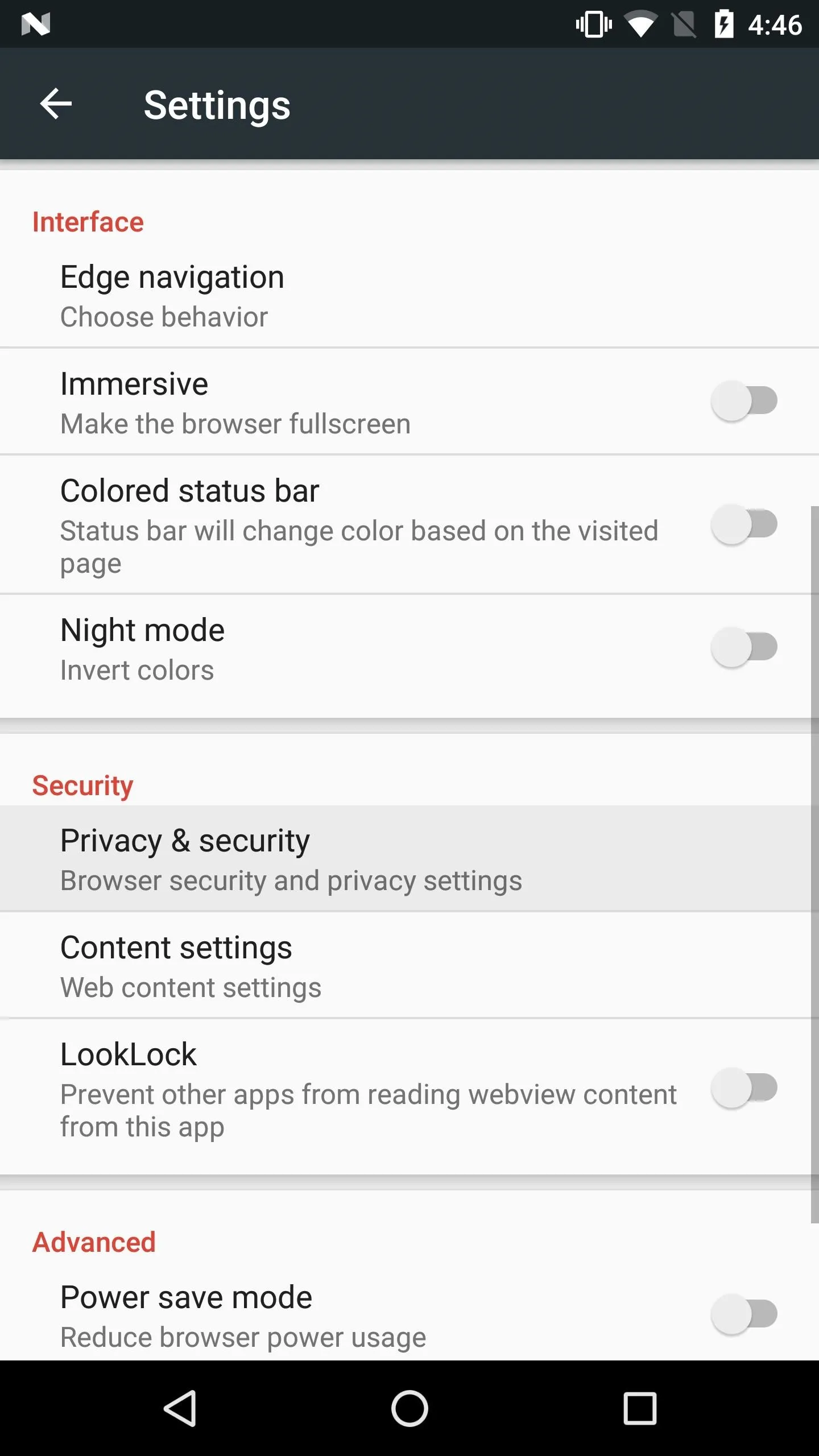
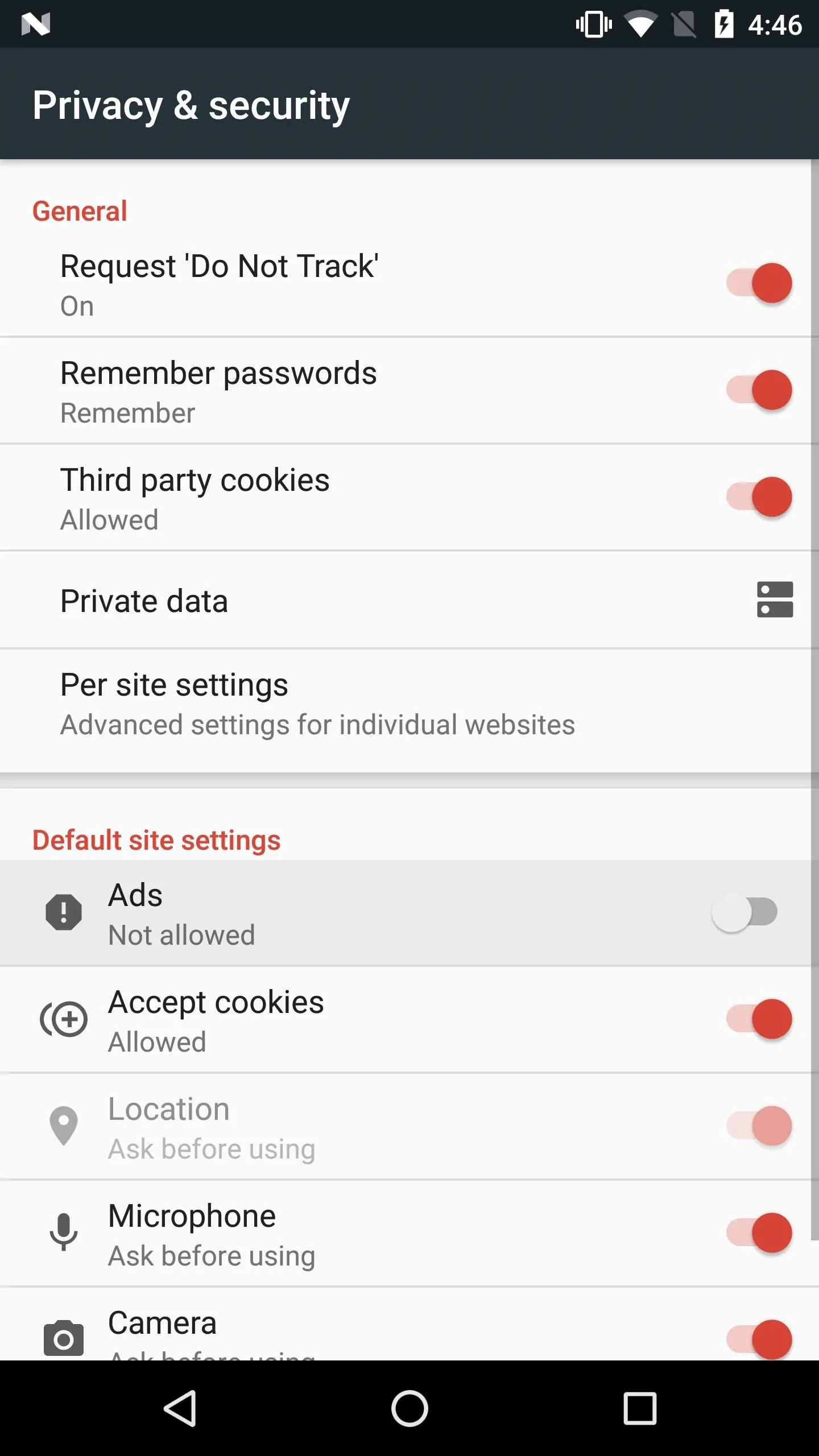
Enjoy Pyrope
With everything set up, you're ready to try out your new browser. Some of my personal favorite features are the ones Ninnix96 has added, like "Web Refiner," which blocks ads to greatly improve webpage loading times. Ninnix96 has also improved background tab performance over Gello browser, so now up to two background tabs will stay alive (he plans on increasing this number in the future), which greatly improves the browser experience.
Another favorite of mine is the background audio playback. This means we can listen to YouTube without keeping the browser open or purchasing the ridiculous YouTube Red monthly subscription. No settings need to be touched here—simply open YouTube in Pyrope browser and play a video of your choosing.
However, the best feature of Pyrope, in my opinion, is the Edge navigation, as mentioned in the previous step. Ninnix96 has even improved this native Gello feature and made the transitions smoother than ever. No more jerky animations or missed navigation swipes!
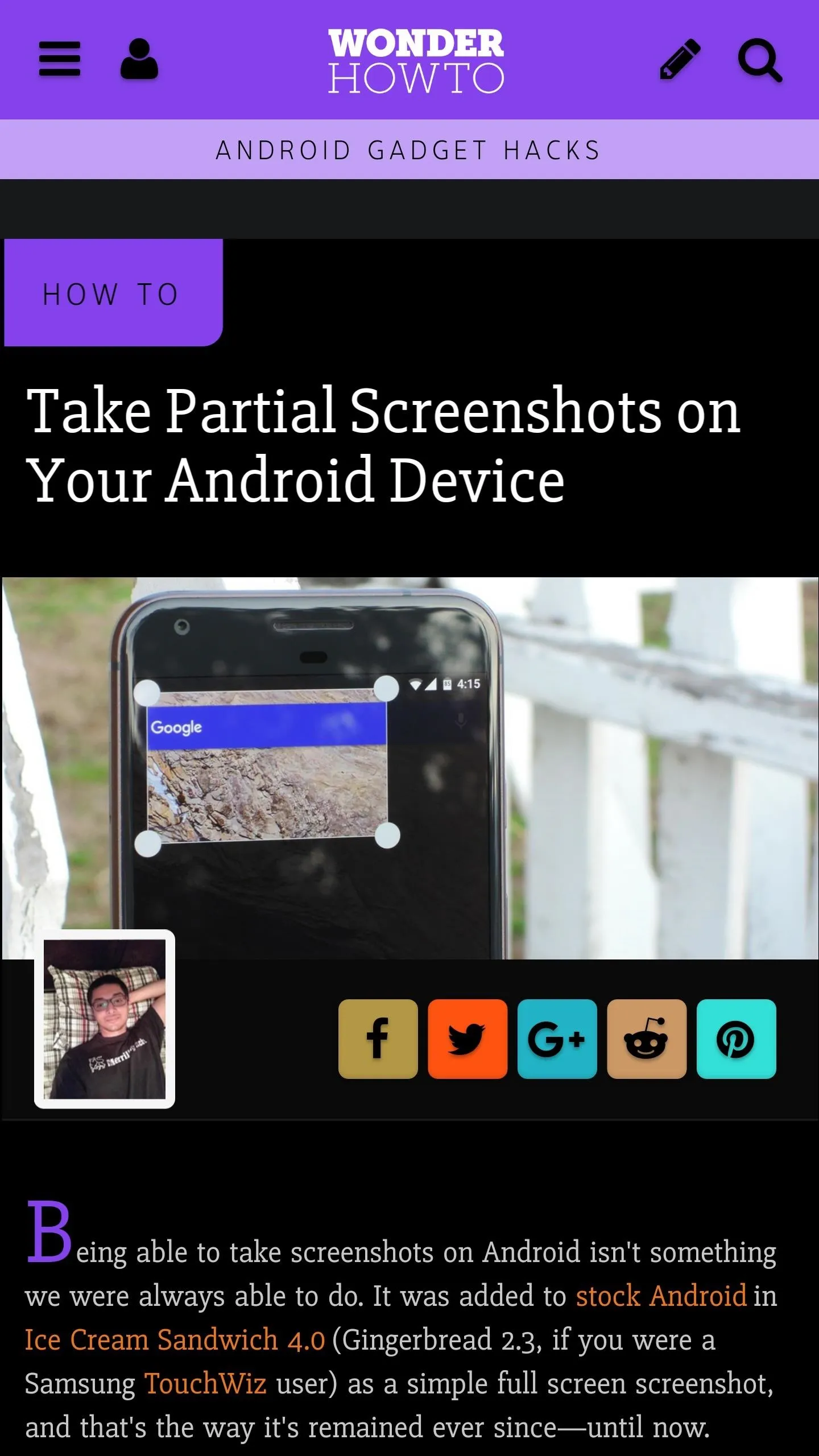
Pyrope's "Night mode" inverts the colors on websites.
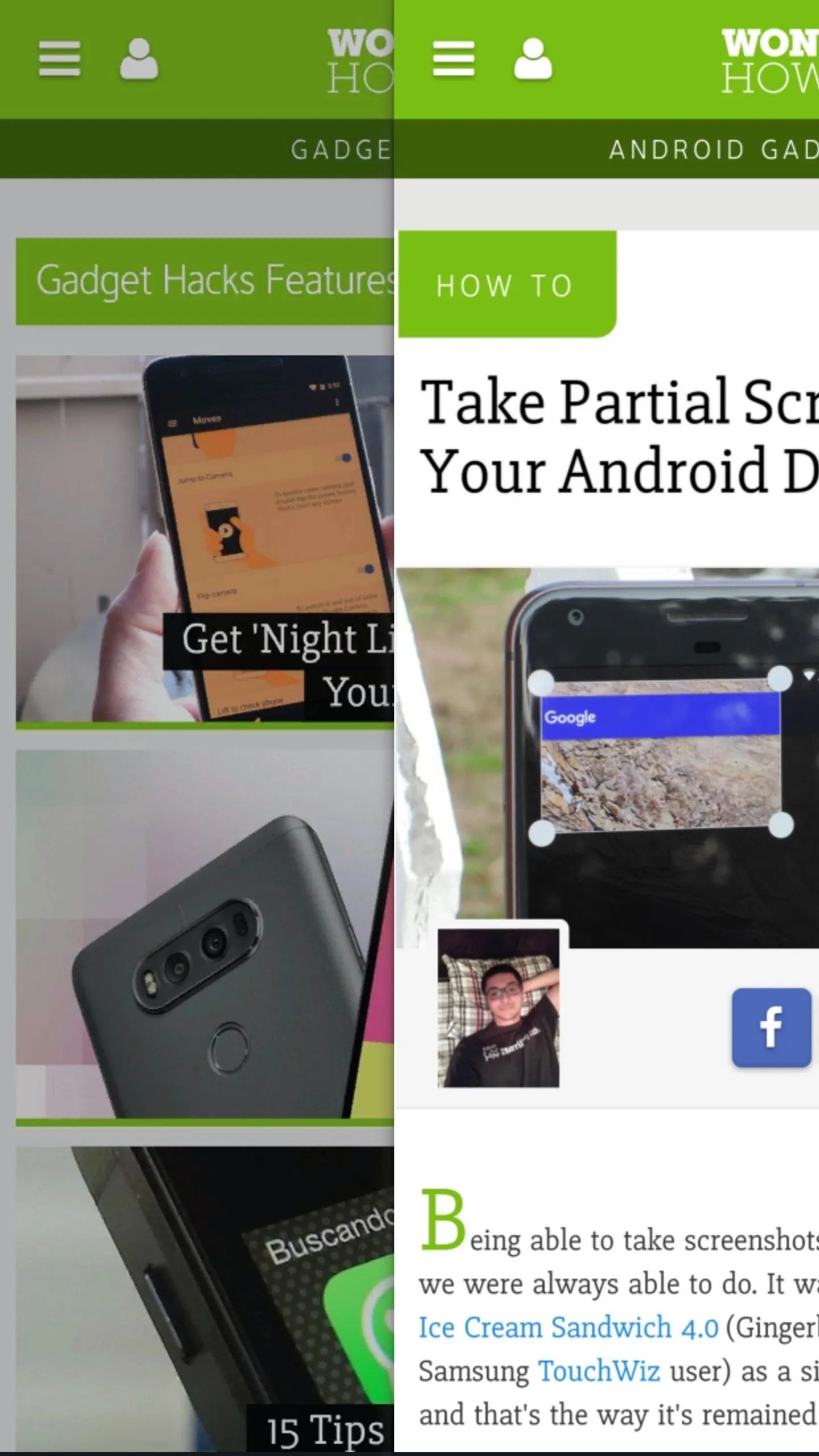
Using "Edge navigation" to swipe back to the previous page.
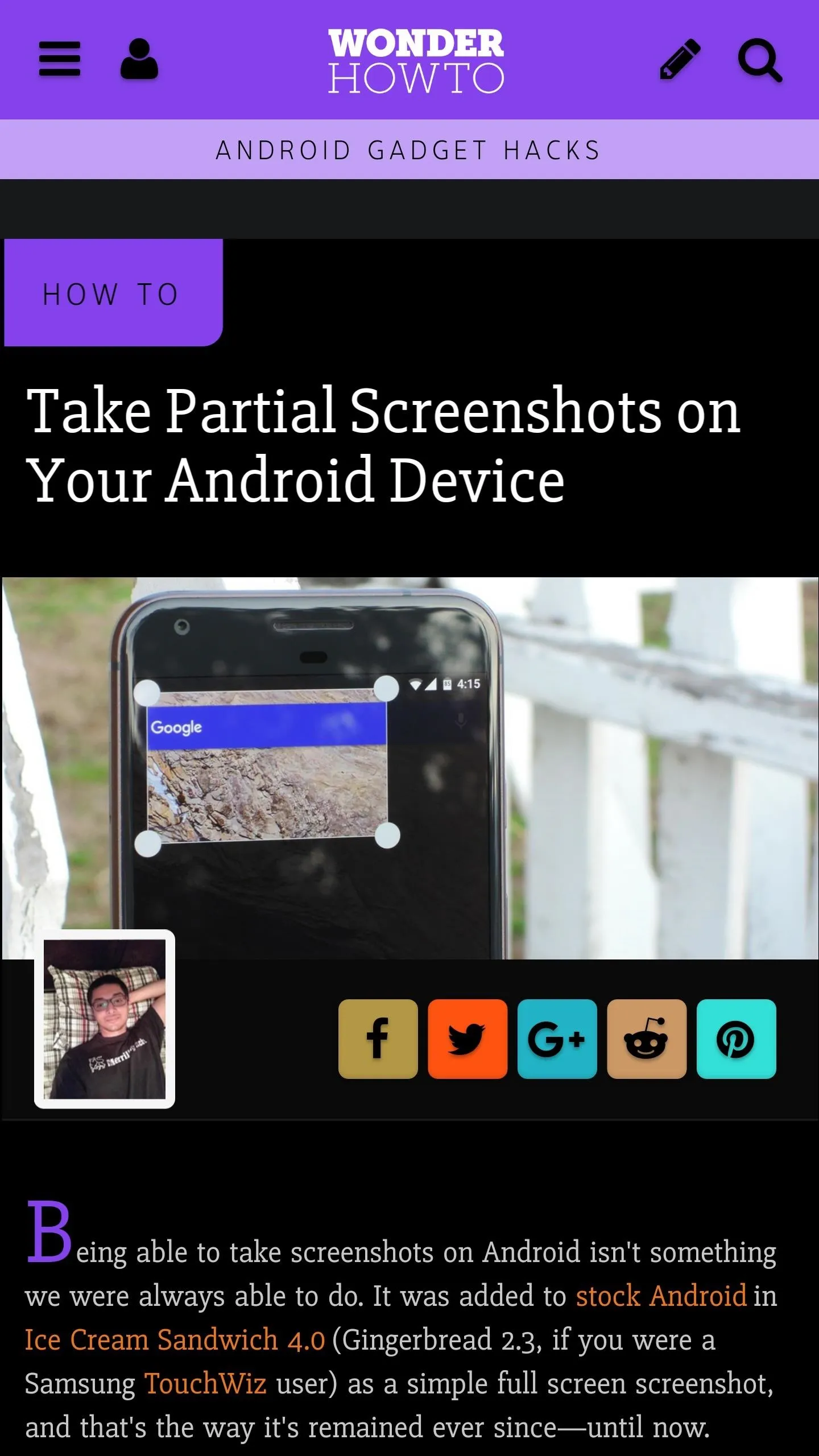
Pyrope's "Night mode" inverts the colors on websites.
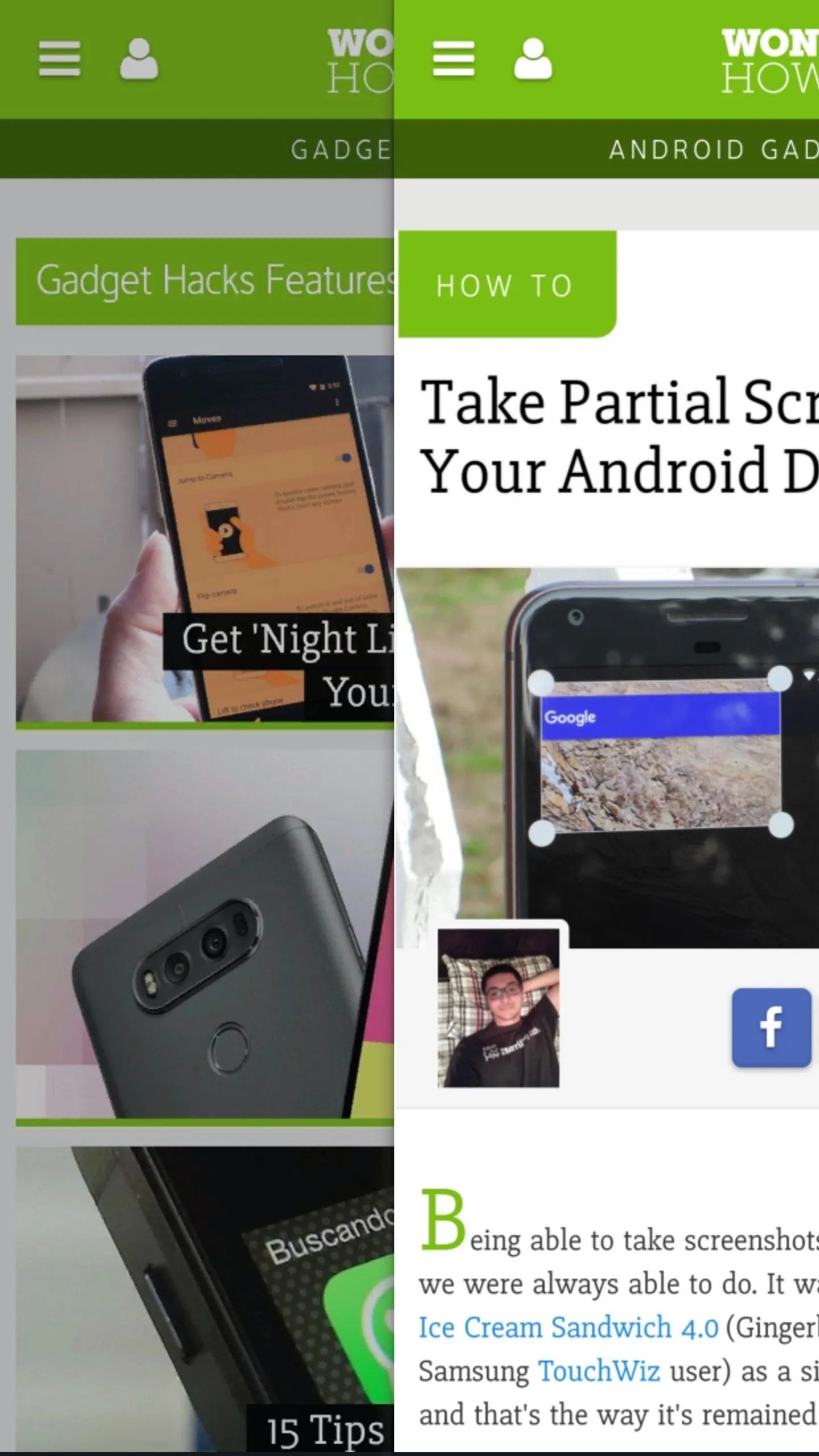
Using "Edge navigation" to swipe back to the previous page.
After you're done exploring the settings and features Pyrope has to offer, get ready for a brand new web browsing experience.
- Follow Gadget Hacks on Facebook, Twitter, Google+, and YouTube
- Follow Android Hacks on Facebook, Twitter, and Pinterest
- Follow WonderHowTo on Facebook, Twitter, Pinterest, and Google+
Cover photo and screenshots by Kevin M./Gadget Hacks
























Comments
Be the first, drop a comment!