If you're using a VPN app to block ads or secure your Galaxy's internet connection, Samsung has decided you need yet another non-dismissible notification from One UI to tell you about it. Not just a status bar indicator like Bluetooth or Wi-Fi, but a full-size alert that can't be dismissed. The entire time your always-on VPN is running.
Samsung has also chosen to prevent you from disabling these notifications in your phone's settings. Thankfully, there's a third-party app that can give you back control over the phone you spent your hard-earned money on — at least when it comes to notifications. The aptly named Hide Persistent Notifications app lets you easily hide any alert, and it doesn't require root or complicated ADB commands.
Install Hide Persistent Notifications
You'll need the Hide Persistent Notifications app to get the ball rolling. It costs $2.49, but if you own a Samsung device, it's well worth it. This will also let you hide all of One UI's otherannoying persistent notifications, so the value factor only increases if you hate naggy software.
- Play Store Link: Hide Persistent Notifications ($2.49)
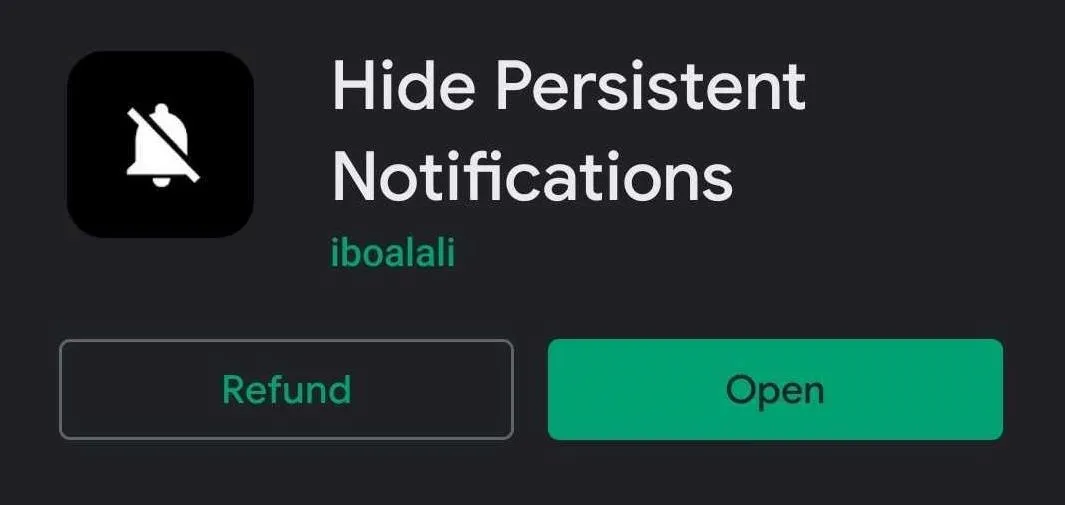
Enable Notification Access
Now, open the app and tap on "Take Me There" on the prompt for "Permission to Access Notifications." You'll now be taken to the Settings page for "Notification access," so tap on the toggle for "Hide Persistent Notifications" to grant the app permission, then hit "Allow" on the popup to confirm.
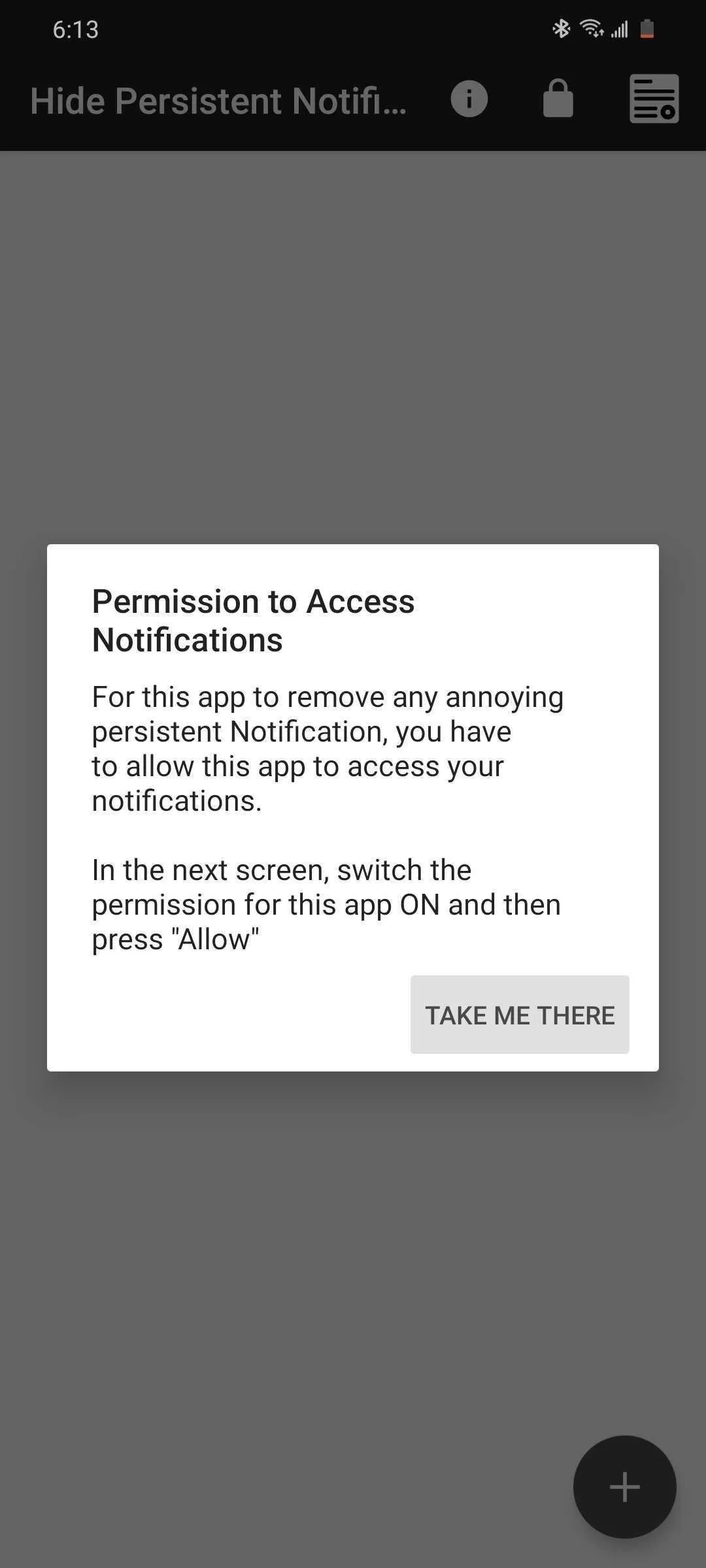
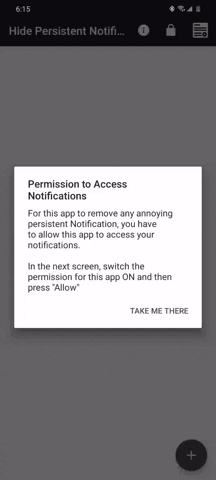
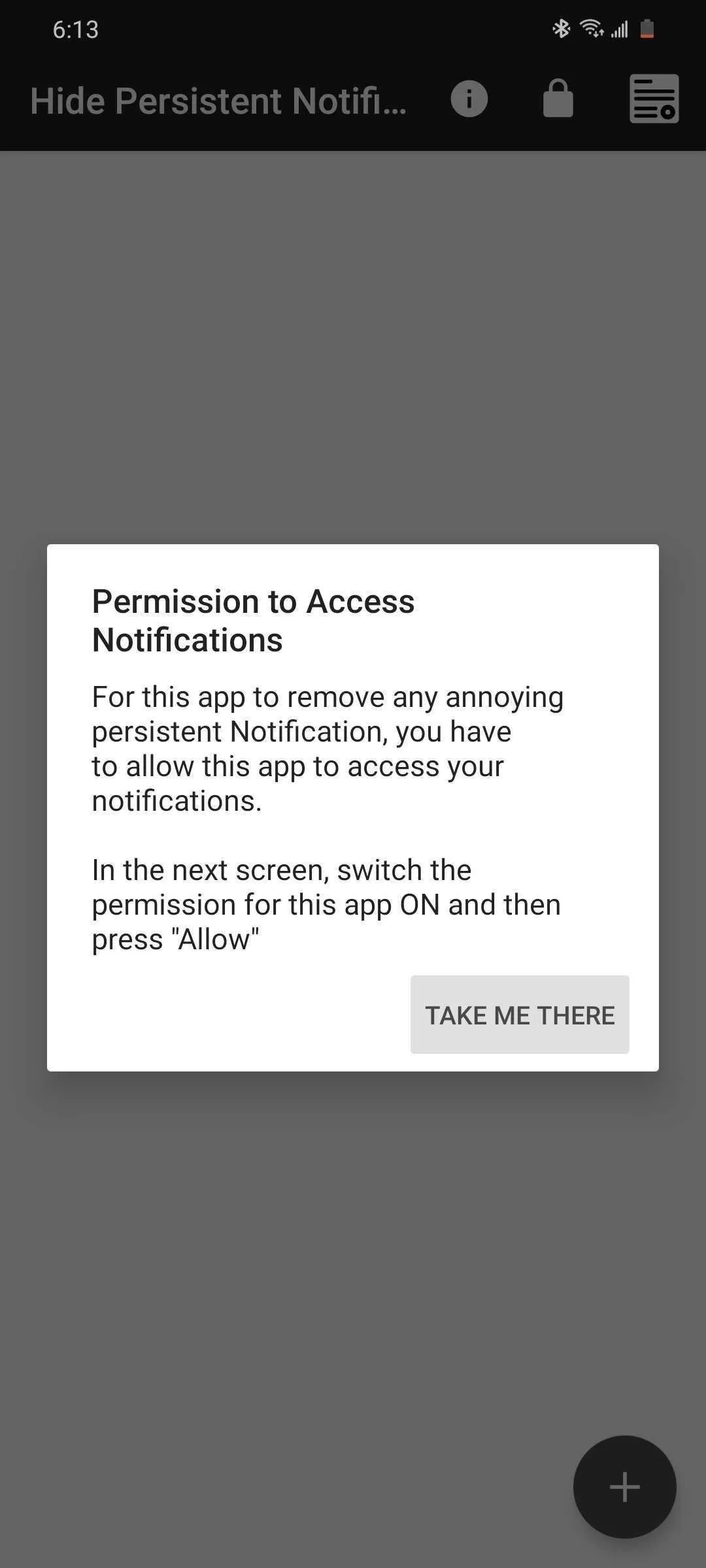
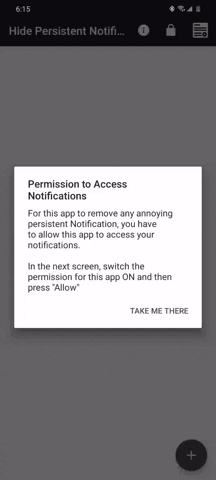
Hide VPN Notifications
Now, connect to your VPN service to trigger the ongoing notification. Open the Hide Persistent Notifications app and hit the + button in the lower-right corner. Now, select the VPN notification from the list and tap "Hide" on the prompt.
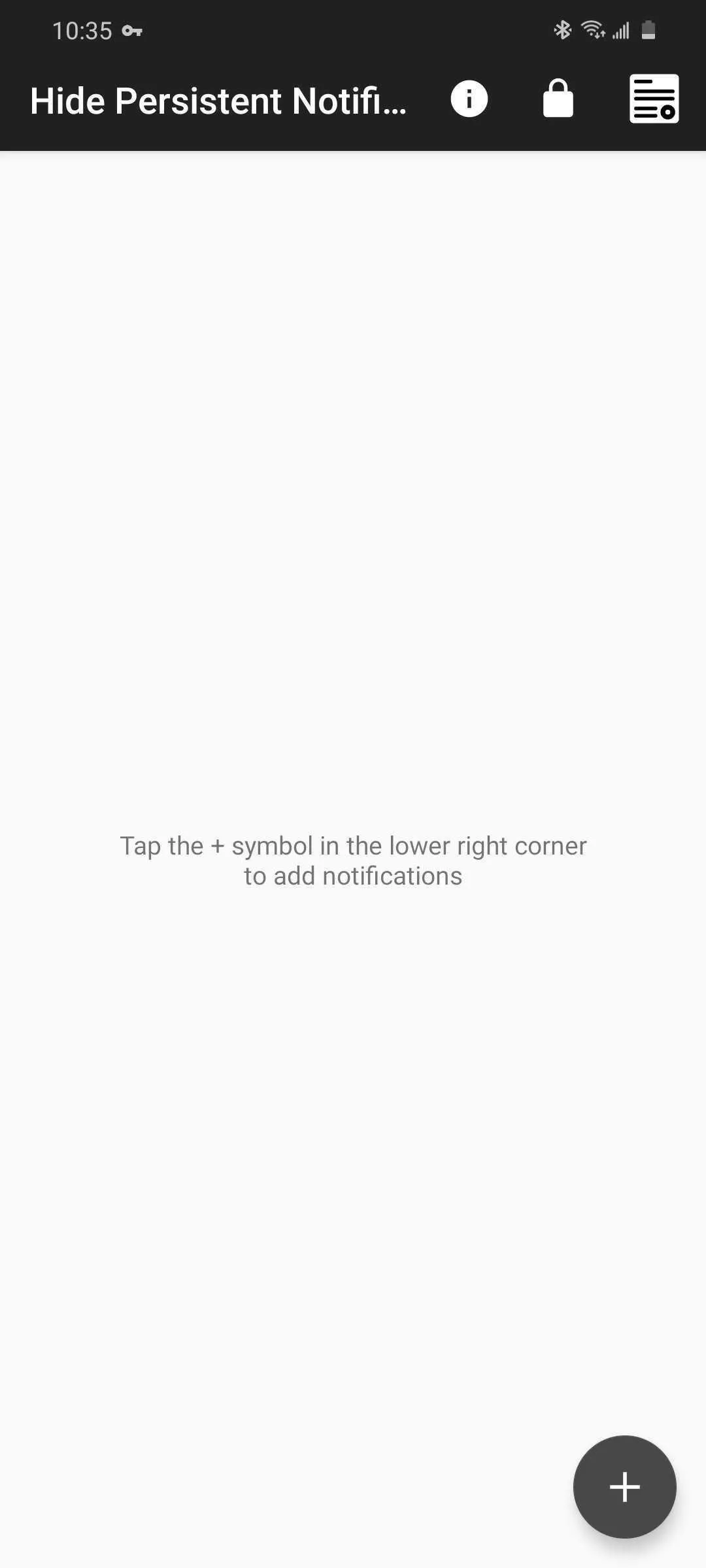
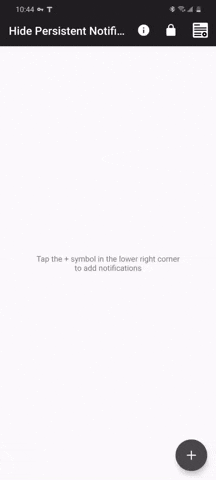
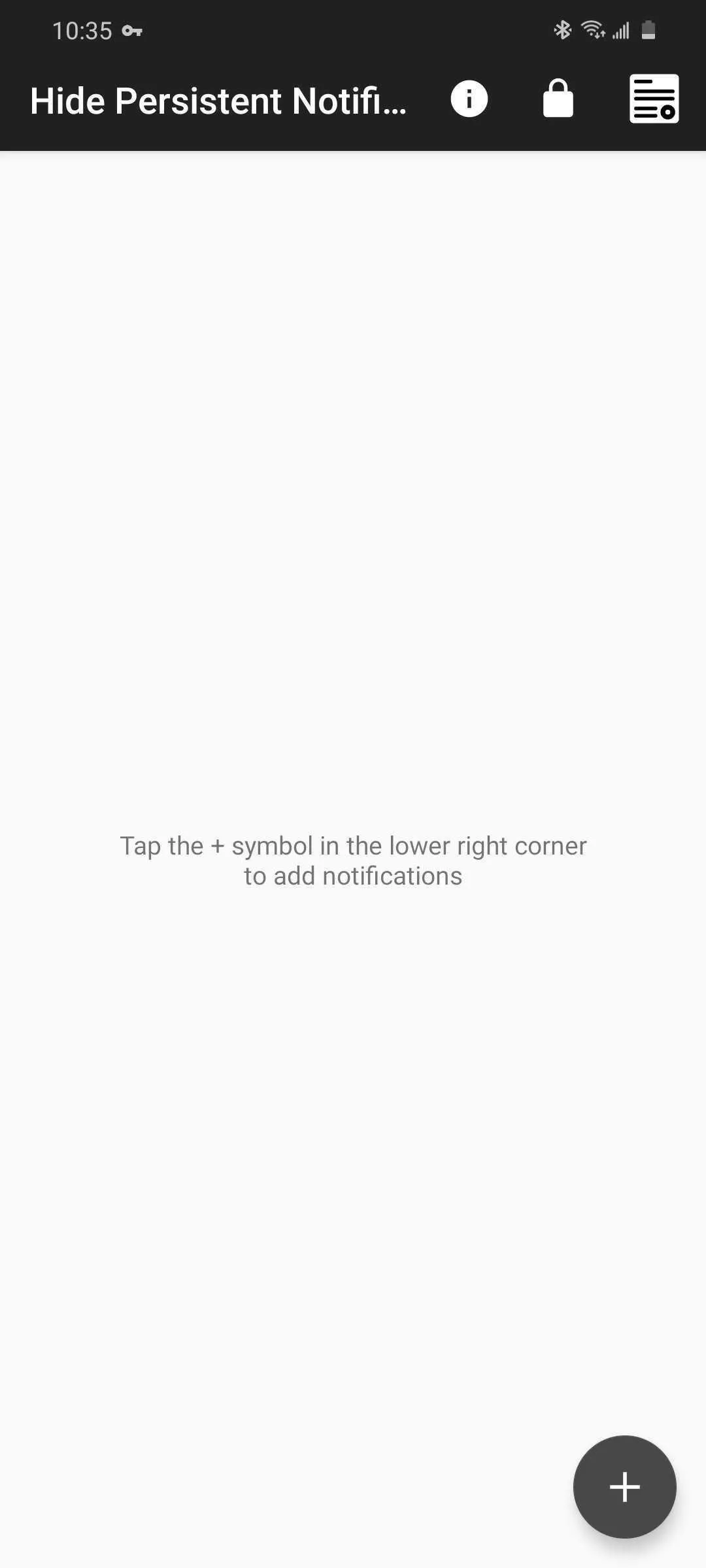
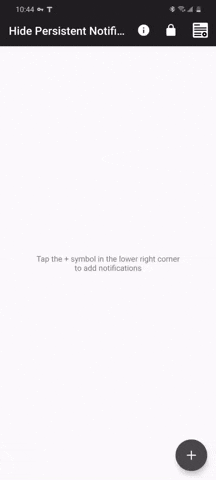
It's worth noting that when connected, some VPN apps also display their own persistent alert in addition to the default icon on the status bar, usually to show connection speeds and duration. But unlike Samsung's, you can actually disable these by long-pressing the notification, then disabling the toggle and hitting "Save."
With everything set, you'll no longer see any VPN notifications in your status bar. But if you want make a hidden alert visible again, just tap it from the app's main page and hit "Show Notification" on the popup.
Cover image, screenshots, and GIF by Amboy Manalo/Gadget Hacks




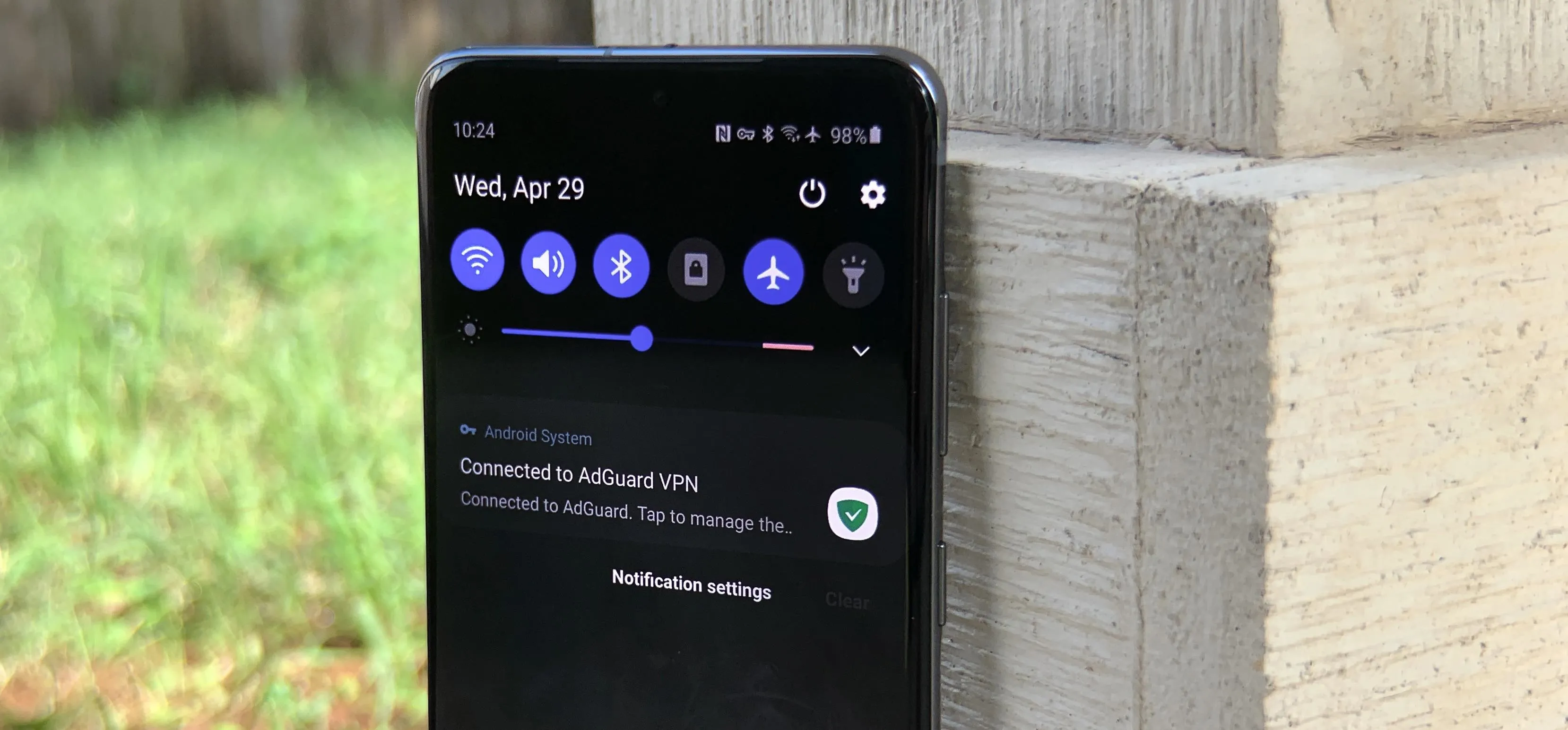


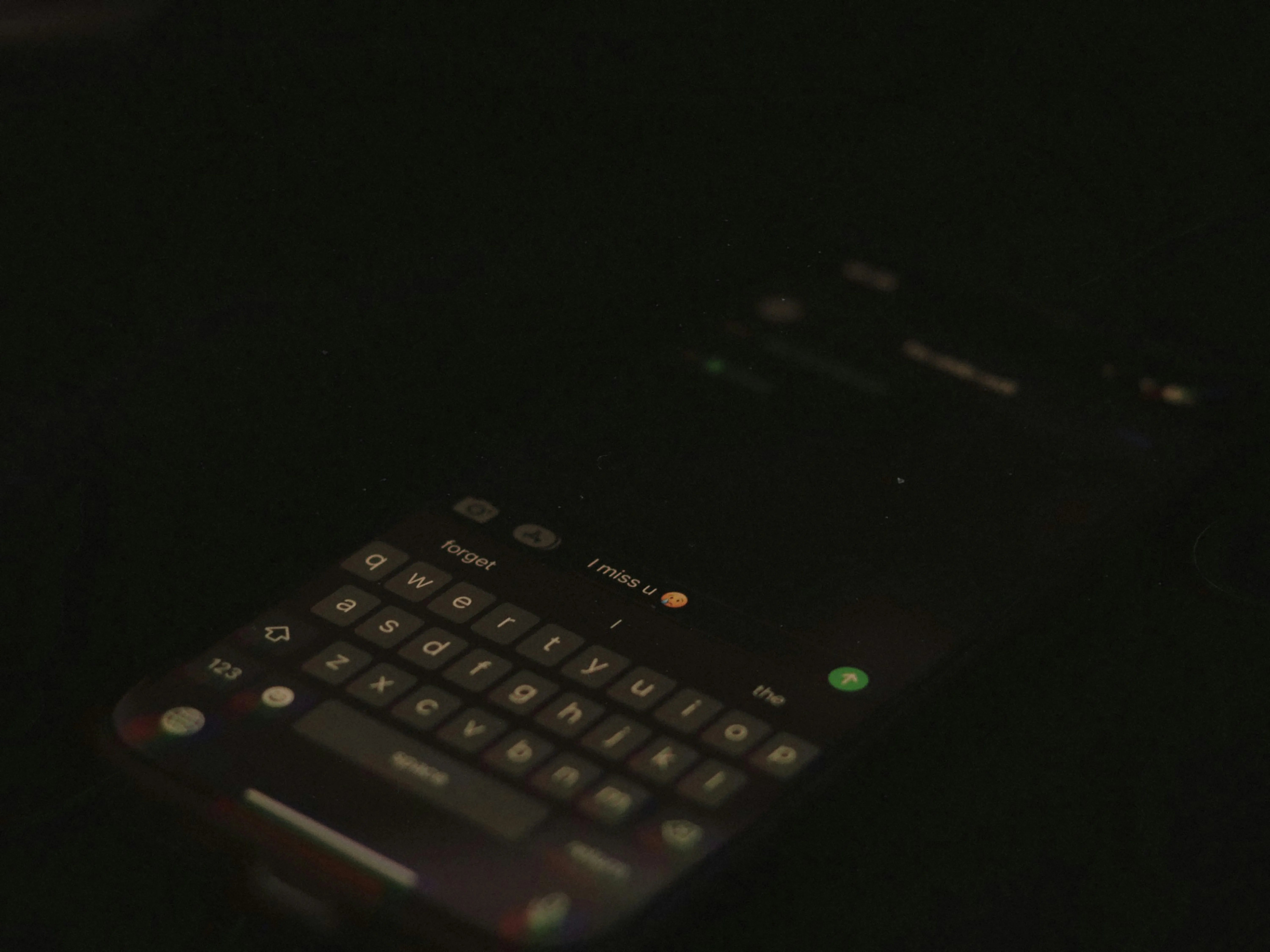


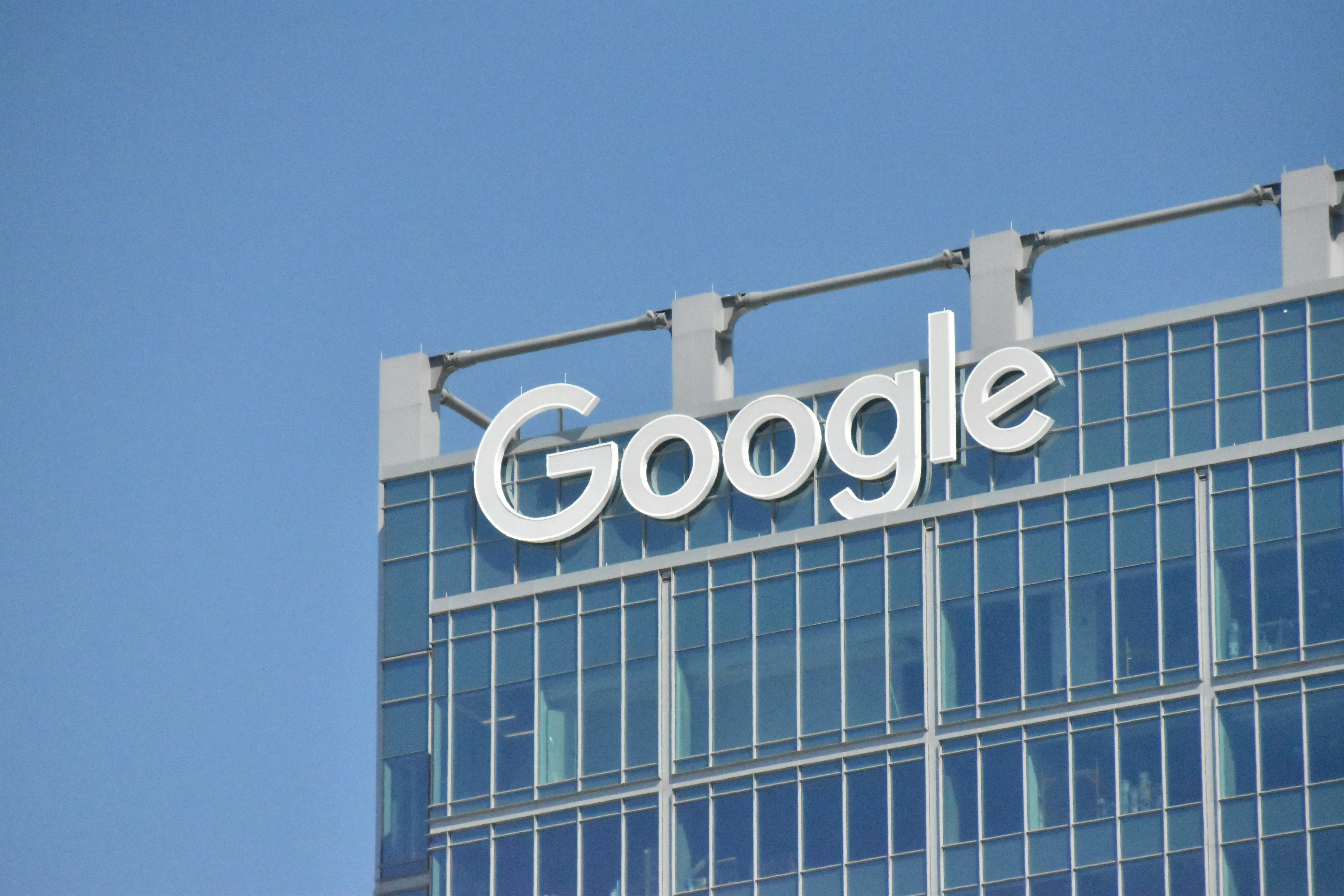













Comments
Be the first, drop a comment!